ELD List
The listed devices are self-certified by the manufacturer. The Federal Motor Carrier Safety Administration does not endorse any electronic logging devices.
| Device Name | Model Number | Software Version | ELD Identifier | Image | User Manual | Company | Phone | Company Website | Address | Supported Data Transfer Methods | Supported Data Transfer Description | ELD Malfunctions | Certifying Statement | |
|---|---|---|---|---|---|---|---|---|---|---|---|---|---|---|
| "Compliance Now" Hours of Service | Android & CalAmp 4230 | 1.0.1905.190710 | GEO001 | Download | Download | Geosavi ELD | 1-800-261-4361 | support@geosavi.com | https://geosavi.com | 333 N Wilmot Rd Suite 340, Tucson, AZ 85711 | Data Transfer The Compliance Now provides a standardized single-step compilation for the driver’s ELD records and initiation of the data transfer to authorized safety officials when requested during a roadside inspection. Selecting the Data Transfer button from the Main HOS Main Screen will display the list of supported data transfer options which are via Bluetooth, Email and USB. A Select Vehicle option is also available for selecting a vehicle upon performing the data transfer, this option enables the Compliance Now to produce a data file or a series of data files of ELD records for a subset of its vehicles used by the driver. * Transfer via Bluetooth - this option enables the user to transfer files through Bluetooth. The ELD prompts for an output file comment which the driver may enter (optional). After the input, if Bluetooth is not yet turned on, a prompt will appear asking you to turn it on. You will then be asked to select the device name to which the data will be transmitted via Bluetooth. * Transfer via Email - this option enables the user to transfer files through email. The ELD output file transferred is encrypted using AES-256 in FIPS Publication 197. Before sending, the ELD prompts for an output file comment which the driver may enter (optional). The device's default email application will then be opened before sending the email to which the data will be transferred. * Transfer via USB - this option enables the user to transfer files through USB (external devices). However, prior to saving the driver’s ELD file to an external storage/device, the ELD re-authenticates the driver account by asking for its password. | Malfunctions The Compliance Now ELD is capable of monitoring its compliance for various detectable malfunctions. At each instance when an ELD malfunction event is detected or cleared by the Compliance Now ELD, the ELD records the event. The recorded malfunction events are inconsistencies found while monitoring the ELD against FMCSA compliance requirements. Malfunction occurrences are indicated in the application header and in the Android notification toolbar with the letter ‘M’, respectively. The following shows the list of detectable malfunctions: ? Power Malfunction ? Engine Synchronization Malfunction ? Timing Malfunction ? Position Malfunction ? Data Recording Malfunction ? Data Transfer Malfunction Once the Malfunctions indicator ‘M’ is tapped, a dialog will be displayed with a list of the detected malfunction events alongside a ‘Clear’ button for each event. Tapping the Clear button will clear out the detected malfunction event. | Certifying Statement of FMCSA Regulation Testing The Compliance Now ELD was certified through successful execution and verification of the FMCSA ELD Test Procedures. The Compliance Now ELD was installed on various types and sizes of Android phones and tablets. Testing was performed through the use of a J1939 simulator and actual vehicles while having been connected to the VBUS with Geometris & Calamp4230 connected devices. A few of the test procedures, which are relevant to Motor Carriers, were verified through the use of the Hours of Service web application (portal) that can be accessed through a web browser. | |
| "All-In-One" ELD by HOS247 | FLT4 | 4.1 and up | 247HOS | Download | Download | HOS247 LLC | 415-839-9977 | hello@hos247.com | www.hos247.com | 203 Flamingo Rd Unit 507, Mill Valley, CA 94941 | "All-In-One" ELD by HOS247 is capable of producing and transferring the ELD records via telematics transfer methods: Wireless Web services and Email. In order to send the ELD records via Web services, a driver must press “DOT Inspection” menu item and then press “Send Logs” button. In order to send the ELD records via Email, a driver must press “DOT Inspection” menu item, press “Email Logs”, enter an email provided by an authorized safety official and press “Send“ button. | "All-In-One" ELD by HOS247 monitors its compliance with the technical requirements and detects malfunctions and data inconsistencies and keeps records of its malfunction and data diagnostic event detection. Following standard coding is implemented for required compliance malfunction and data diagnostic event detection: P - “Power compliance” malfunction, E - “Engine synchronization compliance” malfunction, T - “Timing compliance” malfunction, L - “Positioning compliance” malfunction, R - “Data recording compliance” malfunction, S - “Data transfer compliance” malfunction, O - “Other” ELD detected malfunction, 1 - “Power data diagnostic” event, 2 - “Engine synchronization data diagnostic” event, 3 - “Missing required data elements data diagnostic” event, 4 - “Data transfer data diagnostic” event, 5 - “Unidentified driving records data diagnostic” event, 6 - “Other” ELD identified diagnostic event. The "All-In-One" ELD by HOS247 Malfunction and Diagnostic Event Records list all ELD malfunctions that have occurred on the "All-In-One" ELD by HOS247 during the time period for which this file is generated. Active malfunctions are indicated to all drivers who may use that ELD. | "All-In-One" ELD by HOS247 meets the technical specifications set forth in the Appendix to Subpart B of Part 395 of title 49, Code of Federal Regulations. HOS247 ELD was tested to comply with FMCSA regulations by completing steps and testing procedures described in Electronic Logging Device (ELD) Test Plan and Procedures Version 2.0. | |
| "Prime8" ELD by Gorilla Safety | GS0001 | 3.3.5 And Above | GS0001 | Download | Download | Gorilla Fleet Safety, LLC | 844-636-1360 | info@gorillasafety.com | http://www.gorillasafety.com | 22327 Gosling Rd, Spring, TX 77379 | Telematic (Web Service, Email) | Data transfer is easily done from the mobile device by clicking on the "Email Logs and DVIR" button in the inspection screen. Steps: 1. Tap the Inspection icon. 2. Tap the "BEGIN NEW INSPECTION" icon 3. Tap the "Email Logs and DVIR" button 4. Enter email address and send | There are no known malfunctions. If a malfunction, as outlined in the ruling, occurs while using the ELD, a message appears to the driver and that malfunction will be recorded. | The product has been thoroughly tested by both internal and external, third party, testers. Each requirement of the ELD has been either met or exceeded. The process of review and testing included the full review of the ruling, testing procedures and debugging of any blocker found in the software package. It further included the retesting by additional quality assurance professionals. Ultimately, the programing and hardware operate as intended and are in compliance. |
| Contractors E Logs - FJ2500 | FJ2500LA | 4.6.2 | FJ2500 | Download | Download | EquipmentShare | (573) 310-7902 | t3support@equipmentshare.com | https://www.equipmentshare.com/t3 | 5710 Bull Run Dr, Columbia, MO 65201 | Telematic (Web Service, Email) | The certified method of transferring data is via email and wireless web services. A driver will select “Inspections” from the bottom menu. There will be an option that says “Send Logs and Recap”. Select “Send Logs and Recap” and enter the email that the data will be transferred to. A driver may also send data directly to the FMCSA by tapping the option that reads "Send ELD Output File". If an internet connection cannot be established the driver can select “Inspect Logs and Recap” and pass the device to the safety official who can then view the current and last 7 days logs. Supported Data Transfer Methods: Email and Web Service | 1. POWER: There is a power issue with the hardware. It is possible the device is not connected. 2. ENGINE SYNCHRONIZATION: The mobile device has lost connectivity to the vehicle device for over 30 minutes. 3. TIMING: There is a discrepancy in timing between the devices and the vehicle. 4. POSITIONING: The GPS connection has been lost for 60 minutes or more. 5. DATA RECORDING: The device can no longer record or retain required events or retrieve recorded logs that are not kept remotely by the motor carrier. 6. DATA TRANSFER: The operation of the data transfer mechanism(s) is not confirmed. The device has remained in an unconfirmed data transfer mode for three consecutive monitoring checks. | Under penalties of perjury, I, Tomas, hereby certify on behalf of EquipmentShare that ELD model FJ2500LA and version 4.6.2 has been sufficiently tested to meet the functional requirements included in the technical specifications in the Appendix to subpart B of part 395, title 49 of the Code of Federal Regulations, under the conditions in which the ELD would be used. A copy of the testing performed on this device type can be found on internal Equipmentshare Drives under the Embedded Testing team. |
| Contractors E Logs - MC5 | MC5 | 4.6.2 | MC5PEL | Download | Download | EquipmentShare | (573) 310-7902 | t3support@equipmentshare.com | https://www.equipmentshare.com/t3 | 5710 Bull Run Dr, Columbia, MO 65201 | Telematic (Web Service, Email) | The certified method of transferring data is via email and wireless web services. A driver will select “Inspections” from the bottom menu. There will be an option that says “Send Logs and Recap”. Select “Send Logs and Recap” and enter the email that the data will be transferred to. A driver may also send data directly to the FMCSA by tapping the option that reads "Send ELD Output File". If an internet connection cannot be established the driver can select “Inspect Logs and Recap” and pass the device to the safety official who can then view the current and last 7 days logs. Supported Data Transfer Methods: Email and Web Service | 1. POWER: There is a power issue with the hardware. It is possible the device is not connected. 2. ENGINE SYNCHRONIZATION: The mobile device has lost connectivity to the vehicle device for over 30 minutes. 3. TIMING: There is a discrepancy in timing between the devices and the vehicle. 4. POSITIONING: The GPS connection has been lost for 60 minutes or more. 5. DATA RECORDING: The device can no longer record or retain required events or retrieve recorded logs that are not kept remotely by the motor carrier. 6. DATA TRANSFER: The operation of the data transfer mechanism(s) is not confirmed. The device has remained in an unconfirmed data transfer mode for three consecutive monitoring checks. | Under penalties of perjury, I, Tomas Solano, hereby certify on behalf of EquipmentShare that ELD model FJ2500LA and version 4.6.2 has been sufficiently tested to meet the functional requirements included in the technical specifications in the Appendix to subpart B of part 395, title 49 of the Code of Federal Regulations, under the conditions in which the ELD would be used. A copy of the testing performed on this device type can be found on internal Equipmentshare Drives under the Embedded Testing team. |
| Contractors E Logs - MCX1M1 | MCX1M1-A | 4.6.2 | MCX1M1 | Download | Download | EquipmentShare | (573) 310-7902 | t3support@equipmentshare.com | https://www.equipmentshare.com/t3 | 5710 Bull Run Dr, Columbia, MO 65201 | Telematic (Web Service, Email) | The certified method of transferring data is via email and wireless web services. A driver will select “Inspections” from the bottom menu. There will be an option that says “Send Logs and Recap”. Select “Send Logs and Recap” and enter the email that the data will be transferred to. A driver may also send data directly to the FMCSA by tapping the option that reads "Send ELD Output File". If an internet connection cannot be established the driver can select “Inspect Logs and Recap” and pass the device to the safety official who can then view the current and last 7 days logs. Supported Data Transfer Methods: Email and Web Service | 1. POWER: There is a power issue with the hardware. It is possible the device is not connected. 2. ENGINE SYNCHRONIZATION: The mobile device has lost connectivity to the vehicle device for over 30 minutes. 3. TIMING: There is a discrepancy in timing between the devices and the vehicle. 4. POSITIONING: The GPS connection has been lost for 60 minutes or more. 5. DATA RECORDING: The device can no longer record or retain required events or retrieve recorded logs that are not kept remotely by the motor carrier. 6. DATA TRANSFER: The operation of the data transfer mechanism(s) is not confirmed. The device has remained in an unconfirmed data transfer mode for three consecutive monitoring checks. | Under penalties of perjury, I, Tomas Solano, hereby certify on behalf of EquipmentShare that ELD model MCX1M1-A and version 4.6.2 has been sufficiently tested to meet the functional requirements included in the technical specifications in the Appendix to subpart B of part 395, title 49 of the Code of Federal Regulations, under the conditions in which the ELD would be used. A copy of the testing performed on this device type can be found on internal Equipmentshare Drives under the Embedded Testing team. |
| ELDNEX / Android | 8ELXDN | 2.81.05 and later | NEX285 | Download | Download | ELDNEX | +1 (307) 223-9932 | info@eldnex.com | https://eldnex.ai/ | 1021 E Lincolnway Suite #6302, Cheyenne, WY 82001 | Telematic (Web Service, Email) | The ELDNEX system simplifies telematics data transfer, allowing drivers to choose between email or web services. To initiate the transfer, the driver can simply click the "Send" button after adding the officer code in the dedicated section within the DOT Inspection Mode menu. | With the objective of ensuring adherence to regulations, identifying malfunctions, and capturing instances of data inconsistencies, the ELDNEX system utilizes specific codes for the classification of compliance malfunctions and diagnostic events, including: ■ Pfor "Power compliance" malfunction, ■ Efor "Engine synchronization compliance" malfunction, ■ Tfor "Timing compliance" malfunction, ■ Lfor "Positioning compliance" malfunction, ■ Rfor "Data recording compliance" malfunction, ■ Sfor "Data transfer compliance" malfunction, ■ Ofor "Other" ELD-detected malfunctions, ■ 1for "Power data diagnostic" event, ■ 2for "Engine synchronization data diagnostic" event, ■ 3for "Missing required data elements data diagnostic" event, ■ 4for "Data transfer data diagnostic" event, ■ 5for "Unidentified driving records data diagnostic" event, ■ 6for "Other" ELD-identified diagnostic events. The ELDNEX Malfunction and Diagnostic Event Records comprehensively log all malfunctions that occurred during the relevant time period and convey information about active malfunctions to every ELD user. | Rigorous testing, in accordance with both internal protocols and the FMCSA's Test Plan and Procedures, confirms the ELDNEX's compliance with the stipulated requirements for ELD solutions detailed in 49 CFR Part 395, Subpart B, Appendix A. |
| NEW ELD WORLD 1.3 | NEW 003 | 1.3.0 or Higher | NEW003 | Download | Download | NEW ELD WORLD INC | 8314008888 | info@neweldworld.com | http://www.neweldworld.com/ | 1549 Stoney Ln, APT B, Philadelphia, PA 19115 | Telematic (Web Service, Email) | NEW ELD WORLD is a platform that built for records, stores and transfers ELD data via telematics method: Wireless Web services and Email. In order to send ELD data via Wireless Web services user must go to the "INSPECTION" section from the menu and click the "SEND ELD OUTPUT FILE TO DOT" button. In order to send ELD data via e-mail, user must go to the "INSPECTION" section from the menu, after go to the "EMAIL LOGS" section and enter the e-mail address provided by authorized safety official and click the "SEND LOGS" button. | NEW ELD WORLD is capable of monitoring ELD functionalities and detecting malfunctions. The following shows the list of detectable malfunctions: “Power compliance” malfunction, “Engine synchronization compliance” malfunction, “Timing compliance” malfunction, “Positioning compliance” malfunction, “Data recording compliance” malfunction, “Data transfer compliance” malfunction, “Other” ELD detected malfunction. Malfunction occurrences are displayed on the top of the screen in the notification area of the mobile app. NEW ELD WORLD malfunctions are stored and can withdraw when data needed for further analysis. If any mulfunction occurs, driver will be notified with a popup describing information about the mulfunction and recomendations how driver should try to resolve or fix it. | NEW ELD WORLD followed all the FMCSA procedures. NEW ELD WORLD has installed on various types of Android and iOS phones, tablets. Testing proccess has done through the J1939 simulator and actual vehicles while having been connected to the VBUS with Geometris & Calamp4230 connected devices. We certify the ELD has been tested and fully passed with all the FMCSA ELD Mandate Compliance. |
| Verizon Connect WorkPlan & HOS ELD (Android & iOS) - Formerly Telogis WorkPlan & HOS | Calamp LMU 3640 Series | Workplan 4/HOS 3 | TC3640 | Download | Download | Verizon Connect | +1 (949) 389 5500 | support@verizonconnect.com | https://www.verizonconnect.com | 20 Enterprise, Ste 100, Aliso Viejo, CA 92656 | Verizon Connect ELD uses an electronic data transfer method to deliver driver logs. The driver can send the logs via email or web services to FMCSA from the application. Below are the step by step instructions: o Click Actions from main HOS screen o Select Inspector Mode o Select the transfer icon at the top of the screen o Select either Email to FMCSA or Upload to FMCSA o Note: Driver will have to enter their password to leave Inspector Mode | Verizon Connect ELD supports the following malfunctions: ▪ Power Compliance Malfunction – There has been a hardware issue or possible tampering with the installed unit. The recorded engine on and off events do not match between the mobile device and the vehicle unit. ▪ Engine Synchronization Compliance Malfunction – The mobile device has lost connectivity to the vehicle ECM for more than 30 minutes in a 24 hour period. During this time, the data on engine power status, vehicle motion status, miles driven and engine hours were not accessible. ▪ Timing Compliance Malfunction – There was a discrepancy of more than 5 minutes between the vehicle hardware and the mobile device, or between the mobile device and a network sourced timestamp. ▪ Positioning Compliance Malfunction – The GPS signal has been lost and the mobile device has not been able to retrieve a valid location for more than 60 minutes in a 24 hour period. ▪ Data Recording Compliance Malfunction – The mobile device is unable to properly record required data due to not enough storage space on the device. The mobile device can no longer record new events and events that have not been uploaded might be lost. ▪ Data Transfer Compliance Malfunction – The automatic data transfer check (that is performed once every 24 hours) has failed more than 3 times consecutively. | This statement is to certify that the Verizon Connect ELD application and the hardware unit (TC3640) combined offering is in compliance with the U.S. Department of Transportation (“DOT”) Federal Motor Carrier Safety Administration (“FMCSA”) Electronic Logging Device (“ELD”) for Hours-Of-Service (“HOS”) Requirements (“FMCSA ELD Requirements”), 49 CFR Part 395 Subpart B. The Verizon Telogis ELD offering has gone through extensive testing using the distributed testing procedures as outlined by the FMCSA , along with additional field/drive testing. Using this offering, customers are able to to record, transmit and store all hours of service information according to the functional requirements as detailed in the FMCSA regulations noted above. | |
| !A1 - Ez-smart ELD by Ezlogz | Ezlogz DApp 1 | IOS2.4.17/GP2.0 up | EZSGEO | Download | Download | Ezlogz Inc | (800)670-7807 | support@ezlogz.com | https://ezlogz.com | 201 NE Park Plaza dr, suite 148, Vancouver, WA 98684 | Telematic (Web Service, Email) | The Ezlogz !A1 ELD on Blockchain Device offers the fallowing data transfer options: Email, Officer inspection mode, Bluetooth, and Web Services (Output file). | On Logbook screen of ELD driver always see's the eld icon, if any mulfunction occurs - driver will be notified with a popup describing information about the mulfunction and recomendations how driver should try to resolve/fix it and eld icon will become red. Same time information about malfunction save into user history and will be displayed in inspection display/print data, eld data file. If any mulfunctions currently active - eld icon will be red and clicking on it will show current mulfunctions infromation. Also each eld client will recieve a printout, describing possible mulfunctions, how to detect them and steps to resolve them. If need any additional information - please provide more specific question, as nowhere in eld mandate/ELD Test Plan and Procedures specified what exactly should be pointed in this field(explanation, examples) Currently implemented malfunctions: -Power data diagnostic events - if ELD is not powered and fully functional within one minute of the vehicle’s engine receiving power -Power compliance malfunctions - if ELD is not powered for an aggregated in-motion driving time of 30 minutes or more over a 24-hour period across all driver profiles -Engine synchronization data diagnostic events - if no data comes from vehicle ecu's within five seconds of the need -Engine synchronization compliance malfunctions - if no data comes from vehicle ecu's for more than 30 minutes during a 24-hour period aggregated across all driver profiles. -Timing compliance malfunction - if ELD can no longer meet the underlying compliance requirement to record Coordinated Universal Time (UTC) -Positioning compliance malfunction - if ELD fails to acquire a valid position measurement within 5 miles of the commercial motor vehicle moving and 60 minutes has passed(gps failure) -Data recording compliance malfunction - occurs when an ELD can no longer record or retain required events or retrieve recorded logs that are not kept remotely by the motor carrier(memory limit, save failure) -Missing required data elements data diagnostic event - if any required data field is missing at the time of its recording(validation failure) -Data transfer data diagnostic event - if when the operation of the data transfer mechanism(s) is not confirmed(file generation failure, transfer failure) -Data transfer compliance malfunction - if ELD stays in the unconfirmed data transfer mode following the next three consecutive monitoring checks(file generation failure, transfer failure) -Unidentified driving records data diagnostic event - If ELD record driving event with no driver logged in for more than 30 minutes of driving time for an unidentified driver is recorded within a 24-hour period | The Ezlogz techs fallowed all the FMCSA step by step procedures and came back with a positive (P) pass result. IOSIX techs fallowed all the FMCSA step by step procedures and came back with a positive (P) pass result. |
| !A1 ELD by HOS247 | A1 | 2.2 and up | 1A1ELD | Download | Download | HOS247 LLC | 415-839-9977 | hello@hos247.com | www.hos247.com | 203 Flamingo Rd Unit 507, Mill Valley, CA 94941 | !A1 ELD by HOS247 is capable of producing and transferring the ELD records via telematics transfer methods: Wireless Web services and Email. In order to send the ELD records via Web services, a driver must press “DOT Inspection” menu item and then press “Send Logs” button. In order to send the ELD records via Email, a driver must press “DOT Inspection” menu item, press “Email Logs”, enter an email provided by an authorized safety official and press “Send“ button. | !A1 ELD by HOS247 monitors its compliance with the technical requirements and detects malfunctions and data inconsistencies and keeps records of its malfunction and data diagnostic event detection. Following standard coding is implemented for required compliance malfunction and data diagnostic event detection: P - “Power compliance” malfunction, E - “Engine synchronization compliance” malfunction, T - “Timing compliance” malfunction, L - “Positioning compliance” malfunction, R - “Data recording compliance” malfunction, S - “Data transfer compliance” malfunction, O - “Other” ELD detected malfunction, 1 - “Power data diagnostic” event, 2 - “Engine synchronization data diagnostic” event, 3 - “Missing required data elements data diagnostic” event, 4 - “Data transfer data diagnostic” event, 5 - “Unidentified driving records data diagnostic” event, 6 - “Other” ELD identified diagnostic event. The !A1 ELD by HOS247 Malfunction and Diagnostic Event Records list all ELD malfunctions that have occurred on !A1 ELD by HOS247 during the time period for which this file is generated. Active malfunctions are indicated to all drivers who may use that ELD. | !A1 ELD by HOS247 meets the technical specifications set forth in the Appendix to Subpart B of Part 395 of title 49, Code of Federal Regulations. !A1 ELD by HOS247 was tested to comply with FMCSA regulations by completing steps and testing procedures described in Electronic Logging Device (ELD) Test Plan and Procedures Version 2.0. | |
| " DataTrack247 ELD" | DT247-BT-ELD | 3.0.6 | WLI001 | Download | Download | Tamir Alima | 7183952239 | sales@datatrack247.com | http://datatrack247.com | 138-48 Jewel Ave, Flushing/NY/11367 | There is a one page document describing how the officer can enter “officer mode” by clicking on the icon on the top right “officer icon” present on all screens. Once in “officer mode” the Daily Header and Full Day ELD Record defined by the FMCSA are displayed. On the bottom of the page there is a button marked “send report.” Clicking this button brings up the window to email the report to any email address entered. It also features an option to submit the data to the FMCSA web services endpoint. This will utilize the SOAP protocol, per the FMCSA documentation, to transmit the ELD data file and the output file comment entered by the inspecting officer. | Each malfunction has been coded following the "Standard Coding for Required Compliance Malfunction and Data Diagnostic Event Detection" definitions regarding "Malfunction/Diagnostic Code", "Malfunction Description" and "Data Diagnostic Event." Power Compliance monitoring assures that the ELD will become fully functional within one minute of the engine on event and remain on as long as the vehicle's engine stays powered. Engine Synchronization monitoring determines our connection to the ECM. This alerts the driver if there is a loss of connectivity to the ECM. For Timing Compliance Monitoring, we periodically check UTC time via the internet. For Positioning Compliance the ELD records the location, and uses the last valid position measurement and includes the latitude and longitude coordinates and distance traveled in miles, since the last valid position measurement. We also measure the elapsed time during periods when the ELD does not require a valid position measurement within 5 miles. If the time exceeds 60 minutes in a 24 hour period, it is marked as a positioning compliance malfunction. An ELD monitors its storage capacity and integrity and detects data recording compliance malfunction if it can no longer record or retain required events or retrieve recorded logs that are not otherwise catalogued remotely by the motor carrier. The ELD monitors the completeness of the ELD event record information in relation to the required data elements for each event type and records a missing data elements data diagnostics event for the driver if any required field is missing at the time of recording. We check to make sure that our data transfer mechanism works properly at least once every 7 days. All Data Diagnostic events are handled similarly according to the mandate. | I certify that the product meet the FMCSA specifications | |
| "All in one" Ez-Simple2 ELD by Ezlogz | EZ101 | iOS.2.4.4/GP2.1.45UP | EZLELD | Download | Download | Ezlogz Inc | (800)670-7807 | support@ezlogz.com | https://ezlogz.com | 201 NE Park Plaza dr, suite 148, Vancouver, WA 98684 | Telematic (Web Service, Email) | The Ezlogz Device uses email, officer inspection mode, Bluetooth, and web services (Output file). | On Logbook screen of ELD driver always see's the eld icon, if any mulfunction occurs - driver will be notified with a popup describing information about the mulfunction and recomendations how driver should try to resolve/fix it and eld icon will become red. Same time information about malfunction save into user history and will be displayed in inspection display/print data, eld data file. If any mulfunctions currently active - eld icon will be red and clicking on it will show current mulfunctions infromation. Also each eld client will recieve a printout, describing possible mulfunctions, how to detect them and steps to resolve them. If need any additional information - please provide more specific question, as nowhere in eld mandate/ELD Test Plan and Procedures specified what exactly should be pointed in this field(explanation, examples) Currently implemented malfunctions: -Power data diagnostic events - if ELD is not powered and fully functional within one minute of the vehicle’s engine receiving power -Power compliance malfunctions - if ELD is not powered for an aggregated in-motion driving time of 30 minutes or more over a 24-hour period across all driver profiles -Engine synchronization data diagnostic events - if no data comes from vehicle ecu's within five seconds of the need -Engine synchronization compliance malfunctions - if no data comes from vehicle ecu's for more than 30 minutes during a 24-hour period aggregated across all driver profiles. -Timing compliance malfunction - if ELD can no longer meet the underlying compliance requirement to record Coordinated Universal Time (UTC) -Positioning compliance malfunction - if ELD fails to acquire a valid position measurement within 5 miles of the commercial motor vehicle moving and 60 minutes has passed(gps failure) -Data recording compliance malfunction - occurs when an ELD can no longer record or retain required events or retrieve recorded logs that are not kept remotely by the motor carrier(memory limit, save failure) -Missing required data elements data diagnostic event - if any required data field is missing at the time of its recording(validation failure) -Data transfer data diagnostic event - if when the operation of the data transfer mechanism(s) is not confirmed(file generation failure, transfer failure) -Data transfer compliance malfunction - if ELD stays in the unconfirmed data transfer mode following the next three consecutive monitoring checks(file generation failure, transfer failure) -Unidentified driving records data diagnostic event - If ELD record driving event with no driver logged in for more than 30 minutes of driving time for an unidentified driver is recorded within a 24-hour period | The Ezlogz techs fallowed all the FMCSA step by step procedures and came back with a positive (P) pass result. |
| "AT ELD" | ATELD1 | 1.0.0 or higher | ATELD7 | Download | Download | AT ELD SERVICE | 9527770707 | support@ateldservice.com | https://ateldservice.com/ | 6010 Outlook CT, Morrow OH 45152 | Telematic (Web Service, Email) | The AT ELD is capable of producing and transferring the ELD records via telematics transfer methods: Wireless Web services and Email. The AT ELD supports data transfer through telematics, enabling RODS to be transmitted via wireless web services or email during roadside inspections through the "REPORTS" Mode feature of the mobile app. In order to transfer the ELD records via Web services, a user must press “REPORTS” from menu bar and then press “Send Logs” button, select Web Service as the Data Transfer Type and press “SEND” button. In order to send the ELD records via Email, a driver must press “REPORTS” menu bar and then press “Send Logs” button, select Email as the Data Transfer Type and press “SEND” button. | The AT ELD monitors its compliance with the technical requirements and detects malfunctions and data inconsistencies and keeps records of its malfunction and data diagnostic event detection. Following standard coding is implemented for required compliance malfunction and data diagnostic event detection: P - “Power compliance” malfunction, E - “Engine synchronization compliance” malfunction, T - “Timing compliance” malfunction, L - “Positioning compliance” malfunction, R - “Data recording compliance” malfunction, S - “Data transfer compliance” malfunction, O - “Other” ELD detected malfunction, 1 - “Power data diagnostic” event, 2 - “Engine synchronization data diagnostic” event, 3 - “Missing required data elements data diagnostic” event, 4 - “Data transfer data diagnostic” event, 5 - “Unidentified driving records data diagnostic” event, 6 - “Other” ELD identified diagnostic event. The AT ELD Malfunction and Diagnostic Event Records list all ELD malfunctions that have occurred on the AT ELD during the time period for which this file is generated. Active malfunctions are indicated to all drivers who may use that ELD. | The AT ELD meets the technical specifications set forth in the Appendix to Subpart B of Part 395 of Title 49, Code of Federal Regulations. The device has been thoroughly tested to ensure compliance with FMCSA regulations. |
| "HOS Reporter PLUS" | XEL-003 | 91.94.22 or Higher | XEL003 | Download | Download | HOS-Reporter | 844-567-3191 | sales@hos-reporter.com | http://www.hos-reporter.com | 4740 Von Karman Ste #120, Newport Beach, CA 92660 | Telematic (Web Service, Email) | To submit the Output File to an authorized safety official, the driver selects the “Export ELD Data File” from the Logbook screen. The driver, then, will select one of the following methods: - FMCSA web service: This option securely communicates to FMCSA's end-point ad obtains submission ID. - ELD Email Interface: This option transfer an encrypted email to FMCSA email address | Low battery, network disconnection, low internal memory space, ECM data transfer failure, location sensor failure. In addition, the following malfunctions are detected (and appropriate records created) by the XEL003: - Power data diagnostic (diagnostic - 1) - Engine synchronization data diagnostic (diagnostic - 2) - Missing required data elements (diagnostic - 3) - Data transfer (diagnostic - 4) - Unidentified driving records data diagnostic (diagnostic - 5) - Other ELD diagnostics (diagnostic - 6 - Power compliance (malfunction - P) - Engine synchronization compliance (malfunction - E) - Timing compliance (malfunction - T) - Positioning compliance (malfunction - L) - Data recording compliance (malfunction - R) - Data transfer compliance (malfunction - S) - Other ELD malfunctions (malfunction - O) | The "HOS Reporter PLUS" (XEL003) was tested on a diverse range of CMVs from different manufacturers and models as well drivers with different experience and backgrounds. Tests were also performed on different environments (indoor, outdoor, inside and outside CMVs). Procedures and areas of examinations were followed according to the “ELD Test Plan and Procedures” version 1.0 document released by FMCSA on April 25th 2016. The Requirement Traceability Matrix (RTM) was used and fully verified to ensure ELD compliance. Corrective actions and regression tests were made on all Failed test results. |
| "Journey 8" and "Journey 8R" | iGBL J8R | 7.1.87.215 | IGBW61 | Download | Download | iGlobal LLC | 734-585-7878 | info@igloballlc.com | www.igloballlc.com | 315 NE 14th Street, Ocala FL 34470 | Telematic (Web Service, Email) | The Journey 8 R supports Wireless Web Service and Email transmission of the ELD Output file for Data Transmission. To create an output file for Transmission, the user will need to press the ELD Transmission button that is located on the Menu Bar on the Top of all screens on the ELD. When this button is pressed, the user will be have the ability to enter an output file comment and chose Wireless Web Transmission or Email Transmission. Once the Transmission type is pressed a request is generated on the ELD to generate an output file and then to send to the selected transfer mechanism. The user will also have the ability to display their Daily Header and Event list to an authorized safety office by accessing the Elog tile, selecting review logs and then choosing Daily header or Event List. From the review logs screen the user and authorized safety official will also be able to view the drivers daily log graph. | The summary of malfunctions is as follows: Power Compliance Malfunction - Created when there is a aggregated In-Motion Driving time understatement of 30 minutes or more Engine Synchronization Compliance Malfunction - Created when connectivity to the ECM data sources is lost for more than 30 minutes in a 24 hour period. Timing Compliance Malfunction - Created when ELD time exceeded a 10 minute deviation from the Coordinated Universal Time Positioning Compliance Malfunction - Created when ELD fails to acquire a valid position measurement within 5 miles of the trucks movement and has elapsed a cumulative 60 minutes in a 24-hour period Data Recording Compliance Malfunction – Created when ELD is no longer able to record/retain events or retrieve recorded logs. Data Transfer Compliance Malfunction - Created when ELD has stayed in an unconfirmed data transfer mode for three consecutive monitoring checks. Other ELD Malfunction - Created when ELD has failed to Synch logs | The software used in the Journey 8 tablet is the same software we already put through rigorous testing before we registered the EDGE MDT, but the hardware is different. I certify that both the hardware and software have been sufficiently tested and meet all known requirements of the ELD Mandate. New testing was completed with the tablet to ensure every test case passed. |
| #1 ELD by HOS247 | FLT3 | 2.5 and up | 247ELD | Download | Download | HOS247 LLC | 415-839-9977 | hello@hos247.com | www.hos247.com | 203 Flamingo Rd Unit 507, Mill Valley, CA 94941 | #1 ELD is capable of producing and transferring the ELD records via telematics transfer methods: Wireless Web services and Email. In order to send the ELD records via Web services, a driver must press “DOT Inspection” menu item and then press “Send Logs” button. In order to send the ELD records via Email a driver must press “DOT Inspection” menu item, press “Email Logs”, enter an email provided by an authorized safety official and press “Send“ button. | #1 ELD monitors its compliance with the technical requirements and detects malfunctions and data inconsistencies and keeps records of its malfunction and data diagnostic event detection. Following standard coding is implemented for required compliance malfunction and data diagnostic event detection: P - “Power compliance” malfunction, E - “Engine synchronization compliance” malfunction, T - “Timing compliance” malfunction, L - “Positioning compliance” malfunction, R - “Data recording compliance” malfunction, S - “Data transfer compliance” malfunction, O - “Other” ELD detected malfunction, 1 - “Power data diagnostic” event, 2 - “Engine synchronization data diagnostic” event, 3 - “Missing required data elements data diagnostic” event, 4 - “Data transfer data diagnostic” event, 5 - “Unidentified driving records data diagnostic” event, 6 - “Other” ELD identified diagnostic event. The #1 ELD Malfunction and Diagnostic Event Records list all ELD malfunctions that have occurred on #1 ELD during the time period for which this file is generated. Active malfunctions are indicated to all drivers who may use that ELD. | #1 ELD meets the technical specifications set forth in the Appendix to Subpart B of Part 395 of title 49, Code of Federal Regulations. #1 ELD was tested to comply with FMCSA regulations by completing steps and testing procedures described in Electronic Logging Device (ELD) Test Plan and Procedures Version 2.0. | |
| .ELD-Discounts | LMU4230K | 2.2 | VB0G12 | Download | Download | iConnect Inc. | 844-539-8255 | sales@eldsmartphone.com | www.iConnectamc.com | 4455 Lyndon B Johnson Fwy, Dallas, Texas 75244 | 1. To your logs, select "Send/Print Logs" then choose the desired option and follow the prompts to perform the desired task. 2. Transfer options include email, bluetooth, & usb. 3. Select the method for sharing the logs 4. Select to Send/Transfer Logs | Power compliance malfunction There has been a hardware issue or possible tampering with the unit that is installed in your vehicle. The recorded engine on and off events do not match between the mobile device and the vehicle unit. Possibly the CMV has been operated with the hardware unit unplugged. Engine synchronization compliance malfunction The mobile device has lost connectivity to the vehicle unit for more than 30 minutes during a 24-hour period. During this time the data on engine power status, vehicle motion status, miles driven, and engine hours could no longer be accessed. Timing compliance malfunction There was a discrepancy of more than 5 minutes, either between the mobile device's time and the hardware unit’s time, or, between the ECM’s time and the hardware unit’s time. Positioning compliance malfunction The GPS connection has been lost and the mobile device has not been able to retrieve a valid location for more than 60 minutes within a 24-hour period. Check your GPS aerial. Data recording compliance malfunction The mobile device is unable to properly record required data, because there is not enough storage space available on the device. The mobile device can no longer record new events and you might lose events that have not been uploaded yet. Data transfer compliance malfunction The automatic data transfer check that is done once within each 24-hour period has failed more than 3 times. This means that you might have issues if you try to transfer your data. | I certify the ELD has been tested to fully compile with FMCSA ELD Mandate Compliance. | |
| .ELDSmartPhone | LMU4230J | 2.2 | VB0G11 | Download | Download | iConnect Inc. | 844-539-8255 | sales@eldsmartphone.com | www.iConnectamc.com | 4455 Lyndon B Johnson Fwy, Dallas, Texas 75244 | 1. To your logs, select "Send/Print Logs" then choose the desired option and follow the prompts to perform the desired task. 2. Transfer options include email, bluetooth, & usb. 3. Select the method for sharing the logs 4. Select to Send/Transfer Logs | Power compliance malfunction There has been a hardware issue or possible tampering with the unit that is installed in your vehicle. The recorded engine on and off events do not match between the mobile device and the vehicle unit. Possibly the CMV has been operated with the hardware unit unplugged. Engine synchronization compliance malfunction The mobile device has lost connectivity to the vehicle unit for more than 30 minutes during a 24-hour period. During this time the data on engine power status, vehicle motion status, miles driven, and engine hours could no longer be accessed. Timing compliance malfunction There was a discrepancy of more than 5 minutes, either between the mobile device's time and the hardware unit’s time, or, between the ECM’s time and the hardware unit’s time. Positioning compliance malfunction The GPS connection has been lost and the mobile device has not been able to retrieve a valid location for more than 60 minutes within a 24-hour period. Check your GPS aerial. Data recording compliance malfunction The mobile device is unable to properly record required data, because there is not enough storage space available on the device. The mobile device can no longer record new events and you might lose events that have not been uploaded yet. Data transfer compliance malfunction The automatic data transfer check that is done once within each 24-hour period has failed more than 3 times. This means that you might have issues if you try to transfer your data. | I certify the ELD has been tested to fully compile with FMCSA ELD Mandate Compliance. | |
| .eTracELD | LMU4230H | 2.2 | VB0G10 | Download | Download | iConnect Inc. | 844-539-8255 | sales@eldsmartphone.com | www.iConnectamc.com | 4455 Lyndon B Johnson Fwy, Dallas, Texas 75244 | 1. To your logs, select "Send/Print Logs" then choose the desired option and follow the prompts to perform the desired task. 2. Transfer options include email, bluetooth, & usb. 3. Select the method for sharing the logs 4. Select to Send/Transfer Logs | Power compliance malfunction There has been a hardware issue or possible tampering with the unit that is installed in your vehicle. The recorded engine on and off events do not match between the mobile device and the vehicle unit. Possibly the CMV has been operated with the hardware unit unplugged. Engine synchronization compliance malfunction The mobile device has lost connectivity to the vehicle unit for more than 30 minutes during a 24-hour period. During this time the data on engine power status, vehicle motion status, miles driven, and engine hours could no longer be accessed. Timing compliance malfunction There was a discrepancy of more than 5 minutes, either between the mobile device's time and the hardware unit’s time, or, between the ECM’s time and the hardware unit’s time. Positioning compliance malfunction The GPS connection has been lost and the mobile device has not been able to retrieve a valid location for more than 60 minutes within a 24-hour period. Check your GPS aerial. Data recording compliance malfunction The mobile device is unable to properly record required data, because there is not enough storage space available on the device. The mobile device can no longer record new events and you might lose events that have not been uploaded yet. Data transfer compliance malfunction The automatic data transfer check that is done once within each 24-hour period has failed more than 3 times. This means that you might have issues if you try to transfer your data. | I certify the ELD has been tested to fully compile with FMCSA ELD Mandate Compliance. | |
| .NoFeeELD | LMU4230L | 2.2 | VB0G13 | Download | Download | iConnect Inc. | 844-539-8255 | sales@eldsmartphone.com | www.iConnectamc.com | 4455 Lyndon B Johnson Fwy, Dallas, Texas 75244 | 1. To your logs, select "Send/Print Logs" then choose the desired option and follow the prompts to perform the desired task. 2. Transfer options include email, bluetooth, & usb. 3. Select the method for sharing the logs 4. Select to Send/Transfer Logs | Power compliance malfunction There has been a hardware issue or possible tampering with the unit that is installed in your vehicle. The recorded engine on and off events do not match between the mobile device and the vehicle unit. Possibly the CMV has been operated with the hardware unit unplugged. Engine synchronization compliance malfunction The mobile device has lost connectivity to the vehicle unit for more than 30 minutes during a 24-hour period. During this time the data on engine power status, vehicle motion status, miles driven, and engine hours could no longer be accessed. Timing compliance malfunction There was a discrepancy of more than 5 minutes, either between the mobile device's time and the hardware unit’s time, or, between the ECM’s time and the hardware unit’s time. Positioning compliance malfunction The GPS connection has been lost and the mobile device has not been able to retrieve a valid location for more than 60 minutes within a 24-hour period. Check your GPS aerial. Data recording compliance malfunction The mobile device is unable to properly record required data, because there is not enough storage space available on the device. The mobile device can no longer record new events and you might lose events that have not been uploaded yet. Data transfer compliance malfunction The automatic data transfer check that is done once within each 24-hour period has failed more than 3 times. This means that you might have issues if you try to transfer your data. | I certify the ELD has been tested to fully compile with FMCSA ELD Mandate Compliance. | |
| 1 S EW ELD | SEWL | 2.21.02 and above | SEW929 | Download | Download | ONE SOURCE EW INC. | 9176051514 | support@1s-eastwest-eld.com | 6776 Trillium Ct, Maineville OH 45039 | Telematic (Web Service, Email) | 1 S EW ELD, or Electronic Logging Device, is a tool that offers a comprehensive overview of a driver's records during a roadside inspection. Not only does it provide this information within the app, but it also facilitates the transfer of telematics data through email or web services. The DOT Inspection mode allows the driver to choose the method that works best for them. To transfer ELD records through Web services, the driver needs to access the "DOT Inspection" menu and select the "Send Logs" option. Then, they should choose Web Service as the Data Transfer Type and click the "SEND" button. Similarly, to transfer ELD records via Email, the driver should follow the same steps but select Email as the Data Transfer Type before clicking the "SEND" button. | The 1 S EW ELD system ensures compliance with technical requirements, identifies malfunctions and data inconsistencies, and maintains records of such occurrences. Compliance malfunctions and diagnostic events are classified with specific codes, including P for "Power compliance" malfunction, E for "Engine synchronization compliance" malfunction, T for "Timing compliance" malfunction, L for "Positioning compliance" malfunction, R for "Data recording compliance" malfunction, S for "Data transfer compliance" malfunction, O for "Other" ELD-detected malfunctions, 1 for "Power data diagnostic" event, 2 for "Engine synchronization data diagnostic" event, 3 for "Missing required data elements data diagnostic" event, 4 for "Data transfer data diagnostic" event, 5 for "Unidentified driving records data diagnostic" event, and 6 for "Other" ELD-identified diagnostic events. The 1 S EW ELD Malfunction and Diagnostic Event Records document all malfunctions that occurred during the relevant time period. Active malfunctions are communicated to all drivers who may use the ELD. | 1 S EW ELD has been thoroughly tested to ensure compliance with all the functional requirements outlined in Title 49, Part 395 of Section 4.9.1, Appendix A, Subpart B. 1 S EW ELD can confidently certify that our ELD product adheres to all the necessary ELD regulations. | |
| 1.0 TruxBox ELD | TTB-100 | 3.0.1 and higher | TTBELD | Download | Download | TruxTrax Inc. | 1-877-515-5885 | sales@truxtrax.com | https://www.truxtrax.com | 800 Chemin Saint-José, La Prairie, QC, J5R 6W9 | Telematic (Web Service) | The TraxTrax mobile application includes a ROADSIDE INSPECTION mode feature inside of the driver’s electronic logbook menu. Upon selecting the ROADSIDE INSPECTION mode the driver may select a time period of the current day + 7 previous days OR the current day + 14 previous days. The ROADSIDE INSPECTION is intended for HOS compliance for a roadside inspection and can: • Show a visual display summary of the electronic logbook and all events of the ELD Records of Duty Status information • Electronically transfer data of the electronic logbook and all events of the ELD Records of Duty Status information via email • Electronically transfer data of the electronic logbook and all events of the ELD Records of Duty Status information via web services • Save a PDF of the electronic logbook and all events of the ELD Records of Duty Status information which will allow the user to print these records The visual display summary, the electronic data transfer via email and web services and the PDF function for printing include the TruxTrax ELD authentication value when connected to the ELD. The electronic data transfer via email includes the TruxTrax ELD authentication value and is formatted as described in section 4.8.2.1 and encrypted using the Secure/Multipurpose Internet Mail Extensions as described in RFC 5751. This is contingent of the reception of the RFC 5321 Simple Mail Transfer Protocol (SMTP) to be provided by the FMCSA. The electronic data transfer via web services includes the TruxTrax ELD authentication value and is set to convert an WSDL to XML format using SOAP. This is contingent of the reception of the FMCSA schema for upload and WSDL file instructions for upload using SOAP, as well as the Rules of Behavior, Interface Control Document (ICD), and the ELD Web Services Development Handbook. The TruxTrax mobile application must be installed on an authorized mobile device (personal or fleet owned) and connected via Bluetooth/BLE to the TRUXBOX ELD which must be plugged in to the vehicles diagnostic port. | TruxTrax provides the ELD Malfunction sheet for drivers included in the Truxbox ELD user manual, which they can present to a DOT officer during an inspection in case of an ELD malfunction. Data Diagnostics An ELD must have the capability to monitor its compliance with the technical requirements. It must detect and record events related to malfunctions and data inconsistencies. (Subpart B, section 4.6) Data Diagnostic Events: These events are when an ELD indicates there is a data inconsistency. The driver must follow the recommendations by the ELD provider to resolve the inconsistency, if it occurs. [Section 49 CFR 395.34(c)] Power data diagnostic code 1 An ELD must monitor the Data it receives from the engine ECM or alternative sources, and data record history to identify instances when it may not have complied with the power requirements Cause ? ELD not fully functional within one minute of the engine turning on ? Wiring or power source fault Response Drivers must check that their logs are correct by reviewing them on the mobile application. Then, they can resolve the diagnostic event by turning of the Truck engine and restarting. The driver must notify the carrier and TruxTrax by following the “hard malfunction” process if these events become a regular occurrence. Engine synchronization diagnostic code 2 An ELD is required to establish a link to the engine ECM, and must record an engine synchronization data diagnostics event, when it no longer can acquire values for the ELD parameters required for records within five seconds. Cause •Wiring or connection fault Response Drivers must notify the carrier as soon as possible and arrange for the ECM link to be restored. Once the ECM link is restored, drivers must thoroughly review their logs and edit, as necessary, to ensure they are correct. Then, they can resolve the diagnostic event by turning of the Truck engine and restarting. The driver must notify the carrier and TruxTrax by following the “hard malfunction” process if these events become a regular occurrence. Missing required data elements data diagnostic code 3 An ELD must monitor the completeness of the ELD event record information in relation to the required data elements for each event type, and must record a missing data element and data diagnostics event for the driver, if any required field is missing at the time of recording. Cause • Temporary or permanent loss of GPS • Intermittent or disconnected link to the vehicle ECM Response Drivers can resolve this data diagnostic by manually entering the missing data associated with their records along with an explanation. The driver must notify the carrier and TruxTrax by following the “hard malfunction” process if these events become a regular occurrence. Data transfer data diagnostic code 4 An ELD must implement in-service monitoring functions to verify that the data transfer mechanism(s) are continuing to function properly. An ELD must verify this functionality at least once every seven days. Cause • ELD fails to communicate records to EROAD Depot for seven continuous days Response Unless driving in an area with known cellular coverage issues, drivers should notify their carrier immediately. This fault auto-resolves, if the device begins to communicate successfully again. The driver must notify the carrier and TruxTrax by following the “hard malfunction” process if these events become a regular occurrence. Unidentified driving records data diagnostic code 5 If more than 30 minutes of driving in a 24-hour period shows unidentified driver on the ELD, the ELD must detect and record an unidentified driving record data diagnostic event, and the data diagnostic indicator must be turned on for all drivers logged in to that ELD for the current 24-hour period and the following seven days. Cause • More than 30 minutes combined vehicle use without a logged-in driver Response Drivers must review the unidentified journeys recorded on the ELD and accept any periods of drive time recorded, while they were driving and not logged in to the ELD system. Malfunctions management Malfunction events are when the ELD detects technical compliance issues. The driver must: (1) notify the motor carrier within 24 hours, (2) reconstruct the record of duty status for the current 24 hours and the last seven days on graph -grid paper logs that comply with Section 49 CFR 395.8. Keep paper logs until the ELD is serviced and brought back into compliance. [Section 395.34(a)] Power compliance code P An ELD must monitor the data it receives from the engine ECM or alternative sources, and data record history to identify instances when it might not have complied with the power requirements. Cause • More than 30 minutes of driving time lost in a 24-hour period Response Drivers should review and correct their logs, and notify their carrier of the fault. Once the fault has been corrected, the malfunction is cleared by explaining the fault and resolution in the ELogbook notes section. Engine synchronization code E An ELD must set an engine synchronization compliance malfunction, if connectivity to any of the required data sources is lost for more than 30 minutes during a 24-hour period aggregated across all driver profiles. Cause • More than 30 minutes without ECM engine synchronization over a 24-hour period Response Drivers must notify their carrier as soon as possible and arrange for the ECM link to be restored. Once the ECM link is restored, drivers must thoroughly review their logs and edit, as necessary, to ensure they are correct. Then, they can resolve the diagnostic event by turning of the Truck engine and restarting. The driver must notify the carrier and TruxTrax by following the “hard malfunction” process if these events become a regular occurrence. Timing compliance code T The ELD must periodically cross-check its time with an external UTC source, and must record a timing compliance malfunction when it can no longer meet the underlying timing requirement of less than 10 minutes’ time deviation. Cause • Vehicle has been out of service for sufficient time that the internal clock is no longer accurate, and the ELD has not yet synchronised its time Response Once the internal clock has been corrected, drivers are prompted to review their logs before resolving the malfunction. Then, they can resolve the diagnostic event by turning of the Truck engine and restarting. The driver must notify the carrier and TruxTrax by following the “hard malfunction” process if these events become a regular occurrence. Positioning compliance cone L An ELD must monitor elapsed time during periods when the ELD fails to acquire a valid position measurement within five miles of the CMV’s movement. When such elapsed time exceeds a cumulative 60 minutes over a 24-hour period, the ELD must set and record a positioning compliance malfunction. Cause • More than 60 minutes without a valid GPS fix in a 24-hour period This malfunction might appear during a temporary loss of a valid GPS fix, but it auto-resolves once GPS is restored. The driver must notify the carrier and TruxTrax by following the “hard malfunction” process if these events become a regular occurrence. Data recording compliance R An ELD must monitor its storage capacity and integrity and must detect a data recording compliance malfunction if it can no longer record or retain required events, or retrieve recorded logs that are not otherwise cataloged remotely by the motor carrier. Cause • Hardware fault Response The driver must notify the carrier and TruxTrax by following the “hard malfunction” process. Data Transfer compliance code S After an ELD records a data transfer data diagnostic event, the ELD must increase the frequency of the monitoring function to check at least once every 24-hour period. If the ELD stays in the unconfirmed data transfer mode following the next three consecutive monitoring checks, the ELD must detect a data transfer compliance malfunction. Cause •Failure to communicate for three days following a data transfer data diagnostic event Response Unless driving in an area with known cellular coverage issues, the driver must notify the carrier and TruxTrax by following the “hard malfunction” process if these events become a regular occurrence. This fault auto-resolves, when the device begins to communicate successfully. | TruxTrax “Truxbox” ELD Certifying statement TruxTrax Inc. (“TruxTrax”) is the manufacturer of the Truxbox ELD device and the TruxTrax web platform which, along with a connected Android device and the TruxTrax mobile application, comprises of an hours of service solution via Electronic Logbook and Electronic Logging Device (ELD) as described in the “Truxbox ELD user manual”. Subject to the terms set out in this certificate, TruxTrax certifies that the design of the Truxbox ELD has been tested to meet the FMCSA requirements of § 395.15 of title 49 Code of Federal Regulations Part 395 under the conditions that it will be used, as intended and described in the “Truxbox ELD user manual”. TruxTrax inc. certifies that the Truxbox ELD is compliant with the FMCSA technical specifications as set forth in § 395.15 of Part 395 of title 49, Code of Federal Regulations. It is the Carrier’s responsibility to ensure that drivers are adequately informed and trained regarding the proper operation of the Truxbox ELD device. The above certification is subject to and conditional upon the proper installation, configuration and use of the Truxbox ELD device in accordance with all applicable documentation. Failure to do so may result in inconsistencies in the ELD device performance. This certificate is not a substitute for, nor does it relieve an operator of its responsibilities under applicable law. This certificate is not intended to give rise to any enforceable agreement with or any undertaking to any person or persons whatsoever. Without limiting the generality of the foregoing: (a) TruxTrax disclaims all representations, warranties and conditions, express or implied, including without limitation any representations, warranties and conditions of merchantability, merchantable quality, durability, fitness for a particular purpose, non-infringement, title, quiet enjoyment or quiet possession and those arising by statute or in law, or from a course of dealing or usage of trade; and (b) in no event will TruxTrax inc. be liable or otherwise responsible for any loss or damages of any kind whatsoever, (b) Including without limitation special, incidental, indirect or consequential losses or damages, loss of revenue or profits, loss of data, business information or loss of use thereof, failure to realize expected profits or savings, loss of capital, loss of business opportunities lost goodwill or any other commercial or economic loss or damage of any kind. The foregoing exclusions and disclaimers above will apply irrespective of the nature of the cause of action, including breach of contract, tort, negligence, negligent misrepresentation, strict liability, product liability or any other legal or equitable theory This certificate is solely for the information of end users who have purchased or subscribed to the “Truxbox ELD” solution from TruxTrax inc. to facilitate their compliance with § 395.15 of 49 CFR Part 395 and is not to be used, circulated, quoted, relied upon or otherwise referred to by any other person, in any other manner for any other purpose. TruxTrax Inc. 5580 Boulevard Thimens, Saint-Laurent, QC H4R 2K9 514.594.1988 team@truxtrax.com https://www.truxtrax.com |
| 1701 NCX ELD | NCX1701 | 2.3.1 | RFS6T7 | Download | Download | National Carrier Exchange | 213 232 8687 | support@NationalCarrierExchange.com | https://www.NationalCarrierExchange.com | 5757 W Century Blvd, Suite 700-1, Los Angeles, CA 90045 | 1. In the "My Log" page of the mobile application, select the "Transfer Logs" button. 2. Select the dates for the Logs you wish to transfer by tapping the date boxes. 3. To transfer by Email, tap the "Email" section. The Email will be automatically entered in the email field and your logs will be ready to be emailed. Tap the green transfer button to complete the transfer. 4. If the inspector asks to use Web Services, they will provide a routing code. After you enter the routing code, the last 8 days of your logs will be transferred to the FMCSA, where the inspector can review them. | Hardware Function Displays: Connection (Green Status Light) Cellular Network (Yellow Status Light) Bluetooth Connection (Blue Status Light) GNSS Position Fix (Red Status Light) Unauthorized Movement (Audio Alert) Each status indicator will show a live display of the monitored state of that portion of the ELD. The Software Application running on the Driver's Mobile Device will provide additional data in the event of any malfunctions, such as Compliance Malfunctions and Data Diagnostic Event Detections. Specifically, these are the errors described in TABLE 4 (Page 89), using the provided coding system for Malfunctions and Diagnostic Events: P: Power Compliance malfunction E: Engine Synchronization Compliance malfunction T: Timing Compliance malfunction L: Positioning Compliance malfunction R: Data Recording Compliance malfunction S: Data Transfer Compliance malfunction O: Other ELD-Detected malfunction 1: Power Data Diagnostic event 2: Engine Synchronization Data Diagnostic event 3: Missing Required Data Elements Data Diagnostic event 4: Data Transfer Data Diagnostic event 5: Unidentified Driving Records Data Diagnostic event 6: Other ELD-Identified Diagnostic event | Throughout the development process, we have tested this model of device in a different makes and models of trucks, under a wide variety of use conditions and have corrected all bugs and errors that such testing has revealed through a continuous, iterative development process. At this point, we consider the device's hardware and software ready to release for use by the Trucking Industry. We hereby certify that this device is compliant to meet the requirements imposed by the Federal Motor Carrier Safety Administration's Electronic Logging Device Mandate of December 2015, and any subsequent updates and amendments that have been released to date. | |
| 1ELD | CTG4 | 2.H | CTG4BT | Download | Download | Cartrack USA | 4245008601 | aziz.asad@cartrack.us | https://www.cartrack.us/ | 12100 Wilshire Blvd, 1550, Los Angeles | Telematic (Web Service) | Following are available OPTIONS Currently Available Data Transfer During Roadside Safety Inspections Driver can enter roadside inspection mode on the tablet and either Email or display the data to the officer during the inspection. Driver can show current 24 hours and past 7 days to the inspecting officer. This will be in a traditional log based view as per current paper based log book inspections. Email Driver can email RODS in a PDF format or data file in a CSV format to the Inspection officer. The CSV file has: (1) a header segment, which specifies current or non-varying elements of an ELD file; and (2) variable length comma-delimited segments for the drivers, vehicles, ELD events, ELD malfunction and data diagnostics records, ELD login and logout activity, and unidentified driver records. Future state, Web Service and Bluetooth data transfer protocols to be defined these will both be available. The 1ELD application has the ability to send RODS via Web services and SOAP based on configurations. | ELD Malfunction events are logged based on Accelerometer and GPS movement and comparison to actual data received from ECM. Connectivity issues are logged in real time based on communication between ECM and ELD. GPS and ELD. Server and ELD. Driver ELD app and ELD. Database Required fields and ELD. The following Malfunctions are all logged by the ELD Power Compliance Malfunctions Engine Synchronization Malfunctions Timing Compliance Malfunctions Position Compliance Malfunctions Data Recording Malfunctions Missing Required Data Malfunctions | The company certifies based on the following testing procedure that the 1ELD device is compliant and passed the FMCSA Test plan and Procedures Requirements. We used a third party Quality assurance and Testing Team. Devices were beta tested in customers for field testing. Detailed user testing and regression testing procedures. For Hardware and Application: Test Case Preparation Automated Script Identification and Modification Manual and Automated Testing Usability Testing Performance Testing Security and Compliance Testing Device Testing QA and testing of all modules excluding ELD-FUNC-4.3.2.5-2 ELD-FUNC-4.9.1-2 ELD-FUNC-4.9.2-5 ELD-FUNC-4.10.1.1-2 ELD-FUNC-4.10.1.1-3 ELD-FUNC-4.10.1.1-4 ELD-FUNC-4.10.1.2-2 ELD-FUNC-4.10.1.2-3 ELD-FUNC-4.10.2-1 |
| 24HOS ELD / Android | PT30 | 1.0.01 | 024HOS | Download | Download | 24HOS ELD | 13853424411 | safety24hos@gmail.com | http://24hoseld.com | 3957 1000 East, Millcreek, UT, 84124 | Telematic (Web Service, Email) | To transfer your ELD records to authorized Safety Officials, you need to open the "DOT Inspect" menu (Click on the "DOT Inspect" button it the Additional Menu on your device). The DOT Inspection menu provides summaries of all the collected data about the driver, truck, and trip. You may also use this menu to transfer the data to FMCSA during the DOT inspection, certify your logs, or view unidentified records. Click on the “Start Inspection” button and check if your logs are ready to be transferred to the Safety Officials. If everything is OK, click the “Transfer Data” to Roadside Inspector button and choose the method of sending your logs: - Send it to the Personal Email (provided by the inspector); - Send it to the FMCSA Email; - Send it to Web Services (FMCSA). If you select “Personal Email”, you need to enter the recipient's address and add a comment. If you select “Web Services (FMCSA)” or “Email to FMCSA” you need to add a comment. The reporting period will vary depending on the rules of the country in which you operate. | If there are any malfunctions or data diagnostic issues detected, the M/D icon at the top of the app screen will change its color from green to red. In case of a malfunction, the red "M" letter will indicate a Malfunction, and if there is a Data Diagnostic, the red "D" letter will indicate data error. Malfunctions and Data Diagnostic can also be displayed in the Logs menu as Malfunction event or Data Diagnostic event. As of the Malfunctions you can notice such types of issues: -Engine Synchronization -Positioning compliance -Data recording compliance -Unregistered odometer change -Timing compliance -Power compliance As of the Data Diagnostics problem you can notice such types of issue: -Engine synchronization -Missing data elements -Unidentified driving records -Data transfer -Power data diagnostic To learn more about the problem you are facing, tap the M/D icon at the top of the app screen and check the details. | The 24HOS ELD was certified through successful execution and verification of the FMCSA ELD Test Procedures. The application was installed on various models of Android and iOS operated mobile devices. The testing was performed using a simulator as well as actual motor vehicles. |
| 24HOS ELD / iOS | PT30 | 1.01.01 | 024HOS | Download | Download | 24HOS ELD | 13853424411 | safety24hos@gmail.com | http://24hoseld.com | 3957 1000 East, Millcreek, UT, 84124 | Telematic (Web Service, Email) | To transfer your ELD records to authorized Safety Officials, you need to open the "DOT Inspect" menu (Click on the "DOT Inspect" Button on your device). Click on the “Start Inspection” button and check if your logs are ready to be transferred to the Safety Officials. If everything is OK, click the “Transfer Data” to Roadside Inspector button and choose the method of sending your logs: - Send it to the Personal Email (provided by the inspector); - Send it to the FMCSA Email; - Send it to Web Services (FMCSA). If you select “Personal Email”, you need to enter the recipient's address and add a comment. If you select “Web Services (FMCSA)” or “Email to FMCSA” you need to add a comment. The reporting period will vary depending on the rules of the country in which you operate. | If there are any malfunctions or data diagnostic issues detected, the M/D icon at the top of the app screen will change its color from green to red. In case of a malfunction, the red "M" letter will indicate a Malfunction, and if there is a Data Diagnostic, the red "D" letter will indicate data error. Malfunctions and Data Diagnostic can also be displayed in the Logs menu as Malfunction event or Data Diagnostic event. As of the Malfunctions you can notice such types of issues: -Engine Synchronization -Positioning compliance -Data recording compliance -Unregistered odometer change -Timing compliance -Power compliance As of the Data Diagnostics problem you can notice such types of issue: -Engine synchronization -Missing data elements -Unidentified driving records -Data transfer -Power data diagnostic To learn more about the problem you are facing, tap the M/D icon at the top of the app screen and check the details. | The 24HOS ELD was certified through successful execution and verification of the FMCSA ELD Test Procedures. The application was installed on various models of Android and iOS operated mobile devices. The testing was performed using a simulator as well as actual motor vehicles. |
| 24RALLY ELD | 24LYD | 2.24.6 or higher | 2RS188 | Download | Download | 24Rally LLC | 940-500-8043 | info@24Rally.com | http://www.24Rally.com | 2591 Dallas Pkwy, Ste 300, Frisco, TX 75034 | Telematic (Web Service, Email) | Through the 24RALLY ELD system, telematics data transfer is facilitated using either email or web services. The driver can perform the transfer by accessing the DOT Inspection Mode menu and clicking the "Send" button. Furthermore, a separate DOT Inspection Mode button is available for the driver to display the logs report to a DOT officer on their mobile device. | With the goal of maintaining compliance, detecting malfunctions and data inconsistencies, and documenting such occurrences, the 24RALLY ELD system employs specific codes to classify compliance malfunctions and diagnostic events, such as: ■ P for "Power compliance" malfunction, ■ E "Engine synchronization compliance" malfunction, ■ T for "Timing compliance" malfunction, ■ L for "Positioning compliance" malfunction, ■ R for "Data recording compliance" malfunction, ■ S for "Data transfer compliance" malfunction, ■ O for "Other" ELD-detected malfunctions, ■ 1 for "Power data diagnostic" event, ■ 2 for "Engine synchronization data diagnostic" event, ■ 3 for "Missing required data elements data diagnostic" event, ■ 4 for "Data transfer data diagnostic" event, ■ 5 for "Unidentified driving records data diagnostic" event, ■ 6 for "Other" ELD-identified diagnostic events. The 24RALLY ELD Malfunction and Diagnostic Event Records record all malfunctions that occurred during the relevant time period and relay active malfunctions to all ELD users. | The FMCSA´s testing procedures require thorough testing of 24RALLY ELD to verify compliance as an electronic logging system, which has been completed. The system is able to confirm that it meets the requirements of 49 CFR Part 395 Subpart B, including the accurate logging and transmission of hours of service data. |
| 2BRO ELD | 2BRO002 | 54.34.14 | 2BRELD | Download | Download | TWO BRO SECURITY & IT SOLUTIONS | 3052994024 | info@2broitsolutions.com | https://2broitsolutions.com/ | 17058 SW 137TH PL Miami FL 33177, 9009 N LOOP E FWY SUIT 235, Houston, TX 77029 | Local (USB, Bluetooth) , Telematic (Web Service, Email) | The driver selects the “Export ELD Data File” from the Logbook screen to submit the Output File to an authorized safety official. The driver, then, will choose one of the following methods: -Email Transfer: An email will be preformatted with the AES file attached. The destination email address will be provided during this registration process. -Webservice: After selecting this option, the driver should tap on the “FMCSA” labeled image, add a comment, and tap the “Export” button. The FMCSA web services will return a message with the Submission ID number, Status, and Message about the transfer. -USB Transfer: The ELD will wait for the driver or safety official to connect the external storage device and automatically enter Mass Storage mode. After the external storage device is detected, the driver will be prompted to re-authenticate before the transfer of the output data file is started. -Bluetooth Transfer: After selecting this option, the authorized safety official will pair and verify the PIN with the driver. Once the Bluetooth devices are paired, the safety official’s technology equipment will transfer the output file to the FMCSA website using Web services. | Low battery, network disconnection, low internal memory space, ECM data transfer failure, location sensor failure. In addition, the following malfunctions are detected (and appropriate records created) by the P3TS ELD: - Power data diagnostic (diagnostic - 1) - Engine synchronization data diagnostic (diagnostic - 2) - Missing required data elements (diagnostic - 3) - Data transfer (diagnostic - 4) - Unidentified driving records data diagnostic (diagnostic - 5) - Other ELD diagnostics (diagnostic - 6 - Power compliance (malfunction - P) - Engine synchronization compliance (malfunction - E) - Timing compliance (malfunction - T) - Positioning compliance (malfunction - L) - Data recording compliance (malfunction - R) - Data transfer compliance (malfunction - S) - Other ELD malfunctions (malfunction - O) | The 2BRO ELD (2BRO002) was tested on various CMVs from manufacturers, models, and drivers with different experiences and backgrounds. Tests were also performed on different environments (indoor, outdoor, inside, and outside CMVs). Procedures and areas of examinations were followed according to the “ELD Test Plan and Procedures” version 1.0 document released by FMCSA on April 25, 2016. The Requirement Traceability Matrix (RTM) was used and verified to ensure ELD compliance. Corrective actions and regression tests were performed on all failed test results. |
| 305 ELD | 305002 | 789.108 | 2BR305 | Download | Download | TWO BRO SECURITY & IT SOLUTIONS | 3052994024 | info@2broitsolutions.com | https://2broitsolutions.com/ | 17058 SW 137TH PL Miami FL 33177, 9009 N LOOP E FWY SUIT 235, Houston, TX 77029 | Local (USB, Bluetooth) , Telematic (Web Service, Email) | The driver selects the “Export ELD Data File” from the Logbook screen to submit the Output File to an authorized safety official. The driver, then, will select one of the following methods: -Email Transfer: An email will be preformatted with the AES file attached. The destination email address will be provided during this registration process. -Webservice: After selecting this option, the driver should tap on the “FMCSA” labeled image, add a comment, and tap the “Export” button. The FMCSA web services will return a message with the Submission ID number, Status, and Message about the transfer. -USB Transfer: The ELD will wait for the driver or safety official to connect the external storage device and automatically enter Mass Storage mode. After the external storage device is detected, the driver will be prompted to re-authenticate before the transfer of the output data file is started. -Bluetooth Transfer: After selecting this option, the authorized safety official will pair and verify the PIN with the driver. Once the Bluetooth devices are paired, the safety official’s technology equipment will transfer the output file to the FMCSA website using Web services. | Low battery, network disconnection, low internal memory space, ECM data transfer failure, location sensor failure. In addition, the following malfunctions are detected (and appropriate records created) by the P3TS ELD: - Power data diagnostic (diagnostic - 1) - Engine synchronization data diagnostic (diagnostic - 2) - Missing required data elements (diagnostic - 3) - Data transfer (diagnostic - 4) - Unidentified driving records data diagnostic (diagnostic - 5) - Other ELD diagnostics (diagnostic - 6 - Power compliance (malfunction - P) - Engine synchronization compliance (malfunction - E) - Timing compliance (malfunction - T) - Positioning compliance (malfunction - L) - Data recording compliance (malfunction - R) - Data transfer compliance (malfunction - S) - Other ELD malfunctions (malfunction - O) | The 305 ELD (305002) was tested on a diverse range of CMVs from different manufacturers and models as well drivers with different experience and backgrounds. Tests were also performed on different environments (indoor, outdoor, inside and outside CMVs). Procedures and areas of examinations were followed according to the “ELD Test Plan and Procedures” version 1.0 document released by FMCSA on April 25 th 2016. The Requirement Traceability Matrix (RTM) was used and fully verified to ensure ELD compliance. Corrective actions and regression tests were made on all Failed test results. |
| 3MD ELD | 3MD 100 Pacific Track iOS | 2120.211122.1 | 3MD100 | Download | Download | 3MD Solutions, LLC | 708-698-1000 | support@3mdsolutions.com | https://www.3mdeld.com | 6475 Joliet Road, Countryside, IL 60525 | Telematic (Web Service, Email) | The 3MD ELD provides a standardized single-step compilation for the driver’s ELD records and initiation of the data transfer to authorized safety officials when requested during a roadside inspection. This can be done by selecting the Roadside Inspection button from the main HOS dashboard and selecting the option for Data Transfer. A list of supported data transfer options is then displayed which include Bluetooth, Email and USB. A Select Vehicle option is also available for selecting a vehicle upon performing the data transfer, this option enables the 3MD ELD to produce a data file or a series of data files of ELD records for a subset of its vehicles used by the driver. Transfer via Bluetooth - this option enables the user to transfer files through Bluetooth. The ELD prompts for an output file comment which the driver may enter (optional). After the input, if Bluetooth is not yet turned on, a prompt will appear asking you to turn it on. You will then be asked to select the device name to which the data will be transmitted via Bluetooth. Transfer via Email - this option enables the user to transfer files through email. The ELD output file transferred is encrypted using AES-256 in FIPS Publication 197. Before sending, the ELD prompts for an output file comment which the driver may enter (optional). The device's default email application will then be opened before sending the email to which the data will be transferred. Transfer via USB - this option enables the user to transfer files through USB (external devices). However, prior to saving the driver’s ELD file to an external storage/device, the ELD re-authenticates the driver account by asking for its password. | The 3MD ELD is capable of monitoring its compliance for various detectable malfunctions. At each instance when an ELD malfunction event is detected or cleared by the 3MD ELD, the ELD records the event. The recorded malfunction events are inconsistencies found while monitoring the ELD against FMCSA compliance requirements. Malfunction occurrences are indicated in the application header and in the iOS notification toolbar with the letter ‘M’, respectively. The following shows the list of detectable malfunctions: Power Malfunction Engine Synchronization Malfunction Timing Malfunction Position Malfunction Data Recording Malfunction Data Transfer Malfunction Once the Malfunctions indicator ‘M’ is tapped, a dialog will be displayed with a list of the detected malfunction events alongside a ‘Clear’ button for each event. Tapping the Clear button will clear out the detected malfunction event. | The 3MD ELD was certified through successful execution and verification of the FMCSA ELD Test Procedures. The 3MD ELD was installed on various types and sizes of iOS phones and iPad tablets. Testing was performed through the use of a J1939 simulator and actual vehicles while having been connected to the Geometris, Digi WVA, CalAmp 4230, Pacific Track and IOSiX engine connected devices. A few of the test procedures, which are relevant to Motor Carriers, were verified through the use of the Hours of Service web application (portal) that can be accessed through a web browser. |
| 3MD ELD | 3MD 100 Pacific Track Android | 3.2.2267.240630 | 3MD100 | Download | Download | 3MD Solutions, LLC | 708-698-1000 | support@3mdsolutions.com | https://www.3mdeld.com | 6475 Joliet Road, Countryside, IL 60525 | Telematic (Web Service, Email) | The 3MD ELD provides a standardized single-step compilation for the driver’s ELD records and initiation of the data transfer to authorized safety officials when requested during a roadside inspection. This can be done by selecting the Roadside Inspection button from the main HOS dashboard and selecting the option for Data Transfer. A list of supported data transfer options is then displayed which include Bluetooth, Email and USB. A Select Vehicle option is also available for selecting a vehicle upon performing the data transfer, this option enables the 3MD ELD to produce a data file or a series of data files of ELD records for a subset of its vehicles used by the driver. Transfer via Bluetooth - this option enables the user to transfer files through Bluetooth. The ELD prompts for an output file comment which the driver may enter (optional). After the input, if Bluetooth is not yet turned on, a prompt will appear asking you to turn it on. You will then be asked to select the device name to which the data will be transmitted via Bluetooth. Transfer via Email - this option enables the user to transfer files through email. The ELD output file transferred is encrypted using AES-256 in FIPS Publication 197. Before sending, the ELD prompts for an output file comment which the driver may enter (optional). The device's default email application will then be opened before sending the email to which the data will be transferred. Transfer via USB - this option enables the user to transfer files through USB (external devices). However, prior to saving the driver’s ELD file to an external storage/device, the ELD re-authenticates the driver account by asking for its password. | The 3MD ELD is capable of monitoring its compliance for various detectable malfunctions. At each instance when an ELD malfunction event is detected or cleared by the 3MD ELD, the ELD records the event. The recorded malfunction events are inconsistencies found while monitoring the ELD against FMCSA compliance requirements. Malfunction occurrences are indicated in the application header and in the Android notification toolbar with the letter ‘M’, respectively. The following shows the list of detectable malfunctions: Power Malfunction Engine Synchronization Malfunction Timing Malfunction Position Malfunction Data Recording Malfunction Data Transfer Malfunction Once the Malfunctions indicator ‘M’ is tapped, a dialog will be displayed with a list of the detected malfunction events alongside a ‘Clear’ button for each event. Tapping the Clear button will clear out the detected malfunction event. | The 3MD ELD was certified through successful execution and verification of the FMCSA ELD Test Procedures. The 3MD ELD was installed on various types and sizes of Android phones and tablets. Testing was performed through the use of a J1939 simulator and actual vehicles while having been connected to the Geometris, Digi WVA, CalAmp 4230, Pacific Track and IOSiX engine connected devices. A few of the test procedures, which are relevant to Motor Carriers, were verified through the use of the Hours of Service web application (portal) that can be accessed through a web browser. |
| 3MD ELD | 3MD 100 Geometris iOS | 2120.211122.1 | 3MD100 | Download | Download | 3MD Solutions, LLC | 708-698-1000 | support@3mdsolutions.com | https://www.3mdeld.com | 6475 Joliet Road, Countryside, IL 60525 | Telematic (Web Service, Email) | The 3MD ELD provides a standardized single-step compilation for the driver’s ELD records and initiation of the data transfer to authorized safety officials when requested during a roadside inspection. This can be done by selecting the Roadside Inspection button from the main HOS dashboard and selecting the option for Data Transfer. A list of supported data transfer options is then displayed which include Bluetooth, Email and USB. A Select Vehicle option is also available for selecting a vehicle upon performing the data transfer, this option enables the 3MD ELD to produce a data file or a series of data files of ELD records for a subset of its vehicles used by the driver. Transfer via Bluetooth - this option enables the user to transfer files through Bluetooth. The ELD prompts for an output file comment which the driver may enter (optional). After the input, if Bluetooth is not yet turned on, a prompt will appear asking you to turn it on. You will then be asked to select the device name to which the data will be transmitted via Bluetooth. Transfer via Email - this option enables the user to transfer files through email. The ELD output file transferred is encrypted using AES-256 in FIPS Publication 197. Before sending, the ELD prompts for an output file comment which the driver may enter (optional). The device's default email application will then be opened before sending the email to which the data will be transferred. Transfer via USB - this option enables the user to transfer files through USB (external devices). However, prior to saving the driver’s ELD file to an external storage/device, the ELD re-authenticates the driver account by asking for it. | The 3MD ELD is capable of monitoring its compliance for various detectable malfunctions. At each instance when an ELD malfunction event is detected or cleared by the 3MD ELD, the ELD records the event. The recorded malfunction events are inconsistencies found while monitoring the ELD against FMCSA compliance requirements. Malfunction occurrences are indicated in the application header and in the iOS notification toolbar with the letter ‘M’, respectively. The following shows the list of detectable malfunctions: Power Malfunction Engine Synchronization Malfunction Timing Malfunction Position Malfunction Data Recording Malfunction Data Transfer Malfunction Once the Malfunctions indicator ‘M’ is tapped, a dialog will be displayed with a list of the detected malfunction events alongside a ‘Clear’ button for each event. Tapping the Clear button will clear out the detected malfunction event. | The 3MD ELD was certified through successful execution and verification of the FMCSA ELD Test Procedures. The 3MD ELD was installed on various types and sizes of iOS phones and tablets. Testing was performed through the use of a J1939 simulator and actual vehicles while having been connected to the Geometris, Digi WVA, CalAmp 4230, Pacific Track and IOSiX engine connected devices. A few of the test procedures, which are relevant to Motor Carriers, were verified through the use of the Hours of Service web application (portal) that can be accessed through a web browser. |
| 3MD ELD | 3MD 100 Geometris Android | 3.2.2267.240630 | 3MD100 | Download | Download | 3MD Solutions, LLC | 708-698-1000 | support@3mdsolutions.com | https://www.3mdeld.com | 6475 Joliet Road, Countryside, IL 60525 | Telematic (Web Service, Email) | The 3MD ELD provides a standardized single-step compilation for the driver’s ELD records and initiation of the data transfer to authorized safety officials when requested during a roadside inspection. This can be done by selecting the Roadside Inspection button from the main HOS dashboard and selecting the option for Data Transfer. A list of supported data transfer options is then displayed which include Bluetooth, Email and USB. A Select Vehicle option is also available for selecting a vehicle upon performing the data transfer, this option enables the 3MD ELD to produce a data file or a series of data files of ELD records for a subset of its vehicles used by the driver. Transfer via Bluetooth - this option enables the user to transfer files through Bluetooth. The ELD prompts for an output file comment which the driver may enter (optional). After the input, if Bluetooth is not yet turned on, a prompt will appear asking you to turn it on. You will then be asked to select the device name to which the data will be transmitted via Bluetooth. Transfer via Email - this option enables the user to transfer files through email. The ELD output file transferred is encrypted using AES-256 in FIPS Publication 197. Before sending, the ELD prompts for an output file comment which the driver may enter (optional). The device's default email application will then be opened before sending the email to which the data will be transferred. Transfer via USB - this option enables the user to transfer files through USB (external devices). However, prior to saving the driver’s ELD file to an external storage/device, the ELD re-authenticates the driver account by asking for it | The 3MD ELD is capable of monitoring its compliance for various detectable malfunctions. At each instance when an ELD malfunction event is detected or cleared by the 3MD ELD, the ELD records the event. The recorded malfunction events are inconsistencies found while monitoring the ELD against FMCSA compliance requirements. Malfunction occurrences are indicated in the application header and in the Android notification toolbar with the letter ‘M’, respectively. The following shows the list of detectable malfunctions: Power Malfunction Engine Synchronization Malfunction Timing Malfunction Position Malfunction Data Recording Malfunction Data Transfer Malfunction Once the Malfunctions indicator ‘M’ is tapped, a dialog will be displayed with a list of the detected malfunction events alongside a ‘Clear’ button for each event. Tapping the Clear button will clear out the detected malfunction event. | The 3MD ELD was certified through successful execution and verification of the FMCSA ELD Test Procedures. The 3MD ELD was installed on various types and sizes of Android phones and tablets. Testing was performed through the use of a J1939 simulator and actual vehicles while having been connected to the Geometris, Digi WVA, CalAmp 4230, Pacific Track and IOSiX engine connected devices. A few of the test procedures, which are relevant to Motor Carriers, were verified through the use of the Hours of Service web application (portal) that can be accessed through a web browser. |
| 3MD ELD | Android & Pacific Track PT40 | 3.2.2267.240630 | 3MD100 | Download | Download | 3MD Solutions, LLC | 708-698-1000 | support@3mdsolutions.com | https://www.3mdeld.com | 6475 Joliet Road, Countryside, IL 60525 | Telematic (Web Service, Email) | The 3MD ELD provides a standardized single-step compilation for the driver’s ELD records and initiation of the data transfer to authorized safety officials when requested during a roadside inspection. This can be done by selecting the Roadside Inspection button from the main HOS dashboard and selecting the option for Data Transfer. A list of supported data transfer options is then displayed which include Bluetooth, Email and USB. A Select Vehicle option is also available for selecting a vehicle upon performing the data transfer, this option enables the 3MD ELD to produce a data file or a series of data files of ELD records for a subset of its vehicles used by the driver. Transfer via Bluetooth - this option enables the user to transfer files through Bluetooth. The ELD prompts for an output file comment which the driver may enter (optional). After the input, if Bluetooth is not yet turned on, a prompt will appear asking you to turn it on. You will then be asked to select the device name to which the data will be transmitted via Bluetooth. Transfer via Email - this option enables the user to transfer files through email. The ELD output file transferred is encrypted using AES-256 in FIPS Publication 197. Before sending, the ELD prompts for an output file comment which the driver may enter (optional). The device's default email application will then be opened before sending the email to which the data will be transferred. Transfer via USB - this option enables the user to transfer files through USB (external devices). However, prior to saving the driver’s ELD file to an external storage/device, the ELD re-authenticates the driver account by asking for its password. | The 3MD ELD is capable of monitoring its compliance for various detectable malfunctions. At each instance when an ELD malfunction event is detected or cleared by the 3MD ELD, the ELD records the event. The recorded malfunction events are inconsistencies found while monitoring the ELD against FMCSA compliance requirements. Malfunction occurrences are indicated in the application header and in the Android notification toolbar with the letter ‘M’, respectively. The following shows the list of detectable malfunctions: Power Malfunction Engine Synchronization Malfunction Timing Malfunction Position Malfunction Data Recording Malfunction Data Transfer Malfunction Once the Malfunctions indicator ‘M’ is tapped, a dialog will be displayed with a list of the detected malfunction events alongside a ‘Clear’ button for each event. Tapping the Clear button will clear out the detected malfunction event. | The 3MD ELD was certified through successful execution and verification of the FMCSA ELD Test Procedures. The 3MD ELD was installed on various types and sizes of Android phones and tablets. Testing was performed through the use of a J1939 simulator and actual vehicles while having been connected to the Geometris, Digi WVA, CalAmp 4230, Pacific Track and IOSiX engine connected devices. A few of the test procedures, which are relevant to Motor Carriers, were verified through the use of the Hours of Service web application (portal) that can be accessed through a web browser. |
| 3PL TEK ELD | 3RS | 2.0 or higher | 3RS266 | Download | Download | 3PL TEK INC | 415-481-0418 | support@3pltek.com | http://www.3pltek.com | 3401 Pacheco Rd Suite H, Bakersfield, CA 93313 | Local (Bluetooth) , Telematic (Email) | 3PL TEK ELD is capable of producing and transferring the ELD records via telematics transfer methods: Wireless Web services and Email. In order to send the ELD records via Web services, a driver must press “DOT Inspection” menu item, then press “Send Logs” button, select Web Service as the Data Transfer Type and press “SEND” button. In order to send the ELD records via Email, a driver must press “DOT Inspection” menu item, then press “Send Logs” button, select Email as the Data Transfer Type and press “SEND” button. | 3PL TEK ELD monitors its compliance with the technical requirements and detects malfunctions and data inconsistencies and keeps records of its malfunction and data diagnostic event detection. Following standard coding is implemented for required compliance malfunction and data diagnostic event detection: P - “Power compliance” malfunction, E - “Engine synchronization compliance” malfunction, T - “Timing compliance” malfunction, L - “Positioning compliance” malfunction, R - “Data recording compliance” malfunction, S - “Data transfer compliance” malfunction, O - “Other” ELD detected malfunction, 1 - “Power data diagnostic” event, 2 - “Engine synchronization data diagnostic” event, 3 - “Missing required data elements data diagnostic” event, 4 - “Data transfer data diagnostic” event, 5 - “Unidentified driving records data diagnostic” event, 6 - “Other” ELD identified diagnostic event. The 3PL TEK ELD Malfunction and Diagnostic Event Records list all ELD malfunctions that have occurred on 3PL TEK ELD during the time period for which this file is generated. Active malfunctions are indicated to all drivers who may use that ELD. | 3PL TEK ELD meets the technical specifications set forth in the Appendix to Subpart B of Part 395 of title 49, Code of Federal Regulations. 3PL TEK ELD was tested to comply with FMCSA regulations by completing steps and testing procedures described in the Electronic Logging Device (ELD) Test Plan and Procedures Version 2.0. |
| 48 ELD | 4RS | 2.0 or higher | 4RS123 | Download | Download | 48 ELD | 3127688014 | admin@48eld.com | http://www.48eld.com | 34737 Pyle Center Rd , Frankford/DE/19945 | 48 ELD is capable of producing and transferring the ELD records via telematics transfer methods: Wireless Web services and Email. In order to send the ELD records via Web services, a driver must press “DOT Inspection” menu item, then press “Send Logs” button, select Web Service as the Data Transfer Type and press “SEND” button. In order to send the ELD records via Email, a driver must press “DOT Inspection” menu item, then press “Send Logs” button, select Email as the Data Transfer Type and press “SEND” button. | 48 ELD monitors its compliance with the technical requirements and detects malfunctions and data inconsistencies and keeps records of its malfunction and data diagnostic event detection. Following standard coding is implemented for required compliance malfunction and data diagnostic event detection: P - “Power compliance” malfunction, E - “Engine synchronization compliance” malfunction, T - “Timing compliance” malfunction, L - “Positioning compliance” malfunction, R - “Data recording compliance” malfunction, S - “Data transfer compliance” malfunction, O - “Other” ELD detected malfunction, 1 - “Power data diagnostic” event, 2 - “Engine synchronization data diagnostic” event, 3 - “Missing required data elements data diagnostic” event, 4 - “Data transfer data diagnostic” event, 5 - “Unidentified driving records data diagnostic” event, 6 - “Other” ELD identified diagnostic event. The 48 ELD Malfunction and Diagnostic Event Records list all ELD malfunctions that have occurred on 48 ELD during the time period for which this file is generated. Active malfunctions are indicated to all drivers who may use that ELD. | 48 ELD meets the technical specifications set forth in the Appendix to Subpart B of Part 395 of title 49, Code of Federal Regulations.48 ELD was tested to comply with FMCSA regulations by completing steps and testing procedures described in the Electronic Logging Device (ELD) Test Plan and Procedures Version 2.0. | |
| 5001 MW ELD | MW-ELD-JOJ | 3.15 or higher | MW5001 | Download | Download | Mobile Warrior LLC | 888-474-9284 | customercare@mobilewarrior.com | http://www.mobilewarrior.com/corporate/ | 226 Marmalade Trail, Dawsonville, GA 30534 | From the Report Tab choose the ELD DOT Telemetry Report option and then choose to either send the Data Transfer File via the Wireless Web directly to the FMCSA Web Service account or to transfer the the file into an Email. Once the Email is displayed with the attached file, input the send to email required by the DOT and send it. | Power compliance P : If recorded event sequence find a possibility of in motion time then this ELD record will have a P set. A period of time of more then 30 minutes in the last 24 hours when a power on might have occurred. Field is set true. Time compliance T : If the data incoming from box indicates that the time is not consistent with the mobile device adjusted to the time zone of the driver. This field is set true if these are out of sync by 10 minutes. Engine sync compliance E : monitoring the data set of the last 24 hour of a period of time of more then 30 when the ELD was active and no j bus data is provided. This field is set true Position Location compliance L : must record a failure to track the current location for 60 minutes within 5 miles of the last known location. This will show last know location and time of recording it. Data Recording compliance R :This field is set true if the application is currently unable to create records or sync those records to the server. Monitoring record of unidentified drivers: If the vehicle has a 30 minute period in the last 7 days with unidentified driver time. This alert can be cleared if that time drops to 15 minutes. This field is true. | We modeled our testing using the FMCSA testing requirements along with our own internal testing and quality control procedures. | |
| 7 DAYS LOGS ELD | 7RS | 2.24.15 and higher | 7RS223 | Download | Download | 7 DAYS LOGS | 5179404499 | info@7dayslogs.com | https://www.7dayslogs.com | 11775 KINGS COLONY RD, GRAND BLANC, MI 48439 | Telematic (Web Service, Email) | The data transfer method supported by 7 DAYS LOGS ELD is telematics. RODS can be sent via wireless web services or email during roadside inspections using the mobile app's DOT Inspection Mode. Drivers can also display RODS to the officer directly on their mobile devices. | Pursuant to section 4.6, Appendix A, 7 DAYS LOGS ELD software continually self-monitors for diagnostic events and malfunctions. Any issues the software detects are logged and visually indicated to the driver per 4.6.2.1. | 7 DAYS LOGS ELD system has undergone all the necessary tests to prove compliance with FMCSA regulations. The product met every item listed in the FMCSA's Requirements Traceability Matrix and has proven efficient and compliant on the road. |
| 888 ELD | EIG8T | 2.95.6 higher | 8RS262 | Download | Download | MAUMAU LLC | +19293206290 | 888eld@gmail.com | http://www.888eld.com | 166 FAIRFIELD DR, ROMEOVILLE, IL 60446 | Telematic (Web Service, Email) | 888 ELD, or Electronic Logging Device, is a tool that offers a comprehensive overview of a driver's records during a roadside inspection. Not only does it provide this information within the app, but it also facilitates the transfer of telematics data through email or web services. The DOT Inspection mode allows the driver to choose the method that works best for them. To transfer ELD records through Web services, the driver needs to access the "DOT Inspection" menu and select the "Send Logs" option. Then, they should choose Web Service as the Data Transfer Type and click the "SEND" button. Similarly, to transfer ELD records via Email, the driver should follow the same steps but select Email as the Data Transfer Type before clicking the "SEND" button. | The 888 ELD system ensures compliance with technical requirements, identifies malfunctions and data inconsistencies, and maintains records of such occurrences. Compliance malfunctions and diagnostic events are classified with specific codes, including P for "Power compliance" malfunction, E for "Engine synchronization compliance" malfunction, T for "Timing compliance" malfunction, L for "Positioning compliance" malfunction, R for "Data recording compliance" malfunction, S for "Data transfer compliance" malfunction, O for "Other" ELD-detected malfunctions, 1 for "Power data diagnostic" event, 2 for "Engine synchronization data diagnostic" event, 3 for "Missing required data elements data diagnostic" event, 4 for "Data transfer data diagnostic" event, 5 for "Unidentified driving records data diagnostic" event, and 6 for "Other" ELD-identified diagnostic events. The 888 ELD Malfunction and Diagnostic Event Records document all malfunctions that occurred during the relevant time period. Active malfunctions are communicated to all drivers who may use the ELD. | 888 ELD has been thoroughly tested to ensure compliance with all the functional requirements outlined in Title 49, Part 395 of Section 4.9.1, Appendix A, Subpart B. 888 ELD can confidently certify that our ELD product adheres to all the necessary ELD regulations. |
| AAT HOS | 1810 | v1.0.0 | AXHOS2 | Download | Download | Air Automotive Tracking Inc. | 18556924756 | info@aatracking.com | http://www.aatracking.com | Suite #1092 - 1820 Avenue M, Brooklyn/NY/11230 | Telematic (Web Service, Email) | As of now, there are only 2 options for ELD data transfer. 1. The driver can disclose data through an FMCSA's recommended ELD web service(https://eldws.fmcsa.dot.gov) using the public key-private key certificate to the FMCSA's safety official. 2. The driver can transfer the CSV ELD file through the FMSCA's recommended AES-256 encrypted email transfer to the fmcsaeldsub@dot.gov | Power/ Initialization Malfunction - On power-up Device make established connections with network and in-vehicle hardware and run through start-up procedure to make sure all services are running. If one aspect fails to initialize then this is logged and alerted to the driver and system administrator. Position Recording Malfunction - If Void GPS information is being received excessively then this event is logged and alerted to Driver and System administrator. Communication with Vehicle Malfunction - If vehicle data is not being obtained the driver is alerted along with the system administrator. Communication with Network Malfunction - If there is no network communication available or established, then malfunction is logged and data is stored. The driver is notified. Data Transfer Malfunction - With each message sent a confirmation must be returned that it was received in its entirety with Checksum calculation. At that point, the message can be cleared from the buffer. If data is not able to transfer properly this malfunction is alerted to the driver and system Administrator. | Testing of the AAT ELD was certified through successful testing and verification of the FMCSA ELD Test Procedures. The AAT HOS solution complies with FMCSA regulations. The AAT ELD solution was installed on various types and sizes of Android phones and tablets. Testing was performed through the use of a CAN-BUS simulator ( J1939) and actual vehicles with AAT AXON hardware. The test procedures were verified through the use of the Hours of Service web application. |
| ABC ELD | ABCD | 2.21 and above | ABC281 | Download | Download | ABC ELD LLC | 2244251620 | support@abceld.com | http://abceld.com | 6 VILLA VERDE DR APT 320, Buffalo Grove IL 60089 | Telematic (Web Service, Email) | The ABC ELD system allows for telematics data transfer, which can be accomplished via email or web services. To transfer logs, the driver can navigate to the DOT Inspection Mode menu section and select the "Send" button. Furthermore, a dedicated DOT Inspection Mode button enables the driver to display the logs report on their mobile device for a DOT officer. | By ensuring technical requirements are met, identifying malfunctions and data inconsistencies, and maintaining records of such events, the ABC ELD system establishes compliance. Compliance malfunctions and diagnostic events are designated with specific codes such as: ○ P for "Power compliance" malfunction, ○ E for "Engine synchronization compliance" malfunction, ○ T for "Timing compliance" malfunction, ○ L for "Positioning compliance" malfunction, ○ R for "Data recording compliance" malfunction, ○ S for "Data transfer compliance" malfunction, ○ O for "Other" ELD-detected malfunctions, ○ 1 for "Power data diagnostic" event, ○ 2 for "Engine synchronization data diagnostic" event, ○ 3 for "Missing required data elements data diagnostic" event, ○ 4 for "Data transfer data diagnostic" event, ○ 5 for "Unidentified driving records data diagnostic" event, ○ 6 for "Other" ELD-identified diagnostic events. The ABC ELD Malfunction and Diagnostic Event Records keep a record of all malfunctions that occurred during the relevant time frame, and all drivers who use the ELD are notified of any active malfunctions. | The ABC ELD has undergone comprehensive testing in accordance with the FMCSA's testing procedures to ensure compliance as an electronic logging system. The system asserts that it complies with the requirements of 49 CFR Part 395 Subpart B, which includes the appropriate logging and transmission of hours of service data. |
| AccuGPS | OBD-Smart-19 | 1.1 | ACCU19 | Download | Download | AccuGPS | 3153080068 | info@accugps.com | https://accugps.com | 5727 E Seneca Turnpike, Jamesville/NY/13078 | Open the accuGPS ELD app, go to “Logs” from the bottom navigation bar. Tap on the share icon on the top right of the screen will bring up a pop-up window. Choose to use “Email” or “Web Service” to submit the report. | accuGPS ELD is capable of monitoring ELD functionalities and detecting malfunctions. Malfunction occurrences are displayed on the top of the screen in the notification area of the mobile apps. The following shows the list of detectable malfunctions: ● Power Malfunction ● Engine Synchronization Malfunction ● Timing Malfunction ● Position Malfunction ● Data Recording Malfunction ● Data Transfer Malfunction Tapping the malfunction notifications will bring up the detailed window, and malfunctions can be reviewed or cleared. | I here certify that accuGPS ELD software and hardware have been tested according to FMCSA ELD regulations and have met the requirements defined by FMCSA. accuGPS ELD was tested following the FMCSA ELD Test procedure and guidelines. accuGPS apps were installed on iOS and Android phones, and accuGPS OBD-Smart hardware was installed on multiple testing vehicles, including passenger cars from the US and foreign countries, as well as heavy-duty vehicles running J1939 protocols. Data collections were verified from accuGPS cloud-based platform and accuGPS ELD mobile apps. | |
| ACTION ELD | ACT | 2.17.4 and higher | ACT282 | Download | Download | ACTION ELD | (224)998-3789 | office@actioneld.com | http://www.actioneld.com | P.O. Box 95824, Hoffman Estates, IL 60169 | Telematic (Web Service, Email) | ACTION ELD choice of data transfer method is telematics, web services and email. The application provides a DOT inspection function for drivers to transfer logs to officers or produce an in-app report for the officer to review on their mobile device's screen. | ACTION ELD software monitors the system for any malfunctions and diagnostic events listed in section 4.6.1: power malfunctions, engine synchronization malfunctions, timing malfunctions, position malfunctions, data recording malfunctions, and data transfer malfunctions. All malfunction and diagnostic events are adequately recorded and visually cued for the operator. | Test Plan and Procedures provided by the FMCSA have been applied to ACTION ELD to ensure the ELD functionality necessary for compliance. ACTION ELD certifies the compliance with the ELD mandate. |
| ADA ELD (Android) | PT30 | 1.0.01 | ADA101 | Download | Download | ADA ELD | 262-381-3911 | info@adaeld.com | https:/www.adaeld.com | 11 Sommerset Ln, Lincolnshire, IL 60069 | Telematic (Web Service, Email) | To transfer your ELD records to authorized Safety Officials, you need to open the "DOT Inspect" menu (Click on the "DOT Inspect" icon at the top bar of the Application on your device). The DOT Inspection menu offers comprehensive summaries of all collected data pertaining to a driver, truck, and trip. This menu serves multiple purposes, including transferring data to the FMCSA during DOT inspections, certifying logs, and reviewing unidentified records. To begin the inspection process, click the "Start Inspection" button to ensure that your logs are prepared for transfer to safety officials. If everything checks out, proceed to click the "Transfer Data to Roadside Inspector" button and select your preferred method of sending logs: • Send it to the personal email provided by the inspector. • Send it to the FMCSA email. • Send it to the Web Services (FMCSA). If you choose "personal email," you'll need to input the recipient's address and include a comment. For "Web Services (FMCSA)" or "Email to FMCSA," a comment is also required. Keep in mind that the reporting period may vary depending on the regulations of the country in which you operate. | If the ELD detects any malfunctions or data discrepancies, the color of the M/D icon at the top of the app screen will change from green to red. A red M letter will signify a malfunction, while a red D letter will indicate a data inconsistency Malfunctions: Engine Synchronization — no connection to the Engine Control Module (ECM). Contact the motor carrier and arrange for the ECM link to be restored. Check and correct the logs if needed, and restart the engine after that. Positioning Compliance — no valid GPS signal. Can be fixed automatically by restoring the GPS signal. Data Recording Compliance — device's storage is full. Delete some unnecessary files from your smartphone or tablet to provide at least 5 MB of free space. Unregistered Odometer Change — odometer readings changed when a vehicle was not moving. Recheck the odometer data in the app or contact the motor carrier. Timing compliance — ELD provides an incorrect timeframe for the events. Contact the motor carrier or the ADA ELD Support Team. Power compliance — occur when an ELD is not powered for an aggregated in-motion driving time of 30 minutes or more over a 24-hour period across all driver profiles. Can be fixed automatically when aggregated in-motion driving time will be less than 30 minutes in 24-hour period Data diagnostic events: Engine synchronization — ECM to ELD connection is lost. Contact the motor carrier and arrange for the ECM link to be restored. Missing data elements — a temporary or permanent loss of the GPS/Internet connection or the ECM disconnection. Reconnect and reload the ELD device. Unidentified driving records — unidentified driving lasts more than 30 minutes. Manage unidentified events until their duration drops to 15 minutes or less during a 24-hour period. Data transfer — driving data cannot be transferred to the FMCSA server. Contact the motor carrier or the ADA ELD Support Team. Power data diagnostic — The Engine was started while the device was off, and the ELD took more than 60 seconds to power up after turning the engine on. Can be fixed automatically once ELD is turned on or contact the motor carrier To learn more about the problem you are facing, tap the M/D icon at the top of the app screen and check the details. | Our team has finalized and verified the FMCSA ELD Test Procedures for the ADA ELD Android Application. We are pleased to inform you that our application complies with all the technical requirements of Part 395 of Title 49, Code of Federal Regulations, Appendix B. Our team accomplished this by installing the application on various models of Android-operated mobile devices and testing it on both simulators and actual vehicles. |
| ADA ELD (iOS) | PT30 | 1.01.01 | ADA101 | Download | Download | ADA ELD | 262-381-3911 | info@adaeld.com | https:/www.adaeld.com | 11 Sommerset Ln, Lincolnshire, IL 60069 | Telematic (Web Service, Email) | To transfer your ELD records to authorized Safety Officials, you need to open the "DOT Inspect" menu (Click on the "DOT Inspect" icon at the bottom bar of the Application on your device). The DOT Inspection menu offers comprehensive summaries of all collected data pertaining to a driver, truck, and trip. This menu serves multiple purposes, including transferring data to the FMCSA during DOT inspections, certifying logs, and reviewing unidentified records. To begin the inspection process, click the "Start Inspection" button to ensure that your logs are prepared for transfer to safety officials. If everything checks out, proceed to click the "Transfer Data to Roadside Inspector" button and select your preferred method of sending logs: • Send it to the personal email provided by the inspector. • Send it to the FMCSA email. • Send it to the Web Services (FMCSA). If you choose "personal email," you'll need to input the recipient's address and include a comment. For "Web Services (FMCSA)" or "Email to FMCSA," a comment is also required. Keep in mind that the reporting period may vary depending on the regulations of the country in which you operate. | If the ELD detects any malfunctions or data discrepancies, the color of the M/D icon at the top of the app screen will change from green to red. A red M letter will signify a malfunction, while a red D letter will indicate a data inconsistency Malfunctions: Engine Synchronization — no connection to the Engine Control Module (ECM). Contact the motor carrier and arrange for the ECM link to be restored. Check and correct the logs if needed, and restart the engine after that. Positioning Compliance — no valid GPS signal. Can be fixed automatically by restoring the GPS signal. Data Recording Compliance — device's storage is full. Delete some unnecessary files from your smartphone or tablet to provide at least 5 MB of free space. Unregistered Odometer Change — odometer readings changed when a vehicle was not moving. Recheck the odometer data in the app or contact the motor carrier. Timing compliance — ELD provides an incorrect timeframe for the events. Contact the motor carrier or the ADA ELD Support Team. Power compliance — occur when an ELD is not powered for an aggregated in-motion driving time of 30 minutes or more over a 24-hour period across all driver profiles. Can be fixed automatically when aggregated in-motion driving time will be less than 30 minutes in 24-hour period Data diagnostic events: Engine synchronization — ECM to ELD connection is lost. Contact the motor carrier and arrange for the ECM link to be restored. Missing data elements — a temporary or permanent loss of the GPS/Internet connection or the ECM disconnection. Reconnect and reload the ELD device. Unidentified driving records — unidentified driving lasts more than 30 minutes. Manage unidentified events until their duration drops to 15 minutes or less during a 24-hour period. Data transfer — driving data cannot be transferred to the FMCSA server. Contact the motor carrier or the ADA ELD Support Team. Power data diagnostic — The Engine was started while the device was off, and the ELD took more than 60 seconds to power up after turning the engine on. Can be fixed automatically once ELD is turned on or contact the motor carrier To learn more about the problem you are facing, tap the M/D icon at the top of the app screen and check the details. | Our team has finalized and verified the FMCSA ELD Test Procedures for the ADA ELD iOS Application. We are pleased to inform you that our application complies with all the technical requirements of Part 395 of Title 49, Code of Federal Regulations, Appendix B. Our team accomplished this by installing the application on various models of iOS-operated mobile devices and testing it on both simulators and actual vehicles. |
| ADVANTAGE KNIGHTS ELD | AK100 | 2.23.10 and later | ARS128 | Download | Download | Advantage Knights Inc | 847 201 6100 | info@advantageknights.com | https://advantageknights.com/home/ | 847 S Randall Rd #137, Elgin IL 60123 | Telematic (Web Service, Email) | When conducting roadside inspections, the ADVANTAGE KNIGHTS ELD proves to be an invaluable asset for drivers as it offers a thorough summary of their records. Retrieving this data is a breeze within the application, and the ELD streamlines the transmission of telematics data through email or web services. Commencing the transfer procedure is simple for drivers, who can easily navigate to the DOT Mode menu and select the "Send" option. Furthermore, a designated DOT Mode button guarantees that drivers can effortlessly display the log report on their mobile device when presenting it to a DOT officer. | The ADVANTAGE KNIGHTS ELD Malfunction and Diagnostic Event Records document all malfunctions that occurred during the relevant time period and notify all ELD users about active malfunctions. In order to ensure compliance, detect malfunctions and data inconsistencies, and document such occurrences, the ADVANTAGE KNIGHTS ELD system utilizes specific codes to classify compliance malfunctions and diagnostic events. These codes include: "P" for "Power compliance" malfunction, "E" for "Engine synchronization compliance" malfunction, "T" for "Timing compliance" malfunction, "L" for "Positioning compliance" malfunction, "R" for "Data recording compliance" malfunction, "S" for "Data transfer compliance" malfunction, "O" for "Other" ELD-detected malfunctions, "1" for "Power data diagnostic" event, "2" for "Engine synchronization data diagnostic" event, "3" for "Missing required data elements data diagnostic" event, "4" for "Data transfer data diagnostic" event, "5" for "Unidentified driving records data diagnostic" event, "6" for "Other" ELD-identified diagnostic events. | Extensive testing of the ADVANTAGE KNIGHTS ELD product has been conducted, and it has satisfactorily fulfilled all the criteria specified in the FMCSA's Requirements Traceability Matrix. The effectiveness and adherence to regulations have been validated through pilot testing in real-world usage scenarios. The ADVANTAGE KNIGHTS ELD product confirms its compliance with the requirements of 49 CFR Part 395 Subpart B, guaranteeing accurate logging and transmission of hours of service data. |
| Advaya ELD | ADV001 | V1.0 and above | ADVAYA | Download | Download | Advaya Fleet Inc | 5108470887 | aditya@advayafleet.com | http://www.advayafleet.com | 223 W 5th St, Ripon CA 95366 | Telematic (Web Service, Email) | We support the telematics transfer methods specified by the FMCSA: (1) wireless web services and (2) email. We also support an in-app visual display for cases where the driver does not have an internet connection. The visual display includes a record of the current 24-hour period and the previous 7 consecutive days of the driver’s logs, as required in section 4.10 of the mandate. We await the FMCSA supplied information on the final PKI details for wireless web services and email data transfer. For a driver to transfer their log information to a DOT officer, they will tap the “DOT inspection mode” option from the mobile app’s left menu, and tap “Begin Inspection” for a visual inspection or “Send Logs” in order to transfer log information via email or web services. | Advaya's ELD system self-monitors for all appropriate malfunctions as specified in Appendix A section 4.6. Also as required in section 4.6, when a malfunction is detected, it is reported in ELD data file(s) and visually indicated on the ELD system as required by 4.6.2.1. Our software continuously monitors our ELD system for compliance with the data requirements of the mandate. It supports detection of all malfunctions and diagnostic events specified by the ELD mandate including: Power, Engine Synchronization, Timing, Positioning, Data Recording, Data Transfer, Required Data Elements, and Unidentified driving, as required in section 4.6 of the mandate. | Our product and engineering teams reviewed the ELD Mandate as well as the example FMCSA Requirements Traceability Matrix from the ELD Compliance Test document and verified that the Advaya ELD met each item listed. In addition, we pilot tested our ELD with numerous fleets to ensure that the same accuracy and compliance is reflected in real world usage. |
| ADX FLEET ELD | ARS | 2.0 or higher | ARS243 | Download | Download | ADX FLEET ELD INC | 3475066317 | adxfleeteld@gmail.com | http:// | 441 TOMILSON RD APT H6, PHILADELPHIA PA 19116 | ADX FLEET ELD is capable of producing and transferring the ELD records via telematics transfer methods: Wireless Web services and Email. In order to send the ELD records via Web services, a driver must press “DOT Inspection” menu item, then press “Send Logs” button, select Web Service as the Data Transfer Type and press “SEND” button. In order to send the ELD records via Email, a driver must press “DOT Inspection” menu item, then press “Send Logs” button, select Email as the Data Transfer Type and press “SEND” button. | ADX FLEET ELD monitors its compliance with the technical requirements and detects malfunctions and data inconsistencies and keeps records of its malfunction and data diagnostic event detection. Following standard coding is implemented for required compliance malfunction and data diagnostic event detection: P - “Power compliance” malfunction, E - “Engine synchronization compliance” malfunction, T - “Timing compliance” malfunction, L - “Positioning compliance” malfunction, R - “Data recording compliance” malfunction, S - “Data transfer compliance” malfunction, O - “Other” ELD detected malfunction, 1 - “Power data diagnostic” event, 2 - “Engine synchronization data diagnostic” event, 3 - “Missing required data elements data diagnostic” event, 4 - “Data transfer data diagnostic” event, 5 - “Unidentified driving records data diagnostic” event, 6 - “Other” ELD identified diagnostic event. The ADX FLEET ELD Malfunction and Diagnostic Event Records list all ELD malfunctions that have occurred on ADX FLEET ELD during the time period for which this file is generated. Active malfunctions are indicated to all drivers who may use that ELD. | ADX FLEET ELD meets the technical specifications set forth in the Appendix to Subpart B of Part 395 of title 49, Code of Federal Regulations. ADX FLEET ELD was tested to comply with FMCSA regulations by completing steps and testing procedures described in the Electronic Logging Device (ELD) Test Plan and Procedures Version 2.0. | |
| AFS WORLD ELD | AFSWD | 2.26.0 or above | ARS251 | Download | Download | AFS WORLD ELD | 2672506414 | info@afsworldeld.com | http://afsworldeld.com | 2820 Welsh rd Unit B, Philadelphia, PA 19152 | Telematic (Web Service, Email) | Through the AFS WORLD ELD system, telematics data transfer is facilitated using either email or web services. The driver can perform the transfer by accessing the DOT Inspection Mode menu and clicking the "Send" button. Furthermore, a separate DOT Inspection Mode button is available for the driver to display the logs report to a DOT officer on their mobile device. | With the goal of maintaining compliance, detecting malfunctions and data inconsistencies, and documenting such occurrences, the AFS WORLD ELD system employs specific codes to classify compliance malfunctions and diagnostic events, such as: ■ P for "Power compliance" malfunction, ■ E "Engine synchronization compliance" malfunction, ■ T for "Timing compliance" malfunction, ■ L for "Positioning compliance" malfunction, ■ R for "Data recording compliance" malfunction, ■ S for "Data transfer compliance" malfunction, ■ O for "Other" ELD-detected malfunctions, ■ 1 for "Power data diagnostic" event, ■ 2 for "Engine synchronization data diagnostic" event, ■ 3 for "Missing required data elements data diagnostic" event, ■ 4 for "Data transfer data diagnostic" event, ■ 5 for "Unidentified driving records data diagnostic" event, ■ 6 for "Other" ELD-identified diagnostic events. The AFS WORLD ELD Malfunction and Diagnostic Event Records record all malfunctions that occurred during the relevant time period and relay active malfunctions to all ELD users. | The FMCSA´s testing procedures require thorough testing of AFS WORLD ELD to verify compliance as an electronic logging system, which has been completed. The system is able to confirm that it meets the requirements of 49 CFR Part 395 Subpart B, including the accurate logging and transmission of hours of service data. |
| AFS WORLD ELD | AFSWORLDELD1 | 1.0.0 higher | AFSWE1 | Download | Download | AFS WORLD ELD | 2672506414 | info@afsworldeld.com | http://afsworldeld.com | 2820 Welsh rd Unit B, Philadelphia, PA 19152 | Telematic (Web Service, Email) | AFS WORLD ELD is capable of producing and transferring the ELD records via telematics transfer methods: Wireless Web services and Email. In order to send the ELD records via Web services, a driver must press the “DOT Inspection” menu item, then press the “Transfer Logs” button, select Web Service as the Data Transfer Type, and press the “Transfer Logs” button. In order to send the ELD records via Email, a driver must press the “DOT Inspection” menu item, then press the “Transfer Logs” button, select Email as the Data Transfer Type, and press the “Transfer Data” button. | AFS WORLD ELD monitors its compliance with the technical requirements and detects malfunctions and data inconsistencies and keeps records of its malfunction and data diagnostic event detection. Following standard coding is implemented for required compliance malfunction and data diagnostic event detection: P - “Power compliance” malfunction, E - “Engine synchronization compliance” malfunction, T - “Timing compliance” malfunction, L - “Positioning compliance” malfunction, R - “Data recording compliance” malfunction, S - “Data transfer compliance” malfunction, O - “Other” ELD detected malfunction, 1 - “Power data diagnostic” event, 2 - “Engine synchronization data diagnostic” event, 3 - “Missing required data elements data diagnostic” event, 4 - “Data transfer data diagnostic” event, 5 - “Unidentified driving records data diagnostic” event, 6 - “Other” ELD identified diagnostic event. The AFS WORLD ELD Malfunction and Diagnostic Event Records list all ELD malfunctions that have occurred on AFS WORLD ELD during the time period for which this file is generated. Active malfunctions are indicated to all drivers who may use that ELD. | AFS WORLD ELD meets the technical specifications set forth in the Appendix to Subpart B of Part 395 of Title 49, Code of Federal Regulations. AFS WORLD ELD was tested to comply with FMCSA regulations by completing steps and testing procedures described in the Electronic Logging Device (ELD) Test Plan and Procedures Version 2.0. |
| AI ELD | iOS + Geometris | 3.0 and newer | AIPRO1 | Download | Download | Eld Pro Solutions | 7085105600 | info@eldprosolutions.com | http://eldprosolutions.com | 6340 Joliet Rd c33, Countryside IL 60525 | Telematic (Web Service, Email) | AI ELD solution supports telematics transfer methods: wireless web services and email. We also support an integrated display solution in case when driver does not have an internet connection. In order to transfer log information to a DOT officer, a driver mast open the "DOT Inspection" option from the mobile app’s menu and tap "Start Review" for visual inspection, tap "Data Transfer" to send the Output File to DOT Officer via the FMCSA web service, or "Email Logs" in order to transfer the log information via email. Enter any remark supplied by the DOT officer and finish the process by tapping "Submit". | AI ELD system self-monitors its compliance with the technical requirements as specified in Appendix A, section 4.6, for the detectable malfunctions and data inconsistencies. It can detect all malfunctions and diagnostic events, including power, engine synchronization, timing, positioning, data recording, data transfer, required data elements, and unidentified driving. Also, in addition to monitoring, all detected malfunctions are reported in ELD data file(s) and visually indicated on the ELD as required by 4.6.2.1. | AI ELD certifies that it complies to the ELD Compliance Test Plan and Procedures provided by FMCSA. AI ELD Quality Assurance team tested each required test step and verified that AI ELD meets all the requirements from the ELD Rule. |
| AI ELD | Android + Geometris | 3.0 and newer | AIPRO1 | Download | Download | Eld Pro Solutions | 7085105600 | info@eldprosolutions.com | http://eldprosolutions.com | 6340 Joliet Rd c33, Countryside IL 60525 | Telematic (Web Service, Email) | AI ELD solution supports telematics transfer methods: wireless web services and email. We also support an integrated display solution in case when driver does not have an internet connection. In order to transfer log information to a DOT officer, a driver mast open the "DOT Inspection" option from the mobile app’s menu and tap "Start Review" for visual inspection, tap "Data Transfer" to send the Output File to DOT Officer via the FMCSA web service, or "Email Logs" in order to transfer the log information via email. Enter any remark supplied by the DOT officer and finish the process by tapping "Submit". | AI ELD system self-monitors its compliance with the technical requirements as specified in Appendix A, section 4.6, for the detectable malfunctions and data inconsistencies. It can detect all malfunctions and diagnostic events, including power, engine synchronization, timing, positioning, data recording, data transfer, required data elements, and unidentified driving. Also, in addition to monitoring, all detected malfunctions are reported in ELD data file(s) and visually indicated on the ELD as required by 4.6.2.1. | AI ELD certifies that it complies to the ELD Compliance Test Plan and Procedures provided by FMCSA. AI ELD Quality Assurance team tested each required test step and verified that AI ELD meets all the requirements from the ELD Rule. |
| AIKS ELOG BL | BLE 4.1 | 3.9.6 or Higher | WLI001 | Download | Download | AikSphere Technologies Inc | (905) 495-9559 | info@aiks.ca | https://aiks.ca | 7015 Tranmere Dr Unit#7, MISSISSAUGA, ON | When entering an inspection scenario, the driver follows the instructions provided on his printed one page manual which instructs the driver to press the "Officer Button" located on the top right of the DriverLog apps' home screen display. This will launch the Officer View. The officer view features a "Send" button and an Add comment button, which allows the officer to enter his identifier and send out the ELD data file through web services or email (both options are available). Following the guidance of the ELD section of the Federal Register...section "4.10.1. Data Transfer Mechanisms," we allow the officer to use both e-mail or Web Services to transfer the driver's data to the official FMCSA ELD e-mail address or the the FMCSA's Web Service repository. Currently the e-mail is formatted exactly to section "4.10.1.2. Wireless Data Transfer Through Email" specifications stated in the Federal Register. Web Services will utilize the SOAP protocol, per the FMCSA documentation, to transmit the ELD data file and the output file comment entered by the inspecting officer. | Each malfunction has been coded following the "Standard Coding for Required Compliance Malfunction and Data Diagnostic Event Detection" definitions regarding "Malfunction/Diagnostic Code", "Malfunction Description" and "Data Diagnostic Event." Power Compliance monitoring assures that the ELD will become fully functional within one minute of the engine on event and remain on as long as the vehicle's engine stays powered. Engine Synchronization monitoring determines our connection to the ECM. This alerts the driver if there is a loss of connectivity to the ECM. For Timing Compliance Monitoring, we periodically check UTC time via the internet. For Positioning Compliance the ELD records the location, and uses the last valid position measurement and includes the latitude and longitude coordinates and distance traveled in miles, since the last valid position measurement. We also measure the elapsed time during periods when the ELD does not require a valid position measurement within 5 miles. If the time exceeds 60 minutes in a 24 hour period, it is marked as a positioning compliance malfunction. An ELD monitors its storage capacity and integrity and detects data recording compliance malfunction if it can no longer record or retain required events or retrieve recorded logs that are not otherwise catalogued remotely by the motor carrier. The ELD monitors the completeness of the ELD event record information in relation to the required data elements for each event type and records a missing data elements data diagnostics event for the driver if any required field is missing at the time of recording. We check to make sure that our data transfer mechanism works properly at least once every 7 days. All Data Diagnostic events are handled similarly according to the mandate. | We certify that our ELD application and related hardware have been tested to meet the FMCSA's test procedures. | |
| AIKS ELOG PICPLUS | PCP4G | 3.9.6 or Higher | WLI001 | Download | Download | AikSphere Technologies Inc | (905) 495-9559 | info@aiks.ca | https://aiks.ca | 7015 Tranmere Dr Unit#7, MISSISSAUGA, ON | When entering an inspection scenario, the driver follows the instructions provided on his printed one page manual which instructs the driver to press the "Officer Button" located on the top right of the DriverLog apps' home screen display. This will launch the Officer View. The officer view features a "Send" button and an Add comment button, which allows the officer to enter his identifier and send out the ELD data file through web services or email (both options are available). Following the guidance of the ELD section of the Federal Register...section "4.10.1. Data Transfer Mechanisms," we allow the officer to use both e-mail or Web Services to transfer the driver's data to the official FMCSA ELD e-mail address or the the FMCSA's Web Service repository. Currently the e-mail is formatted exactly to section "4.10.1.2. Wireless Data Transfer Through Email" specifications stated in the Federal Register. Web Services will utilize the SOAP protocol, per the FMCSA documentation, to transmit the ELD data file and the output file comment entered by the inspecting officer. | Each malfunction has been coded following the "Standard Coding for Required Compliance Malfunction and Data Diagnostic Event Detection" definitions regarding "Malfunction/Diagnostic Code", "Malfunction Description" and "Data Diagnostic Event." Power Compliance monitoring assures that the ELD will become fully functional within one minute of the engine on event and remain on as long as the vehicle's engine stays powered. Engine Synchronization monitoring determines our connection to the ECM. This alerts the driver if there is a loss of connectivity to the ECM. For Timing Compliance Monitoring, we periodically check UTC time via the internet. For Positioning Compliance the ELD records the location, and uses the last valid position measurement and includes the latitude and longitude coordinates and distance traveled in miles, since the last valid position measurement. We also measure the elapsed time during periods when the ELD does not require a valid position measurement within 5 miles. If the time exceeds 60 minutes in a 24 hour period, it is marked as a positioning compliance malfunction. An ELD monitors its storage capacity and integrity and detects data recording compliance malfunction if it can no longer record or retain required events or retrieve recorded logs that are not otherwise catalogued remotely by the motor carrier. The ELD monitors the completeness of the ELD event record information in relation to the required data elements for each event type and records a missing data elements data diagnostics event for the driver if any required field is missing at the time of recording. We check to make sure that our data transfer mechanism works properly at least once every 7 days. All Data Diagnostic events are handled similarly according to the mandate. | We certify that our ELD application and related hardware have been tested to meet the FMCSA's test procedures. | |
| Air ELD | iOS & Xirgo 6300 Series | Version 1+ | ARELD2 | Download | Download | Aireld Technologies | +18186599796 | info@aireld.com | www.aireld.com | 600 N Broad Street Suite 5 # 812 , Middletown, DE 19709 | Telematic (Web Service, Email) | AirELD uses an electronic data transfer method to deliver driver logs. The driver has an option to send the logs to FMCSA via email or web services from the application. Below are the step by step instructions: 1. Navigate to the Inspections Sections from the Navigation bar at bottom of the AirELD Mobile application. Here driver has the option to print view and send logs to FMCSA. 2. To send to FMCSA, Click on "DOT Inspection". 3. A new screen appears and the driver is presented with 2 options: i. Email logs to FMCSA ii. Send via Webservice. The driver can add the routing code in the Comment field and hit the "SEND" button. | AirELD Logbook checks for following malfunctions: 1. Power Compliance Malfunction – This is the responsibility of the Motor Carrier and Driver to ensure that the Tablet with the Logbook Application has sufficient power to be used. 2. Engine Synchronization Compliance Malfunction – The app periodically checks that it has connectivity to the vehicle ECM. If connectivity is lost for more than 30 minutes in a 24 hour period, malfunction is detected and appropriate event is recorded and presented to driver for correction. 3. Timing Compliance Malfunction – App checks the local time of device with AirELD server time and if there is a discrepancy of more than 5 minutes. 4. Positioning Compliance Malfunction – The GPS signal has been lost and the mobile device has not been able to retrieve a valid location for more than 60 minutes in a 24 hour period. 5. Data Recording Compliance Malfunction – The mobile device is unable to properly record the required data due to not enough storage space on the device. The mobile device can no longer record new events and events that have not been uploaded might be lost. 6. Data Transfer Compliance Malfunction – The automatic data transfer check (that is performed once every 24 hours) has failed. Malfunctions once detected are recorded and presented to driver for verification and driver has option to clear malfunctions. | After extensive testing of the AirELD App and Device on vehicles of different make and models, we certify that the AirELD functions as per FMCSA guidelines. Our ELD App runs on Apple iOS Phones and iPads and has been tested extensively for compatibility across various models. The admin panel is available on our web application and can be accessed via a web browser. The AirELD is tested against various test cases in real-time for accuracy and durability. |
| AirELD | Android & Xirgo 6300 Series | Version 1+ | ARELD1 | Download | Download | Aireld Technologies | +18186599796 | info@aireld.com | www.aireld.com | 600 N Broad Street Suite 5 # 812 , Middletown, DE 19709 | Telematic (Web Service, Email) | AirELD uses an electronic data transfer method to deliver driver logs. The driver has an option to send the logs to FMCSA via email or web services from the application. Below are the step by step instructions: 1. Navigate to the Inspections Sections from the Navigation bar at bottom of the AirELD Mobile application. Here driver has the option to print view and send logs to FMCSA. 2. To send to FMCSA, Click on "DOT Inspection". 3. A new screen appears and the driver is presented with 2 options: i. Email logs to FMCSA ii. Send via Webservice. The driver can add the routing code in the Comment field and hit the "SEND" button. | AirELD Logbook checks for following malfunctions: 1. Power Compliance Malfunction – This is the responsibility of the Motor Carrier and Driver to ensure that the Tablet with the Logbook Application has sufficient power to be used. 2. Engine Synchronization Compliance Malfunction – The app periodically checks that it has connectivity to the vehicle ECM. If connectivity is lost for more than 30 minutes in a 24 hour period, malfunction is detected and appropriate event is recorded and presented to driver for correction. 3. Timing Compliance Malfunction – App checks the local time of device with AirELD server time and if there is a discrepancy of more than 5 minutes. 4. Positioning Compliance Malfunction – The GPS signal has been lost and the mobile device has not been able to retrieve a valid location for more than 60 minutes in a 24 hour period. 5. Data Recording Compliance Malfunction – The mobile device is unable to properly record the required data due to not enough storage space on the device. The mobile device can no longer record new events and events that have not been uploaded might be lost. 6. Data Transfer Compliance Malfunction – The automatic data transfer check (that is performed once every 24 hours) has failed. Malfunctions once detected are recorded and presented to driver for verification and driver has option to clear malfunctions. | After extensive testing of the AirELD App and Device on vehicles of different make and models, we certify that the AirELD functions as per FMCSA guidelines. Our ELD App runs on Android Phones and Tablets and has been tested extensively for compatibility across various models. The admin panel is available on our web application and can be accessed via a web browser. The AirELD is tested against various test cases in real-time for accuracy and durability. |
| AirELD | iOS & PT30 | Version 1+ | ARELD4 | Download | Download | Aireld Technologies | +18186599796 | info@aireld.com | www.aireld.com | 600 N Broad Street Suite 5 # 812 , Middletown, DE 19709 | Telematic (Web Service, Email) | AirELD uses an electronic data transfer method to deliver driver logs. The driver has an option to send the logs to FMCSA via email or web services from the application. Below are the step by step instructions: 1. Navigate to the Inspections Sections from the Navigation bar at bottom of the AirELD Mobile application. Here driver has the option to print view and send logs to FMCSA. 2. To send to FMCSA, Click on "DOT Inspection". 3. A new screen appears and the driver is presented with 2 options: i. Email logs to FMCSA ii. Send via Webservice. The driver can add the routing code in the Comment field and hit the "SEND" button. | Malfunctions AirELD Logbook checks for following malfunctions: 1. Power Compliance Malfunction – This is the responsibility of the Motor Carrier and Driver to ensure that the Tablet with the Logbook Application has sufficient power to be used. 2. Engine Synchronization Compliance Malfunction – The app periodically checks that it has connectivity to the vehicle ECM. If connectivity is lost for more than 30 minutes in a 24 hour period, malfunction is detected and appropriate event is recorded and presented to driver for correction. 3. Timing Compliance Malfunction – App checks the local time of device with AirELD server time and if there is a discrepancy of more than 5 minutes. 4. Positioning Compliance Malfunction – The GPS signal has been lost and the mobile device has not been able to retrieve a valid location for more than 60 minutes in a 24 hour period. 5. Data Recording Compliance Malfunction – The mobile device is unable to properly record the required data due to not enough storage space on the device. The mobile device can no longer record new events and events that have not been uploaded might be lost. 6. Data Transfer Compliance Malfunction – The automatic data transfer check (that is performed once every 24 hours) has failed. Malfunctions once detected are recorded and presented to driver for verification and driver has option to clear malfunctions. | After extensive testing of the AirELD App and Device on vehicles of different make and models, we certify that the AirELD functions as per FMCSA guidelines. Our ELD App runs on Apple iOS Phones and iPads and has been tested extensively for compatibility across various models. The admin panel is available on our web application and can be accessed via a web browser. The AirELD is tested against various test cases in real-time for accuracy and durability. |
| AirELD | Android & PT30 | Version 1+ | ARELD3 | Download | Download | Aireld Technologies | +18186599796 | info@aireld.com | www.aireld.com | 600 N Broad Street Suite 5 # 812 , Middletown, DE 19709 | Telematic (Web Service, Email) | AirELD uses an electronic data transfer method to deliver driver logs. The driver has an option to send the logs to FMCSA via email or web services from the application. Below are the step by step instructions: 1. Navigate to the Inspections Sections from the Navigation bar at bottom of the AirELD Mobile application. Here driver has the option to print view and send logs to FMCSA. 2. To send to FMCSA, Click on "DOT Inspection". 3. A new screen appears and the driver is presented with 2 options: i. Email logs to FMCSA ii. Send via Webservice. The driver can add the routing code in the Comment field and hit the "SEND" button. | AirELD Logbook checks for following malfunctions: 1. Power Compliance Malfunction – This is the responsibility of the Motor Carrier and Driver to ensure that the Tablet with the Logbook Application has sufficient power to be used. 2. Engine Synchronization Compliance Malfunction – The app periodically checks that it has connectivity to the vehicle ECM. If connectivity is lost for more than 30 minutes in a 24 hour period, malfunction is detected and appropriate event is recorded and presented to driver for correction. 3. Timing Compliance Malfunction – App checks the local time of device with AirELD server time and if there is a discrepancy of more than 5 minutes. 4. Positioning Compliance Malfunction – The GPS signal has been lost and the mobile device has not been able to retrieve a valid location for more than 60 minutes in a 24 hour period. 5. Data Recording Compliance Malfunction – The mobile device is unable to properly record the required data due to not enough storage space on the device. The mobile device can no longer record new events and events that have not been uploaded might be lost. 6. Data Transfer Compliance Malfunction – The automatic data transfer check (that is performed once every 24 hours) has failed. Malfunctions once detected are recorded and presented to driver for verification and driver has option to clear malfunctions. | After extensive testing of the AirELD App and Device on vehicles of different make and models, we certify that the AirELD functions as per FMCSA guidelines. Our ELD App runs on Apple iOS Phones and iPads and has been tested extensively for compatibility across various models. The admin panel is available on our web application and can be accessed via a web browser. The AirELD is tested against various test cases in real-time for accuracy and durability. |
| AirELD | Android & IOSIX | Version 1.0.11+ | ARELD6 | Download | Download | Aireld Technologies | +18186599796 | info@aireld.com | www.aireld.com | 600 N Broad Street Suite 5 # 812 , Middletown, DE 19709 | Telematic (Web Service, Email) | × AirELD uses an electronic data transfer method to deliver driver logs. The driver has an option to send the logs to FMCSA via email or web services from the application. Below are the step by step instructions: 1. Navigate to the Inspections Sections from the Navigation bar at bottom of the AirELD Mobile application. Here driver has the option to print view and send logs to FMCSA. 2. To send to FMCSA, Click on "DOT Inspection". 3. A new screen appears and the driver is presented with 2 options: i. Email logs to FMCSA ii. Send via Webservice. The driver can add the routing code in the Comment field and hit the "SEND" button. | AirELD Logbook checks for following malfunctions: 1. Power Compliance Malfunction – This is the responsibility of the Motor Carrier and Driver to ensure that the Tablet with the Logbook Application has sufficient power to be used. 2. Engine Synchronization Compliance Malfunction – The app periodically checks that it has connectivity to the vehicle ECM. If connectivity is lost for more than 30 minutes in a 24 hour period, malfunction is detected and appropriate event is recorded and presented to driver for correction. 3. Timing Compliance Malfunction – App checks the local time of device with AirELD server time and if there is a discrepancy of more than 5 minutes. 4. Positioning Compliance Malfunction – The GPS signal has been lost and the mobile device has not been able to retrieve a valid location for more than 60 minutes in a 24 hour period. 5. Data Recording Compliance Malfunction – The mobile device is unable to properly record the required data due to not enough storage space on the device. The mobile device can no longer record new events and events that have not been uploaded might be lost. 6. Data Transfer Compliance Malfunction – The automatic data transfer check (that is performed once every 24 hours) has failed. Malfunctions once detected are recorded and presented to driver for verification and driver has option to clear malfunctions. | After extensive testing of the AirELD App and Device on vehicles of different make and models, we certify that the AirELD functions as per FMCSA guidelines. Our ELD App runs on Apple iOS Phones and iPads and has been tested extensively for compatibility across various models. The admin panel is available on our web application and can be accessed via a web browser. The AirELD is tested against various test cases in real-time for accuracy and durability. |
| AirELD | iOS & IOSIX | Version 1.0.11+ | ARELD5 | Download | Download | Aireld Technologies | +18186599796 | info@aireld.com | www.aireld.com | 600 N Broad Street Suite 5 # 812 , Middletown, DE 19709 | Telematic (Web Service, Email) | AirELD uses an electronic data transfer method to deliver driver logs. The driver has an option to send the logs to FMCSA via email or web services from the application. Below are the step by step instructions: 1. Navigate to the Inspections Sections from the Navigation bar at bottom of the AirELD Mobile application. Here driver has the option to print view and send logs to FMCSA. 2. To send to FMCSA, Click on "DOT Inspection". 3. A new screen appears and the driver is presented with 2 options: i. Email logs to FMCSA ii. Send via Webservice. The driver can add the routing code in the Comment field and hit the "SEND" button. | AirELD Logbook checks for following malfunctions: 1. Power Compliance Malfunction – This is the responsibility of the Motor Carrier and Driver to ensure that the Tablet with the Logbook Application has sufficient power to be used. 2. Engine Synchronization Compliance Malfunction – The app periodically checks that it has connectivity to the vehicle ECM. If connectivity is lost for more than 30 minutes in a 24 hour period, malfunction is detected and appropriate event is recorded and presented to driver for correction. 3. Timing Compliance Malfunction – App checks the local time of device with AirELD server time and if there is a discrepancy of more than 5 minutes. 4. Positioning Compliance Malfunction – The GPS signal has been lost and the mobile device has not been able to retrieve a valid location for more than 60 minutes in a 24 hour period. 5. Data Recording Compliance Malfunction – The mobile device is unable to properly record the required data due to not enough storage space on the device. The mobile device can no longer record new events and events that have not been uploaded might be lost. 6. Data Transfer Compliance Malfunction – The automatic data transfer check (that is performed once every 24 hours) has failed. Malfunctions once detected are recorded and presented to driver for verification and driver has option to clear malfunctions. | After extensive testing of the AirELD App and Device on vehicles of different make and models, we certify that the AirELD functions as per FMCSA guidelines. Our ELD App runs on Apple iOS Phones and iPads and has been tested extensively for compatibility across various models. The admin panel is available on our web application and can be accessed via a web browser. The AirELD is tested against various test cases in real-time for accuracy and durability. |
| AKAL ELD | AKAL100 | v 6.3.3.3 and higher | FF66EE | Download | Download | RoadReady Solutions (formerly GeoSpace Labs) | 877.4.GEOWIZ | david@geowiz.biz | https://www.geospacelabs.com | 5302 South Florida Ave #207, Lakeland, FL 33813 | Local (Bluetooth) , Telematic (Web Service) | AKAL ELD supports wireless Web services and email (Option 1) for its compliant data transfer mechanism. For a driver to transmit this information to an authorized safety official they will: 1. Tap the tools button in the upper right corner of the mobile ELD device. 2. Tap the send logs button in the lower right of the popup. 3. NOTE: Driver may check the 'copy me on this email' option to also receive a copy of the log transfer | 1. Check that Bluetooth is enabled on the phone and that the modem device is available for pairing 2. Inspect the physical model for its error state. There are 2 primary states 3. A rapidly blinking light indicates that the modem was unable to pair with the mobile device 4. A steady dull light means the modem was entered an error state and is not attempting to pair with any device 5. In either scenario hold the small button on the bottom left of the modem device front panel for 5 seconds to reset the device and to clear its error state ERROR CODES The primary default code is the inability of the mobile device to connect to the engine modem. This is indicated by the red bar along the top of the device. For troubleshooting instructions see above section “Setting Up The AKAL Plug In” FMCSA Error Codes Malfunction/Diagnostic Code Description P “Power compliance” malfunction E “Engine synchronization compliance” malfunction T “Timing compliance” malfunction L “Positioning compliance” malfunction R “Data recording compliance” malfunction S “Data transfer compliance” malfunction O “Other” ELD detected malfunction AKAL Equivalent Codes Code Description Shown on Mobile Device P “The plug in device is not powered on.” E “The plug in device is not able to synchronize” T “The plug in timing is not working correctly” L “System is not able to determine positioning” R “System is not able to record data” S “System is not able to transfer data” O “An unidentified error has occurred” Malfunction/Diagnostic Code Data Diagnostic Event 1 “Power data diagnostic” event 2 “Engine synchronization data diagnostic” event 3 “Missing required data elements data diagnostic” event 4 “Data transfer data diagnostic” event 5 “Unidentified driving records data diagnostic” event 6 “Other” ELD identified diagnostic event AKAL Equivalent Codes Code Process Run, Description 1 “AKAL will attempt to reset the plug in” 2 “AKAL will attempt to reset the plug in” 3 “You are missing data xxx from the ELD logs” 4 “Attempting to reconnect..” 5 “Unidentified driving records found” 6 “A general system diagnostic is in process..” | The FMCSA ELD Requirements document and usage case scenario document were followed step by step to validate each function in the requirements with our ELD device. Several updates to the software were made and the testing procedure was repeated until all scenarios passed. Software version 2.0 contains the code base tested against the FMCA requirements. |
| Alert Gps Inc. ELD | Alert ELD | 1.0.28 and above | ALERT1 | Download | Download | Alert Gps Inc | 312-722-6661 | info@alertgpsinc.com | https://alertgpsinc.com/ | 2720 W.Chicago Ave, Chicago | To submit the Output File to an authorized safety official, the driver selects the “Export ELD Data File” from the Logbook screen. The driver, then, will select one of the following methods: - Email Transfer: An email will be preformatted with the .AES file attached to it. The destination email address will the one provided during this registration process - USB Transfer: The ELD will wait for the driver or safety official to connect the external storage device and will automatically enter Mass Storage mode. After the external storage device is detected, the driver will be prompted to re-authenticate before the transfer of the output data file is started - Bluetooth Transfer: After selecting this option, the authorized safety official will pair and verify PIN with the driver. Once the Bluetooth devices are paired, the safety official’s technology equipment will transfer the output file to the FMCSA website using Web services. | Low battery, network disconnection, low internal memory space, ECM data transfer failure, location sensor failure. | The Apollo ELD was tested on a diverse range of CMVs from different manufacturers and models as well drivers with different experience and backgrounds. Tests were also performed on different environments (indoor, outdoor, inside and outside CMVs). Procedures and areas of examinations were followed according to the “ELD Test Plan and Procedures” version 1.0 document released by FMCSA on April 25th 2016. The Requirement Traceability Matrix (RTM) was used and fully verified to ensure ELD compliance. Corrective actions and regression tests were made on all Failed test results. | |
| Alfa ELD (Android) | PT30 | 1.0.01 or higher | ALFA01 | Download | Download | Alfa ELD | +14694452757 | Alfaelog@gmail.com | https://alfaeld.com/ | 1910 Pacific Ave, Suite 2000 PMB 2017, Dallas, TX 75201 | Telematic (Web Service, Email) | The DOT inspect tab has a summary of all your collected data, it will also show you the graph and the full data regarding truck readings: engine hours, odometer, etc. You may also use this tab to transfer your data to FMCSA during the DOT inspection. Click Start Inspection; Transfer Data to Safety Official Select one of the 3 options (Web Services, Email to FMCSA or Personal email) Enter comment and click Send * If you have selected the Personal email - you would need to enter the recipient's email account, select the file type (PDF or CSV) and (if pdf) - country. | We have the MD icon on the application upper left corner, which is normally painted green. Once the malfunction issue is detected, the color of “M” on the MD icon will be changed to Red. When a data diagnostic event happens, the color of “D” would be Red. Malfunctions also appear in logs as malfunction events. A driver can click on the red icon or such event in logs to see which exact error has been detected. We have a guide published for our users for further steps. The following shows the list of detectable malfunctions: Power Malfunction, Engine Synchronization Malfunction, Timing Malfunction, GPS signal Malfunction, Data Recording Malfunction, and Data Transfer Malfunction | I confirm that the testing of our Android application in conjunction with the PT30 has been performed and the application has passed all the tests and proved to be working as required. |
| Alfa ELD (iOS) | PT30 | 1.01.01 or higher | ALFA01 | Download | Download | Alfa ELD | +14694452757 | Alfaelog@gmail.com | https://alfaeld.com/ | 1910 Pacific Ave, Suite 2000 PMB 2017, Dallas, TX 75201 | Telematic (Web Service, Email) | The DOT inspect tab has a summary of all your collected data, it will also show you the graph and the full data regarding truck readings: engine hours, odometer, etc. You may also use this tab to transfer your data to FMCSA during the DOT inspection. Click Start Inspection; Transfer Data to Safety Official Select one of the 3 options (Web Services, Email to FMCSA, or Personal email) Enter a comment and click Send * If you have selected the Personal email - you would need to enter the recipient's email account, select the file type (PDF or CSV), and (if pdf) - country. | We have the MD icon on the application upper left corner, which is normally painted green. Once the malfunction issue is detected, the color of “M” on the MD icon will be changed to Red. When a data diagnostic event happens, the color of “D” would be Red. Malfunctions also appear in logs as malfunction events. A driver can click on the red icon or such event in logs to see which exact error has been detected. We have a guide published for our users for further steps. The following shows the list of detectable malfunctions: Power Malfunction, Engine Synchronization Malfunction, Timing Malfunction, GPS signal Malfunction, Data Recording Malfunction, and Data Transfer Malfunction | I confirm that the testing of our iOS application in conjunction with the PT30 has been performed and the application has passed all the tests and proved to be working as required. |
| ALL THE WAY ELD | ARS | 2.3.15 or higher | ARS136 | Download | Download | All The Way Transport | 916 560-9906 | allthewayt175@gmail.com | http://www.allthewayeld.com | 5244 New Britton Cir, Antelope/CA/95843 | Local (Bluetooth) , Telematic (Web Service, Email) | ALL THE WAY ELD is capable of producing and transferring the ELD records via telematics transfer methods: Wireless Web services and Email. In order to send the ELD records via Web services, a driver must press “DOT Inspection” menu item, then press “Send Logs” button, select Web Service as the Data Transfer Type and press “SEND” button. In order to send the ELD records via Email, a driver must press “DOT Inspection” menu item, then press “Send Logs” button, select Email as the Data Transfer Type and press “SEND” button. | ALL THE WAY ELD monitors its compliance with the technical requirements and detects malfunctions and data inconsistencies and keeps records of its malfunction and data diagnostic event detection. Following standard coding is implemented for required compliance malfunction and data diagnostic event detection: P - “Power compliance” malfunction, E - “Engine synchronization compliance” malfunction, T - “Timing compliance” malfunction, L - “Positioning compliance” malfunction, R - “Data recording compliance” malfunction, S - “Data transfer compliance” malfunction, O - “Other” ELD detected malfunction, 1 - “Power data diagnostic” event, 2 - “Engine synchronization data diagnostic” event, 3 - “Missing required data elements data diagnostic” event, 4 - “Data transfer data diagnostic” event, 5 - “Unidentified driving records data diagnostic” event, 6 - “Other” ELD identified diagnostic event. The ALL THE WAY ELD Malfunction and Diagnostic Event Records list all ELD malfunctions that have occurred on ALL THE WAY ELD during the time period for which this file is generated. Active malfunctions are indicated to all drivers who may use that ELD. | ALL THE WAY ELD meets the technical specifications set forth in the Appendix to Subpart B of Part 395 of title 49, Code of Federal Regulations. ALL THE WAY ELD was tested to comply with FMCSA regulations by completing steps and testing procedures described in the Electronic Logging Device (ELD) Test Plan and Procedures Version 2.0. |
| AllwaysTrack ELD | ALLTRE | 2.6 and above | ALTELD | Download | Download | Gorilla Fleet Safety, LLC | 844-636-1360 | info@gorillasafety.com | http://www.gorillasafety.com | 22327 Gosling Rd, Spring, TX 77379 | Telematic (Web Service, Email) | This ELD uses the web services and email method of transmission. Driver, from the "Dashboard" page of their ELD, will tap on "Roadside Inspection," then "Send Logs." Once they tap send logs, any annotation or note requested by the inspecting officer can be entered by the driver prior to sending. | The malfunctions supported are: Power Compliance Malfunction Engine Synchronization Malfunction Timing Compliance Malfunction Positioning Compliance Malfunction Data Recording Malfunction Data Transfer Malfunction Each of these malfunctions appears prominently for the user to understand the issue. When the user is presented with this, he is able to rectify the situation, contact the manufacturer or use paper logs, as provided as part of the instruction guide, to remain compliant. The malfunctions and malfunction codes can be found in the instruction guide with the required details in order for the driver to understand what he needs to do next. | The product has been thoroughly tested by both internal and external, third party, testers. Each requirement of the ELD has been either met or exceeded. The process of review and testing included the full review of the ruling, testing procedures and debugging of any blocker found in the software package. It further included the retesting by additional quality assurance professionals. Ultimately, the programing and hardware operate as intended and are in compliance. |
| AllyELD | ARS | 2.0 or higher | ARS226 | Download | Download | AllyELD | 770-359-9966 | ally@allyeld.com | http://allyeld.com | 330 Fox Meadow DR, Covington/GA/30016 | AllyEld is capable of producing and transferring the ELD records via telematics transfer methods: Wireless Web services and Email. In order to send the ELD records via Web services, a driver must press “DOT Inspection” menu item, then press “Send Logs” button, select Web Service as the Data Transfer Type and press “SEND” button. In order to send the ELD records via Email, a driver must press “DOT Inspection” menu item, then press “Send Logs” button, select Email as the Data Transfer Type and press “SEND” button. | AllyEld monitors its compliance with the technical requirements and detects malfunctions and data inconsistencies and keeps records of its malfunction and data diagnostic event detection. Following standard coding is implemented for required compliance malfunction and data diagnostic event detection: P - “Power compliance” malfunction, E - “Engine synchronization compliance” malfunction, T - “Timing compliance” malfunction, L - “Positioning compliance” malfunction, R - “Data recording compliance” malfunction, S - “Data transfer compliance” malfunction, O - “Other” ELD detected malfunction, 1 - “Power data diagnostic” event, 2 - “Engine synchronization data diagnostic” event, 3 - “Missing required data elements data diagnostic” event, 4 - “Data transfer data diagnostic” event, 5 - “Unidentified driving records data diagnostic” event, 6 - “Other” ELD identified diagnostic event. The AllyEld Malfunction and Diagnostic Event Records list all ELD malfunctions that have occurred on AllyEld during the time period for which this file is generated. Active malfunctions are indicated to all drivers who may use that ELD. | AllyEld meets the technical specifications set forth in the Appendix to Subpart B of Part 395 of title 49, Code of Federal Regulations. AllyEld was tested to comply with FMCSA regulations by completing steps and testing procedures described in the Electronic Logging Device (ELD) Test Plan and Procedures Version 2.0. | |
| ALPHA e-LOGBOOK | AEL092 | 2.94.34 and up | ALB296 | Download | Download | Alpha ELD Solutions INC | +1(302)590-0786 | info@alphaeldsolutions.com | http://alphaeldsolutions.com | 9014 Jose Ramos Ct, Bakersfield, CA 93307, Bakersfield/California/93307 | Telematic (Web Service, Email) | Through the utilization of an electronic data transfer method, the ALPHA e-LOGBOOK system ensures the efficient transfer of driver logs. If necessary, drivers have the option to utilize the mobile app for sending logs via email or web services. Initiating the transfer process involves navigating to the DOT Mode menu section and clicking the "Send" button. Additionally, a designated DOT Mode button is at their disposal for conveniently showcasing the logs report on their mobile device when presenting it to a DOT officer. | The ALPHA e-LOGBOOK integrates an advanced self-monitoring system, aligning with section 4.6 of the ELD mandate, to proactively identify malfunctions and diagnostic events. Issues encompassing power, engine synchronization, timing, positioning, data recording, data transfer, and others are promptly detected and visually conveyed to the driver. The system utilizes specific codes like P for "Power compliance" malfunction, E for "Engine synchronization compliance" malfunction, T for "Timing compliance" malfunction, L for "Positioning compliance" malfunction, R for "Data recording compliance" malfunction, S for "Data transfer compliance" malfunction, O for "Other" ELD-detected malfunctions, 1 for "Power data diagnostic" event, 2 for "Engine synchronization data diagnostic" event, 3 for "Missing required data elements data diagnostic" event, 4 for "Data transfer data diagnostic" event, 5 for "Unidentified driving records data diagnostic" event, and 6 for "Other" ELD-identified diagnostic events to precisely categorize compliance malfunctions and diagnostic events. | ALPHA e-LOGBOOK prioritizes data integrity and regulatory compliance through a thorough testing methodology. The system undergoes exhaustive testing against the FMCSA's RTM, guaranteeing meticulous fulfillment of all specified requirements. Intensive testing confirms the system's effectiveness in operational settings. Consequently, ALPHA e-LOGBOOK meets the demands of 49 CFR Part 395 Subpart B, ensuring accurate and secure hours-of-service data logging and transmission. |
| ALS-ELD | ALS-E100 | 3.6.42.15.1 or high | ALS100 | Download | Download | Arethos | 7789294567 | mail@arethos.com | http://www.arethos.com | 5331 Chetwynd Ave, Richmond , BC, Richmond/BC/V6Y1X9 | Telematic (Web Service, Email) | ELD data transfer to FMCSA is carried out using two methods which are Telematics (Web Services and Email). Web service is our primary method of transferring data to FMCSA. The data transmitted to FMCSA will have ELD’s certificate, ELD Identifier, and Registration ID. Both request will be submitted using the Mobile App running on any mobile devices supported by Android and iOS platform. Once the request is submitting to our server than the web service and email will be triggered to transfer the required files to FMSCA. | Malfunctions events related to power, data synchronization, missing data, timing, positioning, data recording, data transfer, and unidentified driver records. The ELD output file will identify these data malfunction events and their status with predefined standard codes for compliance as mention in table 4 of Federal Register/ Vol. 80, no 241. Most recorded malfunction is “data transfer compliance”, where no signal is detected from SIM. Truck data recorded as offline in device memory and transferred later, when signal is available. | We have tested and verified all cases, which are mentioned in document Electronic Logging Device (ELD) Test Plan and Procedures with date 10/17/2016 and Version 2.0 from FMCSA web site. We have certified our ELD product/software complying with FMCSA rules and regulations. |
| ALS-ELD | ALS-E100 | 3.12.17 or higher | ALS100 | Download | Download | Arethos | 7789294567 | mail@arethos.com | http://www.arethos.com | 5331 Chetwynd Ave, Richmond , BC, Richmond/BC/V6Y1X9 | Telematic (Web Service, Email) | ELD data transfer to FMCSA is carried out using two methods which are Telematics (Web Services and Email). Web service is our primary method of transferring data to FMCSA. The data transmitted to FMCSA will have ELD’s certificate, ELD Identifier, and Registration ID. Both request will be submitted using the Mobile App running on any mobile devices supported by Android and iOS platform. Once the request is submitting to our server than the web service and email will be triggered to transfer the required files to FMSCA. | Malfunctions events related to power, data synchronization, missing data, timing, positioning, data recording, data transfer, and unidentified driver records. The ELD output file will identify these data malfunction events and their status with predefined standard codes for compliance as mention in table 4 of Federal Register/ Vol. 80, no 241. Most recorded malfunction is “data transfer compliance”, where no signal is detected from SIM. Truck data recorded as offline in device memory and transferred later, when signal is available. | We have tested and verified all cases, which are mentioned in document Electronic Logging Device (ELD) Test Plan and Procedures with date 10/17/2016 and Version 2.0 from FMCSA web site. We have certified our ELD product/software complying with FMCSA rules and regulations. |
| ALZ TRACKING ELD | ARS | 2.0 or higher | ARS197 | Download | Download | ALZ TRACKING ELD | 330 391-6879 | allianzeld@gmail.com | www.allianzeld.com | 1100 North Glebe Rd Suite 1010, Arlington, VA 22201 | ALZ TRACKING ELD is capable of producing and transferring the ELD records via telematics transfer methods: Wireless Web services and Email. In order to send the ELD records via Web services, a driver must press “DOT Inspection” menu item, then press “Send Logs” button, select Web Service as the Data Transfer Type and press “SEND” button. In order to send the ELD records via Email, a driver must press “DOT Inspection” menu item, then press “Send Logs” button, select Email as the Data Transfer Type and press “SEND” button. | ALZ TRACKING ELD monitors its compliance with the technical requirements and detects malfunctions and data inconsistencies and keeps records of its malfunction and data diagnostic event detection. Following standard coding is implemented for required compliance malfunction and data diagnostic event detection: P - “Power compliance” malfunction, E - “Engine synchronization compliance” malfunction, T - “Timing compliance” malfunction, L - “Positioning compliance” malfunction, R - “Data recording compliance” malfunction, S - “Data transfer compliance” malfunction, O - “Other” ELD detected malfunction, 1 - “Power data diagnostic” event, 2 - “Engine synchronization data diagnostic” event, 3 - “Missing required data elements data diagnostic” event, 4 - “Data transfer data diagnostic” event, 5 - “Unidentified driving records data diagnostic” event, 6 - “Other” ELD identified diagnostic event. The ALZ TRACKING ELD Malfunction and Diagnostic Event Records list all ELD malfunctions that have occurred on ALZ TRACKING ELD during the time period for which this file is generated. Active malfunctions are indicated to all drivers who may use that ELD. | ALZ TRACKING ELD meets the technical specifications set forth in the Appendix to Subpart B of Part 395 of title 49, Code of Federal Regulations. ALZ TRACKING ELD was tested to comply with FMCSA regulations by completing steps and testing procedures described in the Electronic Logging Device (ELD) Test Plan and Procedures Version 2.0. | |
| AM LOGS ELD | AMLGS | 2.23-7 and later | ARS106 | Download | Download | Am logs INC | 2604437153 | amlogsinc@gmail.com | https://www.amlogsinc.com/ | 2056 Louisiana St, Gary, IN, 46407, 2056 Louisiana St, Gary, IN, 46407 | Telematic (Web Service, Email) | The AM Logs ELD system allows for telematics data transfer, which can be accomplished via email or web services. To transfer logs, the driver can navigate to the DOT Inspection Mode menu section and select the "Send" button. Furthermore, a dedicated DOT Inspection Mode button enables the driver to display the logs report on their mobile device for a DOT officer. | By ensuring technical requirements are met, identifying malfunctions and data inconsistencies, and maintaining records of such events, the AM Logs ELD system establishes compliance. Compliance malfunctions and diagnostic events are designated with specific codes such as: P for "Power compliance" malfunction, E for "Engine synchronization compliance" malfunction, T for "Timing compliance" malfunction, L for "Positioning compliance" malfunction, R for "Data recording compliance" malfunction, S for "Data transfer compliance" malfunction, O for "Other" ELD-detected malfunctions, 1 for "Power data diagnostic" event, 2 for "Engine synchronization data diagnostic" event, 3 for "Missing required data elements data diagnostic" event, 4 for "Data transfer data diagnostic" event, 5 for "Unidentified driving records data diagnostic" event, 6 for "Other" ELD-identified diagnostic events. The AM Logs ELD Malfunction and Diagnostic Event Records keep a record of all malfunctions that occurred during the relevant time frame, and all drivers who use the ELD are notified of any active malfunctions. | AM Logs ELD has undergone comprehensive testing in accordance with the FMCSA's testing procedures to ensure compliance as an electronic logging system. The system asserts that it complies with the requirements of 49 CFR Part 395 Subpart B, which includes the appropriate logging and transmission of hours of service data. |
| AM PM ELD | AM-PM1 | 2.23-3 or up | APM981 | Download | Download | AM PM ELD | 3073871156 | info@ampmeld.com | http://ampmeld.com | 30 N Gould St Ste R Sheridan, WY 82801, Sheridan, WY 82801 | Telematic (Web Service, Email) | Driver logs are transferred through the ELD system using an electronic data transfer method. If required, drivers can use the mobile app to send their logs via email or web services. To initiate the transfer process, drivers can navigate to the DOT Mode menu section and choose the "Send" button. Moreover, a dedicated DOT Mode button allows drivers to conveniently display the logs report on their mobile device when presenting it to a DOT officer. | To guarantee compliance with technical requirements, detect malfunctions and data inconsistencies, and record such events, the AM PM ELD system is in place. The Malfunction and Diagnostic Event Records of the AM PM ELD document all malfunctions that occurred during the relevant period, and all drivers using the ELD are informed of active malfunctions. The following codes are used to classify compliance malfunctions and diagnostic events: P for "Power compliance" malfunction, E for "Engine synchronization compliance" malfunction, T for "Timing compliance" malfunction, L for "Positioning compliance" malfunction, R for "Data recording compliance" malfunction, S for "Data transfer compliance" malfunction, O for "Other" ELD-detected malfunctions, 1 for "Power data diagnostic" event, 2 for "Engine synchronization data diagnostic" event, 3 for "Missing required data elements data diagnostic" event, 4 for "Data transfer data diagnostic" event, 5 for "Unidentified driving records data diagnostic" event, and 6 for "Other" ELD-identified diagnostic events. | FMCSA's testing procedures included extensive testing of the AM PM ELD as an electronic logging system to ensure compliance, which has been successfully completed. The system adheres to the requirements of 49 CFR Part 395 Subpart B, which necessitates the accurate logging and transmission of hours of service data. |
| Amazon Relay ELD | PT-1 | 1.33.2 or higher | AMZN01 | Download | Download | Amazon | 1-888-280-4331 | relay-eld@amazon.com | http:// | 207 Boren Avenue North, Seattle, WA 98108 | Telematic (Web Service, Email) | Amazon Relay ELD supports transferring of driver RODS data via Web Services and Email. To transfer driver data to FMCSA 1) scroll to the bottom of the main Relay ELD screen and tap “Roadside inspection”, 2) on the Roadside Inspection screen tap ”Send logs”, 3) tap ”Web Services” or “Email” and add a comment as directed by the law enforcement officer and tap “Submit”. You will receive a success or error message within 30 seconds. Relay ELD is used to support certain Amazon services and is not available for public distribution. | Amazon Relay ELD monitors and alerts drivers to ELD malfunctions. An ELD malfunction is indicated by a visual indicator “M” in the header of ELD screens with a magenta-colored background. When a malfunction is indicated, a driver must reconstruct paper records of duty status (RODS) for the current 24-hour period and the previous 7 days and continue to use paper RODS until the ELD malfunction has cleared. A driver must notify the carrier within 24 hours of the malfunction. These malfunctions are automatically captured in the ELD database. Amazon Relay ELD monitors and alerts for the following six types of malfunction codes/descriptions. 1) P/Power compliance, 2) E/Engine synchronization compliance, 3) T/Timing compliance, 4) L/Positioning compliance, 5) R/Data recording compliance, and 6) S/Data transfer compliance. Relay ELD is used to support certain Amazon services and is not available for public distribution. | The Amazon Relay ELD product and engineering teams developed and used compliance test plans incorporating the FMCSA provided Electronic Logging Device (ELD) Test Plan and Procedures and ELD mandated requirements defined in part 395 Subpart B. We incorporated FMCSA test processes from the recommended test document, validated functional compliance through pilot testing the ELD with drivers operating over the road, and had a 3rd party evaluate the product for compliance with ELD regulations. This testing has demonstrated that the Amazon Relay ELD product is compliant with applicable regulations. We have instituted product development and technical support processes to ensure continued and on-going compliance with ELD regulations. Relay ELD is used to support certain Amazon services and is not available for public distribution. |
| Amber ELD (Android) | PT30 | 1.0.01 | AMBER1 | Download | Download | Amber ELD | +15058195676 | safety.ambereld@gmail.com | http://ambereld.com | 5 Bisbee Ct, Santa Fe / NM / 87508 | Telematic (Web Service, Email) | To transfer your ELD records to authorized Safety Officials, you need to open the "DOT Inspect" menu (Click on the "DOT Inspect" button it the Additional Menu of the Application on your device). The DOT Inspection menu provides summaries of all the collected data about the driver, truck, and trip. You may also use this menu to transfer the data to FMCSA during the DOT inspection, certify your logs, or view unidentified records. Click on the “Start Inspection” button and check if your logs are ready to be transferred to the Safety Officials. If everything is OK, click the “Transfer Data” to Roadside Inspector button and choose the method of sending your logs: - Send it to the Personal Email (provided by the inspector); - Send it to the FMCSA Email; - Send it to Web Services (FMCSA). If you select “Personal Email”, you need to enter the recipient's address and add a comment. If you select “Web Services (FMCSA)” or “Email to FMCSA” you need to add a comment. The reporting period will vary depending on the rules of the country in which you operate. | If there are any malfunctions or data diagnostic issues detected, the M/D icon at the top of the app screen will change its color from green to red. In case of a malfunction, the red "M" letter will indicate a Malfunction, and if there is a Data Diagnostic, the red "D" letter will indicate data error. Malfunctions and Data Diagnostic can also be displayed in the Logs menu as Malfunction event or Data Diagnostic event. As of the Malfunctions you can notice such types of issues: -Engine Synchronization -Positioning compliance -Data recording compliance -Unregistered odometer change -Timing compliance -Power compliance As of the Data Diagnostics problem you can notice such types of issue: -Engine synchronization -Missing data elements -Unidentified driving records -Data transfer -Power data diagnostic To learn more about the problem you are facing, tap the M/D icon at the top of the app screen and check the details. | We can confirm that the application operates in accordance with the FMCSA guidelines as a consequence of the extensive testing that has been conducted by the team of QA engineers of the Android application. |
| Amber ELD (iOS) | PT30 | 1.01.01 | AMBER1 | Download | Download | Amber ELD | +15058195676 | safety.ambereld@gmail.com | http://ambereld.com | 5 Bisbee Ct, Santa Fe / NM / 87508 | Telematic (Web Service, Email) | To transfer your ELD records to authorized Safety Officials, you need to open the "DOT Inspect" menu (Click on the "DOT Inspect" Button on your device). Click on the “Start Inspection” button and check if your logs are ready to be transferred to the Safety Officials. If everything is OK, click the “Transfer Data” to Roadside Inspector button and choose the method of sending your logs: - Send it to the Personal Email (provided by the inspector); - Send it to the FMCSA Email; - Send it to Web Services (FMCSA). If you select “Personal Email”, you need to enter the recipient's address and add a comment. If you select “Web Services (FMCSA)” or “Email to FMCSA” you need to add a comment. The reporting period will vary depending on the rules of the country in which you operate. | If there are any malfunctions or data diagnostic issues detected, the M/D icon at the top of the app screen will change its color from green to red. In case of a malfunction, the red "M" letter will indicate a Malfunction, and if there is a Data Diagnostic, the red "D" letter will indicate data error. Malfunctions and Data Diagnostic can also be displayed in the Logs menu as Malfunction event or Data Diagnostic event. As of the Malfunctions you can notice such types of issues: -Engine Synchronization -Positioning compliance -Data recording compliance -Unregistered odometer change -Timing compliance -Power compliance As of the Data Diagnostics problem you can notice such types of issue: -Engine synchronization -Missing data elements -Unidentified driving records -Data transfer -Power data diagnostic To learn more about the problem you are facing, tap the M/D icon at the top of the app screen and check the details. | We can confirm that the application operates in accordance with the FMCSA guidelines as a consequence of the extensive testing that has been conducted by the team of QA engineers of the iOS application. |
| AMERICAN SOIL ELD | ARS | 2.0 or higher | ARS191 | Download | Download | AMERICAN SOIL ELD | 9735124265 | americaneld1@gmail.com | www.amercianeld.com | 1012 Lighthouse Ct, Cedar Hill/TX/75104 | AMERICAN SOIL ELD is capable of producing and transferring the ELD records via telematics transfer methods: Wireless Web services and Email. In order to send the ELD records via Web services, a driver must press “DOT Inspection” menu item, then press “Send Logs” button, select Web Service as the Data Transfer Type and press “SEND” button. In order to send the ELD records via Email, a driver must press “DOT Inspection” menu item, then press “Send Logs” button, select Email as the Data Transfer Type and press “SEND” button. | AMERICAN SOIL ELD monitors its compliance with the technical requirements and detects malfunctions and data inconsistencies and keeps records of its malfunction and data diagnostic event detection. Following standard coding is implemented for required compliance malfunction and data diagnostic event detection: P - “Power compliance” malfunction, E - “Engine synchronization compliance” malfunction, T - “Timing compliance” malfunction, L - “Positioning compliance” malfunction, R - “Data recording compliance” malfunction, S - “Data transfer compliance” malfunction, O - “Other” ELD detected malfunction, 1 - “Power data diagnostic” event, 2 - “Engine synchronization data diagnostic” event, 3 - “Missing required data elements data diagnostic” event, 4 - “Data transfer data diagnostic” event, 5 - “Unidentified driving records data diagnostic” event, 6 - “Other” ELD identified diagnostic event. The AMERICAN SOIL ELD Malfunction and Diagnostic Event Records list all ELD malfunctions that have occurred on AMERICAN SOIL ELD during the time period for which this file is generated. Active malfunctions are indicated to all drivers who may use that ELD. | AMERICAN SOIL ELD meets the technical specifications set forth in the Appendix to Subpart B of Part 395 of title 49, Code of Federal Regulations. AMERICAN SOIL ELD was tested to comply with FMCSA regulations by completing steps and testing procedures described in the Electronic Logging Device (ELD) Test Plan and Procedures Version 2.0. | |
| AMS ELD | Apollo Mini IOS-1020 | 2.198 | AMSELD | Download | Download | RAM Tracking | 8552656645 | ELDSupport@ramtracking.com | https://www.ramtracking.com/ | 104 North Main Street, Suite 400B, Gainesville, Florida, 32601 | Local (USB, Bluetooth) , Telematic (Web Service, Email) | To submit the Output File to an authorized safety official, the driver selects the “Export ELD Data File” from the Logbook screen. The driver, then, will select one of the following methods: - Email Transfer: An email will be preformatted with the .AES file attached to it. The destination email address will be the one provided during this registration process. - USB Transfer: The ELD will wait for the driver or safety official to connect the external storage device and automatically enter Mass Storage mode. After the external storage device is detected, the driver will be prompted to re-authenticate before the transfer of the output data file is started. - Bluetooth Transfer: After selecting this option, the authorized safety official will pair and verify the PIN with the driver. Once the Bluetooth devices are paired, the safety official’s technology equipment will transfer the output file to the FMCSA website using Web services. | Low battery, network disconnection, low internal memory space, ECM data transfer failure, location sensor failure. - Power data diagnostic (diagnostic - 1) - Engine synchronization data diagnostic (diagnostic - 2) - Missing required data elements (diagnostic - 3) - Data transfer (diagnostic - 4) - Unidentified driving records data diagnostic (diagnostic - 5) - Other ELD diagnostics (diagnostic - 6 - Power compliance (malfunction - P) - Engine synchronization compliance (malfunction - E) - Timing compliance (malfunction - T) - Positioning compliance (malfunction - L) - Data recording compliance (malfunction - R) - Data transfer compliance (malfunction - S) - Other ELD malfunctions (malfunction - O) | The AMS ELD was tested on a diverse range of CMVs from different manufacturers and models, as well as drivers with different experiences and backgrounds. Tests were also performed on different environments (indoor, outdoor, inside and outside CMVs). Procedures and areas of examinations were followed according to the “ELD Test Plan and Procedures” version 1.0 document released by FMCSA on April 25th 2016. The Requirement Traceability Matrix (RTM) was used and verified to ensure ELD compliance. Corrective actions and regression tests were performed on all failed test results. |
| ANYTIME DRIVE | ARS | 2.0 or higher | ARS157 | Download | Download | Viktor Bright | 7739643462 | anytimedrive2020@gmail.com | http://anytimedrive.net | 14544 Club Circle Dr, Oak Forest/IL/60452 | ANYTIME DRIVE is capable of producing and transferring the ELD records via telematics transfer methods: Wireless Web services and Email. In order to send the ELD records via Web services, a driver must press “DOT Inspection” menu item, then press “Send Logs” button, select Web Service as the Data Transfer Type and press “SEND” button. In order to send the ELD records via Email, a driver must press “DOT Inspection” menu item, then press “Send Logs” button, select Email as the Data Transfer Type and press “SEND” button. | ANYTIME DRIVE monitors its compliance with the technical requirements and detects malfunctions and data inconsistencies and keeps records of its malfunction and data diagnostic event detection. Following standard coding is implemented for required compliance malfunction and data diagnostic event detection: P - “Power compliance” malfunction, E - “Engine synchronization compliance” malfunction, T - “Timing compliance” malfunction, L - “Positioning compliance” malfunction, R - “Data recording compliance” malfunction, S - “Data transfer compliance” malfunction, O - “Other” ELD detected malfunction, 1 - “Power data diagnostic” event, 2 - “Engine synchronization data diagnostic” event, 3 - “Missing required data elements data diagnostic” event, 4 - “Data transfer data diagnostic” event, 5 - “Unidentified driving records data diagnostic” event, 6 - “Other” ELD identified diagnostic event. The ANYTIME DRIVE Malfunction and Diagnostic Event Records list all ELD malfunctions that have occurred on ANYTIME DRIVE during the time period for which this file is generated. Active malfunctions are indicated to all drivers who may use that ELD. | ANYTIME DRIVE meets the technical specifications set forth in the Appendix to Subpart B of Part 395 of title 49, Code of Federal Regulations. ANYTIME DRIVE was tested to comply with FMCSA regulations by completing steps and testing procedures described in the Electronic Logging Device (ELD) Test Plan and Procedures Version 2.0. | |
| Apex ELD | VTXELD | 3.14.0 and higher | VORTEX | Download | Download | Apex ELD Inc | (214) 977 8732 | support@apexeld.us | https://apexeld.us | 2505 Victor Ave, Glenview/Illinois/60025 | Telematic (Web Service, Email) | Apex ELD possesses the ability to create and dispatch ELD records using two telematics transfer methods: Wireless Web services and Email. When opting for Web services to send ELD records, the driver is required to navigate to the "DOT Inspection" menu, click on the "Send Logs" button, select Web Service as the Data Transfer Type, and then finalize the process by clicking the "SEND" button. Alternatively, for Email transmission of ELD records, the driver should follow the same steps, but this time, opt for Email as the Data Transfer Type before clicking the "SEND" button. | The Apex ELD system is designed to autonomously monitor its operations, identifying possible malfunctions in various aspects such as power-related issues, engine synchronization, timing discrepancies, positioning inaccuracies, challenges in data recording, obstacles in data transfer, crucial data elements, and occurrences of unrecognized driving, all in accordance with regulatory standards. | In accordance with the ELD Compliance Test Plan and Procedures furnished by the FMCSA to ELD providers, Apex ELD underwent methodical testing. Throughout this evaluation, test personnel diligently performed all specified tests as outlined in the provided test steps, ensuring the observed results matched the predetermined expectations. |
| Apex Ultima | Android & IOS | 1.0 | AELD01 | Download | Download | Apex ELD Inc | 888-975-3330 | info@apexeld.com | https://apexeld.com | 5924 Hoot Owl Lane, Flowery Branch, GA 30542 | Local (USB, Bluetooth) , Telematic (Web Service, Email) | Apex Ultima ELD supports data transfer for the current 24-hour period and the previous 7 consecutive days through both local and telematic options. Transfer via Email: Navigate to Roadside Inspection from the left menu. On the Roadside Inspection screen, click Email. A comment box will open. Enter a comment and click Send Logs. A success message will confirm the transfer. Transfer via Web Services: Go to Roadside Inspection from the left menu. Click Transfer on the Roadside Inspection screen. Enter a comment in the comment box. Click Send Logs. A success message will confirm the transfer. Local Transfer using USB2: Connect the USB2 to the ELD device. Select Roadside Inspection from the left menu. Click Transfer on the Roadside Inspection screen. Enter a comment in the comment box. Click Send Logs. A success message will confirm the transfer. Local Transfer using Bluetooth: Connect the ELD to a Bluetooth device. Go to Roadside Inspection in the left menu. Click Transfer on the Roadside Inspection screen. Enter a comment in the comment box. Click Send Logs. A success message will confirm the transfer. | Apex Ultima ELD continuously monitors and records the following malfunctions when detected or cleared: Power Malfunction Engine Synchronization Malfunction Timing Malfunction Position Malfunction Data Recording Malfunction Data Transfer Malfunction Other Malfunctions When a malfunction is detected, the "M" indicator is displayed. Tapping on the "M" will open a dialog showing a list of the detected malfunctions, along with a 'Clear' button. Pressing the 'Clear' button will remove the detected malfunction from the list. | Our team at Apex Ultima has adhered to FMCSA requirements and successfully executed the FMCSA ELD Test Plan. End-to-end testing for both the Android and web applications was completed with success. Apex Ultima ELD is fully compliant with all requirements set forth in 49 CFR Parts 385, 386, 390, and 395 by the Federal Motor Carrier Safety Administration (FMCSA). |
| Apollo ELD (at.eDash) | Apollo | AND525051-iOS525033 | APOLLO | Download | Download | Apollo ELD | 7862521539 | eldinfo@apolloeld.com | http://www.apolloeld.com | 3401 NW 82nd Ave STE 250 Doral FL, Doral FL 33122 | Telematic (Web Service, Email) | The driver selects the “Export ELD Output File” from the Logbook screen to submit the Output File to an authorized safety official. The driver, then, will choose one of the following methods: - Webservice: After selecting this option, the driver should tap on the 'FMCSA Web Service' labeled image, add a comment, and tap on the 'Export' button. The FMCSA web services will return a message with the Submission ID number, Status, and Message about the transfer. Email Transfer: After selecting the option “FMCSA Email” and adding the Body information, the driver will tap on the Export button. The email with the output file will be signed and encrypted, then sent to the FMCSA email address. | Low battery, network disconnection, low internal memory space, ECM data transfer failure, location sensor failure. In addition, the following malfunctions are detected (and appropriate records created): - Power data diagnostic (diagnostic - 1) - Engine synchronization data diagnostic (diagnostic - 2) - Missing required data elements (diagnostic - 3) - Data transfer (diagnostic - 4) - Unidentified driving records data diagnostic (diagnostic - 5) - Other ELD diagnostics (diagnostic - 6 - Power compliance (malfunction - P) - Engine synchronization compliance (malfunction - E) - Timing compliance (malfunction - T) - Positioning compliance (malfunction - L) - Data recording compliance (malfunction - R) - Data transfer compliance (malfunction - S) - Other ELD malfunctions (malfunction - O) | The Apollo ELD was tested on a diverse range of CMVs from different manufacturers and models as well drivers with different experience and backgrounds. Tests were also performed on different environments (indoor, outdoor, inside and outside CMVs). Procedures and areas of examinations were followed according to the “ELD Test Plan and Procedures” version 1.0 document released by FMCSA on April 25th 2016. The Requirement Traceability Matrix (RTM) was used and fully verified to ensure ELD compliance. Corrective actions and regression tests were made on all Failed test results. |
| ARROW ELD | ARS | 2.0 or higher | ARS184 | Download | Download | ARROW ELD | 7089860003 | info@arrowhos.com | http:// | 904 S ROSELLE RD UNIT 172, SCHAUMBURG IL 60193 | ARROW ELD is capable of producing and transferring the ELD records via telematics transfer methods: Wireless Web services and Email. In order to send the ELD records via Web services, a driver must press “DOT Inspection” menu item, then press “Send Logs” button, select Web Service as the Data Transfer Type and press “SEND” button. In order to send the ELD records via Email, a driver must press “DOT Inspection” menu item, then press “Send Logs” button, select Email as the Data Transfer Type and press “SEND” button. | ARROW ELD monitors its compliance with the technical requirements and detects malfunctions and data inconsistencies and keeps records of its malfunction and data diagnostic event detection. Following standard coding is implemented for required compliance malfunction and data diagnostic event detection: P - “Power compliance” malfunction, E - “Engine synchronization compliance” malfunction, T - “Timing compliance” malfunction, L - “Positioning compliance” malfunction, R - “Data recording compliance” malfunction, S - “Data transfer compliance” malfunction, O - “Other” ELD detected malfunction, 1 - “Power data diagnostic” event, 2 - “Engine synchronization data diagnostic” event, 3 - “Missing required data elements data diagnostic” event, 4 - “Data transfer data diagnostic” event, 5 - “Unidentified driving records data diagnostic” event, 6 - “Other” ELD identified diagnostic event. The ARROW ELD Malfunction and Diagnostic Event Records list all ELD malfunctions that have occurred on ARROW ELD during the time period for which this file is generated. Active malfunctions are indicated to all drivers who may use that ELD. | ARROW ELD meets the technical specifications set forth in the Appendix to Subpart B of Part 395 of title 49, Code of Federal Regulations. ARROW ELD was tested to comply with FMCSA regulations by completing steps and testing procedures described in the Electronic Logging Device (ELD) Test Plan and Procedures Version 2.0. | |
| ASAP ELD | AS4P | 2.80.12 | ASP885 | Download | Download | DOBRIY NY CORPORATION | 7188692922 | asapeld24@gmail.com | Asapeld.com | 1610 43rd st APT #D2, Brooklyn, NY 11204 | Telematic (Web Service, Email) | The ASAP ELD system simplifies telematics data transfer, allowing drivers to choose between email or web services. To initiate the transfer, the driver can simply click the "Send" button after adding the officer code in the dedicated section within the DOT Inspection Mode menu. | With the objective of ensuring adherence to regulations, identifying malfunctions, and capturing instances of data inconsistencies, the ASAP ELD system utilizes specific codes for the classification of compliance malfunctions and diagnostic events, including: ■ P for "Power compliance" malfunction, ■ E for "Engine synchronization compliance" malfunction, ■ T for "Timing compliance" malfunction, ■ L for "Positioning compliance" malfunction, ■ R for "Data recording compliance" malfunction, ■ S for "Data transfer compliance" malfunction, ■ O for "Other" ELD-detected malfunctions, ■ 1 for "Power data diagnostic" event, ■ 2 for "Engine synchronization data diagnostic" event, ■ 3 for "Missing required data elements data diagnostic" event, ■ 4 for "Data transfer data diagnostic" event, ■ 5 for "Unidentified driving records data diagnostic" event, ■ 6 for "Other" ELD-identified diagnostic events. The ASAP ELD Malfunction and Diagnostic Event Records comprehensively log all malfunctions that occurred during the relevant time period and convey information about active malfunctions to every ELD user. | Rigorous testing, in accordance with both internal protocols and the FMCSA's Test Plan and Procedures, confirms the ASAP ELD's compliance with the stipulated requirements for ELD solutions detailed in 49 CFR Part 395, Subpart B, Appendix A. |
| Ashavi Global | ASHT01 | 1.0 | ASHAV1 | Download | Download | Ashavi Global | 18006761244 | cs@ashaviglobal.com | http://www.ashaviglobal.com | 139 Devon Road Unit 3, Brampton/ Ontario/ L6T 5L8 | 1. Transfer via email to FMCSA’s ELD email address. NOTE: Email transfers will only be used to transfer ELD data via FMCSA’s ELD email address, not directly to a roadside inspector. 2. Using the S/MIME standard, the email will be encrypted using at a minimum the AES-256 algorithm and FMCSA ELD public key. The message will be signed using the manufacturer’s private key. 3. Once transmitted to FMCSA: o Email will be decrypted. o Signature will be validated using the manufacturer’s public key. o ELD file will be validated. 4. A reply is sent to “From” address indicating success or providing a list of errors. Step-by-step instructions for a driver 1. Driver need to click on request log on Home Screen 2. Driver will entre Fax number or Email address provided by roadside inspector. 3. Once driver click on send logs, the logs will be sent to fax or email provided within 5 minutes. Transferring data via Bluetooth The driver’s/motor carrier’s ELD will have to use the safety official’s internet connection to transfer data. The internet connection between the ELD and the safety official will be limited and can only be used for the purpose of transferring the ELD data via the web service. During Bluetooth data transfer, the driver/motor carrier will make the ELD discoverable. Once the ELD detects the safety official’s laptop, the safety official will provide the driver/motor carrier with a Bluetooth code to enter into the ELD and confirm Bluetooth connectivity between the safety official’s laptop and the ELD. Once the connection between the safety official’s laptop and the ELD has been confirmed, the safety official will provide the driver/motor carrier with the safety official’s unique code, and the driver/motor carrier will transfer the ELD data to web services for the safety official to retrieve. Transferring data via web service The authorized safety official will give the driver a routing code to assist the official in locating the data once transmitted, and the driver will initiate a web transfer to an FMCSA server to be retrieved by the safety official’s software. Transferring data via usb 2.0 An authorized safety official will have to provide a secure USB device to allow the driver to electronically transfer data from the ELD to the official. The driver will return the USB device to the safety official, who will transfer the data to a computing device. | • Power compliance malfunction: In this instance an ELD is not powered for “an aggregated in-motion driving time of 30 minutes or more” during a 24-hour period across all drivers. • Engine synchronization compliance malfunction: This failure occurs when ECM connectivity to any required data source such as engine power status, miles driven, engine hour, etc., is lost for more than 30 minutes during a 24-hour period aggregated across all drivers. • Time compliance malfunction: An ELD that is unable to meet the “underlying compliance requirement to record Coordinated Universal Time (UTC), where ELD time must be synchronized with UTC, not to exceed an absolute deviation of 10 minutes at any time.” • Positioning compliance malfunction: This occurs when the ELD is unable to obtain a valid position measurement within five miles of the truck moving and during a 60 minute period. • Data recording compliance malfunction: This happens when the ELD can’t record or retain events or can’t retrieve recorded logs that aren’t kept remotely. • Data transfer compliance malfunction: This failure occurs if the operation of the data transfer mechanism is in the unconfirmed data transfer mode during three consecutive monitoring checks If the driver notices a malfunction, he or she must provide written notice of the malfunction to the carrier within 24 hours. They also must reconstruct the record of duty status (RODS) for the current 24-hour period and the previous 7 consecutive days, and record the data on graph-grid paper logs. The driver must continue to prepare RODS until the ELD is back in compliance. | This is to certify that the design of the Ashavi Global Hours of Service driver logs application has been sufficiently tested to meet the requirement stated in section 49 CFR 395.15 of the Federal Motor Carrier Safety Regulations as prescribed by the United States Department of Transportation Federal Motor Carrier Safety Act. The sevice may be used to record, transmit, and store all hours of service information required by the Department of Transportation insection 49 CFR 395.15. | |
| ASMebook | AGE001 | 1.12 | ASMGPS | Download | Download | Auto Security & Monitoring Inc | 626-454-3278 | info@asmgps.com | www.asmgps.com | 9322 Klingerman Street,Suite A, South El Monte, CA 91733 | ASM ELD can transfer ELD record data by Email. When an ELD user is ready to require a record, an identical user name and password are needed to log-in by APP, after authorized by ASM control server, ELD user can email driving log record day by day with driver’s info, vehicle ID and motor carrier info etc. in RFC 5322 internet message format. We retain 3-year vehicle ELD record data on ASM data center server, driver need download iPhone ASMBook APP, login with username and password, select transfer data date, click email button in the APP, input Receiver email address and ELD registration ID +”:”+ASMGPS in Subject field, and input some comment in Email, ELD record data file will be attached automatically. ASM ELD can transfer data via ASM Soap encoded Web Service in WSDL1.1 file too. ASM ELD web service reference address is: http://www.asmgps.com/eldwebservice, there is a method LOGRECORDLIST that will transfer compliant CSV format file data after authorization. | Power Compliance Malfunction Engine Status Compliance Malfunction Positioning Compliance Malfunction Timing Compliance Malfunction Data Recording Compliance Malfunction Data Transfer Compliance Malfunction | Auto Security & Monitoring Inc. certifies based on ELD Compliance Test Procedure: For on-vehicle device, we assign more than 10 users, after 30-day, we compare driving route synthesized from data base with drivers’ records, including location, date time, vehicle speed,engine status etc. info to ensure all geographic data, timing are correct. For monitoring software, it must display necessary info and chart, test all features including read, save, restore, test user will finish both handwriting and electrical log records, after 30 days, we compare paper log records and electrical chart, and ensure all display info are correct.. | |
| AssetWorks ELD | MDT7 | v2.2 or higher | ELD001 | Download | Download | AssetWorks | 403.705.3880 | eld.support@assetworks.com | https://www.assetworks.com/fss/ | 10, 2175 - 29th St NE, Calgary, Alberta | Driver or Official will use the Options button on the driver overview screen Driver or Official will use the Roadside Inspection button on the drop down This button will navigate the user to a Logs Grid page The Logs Grid page will contain a button labeled "Data File Transfer” The Officer will tap on the button and be instructed to choose email or wireless webservices and enter the instructions or code to send the data file to the FMCSA | Power P Device lost power during driving events for a total of 30 min or more over a 24-hour period Engine synchronization E Device lost connection to the ECM (or other data source) for a total of more than 30 min during a 24-hour period Timing T Device is not able to synchronize to UTC Positioning L Device is not able to acquire a valid position measurement within 5 mi of vehicle movement for a total of more than 60 min over a 24 hour period. Data recording R Device is no longer able to record or retain required event data or retrieve locally-stored recorded logs Data transfer S Device continues to fail checks of the roadside transfer mechanism for three days following a Data Transfer Diagnostic Event Other ELD detected O The eFleetSuite application has stopped working or is not responding as expected | AssetWorks ELD certifies based on our completion of the testing procedures provided by the FMCSA in the Electronic Logging Device Test Plan and Procedures document version 2.0 dated 10/17/2016 that ME4230 and MDT7 complies with all Federal Motor Carrier Safety Administration (FMCSA) specifications as found in 49 CFR Part 395 for Electronic Logging Devices, Subpart B.Devices, Subpart B. | |
| AssetWorks Ranger ELD | Ranger4 | 3.24 or higher | ELD002 | Download | Download | AssetWorks | 403.705.3880 | eld.support@assetworks.com | https://www.assetworks.com/fss/ | 10, 2175 - 29th St NE, Calgary, Alberta | Driver or Official will use the Driver Options button on the Other screen Driver or Official will use the Roadside Inspection button on the the next screen This button will navigate the user to a Logs Grid page The Logs Grid page will contain a button labeled "Data File Transfer” The Officer will tap on the button and be instructed to choose email or wireless webservices and enter the instructions or code to send the data file to the FMCSA | Power P Device lost power during driving events for a total of 30 min or more over a 24-hour period Engine synchronization E Device lost connection to the ECM (or other data source) for a total of more than 30 min during a 24-hour period Timing T Device is not able to synchronize to UTC Positioning L Device is not able to acquire a valid position measurement within 5 mi of vehicle movement for a total of more than 60 min over a 24 hour period. Data recording R Device is no longer able to record or retain required event data or retrieve locally-stored recorded logs Data transfer S Device continues to fail checks of the roadside transfer mechanism for three days following a Data Transfer Diagnostic Event Other ELD detected O The ELD application has stopped working or is not responding as expected | AssetWorks Ranger ELD certifies based on our completion of the testing procedures provided by the FMCSA in the Electronic Logging Device Test Plan and Procedures document version 2.0 dated 10/17/2016 that Ranger complies with all Federal Motor Carrier Safety Administration (FMCSA) specifications as found in 49 CFR Part 395 for Electronic Logging Devices, Subpart B.Devices, Subpart B. | |
| ASSIATRAK ELD | ATR-C | 2.23.06 and Later | ARS143 | Download | Download | Assia Trak HOS | 1-833-353-7767 | Info@assiatrakhos.com | http://assiatrakhos.com | 29163 Celestial Dr, Menifee, CA 92584 | Telematic (Web Service, Email) | When conducting roadside inspections, the ASSIATRAK ELD proves to be an invaluable asset for drivers as it offers a thorough summary of their records. Retrieving this data is a breeze within the application, and the ELD streamlines the transmission of telematics data through email or web services. Commencing the transfer procedure is simple for drivers, who can easily navigate to the DOT Mode menu and select the "Send" option. Furthermore, a designated DOT Mode button guarantees that drivers can effortlessly display the log report on their mobile device when presenting it to a DOT officer. | The ASSIATRAK ELD Malfunction and Diagnostic Event Records document all malfunctions that occurred during the relevant time period and notify all ELD users about active malfunctions. In order to ensure compliance, detect malfunctions and data inconsistencies, and document such occurrences, the ASSIATRAK ELD system utilizes specific codes to classify compliance malfunctions and diagnostic events. These codes include: "P" for "Power compliance" malfunction, "E" for "Engine synchronization compliance" malfunction, "T" for "Timing compliance" malfunction, "L" for "Positioning compliance" malfunction, "R" for "Data recording compliance" malfunction, "S" for "Data transfer compliance" malfunction, "O" for "Other" ELD-detected malfunctions, "1" for "Power data diagnostic" event, "2" for "Engine synchronization data diagnostic" event, "3" for "Missing required data elements data diagnostic" event, "4" for "Data transfer data diagnostic" event, "5" for "Unidentified driving records data diagnostic" event, "6" for "Other" ELD-identified diagnostic events. | Extensive testing of the ASSIATRAK ELD product has been conducted, and it has satisfactorily fulfilled all the criteria specified in the FMCSA's Requirements Traceability Matrix. The effectiveness and adherence to regulations have been validated through pilot testing in real-world usage scenarios. The ASSIATRAK ELD product confirms its compliance with the requirements of 49 CFR Part 395 Subpart B, guaranteeing accurate logging and transmission of hours of service data. |
| Astus ELD | Astus & iOS | 1.0.2106.210505.1 | AELD01 | Download | Download | Astus/ETL Electronique | 1-866-702-7887 | support@astus.com | https://astus.com | 2396 de la province, Longueuil, Qc, J4G1G1 | Astus ELD provides a standardized single-step compilation for the driver’s ELD records and initiation of the data transfer to authorized safety officials when requested during a roadside inspection. This can be done by selecting the Roadside Inspection button from the main HOS dashboard and selecting the option for Data Transfer. A list of supported data transfer options is then displayed which include Bluetooth, Email, and web service. A Select Vehicle option is also available for selecting a vehicle upon performing the data transfer, this option enables Astus ELD to produce a data file or a series of data files of ELD records for a subset of its vehicles used by the driver. • Transfer via Bluetooth - this option enables the user to transfer files through Bluetooth. The ELD prompts for an output file comment which the driver may enter (optional). After the input, if Bluetooth is not yet turned on, a prompt will appear asking you to turn it on. You will then be asked to select the device name to which the data will be transmitted via Bluetooth. • Transfer via Email - this option enables the user to transfer files through email. The ELD output file is encrypted using AES-256 in FIPS Publication 197. Before sending, the ELD prompts for an output file comment which the driver may enter (optional). The email is then automatically sent to the FMCSA email address specified in the ELD Provider Registration website: fmcsaeldsub@dot.gov • Transfer via Web Service - this option enables the user to transfer files to FMCSA via Web Services. The Web Service data transfer follows the following standards: WSDL, SOAP, XML. | Astus ELD is capable of monitoring its compliance for various detectable malfunctions. At each instance when an ELD malfunction event is detected or cleared by Astus ELD, the ELD records the event. The recorded malfunction events are inconsistencies found while monitoring the ELD against FMCSA compliance requirements. Malfunction occurrences are indicated in the application header and in the Android & iOS notification toolbar with the letter ‘M’, respectively. The following shows the list of detectable malfunctions: • Power Malfunction • Engine Synchronization Malfunction • Timing Malfunction • Position Malfunction • Data Recording Malfunction • Data Transfer Malfunction Once the Malfunctions indicator ‘M’ is tapped, a dialog will be displayed with a list of the detected malfunction events alongside a ‘Clear’ button for each event. Tapping the Clear button will clear out the detected malfunction event. | Astus ELD was certified through successful execution and verification of the FMCSA ELD Test Procedures. Astus ELD was installed on various types and sizes of Android & iOS phones and tablets. Testing was performed through the use of a J1939 simulator and actual vehicles while having been connected to the Astus TAG engine connected device. A few of the test procedures, which are relevant to Motor Carriers, were verified through the use of the Hours of Service web application (portal) that can be accessed through a web browser. | |
| Astus ELD | Astus & Android | 1.0.2106.210505.1 | AELD01 | Download | Download | Astus/ETL Electronique | 1-866-702-7887 | support@astus.com | https://astus.com | 2396 de la province, Longueuil, Qc, J4G1G1 | Astus ELD provides a standardized single-step compilation for the driver’s ELD records and initiation of the data transfer to authorized safety officials when requested during a roadside inspection. This can be done by selecting the Roadside Inspection button from the main HOS dashboard and selecting the option for Data Transfer. A list of supported data transfer options is then displayed which include Bluetooth, Email, USB, and web service. A Select Vehicle option is also available for selecting a vehicle upon performing the data transfer, this option enables Astus ELD to produce a data file or a series of data files of ELD records for a subset of its vehicles used by the driver. • Transfer via Bluetooth - this option enables the user to transfer files through Bluetooth. The ELD prompts for an output file comment which the driver may enter (optional). After the input, if Bluetooth is not yet turned on, a prompt will appear asking you to turn it on. You will then be asked to select the device name to which the data will be transmitted via Bluetooth. • Transfer via Email - this option enables the user to transfer files through email. The ELD output file is encrypted using AES-256 in FIPS Publication 197. Before sending, the ELD prompts for an output file comment which the driver may enter (optional). The email is then automatically sent to the FMCSA email address specified in the ELD Provider Registration website: fmcsaeldsub@dot.gov • Transfer via USB - this option enables the user to transfer files through USB (external devices). However, prior to saving the driver’s ELD file to an external storage/device, the ELD re-authenticates the driver account by asking for its password. • Transfer via Web Service - this option enables the user to transfer files to FMCSA via Web Services. The Web Service data transfer follows the following standards: WSDL, SOAP, XML. | Astus ELD is capable of monitoring its compliance for various detectable malfunctions. At each instance when an ELD malfunction event is detected or cleared by Astus ELD, the ELD records the event. The recorded malfunction events are inconsistencies found while monitoring the ELD against FMCSA compliance requirements. Malfunction occurrences are indicated in the application header and in the Android & iOS notification toolbar with the letter ‘M’, respectively. The following shows the list of detectable malfunctions: • Power Malfunction • Engine Synchronization Malfunction • Timing Malfunction • Position Malfunction • Data Recording Malfunction • Data Transfer Malfunction Once the Malfunctions indicator ‘M’ is tapped, a dialog will be displayed with a list of the detected malfunction events alongside a ‘Clear’ button for each event. Tapping the Clear button will clear out the detected malfunction event. | Astus ELD was certified through successful execution and verification of the FMCSA ELD Test Procedures. Astus ELD was installed on various types and sizes of Android & iOS phones and tablets. Testing was performed through the use of a J1939 simulator and actual vehicles while having been connected to the Astus TAG engine connected device. A few of the test procedures, which are relevant to Motor Carriers, were verified through the use of the Hours of Service web application (portal) that can be accessed through a web browser. | |
| Astus ELD | iOS & Astus | 1.0.2106.210505.1 | AELD01 | Download | Download | Astus/ETL Electronique | 1-866-702-7887 | support@astus.com | https://astus.com | 2396 de la province, Longueuil, Qc, J4G1G1 | Astus ELD provides a standardized single-step compilation for the driver’s ELD records and initiation of the data transfer to authorized safety officials when requested during a roadside inspection. This can be done by selecting the Roadside Inspection button from the main HOS dashboard and selecting the option for Data Transfer. A list of supported data transfer options is then displayed which include Bluetooth, Email, and web service. A Select Vehicle option is also available for selecting a vehicle upon performing the data transfer, this option enables Astus ELD to produce a data file or a series of data files of ELD records for a subset of its vehicles used by the driver. • Transfer via Bluetooth - this option enables the user to transfer files through Bluetooth. The ELD prompts for an output file comment which the driver may enter (optional). After the input, if Bluetooth is not yet turned on, a prompt will appear asking you to turn it on. You will then be asked to select the device name to which the data will be transmitted via Bluetooth. • Transfer via Email - this option enables the user to transfer files through email. The ELD output file is encrypted using AES-256 in FIPS Publication 197. Before sending, the ELD prompts for an output file comment which the driver may enter (optional). The email is then automatically sent to the FMCSA email address specified in the ELD Provider Registration website: fmcsaeldsub@dot.gov • Transfer via Web Service - this option enables the user to transfer files to FMCSA via Web Services. The Web Service data transfer follows the following standards: WSDL, SOAP, XML. | Astus ELD is capable of monitoring its compliance for various detectable malfunctions. At each instance when an ELD malfunction event is detected or cleared by Astus ELD, the ELD records the event. The recorded malfunction events are inconsistencies found while monitoring the ELD against FMCSA compliance requirements. Malfunction occurrences are indicated in the application header and in the Android & iOS notification toolbar with the letter ‘M’, respectively. The following shows the list of detectable malfunctions: • Power Malfunction • Engine Synchronization Malfunction • Timing Malfunction • Position Malfunction • Data Recording Malfunction • Data Transfer Malfunction Once the Malfunctions indicator ‘M’ is tapped, a dialog will be displayed with a list of the detected malfunction events alongside a ‘Clear’ button for each event. Tapping the Clear button will clear out the detected malfunction event. | Astus ELD was certified through successful execution and verification of the FMCSA ELD Test Procedures. Astus ELD was installed on various types and sizes of Android & iOS phones and tablets. Testing was performed through the use of a J1939 simulator and actual vehicles while having been connected to the Astus TAG engine connected device. A few of the test procedures, which are relevant to Motor Carriers, were verified through the use of the Hours of Service web application (portal) that can be accessed through a web browser. | |
| AT&T Fleet Complete | FTxW-P | 34.8 or higher | FCBR20 | Download | Download | BigRoad Inc | 1-888-305-8777 | support@bigroad.com | www.bigroad.com | 180 Columbia St. W., Waterloo, Ontario, N2L 3L3 | Telematic (Web Service, Email) | Data transfer is supported via telematics types, specifically web services and email. Step by step instructions: 1. Tap Inspect Logs 2. Select 7 days (US) 3. Tap Send to FMCSA 4. Select either "Via web services" or "Via email" 5. Tap Send 6. Fill in the provided output file comment 7. Tap Send | Supported Malfunctions include: Engine Synchronization Malfunction - indicated when the ELD is unable to sense required engine and vehicle information such as odometer, hours, VIN, road speed, engine on/off Timing Compliance Malfunction - indicated when the ELDs clock diverges by more than 10 minutes from the external, reliable source (GPS Time) Positioning Compliance Malfunction - indicated when the ELD is continually unable to determine an accurate location and >5 miles of driving have elapsed Data Recording Malfunction - indicated when the ELD is unable to store data Power Compliance Malfunction - indicated when the ELD is unable to power on with sufficient time during vehicle use Data Transfer Malfunction - indicated when the ELD has been unable to transfer required information to FMCSA servers for an extended period of time | The Fleet Complete BigRoad ELD has been tested in accordance with BigRoad testing procedures to be compliant with FMSCA regulation 49 CFR part 395, subpart B, appendix A; describing the functional requirements for ELD solutions. |
| AT&T Fleet Complete ELD | MGS700 (GNX6) / MGS800 | 34.5 or higher | FCBR20 | Download | Download | BigRoad Inc | 1-888-305-8777 | support@bigroad.com | www.bigroad.com | 180 Columbia St. W., Waterloo, Ontario, N2L 3L3 | Telematic (Web Service, Email) | Data transfer is supported via telematics types, specifically web services and email. Step by step instructions: 1) Tap Inspect Logs 2) Select 7 days (US) 3) Tap Send to FMCSA 4) Select either "Via web services" or "Via email" 5) Tap Send 6) Fill in the provided output file comment 7) Tap Send | Supported Malfunctions include: Engine Synchronization Malfunction - indicated when the ELD is unable to sense required engine and vehicle information such as odometer, hours, VIN, road speed, engine on/off Timing Compliance Malfunction - indicated when the ELDs clock diverges by more than 10 minutes from the external, reliable source (GPS Time) Positioning Compliance Malfunction - indicated when the ELD is continually unable to determine an accurate location and >5 miles of driving have elapsed Data Recording Malfunction - indicated when the ELD is unable to store data Power Compliance Malfunction - indicated when the ELD is unable to power on with sufficient time during vehicle use Data Transfer Malfunction - indicated when the ELD has been unable to transfer required information to FMCSA servers for an extended period of time | The AT&T Fleet Complete ELD has been tested in accordance with BigRoad testing procedures to be compliant with FMSCA regulation 49 CFR part 395, subpart B, appendix A; describing the functional requirements for ELD solutions. |
| AT&T Fleet Complete ELD | FT1 / FT2 / FT3 | 34.5 or higher | FCBR20 | Download | Download | BigRoad Inc | 1-888-305-8777 | support@bigroad.com | www.bigroad.com | 180 Columbia St. W., Waterloo, Ontario, N2L 3L3 | Telematic (Web Service, Email) | Data transfer is supported via telematics types, specifically web services and email. Step by step instructions: 1) Tap Inspect Logs 2) Select 7 days (US) 3) Tap Send to FMCSA 4) Select either "Via web services" or "Via email" 5) Tap Send 6) Fill in the provided output file comment 7) Tap Send | Supported Malfunctions include: Engine Synchronization Malfunction - indicated when the ELD is unable to sense required engine and vehicle information such as odometer, hours, VIN, road speed, engine on/off Timing Compliance Malfunction - indicated when the ELDs clock diverges by more than 10 minutes from the external, reliable source (GPS Time) Positioning Compliance Malfunction - indicated when the ELD is continually unable to determine an accurate location and >5 miles of driving have elapsed Data Recording Malfunction - indicated when the ELD is unable to store data Power Compliance Malfunction - indicated when the ELD is unable to power on with sufficient time during vehicle use Data Transfer Malfunction - indicated when the ELD has been unable to transfer required information to FMCSA servers for an extended period of time | The AT&T Fleet Complete ELD has been tested in accordance with BigRoad testing procedures to be compliant with FMSCA regulation 49 CFR part 395, subpart B, appendix A; describing the functional requirements for ELD solutions. |
| Atina ELD | BA9500 | 1.0.0 or later | ATELD1 | Download | Download | ATINA TECHNOLOGIES LLC | 2295181022 | info@atinatechnologies.com | http://www.atinatechnologies.com | 2111 W LINCOLN HWY, Merrillville/Indiana/46410 | Telematic (Web Service, Email) | To send logs from the main menu in the AtinaELD Mobile app, select Send logs and press the button Send output file. There are two options: 1. Send email - transfer files through FMCSA email. The ELD output file transferred is encrypted with AES-256 (AES cipher with a 256-bit key length) 2. Send with web services - transfer files with FMCSA’s public web services. If the roadside official tells you to enter an output file comment, enter text into the Comment field. | When a malfunction or data diagnostic event is detected or cleared by the ELD, the ELD records the event. The recorded malfunctions and data diagnostic events are inconsistencies found while monitoring the app/ELD against FMCSA compliance requirements. The malfunction codes are: Malfunction/Diagnostic Code Malfunction Description: • P “Power compliance” malfunction - The ELD missed 30 minutes or more of driving time due to not being powered across all driver profiles, including the unidentified driver profile • E “Engine synchronization compliance” malfunction - The ELD was unable to communicate with the vehicle for more than 30 minutes during a 24-hour period across all driver profiles, including the unidentified driver profile • T “Timing compliance” malfunction - The ELD detected that its clock was inaccurate by 10 minutes or more • L “Positioning compliance” malfunction - If ELD detects a problem acquiring a valid position measurement, a position malfunction is logged. The driver will also be prompted to make a manual location entry at the time of a duty status change if the ELD has not been able to acquire an accurate position measurement. The ELD will also log a position malfunction if the cumulative time between valid position measurements (within 5 miles) exceeds 60 minutes over a 24-hour period. • R “Data recording compliance” malfunction - The ELD ran out of available storage space for events. An ELD must monitor its storage capacity and integrity and must detect a data recording compliance malfunction if it can no longer record or retain required events or retrieve recorded logs that are not otherwise cataloged remotely by the motor carrier. • S “Data transfer compliance” malfunction – If ELD detects an issue with the data transfer mechanism or is unable to verify functionality within seven days, it will attempt to verify functionality every 24 hours for 72 hours. If it is unable to successfully verify data transfer through web services and email, a data transfer malfunction is logged. • O “Other” ELD detected malfunction - If ELD detects some other malfunction such as a hardware/software error, malfunction, or crash, it will log the event as Other Malfunction Malfunction/Diagnostic Code Data Diagnostic Event • 1 “Power data diagnostic” event - The ELD was not fully powered in under one minute, in which case, the ELD must record a power data diagnostics event for the corresponding driver(s), or under the unidentified driver profile if no drivers were authenticated at the time of detection. • 2 “Engine synchronization data diagnostic” event - Needed vehicle information was not able to be read within 5 seconds of needing the data from the vehicle’s data bus • 3 “Missing required data elements data diagnostic” event - Required fields for an event were not entered. If a new ELD event must be recorded at an instance when the ELD had failed to acquire a valid position measurement within the most recent elapsed 5 miles of driving, but the ELD has not yet set a positioning compliance malfunction, the ELD must record the character “X” in both the latitude and longitude fields, unless location is entered manually by the driver, in which case it must log the character “M” instead. If the ELD event is due to a change in duty status for the driver, the ELD must prompt the driver to enter location manually. If the driver does not enter the location information and the vehicle is in motion, the ELD must record a missing required data element • 4 “Data transfer data diagnostic” event - Tests to ensure the ELD is able to transfer logs during roadside safety inspections failed. This can also be triggered if there is an error while sending data from the app to the website, such as an incomplete upload, validation check error, or similar issue. If the monitoring mechanism fails to confirm proper in-service operation of the data transfer mechanism(s), an ELD must record a data transfer data diagnostic event and enter an unconfirmed data transfer mode • 5 “Unidentified driving records data diagnostic” event - The vehicle has drive time that is not associated with a driver. If more than 30 minutes of driving in a 24-hour period show unidentified driver on the ELD, the ELD must detect and record an unidentified driving records data diagnostic event and the data diagnostic indicator must be turned on for all drivers logged in to that ELD for the current 24-hour period and the following 7 days. An unidentified driving records data diagnostic event can be cleared by the ELD when driving time logged under the unidentified driver profile for the current 24-hour period and the previous 7 consecutive days drops to 15 minutes or less. | We declare that all FMCSA Regulation Testing Case were fulfilled and successfully passed. |
| AUTOGRI ELD | ATGRI | 2.15 and above | AGR529 | Download | Download | AutogriELD | +1 (331) 345-49-99 | autogrield@gmail.com | https://autogrield.com/ | 1534 Buxton ct c1, Wheeling/IL/60090 | Telematic (Web Service, Email) | AUTOGRI ELD, or Electronic Logging Device, is a tool that offers a comprehensive overview of a driver's records during a roadside inspection. Not only does it provide this information within the app, but it also facilitates the transfer of telematics data through email or web services. The DOT Inspection mode allows the driver to choose the method that works best for them. To transfer ELD records through Web services, the driver needs to access the "DOT Inspection" menu and select the "Send Logs" option. Then, they should choose Web Service as the Data Transfer Type and click the "SEND" button. Similarly, to transfer ELD records via Email, the driver should follow the same steps but select Email as the Data Transfer Type before clicking the "SEND" button. | The AUTOGRI ELD system ensures compliance with technical requirements, identifies malfunctions and data inconsistencies, and maintains records of such occurrences. Compliance malfunctions and diagnostic events are classified with specific codes, including P for "Power compliance" malfunction, E for "Engine synchronization compliance" malfunction, T for "Timing compliance" malfunction, L for "Positioning compliance" malfunction, R for "Data recording compliance" malfunction, S for "Data transfer compliance" malfunction, O for "Other" ELD-detected malfunctions, 1 for "Power data diagnostic" event, 2 for "Engine synchronization data diagnostic" event, 3 for "Missing required data elements data diagnostic" event, 4 for "Data transfer data diagnostic" event, 5 for "Unidentified driving records data diagnostic" event, and 6 for "Other" ELD-identified diagnostic events. The AUTOGRI ELD Malfunction and Diagnostic Event Records document all malfunctions that occurred during the relevant time period. Active malfunctions are communicated to all drivers who may use the ELD. | AUTOGRI ELD has been thoroughly tested to ensure compliance with all the functional requirements outlined in Title 49, Part 395 of Section 4.9.1, Appendix A, Subpart B. AUTOGRI ELD can confidently certify that our ELD product adheres to all the necessary ELD regulations. |
| Automile | AUTOMILE BOX 2 | 2.6.7 or higher | AUTELD | Download | Download | AUTOMILE | 415-749-9270 | marketing@automile.com | https://automile.com/ | 291 Alma Street, 291, Alma Street, Palo Alto, CA - 94301 | Data transfer is supported by means of a document exported in pdf format, and then e-mailed to any required email addresses. Here are the step by step instruction for email data transfer that needs to be followed from the Automile App: STEP 1: Tap on 'HOS' from left navigation menu in the app and tap on top right 3-dot icon STEP 2: Select the day to show log STEP 3: Tap on 'Export HOS log' or 'Show logs to Officer' STEP 4: Enter appropriate email address to send the log data or show the HOS log from the app itself STEP 5: You can either show an individual day HOS log or historic log HOS logs can also be accessed in json format through a RESTful API from our Web Services. Here are step-by-step instruction for wireless web services capabilities: STEP 1: Driver enters the routing code provided by safety official into the app STEP 2: Driver initiates a web transfer via the app STEP 3: Automile will upload the data to an FMCSA server to be retrieved by the safety official | Guidelines set forth in §395.22 – Motor carrier responsibilities – In general. (h) A motor carrier must ensure that its drivers possess onboard a commercial motor vehicle on ELD information packet containing the following items: (3) An instruction sheet for the driver describing ELD malfunction reporting requirements and recordkeeping procedures during ELD malfunctions How does the driver know if the ELD is malfunctioning? The lights are turned on when the device is plugged showing that it is powered. • The ELD device malfunctions if the device is unplugged or incorrectly plugged-in to the vehicle OBD-II port. • In the event of the device being unplugged from the vehicle OBD-II port, a ‘device-disconnect’ notification or alert will be sent to the motor carrier via the Automile app. What does the driver need to do if the ELD is malfunctioning? • Keep a paper log for that day until ELD is repaired or replaced. In the event of an inspection, display the logs of previous 15 days from the Automile app. • Note the malfunction and provide written notice to your motor carrier within 24 hours. What does the fleet need to do if the ELD is malfunctioning? • The motor carrier will be notified of the malfunction via the Automile app. Immediately contact Automile support at +1-(415)-749-9270 or support@automile.com to troubleshoot the issue. • The motor carrier must take actions to correct the malfunctions within 8 days of discovery of the condition (whether it was reported by the driver or identified on their own) • Automile will send a new device in the event of a malfunction where the device is the issue and cannot be corrected immediately • If a motor carrier needs a time extension, they must notify the FMCSA Division Administrator for the state of motor carrier’s principal place of business within5 days after a driver notifies the motor carrier according to the guidelines set forth in §395.34(2) Malfunction Summary Table below (The PDF of malfunction summary that includes table has also been sent via email) Power compliance Cause - When the ELD has more than 30 minutes of driving time lost in a 24-hour period. Resolution - Use paper logs and please contact your motor carrier immediately Engine Synchronization Cause - When the ELD has more than 30 minutes of engine sync time lost in a 24-hour period. Resolution - Use paper logs and please contact your motor carrier immediately Timing compliance Cause - When there is time deviation and not synchronized with the server. Resolution - This should be auto-resolved however if not, please contact your motor carrier immediately Positioning compliance Cause - Occurs when the vehicle is in any area without GPS / the GPS is disconnected or not properly fitted to the ELD. Resolution - This should be auto-resolved however if not, please contact your motor carrier immediately | Automile, Inc. certifies that our model AUTOMILE BOX 2, used in conjunction with the Automile iOS or Android app on a smartphone conforms to the ELD specifications. | |
| AVANGUARD ELD | 1-GUARD | 2.22-17 or later | AGD990 | Download | Download | AVANGUARD ELD | 8444050254 | info@avanguardeld.com | http://avanguardeld.com | 8 The Green #7354, Dover, DE 19901 | Telematic (Web Service, Email) | The AVANGUARD ELD supports a telematics-based data transfer system, utilizing web services and email. The data is securely converted into the required format, encrypted, and transmitted through the driver app. The driver can begin the transfer process by selecting the Send button available in the Inspection Mode menu section. Besides, a unique Inspection Mode button is provided to the driver to present the logs report on their mobile device to a DOT officer. | To maintain compliance with technical requirements, identify malfunctions and data inconsistencies, and record such events, the AVANGUARD ELD system is applied. All drivers using AVANGUARD ELD are informed of active malfunctions, and the Malfunction and Diagnostic Event Records document all malfunctions that occurred during the relevant period. The codes for classifying compliance malfunctions and diagnostic events are as following: P for "Power compliance" malfunction, E for "Engine synchronization compliance" malfunction, T for "Timing compliance" malfunction, L for "Positioning compliance" malfunction, R for "Data recording compliance" malfunction, S for "Data transfer compliance" malfunction, O for "Other" ELD-detected malfunctions, 1 for "Power data diagnostic" event, 2 for "Engine synchronization data diagnostic" event, 3 for "Missing required data elements data diagnostic" event, 4 for "Data transfer data diagnostic" event, 5 for "Unidentified driving records data diagnostic" event, and 6 for "Other" ELD-identified diagnostic events. | Following the standards set by the FMCSA, the AVANGUARD ELD has undergone comprehensive testing. It validates that the combination of hardware and mobile application meets the standards of a compliant electronic logging system, ensuring full compliance with all functional requirements outlined in 49 CFR Part 395 Subpart B. |
| AVLTRACK ELD | ELD-A100 | 1.3.76 | AVLT01 | Download | Download | Gestion Econoplus Inc | 514-953-4864 | Jean.b@avltrack.com | www.avltrack.com | 1384 Avenue de la Gare , Mascouche J7K 2Z2 | Telematic (Web Service, Email) | Our supported transfer methods are the telematic type: wireless Web services and email. The user must press the DOT Inspection icon, chose the transfer method and press the send button. If requested by the inspector, a comment could be entered before pressing the send button. | AVLTRACK ELD system supports and monitors following malfunction events: a) P - “Power compliance” malfunction b) E - “Engine synchronization compliance” malfunction c) T - “Timing compliance” malfunction d) L - “Positioning compliance” malfunction e) R - “Data recording compliance” malfunction f) S - “Data transfer compliance” malfunction g) O - “Other” ELD detected malfunction | We certify that our ELD solution meets the technical specifications set forth in the Appendix to Subpart B of Part 395 of title 49, Code of Federal Regulations. We certify that our eld solution has been sufficiently tested to comply with FMCSA regulations by completing steps and testing procedures described in Electronic Logging Device (ELD) Test Plan and Procedures (Version 2.1). |
| AWA ELD | A23A | 2.98 and up | AWA869 | Download | Download | AWA247 ELD | 9739021802 | info@awaeld.com | http://AWAELD.COM | 6600 S.MELVINA AVE, CHICAGO IL 60638 | Telematic (Web Service, Email) | When conducting roadside inspections, the AWA ELD proves to be an invaluable asset for drivers as it offers a thorough summary of their records. Retrieving this data is a breeze within the application, and the ELD streamlines the transmission of telematics data through email or web services. Commencing the transfer procedure is simple for drivers, who can easily navigate to the DOT Mode menu and select the "Send" option. Furthermore, a designated DOT Mode button guarantees that drivers can effortlessly display the log report on their mobile device when presenting it to a DOT officer. | The AWA ELD Malfunction and Diagnostic Event Records document all malfunctions that occurred during the relevant time period and notify all ELD users about active malfunctions. In order to ensure compliance, detect malfunctions and data inconsistencies, and document such occurrences, the AWA ELD system utilizes specific codes to classify compliance malfunctions and diagnostic events. These codes include: "P" for "Power compliance" malfunction, "E" for "Engine synchronization compliance" malfunction, "T" for "Timing compliance" malfunction, "L" for "Positioning compliance" malfunction, "R" for "Data recording compliance" malfunction, "S" for "Data transfer compliance" malfunction, "O" for "Other" ELD-detected malfunctions, "1" for "Power data diagnostic" event, "2" for "Engine synchronization data diagnostic" event, "3" for "Missing required data elements data diagnostic" event, "4" for "Data transfer data diagnostic" event, "5" for "Unidentified driving records data diagnostic" event, "6" for "Other" ELD-identified diagnostic events. | Extensive testing of the AWA ELD product has been conducted, and it has satisfactorily fulfilled all the criteria specified in the FMCSA's Requirements Traceability Matrix. The effectiveness and adherence to regulations have been validated through pilot testing in real-world usage scenarios. The AWA ELD product confirms its compliance with the requirements of 49 CFR Part 395 Subpart B, guaranteeing accurate logging and transmission of hours of service data. |
| AWA247 ELD | ARS | 2.4.9 and higher. | ARS110 | Download | Download | AWA247 | 7085163020 | eldawa247@gmail.com | http://awa247.com | 6600 S. Melvina Ave, Chicago IL 60638 | Telematic (Web Service) | AWA247 ELD is capable of producing and transferring the ELD records via telematics transfer methods: Wireless Web services and Email. In order to send the ELD records via Web services, a driver must press “DOT Inspection” menu item, then press “Send Logs” button, select Web Service as the Data Transfer Type and press “SEND” button. In order to send the ELD records via Email, a driver must press “DOT Inspection” menu item, then press “Send Logs” button, select Email as the Data Transfer Type and press “SEND” button. | AWA247 ELD monitors its compliance with the technical requirements and detects malfunctions and data inconsistencies and keeps records of its malfunction and data diagnostic event detection. Following standard coding is implemented for required compliance malfunction and data diagnostic event detection: P - “Power compliance” malfunction, E - “Engine synchronization compliance” malfunction, T - “Timing compliance” malfunction, L - “Positioning compliance” malfunction, R - “Data recording compliance” malfunction, S - “Data transfer compliance” malfunction, O - “Other” ELD detected malfunction, 1 - “Power data diagnostic” event, 2 - “Engine synchronization data diagnostic” event, 3 - “Missing required data elements data diagnostic” event, 4 - “Data transfer data diagnostic” event, 5 - “Unidentified driving records data diagnostic” event, 6 - “Other” ELD identified diagnostic event. The AWA247 ELD Malfunction and Diagnostic Event Records list all ELD malfunctions that have occurred on AWA247 ELD during the time period for which this file is generated. Active malfunctions are indicated to all drivers who may use that ELD. | AWA247 ELD meets the technical specifications set forth in the Appendix to Subpart B of Part 395 of title 49, Code of Federal Regulations. AWA247 ELD was tested to comply with FMCSA regulations by completing steps and testing procedures described in the Electronic Logging Device (ELD) Test Plan and Procedures Version 2.0. |
| AXIOS ELD | AX900 | 2.93 and later | AXS815 | Download | Download | AXIOS ELD LLC | 6306076121 | info@axioseld.com | http://axioseld.com/ | 106 W Calendar Ave, Unit 223, La Grange, IL 60525, 106 W Calendar Ave, Unit 223, La Grange, IL 60525 | Telematic (Web Service, Email) | In the context of roadside inspections, the AXIOS ELD stands out as a valuable tool for drivers, delivering a comprehensive overview of their records. Accessing this information within the application is straightforward, and the ELD streamlines the transfer of telematics data through email or web services. Drivers initiate the transfer process by navigating to the DOT Mode menu and selecting the "Send" option. To ensure the smooth presentation of the log report on their mobile device when facing a DOT officer, drivers can utilize the DOT Mode button. | To provide a thorough account of malfunctions within the specified timeframe, the AXIOS ELD Malfunction and Diagnostic Event Records transmit active malfunctions to all ELD users. In its dedication to compliance, malfunction detection, and addressing data inconsistencies, the AXIOS ELD system employs distinct codes for the classification of compliance malfunctions and diagnostic events. Notable examples are: P for "Power compliance" malfunction, E for "Engine synchronization compliance" malfunction, T for "Timing compliance" malfunction, L for "Positioning compliance" malfunction, R for "Data recording compliance" malfunction, S for "Data transfer compliance" malfunction, O for "Other" ELD-detected malfunctions, 1 for "Power data diagnostic" event, 2 for "Engine synchronization data diagnostic" event, 3 for "Missing required data elements data diagnostic" event, 4 for "Data transfer data diagnostic" event, 5 for "Unidentified driving records data diagnostic" event, 6 for "Other" ELD-identified diagnostic events. | Meeting FMCSA standards, AXIOS ELD has successfully undergone testing to ensure the smooth integration of hardware and the mobile application. This confirmation affirms that the system meets all functional requirements as specified in 49 CFR Part 395 Subpart B for an electronic logging system. |
| Axis TMS Logbook | AX ONE | 1.0.1905.190614 | AXIS01 | Download | Download | Axis TMS Corp | 8553396599 | hello@axistms.com | https://www.axistms.com | 780 W. Maple Rd Ste A, Troy, MI 48084 | The Axis TMS Logbook provides a standardized single-step compilation for the driver’s ELD records and initiation of the data transfer to authorized safety officials when requested during a roadside inspection. This can be done by selecting the Roadside Inspection button from the main HOS dashboard and selecting the option for Data Transfer. A list of supported data transfer options is then displayed which include Bluetooth, Email, USB, and web service. A Select Vehicle option is also available for selecting a vehicle upon performing the data transfer, this option enables the Axis TMS Logbook to produce a data file or a series of data files of ELD records for a subset of its vehicles used by the driver. • Transfer via Bluetooth - this option enables the user to transfer files through Bluetooth. The ELD prompts for an output file comment which the driver may enter (optional). After the input, if Bluetooth is not yet turned on, a prompt will appear asking you to turn it on. You will then be asked to select the device name to which the data will be transmitted via Bluetooth. • Transfer via Email - this option enables the user to transfer files through email. The ELD output file is encrypted using AES-256 in FIPS Publication 197. Before sending, the ELD prompts for an output file comment which the driver may enter (optional). The email is then automatically sent to the FMCSA email address specified in the ELD Provider Registration website: fmcsaeldsub@dot.gov • Transfer via USB - this option enables the user to transfer files through USB (external devices). However, prior to saving the driver’s ELD file to an external storage/device, the ELD re-authenticates the driver account by asking for its password. • Transfer via Web Service - this option enables the user to transfer files to FMCSA via Web Services. The Web Service data transfer follows the following standards: WSDL, SOAP, XML. | The Axis TMS Logbook ELD is capable of monitoring its compliance for various detectable malfunctions. At each instance when an ELD malfunction event is detected or cleared by the Axis TMS Logbook ELD, the ELD records the event. The recorded malfunction events are inconsistencies found while monitoring the ELD against FMCSA compliance requirements. Malfunction occurrences are indicated in the application header and in the Android/iOS notification toolbar with the letter ‘M’, respectively. The following shows the list of detectable malfunctions: - Power Malfunction - Engine Synchronization Malfunction - Timing Malfunction - Position Malfunction - Data Recording Malfunction - Data Transfer Malfunction Once the Malfunctions indicator ‘M’ is tapped, a dialog will be displayed with a list of the detected malfunction events alongside a ‘Clear’ button for each event. Tapping the Clear button will clear out the detected malfunction event. | The Axis TMS Logbook was certified by the Axis TMS Corp testing team through successful execution and verification of the FMCSA ELD Test Procedures. The Axis TMS Logbook was installed on various types and sizes of Android & iOS phones and tablets. Testing was performed through the use of a J1939 simulator and actual vehicles while having been connected to the AX ONE engine connected device. A few of the test procedures, which are relevant to Motor Carriers, were verified through the use of the HOS web application (portal) that can be accessed through a web browser. | |
| AZ ELD | ARS | 2.5.4 or higher | ARS105 | Download | Download | AZELDS Inc. | 3067373990 | info@azelds.com | http://azelds.com | 4110 Alton Cres, REGINA/Saskachewan/ S4w0h6 | Telematic (Web Service, Email) | According to 49 CFR 395.4.9.1, drivers using the AZ ELD system can transfer log data through telematics. If an officer needs to review a driver's logs, the driver can produce a report on their mobile device or transfer log data through web services or email. | The AZ ELD system has the capability to self-detect any malfunctions as per the guidelines given in Appendix A, section 4.6. Drivers using the system will be alerted with a visual signal in case of any malfunction or diagnostic event that includes data recording, data transfer, missing data elements, power failure, engine synchronization, timing, positioning and unidentified driving. | The AZ ELD has been put through a thorough testing process as per the standards set by the FMCSA. The AZ ELD confirms that the combination of hardware and mobile application conforms to the standards of a compliant electronic logging system and all the functional requirements specified under 49 CFR Part 395 Subpart B are fully satisfied. |
| Azuga ELD | iOS & Geometris | 2116.210920 | HOS001 | Download | Download | Azuga, Inc. | 630-596-5435 | info@azuga.com | https://www.azuga.com | 2570 N 1st Street, # 200, San Jose, California 95131 | Telematic (Web Service) | The ELD provides a standardized single-step compilation for the driver’s ELD records and initiation of the data transfer to authorized safety officials when requested during a roadside inspection. This can be done by selecting the Roadside Inspection button from the main HOS dashboard and selecting the option for Data Transfer. A list of supported data transfer options is then displayed which include Bluetooth, Email, and web service. A Select Vehicle option is also available for selecting a vehicle upon performing the data transfer, this option enables the ELD produce a data file or a series of data files of ELD records for a subset of its vehicles used by the driver. • Transfer via Bluetooth - this option enables the user to transfer files through Bluetooth. The ELD prompts for an output file comment which the driver may enter (optional). After the input, if Bluetooth is not yet turned on, a prompt will appear asking you to turn it on. You will then be asked to select the device name to which the data will be transmitted via Bluetooth. • Transfer via Email - this option enables the user to transfer files through email. The ELD output file is encrypted using AES-256 in FIPS Publication 197. Before sending, the ELD prompts for an output file comment which the driver may enter (optional). The email is then automatically sent to the FMCSA email address specified in the ELD Provider Registration website: fmcsaeldsub@dot.gov • Transfer via Web Service - this option enables the user to transfer files to FMCSA via Web Services. The Web Service data transfer follows the following standards: WSDL, SOAP, XML. | The ELD is capable of monitoring its compliance for various detectable malfunctions. At each instance when an ELD malfunction event is detected or cleared by the ELD, the ELD records the event. The recorded malfunction events are inconsistencies found while monitoring the ELD against FMCSA compliance requirements. Malfunction occurrences are indicated in the application header and in the Android & iOS notification toolbar with the letter ‘M’, respectively. The following shows the list of detectable malfunctions: • Power Malfunction • Engine Synchronization Malfunction • Timing Malfunction • Position Malfunction • Data Recording Malfunction • Data Transfer Malfunction Once the Malfunctions indicator ‘M’ is tapped, a dialog will be displayed with a list of the detected malfunction events alongside a ‘Clear’ button for each event. Tapping the Clear button will clear out the detected malfunction event. | The VisTracks Hours of Service (HOS) App was certified by the VisTracks testing team through successful execution and verification of the FMCSA ELD Test Procedures. The HOS App was installed on various types and sizes of Android & iOS phones and tablets. Testing was performed through the use of a J1939 simulator and actual vehicles while having been connected to the Geometris engine connected device. A few of the test procedures, which are relevant to Motor Carriers, were verified through the use of the VisTracks HOS web application (portal) that can be accessed through a web browser. |
| Azuga ELD | Android & Geometris | 3.0.2116.210920 | HOS001 | Download | Download | Azuga, Inc. | 630-596-5435 | info@azuga.com | https://www.azuga.com | 2570 N 1st Street, # 200, San Jose, California 95131 | Telematic (Web Service) | The ELD provides a standardized single-step compilation for the driver’s ELD records and initiation of the data transfer to authorized safety officials when requested during a roadside inspection. This can be done by selecting the Roadside Inspection button from the main HOS dashboard and selecting the option for Data Transfer. A list of supported data transfer options is then displayed which include Bluetooth, Email, USB, and web service. A Select Vehicle option is also available for selecting a vehicle upon performing the data transfer, this option enables the ELD to produce a data file or a series of data files of ELD records for a subset of its vehicles used by the driver. • Transfer via Bluetooth - this option enables the user to transfer files through Bluetooth. The ELD prompts for an output file comment which the driver may enter (optional). After the input, if Bluetooth is not yet turned on, a prompt will appear asking you to turn it on. You will then be asked to select the device name to which the data will be transmitted via Bluetooth. • Transfer via Email - this option enables the user to transfer files through email. The ELD output file is encrypted using AES-256 in FIPS Publication 197. Before sending, the ELD prompts for an output file comment which the driver may enter (optional). The email is then automatically sent to the FMCSA email address specified in the ELD Provider Registration website: fmcsaeldsub@dot.gov • Transfer via USB - this option enables the user to transfer files through USB (external devices). However, prior to saving the driver’s ELD file to an external storage/device, the ELD re-authenticates the driver account by asking for its password. • Transfer via Web Service - this option enables the user to transfer files to FMCSA via Web Services. The Web Service data transfer follows the following standards: WSDL, SOAP, XML. | The ELD is capable of monitoring its compliance for various detectable malfunctions. At each instance when an ELD malfunction event is detected or cleared by the ELD, the ELD records the event. The recorded malfunction events are inconsistencies found while monitoring the ELD against FMCSA compliance requirements. Malfunction occurrences are indicated in the application header and in the Android & iOS notification toolbar with the letter ‘M’, respectively. The following shows the list of detectable malfunctions: • Power Malfunction • Engine Synchronization Malfunction • Timing Malfunction • Position Malfunction • Data Recording Malfunction • Data Transfer Malfunction Once the Malfunctions indicator ‘M’ is tapped, a dialog will be displayed with a list of the detected malfunction events alongside a ‘Clear’ button for each event. Tapping the Clear button will clear out the detected malfunction event. | The VisTracks Hours of Service (HOS) App was certified by the VisTracks testing team through successful execution and verification of the FMCSA ELD Test Procedures. The HOS App was installed on various types and sizes of Android & iOS phones and tablets. Testing was performed through the use of a J1939 simulator and actual vehicles while having been connected to the Geometris engine connected device. A few of the test procedures, which are relevant to Motor Carriers, were verified through the use of the VisTracks HOS web application (portal) that can be accessed through a web browser. |
| Azuga ELD | Android & Pacific Track(PT-30) | 3.4.2302.250204 | HOS001 | Download | Download | Azuga, Inc. | 630-596-5435 | info@azuga.com | https://www.azuga.com | 2570 N 1st Street, # 200, San Jose, California 95131 | Telematic (Web Service) | The ELD provides a standardized single-step compilation for the driver’s ELD records and initiation of the data transfer to authorized safety officials when requested during a roadside inspection. This can be done by selecting the Roadside Inspection button from the main HOS dashboard and selecting the option for Data Transfer. A list of supported data transfer options is then displayed which include Bluetooth, Email, USB, and web service. A Select Vehicle option is also available for selecting a vehicle upon performing the data transfer, this option enables the ELD to produce a data file or a series of data files of ELD records for a subset of its vehicles used by the driver. • Transfer via Bluetooth - this option enables the user to transfer files through Bluetooth. The ELD prompts for an output file comment which the driver may enter (optional). After the input, if Bluetooth is not yet turned on, a prompt will appear asking you to turn it on. You will then be asked to select the device name to which the data will be transmitted via Bluetooth. • Transfer via Email - this option enables the user to transfer files through email. The ELD output file is encrypted using AES-256 in FIPS Publication 197. Before sending, the ELD prompts for an output file comment which the driver may enter (optional). The email is then automatically sent to the FMCSA email address specified in the ELD Provider Registration website: fmcsaeldsub@dot.gov • Transfer via USB - this option enables the user to transfer files through USB (external devices). However, prior to saving the driver’s ELD file to an external storage/device, the ELD re-authenticates the driver account by asking for its password. • Transfer via Web Service - this option enables the user to transfer files to FMCSA via Web Services. The Web Service data transfer follows the following standards: WSDL, SOAP, XML. | The ELD is capable of monitoring its compliance for various detectable malfunctions. At each instance when an ELD malfunction event is detected or cleared by the ELD, the ELD records the event. The recorded malfunction events are inconsistencies found while monitoring the ELD against FMCSA compliance requirements. Malfunction occurrences are indicated in the application header and in the Android & iOS notification toolbar with the letter ‘M’, respectively. The following shows the list of detectable malfunctions: • Power Malfunction • Engine Synchronization Malfunction • Timing Malfunction • Position Malfunction • Data Recording Malfunction • Data Transfer Malfunction Once the Malfunctions indicator ‘M’ is tapped, a dialog will be displayed with a list of the detected malfunction events alongside a ‘Clear’ button for each event. Tapping the Clear button will clear out the detected malfunction event. | The Azuga ELD App was certified by the Azuga testing team through successful execution and verification of the FMCSA ELD Test Procedures. The Azuga ELD App was installed on various types and sizes of Android & iOS phones and tablets. Testing was performed through the use of a J1939 simulator and actual vehicles while having been connected to the Pacific Track engine connected device. A few of the test procedures, which are relevant to Motor Carriers, were verified through the use of the Azuga web application (portal) that can be accessed through a web browser. |
| Azuga ELD | iOS & Pacific Track(PT-30) | 3003.4.2 | HOS001 | Download | Download | Azuga, Inc. | 630-596-5435 | info@azuga.com | https://www.azuga.com | 2570 N 1st Street, # 200, San Jose, California 95131 | Telematic (Web Service) | The ELD provides a standardized single-step compilation for the driver’s ELD records and initiation of the data transfer to authorized safety officials when requested during a roadside inspection. This can be done by selecting the Roadside Inspection button from the main HOS dashboard and selecting the option for Data Transfer. A list of supported data transfer options is then displayed which include Bluetooth, Email, and web service. A Select Vehicle option is also available for selecting a vehicle upon performing the data transfer, this option enables the ELD to produce a data file or a series of data files of ELD records for a subset of its vehicles used by the driver. • Transfer via Bluetooth - this option enables the user to transfer files through Bluetooth. The ELD prompts for an output file comment which the driver may enter (optional). After the input, if Bluetooth is not yet turned on, a prompt will appear asking you to turn it on. You will then be asked to select the device name to which the data will be transmitted via Bluetooth. • Transfer via Email - this option enables the user to transfer files through email. The ELD output file is encrypted using AES-256 in FIPS Publication 197. Before sending, the ELD prompts for an output file comment which the driver may enter (optional). The email is then automatically sent to the FMCSA email address specified in the ELD Provider Registration website: fmcsaeldsub@dot.gov • Transfer via Web Service - this option enables the user to transfer files to FMCSA via Web Services. The Web Service data transfer follows the following standards: WSDL, SOAP, XML. | The ELD is capable of monitoring its compliance for various detectable malfunctions. At each instance when an ELD malfunction event is detected or cleared by the ELD, the ELD records the event. The recorded malfunction events are inconsistencies found while monitoring the ELD against FMCSA compliance requirements. Malfunction occurrences are indicated in the application header and in the Android & iOS notification toolbar with the letter ‘M’, respectively. The following shows the list of detectable malfunctions: • Power Malfunction • Engine Synchronization Malfunction • Timing Malfunction • Position Malfunction • Data Recording Malfunction • Data Transfer Malfunction Once the Malfunctions indicator ‘M’ is tapped, a dialog will be displayed with a list of the detected malfunction events alongside a ‘Clear’ button for each event. Tapping the Clear button will clear out the detected malfunction event. | The Azuga ELD App was certified by the Azuga testing team through successful execution and verification of the FMCSA ELD Test Procedures. The Azuga ELD App was installed on various types and sizes of Android & iOS phones and tablets. Testing was performed through the use of a J1939 simulator and actual vehicles while having been connected to the Pacific Track engine connected device. A few of the test procedures, which are relevant to Motor Carriers, were verified through the use of the Azuga web application (portal) that can be accessed through a web browser. |
| Azuga ELD | iOS & Danlaw | 2227.230724.11 | HOS001 | Download | Download | Azuga, Inc. | 630-596-5435 | info@azuga.com | https://www.azuga.com | 2570 N 1st Street, # 200, San Jose, California 95131 | Telematic (Web Service, Email) | The ELD provides a standardized single-step compilation for the driver’s ELD records and initiation of the data transfer to authorized safety officials when requested during a roadside inspection. This can be done by selecting the Roadside Inspection button from the main HOS dashboard and selecting the option for Data Transfer. A list of supported data transfer options is then displayed which include Bluetooth, Email, and web service. A Select Vehicle option is also available for selecting a vehicle upon performing the data transfer, this option enables the ELD produce a data file or a series of data files of ELD records for a subset of its vehicles used by the driver. • Transfer via Email - this option enables the user to transfer files through email. The ELD output file is encrypted using AES-256 in FIPS Publication 197. Before sending, the ELD prompts for an output file comment which the driver may enter (optional). The email is then automatically sent to the FMCSA email address specified in the ELD Provider Registration website: fmcsaeldsub@dot.gov • Transfer via Web Service - this option enables the user to transfer files to FMCSA via Web Services. The Web Service data transfer follows the following standards: WSDL, SOAP, XML. | The ELD is capable of monitoring its compliance for various detectable malfunctions. At each instance when an ELD malfunction event is detected or cleared by the ELD, the ELD records the event. The recorded malfunction events are inconsistencies found while monitoring the ELD against FMCSA compliance requirements. Malfunction occurrences are indicated in the application header and in the Android & iOS notification toolbar with the letter ‘M’, respectively. The following shows the list of detectable malfunctions: • Power Malfunction • Engine Synchronization Malfunction • Timing Malfunction • Position Malfunction • Data Recording Malfunction • Data Transfer Malfunction Once the Malfunctions indicator ‘M’ is tapped, a dialog will be displayed with a list of the detected malfunction events alongside a ‘Clear’ button for each event. Tapping the Clear button will clear out the detected malfunction event. | The Azuga Hours of Service (HOS) App was certified by the Azuga testing team through successful execution and verification of the FMCSA ELD Test Procedures. The HOS App was installed on various types and sizes of Android & iOS phones and tablets. Testing was performed through the use of a J1939 simulator and actual vehicles while having been connected to the Danlaw engine connected device. A few of the test procedures, which are relevant to Motor Carriers, were verified through the use of the Azuga HOS web application (portal) that can be accessed through a web browser. |
| Azuga ELD | Android & Danlaw | 3.0.2220.230627 | HOS001 | Download | Download | Azuga, Inc. | 630-596-5435 | info@azuga.com | https://www.azuga.com | 2570 N 1st Street, # 200, San Jose, California 95131 | Telematic (Web Service, Email) | The ELD provides a standardized single-step compilation for the driver’s ELD records and initiation of the data transfer to authorized safety officials when requested during a roadside inspection. This can be done by selecting the Roadside Inspection button from the main HOS dashboard and selecting the option for Data Transfer. A list of supported data transfer options is then displayed which include Bluetooth, Email, and web service. A Select Vehicle option is also available for selecting a vehicle upon performing the data transfer, this option enables the ELD produce a data file or a series of data files of ELD records for a subset of its vehicles used by the driver. • Transfer via Email - this option enables the user to transfer files through email. The ELD output file is encrypted using AES-256 in FIPS Publication 197. Before sending, the ELD prompts for an output file comment which the driver may enter (optional). The email is then automatically sent to the FMCSA email address specified in the ELD Provider Registration website: fmcsaeldsub@dot.gov • Transfer via Web Service - this option enables the user to transfer files to FMCSA via Web Services. The Web Service data transfer follows the following standards: WSDL, SOAP, XML. | The ELD is capable of monitoring its compliance for various detectable malfunctions. At each instance when an ELD malfunction event is detected or cleared by the ELD, the ELD records the event. The recorded malfunction events are inconsistencies found while monitoring the ELD against FMCSA compliance requirements. Malfunction occurrences are indicated in the application header and in the Android & iOS notification toolbar with the letter ‘M’, respectively. The following shows the list of detectable malfunctions: • Power Malfunction • Engine Synchronization Malfunction • Timing Malfunction • Position Malfunction • Data Recording Malfunction • Data Transfer Malfunction Once the Malfunctions indicator ‘M’ is tapped, a dialog will be displayed with a list of the detected malfunction events alongside a ‘Clear’ button for each event. Tapping the Clear button will clear out the detected malfunction event. | The Azuga Hours of Service (HOS) App was certified by the Azuga testing team through successful execution and verification of the FMCSA ELD Test Procedures. The HOS App was installed on various types and sizes of Android & iOS phones and tablets. Testing was performed through the use of a J1939 simulator and actual vehicles while having been connected to the Danlaw engine connected device. A few of the test procedures, which are relevant to Motor Carriers, were verified through the use of the Azuga HOS web application (portal) that can be accessed through a web browser. |
| Azuga E-Logs | AZ-TAB-E8-ELD | 2.1.25 or higher | AZELD1 | Download | Download | Azuga | 4084305777 | products@azuga.com | https://www.azuga.com | 2570 N. First Street, #200 San Jose, CA, 95131, California | We have chosen to use wireless web services and email as our choice for the ELD output file - Driver or Official will use the Options button on the driver overview screen - Driver or Official will use the Roadside Inspection button on the drop down - This button will navigate the user to a Logs Grid page - The Logs Grid page will contain a button labeled "Transmit ELD Data File” - The Officer will tap on the button and be instructed to choose email or wireless web-services and enter the instructions or code to send the data file to the FMCSA | Power - P Device lost power during driving events for a total of 30 min or more over a 24-hour period Engine synchronization - E Device lost connection to the ECM (or other data source) for a total of more than 30 min during a 24-hour period Timing - T Device is not able to synchronize to UTC Positioning - L Device is not able to acquire a valid position measurement within 5 mi of vehicle movement for a total of more than 60 min over a 24 hour period. Data recording - R Device is no longer able to record or retain required event data or retrieve locally-stored recorded logs Data transfer - S Device continues to fail checks of the roadside transfer mechanism for three days following a Data Transfer Diagnostic Event Other ELD detected - O The eFleetSuite application has stopped working or is not responding as expected | Azuga ELD certifies based on our completion of the testing procedures provided by the FMCSA in the Electronic Logging Device Test Plan and Procedures document version 2.0 dated 10/17/2016 that AZ-TAB-E-ELD complies with all Federal Motor Carrier Safety Administration (FMCSA) specifications as found in 49 CFR Part 395 for Electronic Logging Devices, Subpart B.Devices, Subpart B. | |
| Azuga E-Logs BYOD | AZ-BYOD-ELD | 2.1.25 or higher | AZELD2 | Download | Download | Azuga | 4084305777 | products@azuga.com | https://www.azuga.com | 2570 N. First Street, #200 San Jose, CA, 95131, California | We have chosen to use wireless web services and email as our choice for the ELD output file - Driver or Official will use the Options button on the driver overview screen - Driver or Official will use the Roadside Inspection button on the drop down - This button will navigate the user to a Logs Grid page - The Logs Grid page will contain a button labeled "Transmit ELD Data File” - The Officer will tap on the button and be instructed to choose email or wireless web-services and enter the instructions or code to send the data file to the FMCSA | Power - P Device lost power during driving events for a total of 30 min or more over a 24-hour period Engine synchronization - E Device lost connection to the ECM (or other data source) for a total of more than 30 min during a 24-hour period Timing - T Device is not able to synchronize to UTC Positioning - L Device is not able to acquire a valid position measurement within 5 mi of vehicle movement for a total of more than 60 min over a 24 hour period. Data recording - R Device is no longer able to record or retain required event data or retrieve locally-stored recorded logs Data transfer - S Device continues to fail checks of the roadside transfer mechanism for three days following a Data Transfer Diagnostic Event Other ELD detected - O The eFleetSuite application has stopped working or is not responding as expected | Azuga ELD certifies based on our completion of the testing procedures provided by the FMCSA in the Electronic Logging Device Test Plan and Procedures document version 2.0 dated 10/17/2016 that AZ-TAB-E-ELD complies with all Federal Motor Carrier Safety Administration (FMCSA) specifications as found in 49 CFR Part 395 for Electronic Logging Devices, Subpart B.Devices, Subpart B. | |
| BELLFAM ELD | BRS | 2.7.13 or higher | BRS114 | Download | Download | Bellfam | 5853970141 | bellfam@bellfamsp.com | bellfameld.com | 424 W. Bakerview Road Ste 105-2216 , Bellingham, WA 98226 | Telematic (Web Service, Email) | According to 49 CFR 395.4.9.1, drivers using the BELLFAM ELD system can transfer log data through telematics. If an officer needs to review a driver's logs, the driver can produce a report on their mobile device or transfer log data through web services or email. | The BELLFAM ELD system has the capability to self-detect any malfunctions as per the guidelines given in Appendix A, section 4.6. Drivers using the system will be alerted with a visual signal in case of any malfunction or diagnostic event that includes data recording, data transfer, missing data elements, power failure, engine synchronization, timing, positioning and unidentified driving. | The BELLFAM ELD has been put through a thorough testing process as per the standards set by the FMCSA. The BELLFAM ELD confirms that the combination of hardware and mobile application conforms to the standards of a compliant electronic logging system and all the functional requirements specified under 49 CFR Part 395 Subpart B are fully satisfied. |
| Best ELD | BSTELD1 | 0.8 | BSTELD | Download | Download | Best ELD | 2099002378 | itsbesteld@gmail.com | 2311 N Tracy Blvd Suite A, Tracy/CA/95376 | Telematic (Web Service, Email) | To send logs from the main menu in the BestELD Mobile app, select Send logs and press the button Send output file. There are two options: 1. Send email - transfer files through FMCSA email. The ELD output file transferred is encrypted with AES-256 (AES cipher with a 256-bit key length) 2. Send with web services - transfer files with FMCSA’s public web services. If the roadside official tells you to enter an output file comment, enter text into the Comment field. | When a malfunction or data diagnostic event is detected or cleared by the ELD, the ELD records the event. The recorded malfunctions and data diagnostic events are inconsistencies found while monitoring the app/ELD against FMCSA compliance requirements. The malfunction codes are: Malfunction/Diagnostic Code Malfunction Description: • P “Power compliance” malfunction - The ELD missed 30 minutes or more of driving time due to not being powered across all driver profiles, including the unidentified driver profile • E “Engine synchronization compliance” malfunction - The ELD was unable to communicate with the vehicle for more than 30 minutes during a 24-hour period across all driver profiles, including the unidentified driver profile • T “Timing compliance” malfunction - The ELD detected that its clock was inaccurate by 10 minutes or more • L “Positioning compliance” malfunction - If ELD detects a problem acquiring a valid position measurement, a position malfunction is logged. The driver will also be prompted to make a manual location entry at the time of a duty status change if the ELD has not been able to acquire an accurate position measurement. The ELD will also log a position malfunction if the cumulative time between valid position measurements (within 5 miles) exceeds 60 minutes over a 24-hour period. • R “Data recording compliance” malfunction - The ELD ran out of available storage space for events. An ELD must monitor its storage capacity and integrity and must detect a data recording compliance malfunction if it can no longer record or retain required events or retrieve recorded logs that are not otherwise cataloged remotely by the motor carrier. • S “Data transfer compliance” malfunction – If ELD detects an issue with the data transfer mechanism or is unable to verify functionality within seven days, it will attempt to verify functionality every 24 hours for 72 hours. If it is unable to successfully verify data transfer through web services and email, a data transfer malfunction is logged. • O “Other” ELD detected malfunction - If ELD detects some other malfunction such as a hardware/software error, malfunction, or crash, it will log the event as Other Malfunction Malfunction/Diagnostic Code Data Diagnostic Event • 1 “Power data diagnostic” event - The ELD was not fully powered in under one minute, in which case, the ELD must record a power data diagnostics event for the corresponding driver(s), or under the unidentified driver profile if no drivers were authenticated at the time of detection. • 2 “Engine synchronization data diagnostic” event - Needed vehicle information was not able to be read within 5 seconds of needing the data from the vehicle’s data bus • 3 “Missing required data elements data diagnostic” event - Required fields for an event were not entered. If a new ELD event must be recorded at an instance when the ELD had failed to acquire a valid position measurement within the most recent elapsed 5 miles of driving, but the ELD has not yet set a positioning compliance malfunction, the ELD must record the character “X” in both the latitude and longitude fields, unless location is entered manually by the driver, in which case it must log the character “M” instead. If the ELD event is due to a change in duty status for the driver, the ELD must prompt the driver to enter location manually. If the driver does not enter the location information and the vehicle is in motion, the ELD must record a missing required data element • 4 “Data transfer data diagnostic” event - Tests to ensure the ELD is able to transfer logs during roadside safety inspections failed. This can also be triggered if there is an error while sending data from the app to the website, such as an incomplete upload, validation check error, or similar issue. If the monitoring mechanism fails to confirm proper in-service operation of the data transfer mechanism(s), an ELD must record a data transfer data diagnostic event and enter an unconfirmed data transfer mode • 5 “Unidentified driving records data diagnostic” event - The vehicle has drive time that is not associated with a driver. If more than 30 minutes of driving in a 24-hour period show unidentified driver on the ELD, the ELD must detect and record an unidentified driving records data diagnostic event and the data diagnostic indicator must be turned on for all drivers logged in to that ELD for the current 24-hour period and the following 7 days. An unidentified driving records data diagnostic event can be cleared by the ELD when driving time logged under the unidentified driver profile for the current 24-hour period and the previous 7 consecutive days drops to 15 minutes or less. | We declare that all FMCSA Regulation Testing Case were fulfilled and successfully passed. | |
| BEST SOURCE ELD | BSRCE | 2.24.02 or higher | BRS218 | Download | Download | Best Source ELD LLC | (331) 261-4010 | support@bestsourceeld.com | https://bestsourceeld.org | 2000 Center Dr, Suit E D218, Hoffman Estate/IL/60192 | Telematic (Web Service, Email) | BEST SOURCE ELD system enables telematics data transfer, which can be performed through either email or web services. The driver can initiate the transfer by clicking the "Send" button located in the DOT Inspection Mode menu section. Additionally, a separate DOT Inspection Mode button allows the driver to display the logs report on their mobile device to a DOT officer. | To ensure compliance, detect malfunctions and data inconsistencies, and maintain records of such events, the BEST SOURCE ELD system uses specific codes to classify compliance malfunctions and diagnostic events, including: P for "Power compliance" malfunction, E for "Engine synchronization compliance" malfunction, T for "Timing compliance" malfunction, L for "Positioning compliance" malfunction, R for "Data recording compliance" malfunction, S for "Data transfer compliance" malfunction, O for "Other" ELD-detected malfunctions, 1 for "Power data diagnostic" event, 2 for "Engine synchronization data diagnostic" event, 3 for "Missing required data elements data diagnostic" event, 4 for "Data transfer data diagnostic" event, 5 for "Unidentified driving records data diagnostic" event, 6 for "Other" ELD-identified diagnostic events. The BEST SOURCE ELD Malfunction and Diagnostic Event Records document all malfunctions that occurred during the relevant time period and communicate active malfunctions to all drivers who may use the ELD. | BEST SOURCE ELD has undergone extensive testing in accordance with the FMCSA's testing procedures to ensure compliance as an electronic logging system. The system attests that it meets the requirements of 49 CFR Part 395 Subpart B, including the proper logging and transmission of hours of service data. |
| BEST-ELD | BRS | 2.0 or higher | BRS131 | Download | Download | BEST-ELD | 9088005555 | admin@best-eld.xyz | http://best-eld.xyz | 1301 Lamar, Dayton, OH 45404, Dayton, OH, 45069 | BEST-ELD is capable of producing and transferring the ELD records via telematics transfer methods: Wireless Web services and Email. In order to send the ELD records via Web services, a driver must press “DOT Inspection” menu item, then press “Send Logs” button, select Web Service as the Data Transfer Type and press “SEND” button. In order to send the ELD records via Email, a driver must press “DOT Inspection” menu item, then press “Send Logs” button, select Email as the Data Transfer Type and press “SEND” button. | BEST-ELD monitors its compliance with the technical requirements and detects malfunctions and data inconsistencies and keeps records of its malfunction and data diagnostic event detection. Following standard coding is implemented for required compliance malfunction and data diagnostic event detection: P - “Power compliance” malfunction, E - “Engine synchronization compliance” malfunction, T - “Timing compliance” malfunction, L - “Positioning compliance” malfunction, R - “Data recording compliance” malfunction, S - “Data transfer compliance” malfunction, O - “Other” ELD detected malfunction, 1 - “Power data diagnostic” event, 2 - “Engine synchronization data diagnostic” event, 3 - “Missing required data elements data diagnostic” event, 4 - “Data transfer data diagnostic” event, 5 - “Unidentified driving records data diagnostic” event, 6 - “Other” ELD identified diagnostic event. The BEST-ELD Malfunction and Diagnostic Event Records list all ELD malfunctions that have occurred on BEST-ELD during the time period for which this file is generated. Active malfunctions are indicated to all drivers who may use that ELD. | BEST-ELD meets the technical specifications set forth in the Appendix to Subpart B of Part 395 of title 49, Code of Federal Regulations. BEST-ELD was tested to comply with FMCSA regulations by completing steps and testing procedures described in the Electronic Logging Device (ELD) Test Plan and Procedures Version 2.0. | |
| Big ELD | PT40 | 2.0 and up | BE0001 | Download | Download | Big ELD | 302-549-0333 | support@bigeld.com | http://bigeld.com | 8 THE GREEN, DOVER, DE, 19901 | Telematic (Web Service, Email) | Webservice: Please click on the HOS tab -> Log button -> Certify and Submit button. By clicking on the Certify and Submit button, data is certified and sent to the server and FMCSA. If no errors arise, an appropriate status is shown. Email: Please click on the HOS tab -> Export Log data button -> Certify and Submit button. Then, the HOS app will send a file to a specific email address. | Big ELD ensures compliance with technical requirements, identifies malfunctions and data inconsistencies, and maintains records of such occurrences. Compliance malfunctions and diagnostic events are classified with specific codes, including P for "Power compliance" malfunction, E for "Engine synchronization compliance" malfunction, T for "Timing compliance" malfunction, L for "Positioning compliance" malfunction, R for "Data recording compliance" malfunction, S for "Data transfer compliance" malfunction, O for "Other" ELD-detected malfunctions, 1 for "Power data diagnostic" event, 2 for "Engine synchronization data diagnostic" event, 3 for "Missing required data elements data diagnostic" event, 4 for "Data transfer data diagnostic" event, 5 for "Unidentified driving records data diagnostic" event, and 6 for "Other" ELD-identified diagnostic events. Big ELD Malfunction and Diagnostic Event Records document all malfunctions that occurred during the relevant time period. Active malfunctions are communicated to all drivers who may use the ELD. | Big ELD meets the technical specifications set forth in the Appendix to Subpart B of Part 395 of title 49, Code of Federal Regulations. Big ELD was tested to comply with FMCSA regulations by completing steps and testing procedures described in Electronic Logging Device (ELD) Test Plan and Procedures Version 2.0. |
| Big Rig ELD | BRE 0010 | 3.3 or higher | BRE001 | Download | Download | Big Rig Fleet Services | 1-833-727-3825 | info@bigrigfleetservice.com | https://www.bigrigfleetservice.com/ | 8851 Camp Bowie West, Suite 285, Fort Worth, TX 76116 | Telematic (Web Service, Email) | The ELD provides a standardized single-step compilation for the driver’s ELD records and initiation of the data transfer to authorized safety officials when requested during a roadside inspection. This can be done by selecting the Roadside Inspection button from the main HOS dashboard and selecting the option for Data Transfer. A list of supported data transfer options is then displayed which include Email, and web service. A Select Vehicle option is also available for selecting a vehicle upon performing the data transfer, this option enables the ELD to produce a data file or a series of data files of ELD records for a subset of its vehicles used by the driver. ● Transfer via Email - this option enables the user to transfer files through email. The ELD output file is encrypted using AES-256 in FIPS Publication 197. Before sending, the ELD prompts for an output file comment which the driver may enter (optional). The email is then automatically sent to the FMCSA email address specified in the ELD Provider Registration website: fmcsaeldsub@dot.gov ● Transfer via Web Service - this option enables the user to transfer files to FMCSA via Web Services. The Web Service data transfer follows the following standards: WSDL, SOAP, XML. | The ELD is capable of monitoring its compliance for various detectable malfunctions. At each instance when an ELD malfunction event is detected or cleared by the ELD, the ELD records the event. The recorded malfunction events are inconsistencies found while monitoring the ELD against FMCSA compliance requirements. Malfunction occurrences are indicated in the application header and in the Android & iOS notification toolbar with the letter ‘M’, respectively. The following shows the list of detectable malfunctions: • Power Malfunction • Engine Synchronization Malfunction • Timing Malfunction • Position Malfunction • Data Recording Malfunction • Data Transfer Malfunction Once the Malfunctions indicator ‘M’ is tapped, a dialog will be displayed with a list of the detected malfunction events alongside a ‘Clear’ button for each event. Tapping the Clear button will clear out the detected malfunction event. | The Radius ELD App was certified by the Radius Telematics testing team through successful execution and verification of the FMCSA ELD Test Procedures. The HOS App was installed on various types and sizes of Android & iOS phones and tablets. Testing was performed through the use of a J1939 simulator and actual vehicles while having been connected to the Radius ELD engine connected device. A few of the test procedures, which are relevant to Motor Carriers, were verified through the use of the Radius Telematics HOS web application (portal) that can be accessed through a web browser. |
| BISON ELOG | BZN-G | 2.23-07 and higher | BIS383 | Download | Download | Bison Elog | 877-387-3564 | info@bisonelog.com | http://bisonelog.com | 6909 w parr ave, fresno,ca 93722 | Telematic (Web Service, Email) | Driver logs are transferred through the ELD system using an electronic data transfer method. When needed, drivers can utilize the mobile app to send their logs via email or web services. The transfer of logs (via email or web service) can be initiated by accessing the DOT Mode menu section and clicking the Send button. A separate DOT Inspection Mode button allows for the presentation of the logs report to a DOT officer on the driver's mobile device. | The comprehensive BISON ELOG system effectively identifies and records all malfunctions and diagnostic events in accordance with Section 4.6, guaranteeing adherence to technical requirements and the detection of data inconsistencies. If any inconsistencies are detected, they are logged as malfunction events, and the driver is visually alerted.To classify compliance malfunctions and diagnostic events specific codes are used: ● P for "Power compliance" malfunction, ● E for "Engine synchronization compliance" malfunction, ● T for "Timing compliance" malfunction, ● L for "Positioning compliance" malfunction, ● R for "Data recording compliance" malfunction, ● S for "Data transfer compliance" malfunction, ● O for "Other" ELD-detected malfunctions, ● 1 for "Power data diagnostic" event, ● 2 for "Engine synchronization data diagnostic" event, ● 3 for "Missing required data elements data diagnostic" event, ● 4 for "Data transfer data diagnostic" event, ● 5 for "Unidentified driving records data diagnostic" event ● 6 for "Other" ELD-identified diagnostic events | Extensive testing, following internal procedures and the FMCSA's Test Plan and Procedures, validates the compliance of the ELD with the requirements for ELD solutions outlined in 49 CFR part 395, subpart B, appendix A. |
| BIT ELD Dashcam | BIT18000 | 7.0.8 or higher | B1TCAM | Download | Download | Blue Ink Tech | (304) 381-1512 | support@blueinktech.com | https://blueinktech.com | 1102 3rd Ave; Suite 401, Huntington, WV 25701 | Telematic (Web Service, Email) | Supported and certified data transfer mechanisms: Web Services per 4.10.1.1 & Email per 4.10.1.2. The web services data exchange has been tested with the FMCSA endpoint. Log in to the ELD with a valid username and password. Select the "Main Menu" at the top-left of the screen. The "Main Menu" icon looks like 3 horizontal lines stacked on top of each other. Select "Roadside Inspection" The ELD records will be presented on the screen. To transfer data, click the green gear at the bottom-right of the screen. Click "Email Records to DOT" to send the logs via email. Click "Send Records to DOT Web Server" to send the logs via Web Services. | Power Compliance malfunction per 4.6.1.1 Engine Synchronization malfunction per 4.6.1.2 Timing Compliance malfunction per 4.6.1.3 Positioning Compliance malfunction per 4.6.1.4 Data Recording Compliance malfunction per 4.6.1.5 Data Transfer Compliance malfunction per 4.6.1.7 | Blue Ink Technology, Inc. certifies that this ELD device was tested and meets the requirements stated in the ELD Final Rule. |
| BIT ELD for Android | BIT17001 | 7.0.8 or higher | BITELD | Download | Download | Blue Ink Tech | (304) 381-1512 | support@blueinktech.com | https://blueinktech.com | 1102 3rd Ave; Suite 401, Huntington, WV 25701 | Telematic (Web Service, Email) | Supported and certified data transfer mechanisms: Web Services per 4.10.1.1 & Email per 4.10.1.2. The web services data exchange has been tested with the FMCSA endpoint. Log in to the ELD with a valid username and password. Select the "Main Menu" at the top-left of the screen. The "Main Menu" icon looks like 3 horizontal lines stacked on top of each other. Select "Roadside Inspection" The ELD records will be presented on the screen. To transfer data, click the green gear at the bottom-right of the screen. Click "Email Records to DOT" to send the logs via email. Click "Send Records to DOT Web Server" to send the logs via Web Services. | Power Compliance malfunction per 4.6.1.1 Engine Synchronization malfunction per 4.6.1.2 Timing Compliance malfunction per 4.6.1.3 Positioning Compliance malfunction per 4.6.1.4 Data Recording Compliance malfunction per 4.6.1.5 Data Transfer Compliance malfunction per 4.6.1.7 | An all-hands meeting was held with all of the employees of our company in attendance. We went through the ELD Final Rule as a group. Each requirement was read aloud. We created a document that specifies how we satisfy each of the requirements and any interpretations we made. Our team was in unanimous agreement that our system complies with the ELD Final Rule. |
| BIT ELD for Apple | BIT17001 | 7.0.8 or higher | BITELD | Download | Download | Blue Ink Tech | (304) 381-1512 | support@blueinktech.com | https://blueinktech.com | 1102 3rd Ave; Suite 401, Huntington, WV 25701 | Telematic (Web Service, Email) | Supported and certified data transfer mechanisms: Web Services per 4.10.1.1 & Email per 4.10.1.2. The web services data exchange has been tested with the FMCSA endpoint. Log in to the ELD with a valid username and password. Select the "Main Menu" at the top-left of the screen. The "Main Menu" icon looks like 3 horizontal lines stacked on top of each other. Select "Roadside Inspection" The ELD records will be presented on the screen. To transfer data, click the green gear at the bottom-right of the screen. Click "Email Records to DOT" to send the logs via email. Click "Send Records to DOT Web Server" to send the logs via Web Services. | Power Compliance malfunction per 4.6.1.1 Engine Synchronization malfunction per 4.6.1.2 Timing Compliance malfunction per 4.6.1.3 Positioning Compliance malfunction per 4.6.1.4 Data Recording Compliance malfunction per 4.6.1.5 Data Transfer Compliance malfunction per 4.6.1.7 | An all-hands meeting was held with all of the employees of our company in attendance. We went through the ELD Final Rule as a group. Each requirement was read aloud. We created a document that specifies how we satisfy each of the requirements and any interpretations we made. Our team was in unanimous agreement that our system complies with the ELD Final Rule. |
| BIT ELD Gen2 | BIT17003 | 7.0.8 or higher | BITEG2 | Download | Download | Blue Ink Tech | (304) 381-1512 | support@blueinktech.com | https://blueinktech.com | 1102 3rd Ave; Suite 401, Huntington, WV 25701 | Telematic (Web Service, Email) | Supported and certified data transfer mechanisms: Web Services per 4.10.1.1 & Email per 4.10.1.2. The web services data exchange has been tested with the FMCSA endpoint. Log in to the ELD with a valid username and password. Select the "Main Menu" at the top-left of the screen. The "Main Menu" icon looks like 3 horizontal lines stacked on top of each other. Select "Roadside Inspection" The ELD records will be presented on the screen. To transfer data, click the green gear at the bottom-right of the screen. Click "Email Records to DOT" to send the logs via email. Click "Send Records to DOT Web Server" to send the logs via Web Services. | Power Compliance malfunction per 4.6.1.1 Engine Synchronization malfunction per 4.6.1.2 Timing Compliance malfunction per 4.6.1.3 Positioning Compliance malfunction per 4.6.1.4 Data Recording Compliance malfunction per 4.6.1.5 Data Transfer Compliance malfunction per 4.6.1.7 | Blue Ink Technology, Inc. certifies that this ELD device was tested and meets the requirements stated in the ELD Final Rule. |
| BIT OBD ELD for Android | BIT17002 | 7.0.8 or higher | BITELD | Download | Download | Blue Ink Tech | (304) 381-1512 | support@blueinktech.com | https://blueinktech.com | 1102 3rd Ave; Suite 401, Huntington, WV 25701 | Telematic (Web Service, Email) | Supported and certified data transfer mechanisms: Web Services per 4.10.1.1 & Email per 4.10.1.2. The web services data exchange has been tested with the FMCSA endpoint. Log in to the ELD with a valid username and password. Select the "Main Menu" at the top-left of the screen. The "Main Menu" icon looks like 3 horizontal lines stacked on top of each other. Select "Roadside Inspection" The ELD records will be presented on the screen. To transfer data, click the green gear at the bottom-right of the screen. Click "Email Records to DOT" to send the logs via email. Click "Send Records to DOT Web Server" to send the logs via Web Services. | Power Compliance malfunction per 4.6.1.1 Engine Synchronization malfunction per 4.6.1.2 Timing Compliance malfunction per 4.6.1.3 Positioning Compliance malfunction per 4.6.1.4 Data Recording Compliance malfunction per 4.6.1.5 Data Transfer Compliance malfunction per 4.6.1.7 | An all-hands meeting was held with all of the employees of our company in attendance. We went through the ELD Final Rule as a group. Each requirement was read aloud. We created a document that specifies how we satisfy each of the requirements and any interpretations we made. Our team was in unanimous agreement that our system complies with the ELD Final Rule. Our OBD-II ELD was tested on multiple medium duty vehicles from Dodge, Ford, and Chevrolet, however it does not work in all medium duty vehicles because there is not a standard way of acquiring the odometer reading in ODB-II enabled vehicles. Our OBD-II ELD only works with certain vehicles that have a Controller Area Network (CAN) diagnostics port. Our ELD was not tested in all possible combinations for make, model, trim, year, ECU, and instrument cluster configurations so it is possible our OBD-II will not read the odometer from all Dodge, Ford, or Chevrolet vehicles. |
| BIT OBD ELD for Apple | BIT17002 | 7.0.8 or higher | BITELD | Download | Download | Blue Ink Tech | (304) 381-1512 | support@blueinktech.com | https://blueinktech.com | 1102 3rd Ave; Suite 401, Huntington, WV 25701 | Telematic (Web Service, Email) | Supported and certified data transfer mechanisms: Web Services per 4.10.1.1 & Email per 4.10.1.2. The web services data exchange has been tested with the FMCSA endpoint. Log in to the ELD with a valid username and password. Select the "Main Menu" at the top-left of the screen. The "Main Menu" icon looks like 3 horizontal lines stacked on top of each other. Select "Roadside Inspection" The ELD records will be presented on the screen. To transfer data, click the green gear at the bottom-right of the screen. Click "Email Records to DOT" to send the logs via email. Click "Send Records to DOT Web Server" to send the logs via Web Services. | Power Compliance malfunction per 4.6.1.1 Engine Synchronization malfunction per 4.6.1.2 Timing Compliance malfunction per 4.6.1.3 Positioning Compliance malfunction per 4.6.1.4 Data Recording Compliance malfunction per 4.6.1.5 Data Transfer Compliance malfunction per 4.6.1.7 | An all-hands meeting was held with all of the employees of our company in attendance. We went through the ELD Final Rule as a group. Each requirement was read aloud. We created a document that specifies how we satisfy each of the requirements and any interpretations we made. Our team was in unanimous agreement that our system complies with the ELD Final Rule. Our OBD-II ELD was tested on multiple medium duty vehicles from Dodge, Ford, and Chevrolet, however it does not work in all medium duty vehicles because there is not a standard way of acquiring the odometer reading in ODB-II enabled vehicles. Our OBD-II ELD only works with certain vehicles that have a Controller Area Network (CAN) diagnostics port. Our ELD was not tested in all possible combinations for make, model, trim, year, ECU, and instrument cluster configurations so it is possible our OBD-II will not read the odometer from all Dodge, Ford, or Chevrolet vehicles. |
| BIT OBD-II ELD Gen2 | BIT17004 | 7.0.8 or higher | BITOG2 | Download | Download | Blue Ink Tech | (304) 381-1512 | support@blueinktech.com | https://blueinktech.com | 1102 3rd Ave; Suite 401, Huntington, WV 25701 | Telematic (Web Service, Email) | Supported and certified data transfer mechanisms: Web Services per 4.10.1.1 & Email per 4.10.1.2. The web services data exchange has been tested with the FMCSA endpoint. Log in to the ELD with a valid username and password. Select the "Main Menu" at the top-left of the screen. The "Main Menu" icon looks like 3 horizontal lines stacked on top of each other. Select "Roadside Inspection" The ELD records will be presented on the screen. To transfer data, click the green gear at the bottom-right of the screen. Click "Email Records to DOT" to send the logs via email. Click "Send Records to DOT Web Server" to send the logs via Web Services. | Power Compliance malfunction per 4.6.1.1 Engine Synchronization malfunction per 4.6.1.2 Timing Compliance malfunction per 4.6.1.3 Positioning Compliance malfunction per 4.6.1.4 Data Recording Compliance malfunction per 4.6.1.5 Data Transfer Compliance malfunction per 4.6.1.7 | Blue Ink Technology, Inc. certifies that this ELD device was tested and meets the requirements stated in the ELD Final Rule. Our OBD-II ELD was tested on multiple medium duty vehicles from Dodge, Ford, and Chevrolet, however it does not work in all medium duty vehicles because there is not a standard way of acquiring the odometer reading in ODB-II enabled vehicles. Our OBD-II ELD only works with certain vehicles that have a Controller Area Network (CAN) diagnostics port. Our ELD was not tested in all possible combinations for make, model, trim, year, ECU, and instrument cluster configurations so it is possible our OBD-II will not read the odometer from all Dodge, Ford, or Chevrolet vehicles. |
| BITEC ELD | BRS | 2.0 or higher | BRS253 | Download | Download | BITEC CORP | 9735360165 | info@eldbitec.com | http://eldbitec.com | 200 Vesey Street, 24th Floor, New York/New York/10281 | BITEC ELD is capable of producing and transferring the ELD records via telematics transfer methods: Wireless Web services and Email. In order to send the ELD records via Web services, a driver must press “DOT Inspection” menu item, then press “Send Logs” button, select Web Service as the Data Transfer Type and press “SEND” button. In order to send the ELD records via Email, a driver must press “DOT Inspection” menu item, then press “Send Logs” button, select Email as the Data Transfer Type and press “SEND” button. | BITEC ELD monitors its compliance with the technical requirements and detects malfunctions and data inconsistencies and keeps records of its malfunction and data diagnostic event detection. Following standard coding is implemented for required compliance malfunction and data diagnostic event detection: P - “Power compliance” malfunction, E - “Engine synchronization compliance” malfunction, T - “Timing compliance” malfunction, L - “Positioning compliance” malfunction, R - “Data recording compliance” malfunction, S - “Data transfer compliance” malfunction, O - “Other” ELD detected malfunction, 1 - “Power data diagnostic” event, 2 - “Engine synchronization data diagnostic” event, 3 - “Missing required data elements data diagnostic” event, 4 - “Data transfer data diagnostic” event, 5 - “Unidentified driving records data diagnostic” event, 6 - “Other” ELD identified diagnostic event. The BITEC ELD Malfunction and Diagnostic Event Records list all ELD malfunctions that have occurred on BITEC ELD during the time period for which this file is generated. Active malfunctions are indicated to all drivers who may use that ELD. | BITEC ELD meets the technical specifications set forth in the Appendix to Subpart B of Part 395 of title 49, Code of Federal Regulations. BITEC ELD was tested to comply with FMCSA regulations by completing steps and testing procedures described in the Electronic Logging Device (ELD) Test Plan and Procedures Version 2.0. | |
| BLOG ELD | BRS | 2.4.13 or higher | BRS135 | Download | Download | Blog ELD | 8133255219 | bllblogeld@gmail.com | http://www.blogeld.com | 2319 W Aileen St, Tampa FL 33607 | Local (Bluetooth) , Telematic (Web Service, Email) | BLOG ELD is capable of producing and transferring the ELD records via telematics transfer methods: Wireless Web services and Email. In order to send the ELD records via Web services, a driver must press “DOT Inspection” menu item, then press “Send Logs” button, select Web Service as the Data Transfer Type and press “SEND” button. In order to send the ELD records via Email, a driver must press “DOT Inspection” menu item, then press “Send Logs” button, select Email as the Data Transfer Type and press “SEND” button. | BLOG ELD monitors its compliance with the technical requirements and detects malfunctions and data inconsistencies and keeps records of its malfunction and data diagnostic event detection. Following standard coding is implemented for required compliance malfunction and data diagnostic event detection: P - “Power compliance” malfunction, E - “Engine synchronization compliance” malfunction, T - “Timing compliance” malfunction, L - “Positioning compliance” malfunction, R - “Data recording compliance” malfunction, S - “Data transfer compliance” malfunction, O - “Other” ELD detected malfunction, 1 - “Power data diagnostic” event, 2 - “Engine synchronization data diagnostic” event, 3 - “Missing required data elements data diagnostic” event, 4 - “Data transfer data diagnostic” event, 5 - “Unidentified driving records data diagnostic” event, 6 - “Other” ELD identified diagnostic event. The BLOG ELD Malfunction and Diagnostic Event Records list all ELD malfunctions that have occurred on BLOG ELD during the time period for which this file is generated. Active malfunctions are indicated to all drivers who may use that ELD. | BLOG ELD meets the technical specifications set forth in the Appendix to Subpart B of Part 395 of title 49, Code of Federal Regulations. BLOG ELD was tested to comply with FMCSA regulations by completing steps and testing procedures described in the Electronic Logging Device (ELD) Test Plan and Procedures Version 2.0. |
| BluAgent ELD | iOS & CALAMP 4230 | 1803.0226 | BA0001 | Download | Download | BLUAGENT TECHNOLOGIES, INC | (619)-878-5852 | david@bluagent.com | http://bluagent.com/ | 9765 Marconi Drive Suite 200M, 9765 MARCONI DRIVE SUITE 200M, SAN DIEGO, CA 92154 | The BluAgent Electronic Logbook provides a standardized single-step compilation for the driver’s ELD records and initiation of the data transfer to authorized safety officials when requested during a roadside inspection. This can be done by selecting the Roadside Inspection button from the main HOS dashboard and selecting the option for Data Transfer. A list of supported data transfer options is then displayed which include Bluetooth, Email, USB, and web service. A Select Vehicle option is also available for selecting a vehicle upon performing the data transfer, this option enables the BluAgent Electronic Logbook to produce a data file or a series of data files of ELD records for a subset of its vehicles used by the driver. • Transfer via Bluetooth - this option enables the user to transfer files through Bluetooth. The ELD prompts for an output file comment which the driver may enter (optional). After the input, if Bluetooth is not yet turned on, a prompt will appear asking you to turn it on. You will then be asked to select the device name to which the data will be transmitted via Bluetooth. • Transfer via Email - this option enables the user to transfer files through email. The ELD output file is encrypted using AES-256 in FIPS Publication 197. Before sending, the ELD prompts for an output file comment which the driver may enter (optional). The email is then automatically sent to the FMCSA email address specified in the ELD Provider Registration website: fmcsaeldsub@dot.gov • Transfer via USB - this option enables the user to transfer files through USB (external devices). However, prior to saving the driver’s ELD file to an external storage/device, the ELD re-authenticates the driver account by asking for its password. • Transfer via Web Service - this option enables the user to transfer files to FMCSA via Web Services. The Web Service data transfer follows the following standards: WSDL, SOAP, XML. | The BluAgent Electronic Logbook ELD is capable of monitoring its compliance for various detectable malfunctions. At each instance when an ELD malfunction event is detected or cleared by the BluAgent Electronic Logbook ELD, the ELD records the event. The recorded malfunction events are inconsistencies found while monitoring the ELD against FMCSA compliance requirements. Malfunction occurrences are indicated in the application header and in the Android & iOS notification toolbar with the letter ‘M’, respectively. The following shows the list of detectable malfunctions: ● Power Malfunction ● Engine Synchronization Malfunction ● Timing Malfunction ● Position Malfunction ● Data Recording Malfunction ● Data Transfer Malfunction Once the Malfunctions indicator ‘M’ is tapped, a dialog will be displayed with a list of the detected malfunction events alongside a ‘Clear’ button for each event. Tapping the Clear button will clear out the detected malfunction event. | The BluAgent Electronic Logbook ELD was certified through successful execution and verification of the FMCSA ELD Test Procedures. The BluAgent Electronic Logbook ELD was installed on various types and sizes of Android & iOS phones and tablets. Testing was performed through the use of a J1939 simulator and actual vehicles while having been connected to the <VBUS Device Name (ex: Geometris, Digi WVA, CalAmp 4230, Pacific Track)> engine connected device. A few of the test procedures, which are relevant to Motor Carriers, were verified through the use of the Hours of Service web application (portal) that can be accessed through a web browser. | |
| BluAgent ELD | Pacifik Track PT30 | 3.0.2118.211028 | BA0001 | Download | Download | BLUAGENT TECHNOLOGIES, INC | (619)-878-5852 | david@bluagent.com | http://bluagent.com/ | 9765 Marconi Drive Suite 200M, 9765 MARCONI DRIVE SUITE 200M, SAN DIEGO, CA 92154 | The < BluAgent Electronic Logbook > provides a standardized single-step compilation for the driver’s ELD records and initiation of the data transfer to authorized safety officials when requested during a roadside inspection. This can be done by selecting the Roadside Inspection button from the main HOS dashboard and selecting the option for Data Transfer. A list of supported data transfer options is then displayed which include Bluetooth, Email, USB, and web service. A Select Vehicle option is also available for selecting a vehicle upon performing the data transfer, this option enables the <BluAgent Electronic Logbook> to produce a data file or a series of data files of ELD records for a subset of its vehicles used by the driver. • Transfer via Bluetooth - this option enables the user to transfer files through Bluetooth. The ELD prompts for an output file comment which the driver may enter (optional). After the input, if Bluetooth is not yet turned on, a prompt will appear asking you to turn it on. You will then be asked to select the device name to which the data will be transmitted via Bluetooth. • Transfer via Email - this option enables the user to transfer files through email. The ELD output file is encrypted using AES-256 in FIPS Publication 197. Before sending, the ELD prompts for an output file comment which the driver may enter (optional). The email is then automatically sent to the FMCSA email address specified in the ELD Provider Registration website: fmcsaeldsub@dot.gov • Transfer via USB - this option enables the user to transfer files through USB (external devices). However, prior to saving the driver’s ELD file to an external storage/device, the ELD re-authenticates the driver account by asking for its password. • Transfer via Web Service - this option enables the user to transfer files to FMCSA via Web Services. The Web Service data transfer follows the following standards: WSDL, SOAP, XML. | The <BluAgent Electronic Logbook> ELD is capable of monitoring its compliance for various detectable malfunctions. At each instance when an ELD malfunction event is detected or cleared by the < BluAgent Electronic Logbook > ELD, the ELD records the event. The recorded malfunction events are inconsistencies found while monitoring the ELD against FMCSA compliance requirements. Malfunction occurrences are indicated in the application header and in the Android/iOS notification toolbar with the letter ‘M’, respectively. The following shows the list of detectable malfunctions: • Power Malfunction • Engine Synchronization Malfunction • Timing Malfunction • Position Malfunction • Data Recording Malfunction • Data Transfer Malfunction Once the Malfunctions indicator ‘M’ is tapped, a dialog will be displayed with a list of the detected malfunction events alongside a ‘Clear’ button for each event. Tapping the Clear button will clear out the detected malfunction event. | The <BluAgent Electronic Logbook> was certified by the <Vistrack> testing team through successful execution and verification of the FMCSA ELD Test Procedures. The <BluAgent Electronic Logbook> was installed on various types and sizes of Android & iOS phones and tablets. Testing was performed through the use of a J1939 simulator and actual vehicles while having been connected to the < Pacific Track)> engine connected device. A few of the test procedures, which are relevant to Motor Carriers, were verified through the use of the HOS web application (portal) that can be accessed through a web browser | |
| BluAgent ELD | Android & IOSix | 1.0.1805.14123 | BA0001 | Download | Download | BLUAGENT TECHNOLOGIES, INC | (619)-878-5852 | david@bluagent.com | http://bluagent.com/ | 9765 Marconi Drive Suite 200M, 9765 MARCONI DRIVE SUITE 200M, SAN DIEGO, CA 92154 | The BluAgent Electronic Logbook provides a standardized single-step compilation for the driver’s ELD records and initiation of the data transfer to authorized safety officials when requested during a roadside inspection. This can be done by selecting the Roadside Inspection button from the main HOS dashboard and selecting the option for Data Transfer. A list of supported data transfer options is then displayed which include Bluetooth, Email, and web service. A Select Vehicle option is also available for selecting a vehicle upon performing the data transfer, this option enables the BluAgent Electronic Logbook to produce a data file or a series of data files of ELD records for a subset of its vehicles used by the driver. • Transfer via Bluetooth - this option enables the user to transfer files through Bluetooth. The ELD prompts for an output file comment which the driver may enter (optional). After the input, if Bluetooth is not yet turned on, a prompt will appear asking you to turn it on. You will then be asked to select the device name to which the data will be transmitted via Bluetooth. • Transfer via Email - this option enables the user to transfer files through email. The ELD output file is encrypted using AES-256 in FIPS Publication 197. Before sending, the ELD prompts for an output file comment which the driver may enter (optional). The email is then automatically sent to the FMCSA email address specified in the ELD Provider Registration website: fmcsaeldsub@dot.gov • Transfer via Web Service - this option enables the user to transfer files to FMCSA via Web Services. The Web Service data transfer follows the following standards: WSDL, SOAP, XML. | The BluAgent Electronic Logbook ELD is capable of monitoring its compliance for various detectable malfunctions. At each instance when an ELD malfunction event is detected or cleared by the BluAgent Electronic Logbook ELD, the ELD records the event. The recorded malfunction events are inconsistencies found while monitoring the ELD against FMCSA compliance requirements. Malfunction occurrences are indicated in the application header and in the Android & iOS notification toolbar with the letter ‘M’, respectively. The following shows the list of detectable malfunctions: ● Power Malfunction ● Engine Synchronization Malfunction ● Timing Malfunction ● Position Malfunction ● Data Recording Malfunction ● Data Transfer Malfunction Once the Malfunctions indicator ‘M’ is tapped, a dialog will be displayed with a list of the detected malfunction events alongside a ‘Clear’ button for each event. Tapping the Clear button will clear out the detected malfunction event. | The BluAgent Electronic Logbook ELD was certified through successful execution and verification of the FMCSA ELD Test Procedures. The BluAgent Electronic Logbook ELD was installed on various types and sizes of Android & iOS phones and tablets. Testing was performed through the use of a J1939 simulator and actual vehicles while having been connected to the <VBUS Device Name (ex: Geometris, Digi WVA, CalAmp 4230, Pacific Track)> engine connected device. A few of the test procedures, which are relevant to Motor Carriers, were verified through the use of the Hours of Service web application (portal) that can be accessed through a web browser. | |
| BluAgent ELD | iOS & IOSix | 1.0.1805.14123 | BA0001 | Download | Download | BLUAGENT TECHNOLOGIES, INC | (619)-878-5852 | david@bluagent.com | http://bluagent.com/ | 9765 Marconi Drive Suite 200M, 9765 MARCONI DRIVE SUITE 200M, SAN DIEGO, CA 92154 | The BluAgent Electronic Logbook provides a standardized single-step compilation for the driver’s ELD records and initiation of the data transfer to authorized safety officials when requested during a roadside inspection. This can be done by selecting the Roadside Inspection button from the main HOS dashboard and selecting the option for Data Transfer. A list of supported data transfer options is then displayed which include Bluetooth, Email, and web service. A Select Vehicle option is also available for selecting a vehicle upon performing the data transfer, this option enables the BluAgent Electronic Logbook to produce a data file or a series of data files of ELD records for a subset of its vehicles used by the driver. • Transfer via Bluetooth - this option enables the user to transfer files through Bluetooth. The ELD prompts for an output file comment which the driver may enter (optional). After the input, if Bluetooth is not yet turned on, a prompt will appear asking you to turn it on. You will then be asked to select the device name to which the data will be transmitted via Bluetooth. • Transfer via Email - this option enables the user to transfer files through email. The ELD output file is encrypted using AES-256 in FIPS Publication 197. Before sending, the ELD prompts for an output file comment which the driver may enter (optional). The email is then automatically sent to the FMCSA email address specified in the ELD Provider Registration website: fmcsaeldsub@dot.gov • Transfer via Web Service - this option enables the user to transfer files to FMCSA via Web Services. The Web Service data transfer follows the following standards: WSDL, SOAP, XML. | The BluAgent Electronic Logbook ELD is capable of monitoring its compliance for various detectable malfunctions. At each instance when an ELD malfunction event is detected or cleared by the BluAgent Electronic Logbook ELD, the ELD records the event. The recorded malfunction events are inconsistencies found while monitoring the ELD against FMCSA compliance requirements. Malfunction occurrences are indicated in the application header and in the Android & iOS notification toolbar with the letter ‘M’, respectively. The following shows the list of detectable malfunctions: ● Power Malfunction ● Engine Synchronization Malfunction ● Timing Malfunction ● Position Malfunction ● Data Recording Malfunction ● Data Transfer Malfunction Once the Malfunctions indicator ‘M’ is tapped, a dialog will be displayed with a list of the detected malfunction events alongside a ‘Clear’ button for each event. Tapping the Clear button will clear out the detected malfunction event. | The BluAgent Electronic Logbook ELD was certified through successful execution and verification of the FMCSA ELD Test Procedures. The BluAgent Electronic Logbook ELD was installed on various types and sizes of Android & iOS phones and tablets. Testing was performed through the use of a J1939 simulator and actual vehicles while having been connected to the <VBUS Device Name (ex: Geometris, Digi WVA, CalAmp 4230, Pacific Track)> engine connected device. A few of the test procedures, which are relevant to Motor Carriers, were verified through the use of the Hours of Service web application (portal) that can be accessed through a web browser. | |
| BluAgent ELD | Android & CALAMP 4230 | 1.0 | BA0001 | Download | Download | BLUAGENT TECHNOLOGIES, INC | (619)-878-5852 | david@bluagent.com | http://bluagent.com/ | 9765 Marconi Drive Suite 200M, 9765 MARCONI DRIVE SUITE 200M, SAN DIEGO, CA 92154 | The BluAgent Electronic Logbook provides a standardized single-step compilation for the driver’s ELD records and initiation of the data transfer to authorized safety officials when requested during a roadside inspection. This can be done by selecting the Roadside Inspection button from the main HOS dashboard and selecting the option for Data Transfer. A list of supported data transfer options is then displayed which include Bluetooth, Email, USB, and web service. A Select Vehicle option is also available for selecting a vehicle upon performing the data transfer, this option enables the BluAgent Electronic Logbook to produce a data file or a series of data files of ELD records for a subset of its vehicles used by the driver. • Transfer via Bluetooth - this option enables the user to transfer files through Bluetooth. The ELD prompts for an output file comment which the driver may enter (optional). After the input, if Bluetooth is not yet turned on, a prompt will appear asking you to turn it on. You will then be asked to select the device name to which the data will be transmitted via Bluetooth. • Transfer via Email - this option enables the user to transfer files through email. The ELD output file is encrypted using AES-256 in FIPS Publication 197. Before sending, the ELD prompts for an output file comment which the driver may enter (optional). The email is then automatically sent to the FMCSA email address specified in the ELD Provider Registration website: fmcsaeldsub@dot.gov • Transfer via USB - this option enables the user to transfer files through USB (external devices). However, prior to saving the driver’s ELD file to an external storage/device, the ELD re-authenticates the driver account by asking for its password. • Transfer via Web Service - this option enables the user to transfer files to FMCSA via Web Services. The Web Service data transfer follows the following standards: WSDL, SOAP, XML. | The BluAgent Electronic Logbook ELD is capable of monitoring its compliance for various detectable malfunctions. At each instance when an ELD malfunction event is detected or cleared by the BluAgent Electronic Logbook ELD, the ELD records the event. The recorded malfunction events are inconsistencies found while monitoring the ELD against FMCSA compliance requirements. Malfunction occurrences are indicated in the application header and in the Android & iOS notification toolbar with the letter ‘M’, respectively. The following shows the list of detectable malfunctions: ● Power Malfunction ● Engine Synchronization Malfunction ● Timing Malfunction ● Position Malfunction ● Data Recording Malfunction ● Data Transfer Malfunction Once the Malfunctions indicator ‘M’ is tapped, a dialog will be displayed with a list of the detected malfunction events alongside a ‘Clear’ button for each event. Tapping the Clear button will clear out the detected malfunction event. | The BluAgent Electronic Logbook ELD was certified through successful execution and verification of the FMCSA ELD Test Procedures. The BluAgent Electronic Logbook ELD was installed on various types and sizes of Android & iOS phones and tablets. Testing was performed through the use of a J1939 simulator and actual vehicles while having been connected to the <VBUS Device Name (ex: Geometris, Digi WVA, CalAmp 4230, Pacific Track)> engine connected device. A few of the test procedures, which are relevant to Motor Carriers, were verified through the use of the Hours of Service web application (portal) that can be accessed through a web browser. | |
| BluAgent ELD | Android & BAFX/ELM327 | 1.0 | BA0001 | Download | Download | BLUAGENT TECHNOLOGIES, INC | (619)-878-5852 | david@bluagent.com | http://bluagent.com/ | 9765 Marconi Drive Suite 200M, 9765 MARCONI DRIVE SUITE 200M, SAN DIEGO, CA 92154 | The BluAgent Electronic Logbook provides a standardized single-step compilation for the driver’s ELD records and initiation of the data transfer to authorized safety officials when requested during a roadside inspection. This can be done by selecting the Roadside Inspection button from the main HOS dashboard and selecting the option for Data Transfer. A list of supported data transfer options is then displayed which include Bluetooth, Email, USB, and web service. A Select Vehicle option is also available for selecting a vehicle upon performing the data transfer, this option enables the BluAgent Electronic Logbook to produce a data file or a series of data files of ELD records for a subset of its vehicles used by the driver. • Transfer via Bluetooth - this option enables the user to transfer files through Bluetooth. The ELD prompts for an output file comment which the driver may enter (optional). After the input, if Bluetooth is not yet turned on, a prompt will appear asking you to turn it on. You will then be asked to select the device name to which the data will be transmitted via Bluetooth. • Transfer via Email - this option enables the user to transfer files through email. The ELD output file is encrypted using AES-256 in FIPS Publication 197. Before sending, the ELD prompts for an output file comment which the driver may enter (optional). The email is then automatically sent to the FMCSA email address specified in the ELD Provider Registration website: fmcsaeldsub@dot.gov • Transfer via USB - this option enables the user to transfer files through USB (external devices). However, prior to saving the driver’s ELD file to an external storage/device, the ELD re-authenticates the driver account by asking for its password. • Transfer via Web Service - this option enables the user to transfer files to FMCSA via Web Services. The Web Service data transfer follows the following standards: WSDL, SOAP, XML. | The BluAgent Electronic Logbook ELD is capable of monitoring its compliance for various detectable malfunctions. At each instance when an ELD malfunction event is detected or cleared by the BluAgent Electronic Logbook ELD, the ELD records the event. The recorded malfunction events are inconsistencies found while monitoring the ELD against FMCSA compliance requirements. Malfunction occurrences are indicated in the application header and in the Android & iOS notification toolbar with the letter ‘M’, respectively. The following shows the list of detectable malfunctions: ● Power Malfunction ● Engine Synchronization Malfunction ● Timing Malfunction ● Position Malfunction ● Data Recording Malfunction ● Data Transfer Malfunction Once the Malfunctions indicator ‘M’ is tapped, a dialog will be displayed with a list of the detected malfunction events alongside a ‘Clear’ button for each event. Tapping the Clear button will clear out the detected malfunction event. | The BluAgent Electronic Logbook ELD was certified through successful execution and verification of the FMCSA ELD Test Procedures. The BluAgent Electronic Logbook ELD was installed on various types and sizes of Android & iOS phones and tablets. Testing was performed through the use of a J1939 simulator and actual vehicles while having been connected to the <VBUS Device Name (ex: Geometris, Digi WVA, CalAmp 4230, Pacific Track)> engine connected device. A few of the test procedures, which are relevant to Motor Carriers, were verified through the use of the Hours of Service web application (portal) that can be accessed through a web browser. | |
| Blue Link GPS | BlueLink | 3.0.6 | WLI001 | Download | Download | Eddy Stevens | 9056699677 | eddy@securitystores.com | http://www.itrackgps.com | 201 Millway ave Unit 12, Concord/Ontario/L4K5K8 | There is a one page document describing how the officer can enter “officer mode” by clicking on the icon on the top right “officer icon” present on all screens. Once in “officer mode” the Daily Header and Full Day ELD Record defined by the FMCSA are displayed. On the bottom of the page there is a button marked “send report.” Clicking this button brings up the window to email the report to any email address entered. It also features an option to submit the data to the FMCSA web services endpoint. This will utilize the SOAP protocol, per the FMCSA documentation, to transmit the ELD data file and the output file comment entered by the inspecting officer. | Each malfunction has been coded following the "Standard Coding for Required Compliance Malfunction and Data Diagnostic Event Detection" definitions regarding "Malfunction/Diagnostic Code", "Malfunction Description" and "Data Diagnostic Event." Power Compliance monitoring assures that the ELD will become fully functional within one minute of the engine on event and remain on as long as the vehicle's engine stays powered. Engine Synchronization monitoring determines our connection to the ECM. This alerts the driver if there is a loss of connectivity to the ECM. For Timing Compliance Monitoring, we periodically check UTC time via the internet. For Positioning Compliance the ELD records the location, and uses the last valid position measurement and includes the latitude and longitude coordinates and distance traveled in miles, since the last valid position measurement. We also measure the elapsed time during periods when the ELD does not require a valid position measurement within 5 miles. If the time exceeds 60 minutes in a 24 hour period, it is marked as a positioning compliance malfunction. An ELD monitors its storage capacity and integrity and detects data recording compliance malfunction if it can no longer record or retain required events or retrieve recorded logs that are not otherwise catalogued remotely by the motor carrier. The ELD monitors the completeness of the ELD event record information in relation to the required data elements for each event type and records a missing data elements data diagnostics event for the driver if any required field is missing at the time of recording. We check to make sure that our data transfer mechanism works properly at least once every 7 days. All Data Diagnostic events are handled similarly according to the mandate. | By using the Blue Link Wireless device we have stress tested it under strict conditions. From this unique type of testing we have noticed it is safe, fully functional, and reliable. At all times of operation it is able to communicate with the FMCSA servers and be compliant with the FMCSA policy. In addition, it meets and goes beyond the expectations of the FMCSA by being error-free and responsive to problems by giving signals when there is a malfunction within the system. Furthermore, after repeated testings we have come to the conclusion that it meets our standards and is safe, reliable, and successfully meets the criteria of the FMCSA regulation. | |
| Blue Star ELD Solutions | BSESOLUTIONS1 | 1.0.0 or higher | BSESS1 | Download | Download | TONYS P1 LOGISTICS LLC | (440) 672-5002 | safety@tonysp1logisticsllc.com | http://www.bluestareldsolutions.com/ | 2461 W 25 TH ST 305 CLEVELAND, OH 44113 , Cleveland/OH/44113 | Telematic (Web Service, Email) | Blue Star ELD Solutions is capable of producing and transferring the ELD records via telematics transfer methods: Wireless Web services and Email. In order to send the ELD records via Web services, a driver must press the “DOT Inspection” menu item, then press the “Transfer Logs” button, select Web Service as the Data Transfer Type, and press the “Transfer Logs” button. In order to send the ELD records via Email, a driver must press the “DOT Inspection” menu item, then press the “Transfer Logs” button, select Email as the Data Transfer Type, and press the “Transfer Data” button. | Blue Star ELD Solutions monitors its compliance with the technical requirements and detects malfunctions and data inconsistencies and keeps records of its malfunction and data diagnostic event detection. Following standard coding is implemented for required compliance malfunction and data diagnostic event detection: P - “Power compliance” malfunction, E - “Engine synchronization compliance” malfunction, T - “Timing compliance” malfunction, L - “Positioning compliance” malfunction, R - “Data recording compliance” malfunction, S - “Data transfer compliance” malfunction, O - “Other” ELD detected malfunction, 1 - “Power data diagnostic” event, 2 - “Engine synchronization data diagnostic” event, 3 - “Missing required data elements data diagnostic” event, 4 - “Data transfer data diagnostic” event, 5 - “Unidentified driving records data diagnostic” event, 6 - “Other” ELD identified diagnostic event. The Blue Star ELD Solutions Malfunction and Diagnostic Event Records list all ELD malfunctions that have occurred on Blue Star ELD Solutions during the time period for which this file is generated. Active malfunctions are indicated to all drivers who may use that ELD. | Blue Star ELD Solutions meets the technical specifications set forth in the Appendix to Subpart B of Part 395 of Title 49, Code of Federal Regulations. Blue Star ELD Solutions was tested to comply with FMCSA regulations by completing steps and testing procedures described in the Electronic Logging Device (ELD) Test Plan and Procedures Version 2.0. |
| Bluehorseeld | bhe-pt | 5.5 and above | bh2024 | Download | Download | Blue Horse ELD Inc | 16612083900 | bluehorseeld@gmail.com | https://bluehorseeld.com | 10607 Alondra Dr Bakersfild CA 93311, 10607 Alondra Dr Bakersfild CA 93311 | Telematic (Web Service, Email) | We are supporting data transfer via Web Services and Email for current 24-hour period and the previous 7 consecutive days. To send data to FMCSA, add comment in comment box and click send button to transfer data to FMCSA. | Malfunction:- Power, Engine Synchronization, Timing, Position, Data Recording and Data Transfer For Malfunctions detection "M" indicator is displayed Clicking on "M", a pop up will be display with a list of all detected malfunctions. | He have followed FMCSA Requirements and successful executed FMCSA ELD Test Plan. E2E testing for IOS, Android and web application was completed successfully. Our software complies with FMCDA requirements in 49 CFR Parts 385, 386, 390, and 395 by the FMCSA. |
| BOLT eLOGS | TLB-L | 2.90.07 | BLT416 | Download | Download | Bolt ELD LLC | (307) 317-2827 | contact@bolteld.com | http://bolteld.com | 1309 Coffeen Avenue, Suite 15765, Sheridan, Wyoming 82801 | Telematic (Web Service, Email) | During roadside inspections, drivers find the BOLT eLOGS to be an indispensable tool, providing a comprehensive overview of their records. Accessing this information is effortless within the application, and the ELD simplifies the transmission of telematics data via email or web services. Initiating the transfer process is straightforward for drivers, who can navigate to the DOT Mode menu and choose the "Send" option. Moreover, a specific DOT Mode button ensures drivers can easily showcase the log report on their mobile device when presenting it to a DOT officer. | Compliance with technical requirements is closely monitored by the BOLT eLOGS, which actively detects malfunctions and data inconsistencies, maintaining a record of such events. Standard coding is employed to identify compliance malfunctions and data diagnostic events, assigning codes like P for "Power compliance" malfunction, E for "Engine synchronization compliance" malfunction, T for "Timing compliance" malfunction, L for "Positioning compliance" malfunction, R for "Data recording compliance" malfunction, S for "Data transfer compliance" malfunction, O for "Other" ELD-detected malfunctions, 1 for "Power data diagnostic" event, 2 for "Engine synchronization data diagnostic" event, 3 for "Missing required data elements data diagnostic" event, 4 for "Data transfer data diagnostic" event, 5 for "Unidentified driving records data diagnostic" event, and 6 for "Other" ELD-identified diagnostic events. The Malfunction and Diagnostic Event Records detail all ELD malfunctions occurring during the specified time period, ensuring that active malfunctions are promptly communicated to all ELD users. | The BOLT eLOGS system leverages a granular test-driven approach to achieve conformance with 49 CFR Part 395 Subpart B. Through exhaustive mapping and verification against the FMCSA's Requirements Traceability Matrix , the system demonstrably fulfills all specified criteria, encompassing both functional and non-functional requirements. Subsequent pilot testing under operational conditions, including diverse vehicle types and duty cycles, further validates the system's efficacy and robustness in real-world environments. As a result, BOLT eLOGS confirms its ability to accurately log and securely transmit hours-of-service data with consistent performance and unwavering adherence to regulatory mandates. |
| BRANIX ELD | BRAIX | 2.16.5 or higher | BRS279 | Download | Download | Control y Monitoreo Avanzado S de RL de CV | +5216865678895 | eld.admin@branix.com | http://www.branix.com | Calzada CETYS 2901 3C, Mexicali, Baja California, 21259 | Telematic (Web Service, Email) | BRANIX ELD, or Electronic Logging Device, is a tool that offers a comprehensive overview of a driver's records during a roadside inspection. Not only does it provide this information within the app, but it also facilitates the transfer of telematics data through email or web services. The DOT Inspection mode allows the driver to choose the method that works best for them. To transfer ELD records through Web services, the driver needs to access the "DOT Inspection" menu and select the "Send Logs" option. Then, they should choose Web Service as the Data Transfer Type and click the "SEND" button. Similarly, to transfer ELD records via Email, the driver should follow the same steps but select Email as the Data Transfer Type before clicking the "SEND" button. | The BRANIX ELD system ensures compliance with technical requirements, identifies malfunctions and data inconsistencies, and maintains records of such occurrences. Compliance malfunctions and diagnostic events are classified with specific codes, including P for "Power compliance" malfunction, E for "Engine synchronization compliance" malfunction, T for "Timing compliance" malfunction, L for "Positioning compliance" malfunction, R for "Data recording compliance" malfunction, S for "Data transfer compliance" malfunction, O for "Other" ELD-detected malfunctions, 1 for "Power data diagnostic" event, 2 for "Engine synchronization data diagnostic" event, 3 for "Missing required data elements data diagnostic" event, 4 for "Data transfer data diagnostic" event, 5 for "Unidentified driving records data diagnostic" event, and 6 for "Other" ELD-identified diagnostic events. The BRANIX ELD Malfunction and Diagnostic Event Records document all malfunctions that occurred during the relevant time period. Active malfunctions are communicated to all drivers who may use the ELD. | BRANIX ELD has been thoroughly tested to ensure compliance with all the functional requirements outlined in Title 49, Part 395 of Section 4.9.1, Appendix A, Subpart B. BRANIX ELD can confidently certify that our ELD product adheres to all the necessary ELD regulations. |
| BRAVE ELOGS | BRAE9 | 2.22.19 and later | BRS690 | Download | Download | Brave Elogs Inc | 331-280-5550 | info@braveelogs.com | http://braveelogs.com | 1623 Alan Ct, Naperville, IL, 60564 | Telematic (Web Service, Email) | Driver logs are transferred through the ELD system using an electronic data transfer method. When needed, drivers can utilize the mobile app to send their logs via email or web services. The transfer of logs (via email or web service) can be initiated by accessing the DOT Mode menu section and clicking the Send button. A separate DOT Inspection Mode button allows for the presentation of the logs report to a DOT officer on the driver's mobile device. | The comprehensive BRAVE ELOGS system effectively identifies and records all malfunctions and diagnostic events as mandated in Appendix A, section 4.6, guaranteeing adherence to technical requirements and the detection of data inconsistencies. If any inconsistencies are detected, they are logged as malfunction events, and the driver is visually alerted.To classify compliance malfunctions and diagnostic events specific codes are used: ● P for "Power compliance" malfunction, ● E for "Engine synchronization compliance" malfunction, ● T for "Timing compliance" malfunction, ● L for "Positioning compliance" malfunction, ● R for "Data recording compliance" malfunction, ● S for "Data transfer compliance" malfunction, ● O for "Other" ELD-detected malfunctions, ● 1 for "Power data diagnostic" event, ● 2 for "Engine synchronization data diagnostic" event, ● 3 for "Missing required data elements data diagnostic" event, ● 4 for "Data transfer data diagnostic" event, ● 5 for "Unidentified driving records data diagnostic" event ● 6 for "Other" ELD-identified diagnostic events | Extensive testing, following internal procedures and the FMCSA's Test Plan and Procedures, validates the compliance of the ELD with the requirements for ELD solutions outlined in 49 CFR part 395, subpart B, appendix A. |
| BreakerLog ELD | BLELD-5 and higher | 5.0 and higher | ELDMCB | Download | Download | Carrus Mobile, Inc. | +1 (855) 772-2778 | sales@breakerlog.com | http://www.breakerlog.com | 54 W 40 St, New York, NY 10018 | According to ELD Final Rule requirement, BreakerLog ELD supports and certifies a data transfer mechanism based on Telematic option using Email and Web-Services. In order for conduct a data transfer, the Driver must complete following steps: Select menu item “DOT Reports” Select “Create Data Transfer” Select from following data transfer methods: 1. Email – if selected, driver must complete following actions: 1.1. Enter optional “Output File Comment” in menu field 1.2. Enter the address provided by the inquiring party in appropriate field in mailing application 1.3. Complete action by selecting “Send” – email containing an encrypted ELD output file will be sent to specified address 2. Web Service – if selected Driver must complete following actions 2.1. Enter optional “Output File Comment” in menu field 2.2. Select “Complete Transfer”, after which report will be uploaded into FMCSA specified web service endpoint. | Breakerlog ELD system supports and monitors following malfunction events: a) P - “Power compliance” malfunction b) E - “Engine synchronization compliance” malfunction c) T - “Timing compliance” malfunction d) L - “Positioning compliance” malfunction e) R - “Data recording compliance” malfunction f) S - “Data transfer compliance” malfunction g) O - “Other” ELD detected malfunction | Carrus Mobile, Inc. certifies that BreakerLog ELD system for model BLELD-5 and higher and version 5.0 and higher has been sufficiently tested to meet the functional requirements included in the technical specifications in the Appendix to subpart B of part 395, title 49 of the Code of Federal Regulations based on the Compliance Test Procedures provided on FMCSA website available at the following link https://www.fmcsa.dot.gov/hours-service/elds/eld-test-procedures | |
| BridgeHaul ELD | Bluelink | 3.7.0+ | BRHL01 | Download | Download | BridgeHaul Logistics Solutions LLC | 8007856438 | support@bridgehaul.com | https://bridgehaul.com | 1001 Industrial Pkwy, McDonough, GA 30253 | Telematic (Web Service, Email) | BridgeHaul's ELD supports telemetatics webservices data transfer and email. To transfer data as a driver, the driver clicks on “Send eRODs” in the settings menu. A modal will pop up in the center of the screen with an optional input field for a comment. The driver will indicate the transfer method by checking the “webservices” box or the “email” box. Once the driver adds the optional comment, he/she clicks “SEND” which will initiate the file transfer to the FMCSA via webservices. The ELD communicates to BridgeHaul’s internal servers via APIs over cellular service and BridgeHaul connects to an FMCSA SOAP service and submits a client certificate, the ELD data file with output file comment input by the driver. For email file transfers, BridgeHaul uses the secure/multipurpose internet mail exchange (S/MIME) standard which is encrypted using AES-256 (AES cipher with a 256-bit key length). BridgeHaul attaches the FMCSA’s ELD public key and is signed using BridgeHaul’s ELD private key that corresponds with the ELD public key submitted to the FMCSA by BridgeHaul during the self-certifying process. | Malfunctions and diagnostic events are flagged with a red icon on the ELD homescreen. Each malfunction or diagnostic event (the event) attributes a 1 digit code that further specifies the underlying malfunction or data diagnostic event as defined in Table 4 of the technical appendix to the ELD Final Rule. Attached to this event are additional required fields such as date, time, CMV, vehicle miles, and engine hours and driver profile. The ELD is has the ability to record all malfunction and data diagnostic events as defined in Table 4 of the technical appendix to the ELD Final Rule including power compliance, engine synchronization compliance, timing compliance, positioning compliance, data recording compliance, data transfer compliance, and other various malfunctions. For data diagnostic events, the ELD can detect and record power data diagnostic, engine synchronization diagnostic, missing required data element diagnostic , data transfer diagnostic, and unidentified driving record diagnostic events. Once the required elapsed time or value drops below the malfunction or diagnostic threshold the ELD records when the malfunction/diagnostic is cleared. In addition to the displayed icon, the ELD will flag and prompt a driver to accept or reject unidentified driving events that have not been claimed upon connecting to the device if any are present. | BridgeHaul Inc certifies that this ELD model and version has been sufficiently tested to meet the functional requirements included in the technical specifications in the Appendix to subpart B of part 395, title 49 of the Code of Federal Regulations, under the conditions in which the ELD would be used. |
| Bright Technologies | B1 | 1 or higher | BRT001 | Download | Download | Bright Technologies | 9098460904 | admin@brighttec.net | http://brighttec.net | 215 Wooded Meadow L, Red Oak, TX 75154 | Telematic (Web Service, Email) | We support the telematics transfer methods specified by the FMCSA: (1) wireless web services and (2) email. We also support an in-app visual display for cases where the driver does not have an internet connection. The visual display includes a record of the current 24-hour period and the previous 7 consecutive days of the driver’s logs, as required in section 4.10. We await the FMCSA supplied information on the final PKI details for wireless web services and email data transfer. For a driver to transfer their log information to a DOT officer, they will tap the “DOT inspection mode” option from the mobile app’s left menu, and tap “Begin Inspection” for a visual inspection or “Send Logs” in order to transfer log information via email or web services. | ELD system self-monitors for all appropriate malfunctions as specified in Appendix A section 4.6. Also as required in section 4.6, when a malfunction is detected, it is reported in ELD data file(s) and visually indicated on the ELD system as required by 4.6.2.1. Our software continuously monitors our ELD system for compliance with the data requirements. It supports detection of all malfunctions and diagnostic events specified by the FMCSA regulations including: Power Compliance, Engine Synchronization compliance, Timing compliance, Positioning compliance, Data Recording compliance, Data Transfer compliance, Required Data Elements, and Unidentified driving, as required in section 4.6 of the mandate. | The Bright Technologies has undergone comprehensive testing in accordance with the FMCSA's testing procedures to ensure compliance as an electronic logging system. The system asserts that it complies with the requirements of 49 CFR Part 395 Subpart B, which includes the appropriate logging and transmission of hours of service data. |
| BST ELD | BRS | 2.0 or higher | brs125 | Download | Download | Lhb Trucking inc | 7738758268 | info@lhbtrucking.net | http://lhbtrucking.net | 8821 W 84Th St, Justice, IL 60458 | BST ELD is capable of producing and transferring the ELD records via telematics transfer methods: Wireless Web services and Email. In order to send the ELD records via Web services, a driver must press “DOT Inspection” menu item, then press “Send Logs” button, select Web Service as the Data Transfer Type and press “SEND” button. In order to send the ELD records via Email, a driver must press “DOT Inspection” menu item, then press “Send Logs” button, select Email as the Data Transfer Type and press “SEND” button | BST ELD monitors its compliance with the technical requirements and detects malfunctions and data inconsistencies and keeps records of its malfunction and data diagnostic event detection. Following standard coding is implemented for required compliance malfunction and data diagnostic event detection: P - “Power compliance” malfunction, E - “Engine synchronization compliance” malfunction, T - “Timing compliance” malfunction, L - “Positioning compliance” malfunction, R - “Data recording compliance” malfunction, S - “Data transfer compliance” malfunction, O - “Other” ELD detected malfunction, 1 - “Power data diagnostic” event, 2 - “Engine synchronization data diagnostic” event, 3 - “Missing required data elements data diagnostic” event, 4 - “Data transfer data diagnostic” event, 5 - “Unidentified driving records data diagnostic” event, 6 - “Other” ELD identified diagnostic event. The BST ELD Malfunction and Diagnostic Event Records list all ELD malfunctions that have occurred on BST ELD during the time period for which this file is generated. Active malfunctions are indicated to all drivers who may use that ELD. | BST ELD meets the technical specifications set forth in the Appendix to Subpart B of Part 395 of title 49, Code of Federal Regulations. BST ELD was tested to comply with FMCSA regulations by completing steps and testing procedures described in the Electronic Logging Device (ELD) Test Plan and Procedures Version 2.0. | |
| Budget ELD 1 | BGELD300 | 2.0+ | BGELD1 | Download | Download | Budget ELD LLC | 7154512522 | budgeteld24@gmail.com | https://budgeteld.com | 885 Tahoe Blvd, Incline Village, NV 89451 | Telematic (Web Service, Email) | Budget ELD supports data transfer as a Webservice and/or Email. Drivers can access these options from "More" --> "DOT Inspection" from their ELD application. There are step-by-step prompts for the driver for Webservice or an Email option to transfer data. The driver needs to add a comment before the data transfer is sent. | If ELD detects a Malfunction, there will be a RED alert icon on the driver application. Driver can click on that to learn more about the malfunction and take corrective action. Malfunctions are logged per article 395.34 of the ELD mandate rule described under section 4.6, table 4. Power, engine synchronization, timing, positioning, data recording, data transfer, and their required data elements are logged when there is any issue as per the guidelines. Please refer to the user manual for detail | We are using a 3rd party system that has been FMCSA-compliant for the last 7 years. We tested the system internally to verify it is FMCSA compliant and passed ELD tests as per ELD specifications mentioned in subpart B of part 395 |
| Budget Trucker | G3000 | 1824.190131.1 | HOS001 | Download | Download | Budget Trucker | 855-368-7233 | info@budgettrucker.com | http://budgettrucker.com | 6101 Long Prairie Road, Ste. 744-281, Flower Mound, TX | Data Transfer Description – Apple iOS Registrations Budget Trucker provides a standardized single-step compilation for the driver’s ELD records and initiation of the data transfer to authorized safety officials when requested during a roadside inspection. This can be done by selecting the Roadside Inspection button from the main HOS dashboard and selecting the option for Data Transfer. A list of supported data transfer options is then displayed which include Bluetooth, Email, USB, and web service. A Select Vehicle option is also available for selecting a vehicle upon performing the data transfer, this option enables Budget Trucker to produce a data file or a series of data files of ELD records for a subset of its vehicles used by the driver. • Transfer via Bluetooth - this option enables the user to transfer files through Bluetooth. The ELD prompts for an output file comment which the driver may enter (optional). After the input, if Bluetooth is not yet turned on, a prompt will appear asking you to turn it on. You will then be asked to select the device name to which the data will be transmitted via Bluetooth. • Transfer via Email - this option enables the user to transfer files through email. The ELD output file is encrypted using AES-256 in FIPS Publication 197. Before sending, the ELD prompts for an output file comment which the driver may enter (optional). The email is then automatically sent to the FMCSA email address specified in the ELD Provider Registration website: fmcsaeldsub@dot.gov • Transfer via USB - this option enables the user to transfer files through USB (external devices). However, prior to saving the driver’s ELD file to an external storage/device, the ELD re-authenticates the driver account by asking for its password. • Transfer via Web Service - this option enables the user to transfer files to FMCSA via Web Services. The Web Service data transfer follows the following standards: WSDL, SOAP, XML. Data Transfer Description – iOS Registrations Budget Trucker provides a standardized single-step compilation for the driver’s ELD records and initiation of the data transfer to authorized safety officials when requested during a roadside inspection. This can be done by selecting the Roadside Inspection button from the main HOS dashboard and selecting the option for Data Transfer. A list of supported data transfer options is then displayed which include Bluetooth, Email, and web service. A Select Vehicle option is also available for selecting a vehicle upon performing the data transfer, this option enables Budget Trucker to produce a data file or a series of data files of ELD records for a subset of its vehicles used by the driver. • Transfer via Bluetooth - this option enables the user to transfer files through Bluetooth. The ELD prompts for an output file comment which the driver may enter (optional). After the input, if Bluetooth is not yet turned on, a prompt will appear asking you to turn it on. You will then be asked to select the device name to which the data will be transmitted via Bluetooth. • Transfer via Email - this option enables the user to transfer files through email. The ELD output file is encrypted using AES-256 in FIPS Publication 197. Before sending, the ELD prompts for an output file comment which the driver may enter (optional). The email is then automatically sent to the FMCSA email address specified in the ELD Provider Registration website: fmcsaeldsub@dot.gov • Transfer via Web Service - this option enables the user to transfer files to FMCSA via Web Services. The Web Service data transfer follows the following standards: WSDL, SOAP, XML. | Summary of Malfunctions Budget Trucker ELD is capable of monitoring its compliance for various detectable malfunctions. At each instance when an ELD malfunction event is detected or cleared by Budget Trucker ELD, the ELD records the event. The recorded malfunction events are inconsistencies found while monitoring the ELD against FMCSA compliance requirements. Malfunction occurrences are indicated in the application header and in the Android & iOS notification toolbar with the letter ‘M’, respectively. The following shows the list of detectable malfunctions: Power Malfunction Engine Synchronization Malfunction Timing Malfunction Position Malfunction Data Recording Malfunction Data Transfer Malfunction Once the Malfunctions indicator ‘M’ is tapped, a dialog will be displayed with a list of the detected malfunction events alongside a ‘Clear’ button for each event. Tapping the Clear button will clear out the detected malfunction event. | Certifying Statement of FMCSA Regulation Testing Budget Trucker was certified by the Budget Trucker testing team through successful execution and verification of the FMCSA ELD Test Procedures. Budget Trucker was installed on various types and sizes of Android & iOS phones and tablets. Testing was performed through the use of a J1939 simulator and actual vehicles while having been connected to the Geometris engine connected device. A few of the test procedures, which are relevant to Motor Carriers, were verified through the use of the HOS web application (portal) that can be accessed through a web browser. | |
| Budget Trucker | G3000 | 1.0.1625.6584 | HOS001 | Download | Download | Budget Trucker | 855-368-7233 | info@budgettrucker.com | http://budgettrucker.com | 6101 Long Prairie Road, Ste. 744-281, Flower Mound, TX | Data Transfer Description – Android Registrations Budget Trucker provides a standardized single-step compilation for the driver’s ELD records and initiation of the data transfer to authorized safety officials when requested during a roadside inspection. This can be done by selecting the Roadside Inspection button from the main HOS dashboard and selecting the option for Data Transfer. A list of supported data transfer options is then displayed which include Bluetooth, Email, USB, and web service. A Select Vehicle option is also available for selecting a vehicle upon performing the data transfer, this option enables Budget Trucker to produce a data file or a series of data files of ELD records for a subset of its vehicles used by the driver. • Transfer via Bluetooth - this option enables the user to transfer files through Bluetooth. The ELD prompts for an output file comment which the driver may enter (optional). After the input, if Bluetooth is not yet turned on, a prompt will appear asking you to turn it on. You will then be asked to select the device name to which the data will be transmitted via Bluetooth. • Transfer via Email - this option enables the user to transfer files through email. The ELD output file is encrypted using AES-256 in FIPS Publication 197. Before sending, the ELD prompts for an output file comment which the driver may enter (optional). The email is then automatically sent to the FMCSA email address specified in the ELD Provider Registration website: fmcsaeldsub@dot.gov • Transfer via USB - this option enables the user to transfer files through USB (external devices). However, prior to saving the driver’s ELD file to an external storage/device, the ELD re-authenticates the driver account by asking for its password. • Transfer via Web Service - this option enables the user to transfer files to FMCSA via Web Services. The Web Service data transfer follows the following standards: WSDL, SOAP, XML. Data Transfer Description – iOS Registrations Budget Trucker provides a standardized single-step compilation for the driver’s ELD records and initiation of the data transfer to authorized safety officials when requested during a roadside inspection. This can be done by selecting the Roadside Inspection button from the main HOS dashboard and selecting the option for Data Transfer. A list of supported data transfer options is then displayed which include Bluetooth, Email, and web service. A Select Vehicle option is also available for selecting a vehicle upon performing the data transfer, this option enables Budget Trucker to produce a data file or a series of data files of ELD records for a subset of its vehicles used by the driver. • Transfer via Bluetooth - this option enables the user to transfer files through Bluetooth. The ELD prompts for an output file comment which the driver may enter (optional). After the input, if Bluetooth is not yet turned on, a prompt will appear asking you to turn it on. You will then be asked to select the device name to which the data will be transmitted via Bluetooth. • Transfer via Email - this option enables the user to transfer files through email. The ELD output file is encrypted using AES-256 in FIPS Publication 197. Before sending, the ELD prompts for an output file comment which the driver may enter (optional). The email is then automatically sent to the FMCSA email address specified in the ELD Provider Registration website: fmcsaeldsub@dot.gov • Transfer via Web Service - this option enables the user to transfer files to FMCSA via Web Services. The Web Service data transfer follows the following standards: WSDL, SOAP, XML. | Summary of Malfunctions Budget Trucker ELD is capable of monitoring its compliance for various detectable malfunctions. At each instance when an ELD malfunction event is detected or cleared by Budget Trucker ELD, the ELD records the event. The recorded malfunction events are inconsistencies found while monitoring the ELD against FMCSA compliance requirements. Malfunction occurrences are indicated in the application header and in the Android & iOS notification toolbar with the letter ‘M’, respectively. The following shows the list of detectable malfunctions: Power Malfunction Engine Synchronization Malfunction Timing Malfunction Position Malfunction Data Recording Malfunction Data Transfer Malfunction Once the Malfunctions indicator ‘M’ is tapped, a dialog will be displayed with a list of the detected malfunction events alongside a ‘Clear’ button for each event. Tapping the Clear button will clear out the detected malfunction event. | Certifying Statement of FMCSA Regulation Testing Budget Trucker was certified by the Budget Trucker testing team through successful execution and verification of the FMCSA ELD Test Procedures. Budget Trucker was installed on various types and sizes of Android & iOS phones and tablets. Testing was performed through the use of a J1939 simulator and actual vehicles while having been connected to the Geometris engine connected device. A few of the test procedures, which are relevant to Motor Carriers, were verified through the use of the HOS web application (portal) that can be accessed through a web browser. | |
| Canada & US by Gorilla Safety | CUSGEOAP | 5.5 and Above | CAUS02 | Download | Download | Gorilla Fleet Safety, LLC | 844-636-1360 | info@gorillasafety.com | http://www.gorillasafety.com | 22327 Gosling Rd, Spring, TX 77379 | Telematic (Web Service, Email) | This ELD uses the web services and email method of transmission. Driver, from the "Dashboard" page of their ELD, will tap on "Roadside Inspection," then "Send Logs." Once they tap send logs, any annotation or note requested by the inspecting officer can be entered by the driver prior to sending. | The malfunctions supported are: Power Compliance Malfunction Engine Synchronization Malfunction Timing Compliance Malfunction Positioning Compliance Malfunction Data Recording Malfunction Data Transfer Malfunction Each of these malfunctions appears prominently for the user to understand the issue. When the user is presented with this, he is able to rectify the situation, contact the manufacturer or use paper logs, as provided as part of the instruction guide, to remain compliant. The malfunctions and malfunction codes can be found in the instruction guide with the required details in order for the driver to understand what he needs to do next. | The product has been thoroughly tested by both internal and external, third party, testers. Each requirement of the ELD has been either met or exceeded. The process of review and testing included the full review of the ruling, testing procedures and debugging of any blocker found in the software package. It further included the retesting by additional quality assurance professionals. Ultimately, the programing and hardware operate as intended and are in compliance. |
| Canada & US by Gorilla Safety | CUSGEOAN | 5.6 and above | CAUS01 | Download | Download | Gorilla Fleet Safety, LLC | 844-636-1360 | info@gorillasafety.com | http://www.gorillasafety.com | 22327 Gosling Rd, Spring, TX 77379 | Telematic (Web Service, Email) | This ELD uses the web services and email method of transmission. Driver, from the "Dashboard" page of their ELD, will tap on "Roadside Inspection," then "Send Logs." Once they tap send logs, any annotation or note requested by the inspecting officer can be entered by the driver prior to sending. | The malfunctions supported are: Power Compliance Malfunction Engine Synchronization Malfunction Timing Compliance Malfunction Positioning Compliance Malfunction Data Recording Malfunction Data Transfer Malfunction Each of these malfunctions appears prominently for the user to understand the issue. When the user is presented with this, he is able to rectify the situation, contact the manufacturer or use paper logs, as provided as part of the instruction guide, to remain compliant. The malfunctions and malfunction codes can be found in the instruction guide with the required details in order for the driver to understand what he needs to do next. | The product has been thoroughly tested by both internal and external, third party, testers. Each requirement of the ELD has been either met or exceeded. The process of review and testing included the full review of the ruling, testing procedures and debugging of any blocker found in the software package. It further included the retesting by additional quality assurance professionals. Ultimately, the programing and hardware operate as intended and are in compliance. |
| CAPTAIN ELD | TAIND | 2.24-17 or above | CPI682 | Download | Download | TRANS ATLANTIC GSV, INC. | (779) 999-4004 | info@captaineld.com | http://captaineld.com | 10011 NE 120th St. Kirkland, WA, 98034, Kirkland / Washington / 98034 | Telematic (Web Service, Email) | Through the CAPTAIN ELD system, telematics data transfer is facilitated using either email or web services. The driver can perform the transfer by accessing the DOT Inspection Mode menu and clicking the "Send" button. Furthermore, a separate DOT Inspection Mode button is available for the driver to display the logs report to a DOT officer on their mobile device. | With the goal of maintaining compliance, detecting malfunctions and data inconsistencies, and documenting such occurrences, the CAPTAIN ELD system employs specific codes to classify compliance malfunctions and diagnostic events, such as: ■ P for "Power compliance" malfunction, ■ E "Engine synchronization compliance" malfunction, ■ T for "Timing compliance" malfunction, ■ L for "Positioning compliance" malfunction, ■ R for "Data recording compliance" malfunction, ■ S for "Data transfer compliance" malfunction, ■ O for "Other" ELD-detected malfunctions, ■ 1 for "Power data diagnostic" event, ■ 2 for "Engine synchronization data diagnostic" event, ■ 3 for "Missing required data elements data diagnostic" event, ■ 4 for "Data transfer data diagnostic" event, ■ 5 for "Unidentified driving records data diagnostic" event, ■ 6 for "Other" ELD-identified diagnostic events. The CAPTAIN ELD Malfunction and Diagnostic Event Records record all malfunctions that occurred during the relevant time period and relay active malfunctions to all ELD users. | The FMCSA´s testing procedures require thorough testing of CAPTAIN ELD to verify compliance as an electronic logging system, which has been completed. The system is able to confirm that it meets the requirements of 49 CFR Part 395 Subpart B, including the accurate logging and transmission of hours of service data. |
| CarJack ELD | Blue Link | 3.0.6 | WLI001 | Download | Download | CarJack GPS | +5216643855155 | oficina@carjackgps.com | http://www.carjackgps.com | Calle Mision San Javier 10661-A Zona Rio Tijuana BC Mexico, Tijuana Baja California Mexico 22010 | When entering an inspection scenario, the driver follows the instructions provided on his printed one page manual which instructs the driver to press the "Officer Button" located on the top right of the DriverLog apps' home screen display. This will launch the Officer View. The officer view features a "Send" button and an Add comment button, which allows the officer to enter his identifier and send out the ELD data file through web services or email (both options are available). Following the guidance of the ELD section of the Federal Register...section "4.10.1. Data Transfer Mechanisms," we allow the officer to use both e-mail or Web Services to transfer the driver's data to the official FMCSA ELD e-mail address or the the FMCSA's Web Service repository. Currently the e-mail is formatted exactly to section "4.10.1.2. Wireless Data Transfer Through Email" specifications stated in the Federal Register. Web Services will utilize the SOAP protocol, per the FMCSA documentation, to transmit the ELD data file and the output file comment entered by the inspecting officer. | Each malfunction has been coded following the "Standard Coding for Required Compliance Malfunction and Data Diagnostic Event Detection" definitions regarding "Malfunction/Diagnostic Code", "Malfunction Description" and "Data Diagnostic Event." Power Compliance monitoring assures that the ELD will become fully functional within one minute of the engine on event and remain on as long as the vehicle's engine stays powered. Engine Synchronization monitoring determines our connection to the ECM. This alerts the driver if there is a loss of connectivity to the ECM. For Timing Compliance Monitoring, we periodically check UTC time via the internet. For Positioning Compliance the ELD records the location, and uses the last valid position measurement and includes the latitude and longitude coordinates and distance traveled in miles, since the last valid position measurement. We also measure the elapsed time during periods when the ELD does not require a valid position measurement within 5 miles. If the time exceeds 60 minutes in a 24 hour period, it is marked as a positioning compliance malfunction. An ELD monitors its storage capacity and integrity and detects data recording compliance malfunction if it can no longer record or retain required events or retrieve recorded logs that are not otherwise catalogued remotely by the motor carrier. The ELD monitors the completeness of the ELD event record information in relation to the required data elements for each event type and records a missing data elements data diagnostics event for the driver if any required field is missing at the time of recording. We check to make sure that our data transfer mechanism works properly at least once every 7 days. All Data Diagnostic events are handled similarly according to the mandate. | We certify that our ELD application and related hardware have been tested to meet the FMCSA's test procedures. | |
| CD ELD | CDA1 | Android v1.3 | CDEL13 | Download | Download | CD ELD | 3526230993 | support@cdeld.com | https://cdeld.com/ | 2121 Biscayne Blvd #1777, Miami, FL 33137 | Telematic (Web Service, Email) | CD ELD Supports telematic data transfer options including webservice and Email. Both options can be accessed from application's main screen by clicking "inspection" button. | CD ELD Have full capability to monitor and record malfunctions as described in ELD rule. Malfunctions including Power compliance, engine synchronization, timing, positioning, data recording, data transfer, unidentified hours and others will be recorded and displayed in ELD files with matching malfunction/Diagnostics code. ELD Hardware malfunctions – ELD Hardware have visual and colored indicators which indicate power, connectivity with vehicles computer and Bluetooth connectivity, in case of hardware malfunctions drivers have to follow steps described in CD ELD manual or contact CD ELD customer support for assistance. | This is a certifying statement that upon completing extensive testing CD ELD meets all of the ELD software requirements as described in ELD technical specifications. |
| CDL4LIFE ELD | CRS | 2.0 or higher | CRS216 | Download | Download | CDL 4 LIFE LLC | 833-235-5433 | cjeffers@cdl4life.com | http://cdl4life.com | 15502 Enid Dr, Austin, TX 78734 | CDL4LIFE ELD is capable of producing and transferring the ELD records via telematics transfer methods: Wireless Web services and Email. In order to send the ELD records via Web services, a driver must press “DOT Inspection” menu item, then press “Send Logs” button, select Web Service as the Data Transfer Type and press “SEND” button. In order to send the ELD records via Email, a driver must press “DOT Inspection” menu item, then press “Send Logs” button, select Email as the Data Transfer Type and press “SEND” button. | CDL4LIFE ELD monitors its compliance with the technical requirements and detects malfunctions and data inconsistencies and keeps records of its malfunction and data diagnostic event detection. Following standard coding is implemented for required compliance malfunction and data diagnostic event detection: P - “Power compliance” malfunction, E - “Engine synchronization compliance” malfunction, T - “Timing compliance” malfunction, L - “Positioning compliance” malfunction, R - “Data recording compliance” malfunction, S - “Data transfer compliance” malfunction, O - “Other” ELD detected malfunction, 1 - “Power data diagnostic” event, 2 - “Engine synchronization data diagnostic” event, 3 - “Missing required data elements data diagnostic” event, 4 - “Data transfer data diagnostic” event, 5 - “Unidentified driving records data diagnostic” event, 6 - “Other” ELD identified diagnostic event. The CDL4LIFE ELD Malfunction and Diagnostic Event Records list all ELD malfunctions that have occurred on CDL4LIFE ELD during the time period for which this file is generated. Active malfunctions are indicated to all drivers who may use that ELD. | CDL4LIFE ELD meets the technical specifications set forth in the Appendix to Subpart B of Part 395 of title 49, Code of Federal Regulations. CDL4LIFE ELD was tested to comply with FMCSA regulations by completing steps and testing procedures described in the Electronic Logging Device (ELD) Test Plan and Procedures Version 2.0. 3. Let us know when the ELD Device Certification registration is submitted. 4. Provide us with “ELD Registration ID” when the ELD Device Certification registration is approved (may take several weeks) and we will add it to your ELD app. (To find the ELD Registration ID, go to your FMCSA account, click on “Manage Your Devices” and click on your registered ELD. | |
| CellutrakELD | GEO81 | 1.0.1625.6584 | ELDTRK | Download | Download | Cellutrak Inc. | 888-901-8725 x 353 | eldsupport@cellutrak.ca | www.cellutrak.ca | 55 Louvain St. Suite 402, Montreal Quebec H2N 1A4 | https://drive.google.com/open?id=1EkA7-ARsFoNl7oDSRIzyq5ScttyWRYm4P0ZNgAm8u6g | https://drive.google.com/open?id=1ia0SFytgn22xOT0Agypes843JaRpM1aG1kNAk6XJ97Y | https://drive.google.com/open?id=10dKDN7MbJE_ccwNMdgPvHebBHh9f7X-knAmVyp0MRHQ | |
| Century ELD | CENTYLD | 2.19.10 and above | CNR680 | Download | Download | Century ELD INC | 3313021212 | info@centuryeld.com | http:// | 125 S Wilke RD, STE 200A, Arlington Heights,IL 60005, Arlington Heights, IL 60005 | Telematic (Web Service, Email) | The Century ELD system allows for telematics data transfer, which can be accomplished via email or web services. To transfer logs, the driver can navigate to the DOT Inspection Mode menu section and select the "Send" button. Furthermore, a dedicated DOT Inspection Mode button enables the driver to display the logs report on their mobile device for a DOT officer. | By ensuring technical requirements are met, identifying malfunctions and data inconsistencies, and maintaining records of such events, the Century ELD system establishes compliance. Compliance malfunctions and diagnostic events are designated with specific codes such as: ○ P for "Power compliance" malfunction, ○ E for "Engine synchronization compliance" malfunction, ○ T for "Timing compliance" malfunction, ○ L for "Positioning compliance" malfunction, ○ R for "Data recording compliance" malfunction, ○ S for "Data transfer compliance" malfunction, ○ O for "Other" ELD-detected malfunctions, ○ 1 for "Power data diagnostic" event, ○ 2 for "Engine synchronization data diagnostic" event, ○ 3 for "Missing required data elements data diagnostic" event, ○ 4 for "Data transfer data diagnostic" event, ○ 5 for "Unidentified driving records data diagnostic" event, ○ 6 for "Other" ELD-identified diagnostic events. The Century ELD Malfunction and Diagnostic Event Records keep a record of all malfunctions that occurred during the relevant time frame, and all drivers who use the ELD are notified of any active malfunctions. | The Century ELD has undergone comprehensive testing in accordance with the FMCSA's testing procedures to ensure compliance as an electronic logging system. The system asserts that it complies with the requirements of 49 CFR Part 395 Subpart B, which includes the appropriate logging and transmission of hours of service data. |
| Chamelogs | G01 | 1.0.95+ | CELD01 | Download | Download | Chameleon Innovation Technology | 18558888353 | support@chamelogs.com | http://chamelogs.com | 900 Turnbull Canyon Road Suite 102, City of Industry/CA/91745 | Telematic (Web Service, Email) | Step 1: Driver sign in to the ELD device. Step 2: Select Data transfer in the Menu. Step 3: Select method of transfer(could be Web Services or Email) in the drop down input box. Step 4: Enter Comment in the text box. Step 5: Press Transfer RODS button. Data Transfer Completed. | We followed the requirement that listing on section 4.6 ELD_Test_Plan_and_Procedures_All_Chapters_11_2_2016.pdf. Therefore we include the following error detection function in our product: “Power compliance” malfunction “Engine synchronization compliance” malfunction “Timing compliance” malfunction “Positioning compliance” malfunction “Data recording compliance” malfunction “Data transfer compliance” malfunction “Other” ELD detected malfunction and “Power data diagnostic” event “Engine synchronization data diagnostic” event “Missing required data elements data diagnostic” event “Data transfer data diagnostic” event “Unidentified driving records data diagnostic” event “Other” ELD identified diagnostic event | Chameleon Innovation Technology go thru all the test procedure listed in ELD_Test_Plan_and_Procedures_All_Chapters_11_2_2016.pdf. and passing all of them. |
| Class8 Built-In ELD | CTP2, CTP3 | 25.10.06 | C8DAIM | Download | Download | FLEETROVER INC. d.b.a. Class8 | +1 (888) 534-4626 | ELDsupport@class8.com | http://class8.com/ | 2967 Dundas Street West Suite 559, Toronto/Ontario/M6P1Z2 | Telematic (Web Service, Email) | Class8 Built-In ELD supports the telematics (electronic) data transfer method via wireless Web Services and Email. To transfer logs to the DOT: 1) Login to the app and tap “DOT Inspection Mode” from the home page. 2) Tap “Send Output File.” 3) Select “Web Services” or “Email” and add a comment if requested by the inspector. 4) Tap “Send Via Web Service” or “Send Via Email.” Logs can also be viewed on the device: 1) Log into the app and tap “DOT Inspection Mode” from the home page. 2) Tap on "Begin Inspection." 3) View log detail on the screen and use the back/forward arrow buttons to view additional logs. | Class8 continuously monitors the ELD system for compliance with the data requirements of the ELD mandate. It supports detection of all malfunctions and diagnostic events specified by the ELD mandate including: power, engine synchronization, timing, positioning, data recording, data transfer, missing/required data elements, and unidentified driving, as required under the mandate. | The Class8 Product, Quality Assurance and Engineering teams extensively tested the Class8 Built-In ELD to confirm compliance with the requirements listed under the ELD mandate. |
| CLD | 0.1 | 0.0.62 | eldcld | Download | Download | Consolidated Bulk Carriers Corp | 631.232.7171 | info@consolidatedbulk.com | https://www.consolidatedbulk.com | 43 Windsor Place, Central Islip, New York 11722 | Telematic (Web Service, Email) | Our ELD system is capable of producing and transferring the ELD records via telematics transfer methods: Wireless Web services and Email. Below are the steps for the both methods. Step 1: Click on "Data Transfer" button in the top bar (when you are on Dashboard page) Step 2: You are on "Data Transfer" page now. Authorized safety official may fill a key phrase or code in "Comment" input field during an inspection as specified in accordance with the section "4.3.2.5. Driver's Entry of an Output File Comment". Step 3: a) Click on "Send Email" button to initiate ELD data records output file generation and sending to a specific FMCSA email address. ELD data records output file generation for the current 24-hour period and the previous 7 consecutive days will take place on the supporting server. After generation this file will be automatically sent to the FMCSA email address. b) Or click on "Send Via Web Service" button to initiate ELD data records output file generation and sending to FMCSA via Web Services. ELD data records output file generation for the current 24-hour period and the previous 7 consecutive days will take place on the supporting server. After generation this file will be automatically sent to the FMCSA via Web Services. Step 4: After clicking any of the above mentioned buttons you will see a message indicating successful process initiation: "ELD Data Records output file generating has been initiated. It will be sent soon." | At Each instance when an ELD malfunction or data diagnostic event is detected or cleared by the ELD, the ELD records the event. The recorded malfunctions and data diagnostic events are inconsistencies found while monitoring the app/ELD against FMCSA compliance requirements. These instances are indicated in the application header with 2 icon indicators (Diagnostic and Malfunction). If an Diagnostic or Malfunction Event occurred appropriate indicator will become red and Record will be created and saved in ELD. To know more info about the event occured, click on the red indicator and it will show popup with the event message. If event has been cleared by the ELD indicator it will then go back to a normal state. Here is the list of messages and codes for Diagnostic and Malfunction Events: Malfunction Events (Code - Description) P - “Power compliance” malfunction E - “Engine synchronization compliance” malfunction T - “Timing compliance” malfunction L - “Positioning compliance” malfunction R - “Data recording compliance” malfunction S - “Data transfer compliance” malfunction O - “Other” ELD detected malfunction Diagnostiс Events (Code - Description) 1 - “Power data diagnostic” event 2 - “Engine synchronization data diagnostic” event 3 - “Missing required data elements data diagnostic” event 4 - “Data transfer data diagnostic” event 5 - “Unidentified driving records data diagnostic” event 6 - “Other” ELD identified diagnostic event | Malfunctions during our first round of testing included the automation of Driving and On Duty status not working. We also experienced a few issues where drivers were not presented with on screen notifications. These malfunctions were fixed during our testing and certification process. |
| ClearPath ELD | TP-Pro | 2.7 and above | TPPROF | Download | Download | Gorilla Fleet Safety, LLC | 844-636-1360 | info@gorillasafety.com | http://www.gorillasafety.com | 22327 Gosling Rd, Spring, TX 77379 | Telematic (Web Service, Email) | Web Services and Email is used to transfer the data. | The malfunctions supported are: Power Compliance Malfunction Engine Synchronization Malfunction Timing Compliance Malfunction Positioning Compliance Malfunction Data Recording Malfunction Data Transfer Malfunction Each of these malfunctions appears prominently for the user to understand the issue. When the user is presented with this, he is able to rectify the situation, contact the manufacturer or use paper logs, as provided as part of the instruction guide, to remain compliant. The malfunctions and malfunction codes can be found in the instruction guide with the required details in order for the driver to understand what he needs to do next. | The product has been thoroughly tested by both internal and external, third party, testers. Each requirement of the ELD has been either met or exceeded. The process of review and testing included the full review of the ruling, testing procedures and debugging of any blocker found in the software package. It further included the retesting by additional quality assurance professionals. Ultimately, the programing and hardware operate as intended and are in compliance. |
| CloudELD | Tab7 | 9.0.03 | ESTAB7 | Download | Download | LiRCTek Inc | (916) 945-2894 | support@cloudeld.com | http://www.cloudeld.com | 2150 HANNAH WAY, ROCKLIN CA 95765 | Telematic (Web Service, Email) | Our product supports wireless transfer through web services and email. Instructions: 1. Click on top left menu. 2. Tap on DOT Inspection mode 3. Click on Data Transfer icon on top right corner 4. Click on Email or Web services tab. 5. Enter the comment 6. Click on Send button. | The ELD System support to monitor all the compliance of FMCSA for various detectable malfunctions and data diagnostic events. Power (P) - Device lost power during driving events for a total of 30 min or more, over a 24-hour period. Engine Synchronization (E) - Device lost connection to the ECM for a total of more than 30 min during a 24-hour period. Timing (T) - Device is not able to synchronize to UTC. Positioning (L) - Device is not able to acquire a valid position measurement within 5 miles of vehicle movement for a total of more than 60 min over a 24 hour period. Data recording (R) - Device is no longer able to record or retain required event data or retrieve locally-stored recorded logs. Data transfer (S) - Device continues to fail checks of the roadside transfer mechanism for three days following a Data Transfer Diagnostic Event. Other ELD detected (O) - If application has stopped working or is not responding as expected. On Home Screen top right corner if any malfunction occurs in the device icon with circle M appears and similar way if any data diagnostic events occurs icon with circle D appears. | LiRCTek certifies that tested all the Test Plans and Procedures provided by FMCSA and compliant with FMCSA safety regulations 49 CFR part 395, subpart B, appendix A. We have done testing our devices in-house and also on few fleets on the road. |
| CloudELD | BLE1 | 1.4 | ESBLE1 | Download | Download | LiRCTek Inc | (916) 945-2894 | support@cloudeld.com | http://www.cloudeld.com | 2150 HANNAH WAY, ROCKLIN CA 95765 | Telematic (Web Service, Email) | Our product supports wireless transfer through web services and email. Instructions: 1. Click on top left menu. 2. Tap on DOT Inspection mode 3. Click on Data Transfer icon on top right corner 4. Click on Email or Web services tab. 5. Enter the comment 6. Click on Send button. | The ELD System support to monitor all the compliance of FMCSA for various detectable malfunctions and data diagnostic events. Power (P) - Device lost power during driving events for a total of 30 min or more, over a 24-hour period. Engine Synchronization (E) - Device lost connection to the ECM for a total of more than 30 min during a 24-hour period. Timing (T) - Device is not able to synchronize to UTC. Positioning (L) - Device is not able to acquire a valid position measurement within 5 miles of vehicle movement for a total of more than 60 min over a 24 hour period. Data recording (R) - Device is no longer able to record or retain required event data or retrieve locally-stored recorded logs. Data transfer (S) - Device continues to fail checks of the roadside transfer mechanism for three days following a Data Transfer Diagnostic Event. Other ELD detected (O) - If application has stopped working or is not responding as expected. On Home Screen top right corner if any malfunction occurs in the device icon with circle M appears and similar way if any data diagnostic events occurs icon with circle D appears. | LiRCTek certifies that tested all the Test Plans and Procedures provided by FMCSA and compliant with FMCSA safety regulations 49 CFR part 395, subpart B, appendix A. We have done testing our devices in-house and also on few fleets on the road. |
| CloudHawk ELD | CELD01 | And4.05.008/iOS4.05 | CELD01 | Download | Download | Spark Technology Labs Inc. | 1-844-344-9955 | info@cloudhawk.com | https://www.cloudhawk.com | 680-D Davenport Rd., Waterloo, ON N2V 2C3 | Local (USB, Bluetooth) , Telematic (Web Service, Email) | To submit the Output File to an authorized safety official, the driver selects the “Export ELD Data File” from the Logbook screen. The driver, then, will select one of the following methods: - Email Transfer: An email will be preformatted with the .AES file attached to it. The destination email address will be the one provided during this registration process. - USB Transfer: The ELD will wait for the driver or safety official to connect the external storage device and automatically enter Mass Storage mode. After the external storage device is detected, the driver will be prompted to re-authenticate before the transfer of the output data file is started. - Bluetooth Transfer: After selecting this option, the authorized safety official will pair and verify the PIN with the driver. Once the Bluetooth devices are paired, the safety official’s technology equipment will transfer the output file to the FMCSA website using Web services. | Low battery, network disconnection, low internal memory space, ECM data transfer failure, location sensor failure. - Power data diagnostic (diagnostic - 1) - Engine synchronization data diagnostic (diagnostic - 2) - Missing required data elements (diagnostic - 3) - Data transfer (diagnostic - 4) - Unidentified driving records data diagnostic (diagnostic - 5) - Other ELD diagnostics (diagnostic - 6 - Power compliance (malfunction - P) - Engine synchronization compliance (malfunction - E) - Timing compliance (malfunction - T) - Positioning compliance (malfunction - L) - Data recording compliance (malfunction - R) - Data transfer compliance (malfunction - S) - Other ELD malfunctions (malfunction - O) | The CloudHawk ELD was tested on a diverse range of CMVs from different manufacturers and models, as well as drivers with different experiences and backgrounds. Tests were also performed on different environments (indoor, outdoor, inside and outside CMVs). Procedures and areas of examinations were followed according to the “ELD Test Plan and Procedures” version 1.0 document released by FMCSA on April 25th 2016. The Requirement Traceability Matrix (RTM) was used and verified to ensure ELD compliance. Corrective actions and regression tests were performed on all failed test results. |
| CLOVER ELD | G-LCK | 2.87 and Up | CLV914 | Download | Download | Clover ELD LLC | 4154835233 | contact@clovereld.com | http://clovereld.com | P.O. BOX 67 , San Lorenzo/CA/94580 | Telematic (Web Service, Email) | In the context of roadside inspections, the CLOVER ELD stands out as a valuable tool for drivers, delivering a comprehensive overview of their records. Accessing this information within the application is straightforward, and the ELD streamlines the transfer of telematics data through email or web services. Drivers initiate the transfer process by navigating to the DOT Mode menu and selecting the "Send" option. To ensure the smooth presentation of the log report on their mobile device when facing a DOT officer, drivers can utilize the DOT Mode button. | To provide a thorough account of malfunctions within the specified timeframe, the CLOVER ELD Malfunction and Diagnostic Event Records transmit active malfunctions to all ELD users. In its dedication to compliance, malfunction detection, and addressing data inconsistencies, the CLOVER ELD system employs distinct codes for the classification of compliance malfunctions and diagnostic events. Notable examples are: P for "Power compliance" malfunction, E for "Engine synchronization compliance" malfunction, T for "Timing compliance" malfunction, L for "Positioning compliance" malfunction, R for "Data recording compliance" malfunction, S for "Data transfer compliance" malfunction, O for "Other" ELD-detected malfunctions, 1 for "Power data diagnostic" event, 2 for "Engine synchronization data diagnostic" event, 3 for "Missing required data elements data diagnostic" event, 4 for "Data transfer data diagnostic" event, 5 for "Unidentified driving records data diagnostic" event, 6 for "Other" ELD-identified diagnostic events. | Meeting FMCSA standards, CLOVER ELD has successfully undergone testing to ensure the smooth integration of hardware and the mobile application. This confirmation affirms that the system meets all functional requirements as specified in 49 CFR Part 395 Subpart B for an electronic logging system. |
| Club ELD / Android | PT30 | 1.0.01 | 01CLUB | Download | Download | Club ELD | 16159005551 | clubeldprovider@gmail.com | http://clubeld.com | 5331 Mount View Rd #2021, Antioch, TN 37013-2308 | Telematic (Web Service, Email) | When you need to transfer your ELD records to authorized Safety Officials, you need to open an additional menu (Click on the button with three horizontal lines in the left top corner of the app's screen) and choose the "DOT Inspect" menu. The DOT Inspection menu provides summaries of all the collected data regarding a driver, truck, and trip. You may also use this menu to transfer the data to FMCSA during the DOT inspection, certify your logs, or view unidentified records. Tap the Start Inspection button and check if your logs are ready to be transferred to the safety officials. If everything is OK, tap the Transfer Data to the Roadside Inspector button and choose the method of sending your logs: send it to the Web Services (FMCSA); send it to the FMCSA email; send it to the personal email (provided by the inspector). If you select “personal email”, you need to enter the recipient's address and add a comment. If you select “Web Services (FMCSA)” or “Email to FMCSA” you need to add a comment. The reporting period will vary depending on the rules of the country in which you operate. | If there are any malfunctions or data diagnostic issues detected, the M/D icon at the top of the app screen will change its color from green to red. The red M letter will signal a malfunction, and the red D letter will indicate a data inconsistency. Malfunctions and Data Diagnostic can also be displayed in the Logs menu as Malfunction event or Data Diagnostic event. As for the Malfunctions you can notice such types of issues: Engine Synchronization Positioning compliance Data recording compliance Unregistered odometer change Timing compliance Power compliance As for the Data Diagnostics problem you can notice such types of issues: Engine synchronization Missing data elements Unidentified driving records Data transfer Power data diagnostic To learn more about the problem you are facing, tap the M/D icon at the top of the app screen and check the details. | The Club ELD Android Application was certified through successful execution and verification of the FMCSA ELD Test Procedures. The application was installed on various models of Android mobile devices. The testing was performed using a simulator as well as actual motor vehicles. |
| Club ELD / iOS | PT30 | 1.01.01 | 01CLUB | Download | Download | Club ELD | 16159005551 | clubeldprovider@gmail.com | http://clubeld.com | 5331 Mount View Rd #2021, Antioch, TN 37013-2308 | Telematic (Web Service, Email) | When you need to transfer your ELD records to authorized Safety Officials, you need to open an additional menu (Click on the button with three horizontal lines in the left top corner of the app's screen) and choose the "DOT Inspect" menu. The DOT Inspection menu provides summaries of all the collected data regarding a driver, truck, and trip. You may also use this menu to transfer the data to FMCSA during the DOT inspection, certify your logs, or view unidentified records. Tap the Start Inspection button and check if your logs are ready to be transferred to the safety officials. If everything is OK, tap the Transfer Data to the Roadside Inspector button and choose the method of sending your logs: send it to the Web Services (FMCSA); send it to the FMCSA email; send it to the personal email (provided by the inspector). If you select “personal email”, you need to enter the recipient's address and add a comment. If you select “Web Services (FMCSA)” or “Email to FMCSA” you need to add a comment. The reporting period will vary depending on the rules of the country in which you operate. | If there are any malfunctions or data diagnostic issues detected, the M/D icon at the top of the app screen will change its color from green to red. The red M letter will signal a malfunction, and the red D letter will indicate a data inconsistency. Malfunctions and Data Diagnostic can also be displayed in the Logs menu as Malfunction event or Data Diagnostic event. As for the Malfunctions you can notice such types of issues: Engine Synchronization Positioning compliance Data recording compliance Unregistered odometer change Timing compliance Power compliance As for the Data Diagnostics problem you can notice such types of issues: Engine synchronization Missing data elements Unidentified driving records Data transfer Power data diagnostic To learn more about the problem you are facing, tap the M/D icon at the top of the app screen and check the details. | The Club ELD iOS Application was certified through successful execution and verification of the FMCSA ELD Test Procedures. The application was installed on various models of iOS-operated mobile devices. The testing was performed using a simulator as well as actual motor vehicles. |
| ClutchELD | Android and ioSIX | 1.0 and Above | CELD03 | Download | Download | ClutchELD | 800-402-58824 | info@clutcheld.com | http://clutcheld.com | 22325 Gosling RD, Spring/TX/77373 | Telematic (Web Service, Email) | To send logs at roadside a driver must: 1. Start on the main dashboard. 2. Select "Roadside Inspection" from about the middle of the screen. 3. Select "Send Logs to DOT." 4. Type in the notation requested by the inspecting officer. 5. Select "Send." This will send logs using both Wireless Web Services and Email (option 1 as stated in the ELD mandate regarding roadside data transfer). | The malfunctions supported are: Power Compliance Malfunction Engine Synchronization Malfunction Timing Compliance Malfunction Positioning Compliance Malfunction Data Recording Malfunction Data Transfer Malfunction Each of these malfunctions appears prominently for the user to understand the issue. When the user is presented with this, he is able to rectify the situation, contact the manufacturer or use paper logs, as provided as part of the instruction guide, to remain compliant. The malfunctions and malfunction codes can be found in the instruction guide with the required details in order for the driver to understand what he needs to do next. | The product has been thoroughly tested by both internal and external, third party, testers. Each requirement of the ELD has been either met or exceeded. The process of review and testing included the full review of the ruling, testing procedures and debugging of any blocker found in the software package. It further included the retesting by additional quality assurance professionals. Ultimately, the programing and hardware operate as intended and are in compliance. |
| ClutchELD | iOS and ioSIX | 1.0 and Above | CELD04 | Download | Download | ClutchELD | 800-402-58824 | info@clutcheld.com | http://clutcheld.com | 22325 Gosling RD, Spring/TX/77373 | Local (USB, Bluetooth) | To send logs at roadside a driver must: 1. Start on the main dashboard. 2. Select "Roadside Inspection" from about the middle of the screen. 3. Select "Send Logs to DOT." 4. Type in the notation requested by the inspecting officer. 5. Select "Send." This will send logs using both Wireless Web Services and Email (option 1 as stated in the ELD mandate regarding roadside data transfer). | The malfunctions supported are: Power Compliance Malfunction Engine Synchronization Malfunction Timing Compliance Malfunction Positioning Compliance Malfunction Data Recording Malfunction Data Transfer Malfunction Each of these malfunctions appears prominently for the user to understand the issue. When the user is presented with this, he is able to rectify the situation, contact the manufacturer or use paper logs, as provided as part of the instruction guide, to remain compliant. The malfunctions and malfunction codes can be found in the instruction guide with the required details in order for the driver to understand what he needs to do next. | The product has been thoroughly tested by both internal and external, third party, testers. Each requirement of the ELD has been either met or exceeded. The process of review and testing included the full review of the ruling, testing procedures and debugging of any blocker found in the software package. It further included the retesting by additional quality assurance professionals. Ultimately, the programing and hardware operate as intended and are in compliance. |
| ClutchELD | Android and Pacific Track | 1.0 and Above | CELD01 | Download | Download | ClutchELD | 800-402-58824 | info@clutcheld.com | http://clutcheld.com | 22325 Gosling RD, Spring/TX/77373 | Telematic (Web Service, Email) | To send logs at roadside a driver must: 1. Start on the main dashboard. 2. Select "Roadside Inspection" from about the middle of the screen. 3. Select "Send Logs to DOT." 4. Type in the notation requested by the inspecting officer. 5. Select "Send." This will send logs using both Wireless Web Services and Email (option 1 as stated in the ELD mandate regarding roadside data transfer). | The malfunctions supported are: Power Compliance Malfunction Engine Synchronization Malfunction Timing Compliance Malfunction Positioning Compliance Malfunction Data Recording Malfunction Data Transfer Malfunction Each of these malfunctions appears prominently for the user to understand the issue. When the user is presented with this, he is able to rectify the situation, contact the manufacturer or use paper logs, as provided as part of the instruction guide, to remain compliant. The malfunctions and malfunction codes can be found in the instruction guide with the required details in order for the driver to understand what he needs to do next. | The product has been thoroughly tested by both internal and external, third party, testers. Each requirement of the ELD has been either met or exceeded. The process of review and testing included the full review of the ruling, testing procedures and debugging of any blocker found in the software package. It further included the retesting by additional quality assurance professionals. Ultimately, the programing and hardware operate as intended and are in compliance. |
| ClutchELD | iOS and Pacific Track | 1.0 and Above | CELD02 | Download | Download | ClutchELD | 800-402-58824 | info@clutcheld.com | http://clutcheld.com | 22325 Gosling RD, Spring/TX/77373 | Local (USB, Bluetooth) | To send logs at roadside a driver must: 1. Start on the main dashboard. 2. Select "Roadside Inspection" from about the middle of the screen. 3. Select "Send Logs to DOT." 4. Type in the notation requested by the inspecting officer. 5. Select "Send." This will send logs using both Wireless Web Services and Email (option 1 as stated in the ELD mandate regarding roadside data transfer). | The malfunctions supported are: Power Compliance Malfunction Engine Synchronization Malfunction Timing Compliance Malfunction Positioning Compliance Malfunction Data Recording Malfunction Data Transfer Malfunction Each of these malfunctions appears prominently for the user to understand the issue. When the user is presented with this, he is able to rectify the situation, contact the manufacturer or use paper logs, as provided as part of the instruction guide, to remain compliant. The malfunctions and malfunction codes can be found in the instruction guide with the required details in order for the driver to understand what he needs to do next. | The product has been thoroughly tested by both internal and external, third party, testers. Each requirement of the ELD has been either met or exceeded. The process of review and testing included the full review of the ruling, testing procedures and debugging of any blocker found in the software package. It further included the retesting by additional quality assurance professionals. Ultimately, the programing and hardware operate as intended and are in compliance. |
| CMG ELD | CRS | 2.0 or higher | CRS204 | Download | Download | Cargo Management Group Inc | 916-666-7647 | eldcmg@gmail.com | http://cmgeld.com | 2007 Opportunity Dr STE 6, Roseville, CA 95678, Roseville, CA 95678 | CMG ELD is capable of producing and transferring the ELD records via telematics transfer methods: Wireless Web services and Email. In order to send the ELD records via Web services, a driver must press “DOT Inspection” menu item, then press “Send Logs” button, select Web Service as the Data Transfer Type and press “SEND” button. In order to send the ELD records via Email, a driver must press “DOT Inspection” menu item, then press “Send Logs” button, select Email as the Data Transfer Type and press “SEND” button. | CMG ELD monitors its compliance with the technical requirements and detects malfunctions and data inconsistencies and keeps records of its malfunction and data diagnostic event detection. Following standard coding is implemented for required compliance malfunction and data diagnostic event detection: P - “Power compliance” malfunction, E - “Engine synchronization compliance” malfunction, T - “Timing compliance” malfunction, L - “Positioning compliance” malfunction, R - “Data recording compliance” malfunction, S - “Data transfer compliance” malfunction, O - “Other” ELD detected malfunction, 1 - “Power data diagnostic” event, 2 - “Engine synchronization data diagnostic” event, 3 - “Missing required data elements data diagnostic” event, 4 - “Data transfer data diagnostic” event, 5 - “Unidentified driving records data diagnostic” event, 6 - “Other” ELD identified diagnostic event. The CMG ELD Malfunction and Diagnostic Event Records list all ELD malfunctions that have occurred on CMG ELD during the time period for which this file is generated. Active malfunctions are indicated to all drivers who may use that ELD. | CMG ELD meets the technical specifications set forth in the Appendix to Subpart B of Part 395 of title 49, Code of Federal Regulations. CMG ELD was tested to comply with FMCSA regulations by completing steps and testing procedures described in the Electronic Logging Device (ELD) Test Plan and Procedures Version 2.0. | |
| COBRA ELD | COBR | 2.20.05 or above | COB980 | Download | Download | Cobra Connect LLC | 313-752-0892 | management@cobraeld.com | http://www.cobraeld.com | 12740 Warren Ave Suite #200, Dearborn, Michigan, 48126 | Telematic (Web Service, Email) | The COBRA ELD system allows for telematics data transfer, which can be accomplished via email or web services. To transfer logs, the driver can navigate to the DOT Inspection Mode menu section and select the "Send" button. Furthermore, a dedicated DOT Inspection Mode button enables the driver to display the logs report on their mobile device for a DOT officer. | By ensuring technical requirements are met, identifying malfunctions and data inconsistencies, and maintaining records of such events, the COBRA ELD system establishes compliance. Compliance malfunctions and diagnostic events are designated with specific codes such as: ○ P for "Power compliance" malfunction, ○ E for "Engine synchronization compliance" malfunction, ○ T for "Timing compliance" malfunction, ○ L for "Positioning compliance" malfunction, ○ R for "Data recording compliance" malfunction, ○ S for "Data transfer compliance" malfunction, ○ O for "Other" ELD-detected malfunctions, ○ 1 for "Power data diagnostic" event, ○ 2 for "Engine synchronization data diagnostic" event, ○ 3 for "Missing required data elements data diagnostic" event, ○ 4 for "Data transfer data diagnostic" event, ○ 5 for "Unidentified driving records data diagnostic" event, ○ 6 for "Other" ELD-identified diagnostic events. The COBRA ELD Malfunction and Diagnostic Event Records keep a record of all malfunctions that occurred during the relevant time frame, and all drivers who use the ELD are notified of any active malfunctions. | The COBRA ELD has undergone comprehensive testing in accordance with the FMCSA's testing procedures to ensure compliance as an electronic logging system. The system asserts that it complies with the requirements of 49 CFR Part 395 Subpart B, which includes the appropriate logging and transmission of hours of service data. |
| Cogo ELD | COGO01 | 4.4.6 | CGA001 | Download | Download | Cogo Insurance Inc | 9374041040 | eld@cogoinsurance.com | http://www.cogoinsurance.com | 1819 Troy St, Dayton/OH/45404 | Telematic (Web Service, Email) | There is a section in the uploaded manual that describes and highlights the data transfer mechanism with colors and visual cues. 1. Tap the hamburger menu icon on the top left corner, or swipe from the left side of your device to the right side and select “Inspection Module” 2. Tap “Begin Inspection” and hand your device to the officer or tap “Send Output File” to send the report via email or web services | There is a section in the uploaded manual that describes and showcases Malfunctions with colors and visual cues. How does the driver know if Cogo ELD is malfunctioning? The Cogo ELD device has LED lights to simply indicate its status to the driver. DURING INSTALLATION NO LIGHTS Device Not Plugged into the truck's diagnostic port. BLUE SOLID (WORKING PROPERLY) The application is Connected and the Adapter is Receiving ECM data. BLUE BLINKING (MALFUNCTIONING) The Adapter is waiting for the application to connect. GREEN BLINKING (MALFUNCTIONING) The application is connected but the Adapter is waiting for the ECMs. Most likely this is because the key is off. DURING ELD OPERATION BLUE SOLID WITH MAGENTA FLASHES (WORKING PROPERLY) The application is Connected and the Adapter is Recording ELD data. The LEDs will flash Magenta each time record is recorded. GREEN SOLID WITH MAGENTA FLASHES (MALFUNCTIONING) The application is not connected and the Adapter is recording ELD data. The LEDs will flash Magenta each time a record is recorded. GREEN BLINKING (MALFUNCTIONING) The application is not connected and the Adapter is recording ELD data but waiting for ECM data. Most likely the key is off. WHAT DOES THE DRIVER NEED TO DO IF THE ELD IS MALFUNCTIONING? 1. Contact Cogo ELD support immediately after discovering a malfunction at 888-228-4460 or support@help24.us to troubleshoot the issue. 2. Provide written notice to your fleet management within 24 hours of malfunction discovery. 3. Keep a paper log for that day and until ELD is repaired or replaced. WHAT DOES THE FLEET NEED TO DO IF THE ELD IS MALFUNCTIONING? 1. A motor carrier must take action to correct the malfunction of the ELD within 8 days of discovery of the malfunction or a driver’s notification to the motor carrier, whichever occurs first. 2. Upon notification by fleet manager, Cogo ELD Tech will send a new device. 3. If a motor carrier needs a time extension, they must notify the FMCSA Division Administrator for the State of the motor carrier’s principal place of business within five days after a driver notifies the motor carrier according to the guidelines set forth in § 395.34 (2). Cogo ELD will monitor and report malfunction data based on section 4.6 ELD’s Self-Monitoring of Required Functions table 4: P - “Power compliance” malfunction E - “Engine synchronization compliance” malfunction T - “Timing compliance” malfunction L - “Positioning compliance” malfunction R - “Data recording compliance” malfunction S - “Data transfer compliance” malfunction O - “Other” ELD detected malfunction | We have used the suggested Electronic Logging Device (ELD) Test Plan and Procedures document, version 2.0 dated 10/17/2016 provided by FMCSA to conduct testing of Cogo ELD. Upon completion of the necessary tests outlined in the above-named document, we certify that Cogo ELD meets the technical specifications set forth in the Appendix to Subpart B of Part 395 of Title 49, Code of Federal Regulations. Tests under the following categories have been conducted and passed (P): Accounts Inputs Vehicle Interface Processing Monitoring Recording Outputs Data Transfer |
| COLIBRI ELD | CLBR | 2.22.06 and later | CLB892 | Download | Download | COLIBRI ELD LLC | 331-255-1894 | info@colibrield.com | http://colibrield.com | 3030 WARRENVILLE ROAD, STE 450-10, Lisle, IL 60532 | Telematic (Web Service, Email) | COLIBRI ELD system allows drivers to transfer log data through telematics methods in compliance with the regulations outlined in Title 49, Part 395, Section 4.9.1, Appendix A, Subpart B of the CFR. Drivers can also produce a report on their mobile display or transfer log data through web services or email if requested by an officer. To transfer ELD records through Web services, the driver needs to access the "DOT Inspection" menu and select the "Send Logs" option. Then, they should choose Web Service as the Data Transfer Type and click the "SEND" button. Similarly, to transfer ELD records via Email, the driver should follow the same steps but select Email as the Data Transfer Type before clicking the "SEND" button. | As per the regulations outlined in Appendix A, section 4.6, the COLIBRI ELD system continuously monitors itself for malfunctions. If a malfunction or diagnostic event occurs, such as issues with data recording, data transfer, or power, COLIBRI ELD system will display a visual alert to the driver. This includes alerts for any issues with engine synchronization, timing, positioning, or unidentified driving. Compliance malfunctions and diagnostic events are classified with specific codes, including P for "Power compliance" malfunction, E for "Engine synchronization compliance" malfunction, T for "Timing compliance" malfunction, L for "Positioning compliance" malfunction, R for "Data recording compliance" malfunction, S for "Data transfer compliance" malfunction, O for "Other" ELD-detected malfunctions, 1 for "Power data diagnostic" event, 2 for "Engine synchronization data diagnostic" event, 3 for "Missing required data elements data diagnostic" event, 4 for "Data transfer data diagnostic" event, 5 for "Unidentified driving records data diagnostic" event, and 6 for "Other" ELD-identified diagnostic events. | As per the FMCSA's testing procedures, COLIBRI ELD has undergone thorough testing to ensure compliance as an electronic logging system. COLIBRI ELD can confirm that the system meets the requirements of 49 CFR Part 395 Subpart B, including the correct logging and transmission of hours of service data. |
| COMFORT ELD | CRS | 2.0 or higher | CRS144 | Download | Download | Comfort ELD | 7737629892 | comforteld2020@gmail.com | http://www.comforteld.online | 6400 W Berteaue ave , Chicago IL 60634 | COMFORT ELD is capable of producing and transferring the ELD records via telematics transfer methods: Wireless Web services and Email. In order to send the ELD records via Web services, a driver must press “DOT Inspection” menu item, then press “Send Logs” button, select Web Service as the Data Transfer Type and press “SEND” button. In order to send the ELD records via Email, a driver must press “DOT Inspection” menu item, then press “Send Logs” button, select Email as the Data Transfer Type and press “SEND” button. | COMFORT ELD monitors its compliance with the technical requirements and detects malfunctions and data inconsistencies and keeps records of its malfunction and data diagnostic event detection. Following standard coding is implemented for required compliance malfunction and data diagnostic event detection: P - “Power compliance” malfunction, E - “Engine synchronization compliance” malfunction, T - “Timing compliance” malfunction, L - “Positioning compliance” malfunction, R - “Data recording compliance” malfunction, S - “Data transfer compliance” malfunction, O - “Other” ELD detected malfunction, 1 - “Power data diagnostic” event, 2 - “Engine synchronization data diagnostic” event, 3 - “Missing required data elements data diagnostic” event, 4 - “Data transfer data diagnostic” event, 5 - “Unidentified driving records data diagnostic” event, 6 - “Other” ELD identified diagnostic event. The COMFORT ELD Malfunction and Diagnostic Event Records list all ELD malfunctions that have occurred on COMFORT ELD during the time period for which this file is generated. Active malfunctions are indicated to all drivers who may use that ELD. | COMFORT ELD meets the technical specifications set forth in the Appendix to Subpart B of Part 395 of title 49, Code of Federal Regulations. COMFORT ELD was tested to comply with FMCSA regulations by completing steps and testing procedures described in the Electronic Logging Device (ELD) Test Plan and Procedures Version 2.0. | |
| Command Alkon Powered by Gorilla Safety | CAGPST | 2.6 and above | CAGPST | Download | Download | Gorilla Fleet Safety, LLC | 844-636-1360 | info@gorillasafety.com | http://www.gorillasafety.com | 22327 Gosling Rd, Spring, TX 77379 | Telematic (Web Service, Email) | This ELD uses the web services and email method of transmission. Driver, from the "Dashboard" page of their ELD, will tap on "Roadside Inspection," then "Send Logs." Once they tap send logs, any annotation or note requested by the inspecting officer can be entered by the driver prior to sending. | The malfunctions supported are: Power Compliance Malfunction Engine Synchronization Malfunction Timing Compliance Malfunction Positioning Compliance Malfunction Data Recording Malfunction Data Transfer Malfunction Each of these malfunctions appears prominently for the user to understand the issue. When the user is presented with this, he is able to rectify the situation, contact the manufacturer or use paper logs, as provided as part of the instruction guide, to remain compliant. The malfunctions and malfunction codes can be found in the instruction guide with the required details in order for the driver to understand what he needs to do next. | The product has been thoroughly tested by both internal and external, third party, testers. Each requirement of the ELD has been either met or exceeded. The process of review and testing included the full review of the ruling, testing procedures and debugging of any blocker found in the software package. It further included the retesting by additional quality assurance professionals. Ultimately, the programing and hardware operate as intended and are in compliance. |
| Command Alkon TFleet TFVG850 | TFVG850 | v6.0.1A | TFM001 | Download | Download | Command Alkon Inc. | 205-879-3282 | 5csalesteamall@commandalkon.com | http://www.commandalkon.com/ | 1800 international Park Drive, Suite 400, Birmingham, AL 35243 | The system will transfer the data using either email or web services, the officer may select either option. Detailed Steps: • The Driver or Official will select the Options dropdown button on the driver overview screen and select the Roadside Inspection option from that drop down. • This will navigate the user to a Logs Grid page that contains a button labeled Transmit ELD Data File. • The Officer taps on the Transmit Data File button. • A dialog will appear allowing the officer to choose between Wireless Web Service or Email and a space will be made available for the officer’s code. • The system will use the pre-defined email or webservice address to send the file to the FMCSA site. | P (Power) - Device lost power during driving events for a total of 30 min or more over a 24-hour period. E (Engine synchronization) - Device lost connection to the ECM (or other data source) for a total of more than 30 min during a 24-hour period. T (Timing) - Device is not able to synchronize to UTC. L (Positioning) - Device is not able to acquire a valid position measurement within 5 mi of vehicle movement for a total of more than 60 min over a 24-hour period. R (Data recording) - Device is no longer able to record or retain required event data or retrieve locally stored recorded logs. S (Data transfer) - Device continues to fail checks of the roadside transfer mechanism for three days following a Data Transfer Diagnostic Event. O (Other ELD detected) - The Command Alkon Incorporated’s TFleet HoS application has stopped working or is not responding as expected. | Command Alkon Incorporated certifies, based on our completion of the testing procedures provided by the FMCSA in the Electronic Logging Device Test Plan and Procedures document version 2.0 dated 10/17/2016, that Command Alkon Incorporated’s TFleet HoS complies with all Federal Motor Carrier Safety Administration (FMCSA) specifications as found in 49 CFR Part 395 for Electronic Logging Devices, Subpart B.Devices, Subpart B. | |
| Command Alkon TFleet TFVG950 | TFVG950 | v6.0.1A | TFM002 | Download | Download | Command Alkon Inc. | 205-879-3282 | 5csalesteamall@commandalkon.com | http://www.commandalkon.com/ | 1800 international Park Drive, Suite 400, Birmingham, AL 35243 | The system will transfer the data using either email or web services, the officer may select either option. Detailed Steps: • The Driver or Official will select the Options dropdown button on the driver overview screen and select the Roadside Inspection option from that drop down. • This will navigate the user to a Logs Grid page that contains a button labeled Transmit ELD Data File. • The Officer taps on the Transmit Data File button. • A dialog will appear allowing the officer to choose between Wireless Web Service or Email and a space will be made available for the officer’s code. • The system will use the pre-defined email or webservice address to send the file to the FMCSA site. | P (Power) - Device lost power during driving events for a total of 30 min or more over a 24-hour period. E (Engine synchronization) - Device lost connection to the ECM (or other data source) for a total of more than 30 min during a 24-hour period. T (Timing) - Device is not able to synchronize to UTC. L (Positioning) - Device is not able to acquire a valid position measurement within 5 mi of vehicle movement for a total of more than 60 min over a 24-hour period. R (Data recording) - Device is no longer able to record or retain required event data or retrieve locally stored recorded logs. S (Data transfer) - Device continues to fail checks of the roadside transfer mechanism for three days following a Data Transfer Diagnostic Event. O (Other ELD detected) - The Command Alkon Incorporated’s TFleet HoS application has stopped working or is not responding as expected. | Command Alkon Incorporated certifies, based on our completion of the testing procedures provided by the FMCSA in the Electronic Logging Device Test Plan and Procedures document version 2.0 dated 10/17/2016, that Command Alkon Incorporated’s TFleet HoS complies with all Federal Motor Carrier Safety Administration (FMCSA) specifications as found in 49 CFR Part 395 for Electronic Logging Devices, Subpart B.Devices, Subpart B. | |
| Companion | TD4230 | 1.1 | TD0001 | Download | Download | Trip Data & Safety Management Inc. | 506-853-7522 | sales@tdsm.com | http://www.tdsm.com/aspx_docs/electronic_logs.aspx | 383 Baig Blvd, Moncton | Screen View - Our devices are detachable and can be passed out of the truck. eMail - Transfer data via email to officials. The user will be prompted to enter officials email address. 4.9.1 (1)(ii) USB - Transfer data via USB device. 4.9.1 (2)(i) Bluetooth – Transfer data via Bluetooth to officials. The user will be prompted to enter a code given to them by the officer. 4.9.1 (2)(ii) | Engine synchronization Timing compliance Positioning compliance Data recording compliance Data transfer compliance Cellular Radio validation GPS Radio validation | 4 testers processing chapters 1-3 of FMCSA testing documents. All test elements in a chapter must pass before moving onto the next chapter. There are currently 2 failures within the test documents, but we are working with FMCSA to resolve these issues. 1. We can not test our exports. The FMCSA test for exported data currently crashes. 2. In the test documents for exempt drivers a. Section 4.3.3.1.2-1(c) states that data should not be saved for exempt drivers. b. Section 4.3.3.1.2-3(c) states that data should be saved for exempt drivers. | |
| COMPASS ELOG | NSEW | 2.23.15 and later | CMS890 | Download | Download | Compass Elog USA LLC | 347-547-9992 | info@compasselogusa.com | https://www.compasselogusa.com | 7900 Algon ave Apt# A6 Philadelphia PA 19111, Philadelphia PA 19111 | Telematic (Web Service, Email) | The COMPASS ELOG supports a telematics-based data transfer system, utilizing web services and email. The data is securely converted into the required format, encrypted, and transmitted through the driver app. The driver can begin the transfer process by selecting the Send button available in the Inspection Mode menu section. Besides, a unique Inspection Mode button is provided to the driver to present the logs report on their mobile device to a DOT officer. | To maintain compliance with technical requirements, identify malfunctions and data inconsistencies, and record such events, the COMPASS ELOG system is applied. All drivers using COMPASS ELOG are informed of active malfunctions, and the Malfunction and Diagnostic Event Records document all malfunctions that occurred during the relevant period. The codes for classifying compliance malfunctions and diagnostic events are as following: P for "Power compliance" malfunction, E for "Engine synchronization compliance" malfunction, T for "Timing compliance" malfunction, L for "Positioning compliance" malfunction, R for "Data recording compliance" malfunction, S for "Data transfer compliance" malfunction, O for "Other" ELD-detected malfunctions, 1 for "Power data diagnostic" event, 2 for "Engine synchronization data diagnostic" event, 3 for "Missing required data elements data diagnostic" event, 4 for "Data transfer data diagnostic" event, 5 for "Unidentified driving records data diagnostic" event, and 6 for "Other" ELD-identified diagnostic events. | Following the standards set by the FMCSA, the COMPASS ELOG has undergone comprehensive testing. It validates that the combination of hardware and mobile application meets the standards of a compliant electronic logging system, ensuring full compliance with all functional requirements outlined in 49 CFR Part 395 Subpart B. |
| Compliance Now | Android & Geometris | 1.0.1905.190710 | GEO001 | Download | Download | Geosavi ELD | 1-800-261-4361 | support@geosavi.com | https://geosavi.com | 333 N Wilmot Rd Suite 340, Tucson, AZ 85711 | Data Transfer The Compliance Now provides a standardized single-step compilation for the driver’s ELD records and initiation of the data transfer to authorized safety officials when requested during a roadside inspection. Selecting the Data Transfer button from the Main HOS Main Screen will display the list of supported data transfer options which are via Bluetooth, Email and USB. A Select Vehicle option is also available for selecting a vehicle upon performing the data transfer, this option enables the Compliance Now to produce a data file or a series of data files of ELD records for a subset of its vehicles used by the driver. * Transfer via Bluetooth - this option enables the user to transfer files through Bluetooth. The ELD prompts for an output file comment which the driver may enter (optional). After the input, if Bluetooth is not yet turned on, a prompt will appear asking you to turn it on. You will then be asked to select the device name to which the data will be transmitted via Bluetooth. * Transfer via Email - this option enables the user to transfer files through email. The ELD output file transferred is encrypted using AES-256 in FIPS Publication 197. Before sending, the ELD prompts for an output file comment which the driver may enter (optional). The device's default email application will then be opened before sending the email to which the data will be transferred. * Transfer via USB - this option enables the user to transfer files through USB (external devices). However, prior to saving the driver’s ELD file to an external storage/device, the ELD re-authenticates the driver account by asking for its password. | Malfunctions The Compliance Now ELD is capable of monitoring its compliance for various detectable malfunctions. At each instance when an ELD malfunction event is detected or cleared by the Compliance Now ELD, the ELD records the event. The recorded malfunction events are inconsistencies found while monitoring the ELD against FMCSA compliance requirements. Malfunction occurrences are indicated in the application header and in the Android notification toolbar with the letter ‘M’, respectively. The following shows the list of detectable malfunctions: ? Power Malfunction ? Engine Synchronization Malfunction ? Timing Malfunction ? Position Malfunction ? Data Recording Malfunction ? Data Transfer Malfunction Once the Malfunctions indicator ‘M’ is tapped, a dialog will be displayed with a list of the detected malfunction events alongside a ‘Clear’ button for each event. Tapping the Clear button will clear out the detected malfunction event. | Certifying Statement of FMCSA Regulation Testing The Compliance Now ELD was certified through successful execution and verification of the FMCSA ELD Test Procedures. The Compliance Now ELD was installed on various types and sizes of Android phones and tablets. Testing was performed through the use of a J1939 simulator and actual vehicles while having been connected to the VBUS with Geometris & Calamp4230 connected devices. A few of the test procedures, which are relevant to Motor Carriers, were verified through the use of the Hours of Service web application (portal) that can be accessed through a web browser. | |
| Compliance Now | Android & Pacific Tracks | 1.0.1905.190710 | GEO001 | Download | Download | Geosavi ELD | 1-800-261-4361 | support@geosavi.com | https://geosavi.com | 333 N Wilmot Rd Suite 340, Tucson, AZ 85711 | Data Transfer The Compliance Now provides a standardized single-step compilation for the driver’s ELD records and initiation of the data transfer to authorized safety officials when requested during a roadside inspection. Selecting the Data Transfer button from the Main HOS Main Screen will display the list of supported data transfer options which are via Bluetooth, Email and USB. A Select Vehicle option is also available for selecting a vehicle upon performing the data transfer, this option enables the Compliance Now to produce a data file or a series of data files of ELD records for a subset of its vehicles used by the driver. * Transfer via Bluetooth - this option enables the user to transfer files through Bluetooth. The ELD prompts for an output file comment which the driver may enter (optional). After the input, if Bluetooth is not yet turned on, a prompt will appear asking you to turn it on. You will then be asked to select the device name to which the data will be transmitted via Bluetooth. * Transfer via Email - this option enables the user to transfer files through email. The ELD output file transferred is encrypted using AES-256 in FIPS Publication 197. Before sending, the ELD prompts for an output file comment which the driver may enter (optional). The device's default email application will then be opened before sending the email to which the data will be transferred. * Transfer via USB - this option enables the user to transfer files through USB (external devices). However, prior to saving the driver’s ELD file to an external storage/device, the ELD re-authenticates the driver account by asking for its password. | Malfunctions The Compliance Now ELD is capable of monitoring its compliance for various detectable malfunctions. At each instance when an ELD malfunction event is detected or cleared by the Compliance Now ELD, the ELD records the event. The recorded malfunction events are inconsistencies found while monitoring the ELD against FMCSA compliance requirements. Malfunction occurrences are indicated in the application header and in the Android notification toolbar with the letter ‘M’, respectively. The following shows the list of detectable malfunctions: ¿ Power Malfunction ¿ Engine Synchronization Malfunction ¿ Timing Malfunction ¿ Position Malfunction ¿ Data Recording Malfunction ¿ Data Transfer Malfunction Once the Malfunctions indicator ‘M’ is tapped, a dialog will be displayed with a list of the detected malfunction events alongside a ‘Clear’ button for each event. Tapping the Clear button will clear out the detected malfunction event. | Certifying Statement of FMCSA Regulation Testing The Compliance Now ELD was certified through successful execution and verification of the FMCSA ELD Test Procedures. The Compliance Now ELD was installed on various types and sizes of Android phones and tablets. Testing was performed through the use of a J1939 simulator and actual vehicles while having been connected to the VBUS with Geometris , Calamp4230 & Pacific Tracks connected devices. A few of the test procedures, which are relevant to Motor Carriers, were verified through the use of the Hours of Service web application (portal) that can be accessed through a web browser. | |
| Compliance Now | iOS & Pacific Tracks | 1905.190710 | GEO001 | Download | Download | Geosavi ELD | 1-800-261-4361 | support@geosavi.com | https://geosavi.com | 333 N Wilmot Rd Suite 340, Tucson, AZ 85711 | Data Transfer The Compliance Now provides a standardized single-step compilation for the driver’s ELD records and initiation of the data transfer to authorized safety officials when requested during a roadside inspection. Selecting the Data Transfer button from the Main HOS Main Screen will display the list of supported data transfer options which are via Bluetooth, Email and USB. A Select Vehicle option is also available for selecting a vehicle upon performing the data transfer, this option enables the Compliance Now to produce a data file or a series of data files of ELD records for a subset of its vehicles used by the driver. * Transfer via Bluetooth - this option enables the user to transfer files through Bluetooth. The ELD prompts for an output file comment which the driver may enter (optional). After the input, if Bluetooth is not yet turned on, a prompt will appear asking you to turn it on. You will then be asked to select the device name to which the data will be transmitted via Bluetooth. * Transfer via Email - this option enables the user to transfer files through email. The ELD output file transferred is encrypted using AES-256 in FIPS Publication 197. Before sending, the ELD prompts for an output file comment which the driver may enter (optional). The device's default email application will then be opened before sending the email to which the data will be transferred. * Transfer via USB - this option enables the user to transfer files through USB (external devices). However, prior to saving the driver’s ELD file to an external storage/device, the ELD re-authenticates the driver account by asking for its password. | Malfunctions The Compliance Now ELD is capable of monitoring its compliance for various detectable malfunctions. At each instance when an ELD malfunction event is detected or cleared by the Compliance Now ELD, the ELD records the event. The recorded malfunction events are inconsistencies found while monitoring the ELD against FMCSA compliance requirements. Malfunction occurrences are indicated in the application header and in the Android notification toolbar with the letter ‘M’, respectively. The following shows the list of detectable malfunctions: ¿ Power Malfunction ¿ Engine Synchronization Malfunction ¿ Timing Malfunction ¿ Position Malfunction ¿ Data Recording Malfunction ¿ Data Transfer Malfunction Once the Malfunctions indicator ‘M’ is tapped, a dialog will be displayed with a list of the detected malfunction events alongside a ‘Clear’ button for each event. Tapping the Clear button will clear out the detected malfunction event. | Certifying Statement of FMCSA Regulation Testing The Compliance Now ELD was certified through successful execution and verification of the FMCSA ELD Test Procedures. The Compliance Now ELD was installed on various types and sizes of Android phones and tablets. Testing was performed through the use of a J1939 simulator and actual vehicles while having been connected to the VBUS with Geometris , Calamp4230, Calamp Veosphere & Pacific Tracks connected devices. A few of the test procedures, which are relevant to Motor Carriers, were verified through the use of the Hours of Service web application (portal) that can be accessed through a web browser. | |
| Compliance Now | Android & CalAmp Veosphere | 1.0.1905.190710 | GEO001 | Download | Download | Geosavi ELD | 1-800-261-4361 | support@geosavi.com | https://geosavi.com | 333 N Wilmot Rd Suite 340, Tucson, AZ 85711 | Data Transfer The Compliance Now provides a standardized single-step compilation for the driver’s ELD records and initiation of the data transfer to authorized safety officials when requested during a roadside inspection. Selecting the Data Transfer button from the Main HOS Main Screen will display the list of supported data transfer options which are via Bluetooth, Email and USB. A Select Vehicle option is also available for selecting a vehicle upon performing the data transfer, this option enables the Compliance Now to produce a data file or a series of data files of ELD records for a subset of its vehicles used by the driver. * Transfer via Bluetooth - this option enables the user to transfer files through Bluetooth. The ELD prompts for an output file comment which the driver may enter (optional). After the input, if Bluetooth is not yet turned on, a prompt will appear asking you to turn it on. You will then be asked to select the device name to which the data will be transmitted via Bluetooth. * Transfer via Email - this option enables the user to transfer files through email. The ELD output file transferred is encrypted using AES-256 in FIPS Publication 197. Before sending, the ELD prompts for an output file comment which the driver may enter (optional). The device's default email application will then be opened before sending the email to which the data will be transferred. * Transfer via USB - this option enables the user to transfer files through USB (external devices). However, prior to saving the driver’s ELD file to an external storage/device, the ELD re-authenticates the driver account by asking for its password. | Malfunctions The Compliance Now ELD is capable of monitoring its compliance for various detectable malfunctions. At each instance when an ELD malfunction event is detected or cleared by the Compliance Now ELD, the ELD records the event. The recorded malfunction events are inconsistencies found while monitoring the ELD against FMCSA compliance requirements. Malfunction occurrences are indicated in the application header and in the Android notification toolbar with the letter ‘M’, respectively. The following shows the list of detectable malfunctions: ? Power Malfunction ? Engine Synchronization Malfunction ? Timing Malfunction ? Position Malfunction ? Data Recording Malfunction ? Data Transfer Malfunction Once the Malfunctions indicator ‘M’ is tapped, a dialog will be displayed with a list of the detected malfunction events alongside a ‘Clear’ button for each event. Tapping the Clear button will clear out the detected malfunction event. | Certifying Statement of FMCSA Regulation Testing The Compliance Now ELD was certified through successful execution and verification of the FMCSA ELD Test Procedures. The Compliance Now ELD was installed on various types and sizes of Android phones and tablets. Testing was performed through the use of a J1939 simulator and actual vehicles while having been connected to the VBUS with Geometris, Calamp4230, CAlAmp Veosphere & Pacific Tracks connected devices. A few of the test procedures, which are relevant to Motor Carriers, were verified through the use of the Hours of Service web application (portal) that can be accessed through a web browser. | |
| CONNECTED TO THE ROAD ELD | CRS | 2.0 or higher | CRS129 | Download | Download | Connected to the road | 4694004780 | Eldfh3@connectedtotheroad.com | http://www.connectedtotheroad.com | 16416 s ave B, Somerton AZ 85350 | CONNECTED TO THE ROAD ELD is capable of producing and transferring the ELD records via telematics transfer methods: Wireless Web services and Email. In order to send the ELD records via Web services, a driver must press “DOT Inspection” menu item, then press “Send Logs” button, select Web Service as the Data Transfer Type and press “SEND” button. In order to send the ELD records via Email, a driver must press “DOT Inspection” menu item, then press “Send Logs” button, select Email as the Data Transfer Type and press “SEND” button. | CONNECTED TO THE ROAD ELD monitors its compliance with the technical requirements and detects malfunctions and data inconsistencies and keeps records of its malfunction and data diagnostic event detection. Following standard coding is implemented for required compliance malfunction and data diagnostic event detection: P - “Power compliance” malfunction, E - “Engine synchronization compliance” malfunction, T - “Timing compliance” malfunction, L - “Positioning compliance” malfunction, R - “Data recording compliance” malfunction, S - “Data transfer compliance” malfunction, O - “Other” ELD detected malfunction, 1 - “Power data diagnostic” event, 2 - “Engine synchronization data diagnostic” event, 3 - “Missing required data elements data diagnostic” event, 4 - “Data transfer data diagnostic” event, 5 - “Unidentified driving records data diagnostic” event, 6 - “Other” ELD identified diagnostic event. The CONNECTED TO THE ROAD ELD Malfunction and Diagnostic Event Records list all ELD malfunctions that have occurred on CONNECTED TO THE ROAD ELD during the time period for which this file is generated. Active malfunctions are indicated to all drivers who may use that ELD. | CONNECTED TO THE ROAD ELD meets the technical specifications set forth in the Appendix to Subpart B of Part 395 of title 49, Code of Federal Regulations.CONNECTED TO THE ROAD ELD was tested to comply with FMCSA regulations by completing steps and testing procedures described in the Electronic Logging Device (ELD) Test Plan and Procedures Version 2.0. | |
| Conti-GO Plug & Play ELD | CONTIGO1 | 4.3.3 | CTAI01 | Download | Download | Conti-GO Transportation Technologies, LLC | 2103485716 | info@conti-gotech.com | http://www.conti-gotech.com | 9703 N I-35, San Antonio/TX/78233 | Telematic (Web Service, Email) | There is a section in the uploaded manual that describes and highlights the data transfer mechanism with colors and visual cues. 1. Tap the hamburger menu icon on the top left corner, or swipe from the left side of your device to the right side and select “Inspection Module” 2. Tap “Begin Inspection” and hand your device to the officer or tap “Send Output File” to send the report via email or web services. | There is a section in uploaded manual that describes and showcases Malfunctions with colors and visual cues. How does the driver know if Conti-GO ELD is malfunctioning? The Conti-GO ELD device has LED lights to simply indicate its status to the driver. DURING INSTALLATION NO LIGHTS Device Not Plugged into the truck's diagnostic port. BLUE SOLID (WORKING PROPERLY) The application is Connected and the Adapter is Receiving ECM data. BLUE BLINKING (MALFUNCTIONING) The Adapter is waiting for the application to connect. GREEN BLINKING (MALFUNCTIONING) The application is connected but the Adapter is waiting for the ECMs. Most likely this is because the key is off. DURING ELD OPERATION BLUE SOLID WITH MAGENTA FLASHES (WORKING PROPERLY) The application is Connected and the Adapter is Recording ELD data. The LEDs will flash Magenta each time record is recorded. GREEN SOLID WITH MAGENTA FLASHES (MALFUNCTIONING) The application is not connected and the Adapter is recording ELD data. The LEDs will flash Magenta each time a record is recorded. GREEN BLINKING (MALFUNCTIONING) The application is not connected and the Adapter is recording ELD data but waiting for ECM data. Most likely the key is off. WHAT DOES THE DRIVER NEED TO DO IF THE ELD IS MALFUNCTIONING? 1. Contact Conti-GO ELD support immediately after discovering a malfunction at 888-228-4460 or support@help24.us to troubleshoot the issue. 2. Provide written notice to your fleet management within 24 hours of malfunction discovery. 3. Keep a paper log for that day and until ELD is repaired or replaced. WHAT DOES THE FLEET NEED TO DO IF THE ELD IS MALFUNCTIONING? 1. A motor carrier must take action to correct the malfunction of the ELD within 8 days of discovery of the malfunction or a driver’s notification to the motor carrier, whichever occurs first. 2. Upon notification by fleet manager, Conti-GO Tech will send a new device. 3. If a motor carrier needs a time extension, they must notify the FMCSA Division Administrator for the State of the motor carrier’s principal place of business within five days after a driver notifies the motor carrier according to the guidelines set forth in § 395.34 (2). Conti-GO ELD will monitor and report malfunction data based on section 4.6 ELD’s Self-Monitoring of Required Functions table 4: P - “Power compliance” malfunction E - “Engine synchronization compliance” malfunction T - “Timing compliance” malfunction L - “Positioning compliance” malfunction R - “Data recording compliance” malfunction S - “Data transfer compliance” malfunction O - “Other” ELD detected malfunction | We have used the suggested Electronic Logging Device (ELD) Test Plan and Procedures document, version 2.0 dated 10/17/2016 provided by FMCSA to conduct testing of Conti-GO ELD. Upon completion of necessary tests outlined in the above named document we certify that Conti-GO ELD meets the technical specifications set forth in the Appendix to Subpart B of Part 395 of title 49, Code of Federal Regulations. Tests under the following categories have been conducted and passed (P): Accounts Inputs Vehicle Interface Processing Monitoring Recording Outputs Data Transfer |
| Contractors E Logs - 3030 | LMU-3030 | 4.3.13 | LMU030 | Download | Download | EquipmentShare | (573) 310-7902 | t3support@equipmentshare.com | https://www.equipmentshare.com/t3 | 5710 Bull Run Dr, Columbia, MO 65201 | Telematic (Web Service, Email) | The certified method of transferring data is via email and wireless web services. A driver will select “Inspection Mode” from the menu. There will be a button that says “Send Logs”. Select “Send Logs” and enter the email that the data will be transferred to. A driver may also send data directly to the FMCSA by tapping the button that reads "Send ELD Output File". If an internet connection cannot be established the driver can select “Begin Inspection” and pass the tablet to the safety official who can then view the current and last 7 days logs. Supported Data Transfer Methods: Email and Web Service | 1. POWER: There is a power issue with the hardware. Its possible the device is not connected. 2. ENGINE SYNCHRONIZATION: The mobile device has lost connectivity to the 3030 vehicle device for over 30 minutes. 3. TIMING: There is a discrepancy in timing between the devices and the vehicle. 4. POSITIONING: The GPS connection has been lost for 60 minutes or more. 5. DATA RECORDING: The device can no longer record or retain required events or retrieve recorded logs that are not kept remotely by the motor carrier. 6. DATA TRANSFER: The operation of the data transfer mechanism(s) is not confirmed. The device has remained in an unconfirmed data transfer mode for three consecutive monitoring checks. | I, William J Schlacks , hereby certify on behalf of EquipmentShare that ELD model LMU-3030 and version 4.3.13 has been sufficiently tested to meet the functional requirements included in the technical specifications in the Appendix to subpart B of part 395, title 49 of the Code of Federal Regulations, under the conditions in which the ELD would be used. |
| Contractors E Logs - MC3 | MC3 | 4.3.13 | MC3ELD | Download | Download | EquipmentShare | (573) 310-7902 | t3support@equipmentshare.com | https://www.equipmentshare.com/t3 | 5710 Bull Run Dr, Columbia, MO 65201 | Telematic (Web Service, Email) | The certified method of transferring data is via email and wireless web services. A driver will select “Inspection Mode” from the menu. There will be a button that says “Send Logs”. Select “Send Logs” and enter the email that the data will be transferred to. A driver may also send data directly to the FMCSA by tapping the button that reads "Send ELD Output File". If an internet connection cannot be established the driver can select “Begin Inspection” and pass the tablet to the safety official who can then view the current and last 7 days logs. Supported Data Transfer Methods: Email and Web Service | 1. POWER: There is a power issue with the hardware. Its possible the device is not connected. 2. ENGINE SYNCHRONIZATION: The mobile device has lost connectivity to the MC4 vehicle device for over 30 minutes. 3. TIMING: There is a discrepancy in timing between the devices and the vehicle. 4. POSITIONING: The GPS connection has been lost for 60 minutes or more. 5. DATA RECORDING: The device cannot retrieve recorded logs | I, William J Schlacks , hereby certify on behalf of EquipmentShare that ELD model MC3 and version 4.3.13 has been sufficiently tested to meet the functional requirements included in the technical specifications in the Appendix to subpart B of part 395, title 49 of the Code of Federal Regulations, under the conditions in which the ELD would be used. |
| Contractors E Logs - MC4 | MC-4 | 4.3.13 | MC4ELD | Download | Download | EquipmentShare | (573) 310-7902 | t3support@equipmentshare.com | https://www.equipmentshare.com/t3 | 5710 Bull Run Dr, Columbia, MO 65201 | Telematic (Web Service, Email) | The certified method of transferring data is via email and wireless web services. A driver will select “Inspection Mode” from the menu. There will be a button that says “Send Logs”. Select “Send Logs” and enter the email that the data will be transferred to. A driver may also send data directly to the FMCSA by tapping the button that reads "Send ELD Output File". If an internet connection cannot be established the driver can select “Begin Inspection” and pass the tablet to the safety official who can then view the current and last 7 days logs. Supported Data Transfer Methods: Email and Web Service | 1. POWER: There is a power issue with the hardware. Its possible the device is not connected. 2. ENGINE SYNCHRONIZATION: The mobile device has lost connectivity to the 3030 vehicle device for over 30 minutes. 3. TIMING: There is a discrepancy in timing between the devices and the vehicle. 4. POSITIONING: The GPS connection has been lost for 60 minutes or more. 5. DATA RECORDING: The device can no longer record or retain required events or retrieve recorded logs that are not kept remotely by the motor carrier. 6. DATA TRANSFER: The operation of the data transfer mechanism(s) is not confirmed. The device has remained in an unconfirmed data transfer mode for three consecutive monitoring checks. | I, William J Schlacks , hereby certify on behalf of EquipmentShare that ELD model MC-4 and version 4.3.13 has been sufficiently tested to meet the functional requirements included in the technical specifications in the Appendix to subpart B of part 395, title 49 of the Code of Federal Regulations, under the conditions in which the ELD would be used. |
| Contractors E Logs - MC4+ | MC-4+ | 4.3.13 | MC4PEL | Download | Download | EquipmentShare | (573) 310-7902 | t3support@equipmentshare.com | https://www.equipmentshare.com/t3 | 5710 Bull Run Dr, Columbia, MO 65201 | Telematic (Web Service, Email) | The certified method of transferring data is via email and wireless web services. A driver will select “Inspection Mode” from the menu. There will be a button that says “Send Logs”. Select “Send Logs” and enter the email that the data will be transferred to. A driver may also send data directly to the FMCSA by tapping the button that reads "Send ELD Output File". If an internet connection cannot be established the driver can select “Begin Inspection” and pass the tablet to the safety official who can then view the current and last 7 days logs. Supported Data Transfer Methods: Email and Web Service | 1. POWER: There is a power issue with the hardware. Its possible the device is not connected. 2. ENGINE SYNCHRONIZATION: The mobile device has lost connectivity to the MC4PEL vehicle device for over 30 minutes. 3. TIMING: There is a discrepancy in timing between the devices and the vehicle. 4. POSITIONING: The GPS connection has been lost for 60 minutes or more. 5. DATA RECORDING: The device can no longer record or retain required events or retrieve recorded logs that are not kept remotely by the motor carrier. 6. DATA TRANSFER: The operation of the data transfer mechanism(s) is not confirmed. The device has remained in an unconfirmed data transfer mode for three consecutive monitoring checks. | I, William J Schlacks , hereby certify on behalf of EquipmentShare that ELD model MC-4+ and version 4.3.13 has been sufficiently tested to meet the functional requirements included in the technical specifications in the Appendix to subpart B of part 395, title 49 of the Code of Federal Regulations, under the conditions in which the ELD would be used. |
| Contractors E Logs - MCX101 | MCX101-A | 4.3.13 | MCX101 | Download | Download | EquipmentShare | (573) 310-7902 | t3support@equipmentshare.com | https://www.equipmentshare.com/t3 | 5710 Bull Run Dr, Columbia, MO 65201 | Telematic (Web Service, Email) | The certified method of transferring data is via email and wireless web services. A driver will select “Inspection Mode” from the menu. There will be a button that says “Send Logs”. Select “Send Logs” and enter the email that the data will be transferred to. A driver may also send data directly to the FMCSA by tapping the button that reads "Send ELD Output File". If an internet connection cannot be established the driver can select “Begin Inspection” and pass the tablet to the safety official who can then view the current and last 7 days logs. Supported Data Transfer Methods: Email and Web Service | 1. POWER: There is a power issue with the hardware. It is possible the device is not connected. 2. ENGINE SYNCHRONIZATION: The mobile device has lost connectivity to the MCX101 vehicle device for over 30 minutes. 3. TIMING: There is a discrepancy in timing between the devices and the vehicle. 4. POSITIONING: The GPS connection has been lost for 60 minutes or more. 5. DATA RECORDING: The device can no longer record or retain required events or retrieve recorded logs that are not kept remotely by the motor carrier. 6. DATA TRANSFER: The operation of the data transfer mechanism(s) is not confirmed. The device has remained in an unconfirmed data transfer mode for three consecutive monitoring checks. | I, William J Schlacks , hereby certify on behalf of EquipmentShare that ELD model MCX101 and version 4.3.13 has been sufficiently tested to meet the functional requirements included in the technical specifications in the Appendix to subpart B of part 395, title 49 of the Code of Federal Regulations, under the conditions in which the ELD would be used. |
| Core ELD | T229LA | 4.2.7 or higher | CORELD | Download | Download | CORE LINES LLC | (509) 579-3104 | main@corelines.us | https://www.corelines.us | 442 Bower Ln, Oswego, IL 60543, 442 Bower Ln, Oswego, IL 60543 | Telematic (Web Service, Email) | Core ELD by Core Lines LLC supports the two primary methods of data transfer specified by the FMCSA: wireless web services and email. In addition, an in-app visual display is available for drivers to view logs for the current 24-hour period and the previous 7 consecutive days. For roadside inspections, the process is outlined as follows: The driver navigates to the menu and selects DOT Inspection. The officer can review logs via the mobile display or transfer logs via web services or email, as desired. From the DOT Inspection screen, the driver taps "Begin Inspection," which displays the Inspection Logs screen. This screen includes scroll buttons to navigate through the previous 8 days of logs. Send Logs: When prompted by the inspector to send logs, the driver clicks "Send Logs." The driver is presented with options to select either Web Service or Email as the data transfer method. The driver selects the appropriate transfer method, fills in the Comment section with the code/note provided by the officer, and taps "Send". This process ensures compliance with FMCSA regulations and facilitates seamless data transfer during roadside inspections. | As per Appendix A, section 4.6, Core ELD electronic logging device is programmed to self-monitor and detect malfunctions. Core ELD Solution provides continuous monitoring for compliance with the data requirements mandated by FMCSA. Core ELD Solution monitors various aspects of the ELD system, including power, engine synchronization, timing, positioning, data recording, data transfer, required data elements, and unidentified driving. This ensures that the ELD remains compliant with FMCSA regulations at all times. With the objective of ensuring adherence to regulations, identifying malfunctions, and capturing instances of data inconsistencies, the Core ELD system utilizes specific codes for the classification of compliance malfunctions and diagnostic events, including: P for "Power compliance" malfunction, E for "Engine synchronization compliance" malfunction, T for "Timing compliance" malfunction, L for "Positioning compliance" malfunction, R for "Data recording compliance" malfunction, S for "Data transfer compliance" malfunction, O for "Other" ELD-detected malfunctions, 1 for "Power data diagnostic" event, 2 for "Engine synchronization data diagnostic" event, 3 for "Missing required data elements data diagnostic" event, 4 for "Data transfer data diagnostic" event, 5 for "Unidentified driving records data diagnostic" event, 6 for "Other" ELD-identified diagnostic events. The solution is capable of detecting all malfunctions and diagnostic events specified by the ELD mandate. This includes any issues related to hardware or software that may impact the proper functioning of the ELD system. The system maintains records of all ELD malfunctions that have occurred. These records provide detailed information about each malfunction, helping fleet managers and drivers to understand the nature of the issue and take appropriate action. Active malfunctions are clearly indicated to all drivers who may use the ELD. This ensures that drivers are aware of any issues affecting the ELD system and can take the necessary steps to address them, such as reporting the malfunction to fleet managers or performing troubleshooting procedures. | "Core ELD" by Core Lines LLC meets the technical specifications set forth in the Appendix to Subpart B of Part 395 of title 49, Code of Federal Regulations. Core ELD was tested to comply with FMCSA regulations by completing steps and testing procedures described in Electronic Logging Device (ELD) Test Plan and Procedures Version 2.1. |
| CoreHub | HTHUB-NA | 1.11.6 and above | HUBDR1 | Download | Download | Coretex an EROAD Company | 888-887-0935 | sales@eroad.com | www.eroad.com | One Bridge Plaza, Suite 100, Fort Lee, NJ 07024 | Telematic (Web Service, Email) | Coretex has designed a 'vizor card' for carriage within each vehicle. It shows graphically and with words what the driver, law enforcement officer is required to do to perform a roadside inspection. As there is no option to paste images into this registration request, the words alone have been extracted from this document. Coretex is happy to provide a copy of this document if requested to. Coretex has implemented the following data transfer mechanisms: Web Services Email Roadside Inspection If an FMCSA agent asks you to present your driver logs, be prepared to allow the inspector to examine and, or transfer the logs to the FMCSA. The inspector is required only to see log data as displayed via the Roadside Inspection screen. Logs cannot be edited during this process. This Quick Guide will show you how to access the Roadside Inspection from Coretex Drive. 1. Access your driver logs - In normal operation, tap the Home key to return to the dashboard. - Tap MENU to present the dashboard menu - Tap View Logs to present your driver Logs screen. 2 From the Driver Logs screen A graph of your status through the current day is presented by status, hour on the default graph. Log data is available for today’s date and the prior seven days. 3. Proceed to Roadside Inspection Tap ROADSIDE INSPECTION to present your Roadside Inspection screen. Hand the tablet to the inspector. The inspector can examine all the required statistics for the current driver and their available logs covering today’s date and the previous seven days. The inspector can navigate to the log date/s they want to inspect using the Previous Day or Next Day buttons. 4. Unidentified driving events Tap UNIDENTIFIED to view the Unidentified Driving Events screen, proceed to step 5. 5. Option to Data Transfer From the Roadside Inspection screen the inspector has the option to have all available driver logs sent to FMCSA. Tap DATA TRANSFER to present the EXPORT DATA FILE dialog Here you can easily transfer a copy of the driver logs, and have them sent directly to FMCSA. To export and transfer the data Tap either Web Service or Email as the preferred delivery protocol. The inspector can enter an optional comment to be lodged with the entry. Tap SEND to export and transfer the file. The export and transfer is completed and you are returned to the Roadside Inspection screen. | Coretex has designed a quick guide that explains the function of data diagnostics and malfunctions. It shows graphically and with words what each of them are and an explanation as to what to take note of and any actions required. As there is no option to paste images into this registration request, the words alone have been extracted from this document. Coretex is happy to provide a copy of this document if requested to. Data Diagnostics and Malfunctions Dealing with Data Diagnostic, Malfunction events ELD functionality in Coretex DRIVE caters for a number of error conditions that are flagged as data diagnostic or malfunction events. These are detailed here describing the codes, their descriptions, likely causes and response or resolution. Data Diagnostic events These events are when your ELD detects a data inconsistency such that you are triggered to follow the recommendations of the ELD provider to resolve the inconsistency. Note: Refer to Section 49 CFR 395.34c of the FMCSA regulations. In this section: 1 Power data diagnostic 2 Engine synchronization data diagnostic 3 Missing required data elements data diagnostic 4 Data transfer data diagnostic 5 Unidentified driving records data diagnostic Data Diagnostic codes Note: Refer to the ELD mandate on what you must do when there is a diagnostic event. Code Event Description 1 Power data diagnostic An ELD must monitor the data it receives, from the engine ECM or alternative sources, and data record history, or record a power data diagnostic event, to identify instances when it may not. Resolve driver can resolve Cause ELD not full functional within one minute of turning the engine on wiring or power source fault Code Event Description 2 Engine synchronization data diagnostic An ELD is required to establish a link to the engine ECM, and must record an engine synchronization diagnostic event, when it loses that link for more than five seconds. Resolve driver can resolve Cause wiring or power source fault Code Event Description 3 Missing required data elements data diagnostic An ELD must monitor the completeness of the ELD event record information in relation to the required data elements for each event type. It must record a missing required data element data diagnostic event for you, if any required fields are missing at the time of recording. Resolve driver can resolve Cause temporary or permanent loss of GPS signal intermittent or disconnected link to the vehicle ECM Code Event Description 4 Data transfer data diagnostic The ELD will automatically test the data transfer mechanism every seven days. A Data transfer data diagnostic event is triggered when the automatic test fail. Resolve might auto resolve Cause the scheduled automatic data transfer failed connectivity with the ELD host service is required for a successful test. Code Event Description 5 Unidentified driving records data diagnostic If more than 30 mins. of driving in a 24 hour period shows as ‘unidentified driver’ on the ELD, it must detect and record an unidentified driving record data diagnostic event. The data diagnostic indicator must be turned on for all drivers logged into that ELD for the current 24 hour period and the following seven days. Resolve driver can resolve Cause more than 30 mins combined vehicle use without a logged-in user Resolving Data Diagnostic events You must attend to data diagnostic events from your Coretex DRIVE dashboard. Codes Description 1 tap on the information card as an acknowledgement that you have been alerted to it 2 the card will clear when the condition ends 3 information cards appear on your dashboard with the title Data Diagnostics, and then the title of the particular data diagnostic tap on each in turn from the Driver Log View screen the log entry with a data diagnostic will highlight in a different color tap on the entry to edit the log to resolve the issue 4 tap on the information card as an acknowledgement that you have been alerted to it 5 tap the information card for the Unidentified Driver Records data diagnostic that appears on your dashboard the Unidentified Driving Records screen appears with entries in a list tap each in turn and assign to your log if these events belong to you Malfunction events Malfunction events are when the ELD detects technical compliance issues. You must: notify the motor carrier within 24 hours reconstruct the record of duty status for the current 24 hours and the last seven days on graph paper logs keep paper logs until the ELD is serviced and brought back into compliance Note: Refer to Section 49 CFR 395.34c of the FMCSA regulations. In this section: P Power compliance E Engine synchronization compliance T Timing compliance L Positioning compliance R Data recording compliance S Data transfer compliance Malfunction codes Code Event Description P Power compliance An ELD must monitor the data it receives from the engine ECM and set a power compliance malfunction event to identify instances when it may not have complied with the power requirements Resolve driver can resolve Cause more than 30 mins of driving time lost in a 24 hour period Code Event Description E Engine synchronization compliance An ELD must set an engine synchronization compliance malfunction, if connectivity to any of the required data sources is lost for more than 30 mins during a 24 hour period, aggregated across all driver profiles. Resolve driver can resolve Cause more than 30 mins without ECM engine synchronization over a 24 hour period Code Event Description T Timing compliance The ELD must periodically cross-check its time with an external UTC source, and must record a timing compliance malfunction when it can no longer meet the underlying timing requirement of less than 10 mins of time deviation. Resolve driver can resolve Cause vehicle has been out of service for sufficient time that the internal clock is no longer accurate, and the ELD has not yet synchronized its time you are recommended to ensure that the tablet’s Settings is set to using automatic time synchronization Code Event Description L Positioning compliance An ELD must monitor elapsed time during periods when the ELD fails to acquire a valid position measurement within five miles of the vehicle’s movement, when such elapsed time exceeds a cumulative 60 mins over a 24 hour period, the ELD must set and record a Positioning compliance malfunction. Resolve might auto resolve Cause more than 60 mins without a valid GPS reading in a 24 hour period Code Event Description R Data recording compliance An ELD must monitor its storage capacity and integrity, and must detect a data recording compliance malfunction, if it can no longer: record or retain required events retrieve recorded logs that are not otherwise cataloged remotely by the motor carrier Resolve driver can not resolve Cause hardware fault Code Event Description S Data transfer compliance After an ELD records a data transfer data diagnostic event, the ELD must increase the frequency of the monitoring function to check at least once every 24 hour period. If the ELD stays in the unconfirmed data transfer mode following the next three consecutive monitoring checks, the ELD must detect and record a data transfer compliance malfunction. This fault auto-resolves when the device begins to communicate successfully. Resolve might auto resolve Cause failure to communicate for three days following a data transfer data diagnostic event | Certifying Statement of FMCSA Regulation Testing Coretex has tested and compared its ELD functionality in full against the Electronic Logging Device Test Plan and Procedures, dated 7.18.2017, Version 2.1 as published by the Federal Motor Carrier Safety Administration. Coretex appointed two independent persons, separated operationally and from outside the Coretex company to impartially test Coretex's compliance with the above mentioned Test Plan and Procedures. Three hundred and thirty seven individuals tests, from the documentation, have been tested and checked against the requirements. All tests have passed and are compliant. Coretex also understands that the process is self-certification and if any discrepancies are found then Coretex is required to resolve any issues within the time required by the ELD Mandate. Coretex’s ELD solution exceeds the functionality requirements of the Test Plan and Procedures and these items have been tested in unison with the mandated requirements. External tests have also been completed against the recently released web services from the FMCSA for checking the Roadside Inspection File output format. Coretex also understands that future releases of its ELD solution will require to be compliant against the Test Plan and Procedures from the FMCSA as and when either changes. Rav Brar, Product Manager, Coretex Auckland, New Zealand |
| Coretex DRIVE | ELD01 | 1.11.6 and above | TMUDRI | Download | Download | Coretex an EROAD Company | 888-887-0935 | sales@eroad.com | www.eroad.com | One Bridge Plaza, Suite 100, Fort Lee, NJ 07024 | Telematic (Web Service, Email) | Coretex has designed a 'vizor card' for carriage within each vehicle. It shows graphically and with words what the driver,law enforcement officer is required to do to perform a roadside inspection. As there is no option to paste images into this registration request, the words alone have been extracted from this document. Coretex is happy to provide a copy of this document if requested to. Coretex has implemented the following data transfer mechanisms: Web Services Email Roadside Inspection If an FMCSA agent asks you to present your driver logs, be prepared to allow the inspector to examine and,or transfer the logs to the FMCSA. The inspector is required only to see log data as displayed via the Roadside Inspecton screen. Logs cannot be edited during this process. This Quick Guide will show you how to access the Roadside Inspecton from Coretex Drive. 1. Access your driver logs - In normal operaton, tap the Home key to return to the dashboard. - Tap MENU to present the dashboard menu - Tap View Logs to present your driver Logs screen. 2 From the Driver Logs screen A graph of your status through the current day is presented by status, hour on the default graph. Log data is available for today’s date and the prior seven days. 3. Proceed to Roadside Inspection Tap ROADSIDE INSPECTION to present your Roadside Inspecton screen. Hand the tablet to the inspector. The inspector can examine all the required statistics for the current driver and their available logs covering today’s date and the previous seven days. The inspector can navigate to the log date/s they want to inspect using the Previous Day or Next Day butons. 4. Unidentifed driving events Tap UNIDENTIFIED to view the Unidentifed Driving Events screen, proceed to step 5. 5. Option to Data Transfer From the Roadside Inspection screen the inspector has the opton to have all available driver logs sent to FMCSA. Tap DATA TRANSFER to present the EXPORT DATA FILE dialog Here you can easily transfer a copy of the driver logs, and have them sent directly to FMCSA. To export and transfer the data Tap either Web Service or Email as the preferred delivery protocol. The inspector can enter an optional comment to be lodged with the entry. Tap SEND to export and transfer the file. The export and transfer is completed and you are returned to the Roadside Inspection screen. | Coretex has designed a quick guide that explains the function of data diagnostics and malfunctions. It shows graphically and with words what each of them are and an explanation as to what to take note of and any actions required. As there is no option to paste images into this registration request, the words alone have been extracted from this document. Coretex is happy to provide a copy of this document if requested to. Data Diagnostics and Malfunctions Dealing with Data Diagnostic, Malfunction events ELD functionality in Coretex DRIVE caters for a number of error conditions that are flagged as data diagnostic or malfunction events. These are detailed here describing the codes, their descriptions, likely causes and response or resolution. Data Diagnostic events These events are when your ELD detects a data inconsistency such that you are triggered to follow the recommendations of the ELD provider to resolve the inconsistency. Note: Refer to Section 49 CFR 395.34c of the FMCSA regulations. In this section: 1 Power data diagnostic 2 Engine synchronization data diagnostic 3 Missing required data elements data diagnostic 4 Data transfer data diagnostic 5 Unidentified driving records data diagnostic Data Diagnostic codes Note: Refer to the ELD mandate on what you must do when there is a diagnostic event. Code Event Description 1 Power data diagnostic An ELD must monitor the data it receives, from the engine ECM or alternative sources, and data record history, or record a power data diagnostic event, to identify instances when it may not. Resolve driver can resolve Cause ELD not full functional within one minute of turning the engine on wiring or power source fault Code Event Description 2 Engine synchronization data diagnostic An ELD is required to establish a link to the engine ECM, and must record an engine synchronization diagnostic event, when it loses that link for more than five seconds. Resolve driver can resolve Cause wiring or power source fault Code Event Description 3 Missing required data elements data diagnostic An ELD must monitor the completeness of the ELD event record information in relation to the required data elements for each event type. It must record a missing required data element data diagnostic event for you, if any required fields are missing at the time of recording. Resolve driver can resolve Cause temporary or permanent loss of GPS signal intermittent or disconnected link to the vehicle ECM Code Event Description 4 Data transfer data diagnostic The ELD will automatically test the data transfer mechanism every seven days. A Data transfer data diagnostic event is triggered when the automatic test fail. Resolve might auto resolve Cause the scheduled automatic data transfer failed connectivity with the ELD host service is required for a successful test. Code Event Description 5 Unidentified driving records data diagnostic If more than 30 mins. of driving in a 24 hour period shows as ‘unidentified driver’ on the ELD, it must detect and record an unidentified driving record data diagnostic event. The data diagnostic indicator must be turned on for all drivers logged into that ELD for the current 24 hour period and the following seven days. Resolve driver can resolve Cause more than 30 mins combined vehicle use without a logged-in user Resolving Data Diagnostic events You must attend to data diagnostic events from your Coretex DRIVE dashboard. Codes Description 1 tap on the information card as an acknowledgement that you have been alerted to it 2 the card will clear when the condition ends 3 information cards appear on your dashboard with the title Data Diagnostics, and then the title of the particular data diagnostic tap on each in turn from the Driver Log View screen the log entry with a data diagnostic will highlight in a different color tap on the entry to edit the log to resolve the issue 4 tap on the information card as an acknowledgement that you have been alerted to it 5 tap the information card for the Unidentified Driver Records data diagnostic that appears on your dashboard the Unidentified Driving Records screen appears with entries in a list tap each in turn and assign to your log if these events belong to you Malfunction events Malfunction events are when the ELD detects technical compliance issues. You must: notify the motor carrier within 24 hours reconstruct the record of duty status for the current 24 hours and the last seven days on graph paper logs keep paper logs until the ELD is serviced and brought back into compliance Note: Refer to Section 49 CFR 395.34c of the FMCSA regulations. In this section: P Power compliance E Engine synchronization compliance T Timing compliance L Positioning compliance R Data recording compliance S Data transfer compliance Malfunction codes Code Event Description P Power compliance An ELD must monitor the data it receives from the engine ECM and set a power compliance malfunction event to identify instances when it may not have complied with the power requirements Resolve driver can resolve Cause more than 30 mins of driving time lost in a 24 hour period Code Event Description E Engine synchronization compliance An ELD must set an engine synchronization compliance malfunction, if connectivity to any of the required data sources is lost for more than 30 mins during a 24 hour period, aggregated across all driver profiles. Resolve driver can resolve Cause more than 30 mins without ECM engine synchronization over a 24 hour period Code Event Description T Timing compliance The ELD must periodically cross-check its time with an external UTC source, and must record a timing compliance malfunction when it can no longer meet the underlying timing requirement of less than 10 mins of time deviation. Resolve driver can resolve Cause vehicle has been out of service for sufficient time that the internal clock is no longer accurate, and the ELD has not yet synchronized its time you are recommended to ensure that the tablet’s Settings is set to using automatic time synchronization Code Event Description L Positioning compliance An ELD must monitor elapsed time during periods when the ELD fails to acquire a valid position measurement within five miles of the vehicle’s movement, when such elapsed time exceeds a cumulative 60 mins over a 24 hour period, the ELD must set and record a Positioning compliance malfunction. Resolve might auto resolve Cause more than 60 mins without a valid GPS reading in a 24 hour period Code Event Description R Data recording compliance An ELD must monitor its storage capacity and integrity, and must detect a data recording compliance malfunction, if it can no longer: record or retain required events retrieve recorded logs that are not otherwise cataloged remotely by the motor carrier Resolve driver can not resolve Cause hardware fault Code Event Description S Data transfer compliance After an ELD records a data transfer data diagnostic event, the ELD must increase the frequency of the monitoring function to check at least once every 24 hour period. If the ELD stays in the unconfirmed data transfer mode following the next three consecutive monitoring checks, the ELD must detect and record a data transfer compliance malfunction. This fault auto-resolves when the device begins to communicate successfully. Resolve might auto resolve Cause failure to communicate for three days following a data transfer data diagnostic event | Certifying Statement of FMCSA Regulation Testing Coretex has tested and compared its ELD functionality in full against the Electronic Logging Device Test Plan and Procedures, dated 10.17.2016, Version 2.0 as published by the Federal Motor Carrier Safety Administration. Coretex appointed two independent persons, separated operationally and from outside the Coretex company to impartially test Coretex's compliance with the above mentioned Test Plan and Procedures. Three hundred and fifteen individuals tests, from the documentation, have been tested and checked against the requirements. All tests have passed and are compliant. Coretex also understands that the process is self-certification and if any discrepancies are found then Coretex is required to resolve any issues within sixty days. Coretex's ELD solution exceeds the functionality requirements of the Test Plan and Procedures and these items have been tested in unison with the mandated requirements. External tests have also been completed against the recently released web services from the FMCSA for checking the Roadside Inspection File output format. Coretex also understands that future releases of its ELD solution will require to be compliant against the Test Plan and Procedures from the FMCSA as and when either changes. Ben Martel Chief Science Officer Coretex Auckland, New Zealand |
| Coretex DRIVE | ELD02 | 1.11.6 and above | GENDRI | Download | Download | Coretex an EROAD Company | 888-887-0935 | sales@eroad.com | www.eroad.com | One Bridge Plaza, Suite 100, Fort Lee, NJ 07024 | Telematic (Web Service, Email) | Coretex has designed a 'vizor card' for carriage within each vehicle. It shows graphically and with words what the driver,law enforcement officer is required to do to perform a roadside inspection. As there is no option to paste images into this registration request, the words alone have been extracted from this document. Coretex is happy to provide a copy of this document if requested to. Coretex has implemented the following data transfer mechanisms: Web Services Email Roadside Inspection If an FMCSA agent asks you to present your driver logs, be prepared to allow the inspector to examine and,or transfer the logs to the FMCSA. The inspector is required only to see log data as displayed via the Roadside Inspecton screen. Logs cannot be edited during this process. This Quick Guide will show you how to access the Roadside Inspecton from Coretex Drive. 1. Access your driver logs - In normal operaton, tap the Home key to return to the dashboard. - Tap MENU to present the dashboard menu - Tap View Logs to present your driver Logs screen. 2 From the Driver Logs screen a graph of your status through the current day is presented by status, hour on the default graph. Log data is available for today’s date and the prior seven days. 3. Proceed to Roadside Inspection Tap ROADSIDE INSPECTION to present your Roadside Inspecton screen. Hand the tablet to the inspector. The inspector can examine all the required statistics for the current driver and their available logs covering today’s date and the previous seven days. The inspector can navigate to the log date/s they want to inspect using the Previous Day or Next Day butons. 4. Unidentifed driving events Tap UNIDENTIFIED to view the Unidentifed Driving Events screen, proceed to step 5. 5. Option to Data Transfer From the Roadside Inspection screen the inspector has the opton to have all available driver logs sent to FMCSA. Tap DATA TRANSFER to present the EXPORT DATA FILE dialog Here you can easily transfer a copy of the driver logs, and have them sent directly to FMCSA. To export and transfer the data Tap either Web Service or Email as the preferred delivery protocol. The inspector can enter an optional comment to be lodged with the entry. Tap SEND to export and transfer the file. The export and transfer is completed and you are returned to the Roadside Inspection screen. Description of the supported and certified data transfer mechanisms and step-by-step instructions for a driver to produce and transfer the ELD records to an authorized safety official | Coretex has designed a quick guide that explains the function of data diagnostics and malfunctions. It shows graphically and with words what each of them are and an explanation as to what to take note of and any actions required. As there is no option to paste images into this registration request, the words alone have been extracted from this document. Coretex is happy to provide a copy of this document if requested to. Data Diagnostics and Malfunctions Dealing with Data Diagnostic, Malfunction events ELD functionality in Coretex DRIVE caters for a number of error conditions that are flagged as data diagnostic or malfunction events. These are detailed here describing the codes, their descriptions, likely causes and response or resolution. Data Diagnostic events These events are when your ELD detects a data inconsistency such that you are triggered to follow the recommendations of the ELD provider to resolve the inconsistency. Note: Refer to Section 49 CFR 395.34c of the FMCSA regulations. In this section: 1 Power data diagnostic 2 Engine synchronization data diagnostic 3 Missing required data elements data diagnostic 4 Data transfer data diagnostic 5 Unidentified driving records data diagnostic Data Diagnostic codes Note: Refer to the ELD mandate on what you must do when there is a diagnostic event. Code Event Description 1 Power data diagnostic An ELD must monitor the data it receives, from the engine ECM or alternative sources, and data record history, or record a power data diagnostic event, to identify instances when it may not. Resolve driver can resolve Cause ELD not full functional within one minute of turning the engine on wiring or power source fault Code Event Description 2 Engine synchronization data diagnostic An ELD is required to establish a link to the engine ECM, and must record an engine synchronization diagnostic event, when it loses that link for more than five seconds. Resolve driver can resolve Cause wiring or power source fault Code Event Description 3 Missing required data elements data diagnostic An ELD must monitor the completeness of the ELD event record information in relation to the required data elements for each event type. It must record a missing required data element data diagnostic event for you, if any required fields are missing at the time of recording. Resolve driver can resolve Cause temporary or permanent loss of GPS signal intermittent or disconnected link to the vehicle ECM Code Event Description 4 Data transfer data diagnostic The ELD will automatically test the data transfer mechanism every seven days. A Data transfer data diagnostic event is triggered when the automatic test fail. Resolve might auto resolve Cause the scheduled automatic data transfer failed connectivity with the ELD host service is required for a successful test. Code Event Description 5 Unidentified driving records data diagnostic If more than 30 mins. of driving in a 24 hour period shows as ‘unidentified driver’ on the ELD, it must detect and record an unidentified driving record data diagnostic event. The data diagnostic indicator must be turned on for all drivers logged into that ELD for the current 24 hour period and the following seven days. Resolve driver can resolve Cause more than 30 mins combined vehicle use without a logged-in user Resolving Data Diagnostic events You must attend to data diagnostic events from your Coretex DRIVE dashboard. Codes Description 1 tap on the information card as an acknowledgement that you have been alerted to it 2 the card will clear when the condition ends 3 information cards appear on your dashboard with the title Data Diagnostics, and then the title of the particular data diagnostic tap on each in turn from the Driver Log View screen the log entry with a data diagnostic will highlight in a different color tap on the entry to edit the log to resolve the issue 4 tap on the information card as an acknowledgement that you have been alerted to it 5 tap the information card for the Unidentified Driver Records data diagnostic that appears on your dashboard the Unidentified Driving Records screen appears with entries in a list tap each in turn and assign to your log if these events belong to you Malfunction events Malfunction events are when the ELD detects technical compliance issues. You must: notify the motor carrier within 24 hours reconstruct the record of duty status for the current 24 hours and the last seven days on graph paper logs keep paper logs until the ELD is serviced and brought back into compliance Note: Refer to Section 49 CFR 395.34c of the FMCSA regulations. In this section: P Power compliance E Engine synchronization compliance T Timing compliance L Positioning compliance R Data recording compliance S Data transfer compliance Malfunction codes Code Event Description P Power compliance An ELD must monitor the data it receives from the engine ECM and set a power compliance malfunction event to identify instances when it may not have complied with the power requirements Resolve driver can resolve Cause more than 30 mins of driving time lost in a 24 hour period Code Event Description E Engine synchronization compliance An ELD must set an engine synchronization compliance malfunction, if connectivity to any of the required data sources is lost for more than 30 mins during a 24 hour period, aggregated across all driver profiles. Resolve driver can resolve Cause more than 30 mins without ECM engine synchronization over a 24 hour period Code Event Description T Timing compliance The ELD must periodically cross-check its time with an external UTC source, and must record a timing compliance malfunction when it can no longer meet the underlying timing requirement of less than 10 mins of time deviation. Resolve driver can resolve Cause vehicle has been out of service for sufficient time that the internal clock is no longer accurate, and the ELD has not yet synchronized its time you are recommended to ensure that the tablet’s Settings is set to using automatic time synchronization Code Event Description L Positioning compliance An ELD must monitor elapsed time during periods when the ELD fails to acquire a valid position measurement within five miles of the vehicle’s movement, when such elapsed time exceeds a cumulative 60 mins over a 24 hour period, the ELD must set and record a Positioning compliance malfunction. Resolve might auto resolve Cause more than 60 mins without a valid GPS reading in a 24 hour period Code Event Description R Data recording compliance An ELD must monitor its storage capacity and integrity, and must detect a data recording compliance malfunction, if it can no longer: record or retain required events retrieve recorded logs that are not otherwise cataloged remotely by the motor carrier Resolve driver can not resolve Cause hardware fault Code Event Description S Data transfer compliance After an ELD records a data transfer data diagnostic event, the ELD must increase the frequency of the monitoring function to check at least once every 24 hour period. If the ELD stays in the unconfirmed data transfer mode following the next three consecutive monitoring checks, the ELD must detect and record a data transfer compliance malfunction. This fault auto-resolves when the device begins to communicate successfully. Resolve might auto resolve Cause failure to communicate for three days following a data transfer data diagnostic event | Certifying Statement of FMCSA Regulation Testing Coretex has tested and compared its ELD functionality in full against the Electronic Logging Device Test Plan and Procedures, dated 10.17.2016, Version 2.0 as published by the Federal Motor Carrier Safety Administration. Coretex appointed two independent persons, separated operationally and from outside the Coretex company to impartially test Coretex's compliance with the above mentioned Test Plan and Procedures. Three hundred and fifteen individuals tests, from the documentation, have been tested and checked against the requirements. All tests have passed and are compliant. Coretex also understands that the process is self-certification and if any discrepancies are found then Coretex is required to resolve any issues within sixty days. Coretex's ELD solution exceeds the functionality requirements of the Test Plan and Procedures and these items have been tested in unison with the mandated requirements. External tests have also been completed against the recently released web services from the FMCSA for checking the Roadside Inspection File output format. Coretex also understands that future releases of its ELD solution will require to be compliant against the Test Plan and Procedures from the FMCSA as and when either changes. Ben Martel Chief Science Officer Coretex Auckland, New Zealand |
| Counting Trucks ELD | 1.0 | 1.0 | CTELD1 | Download | Download | Counting Trucks | (650) 250-3873 | support@countingtrucks.com | https://countingtrucks.com | 8239 Snapdragon Way, Dallas, Texas, 75252 | Telematic (Web Service, Email) | Counting trucks supports Telematics as the primary data transfer method. The driver should navigate to the Inspection page of the Driver Application ELD component by expanding the sidebar and selecting the 'Inspection' option. The driver should click the "Send Logs" button which will open the next page that will prompt for the Comment, this page will have the final confirmation button that if pressed will transmit the logs to FMCSA over a web service with the comment included. | When a malfunction/diagnostic is recorded a visual indicator is shown on the Status page of the Driver Application. The following malfunctions are tracked, recorded and transmitted during inspections: Power compliance malfunction - When the total engine hour difference between recorded events that contain this value is greater than 30min in a single day. Power data diagnostic event - When engine hour difference between the last recorded event that had engine hours defined and the vehicles last known engine hours from this day are 0.1 or greater. Timing compliance malfunction - If Driver Application Device time is not matching the time of the device that has originated the event by more than 10min when an event is received by the Driver Application Device. Positioning compliance malfunction - When we're driving and no location information is received by the Driver Application within 5 seconds of the 1h mark. Data recording compliance malfunction - When a write to the local database stored on the Driver Application Device fails for any reason. Missing required data elements data diagnostic event - When an automatic event is being received by the Driver Application if required fields are missing. Unidentified driving records data diagnostic event - When more than 30 minutes of unidentified driving time for the vehicle has been recorded over the last 24 hours. | Counting Trucks ELD has been thoroughly tested and evaluated, it is in compliance with 49 CFR Part 395 Subpart B and meets the FMCSA regulation criteria. We have performed extensive testing as outlined by the FMCSA (Electronic Logging Device (ELD) Test Plan and Procedures Version 2.0) to confirm that the Counting Trucks ELD device is fully compliant with the FMCSA regulations, additional field/drive testing was also performed. |
| CTAndroidELD | CTAndroidAppELD | 1.6.11 or higher | CTAA19 | Download | Download | Data System Services LLC | 586-939-7000 ext 3606 opt 2 | tac@datasystemservicesllc.com | http://datasystemservicesllc.com | 34200 Mound Rd, Sterling Heights MI 48310 | Telematic (Web Service, Email) | Generate the ELD Compliance Report when requested for ELD records sent to an “authorized safety official” utilizing Telematics using Web services and Email. Simply going to the Options portion in the HOS Application. Driver will click “Generate”, enter in number of days the officer wants, any comments the Officer would like to add to Email, then click “Generate Report”.If all info is correct, report will be sent. If all data is not automatically captured, driver will be given a manual field to enter in correct Odometer reading. Once Odometer is entered, the ELD will send report. | Positioning Compliance Malfunction Power Compliance Malfunction Engine Synchronization Malfunction Timing Compliance Malfunction Low battery Data Transfer Malfunction Other malfunction Data Recording Compliance Malfunction | Data System services LLC has tested and certify that the ELD device complies with FMCSA regulations (ELD Rule). |
| CTWinmobileELD | CTMC9500ELD | 3.46 or higher | CT9500 | Download | Download | Data System Services LLC | 586-939-7000 ext 3606 opt 2 | tac@datasystemservicesllc.com | http://datasystemservicesllc.com | 34200 Mound Rd, Sterling Heights MI 48310 | Telematic (Web Service, Email) | Generate the ELD Compliance Report when requested for ELD records sent to an “authorized safety official” utilizing Telematics using Web services and Email. Simply going to the Options portion in the HOS Application. Driver will click “Generate”, enter in number of days the officer wants, any comments the Officer would like to add to Email, then click “Generate Report”.If all info is correct, report will be sent. If all data is not automatically captured, driver will be given a manual field to enter in correct Odometer reading. Once Odometer is entered, the ELD will send report. | Positioning Compliance Malfunction Power Compliance Malfunction Engine Synchronization Malfunction Timing Compliance Malfunction Low battery Data Transfer Malfunction Other malfunction Data Recording Compliance Malfunction | Data System services LLC has tested and certify that the ELD device complies with FMCSA regulations (ELD Rule). |
| CyntrX ELD Plus | iOS and Geometris | 1.0 | CXEPO1 | Download | Download | CyntrX | 9203380479 | prosupportna@radius.com | https://eldplus.cyntrx.com | 1325 South Broadway, De Pere, WI, 54115 | Telematic (Web Service, Email) | To send logs at roadside a driver must: 1. Start on the main dashboard. 2. Select "Roadside Inspection" from about the middle of the screen. 3. Select "Send Logs to DOT." 4. Type in the notation requested by the inspecting officer. 5. Select "Send." This will send logs using both Wireless Web Services and Email (option 1 as stated in the ELD mandate regarding roadside data transfer). | The malfunctions supported are: Power Compliance Malfunction Engine Synchronization Malfunction Timing Compliance Malfunction Positioning Compliance Malfunction Data Recording Malfunction Data Transfer Malfunction Each of these malfunctions appears prominently for the user to understand the issue. When the user is presented with this, he is able to rectify the situation, contact the manufacturer or use paper logs, as provided as part of the instruction guide, to remain compliant. The malfunctions and malfunction codes can be found in the instruction guide with the required details in order for the driver to understand what he needs to do next. | The product has been thoroughly tested by both internal and external, third party, testers. Each requirement of the ELD has been either met or exceeded. The process of review and testing included the full review of the ruling, testing procedures and debugging of any blocker found in the software package. It further included the retesting by additional quality assurance professionals. Ultimately, the programing and hardware operate as intended and are in compliance. |
| CyntrX ELD Plus | Android and Geometris | 1.0 | CXEPO2 | Download | Download | CyntrX | 9203380479 | prosupportna@radius.com | https://eldplus.cyntrx.com | 1325 South Broadway, De Pere, WI, 54115 | Telematic (Web Service, Email) | To send logs at roadside a driver must: 1. Start on the main dashboard. 2. Select "Roadside Inspection" from about the middle of the screen. 3. Select "Send Logs to DOT." 4. Type in the notation requested by the inspecting officer. 5. Select "Send." This will send logs using both Wireless Web Services and Email (option 1 as stated in the ELD mandate regarding roadside data transfer). | The malfunctions supported are: Power Compliance Malfunction Engine Synchronization Malfunction Timing Compliance Malfunction Positioning Compliance Malfunction Data Recording Malfunction Data Transfer Malfunction Each of these malfunctions appears prominently for the user to understand the issue. When the user is presented with this, he is able to rectify the situation, contact the manufacturer or use paper logs, as provided as part of the instruction guide, to remain compliant. The malfunctions and malfunction codes can be found in the instruction guide with the required details in order for the driver to understand what he needs to do next. | The product has been thoroughly tested by both internal and external, third party, testers. Each requirement of the ELD has been either met or exceeded. The process of review and testing included the full review of the ruling, testing procedures and debugging of any blocker found in the software package. It further included the retesting by additional quality assurance professionals. Ultimately, the programing and hardware operate as intended and are in compliance. |
| DAILY ELD | DRS | 2.22.22 or up | DRS231 | Download | Download | DAILY ELD LLC | 2248288476 | info@dailyeld.com | www.daily-eld.com | 4715 LAUGHTON AVE, OSWEGO, IL 60543 | Telematic (Web Service) | DAILY ELD system allows drivers to transfer log data through telematics methods in compliance with the regulations outlined in Title 49, Part 395, Section 4.9.1, Appendix A, Subpart B of the CFR. Drivers can also produce a report on their mobile display or transfer log data through web services or email if requested by an officer. | As per the regulations outlined in Appendix A, section 4.6, the DAILY ELD system continuously monitors itself for malfunctions. If a malfunction or diagnostic event occurs, such as issues with data recording, data transfer, or power, DAILY ELD system will display a visual alert to the driver. This includes alerts for any issues with engine synchronization, timing, positioning, or unidentified driving. | As per the FMCSA's testing procedures, DAILY ELD has undergone thorough testing to ensure compliance as an electronic logging system. DAILY ELD can confirm that the system meets the requirements of 49 CFR Part 395 Subpart B, including the correct logging and transmission of hours of service data. |
| DAILY ELD PLUS | PT30 | 1.0.0 or higher | DPE999 | Download | Download | DAILY ELD PLUS INC | +16305669942 | info@dailyeldplus.com | https://daily-eld.com/ | 4715 LAUGHTON AVE, OSWEGO IL 60543 | Telematic (Web Service, Email) | DAILY ELD PLUS system allows electronic logging device (ELD) records to be sent via telematics transfer methods, including Wireless Web Services and Email. To transfer records using Web Services, the driver should navigate to the "DOT Inspection" menu, select the "Transfer Logs" option, choose "Web Service" as the Data Transfer Type, and then confirm by pressing "Transfer Logs." For Email transfers, the driver needs to access the "DOT Inspection" menu, select "Transfer Logs," choose "Email" as the Data Transfer Type, and finalize by pressing "Transfer Data." | DAILY ELD PLUS tracks its compliance with technical requirements, identifies malfunctions and data inconsistencies, and maintains records of its malfunction and data diagnostic event detections. The following standardized codes are used for compliance malfunctions and data diagnostic events: P - “Power compliance” malfunction, E - “Engine synchronization compliance” malfunction, T - “Timing compliance” malfunction, L - “Positioning compliance” malfunction, R - “Data recording compliance” malfunction, S - “Data transfer compliance” malfunction, O - “Other” ELD-detected malfunction, 1 - “Power data diagnostic” event, 2 - “Engine synchronization data diagnostic” event, 3 - “Missing required data elements data diagnostic” event, 4 - “Data transfer data diagnostic” event, 5 - “Unidentified driving records data diagnostic” event, 6 - “Other” ELD-identified diagnostic event. The DAILY ELD PLUS Malfunction and Diagnostic Event Records include all ELD malfunctions that occurred on DAILY ELD PLUS during the time frame for which this file is created. Active malfunctions are displayed to all drivers who use the device. | DAILY ELD PLUS complies with the technical requirements outlined in the Appendix to Subpart B of Part 395, Title 49 of the Code of Federal Regulations. Compliance with FMCSA regulations was verified by conducting the steps and testing procedures specified in the Electronic Logging Device (ELD) Test Plan and Procedures Version 2.0. |
| DASHBOARD ELD | D-BOARD | 2.96.16 or higher | DSH596 | Download | Download | DASHBOARD ELD LLC | +1 929 214 18 19 | info@dashboardeld.com | http://dashboardeld.com | 9434 SE TENINO COURT PORTLAND OR 97266 USA, PORTLAND/OR/97266 | Telematic (Web Service, Email) | Supporting a data transfer system based on telematics, the DASHBOARD ELD utilizes web services and email. The data is securely converted into the required format, encrypted, and subsequently transmitted through the driver app. To initiate the transfer process, the driver can select the "Send" button within the Inspection Mode menu section. To present the logs report on their mobile device to a DOT officer, the drivers are to use an Inspection Mode button. | The DASHBOARD ELD incorporates an advanced self-monitoring system that actively detects malfunctions and diagnostic events, adhering to the guidelines outlined in section 4.6 of the ELD mandate. Issues related to unidentified driving, data transfer, required data elements, data recording, power, engine synchronization, timing, or positioning are swiftly identified, logged, and visually presented to the driver to ensure timely notification. Compliance malfunctions and diagnostic events are designated specific codes, like P for "Power compliance" malfunction, E for "Engine synchronization compliance" malfunction, T for "Timing compliance" malfunction, L for "Positioning compliance" malfunction, R for "Data recording compliance" malfunction, S for "Data transfer compliance" malfunction, O for "Other" ELD-detected malfunctions, 1 for "Power data diagnostic" event, 2 for "Engine synchronization data diagnostic" event, 3 for "Missing required data elements data diagnostic" event, 4 for "Data transfer data diagnostic" event, 5 for "Unidentified driving records data diagnostic" event, and 6 for "Other" ELD-identified diagnostic events. | Testing has been completed by DASHBOARD ELD, confirming flawless integration of its hardware and mobile application. This certification attests to the system meeting all required functions as specified in 49 CFR Part 395 Subpart B for electronic logging devices. |
| Datasmart ELD | DSTTG-1710 | 3.0.2116.210920 | DSE001 | Download | Download | Datasmart ELD | (951) 331-4522 | general@datasmart4trucks.com | http://datasmart4trucks.co/ | 31915 rancho california road suite 200-336, temecula, CA 92591 | Data Transfer The datasmart ELD HOS provides a standardized single-step compilation for the driver’s ELD records and initiation of the data transfer to authorized safety officials when requested during a roadside inspection. Selecting the Data Transfer button from the Main HOS Main Screen will display the list of supported data transfer options which are via Bluetooth, Email and USB. A Select Vehicle option is also available for selecting a vehicle upon performing the data transfer, this option enables the datasmart ELD HOS to produce a data file or a series of data files of ELD records for a subset of its vehicles used by the driver. Transfer via Bluetooth - this option enables the user to transfer files through Bluetooth. The ELD prompts for an output file comment which the driver may enter (optional). After the input, if Bluetooth is not yet turned on, a prompt will appear asking you to turn it on. You will then be asked to select the device name to which the data will be transmitted via Bluetooth. Transfer via Email - this option enables the user to transfer files through email. The ELD output file transferred is encrypted using AES-256 in FIPS Publication 197. Before sending, the ELD prompts for an output file comment which the driver may enter (optional). The device's default email application will then be opened before sending the email to which the data will be transferred. Transfer via USB - this option enables the user to transfer files through USB (external devices). However, prior to saving the driver’s ELD file to an external storage/device, the ELD re-authenticates the driver account by asking for its password. | Malfunctions The datasmart ELD HOS is capable of monitoring its compliance for various detectable malfunctions. At each instance when an ELD malfunction event is detected or cleared by the datasmart ELD HOS, the ELD records the event. The recorded malfunction events are inconsistencies found while monitoring the ELD against FMCSA compliance requirements. Malfunction occurrences are indicated in the application header and in the Android notification toolbar with the letter ‘M’, respectively. The following shows the list of detectable malfunctions: Power Malfunction Engine Synchronization Malfunction Timing Malfunction Position Malfunction Data Recording Malfunction Data Transfer Malfunction Once the Malfunctions indicator ‘M’ is tapped, a dialog will be displayed with a list of the detected malfunction events alongside a ‘Clear’ button for each event. Tapping the Clear button will clear out the detected malfunction event. | Certifying Statement of FMCSA Regulation Testing The datasmart ELD HOS was certified through successful execution and verification of the FMCSA ELD Test Procedures. The datasmart ELD HOS was installed on various types and sizes of Android phones and tablets. Testing was performed through the use of a J1939 simulator and actual vehicles while having been connected to the datasmart ELD EBM engine connected devices. A few of the test procedures, which are relevant to Motor Carriers, were verified through the use of the Hours of Service web application (portal) that can be accessed through a web browser. | |
| DELTA SOLUTIONS ELD | DELS | 2.21.28 or above | DRS258 | Download | Download | Delta Solutions Inc. | (513) 520-3720 | info@deltasolutionseld.com | https://deltasolutionseld.com/ | 11020 GLASSFORD ALLEY, SPRINGDALE, OH 45246 | Telematic (Web Service, Email) | Through the DELTA SOLUTIONS ELD system, telematics data transfer is facilitated using either email or web services. The driver can perform the transfer by accessing the DOT Inspection Mode menu and clicking the "Send" button. Furthermore, a separate DOT Inspection Mode button is available for the driver to display the logs report to a DOT officer on their mobile device. | With the goal of maintaining compliance, detecting malfunctions and data inconsistencies, and documenting such occurrences, the DELTA SOLUTIONS ELD system employs specific codes to classify compliance malfunctions and diagnostic events, such as: ■ P for "Power compliance" malfunction, ■ E "Engine synchronization compliance" malfunction, ■ T for "Timing compliance" malfunction, ■ L for "Positioning compliance" malfunction, ■ R for "Data recording compliance" malfunction, ■ S for "Data transfer compliance" malfunction, ■ O for "Other" ELD-detected malfunctions, ■ 1 for "Power data diagnostic" event, ■ 2 for "Engine synchronization data diagnostic" event, ■ 3 for "Missing required data elements data diagnostic" event, ■ 4 for "Data transfer data diagnostic" event, ■ 5 for "Unidentified driving records data diagnostic" event, ■ 6 for "Other" ELD-identified diagnostic events. The DELTA SOLUTIONS ELD Malfunction and Diagnostic Event Records record all malfunctions that occurred during the relevant time period and relay active malfunctions to all ELD users. | The FMCSA´s testing procedures require thorough testing of DELTA SOLUTIONS ELD to verify compliance as an electronic logging system, which has been completed. The system is able to confirm that it meets the requirements of 49 CFR Part 395 Subpart B, including the accurate logging and transmission of hours of service data. |
| DFL ELD | DRS | 2.0 or higher | DRS240 | Download | Download | DFL ELD | 800-613-3570 | admin@dfleld.com | www.dfleld.com | 197 JOHNSON ST , TULARE CA 93274 | DFL ELD is capable of producing and transferring the ELD records via telematics transfer methods: Wireless Web services and Email. In order to send the ELD records via Web services, a driver must press “DOT Inspection” menu item, then press “Send Logs” button, select Web Service as the Data Transfer Type and press “SEND” button. In order to send the ELD records via Email, a driver must press “DOT Inspection” menu item, then press “Send Logs” button, select Email as the Data Transfer Type and press “SEND” button. | DFL ELD monitors its compliance with the technical requirements and detects malfunctions and data inconsistencies and keeps records of its malfunction and data diagnostic event detection. Following standard coding is implemented for required compliance malfunction and data diagnostic event detection: P - “Power compliance” malfunction, E - “Engine synchronization compliance” malfunction, T - “Timing compliance” malfunction, L - “Positioning compliance” malfunction, R - “Data recording compliance” malfunction, S - “Data transfer compliance” malfunction, O - “Other” ELD detected malfunction, 1 - “Power data diagnostic” event, 2 - “Engine synchronization data diagnostic” event, 3 - “Missing required data elements data diagnostic” event, 4 - “Data transfer data diagnostic” event, 5 - “Unidentified driving records data diagnostic” event, 6 - “Other” ELD identified diagnostic event. The DFL ELD Malfunction and Diagnostic Event Records list all ELD malfunctions that have occurred on DFL ELD during the time period for which this file is generated. Active malfunctions are indicated to all drivers who may use that ELD. | DFL ELD meets the technical specifications set forth in the Appendix to Subpart B of Part 395 of title 49, Code of Federal Regulations. DFL ELD was tested to comply with FMCSA regulations by completing steps and testing procedures described in the Electronic Logging Device (ELD) Test Plan and Procedures Version 2.0. | |
| DIALOG ELD | DELD01 | DELDA1.0 | DWLA01 | Download | Download | Trucksoft Solutions | 847-773-5560 | info@dialogeld.com | http://dialogeld.com | 2600 S 25th Ave, Suite J, Broadview, IL, 60155, Broadview, IL, 60155 | Telematic (Web Service, Email) | DIALOG ELD provides an easy way for a driver to produce and transfer the ELD records to an authorized safety official. TELEMATICS EMAIL: 1. Tap “Send Logs” from “Inspection Module” screen. 2. Select the checkbox next to each log you want to send. 3. Choose the transfer method by clicking on Email tab. 4. Enter the email address of the authorized safety official. 5. Tap “Send” to email your logs. TELEMATICS WIRELESS TRANSFER: 1. Tap “Send Output File” from “Inspection Module” screen. 2. Enter the Investigation Code of the authorized safety official. 3. Tap “Send” to transfer your logs. *Federal Motor Carrier Safety regulation 49 CFR § 395.15 does not require a driver to provide a hard copy printout of their logs for an authorized safety official. However, you can email your logs from the ELD ONE App if you choose to provide the authorized safety official a copy. ELD ONE is made to transfer data wirelessly via Web Services and follows the below standards put forward by FMCSA in article 4.10.1.1. (a) Transfer of ELD data to FMCSA via Web Services must follow the following standards: (1)Web Services Description Language (WSDL) 1.1 (2)Simple Object Access Protocol (SOAP) 1.2 (incorporated by reference, see § 395.38) (3)Extensible Markup Language (XML) 1.0 5th Edition (b) If an ELD provider plans to use Web Services, upon ELD provider registration as described in section 5.1 of this appendix, (1) FMCSA will provide formatting files necessary to convert the ELD file into an XML format and upload the data to the FMCSA servers. These files include FMCSA’s Rules of Behavior, XML Schema, WSDL file, Interface Control Document (ICD), and the ELD Web Services Development Handbook, and (2)ELD Providers must obtain a Public/Private Key pair compliant with the NIST SP 800-32, Introduction to Public Key Technology and the Federal PKI Infrastructure, (incorporated by reference, see § 395.38), and submit the public key with their registration. (3)ELD Providers will be required to complete a test procedure to ensure their data is properly formatted before they can begin submitting driver’s ELD data to the FMCSA server. (c)ELD data transmission must be accomplished in a way that protects the privacy of the driver(s). (d)At roadside, if both the vehicle operator and law enforcement have an available data connection, the vehicle operator will initiate the transfer of ELD data to an authorized safety official. In some cases, an ELD may be capable of converting the ELD file to an XML format using an FMCSA-provided schema and upload it using information provided in the WSDL file using SOAP via RFC 7230, RFC 7231, and RFC 5246, Transport Layer Security (TLS) Protocol Version 1.2 (incorporated by reference, see § 395.38). Wireless Data Transfer tests will be conducted and detailed instructions will be provided upon FMCSA publishing specific test cases | DIALOG ELD will monitor and report malfunction data based on section 4.6 ELD’s Self-Monitoring of Required Functions table 4: P - “Power compliance” malfunction E - “Engine synchronization compliance” malfunction T - “Timing compliance” malfunction L - “Positioning compliance” malfunction R - “Data recording compliance” malfunction S - “Data transfer compliance” malfunction O - “Other” ELD detected malfunction WHAT DOES THE DRIVER NEED TO DO IF THE ELD IS MALFUNCTIONING? 1. Provide written notice to fleet management within 24 hours of malfunction discovery. 2. Keep paper logs for that day and until ELD is repaired or replaced. WHAT DOES THE FLEET NEED TO DO IF THE ELD IS MALFUNCTIONING? 1. A motor carrier must take action to correct the malfunction of the ELD within 8 days of discovery of the malfunction or a driver’s notification to the motor carrier, whichever occurs first. 2. Upon notification by fleet manager, DIALOG ELD will send a new device. 3. If a motor carrier needs a time extension, they must notify the FMCSA Division Administrator for the State of the motor carrier’s principal place of business within five days after a driver notifies the motor carrier according to the guidelines set forth in § 395.34 (2). | We have used the suggested Electronic Logging Device (ELD) Test Plan and Procedures document, version 2.0 dated 10/17/2016 provided by FMCSA to conduct testing of DIALOG ELD. Upon completion of necessary tests outlined in the above named document we certify that DIALOG ELD meets the technical specifications set forth in the Appendix to Subpart B of Part 395 of title 49, Code of Federal Regulations. Tests under the following categories have been conducted and passed (P): Accounts, Inputs, Vehicle, Interface, Processing, Monitoring, Recording, Outputs, Data Transfer. |
| Digilog | DGLG111 | 215 or Higher | DGLG23 | Download | Download | DIGILOG | 8484335225 | digilogllc@gmail.com | https://digilogllc.com/ | 11 LOCKLIN CT , SAYREVILLE/ NJ/ 08872 | Local (USB, Bluetooth) , Telematic (Web Service, Email) | To submit the Output File to an authorized safety official, the driver selects the “Export ELD Data File” from the Logbook screen. The driver, then, will select one of the following methods: - FMCSA web service: This option securely communicates to FMCSA's end-point ad obtains submission ID. - ELD Email Interface: This option transfer an encrypted email to FMCSA email address | Low battery, network disconnection, low internal memory space, ECM data transfer failure, location sensor failure. In addition, the following malfunctions are detected (and appropriate records created) by the DGLG23: - Power data diagnostic (diagnostic - 1) - Engine synchronization data diagnostic (diagnostic - 2) - Missing required data elements (diagnostic - 3) - Data transfer (diagnostic - 4) - Unidentified driving records data diagnostic (diagnostic - 5) - Other ELD diagnostics (diagnostic - 6 - Power compliance (malfunction - P) - Engine synchronization compliance (malfunction - E) - Timing compliance (malfunction - T) - Positioning compliance (malfunction - L) - Data recording compliance (malfunction - R) - Data transfer compliance (malfunction - S) - Other ELD malfunctions (malfunction - O) | The Digilog (DGLG23) was tested on a diverse range of CMVs from different manufacturers and models as well drivers with different experience and backgrounds. Tests were also performed on different environments (indoor, outdoor, inside and outside CMVs). Procedures and areas of examinations were followed according to the “ELD Test Plan and Procedures” version 1.0 document released by FMCSA on April 25th 2016. The Requirement Traceability Matrix (RTM) was used and fully verified to ensure ELD compliance. Corrective actions and regression tests were made on all Failed test results. |
| DIGILOG ELITE | DIGI-ELITE | 2.94.44 or higher | DEL331 | Download | Download | DIGILOG | 8484335225 | digilogllc@gmail.com | https://digilogllc.com/ | 11 LOCKLIN CT , SAYREVILLE/ NJ/ 08872 | Telematic (Web Service, Email) | During roadside inspections, drivers find the DIGILOG ELITE to be an indispensable tool, providing a comprehensive overview of their records. Accessing this information is effortless within the application, and the ELD simplifies the transmission of telematics data via email or web services. Initiating the transfer process is straightforward for drivers, who can navigate to the DOT Mode menu and choose the "Send" option. Moreover, a specific DOT Mode button ensures drivers can easily showcase the log report on their mobile device when presenting it to a DOT officer. | Compliance with technical requirements is closely monitored by the DIGILOG ELITE, which actively detects malfunctions and data inconsistencies, maintaining a record of such events. Standard coding is employed to identify compliance malfunctions and data diagnostic events, assigning codes like P for "Power compliance" malfunction, E for "Engine synchronization compliance" malfunction, T for "Timing compliance" malfunction, L for "Positioning compliance" malfunction, R for "Data recording compliance" malfunction, S for "Data transfer compliance" malfunction, O for "Other" ELD-detected malfunctions, 1 for "Power data diagnostic" event, 2 for "Engine synchronization data diagnostic" event, 3 for "Missing required data elements data diagnostic" event, 4 for "Data transfer data diagnostic" event, 5 for "Unidentified driving records data diagnostic" event, and 6 for "Other" ELD-identified diagnostic events. The Malfunction and Diagnostic Event Records detail all ELD malfunctions occurring during the specified time period, ensuring that active malfunctions are promptly communicated to all ELD users. | The DIGILOG ELITE system leverages a granular test-driven approach to achieve conformance with 49 CFR Part 395 Subpart B. Through exhaustive mapping and verification against the FMCSA's Requirements Traceability Matrix, the system demonstrably fulfills all specified criteria, encompassing both functional and non-functional requirements. Subsequent pilot testing under operational conditions, including diverse vehicle types and duty cycles, further validates the system's efficacy and robustness in real-world environments. As a result, DIGILOG ELITE confirms its ability to accurately log and securely transmit hours-of-service data with consistent performance and unwavering adherence to regulatory mandates. |
| DIGITAL ELD | DTL | 2.13.17 | DTL792 | Download | Download | Digital ELD LLC | 5594160153 | contact@digitaleld.com | http://www.DigitalELD.com | 3356 Rivermont Street , West Sacramento, CA, 95691 | Telematic (Web Service, Email) | DIGITAL ELD, or Electronic Logging Device, is a tool that offers a comprehensive overview of a driver's records during a roadside inspection. Not only does it provide this information within the app, but it also facilitates the transfer of telematics data through email or web services. The DOT Inspection mode allows the driver to choose the method that works best for them. To transfer ELD records through Web services, the driver needs to access the "DOT Inspection" menu and select the "Send Logs" option. Then, they should choose Web Service as the Data Transfer Type and click the "SEND" button. Similarly, to transfer ELD records via Email, the driver should follow the same steps but select Email as the Data Transfer Type before clicking the "SEND" button. | The DIGITAL ELD system ensures compliance with technical requirements, identifies malfunctions and data inconsistencies, and maintains records of such occurrences. Compliance malfunctions and diagnostic events are classified with specific codes, including P for "Power compliance" malfunction, E for "Engine synchronization compliance" malfunction, T for "Timing compliance" malfunction, L for "Positioning compliance" malfunction, R for "Data recording compliance" malfunction, S for "Data transfer compliance" malfunction, O for "Other" ELD-detected malfunctions, 1 for "Power data diagnostic" event, 2 for "Engine synchronization data diagnostic" event, 3 for "Missing required data elements data diagnostic" event, 4 for "Data transfer data diagnostic" event, 5 for "Unidentified driving records data diagnostic" event, and 6 for "Other" ELD-identified diagnostic events. The DIGITAL ELD Malfunction and Diagnostic Event Records document all malfunctions that occurred during the relevant time period. Active malfunctions are communicated to all drivers who may use the ELD. | DIGITAL ELD has been thoroughly tested to ensure compliance with all the functional requirements outlined in Title 49, Part 395 of Section 4.9.1, Appendix A, Subpart B. DIGITAL ELD can confidently certify that our ELD product adheres to all the necessary ELD regulations. |
| Digital Fleet | DF-ELD | 8.5.0 and newer | DIGI05 | Download | Download | Digital Fleet, LLC | (630) 518-4606 | info@digitalfleet.com | https://www.digitalfleet.com/ | 350 N Orleans St #9000N, Chicago, IL 60654 | Our ELD supports data transfer by email or web services. Step 1: Select the "Transfer ELD Records" button in the ELD Screen to initiate a data transfer. Step 2: Under the "Transfer Records to the FMCSA" section, enter the Output File Comment as required. Step 3: Select desired data transfer mechanism. Step 4: Select "Transfer Records" to collect and transmit records. | Power compliance malfunction - Triggered if power compliance incidents result in a driving time understatement of 30 minutes or more on the ELD over a 24 hour period across all driver profiles. Engine synchronization compliance malfunction - Triggered when we are unable to receive required engine data for a combined total of 30 or more minutes over a 24 hour period. Timing compliance malfunction - Triggered when it is determined that the system time is more than 10 minutes off from UTC time. Positioning compliance malfunction - Triggered when we are unable to receive valid GPS data for a combined total of 60 or more minutes over a 24 hour period. Data recording compliance malfunction - Triggered when the ELD system is unable to record new data. Data transfer compliance malfunction - Triggered when the ELD system is unable to perform a data transfer to the FMCSA for more than 7 consecutive days. | Digital Fleet has tested the Electronic Logging Device functionality pursuant to FMCSA Electronic Logging Device (ELD) Test Plans and Procedures version 2.1 and verified the product meets the requirements outlined in FMCSA Section 49 CFR 395.8 Subpart B. In accordance with section 1.5.1 Record Retention of the Test Plans and Procedures document, records of testing will be maintained for a period of two (2) years. | |
| Digital Fleet | DF-ELD | 5.3.0 and newer | DIGI05 | Download | Download | Digital Fleet, LLC | (630) 518-4606 | info@digitalfleet.com | https://www.digitalfleet.com/ | 350 N Orleans St #9000N, Chicago, IL 60654 | Our ELD supports data transfer by email or web services. Step 1: Select the "Transfer ELD Records" button in the ELD Screen to initiate a data transfer. Step 2: Enter Output File Comment as required. Step 3: Select desired data transfer mechanism. Step 4: Select "Transfer Records to FMCSA" to collect and transmit records. | Power compliance malfunction - Triggered if power compliance incidents result in a driving time understatement of 30 minutes or more on the ELD over a 24 hour period across all driver profiles. Engine synchronization compliance malfunction - Triggered when we are unable to receive required engine data for a combined total of 30 or more minutes over a 24 hour period. Timing compliance malfunction - Triggered when it is determined that the system time is more than 10 minutes off from UTC time. Positioning compliance malfunction - Triggered when we are unable to receive valid GPS data for a combined total of 60 or more minutes over a 24 hour period. Data recording compliance malfunction - Triggered when the ELD system is unable to record new data. Data transfer compliance malfunction - Triggered when the ELD system is unable to perform a data transfer to the FMCSA for more than 7 consecutive days. | Digital Fleet has tested the Electronic Logging Device functionality pursuant to FMCSA Electronic Logging Device (ELD) Test Plans and Procedures version 2.1 and verified the product meets the requirements outlined in FMCSA Section 49 CFR 395.8 Subpart B. In accordance with section 1.5.1 Record Retention of the Test Plans and Procedures document, records of testing will be maintained for a period of two (2) years. | |
| Direct Logs | DET | 2.21 and up | DET972 | Download | Download | Direct Logs Inc | 513 305 3639 | info@directlogs.org | http://directlogs.com | 6377 Ashdale ct, Liberty Township OH 45044 | Telematic (Web Service, Email) | DIRECT LOGS is capable of producing and transferring the ELD records via telematics transfer methods: Wireless Web services and Email. In order to send the ELD records via Web services, a driver must press “DOT Inspection” menu item, then press “Send Logs” button, select Web Service as the Data Transfer Type and press “SEND” button. In order to send the ELD records via Email, a driver must press “DOT Inspection” menu item, then press “Send Logs” button, select Email as the Data Transfer Type and press “SEND” button. | DIRECT LOGS monitors its compliance with the technical requirements and detects malfunctions and data inconsistencies and keeps records of its malfunction and data diagnostic event detection. Following standard coding is implemented for required compliance malfunction and data diagnostic event detection: P - “Power compliance” malfunction, E - “Engine synchronization compliance” malfunction, T - “Timing compliance” malfunction, L - “Positioning compliance” malfunction, R - “Data recording compliance” malfunction, S - “Data transfer compliance” malfunction, O - “Other” ELD detected malfunction, 1 - “Power data diagnostic” event, 2 - “Engine synchronization data diagnostic” event, 3 - “Missing required data elements data diagnostic” event, 4 - “Data transfer data diagnostic” event, 5 - “Unidentified driving records data diagnostic” event, 6 - “Other” ELD identified diagnostic event. The DIRECT LOGS Malfunction and Diagnostic Event Records list all ELD malfunctions that have occurred on DIRECT LOGS during the time period for which this file is generated. Active malfunctions are indicated to all drivers who may use that ELD | DIRECT LOGS meets the technical specifications set forth in the Appendix to Subpart B of Part 395 of title 49, Code of Federal Regulations. DIRECT LOGS was tested to comply with FMCSA regulations by completing steps and testing procedures described in the Electronic Logging Device (ELD) Test Plan and Procedures Version 2.0. |
| DispatchCrude.com | DCT-317 | 4.7.54.1 | DCT317 | Download | Download | Capital Technology Solutions | 8123034357 | Support@dccloud.net | http://dispatchcrude.com/ | 1112 South Villa Drive, Evansville/IN/47714 | Using Web Services and/or Email, DC submits CSV file data to FMCSA as required in the mandate. This has already been tested working with the FMCSA ELD Team. | Code Description 1 "Power data diagnostic" event 2 "Engine synchronization data diagnostic" event 3 "Missing required data elements data diagnostic" event 4 "Data transfer data diagnostic" event 5 "Unidentified driving record data diagnostic" event 6 "Other" ELD identified diagnostic event P "Power compliance" malfunction E "Engine synchronization compliance" malfunction T "Timing compliance" malfunction L "Positioning compliance" malfunction R "Data recording compliance" malfunction S "Data transfer compliance" malfunction O "Other" ELD detected malfunction | We have worked through the details of the mandate throughout the year 2017, and along with final testing and certification with the FMCSA, are happy to offer our fully integrated ELD solution. DC Enterprise integrates compliance documentation, HOS, ELD, driver scheduling, and order hueristics, for a totally integrated and intelligent solution. | |
| DLOG ELD | DL800 | 2.95.23 | DLG814 | Download | Download | DLOG ELD SOLUTIONS INC | 8186469500 | dlogeldsolution@gmail.com | www.dlogeld.com | 11941 ROSCOE BLVD, SUN VALLEY, CA 91352 | Telematic (Web Service, Email) | Through the utilization of an electronic data transfer method, the DLOG ELD system ensures the efficient transfer of driver logs. If necessary, drivers have the option to utilize the mobile app for sending logs via email or web services. Initiating the transfer process involves navigating to the DOT Mode menu section and clicking the "Send" button. Additionally, a designated DOT Mode button is at their disposal for conveniently showcasing the logs report on their mobile device when presenting it to a DOT officer. | ELD Malfunctions The DLOG ELD integrates an advanced self-monitoring system, aligning with section 4.6 of the ELD mandate, to proactively identify malfunctions and diagnostic events. Issues encompassing power, engine synchronization, timing, positioning, data recording, data transfer, and others are promptly detected and visually conveyed to the driver. The system utilizes specific codes like P for "Power compliance" malfunction, E for "Engine synchronization compliance" malfunction, T for "Timing compliance" malfunction, L for "Positioning compliance" malfunction, R for "Data recording compliance" malfunction, S for "Data transfer compliance" malfunction, O for "Other" ELD-detected malfunctions, 1 for "Power data diagnostic" event, 2 for "Engine synchronization data diagnostic" event, 3 for "Missing required data elements data diagnostic" event, 4 for "Data transfer data diagnostic" event, 5 for "Unidentified driving records data diagnostic" event, and 6 for "Other" ELD-identified diagnostic events to precisely categorize compliance malfunctions and diagnostic events | Certifying Statement DLOG ELD prioritizes data integrity and regulatory compliance through a thorough testing methodology. The system undergoes exhaustive testing against the FMCSA's RTM, guaranteeing meticulous fulfillment of all specified requirements. Intensive testing confirms the system's effectiveness in operational settings. Consequently, DLOG ELD meets the demands of 49 CFR Part 395 Subpart B, ensuring accurate and secure hours-of-service data logging and transmission. |
| DocuDrive Logbook | DOC-5 | 2.94.45 or above | DDL996 | Download | Download | DocuDrive LLC | 9289852207 | info@docudriveeld.com | http://docudriveeld.com | 3532 Kauai ct, Lake Havasu AZ 86406 | Telematic (Web Service, Email) | Supporting a data transfer system based on telematics, the DocuDrive Logbook utilizes web services and email. The data is securely converted into the required format, encrypted, and subsequently transmitted through the driver app. To initiate the transfer process, the driver can select the "Send" button within the Inspection Mode menu section. To present the logs report on their mobile device to a DOT officer, the drivers are to use an Inspection Mode button. | The DocuDrive Logbook incorporates an advanced self-monitoring system that actively detects malfunctions and diagnostic events, adhering to the guidelines outlined in section 4.6 of the ELD mandate. Issues related to unidentied driving, data transfer, required data elements, data recording, power, engine synchronization, timing, or positioning are swiftly identied, logged, and visually presented to the driver to ensure timely notication. Compliance malfunctions and diagnostic events are designated specic codes, like P for "Power compliance" malfunction, E for "Engine synchronization compliance" malfunction, T for "Timing compliance" malfunction, L for "Positioning compliance" malfunction, R for "Data recording compliance" malfunction, S for "Data transfer compliance" malfunction, O for "Other" ELD-detected malfunctions, 1 for "Power data diagnostic" event, 2 for "Engine synchronization data diagnostic" event, 3 for "Missing required data elements data diagnostic" event, 4 for "Data transfer data diagnostic" event, 5 for "Unidentied driving records data diagnostic" event, and 6 for "Other" ELD-identied diagnostic events. | Testing has been completed by DocuDrive Logbook, confirming flawless integration of its hardware and mobile application. This certification attests to the system meeting all required functions as specified in 49 CFR Part 395 Subpart B for electronic logging devices. |
| DRAGON ELD | DRA | 2.13.15 and later | DRA782 | Download | Download | Dragon ELD | (708) 778-3616 | office@dragoneld.com | http://dragoneld.com | P.O. Box 1422, Elgin, IL 60120 | Telematic (Web Service, Email) | DRAGON ELD system uses electronic data transfer to send driver logs. Drivers can also use the mobile app to send logs via email or web services as needed. In order to send the logs to DOT, the driver must go to “DOT Inspection Mode”, click “Send”, choose the appropriate transfer method (Email or Web Service), enter the personal officer code and click “Send Logs”. | DRAGON ELD (Electronic Logging Device) system is designed to ensure compliance with regulations and improve safety on the road. It continuously monitors for malfunctions and records any detected issues. As per the guidelines outlined in Appendix A, section 4.6, it also has the capability to self-diagnose and troubleshoot. The driver will be alerted visually in case of any malfunctions detected. Following standard coding is implemented for required compliance malfunction and data diagnostic event detection: P - “Power compliance” malfunction, E - “Engine synchronization compliance” malfunction, T - “Timing compliance” malfunction, L - “Positioning compliance” malfunction, R - “Data recording compliance” malfunction, S - “Data transfer compliance” malfunction, O - “Other” ELD detected malfunction, 1 - “Power data diagnostic” event, 2 - “Engine synchronization data diagnostic” event, 3 - “Missing required data elements data diagnostic” event, 4 - “Data transfer data diagnostic” event, 5 - “Unidentified driving records data diagnostic” event, 6 - “Other” ELD identified diagnostic event. | DRAGON ELD system complies with the technical specifications outlined in the Appendix to Subpart B of Part 395 of title 49, Code of Federal Regulations. It has undergone extensive testing to ensure compliance with FMCSA regulations, following the steps and testing procedures outlined in the Electronic Logging Device Test Plan and Procedures Version 2.0. |
| DREAM ELD | DRAM | 2.24.9 | DRS126 | Download | Download | DREAM ELD | (800) 782-9079 | support@dreameld.com | http://dreameld.com | 371 E Street Road, Feasterville PA 19053 | Telematic (Web Service, Email) | DREAM ELD system allows for wireless web services and email as ways to transfer telematics data, by pressing "Send" button in the dedicated DOT Inspection Mode. If a driver doesn't have internet, they can view logs on the mobile app. As per section 4.10 of the ELD mandate, the DOT Inspection Mode shows RODS for the current 24 hours and the driver's logs for the past 7 days. | As per Appendix A, section 4.6, DREAM ELD electronic logging device is programmed to self-monitor and detect malfunctions. An example of this would be the ELD system displaying visual alerts to the driver for issues with engine synchronization, timing, positioning, or unidentified driving. | DREAM ELD has undergone rigorous testing in accordance with the FMCSA's Test Plan and Procedures. DREAM ELD certifies that the test results confirm that the ELD conforms to the Functional Specifications for the ELD product. |
| DREAM ELD PRO | IOS2050 | 1.1.1 | DREM30 | Download | Download | DREAM ELD | (800) 782-9079 | support@dreameld.com | http://dreameld.com | 371 E Street Road, Feasterville PA 19053 | Telematic (Web Service, Email) | DREAM ELD PRO is capable of producing and transferring the ELD records via telematics transfer methods: Wireless Web services and Email. In order to send the ELD records via Web services, a driver must press “DOT Inspection” menu item, then press “Send Logs” button, select Web Service as the Data Transfer Type and press “SEND” button. In order to send the ELD records via Email, a driver must press “DOT Inspection” menu item, then press “Send Logs” button, select Email as the Data Transfer Type and press “SEND” button. | DREAM ELD PRO monitors its compliance with the technical requirements and detects malfunctions and data inconsistencies and keeps records of its malfunction and data diagnostic event detection. Following standard coding is implemented for required compliance malfunction and data diagnostic event detection: P - “Power compliance” malfunction, E - “Engine synchronization compliance” malfunction, T - “Timing compliance” malfunction, L - “Positioning compliance” malfunction, R - “Data recording compliance” malfunction, S - “Data transfer compliance” malfunction, O - “Other” ELD detected malfunction, 1 - “Power data diagnostic” event, 2 - “Engine synchronization data diagnostic” event, 3 - “Missing required data elements data diagnostic” event, 4 - “Data transfer data diagnostic” event, 5 - “Unidentified driving records data diagnostic” event, 6 - “Other” ELD identified diagnostic event. The DREAM ELD PRO Malfunction and Diagnostic Event Records list all ELD malfunctions that have occurred on DREAM ELD PRO during the time period for which this file is generated. Active malfunctions are indicated to all drivers who may use that ELD. | DREAM ELD PRO meets the technical specifications set forth in the Appendix to Subpart B of Part 395 of title 49, Code of Federal Regulations. DREAM ELD PRO was tested to comply with FMCSA regulations by completing steps and testing procedures described in the Electronic Logging Device (ELD) Test Plan and Procedures Version 2.0. |
| Drive ELD | driveeld_2017_1.0 | 4.5+ | 100DE1 | Download | Download | Drive ELD LLC | 866-623-7483 | contact@drive-eld.com | https://www.drive-eld.com/ | 201 East Washington Street, Suite 1302, Iowa City, Iowa, 42240 | To transfer data using the DriveELD application. A user must log into the smartphone app on their phone or mobile device. Immediately upon logging in, a user can access the menu by pressing the button in the upper left corner. The menu icon is labeled, “menu” and is represented by a standard hamburger menu icon (i.e. three horizontal lines). A drawer will open, DOT Inspection is one of the options available in the menu. The user clicks DOT Inspection. The user has two options “View Logs on Phone” or “Transfer to FMCSA”. The user should select “Transfer to FMCSA” and click the “confirm” button in the upper right hand corner of the screen. On the next screen, the user selects either web services or email as their certified transfer method. Below these options is a text box where users can type in comments from the enforcement official, this is the Output File Comment. The user then selects “Send”. The user’s device communicates with the DriveELD server and the server sends the output file using the mechanism selected on the mobile device. | 4.6.1.1. (P / power compliance malfunction): An ELD must set a power compliance malfunction if the power data diagnostics event described in paragraph 4.6.1.1(a) of this appendix indicates an aggregated in-motion driving time understatement of 30 minutes or more on the ELD over a 24-hour period across all driver profiles, including the unidentified driver profile. 4.6.1.2 (E / Engine Synchronization Compliance Malfunction): An ELD must set an engine synchronization compliance malfunction if connectivity to any of the required data sources specified in section 4.3.1 of this appendix is lost for more than 30 minutes during a 24-hour period aggregated across all driver profiles, including the unidentified driver profile. 4.6.1.3 (T / Timing Compliance Malfunction): The ELD must periodically cross-check its compliance with the requirement specified in section 4.3.1.5 of this appendix with respect to an accurate external UTC source and must record a timing compliance malfunction when it can no longer meet the underlying compliance requirement. 4.6.1.4 (L / Position Compliance Malfunction): ELD records requiring location information must use the last valid position measurement and include the latitude/longitude coordinates and distance traveled, in miles, since the last valid position measurement. An ELD must monitor elapsed time during periods when the ELD fails to acquire a valid position measurement within 5 miles of the CMV’s movement. When such elapsed time exceeds a cumulative 60 minutes over a 24 hour period, the ELD must set and record a positioning compliance malfunction. 4.6.1.5 (R / Data Recording Compliance Malfunction): An ELD must monitor its storage capacity and integrity and must detect a data recording compliance malfunction if it can no longer record or retain required events or retrieve recorded logs that are not otherwise catalogued remotely by the motor carrier. 4.6.1.7 (S / Data Transfer Compliance Malfunction): (a) An ELD must implement in-service monitoring functions to verify that the data transfer mechanism(s) described in section 4.9.1 of this appendix are continuing to function properly. An ELD must verify this functionality at least once every 7 days. These monitoring functions may be automatic or may involve manual steps for a driver. (b) If the monitoring mechanism fails to confirm proper in-service operation of the data transfer mechanism(s), an ELD must record a data transfer data diagnostic event and enter an unconfirmed data transfer mode. (c) After an ELD records a data transfer data diagnostic event, the ELD must increase the frequency of the monitoring function to check at least once every 24- hour period. If the ELD stays in the unconfirmed data transfer mode following the next three consecutive monitoring checks, the ELD must detect a data transfer compliance malfunction | The product was tested using the FMCSA’s eldtestplanandprocedures07-18-201721-all-chapters.pdf as a template. Tests were performed using the app, Pacific Track hardware, a CMV simulator, and vehicles with OBDII and j1939 protocols. | |
| Driver•i | D430 | 3.5.21.rc.7 and up | DRI430 | Download | Download | Netradyne | 1-833-476-9663 | eld@netradyne.com | https://netradyne.com | 9171 Towne Centre Drive, Suite 110, San Diego, CA 92122 | Telematic (Web Service, Email) | Geotab Drive supports the telematics (electronic) data transfer method via wireless Web services and email. To enable this during a roadside inspection, the following steps will apply: 1) Upon launching the Geotab Drive, select HOS from the Dashboard. 2) From the top bar, select the Options tab and scroll to the bottom of the page. 3) Select the Transfer button next to Transfer logs, then choose between email or Web services. 4) Drivers may need to enter an output file comment provided by the inspector into the textbox when prompted. This is also outlined in this document: https://goo.gl/8x2PgF | ELD Malfunctions Malfunction Code P: Power data malfunction: An ELD must monitor the data it receives from the engine ECM or alternative sources, and data record history to identify instances when it might not have complied with the power requirements. Driver’s actions for when a power data malfunction occurs: This may be caused by an intermittent or disconnected connection to the vehicle ECM. This is likely due to an install issue.Contact your carrier to get the install inspected if you’re unable to check yourself. Once investigated and the problem is found you may clear this event. Malfunction Code E: Engine synchronization compliance malfunction: An ELD must set an engine synchronization compliance malfunction, if connectivity to any of the required data sources is lost for more than 30 minutes during a 24-hour period aggregated across all driver profiles. Driver’s actions for when a engine synchronization compliance malfunction occurs: This may be caused by an intermittent or disconnected connection to the vehicle ECM. This is likely due to an install issue. Contact your carrier to get the install inspected if you’re unable to check yourself. Once investigated and the problem is found you may clear this event. Malfunction Code T: Timing compliance malfunction: The ELD must periodically cross-check its time with an external UTC source, and must record a timing compliance malfunction when it can no longer meet the underlying timing requirement of less than 10 minutes’ time deviation. Driver’s actions for when a timing compliance malfunction occurs: Check your mobile device’s phone time. Ensure it is set to acquire time automatically. Once investigated and the problem is found you may clear this event. Malfunction Code L: Positioning Compliance malfunction: An ELD must monitor elapsed time during periods when the ELD fails to acquire a valid position measurement within five miles of the CMV’s movement. When such elapsed time exceeds a cumulative 60 minutes over a 24-hour period, the ELD must set and record a positioning compliance malfunction. Driver’s actions for when a positioning Compliance malfunction occurs: This can be caused by temporary or permanent loss of GPS by the Driver•i device. Contact your carrier to get the install inspected. If problem still persists, replace the Driver•i device.Once investigated and the problem is found you may clear this event. Malfunction Code R: Data recording compliance malfunction: An ELD must monitor its storage capacity and integrity and must detect a data recording compliance malfunction if it can no longer record or retain required events, or retrieve recorded logs that are not otherwise cataloged remotely by the motor carrier. Driver’s actions for when a data recording compliance malfunction occurs: Contact your carrier to get in touch with Support as soon as possible.Once investigated and the problem is found you may clear this event. Malfunction Code S: Data transfer compliance malfunction: After an ELD records a data transfer data diagnostic event, the ELD must increase the frequency of the monitoring function to check at least once every 24-hour period. If the ELD stays in the unconfirmed data transfer mode following the next three consecutive monitoring checks, the ELD must detect a data transfer compliance malfunction. Driver’s actions for when a data transfer compliance malfunction occurs: Check your internet connection. If problem persists, contact your carrier. Once investigated and the problem is found you may clear this event. Malfunction Code O: “Other” ELD identified malfunction: The other ELD identified malfunction is not supported. Diagnostic Code: 1 Power data diagnostic: An ELD must monitor the data it receives from the engine ECM and data record history to identify instances when it may not have complied with the power requirements. Driver’s actions for when a power data diagnostic occurs: This may be caused by an intermittent or disconnected connection to the vehicle ECM. This is likely due to an install issue. Once investigated and the problem is resolved, the system will auto clear the event. Diagnostic Code: 2 Engine synchronization diagnostic: An ELD is required to establish a link to the engine ECM,and must record an engine synchronization data diagnostics event, when it no longer can acquire values for the ELD parameters required for records within five seconds. Driver’s actions for when a engine synchronization diagnostic occurs: This may be caused by an intermittent or disconnected connection to the vehicle ECM. This is likely due to an install issue. This may also be caused if the ELD is unable to pick up the required engine data from the vehicle ECM.Contact your carrier if the problem persists. Once investigated, and the problem is resolved, the system will auto clear the event. Diagnostic Code: 3 Missing required data elements data diagnostic: An ELD must monitor the completeness of the ELD event record information in relation to the required data elements for each event type, and must record a missing data element and data diagnostics event for the driver, if any required field is missing at the time of recording. Driver’s actions for when a missing required data elements data diagnostic occurs:This can be caused by the creation of a manual log by the driver when there is temporary loss of GPS by the Driver•i device. If the driver does not enter an address manually when prompted by the “Where was this?” message, this diagnostic will be created. It can be resolved by selecting the “Where was this?” associated with the record and manually entering the missing data. Once investigated, and the problem is resolved, the system will auto clear the event. Diagnostic Code: 4 Data transfer data diagnostic: An ELD must implement in-service monitoring functions to verify that the data transfer mechanism(s) are continuing to function properly. An ELD must verify this functionality at least once every seven days. Driver’s actions for when a data transfer data diagnostic occurs: Check your internet connection. If problem persists, contact your carrier. Once investigated, and the problem is resolved, the system will auto clear the event. Diagnostic Code: 5 Unidentified driving records data diagnostic: If more than 30 minutes of driving in a 24-hour period shows unidentified driver on the ELD, the ELD must detect and record an unidentified driving record data diagnostic event, and the data diagnostic indicator must be turned on for all drivers logged in to that ELD for the current 24-hour period and the following seven days. Driver’s actions for when an unidentified driving records data occurs: Review all unassigned logs when logging in or logging out of the vehicle and ensure you have claimed any logs that may be applicable to yourself. If the unassigned logs are not yours, you can ignore this diagnostic event.Please note this event will automatically clear itself as logs get claimed. Diagnostic Code: 6 “Other” ELD identified diagnostic: The other ELD identified is not supported. Driver’s actions for when an “other” ELD identified diagnostic occurs: The other ELD identified is not supported. This is also outlined in this document: https://goo.gl/b7Jyof | The product was tested using the FMCSA’s recommended testing procedures, supplemented by Netradyne and Geotab internal testing procedures. |
| Driver•i | D210 | 2.5.18 and up | DRI210 | Download | Download | Netradyne | 1-833-476-9663 | eld@netradyne.com | https://netradyne.com | 9171 Towne Centre Drive, Suite 110, San Diego, CA 92122 | Telematic (Web Service, Email) | Geotab Drive supports the telematics (electronic) data transfer method via wireless Web services and email. To enable this during a roadside inspection, the following steps will apply: 1) Upon launching the Geotab Drive, select HOS from the Dashboard. 2) From the top bar, select the Options tab and scroll to the bottom of the page. 3) Select the Transfer button next to Transfer logs, then choose between email or Web services. 4) Drivers may need to enter an output file comment provided by the inspector into the textbox when prompted. This is also outlined in this document: https://goo.gl/8x2PgF | ELD Malfunctions Malfunction Code P: Power data malfunction: An ELD must monitor the data it receives from the engine ECM or alternative sources, and data record history to identify instances when it might not have complied with the power requirements. Driver’s actions for when a power data malfunction occurs: This may be caused by an intermittent or disconnected connection to the vehicle ECM. This is likely due to an install issue.Contact your carrier to get the install inspected if you’re unable to check yourself. Once investigated and the problem is found you may clear this event. Malfunction Code E: Engine synchronization compliance malfunction: An ELD must set an engine synchronization compliance malfunction, if connectivity to any of the required data sources is lost for more than 30 minutes during a 24-hour period aggregated across all driver profiles. Driver’s actions for when a engine synchronization compliance malfunction occurs: This may be caused by an intermittent or disconnected connection to the vehicle ECM. This is likely due to an install issue. Contact your carrier to get the install inspected if you’re unable to check yourself. Once investigated and the problem is found you may clear this event. Malfunction Code T: Timing compliance malfunction: The ELD must periodically cross-check its time with an external UTC source, and must record a timing compliance malfunction when it can no longer meet the underlying timing requirement of less than 10 minutes’ time deviation. Driver’s actions for when a timing compliance malfunction occurs: Check your mobile device’s phone time. Ensure it is set to acquire time automatically. Once investigated and the problem is found you may clear this event. Malfunction Code L: Positioning Compliance malfunction: An ELD must monitor elapsed time during periods when the ELD fails to acquire a valid position measurement within five miles of the CMV’s movement. When such elapsed time exceeds a cumulative 60 minutes over a 24-hour period, the ELD must set and record a positioning compliance malfunction. Driver’s actions for when a positioning Compliance malfunction occurs: This can be caused by temporary or permanent loss of GPS by the Driver•i device. Contact your carrier to get the install inspected. If problem still persists, replace the Driver•i device.Once investigated and the problem is found you may clear this event. Malfunction Code R: Data recording compliance malfunction: An ELD must monitor its storage capacity and integrity and must detect a data recording compliance malfunction if it can no longer record or retain required events, or retrieve recorded logs that are not otherwise cataloged remotely by the motor carrier. Driver’s actions for when a data recording compliance malfunction occurs: Contact your carrier to get in touch with Support as soon as possible.Once investigated and the problem is found you may clear this event. Malfunction Code S: Data transfer compliance malfunction: After an ELD records a data transfer data diagnostic event, the ELD must increase the frequency of the monitoring function to check at least once every 24-hour period. If the ELD stays in the unconfirmed data transfer mode following the next three consecutive monitoring checks, the ELD must detect a data transfer compliance malfunction. Driver’s actions for when a data transfer compliance malfunction occurs: Check your internet connection. If problem persists, contact your carrier. Once investigated and the problem is found you may clear this event. Malfunction Code O: “Other” ELD identified malfunction: The other ELD identified malfunction is not supported. Diagnostic Code: 1 Power data diagnostic: An ELD must monitor the data it receives from the engine ECM and data record history to identify instances when it may not have complied with the power requirements. Driver’s actions for when a power data diagnostic occurs: This may be caused by an intermittent or disconnected connection to the vehicle ECM. This is likely due to an install issue. Once investigated and the problem is resolved, the system will auto clear the event. Diagnostic Code: 2 Engine synchronization diagnostic: An ELD is required to establish a link to the engine ECM,and must record an engine synchronization data diagnostics event, when it no longer can acquire values for the ELD parameters required for records within five seconds. Driver’s actions for when a engine synchronization diagnostic occurs: This may be caused by an intermittent or disconnected connection to the vehicle ECM. This is likely due to an install issue. This may also be caused if the ELD is unable to pick up the required engine data from the vehicle ECM.Contact your carrier if the problem persists. Once investigated, and the problem is resolved, the system will auto clear the event. Diagnostic Code: 3 Missing required data elements data diagnostic: An ELD must monitor the completeness of the ELD event record information in relation to the required data elements for each event type, and must record a missing data element and data diagnostics event for the driver, if any required field is missing at the time of recording. Driver’s actions for when a missing required data elements data diagnostic occurs:This can be caused by the creation of a manual log by the driver when there is temporary loss of GPS by the Driver•i device. If the driver does not enter an address manually when prompted by the “Where was this?” message, this diagnostic will be created. It can be resolved by selecting the “Where was this?” associated with the record and manually entering the missing data. Once investigated, and the problem is resolved, the system will auto clear the event. Diagnostic Code: 4 Data transfer data diagnostic: An ELD must implement in-service monitoring functions to verify that the data transfer mechanism(s) are continuing to function properly. An ELD must verify this functionality at least once every seven days. Driver’s actions for when a data transfer data diagnostic occurs: Check your internet connection. If problem persists, contact your carrier. Once investigated, and the problem is resolved, the system will auto clear the event. Diagnostic Code: 5 Unidentified driving records data diagnostic: If more than 30 minutes of driving in a 24-hour period shows unidentified driver on the ELD, the ELD must detect and record an unidentified driving record data diagnostic event, and the data diagnostic indicator must be turned on for all drivers logged in to that ELD for the current 24-hour period and the following seven days. Driver’s actions for when an unidentified driving records data occurs: Review all unassigned logs when logging in or logging out of the vehicle and ensure you have claimed any logs that may be applicable to yourself. If the unassigned logs are not yours, you can ignore this diagnostic event.Please note this event will automatically clear itself as logs get claimed. Diagnostic Code: 6 “Other” ELD identified diagnostic: The other ELD identified is not supported. Driver’s actions for when an “other” ELD identified diagnostic occurs: The other ELD identified is not supported. This is also outlined in this document: https://goo.gl/b7Jyof | The product was tested using the FMCSA’s recommended testing procedures, supplemented by Netradyne and Geotab internal testing procedures. |
| Driver•i | D215 | 4.5.19.rc.5 and up | DRI215 | Download | Download | Netradyne | 1-833-476-9663 | eld@netradyne.com | https://netradyne.com | 9171 Towne Centre Drive, Suite 110, San Diego, CA 92122 | Telematic (Web Service, Email) | Geotab Drive supports the telematics (electronic) data transfer method via wireless Web services and email. To enable this during a roadside inspection, the following steps will apply: 1) Upon launching the Geotab Drive, select HOS from the Dashboard. 2) From the top bar, select the Options tab and scroll to the bottom of the page. 3) Select the Transfer button next to Transfer logs, then choose between email or Web services. 4) Drivers may need to enter an output file comment provided by the inspector into the textbox when prompted. This is also outlined in this document: https://goo.gl/8x2PgF | ELD Malfunctions Malfunction Code P: Power data malfunction: An ELD must monitor the data it receives from the engine ECM or alternative sources, and data record history to identify instances when it might not have complied with the power requirements. Driver’s actions for when a power data malfunction occurs: This may be caused by an intermittent or disconnected connection to the vehicle ECM. This is likely due to an install issue.Contact your carrier to get the install inspected if you’re unable to check yourself. Once investigated and the problem is found you may clear this event. Malfunction Code E: Engine synchronization compliance malfunction: An ELD must set an engine synchronization compliance malfunction, if connectivity to any of the required data sources is lost for more than 30 minutes during a 24-hour period aggregated across all driver profiles. Driver’s actions for when a engine synchronization compliance malfunction occurs: This may be caused by an intermittent or disconnected connection to the vehicle ECM. This is likely due to an install issue. Contact your carrier to get the install inspected if you’re unable to check yourself. Once investigated and the problem is found you may clear this event. Malfunction Code T: Timing compliance malfunction: The ELD must periodically cross-check its time with an external UTC source, and must record a timing compliance malfunction when it can no longer meet the underlying timing requirement of less than 10 minutes’ time deviation. Driver’s actions for when a timing compliance malfunction occurs: Check your mobile device’s phone time. Ensure it is set to acquire time automatically. Once investigated and the problem is found you may clear this event. Malfunction Code L: Positioning Compliance malfunction: An ELD must monitor elapsed time during periods when the ELD fails to acquire a valid position measurement within five miles of the CMV’s movement. When such elapsed time exceeds a cumulative 60 minutes over a 24-hour period, the ELD must set and record a positioning compliance malfunction. Driver’s actions for when a positioning Compliance malfunction occurs: This can be caused by temporary or permanent loss of GPS by the Driver•i device. Contact your carrier to get the install inspected. If problem still persists, replace the Driver•i device.Once investigated and the problem is found you may clear this event. Malfunction Code R: Data recording compliance malfunction: An ELD must monitor its storage capacity and integrity and must detect a data recording compliance malfunction if it can no longer record or retain required events, or retrieve recorded logs that are not otherwise cataloged remotely by the motor carrier. Driver’s actions for when a data recording compliance malfunction occurs: Contact your carrier to get in touch with Support as soon as possible.Once investigated and the problem is found you may clear this event. Malfunction Code S: Data transfer compliance malfunction: After an ELD records a data transfer data diagnostic event, the ELD must increase the frequency of the monitoring function to check at least once every 24-hour period. If the ELD stays in the unconfirmed data transfer mode following the next three consecutive monitoring checks, the ELD must detect a data transfer compliance malfunction. Driver’s actions for when a data transfer compliance malfunction occurs: Check your internet connection. If problem persists, contact your carrier. Once investigated and the problem is found you may clear this event. Malfunction Code O: “Other” ELD identified malfunction: The other ELD identified malfunction is not supported. Diagnostic Code: 1 Power data diagnostic: An ELD must monitor the data it receives from the engine ECM and data record history to identify instances when it may not have complied with the power requirements. Driver’s actions for when a power data diagnostic occurs: This may be caused by an intermittent or disconnected connection to the vehicle ECM. This is likely due to an install issue. Once investigated and the problem is resolved, the system will auto clear the event. Diagnostic Code: 2 Engine synchronization diagnostic: An ELD is required to establish a link to the engine ECM,and must record an engine synchronization data diagnostics event, when it no longer can acquire values for the ELD parameters required for records within five seconds. Driver’s actions for when a engine synchronization diagnostic occurs: This may be caused by an intermittent or disconnected connection to the vehicle ECM. This is likely due to an install issue. This may also be caused if the ELD is unable to pick up the required engine data from the vehicle ECM.Contact your carrier if the problem persists. Once investigated, and the problem is resolved, the system will auto clear the event. Diagnostic Code: 3 Missing required data elements data diagnostic: An ELD must monitor the completeness of the ELD event record information in relation to the required data elements for each event type, and must record a missing data element and data diagnostics event for the driver, if any required field is missing at the time of recording. Driver’s actions for when a missing required data elements data diagnostic occurs:This can be caused by the creation of a manual log by the driver when there is temporary loss of GPS by the Driver•i device. If the driver does not enter an address manually when prompted by the “Where was this?” message, this diagnostic will be created. It can be resolved by selecting the “Where was this?” associated with the record and manually entering the missing data. Once investigated, and the problem is resolved, the system will auto clear the event. Diagnostic Code: 4 Data transfer data diagnostic: An ELD must implement in-service monitoring functions to verify that the data transfer mechanism(s) are continuing to function properly. An ELD must verify this functionality at least once every seven days. Driver’s actions for when a data transfer data diagnostic occurs: Check your internet connection. If problem persists, contact your carrier. Once investigated, and the problem is resolved, the system will auto clear the event. Diagnostic Code: 5 Unidentified driving records data diagnostic: If more than 30 minutes of driving in a 24-hour period shows unidentified driver on the ELD, the ELD must detect and record an unidentified driving record data diagnostic event, and the data diagnostic indicator must be turned on for all drivers logged in to that ELD for the current 24-hour period and the following seven days. Driver’s actions for when an unidentified driving records data occurs: Review all unassigned logs when logging in or logging out of the vehicle and ensure you have claimed any logs that may be applicable to yourself. If the unassigned logs are not yours, you can ignore this diagnostic event.Please note this event will automatically clear itself as logs get claimed. Diagnostic Code: 6 “Other” ELD identified diagnostic: The other ELD identified is not supported. Driver’s actions for when an “other” ELD identified diagnostic occurs: The other ELD identified is not supported. This is also outlined in this document: https://goo.gl/b7Jyof | The product was tested using the FMCSA’s recommended testing procedures, supplemented by Netradyne and Geotab internal testing procedures. |
| Driver•i | D450 | 5.6 and up | DRI450 | Download | Download | Netradyne | 1-833-476-9663 | eld@netradyne.com | https://netradyne.com | 9171 Towne Centre Drive, Suite 110, San Diego, CA 92122 | Telematic (Web Service, Email) | Geotab Drive supports the telematics (electronic) data transfer method via wireless Web services and email. To enable this during a roadside inspection, the following steps will apply: 1) Upon launching the Geotab Drive, select HOS from the Dashboard. 2) From the top bar, select the Options tab and scroll to the bottom of the page. 3) Select the Transfer button next to Transfer logs, then choose between email or Web services. 4) Drivers may need to enter an output file comment provided by the inspector into the textbox when prompted. This is also outlined in this document: https://goo.gl/8x2PgF | ELD Malfunctions Malfunction Code P: Power data malfunction: An ELD must monitor the data it receives from the engine ECM or alternative sources, and data record history to identify instances when it might not have complied with the power requirements. Driver’s actions for when a power data malfunction occurs: This may be caused by an intermittent or disconnected connection to the vehicle ECM. This is likely due to an install issue.Contact your carrier to get the install inspected if you’re unable to check yourself. Once investigated and the problem is found you may clear this event. Malfunction Code E: Engine synchronization compliance malfunction: An ELD must set an engine synchronization compliance malfunction, if connectivity to any of the required data sources is lost for more than 30 minutes during a 24-hour period aggregated across all driver profiles. Driver’s actions for when a engine synchronization compliance malfunction occurs: This may be caused by an intermittent or disconnected connection to the vehicle ECM. This is likely due to an install issue. Contact your carrier to get the install inspected if you’re unable to check yourself. Once investigated and the problem is found you may clear this event. Malfunction Code T: Timing compliance malfunction: The ELD must periodically cross-check its time with an external UTC source, and must record a timing compliance malfunction when it can no longer meet the underlying timing requirement of less than 10 minutes’ time deviation. Driver’s actions for when a timing compliance malfunction occurs: Check your mobile device’s phone time. Ensure it is set to acquire time automatically. Once investigated and the problem is found you may clear this event. Malfunction Code L: Positioning Compliance malfunction: An ELD must monitor elapsed time during periods when the ELD fails to acquire a valid position measurement within five miles of the CMV’s movement. When such elapsed time exceeds a cumulative 60 minutes over a 24-hour period, the ELD must set and record a positioning compliance malfunction. Driver’s actions for when a positioning Compliance malfunction occurs: This can be caused by temporary or permanent loss of GPS by the Driver•i device. Contact your carrier to get the install inspected. If problem still persists, replace the Driver•i device.Once investigated and the problem is found you may clear this event. Malfunction Code R: Data recording compliance malfunction: An ELD must monitor its storage capacity and integrity and must detect a data recording compliance malfunction if it can no longer record or retain required events, or retrieve recorded logs that are not otherwise cataloged remotely by the motor carrier. Driver’s actions for when a data recording compliance malfunction occurs: Contact your carrier to get in touch with Support as soon as possible.Once investigated and the problem is found you may clear this event. Malfunction Code S: Data transfer compliance malfunction: After an ELD records a data transfer data diagnostic event, the ELD must increase the frequency of the monitoring function to check at least once every 24-hour period. If the ELD stays in the unconfirmed data transfer mode following the next three consecutive monitoring checks, the ELD must detect a data transfer compliance malfunction. Driver’s actions for when a data transfer compliance malfunction occurs: Check your internet connection. If problem persists, contact your carrier. Once investigated and the problem is found you may clear this event. Malfunction Code O: “Other” ELD identified malfunction: The other ELD identified malfunction is not supported. Diagnostic Code: 1 Power data diagnostic: An ELD must monitor the data it receives from the engine ECM and data record history to identify instances when it may not have complied with the power requirements. Driver’s actions for when a power data diagnostic occurs: This may be caused by an intermittent or disconnected connection to the vehicle ECM. This is likely due to an install issue. Once investigated and the problem is resolved, the system will auto clear the event. Diagnostic Code: 2 Engine synchronization diagnostic: An ELD is required to establish a link to the engine ECM,and must record an engine synchronization data diagnostics event, when it no longer can acquire values for the ELD parameters required for records within five seconds. Driver’s actions for when a engine synchronization diagnostic occurs: This may be caused by an intermittent or disconnected connection to the vehicle ECM. This is likely due to an install issue. This may also be caused if the ELD is unable to pick up the required engine data from the vehicle ECM.Contact your carrier if the problem persists. Once investigated, and the problem is resolved, the system will auto clear the event. Diagnostic Code: 3 Missing required data elements data diagnostic: An ELD must monitor the completeness of the ELD event record information in relation to the required data elements for each event type, and must record a missing data element and data diagnostics event for the driver, if any required field is missing at the time of recording. Driver’s actions for when a missing required data elements data diagnostic occurs:This can be caused by the creation of a manual log by the driver when there is temporary loss of GPS by the Driver•i device. If the driver does not enter an address manually when prompted by the “Where was this?” message, this diagnostic will be created. It can be resolved by selecting the “Where was this?” associated with the record and manually entering the missing data. Once investigated, and the problem is resolved, the system will auto clear the event. Diagnostic Code: 4 Data transfer data diagnostic: An ELD must implement in-service monitoring functions to verify that the data transfer mechanism(s) are continuing to function properly. An ELD must verify this functionality at least once every seven days. Driver’s actions for when a data transfer data diagnostic occurs: Check your internet connection. If problem persists, contact your carrier. Once investigated, and the problem is resolved, the system will auto clear the event. Diagnostic Code: 5 Unidentified driving records data diagnostic: If more than 30 minutes of driving in a 24-hour period shows unidentified driver on the ELD, the ELD must detect and record an unidentified driving record data diagnostic event, and the data diagnostic indicator must be turned on for all drivers logged in to that ELD for the current 24-hour period and the following seven days. Driver’s actions for when an unidentified driving records data occurs: Review all unassigned logs when logging in or logging out of the vehicle and ensure you have claimed any logs that may be applicable to yourself. If the unassigned logs are not yours, you can ignore this diagnostic event.Please note this event will automatically clear itself as logs get claimed. Diagnostic Code: 6 “Other” ELD identified diagnostic: The other ELD identified is not supported. Driver’s actions for when an “other” ELD identified diagnostic occurs: The other ELD identified is not supported. This is also outlined in this document: https://goo.gl/b7Jyof | The product was tested using the FMCSA’s recommended testing procedures, supplemented by Netradyne and Geotab internal testing procedures. |
| DriverBook ELD / Android | PT30 | 1.01.01 | DRBK07 | Download | Download | DriverBook ELD | +14132969988 | driverbookeld@gmail.com | http://driverbookeld.com/ | 386 Commonwealth Avenue, Springfield / MA / 01108 | To transfer your ELD records to authorized safety officials, use the DOT Inspect menu at the bottom of the app’s screen. The DOT Inspect menu allows drivers to manage all the collected data regarding a truck and a trip, certify records, and view uncertified records. Choose the date from a calendar to see all the truck and trip data recorded for this date. Tap the Start Inspection button to launch an inspection. If you need to send the records to an authorized safety official, tap the Transfer Data to Roadside Inspector button. After that you will see three options to choose from: 1. send the records to the FMCSA using wireless web services 2. send the records to the FMCSA email 3. send the records to the Roadside Inspector’s personal email Choosing the FMCSA email or server, you can add a comment and press Send. If you select a personal email, you’ll have an option to select the file format (PDF or CSV). The next step is to choose your county ruleset (USA or Canada), then enter your recipient's mailbox. Finally, you'll be asked to generate a report for today or generate a report for the last 8/15 days (depending on the country which ruleset you follow). Add a comment if needed and press Send. | Using the application you may notice how the M/D icon in the top left corner turns red. It happens when the system detects any malfunctions (the M red letter becomes red) or data diagnostics failures (the D letter becomes red). Malfunctions may also appear in the Logs menu as a malfunctioning event. As of the malfunctions you may face such types of issues: Engine synchronization Positioning compliance Data recording compliance Unregistered odometer change Timing compliance As of the data diagnostics problems you may face such types of issues: Engine synchronization Missing data elements Unidentified driving records Data transfer To see what an exact problem occurred, the driver should tap the M/D icon and check the details. | We confirm that the application was thoroughly tested by the team of QA engineers and proven to perform in compliance with FMCSA requirements. | |
| DriverBook ELD / iOS | PT30 | 1.01.01 | DRBK07 | Download | Download | DriverBook ELD | +14132969988 | driverbookeld@gmail.com | http://driverbookeld.com/ | 386 Commonwealth Avenue, Springfield / MA / 01108 | To transfer your ELD records to authorized safety officials, use the DOT Inspect menu at the bottom of the app’s screen. The DOT Inspect menu allows drivers to manage all the collected data regarding a truck and a trip, certify records, and view uncertified records. Choose the date from a calendar to see all the truck and trip data recorded for this date. Tap the Start Inspection button to launch an inspection. If you need to send the records to an authorized safety official, tap the Transfer Data to Roadside Inspector button. After that you will see three options to choose from: 1. send the records to the FMCSA using wireless web services 2. send the records to the FMCSA email 3. send the records to the Roadside Inspector’s personal email Choosing the FMCSA email or server, you can add a comment and press Send. If you select a personal email, you’ll have an option to select the file format (PDF or CSV). The next step is to choose your county ruleset (USA or Canada), then enter your recipient's mailbox. Finally, you'll be asked to generate a report for today or generate a report for the last 8/15 days (depending on the country which ruleset you follow). Add a comment if needed and press Send. | Using the application you may notice how the M/D icon in the top left corner turns red. It happens when the system detects any malfunctions (the M red letter becomes red) or data diagnostics failures (the D letter becomes red). Malfunctions may also appear in the Logs menu as a malfunctioning event. As of the malfunctions you may face such types of issues: Engine synchronization Positioning compliance Data recording compliance Unregistered odometer change Timing compliance As of the data diagnostics problems you may face such types of issues: Engine synchronization Missing data elements Unidentified driving records Data transfer To see what an exact problem occurred, the driver should tap the M/D icon and check the details. | We confirm that the iOS application was thoroughly tested by the team of QA engineers and proven to perform in compliance with FMCSA requirements. | |
| DriverConnect | DC 200 Fleet | Android6.4;iOS2.3 | RMDC00 | Download | Download | Rand McNally | 1-800-789-6277 | fleetsales@randmcnally.com | http://www.randmcnally.com/category/e-logs | 1100 West Idaho Suite 330, Boise, ID 83702 | Telematic (Web Service, Email) | The supported data transfer mechanism is Telematics using both the Email and Web Services options. A detailed description for drivers is provided in the attached user guide. | Compliance malfunctions supported: Power Engine synchronization Timing Positioning Data recording Data transfer Other Data Diagnostic Events supported: Power Engine synchronization Missing required data elements Data transfer Unidentified driving records Other | Rand McNally has tested this product using the Version 2.0 of the ELD test specification published at https://www.fmcsa.dot.gov/sites/fmcsa.dot.gov/files/docs/ELD_Test_Plan_and_Procedures_All_Chapters_11_2_2016.pdf using the Telematics option with Email and Web Services and validation of ELD output file mechanism at https://csa.fmcsa.dot.gov/ELD/Tools/Validator. |
| DriverConnect | DC 200 Retail | Android6.4;iOS2.3 | RMDC00 | Download | Download | Rand McNally | 1-800-789-6277 | fleetsales@randmcnally.com | http://www.randmcnally.com/category/e-logs | 1100 West Idaho Suite 330, Boise, ID 83702 | Telematic (Web Service, Email) | The supported data transfer mechanism is Telematics using both the Email and Web Services options. A detailed description for drivers is provided in the attached user guide. | Compliance malfunctions supported: Power Engine synchronization Timing Positioning Data recording Data transfer Other Data Diagnostic Events supported: Power Engine synchronization Missing required data elements Data transfer Unidentified driving records Other | Rand McNally has tested this product using the Version 2.0 of the ELD test specification published at https://www.fmcsa.dot.gov/sites/fmcsa.dot.gov/files/docs/ELD_Test_Plan_and_Procedures_All_Chapters_11_2_2016.pdf using the Telematics option with Email and Web Services and validation of ELD output file mechanism at https://csa.fmcsa.dot.gov/ELD/Tools/Validator. |
| DriverConnect | VG 21 | Android6.6.1 | RMDC00 | Download | Download | Rand McNally | 1-800-789-6277 | fleetsales@randmcnally.com | http://www.randmcnally.com/category/e-logs | 1100 West Idaho Suite 330, Boise, ID 83702 | Telematic (Web Service, Email) | The supported data transfer mechanism is Telematics using both the Email and Web Services options. A detailed description for drivers is provided in the attached user guide. | Compliance malfunctions supported: Power Engine synchronization Timing Positioning Data recording Data transfer Other Data Diagnostic Events supported: Power Engine synchronization Missing required data elements Data transfer Unidentified driving records Other | Rand McNally has tested this product using the Version 2.0 of the ELD test specification published at https://www.fmcsa.dot.gov/sites/fmcsa.dot.gov/files/docs/ELD_Test_Plan_and_Procedures_All_Chapters_11_2_2016.pdf using the Telematics option with Email and Web Services and validation of ELD output file mechanism at https://csa.fmcsa.dot.gov/ELD/Tools/Validator. |
| DriverConnect | DC 200S | Android6.3 | RMDC00 | Download | Download | Rand McNally | 1-800-789-6277 | fleetsales@randmcnally.com | http://www.randmcnally.com/category/e-logs | 1100 West Idaho Suite 330, Boise, ID 83702 | Telematic (Web Service, Email) | The supported data transfer mechanism is Telematics using both the Email and Web Services options. A detailed description for drivers is provided in the attached user guide. | Compliance malfunctions supported: Power Engine synchronization Timing Positioning Data recording Data transfer Other Data Diagnostic Events supported: Power Engine synchronization Missing required data elements Data transfer Unidentified driving records Other | Rand McNally has tested this product using the Version 2.0 of the ELD test specification published at https://www.fmcsa.dot.gov/sites/fmcsa.dot.gov/files/docs/ELD_Test_Plan_and_Procedures_All_Chapters_11_2_2016.pdf using the Telematics option with Email and Web Services and validation of ELD output file mechanism at https://csa.fmcsa.dot.gov/ELD/Tools/Validator. |
| DriverConnect | ELD 50 6 pin | Android6.4;iOS2.3 | RMDC00 | Download | Download | Rand McNally | 1-800-789-6277 | fleetsales@randmcnally.com | http://www.randmcnally.com/category/e-logs | 1100 West Idaho Suite 330, Boise, ID 83702 | Telematic (Web Service, Email) | The supported data transfer mechanism is Telematics using both the Email and Web Services options. A detailed description for drivers is provided in the attached user guide. | Compliance malfunctions supported: Power Engine synchronization Timing Positioning Data recording Data transfer Other Data Diagnostic Events supported: Power Engine synchronization Missing required data elements Data transfer Unidentified driving records Other | Rand McNally has tested this product using the Version 2.0 of the ELD test specification published at https://www.fmcsa.dot.gov/sites/fmcsa.dot.gov/files/docs/ELD_Test_Plan_and_Procedures_All_Chapters_11_2_2016.pdf using the Telematics option with Email and Web Services and validation of ELD output file mechanism at https://csa.fmcsa.dot.gov/ELD/Tools/Validator. |
| DriverConnect | ELD 50 9 pin | Android6.6.1;iOS2.6 | RMDC00 | Download | Download | Rand McNally | 1-800-789-6277 | fleetsales@randmcnally.com | http://www.randmcnally.com/category/e-logs | 1100 West Idaho Suite 330, Boise, ID 83702 | Telematic (Web Service, Email) | The supported data transfer mechanism is Telematics using both the Email and Web Services options. A detailed description for drivers is provided in the attached user guide. | Compliance malfunctions supported: Power Engine synchronization Timing Positioning Data recording Data transfer Other Data Diagnostic Events supported: Power Engine synchronization Missing required data elements Data transfer Unidentified driving records Other | Rand McNally has tested this product using the Version 2.0 of the ELD test specification published at https://www.fmcsa.dot.gov/sites/fmcsa.dot.gov/files/docs/ELD_Test_Plan_and_Procedures_All_Chapters_11_2_2016.pdf using the Telematics option with Email and Web Services and validation of ELD output file mechanism at https://csa.fmcsa.dot.gov/ELD/Tools/Validator. |
| drivereldbook eld | DRS | 2.0 or higher | DRS137 | Download | Download | drivereldbook | 2678809255 | drivereldbook@gmail.com | www.drivereldbook.com | 9908 bustleton ave unit A11, Philadelphia PA 19115 | DRIVERELDBOOK ELD is capable of producing and transferring the ELD records via telematics transfer methods: Wireless Web services and Email. In order to send the ELD records via Web services, a driver must press “DOT Inspection” menu item, then press “Send Logs” button, select Web Service as the Data Transfer Type and press “SEND” button. In order to send the ELD records via Email, a driver must press “DOT Inspection” menu item, then press “Send Logs” button, select Email as the Data Transfer Type and press “SEND” button. | DRIVERELDBOOK ELD monitors its compliance with the technical requirements and detects malfunctions and data inconsistencies and keeps records of its malfunction and data diagnostic event detection. Following standard coding is implemented for required compliance malfunction and data diagnostic event detection: P - “Power compliance” malfunction, E - “Engine synchronization compliance” malfunction, T - “Timing compliance” malfunction, L - “Positioning compliance” malfunction, R - “Data recording compliance” malfunction, S - “Data transfer compliance” malfunction, O - “Other” ELD detected malfunction, 1 - “Power data diagnostic” event, 2 - “Engine synchronization data diagnostic” event, 3 - “Missing required data elements data diagnostic” event, 4 - “Data transfer data diagnostic” event, 5 - “Unidentified driving records data diagnostic” event, 6 - “Other” ELD identified diagnostic event. The DRIVERELDBOOK ELD Malfunction and Diagnostic Event Records list all ELD malfunctions that have occurred on DRIVERELDBOOK ELD during the time period for which this file is generated. Active malfunctions are indicated to all drivers who may use that ELD. | DRIVERELDBOOK ELD meets the technical specifications set forth in the Appendix to Subpart B of Part 395 of title 49, Code of Federal Regulations. DRIVERELDBOOK ELD was tested to comply with FMCSA regulations by completing steps and testing procedures described in the Electronic Logging Device (ELD) Test Plan and Procedures Version 2.0. | |
| DriverLog | Piccolo BLE/USB | 5.4.5 and up | WLI001 | Download | Download | Wireless Links | 201 531 5906 | support@wlius.com | www.wlius.com | 1050 Wall St suite 340, Lyndhurst NJ 07071 | Telematic (Web Service, Email) | There is a one page document describing how the officer can enter “officer mode” by clicking on the icon on the top right “officer icon” present on all screens. Once in “officer mode” the Daily Header and Full Day ELD Record defined by the FMCSA are displayed. On the bottom of the page there is a button marked “send report.” Clicking this button brings up the window to email the report to any email address entered. It also features an option to submit the data to the FMCSA web services endpoint. This will utilize the SOAP protocol, per the FMCSA documentation, to transmit the ELD data file and the output file comment entered by the inspecting officer. | Each malfunction has been coded following the "Standard Coding for Required Compliance Malfunction and Data Diagnostic Event Detection" definitions regarding "Malfunction/Diagnostic Code", "Malfunction Description" and "Data Diagnostic Event." Power Compliance monitoring assures that the ELD will become fully functional within one minute of the engine on event and remain on as long as the vehicle's engine stays powered. Engine Synchronization monitoring determines our connection to the ECM. This alerts the driver if there is a loss of connectivity to the ECM. For Timing Compliance Monitoring, we periodically check UTC time via the internet. For Positioning Compliance the ELD records the location, and uses the last valid position measurement and includes the latitude and longitude coordinates and distance traveled in miles, since the last valid position measurement. We also measure the elapsed time during periods when the ELD does not require a valid position measurement within 5 miles. If the time exceeds 60 minutes in a 24 hour period, it is marked as a positioning compliance malfunction. An ELD monitors its storage capacity and integrity and detects data recording compliance malfunction if it can no longer record or retain required events or retrieve recorded logs that are not otherwise catalogued remotely by the motor carrier. The ELD monitors the completeness of the ELD event record information in relation to the required data elements for each event type and records a missing data elements data diagnostics event for the driver if any required field is missing at the time of recording. We check to make sure that our data transfer mechanism works properly at least once every 7 days. All Data Diagnostic events are handled similarly according to the mandate. | We certify that the our ELD application and related hardware have been tested to meet the FMCSA's test procedures except areas concerning the ELD Authentication Value, and the Registration ID and ELD Identifier that we can not acquire until we submit this form. |
| DriverLog | Piccolo Plus | 5.4.5 and up | WLI001 | Download | Download | Wireless Links | 201 531 5906 | support@wlius.com | www.wlius.com | 1050 Wall St suite 340, Lyndhurst NJ 07071 | Telematic (Web Service, Email) | The Driver or Officer presses the "Officer Icon" on the top right of the home screen. This brings up the "Officer View." Next click Send Report on the bottom of the screen. Enter the destination email and click "Send." | We developed DriverLog following the specifications of the final ruling. Every malfunction code and every diagnostic event has been tested with an ECM (Jbus) simulator at our lab and then we tested it driving in an SUV with the Piccolo Plus and BlueLink respectively connected to the ECM sending the data to the ELD . Every malfunction and/or diagnostic event is being registered with the respective code on the Officer screen and separately with full detailed explanation on the Driver Screen. Whenever a Diagnostic Event or Malfunction code occurs there is an alert and the officer icon changes from green to yellow or red depending on whether or not we are in or out of compliance. | We certify that our ELD applicatin and related hardware have been tested to meet the FMCSA's test procefures except areas concerning the ELD Authentication Value, the Registration ID, and the ELD Identifier that we can not acquire until this form is accepted and the Registration ID assigned. |
| DriverLog | BlueLink | 5.4.5 and up | WLI001 | Download | Download | Wireless Links | 201 531 5906 | support@wlius.com | www.wlius.com | 1050 Wall St suite 340, Lyndhurst NJ 07071 | Telematic (Web Service, Email) | When entering an inspection scenario, the driver follows the instructions provided on his printed one page manual which instructs the driver to press the "Officer Button" located on the top right of the DriverLog apps' home screen display. This will launch the Officer View. Following the guidance of the ELD section of the Federal Register...section "4.10.1. Data Transfer Mechanisms," we allow the officer to use both e-mail or Web Services to transfer the driver's data to an e-mail address or the the FMCSA's Web Service repository. Currently the e-mail is formatted exactly to section "4.10.1.2. Wireless Data Transfer Through Email" specifications stated in the Federal Register. Web Services are as fleshed out as possible and we are awaiting further instructions from the FMCSA to make this aspect fully functional. | Malfunction detection is robustly executed to contain all malfunction scenarios listed in "Table 4" of the Driver Log final rule. These malfunctions include, Power Compliance which monitors the Unidentified Driver activity. Engine Synchronization verifies that we are connected to the vehicle's ECM. Timing which validates successful synchronization with UTC time. Positioning continuously monitors the accuracy of our GPS data. Data Recording monitors available storage capacity on our device. Data Transfer checks at least once a week for connectivity to an online server. In addition to the FMCSA's required malfunction reports, our proprietary error checking, logs the wellness of the device and reports this data back to our support team for instant feedback. | We certify that the our ELD application and related hardware have been tested to meet the FMCSA's test procedures except areas concerning the ELD Authentication Value, and the Registration ID and ELD Identifier that we can not acquire until we submit this form. |
| driveTIME | Android & Geometris | 1.0.1905.190430 | DT0001 | Download | Download | Cartasite | 303-223-0240 | sales@cartasite.com | www.cartasite.com | 1123 Auraria Pkwy, Suite 200, Denver, CO 80204 | driveTIME provides a standardized single-step compilation for the driver’s ELD records and initiation of the data transfer to authorized safety officials when requested during a roadside inspection. Selecting the Data Transfer button from the Main HOS Main Screen will display the list of supported data transfer options which are via Bluetooth, Email and USB. A Select Vehicle option is also available for selecting a vehicle upon performing the data transfer, this option enables driveTIME to produce a data file or a series of data files of ELD records for a subset of its vehicles used by the driver. Transfer via Bluetooth - this option enables the user to transfer files through Bluetooth. The ELD prompts for an output file comment which the driver may enter (optional). After the input, if Bluetooth is not yet turned on, a prompt will appear asking you to turn it on. You will then be asked to select the device name to which the data will be transmitted via Bluetooth. Transfer via Email - this option enables the user to transfer files through email. The ELD output file transferred is encrypted using AES-256 in FIPS Publication 197. Before sending, the ELD prompts for an output file comment which the driver may enter (optional). The device's default email application will then be opened before sending the email to which the data will be transferred. Transfer via USB - this option enables the user to transfer files through USB (external devices). However, prior to saving the driver’s ELD file to an external storage/device, the ELD re-authenticates the driver account by asking for its password. | The driveTIME ELD is capable of monitoring its compliance for various detectable malfunctions. At each instance when an ELD malfunction event is detected or cleared by the driveTIME ELD, the ELD records the event. The recorded malfunction events are inconsistencies found while monitoring the ELD against FMCSA compliance requirements. Malfunction occurrences are indicated in the application header and in the Android notification toolbar with the letter ‘M’, respectively. The following shows the list of detectable malfunctions: Power Malfunction Engine Synchronization Malfunction Timing Malfunction Position Malfunction Data Recording Malfunction Data Transfer Malfunction Once the Malfunctions indicator ‘M’ is tapped, a dialog will be displayed with a list of the detected malfunction events alongside a ‘Clear’ button for each event. Tapping the Clear button will clear out the detected malfunction event. | The driveTIME ELD was certified through successful execution and verification of the FMCSA ELD Test Procedures. The driveTIME ELD was installed on various types and sizes of Android phones and tablets. Testing was performed through the use of a J1939 simulator and actual vehicles while having been connected to the Geometris engine connected devices. A few of the test procedures, which are relevant to Motor Carriers, were verified through the use of the Hours of Service web application (portal) that can be accessed through a web browser. | |
| driveTIME ELD | iOS & Geometris | 1905.190415.1 | DT0001 | Download | Download | Cartasite | 303-223-0240 | sales@cartasite.com | www.cartasite.com | 1123 Auraria Pkwy, Suite 200, Denver, CO 80204 | driveTIME provides a standardized single-step compilation for the driver’s ELD records and initiation of the data transfer to authorized safety officials when requested during a roadside inspection. Selecting the Data Transfer button from the Main HOS Main Screen will display the list of supported data transfer options which are via Bluetooth, Email and USB. A Select Vehicle option is also available for selecting a vehicle upon performing the data transfer, this option enables driveTIME to produce a data file or a series of data files of ELD records for a subset of its vehicles used by the driver. Transfer via Bluetooth - this option enables the user to transfer files through Bluetooth. The ELD prompts for an output file comment which the driver may enter (optional). After the input, if Bluetooth is not yet turned on, a prompt will appear asking you to turn it on. You will then be asked to select the device name to which the data will be transmitted via Bluetooth. Transfer via Email - this option enables the user to transfer files through email. The ELD output file transferred is encrypted using AES-256 in FIPS Publication 197. Before sending, the ELD prompts for an output file comment which the driver may enter (optional). The device's default email application will then be opened before sending the email to which the data will be transferred. Transfer via USB - this option enables the user to transfer files through USB (external devices). However, prior to saving the driver’s ELD file to an external storage/device, the ELD re-authenticates the driver account by asking for its password. | The driveTIME ELD is capable of monitoring its compliance for various detectable malfunctions. At each instance when an ELD malfunction event is detected or cleared by the driveTIME ELD, the ELD records the event. The recorded malfunction events are inconsistencies found while monitoring the ELD against FMCSA compliance requirements. Malfunction occurrences are indicated in the application header and in the iOS notification toolbar with the letter ‘M’, respectively. The following shows the list of detectable malfunctions: Power Malfunction Engine Synchronization Malfunction Timing Malfunction Position Malfunction Data Recording Malfunction Data Transfer Malfunction Once the Malfunctions indicator ‘M’ is tapped, a dialog will be displayed with a list of the detected malfunction events alongside a ‘Clear’ button for each event. Tapping the Clear button will clear out the detected malfunction event. | The driveTIME ELD was certified through successful execution and verification of the FMCSA ELD Test Procedures. The driveTIME ELD was installed on various types and sizes of iOS phones and tablets. Testing was performed through the use of a J1939 simulator and actual vehicles while having been connected to the Geometris engine connected devices. A few of the test procedures, which are relevant to Motor Carriers, were verified through the use of the Hours of Service web application (portal) that can be access through a web browser. | |
| DriveTime ELD | Ingenious BT-1 | 4.07.001 | INT001 | Download | Download | Intangles USA Inc. | 7472292727 | support@us.intangles.com | http://intangles.ai | 800 North State Street, Dover/DE/19901 | Local (USB, Bluetooth) , Telematic (Web Service, Email) | To submit the Output File to an authorized safety official, the driver selects the “Export ELD Data File” from the Logbook screen. The driver, then, will select one of the following methods: - Email Transfer: An email will be preformatted with the .AES file attached to it. The destination email address will be the one provided during this registration process. - USB Transfer: The ELD will wait for the driver or safety official to connect the external storage device and automatically enter Mass Storage mode. After the external storage device is detected, the driver will be prompted to re-authenticate before the transfer of the output data file is started. - Bluetooth Transfer: After selecting this option, the authorized safety official will pair and verify the PIN with the driver. Once the Bluetooth devices are paired, the safety official’s technology equipment will transfer the output file to the FMCSA website using Web services. | Low battery, network disconnection, low internal memory space, ECM data transfer failure, location sensor failure. - Power data diagnostic (diagnostic - 1) - Engine synchronization data diagnostic (diagnostic - 2) - Missing required data elements (diagnostic - 3) - Data transfer (diagnostic - 4) - Unidentified driving records data diagnostic (diagnostic - 5) - Other ELD diagnostics (diagnostic - 6 - Power compliance (malfunction - P) - Engine synchronization compliance (malfunction - E) - Timing compliance (malfunction - T) - Positioning compliance (malfunction - L) - Data recording compliance (malfunction - R) - Data transfer compliance (malfunction - S) - Other ELD malfunctions (malfunction - O) | The DriveTime ELD was tested on a diverse range of CMVs from different manufacturers and models, as well as drivers with different experiences and backgrounds. Tests were also performed on different environments (indoor, outdoor, inside and outside CMVs). Procedures and areas of examinations were followed according to the “ELD Test Plan and Procedures” version 1.0 document released by FMCSA on April 25th 2016. The Requirement Traceability Matrix (RTM) was used and verified to ensure ELD compliance. Corrective actions and regression tests were performed on all failed test results. |
| DSG ELOGS | DSGLGS | 2.14.02 or above | DSL380 | Download | Download | DSG TRACKING LLC | 3217325454 | info@dsgelogs.com | http://dsgelogs.com | 10021 RANDAL WALK ST ORLANDO FL 32832, ORLANDO FL 32832 | Telematic (Web Service, Email) | Using the DSG ELOGS system, telematics data transfer is possible through email or web services. The driver can transfer logs by accessing the DOT Inspection Mode menu and clicking the "Send" button. Additionally, the driver can present the logs report to a DOT officer on their mobile device by utilizing a specific DOT Inspection Mode button. | The DSG ELOGS system ensures that technical requirements are met, recognizes malfunctions and data discrepancies, and documents such events. Compliance malfunctions and diagnostic events are coded using specific labels as following:: ➤ P for "Power compliance" malfunction, ➤ E for "Engine synchronization compliance" malfunction, ➤ T for "Timing compliance" malfunction, ➤ L for "Positioning compliance" malfunction, ➤ R for "Data recording compliance" malfunction, ➤ S for "Data transfer compliance" malfunction, ➤ O for "Other" ELD-detected malfunctions, ➤ 1 for "Power data diagnostic" event, ➤ 2 for "Engine synchronization data diagnostic" event, ➤ 3 for "Missing required data elements data diagnostic" event, ➤ 4 for "Data transfer data diagnostic" event, ➤ 5 for "Unidentified driving records data diagnostic" event, ➤ 6 for "Other" ELD-identified diagnostic events. The DSG ELOGS Malfunction and Diagnostic Event Records track all malfunctions that occurred during the applicable time frame, and active malfunctions are communicated to all ELD users. | According to FMCSA's testing procedures, DSG ELOGS underwent extensive testing to ensure compliance as an electronic logging system, which has been successfully completed. The system verifies that it adheres to the requirements of 49 CFR Part 395 Subpart B, which involves precise logging and transmission of hours of service data. |
| DSGELOGS | DSGELOGS1 | 1.0.0 or higher | DSGEL1 | Download | Download | DSG TRACKING LLC | 3217325454 | info@dsgelogs.com | http://dsgelogs.com | 10021 RANDAL WALK ST ORLANDO FL 32832, ORLANDO FL 32832 | Telematic (Web Service, Email) | DSGELOGS is capable of producing and transferring the ELD records via telematics transfer methods: Wireless Web services and Email. In order to send the ELD records via Web services, a driver must press the “DOT Inspection” menu item, then press the “Transfer Logs” button, select Web Service as the Data Transfer Type, and press the “Transfer Logs” button. In order to send the ELD records via Email, a driver must press the “DOT Inspection” menu item, then press the “Transfer Logs” button, select Email as the Data Transfer Type, and press the “Transfer Data” button. | DSGELOGS monitors its compliance with the technical requirements and detects malfunctions and data inconsistencies and keeps records of its malfunction and data diagnostic event detection. Following standard coding is implemented for required compliance malfunction and data diagnostic event detection: P - “Power compliance” malfunction, E - “Engine synchronization compliance” malfunction, T - “Timing compliance” malfunction, L - “Positioning compliance” malfunction, R - “Data recording compliance” malfunction, S - “Data transfer compliance” malfunction, O - “Other” ELD detected malfunction, 1 - “Power data diagnostic” event, 2 - “Engine synchronization data diagnostic” event, 3 - “Missing required data elements data diagnostic” event, 4 - “Data transfer data diagnostic” event, 5 - “Unidentified driving records data diagnostic” event, 6 - “Other” ELD identified diagnostic event. The DSGELOGS Malfunction and Diagnostic Event Records list all ELD malfunctions that have occurred on DSGELOGS during the time period for which this file is generated. Active malfunctions are indicated to all drivers who may use that ELD. | DSGELOGS meets the technical specifications set forth in the Appendix to Subpart B of Part 395 of Title 49, Code of Federal Regulations. DSGELOGS was tested to comply with FMCSA regulations by completing steps and testing procedures described in the Electronic Logging Device (ELD) Test Plan and Procedures Version 2.0. |
| DSi eLogs | DSi eLogs-001 or higher | v4.6.0 or higher | DSIELD | Download | Download | Wynne Systems | 949-224-6300 | Marketing@wynnesystems.com | https://wynnesystems.com/products/logistics-solution/ | 2601 Main St, #270, Irvine, CA 92614 | Our product supports wireless transfer through web services, wireless services via email and USB2 1. DOT officer selects Export Logs from Inspection Mode screen 2. Transfer screen inputs: a. DOT officer selects Transfer method (email or USB) b. DOT officer selects PDF or CSV file c. DOT officer enters Output File Comment d. DOT officer selects OK 3. File is transfered | Power Compliance – Create a Power Compliance data diagnostic event if ELD does not meet Engine Power, Vehicle Motion, Vehicle Miles or Vehicle Engine Hours requirements. Create a Power Compliance malfunction when the aggregated in-motion driving time is understated by 30 minutes or more during a 24-hour period across all driver profiles, including the unidentified driver profile Engine Sync – Create an Engine Sync data diagnostic event when the ELD loses connection to the vehicle’s ECM. Create an Engine Sync malfunction when the connection to the ECM is lost for more than 30 minutes during a 24-hour period Timing Compliance – Create a Timing Compliance malfunction event when UTC time cannot be obtained Positioning Compliance – Monitors the elapsed time and distance between the last valid measurement point. Monitor the duration when a valid position measurement is not acquired within the most recent 5 miles of driving. Create a Positioning Compliance malfunction event when the elapsed time exceeds a cumulative 60 minutes over a 24-period since the last valid position measurement. Data Recording Compliance – Create a Data Recording Compliance malfunction when our app can no longer record or retain required events or retrieve recorded logs that do not reside on the motor carrier’s server. A Missing Required Data Elements data diagnostic event will be created when required data elements are missing from an ELD event. Unidentified Driver Profile – If unidentified driver mile records exist on an ELD, a new driver logging into the device will be prompted with a warning indicating the existence of new unidentified driver records. Create an Unidentified Driving Records data diagnostic event if more than 30 minutes of unidentified driving within a 24-hour period has occurred. Clear the Unidentified Driving Records data diagnostic event when the cumulative unidentified drive time drops below 15 minutes for the current 24 hour period + previous 7 days. Data Transfer Compliance – Monitor our data transfer mechanism. Create a Data Transfer Compliance data diagnostic event when data transfer mechanism does not function properly. Increase monitoring frequency to once every 24 hours. If the next 3 consecutive monitoring checks stay in unconfirmed data transfer mode then create a Data Transfer Compliance malfunction Other Technology – Visual indicators are used to inform the driver if the ELD is connected to the ECM and whether a malfunction or data diagnostic event has occurred. | We certify that we have tested this product and fulfilled the requirements as outlined in the Electronic Logging Device (ELD) Test Plan and Procedures which is published on the FMCSA website - FMCSA.dot.gov | |
| DT1000 | REV 8 | 6.08+ | DT1R08 | Download | Download | DriverTechTools LLC | 866-331-8785 | DTELD@DriverTech.com | https://www.drivertechtools.com/ | 1960 South Milestone Dr. #B, Salt Lake City, Utah 84104 | Telematics-type ELD supporting Web Services and Email. Tap HOS then OPTIONS Reference the OPTIONS tab when you are inspected and need to share your logs with enforcement. 1. Tap ENFORCEMENT VIEW before showing your device to law enforcement. You must certify all logs except for the current day’s log to enter ROADSIDE AUDIT mode 2. Tap YES when prompted to Require driver portal password to exit ‘Enforcement View Enter your password 3. Tap SEND LOGS TO ENFORCEMENT to send logs to law enforcement. a. Enter the file comment provided by the enforcement official, then tap SUBMIT b. Once the inspection is finished, tap BACK, then enter your DRIVER PORTAL PASSWORD to exit ENFORCEMENT VIEW | Malfunction/Diagnostic Code Malfunction Description P) Power compliance malfunction E) Engine synchronization compliance malfunction T) Timing compliance malfunction L) Positioning compliance malfunction R) Data recording compliance malfunction S) Data transfer compliance malfunction | DriverTech referenced Electronic Logging Device ELD Test Plan and Procedures Version 2.0 to ensure compliance with FMCSA regulations. | |
| DT4000 | REV 6 | 6.08.00 and Higher | DT4R06 | Download | Download | DriverTechTools LLC | 866-331-8785 | DTELD@DriverTech.com | https://www.drivertechtools.com/ | 1960 South Milestone Dr. #B, Salt Lake City, Utah 84104 | Telematics-type ELD supporting Web Services and Email. Tap HOS then OPTIONS Reference the OPTIONS tab when you are inspected and need to share your logs with enforcement. 1. Tap ENFORCEMENT VIEW before showing your device to law enforcement. You must certify all logs except for the current day’s log to enter ROADSIDE AUDIT mode 2. Tap YES when prompted to Require driver portal password to exit ‘Enforcement View Enter your password 3. Tap SEND LOGS TO ENFORCEMENT to send logs to law enforcement. a. Enter the file comment provided by the enforcement official, then tap SUBMIT b. Once the inspection is finished, tap BACK, then enter your DRIVER PORTAL PASSWORD to exit ENFORCEMENT VIEW | Malfunction/Diagnostic Code Malfunction Description P Power compliance malfunction E Engine synchronization compliance malfunction T Timing compliance malfunction L Positioning compliance malfunction R Data recording compliance malfunction S Data transfer compliance malfunction | DriverTech referenced Electronic Logging Device ELD Test Plan and Procedures Version 2.0 to ensure compliance with FMCSA regulations. | |
| DT4000 | REV 7 | 6.08.00 and Higher | DT4R07 | Download | Download | DriverTechTools LLC | 866-331-8785 | DTELD@DriverTech.com | https://www.drivertechtools.com/ | 1960 South Milestone Dr. #B, Salt Lake City, Utah 84104 | Telematics-type ELD supporting Web Services and Email. Tap HOS then OPTIONS Reference the OPTIONS tab when you are inspected and need to share your logs with enforcement. 1. Tap ENFORCEMENT VIEW before showing your device to law enforcement. You must certify all logs except for the current day’s log to enter ROADSIDE AUDIT mode 2. Tap YES when prompted to Require driver portal password to exit ‘Enforcement View Enter your password 3. Tap SEND LOGS TO ENFORCEMENT to send logs to law enforcement. a. Enter the file comment provided by the enforcement official, then tap SUBMIT b. Once the inspection is finished, tap BACK, then enter your DRIVER PORTAL PASSWORD to exit ENFORCEMENT VIEW | Malfunction/Diagnostic Code Malfunction Description P Power compliance malfunction E Engine synchronization compliance malfunction T Timing compliance malfunction L Positioning compliance malfunction R Data recording compliance malfunction S Data transfer compliance malfunction | DriverTech referenced Electronic Logging Device ELD Test Plan and Procedures Version 2.0 to ensure compliance with FMCSA regulations. | |
| DT4000 | REV 5 | 6.08.00 and Higher | DT4R05 | Download | Download | DriverTechTools LLC | 866-331-8785 | DTELD@DriverTech.com | https://www.drivertechtools.com/ | 1960 South Milestone Dr. #B, Salt Lake City, Utah 84104 | Telematics-type ELD supporting Web Services and Email. Tap HOS then OPTIONS Reference the OPTIONS tab when you are inspected and need to share your logs with enforcement. 1. Tap ENFORCEMENT VIEW before showing your device to law enforcement. You must certify all logs except for the current day’s log to enter ROADSIDE AUDIT mode 2. Tap YES when prompted to Require driver portal password to exit ‘Enforcement View Enter your password 3. Tap SEND LOGS TO ENFORCEMENT to send logs to law enforcement. a. Enter the file comment provided by the enforcement official, then tap SUBMIT b. Once the inspection is finished, tap BACK, then enter your DRIVER PORTAL PASSWORD to exit ENFORCEMENT VIEW | Malfunction/Diagnostic Code Malfunction Description P Power compliance malfunction E Engine synchronization compliance malfunction T Timing compliance malfunction L Positioning compliance malfunction R Data recording compliance malfunction S Data transfer compliance malfunction | DriverTech referenced Electronic Logging Device ELD Test Plan and Procedures Version 2.0 to ensure compliance with FMCSA regulations. | |
| DT4000 | REV 8 | 6.08+ | DT4R08 | Download | Download | DriverTechTools LLC | 866-331-8785 | DTELD@DriverTech.com | https://www.drivertechtools.com/ | 1960 South Milestone Dr. #B, Salt Lake City, Utah 84104 | Telematics-type ELD supporting Web Services and Email. Tap HOS then OPTIONS Reference the OPTIONS tab when you are inspected and need to share your logs with enforcement. 1. Tap ENFORCEMENT VIEW before showing your device to law enforcement. You must certify all logs except for the current day’s log to enter ROADSIDE AUDIT mode 2. Tap YES when prompted to Require driver portal password to exit ‘Enforcement View Enter your password 3. Tap SEND LOGS TO ENFORCEMENT to send logs to law enforcement. a. Enter the file comment provided by the enforcement official, then tap SUBMIT b. Once the inspection is finished, tap BACK, then enter your DRIVER PORTAL PASSWORD to exit ENFORCEMENT VIEW | Malfunction/Diagnostic Code Malfunction Description P Power compliance malfunction E Engine synchronization compliance malfunction T Timing compliance malfunction L Positioning compliance malfunction R Data recording compliance malfunction S Data transfer compliance malfunction | DriverTech referenced Electronic Logging Device ELD Test Plan and Procedures Version 2.0 to ensure compliance with FMCSA regulations. | |
| DY ELD | DRS | 2.0 or higher | DRS267 | Download | Download | YUSUF WORLD GLOBAL LLC | 2676252414 | dy.eld.department@gmail.com | https://dypluseld.com | 5201 SWEET BAY ST APT 202, MASON, OH 45040 | DY ELD is capable of producing and transferring the ELD records via telematics transfer methods: Wireless Web services and Email. In order to send the ELD records via Web services, a driver must press “DOT Inspection” menu item, then press “Send Logs” button, select Web Service as the Data Transfer Type and press “SEND” button. In order to send the ELD records via Email, a driver must press “DOT Inspection” menu item, then press “Send Logs” button, select Email as the Data Transfer Type and press “SEND” button. | DY ELD monitors its compliance with the technical requirements and detects malfunctions and data inconsistencies and keeps records of its malfunction and data diagnostic event detection. Following standard coding is implemented for required compliance malfunction and data diagnostic event detection: P - “Power compliance” malfunction, E - “Engine synchronization compliance” malfunction, T - “Timing compliance” malfunction, L - “Positioning compliance” malfunction, R - “Data recording compliance” malfunction, S - “Data transfer compliance” malfunction, O - “Other” ELD detected malfunction, 1 - “Power data diagnostic” event, 2 - “Engine synchronization data diagnostic” event, 3 - “Missing required data elements data diagnostic” event, 4 - “Data transfer data diagnostic” event, 5 - “Unidentified driving records data diagnostic” event, 6 - “Other” ELD identified diagnostic event. The DY ELD Malfunction and Diagnostic Event Records list all ELD malfunctions that have occurred on DY ELD during the time period for which this file is generated. Active malfunctions are indicated to all drivers who may use that ELD. | DY ELD meets the technical specifications set forth in the Appendix to Subpart B of Part 395 of title 49, Code of Federal Regulations. DY ELD was tested to comply with FMCSA regulations by completing steps and testing procedures described in the Electronic Logging Device (ELD) Test Plan and Procedures Version 2.0. | |
| DY+ ELD | PT30 | 1.0.0 or higher | DYE123 | Download | Download | YUSUF WORLD GLOBAL LLC | 2676252414 | dy.eld.department@gmail.com | https://dypluseld.com | 5201 SWEET BAY ST APT 202, MASON, OH 45040 | Telematic (Web Service, Email) | The DY+ ELD system supports generating and transmitting ELD records through telematics using Wireless Web Services and Email. To transfer records via Web Services, the driver must select the “DOT Inspection” menu, tap “Transfer Logs,” choose Web Service as the Data Transfer Type, and then press “Transfer Logs.” For Email transfers, the driver follows the same initial steps but selects Email as the Data Transfer Type and presses “Transfer Data” to complete the process. | The DY+ ELD ensures compliance with technical requirements by detecting malfunctions and data inconsistencies, while maintaining records of these events. Standardized codes are used to identify malfunctions and data diagnostic events. Malfunctions include power compliance (P), engine synchronization compliance (E), timing compliance (T), positioning compliance (L), data recording compliance (R), data transfer compliance (S), and other ELD-detected malfunctions (O). Data diagnostic events include power data diagnostic (1), engine synchronization data diagnostic (2), missing required data elements diagnostic (3), data transfer diagnostic (4), unidentified driving records diagnostic (5), and other ELD-identified diagnostics (6). The DY+ ELD Malfunction and Diagnostic Event Records list all malfunctions detected during the specified period. Active malfunctions are clearly communicated to all drivers using the device. | The DY+ ELD complies with the technical specifications outlined in the Appendix to Subpart B of Part 395, Title 49 of the Code of Federal Regulations. Its compliance with FMCSA regulations was verified through the completion of steps and testing procedures specified in the Electronic Logging Device (ELD) Test Plan and Procedures Version 2.0. |
| E7 LOGS | E7LGV2 | 1.90 and higher | E7LG21 | Download | Download | E7 LOGS CORP | 5174994883 | info@e7logs.com | http://e7logs.com | 50593 SILVER TON DR, CANTON MI 48187 | ALL methods defined on the ELD Mandate specifications are supported: TELEMATICS: - Web services - Email LOCAL TRANSFER: - USB - Bluetooth To submit the Output File to an authorized safety official, the driver selects the “Export ELD Data File” from the Logbook screen. The driver, then, will select one of the following methods: - Agent External Storage: The ELD will first verify the external storage device is compatible with FMCSA specifications by validating the contents of file "ELDUSBTX.TXT". After positive validation the ELD will save the data file on the FMCSA-provided external storage device. - Bluetooth Transfer: After selecting this option, the authorized safety official will pair and verify PIN with the driver. Once the Bluetooth devices are paired, the safety official’s technology equipment will transfer the output file to the FMCSA website using Web services. - FMCSA web service: This option securely communicates to FMCSA's end-point ad obtains submission ID. | Low battery, network disconnection, low internal memory space, ECM data transfer failure, location sensor failure. In addition the following malfunctions are detected (and appropriate records created) by the StreetEagle ELD: - Power data diagnostic (diagnostic - 1) - Engine synchronization data diagnostic (diagnostic - 2) - Missing required data elements (diagnostic - 3) - Data transfer (diagnostic - 4) - Unidentified driving records data diagnostic (diagnostic - 5) - Other ELD diagnostics (diagnostic - 6 - Power compliance (malfunction - P) - Engine synchronization compliance (malfunction - E) - Timing compliance (malfunction - T) - Positioning compliance (malfunction - L) - Data recording compliance (malfunction - R) - Data transfer compliance (malfunction - S) - Other ELD malfunctions (malfunction - O) | The E7 LOGS ELD was tested on a diverse range of CMVs from different manufacturers and models as well drivers with different experience and backgrounds. Tests were also performed on different environments (indoor, outdoor, inside and outside CMVs). Procedures and areas of examinations were followed according to the “ELD Test Plan and Procedures” version 1.0 document released by FMCSA on April 25th 2016. The Requirement Traceability Matrix (RTM) was used and fully verified to ensure ELD compliance. Corrective actions and regression tests were made on all Failed test results. | |
| EasyELD | MiXBYOD | 24.13+ | MiXNG1 | Download | Download | MiX Telematics | 561-404-2934 | useld-admin@mixtelematics.com | http://www.mixtelematics.com/ | 750 Park of Commerce Blvd, Suite 100, Boca Raton/FL/33487 | Telematic (Web Service, Email) | Supports telematics data transfer i.e. email and web services. Data transfer procedure is: 1) Login to ELD 2) Enter Roadside module 3) Select Send Report 4) Select transfer mode, either Email or Web Services 4) Select the "Send" Button | Supports the following required malfunctions: 1) Power Compliance (P) 2) Engine Synchronization Compliance (E) 3) Timing Compliance (T) 4) Positioning Compliance (L) 5) Data Recovery Compliance (R) 6) Data Transfer Compliance (S) | MiX Telematics hereby certifies, based on completion of the testing procedures provided by the Federal Motor Carrier Safety Administration (FMCSA) in the Electronic Logging Device Test Plan and Procedures, that the EasyELD product complies with all FMCSA specifications outlined in 49 CFR Part 395 for Electronic Logging Devices. |
| eBLUE SUN LOGS | EBLS | 2.17 or higher | ERS252 | Download | Download | Blue Sun Solutions LLC | 18885069811 | info@ebluesun.com | https://eld.ebluesun.com | 893 S Azusa Ave, City of Industry/CA/91748 | Telematic (Web Service, Email) | eBLUE SUN LOGS, or Electronic Logging Device, is a tool that offers a comprehensive overview of a driver's records during a roadside inspection. Not only does it provide this information within the app, but it also facilitates the transfer of telematics data through email or web services. The DOT Inspection mode allows the driver to choose the method that works best for them. To transfer ELD records through Web services, the driver needs to access the "DOT Inspection" menu and select the "Send Logs" option. Then, they should choose Web Service as the Data Transfer Type and click the "SEND" button. Similarly, to transfer ELD records via Email, the driver should follow the same steps but select Email as the Data Transfer Type before clicking the "SEND" button. | The eBLUE SUN LOGS system ensures compliance with technical requirements, identifies malfunctions and data inconsistencies, and maintains records of such occurrences. Compliance malfunctions and diagnostic events are classified with specific codes, including P for "Power compliance" malfunction, E for "Engine synchronization compliance" malfunction, T for "Timing compliance" malfunction, L for "Positioning compliance" malfunction, R for "Data recording compliance" malfunction, S for "Data transfer compliance" malfunction, O for "Other" ELD-detected malfunctions, 1 for "Power data diagnostic" event, 2 for "Engine synchronization data diagnostic" event, 3 for "Missing required data elements data diagnostic" event, 4 for "Data transfer data diagnostic" event, 5 for "Unidentified driving records data diagnostic" event, and 6 for "Other" ELD-identified diagnostic events. The eBLUE SUN LOGS Malfunction and Diagnostic Event Records document all malfunctions that occurred during the relevant time period. Active malfunctions are communicated to all drivers who may use the ELD. | eBLUE SUN LOGS has been thoroughly tested to ensure compliance with all the functional requirements outlined in Title 49, Part 395 of Section 4.9.1, Appendix A, Subpart B. eBLUE SUN LOGS can confidently certify that our ELD product adheres to all the necessary ELD regulations. |
| EDO ELD | ERS | 2.0 or higher | ERS109 | Download | Download | EDO ELD | 7077777770 | INFO@EDOELD.COM | http://WWW.EDOELD.COM | 7036 RANCHITO AVE, VAN NUYS/CA/91405 | EDO ELD is capable of producing and transferring the ELD records via telematics transfer methods: Wireless Web services and Email. In order to send the ELD records via Web services, a driver must press “DOT Inspection” menu item, then press “Send Logs” button, select Web Service as the Data Transfer Type and press “SEND” button. In order to send the ELD records via Email, a driver must press “DOT Inspection” menu item, then press “Send Logs” button, select Email as the Data Transfer Type and press “SEND” button. | EDO ELD monitors its compliance with the technical requirements and detects malfunctions and data inconsistencies and keeps records of its malfunction and data diagnostic event detection. Following standard coding is implemented for required compliance malfunction and data diagnostic event detection: P - “Power compliance” malfunction, E - “Engine synchronization compliance” malfunction, T - “Timing compliance” malfunction, L - “Positioning compliance” malfunction, R - “Data recording compliance” malfunction, S - “Data transfer compliance” malfunction, O - “Other” ELD detected malfunction, 1 - “Power data diagnostic” event, 2 - “Engine synchronization data diagnostic” event, 3 - “Missing required data elements data diagnostic” event, 4 - “Data transfer data diagnostic” event, 5 - “Unidentified driving records data diagnostic” event, 6 - “Other” ELD identified diagnostic event. The EDO ELD Malfunction and Diagnostic Event Records list all ELD malfunctions that have occurred on EDO ELD during the time period for which this file is generated. Active malfunctions are indicated to all drivers who may use that ELD. | EDO ELD meets the technical specifications set forth in the Appendix to Subpart B of Part 395 of title 49, Code of Federal Regulations. EDO ELD was tested to comply with FMCSA regulations by completing steps and testing procedures described in the Electronic Logging Device (ELD) Test Plan and Procedures Version 2.0. | |
| EGREEN ELD | EGREENELD1 | 1.0.0 or higher | EGREE1 | Download | Download | Egreen ELD | 8046251512 | egreeneldllc@gmail.com | www.egreeneld.com | 10998 Leadbetter Rd, Ste 4, Ashland VA 23005 | Telematic (Web Service, Email) | EGREEN ELD is capable of producing and transferring the ELD records via telematics transfer methods: Wireless Web services and Email. In order to send the ELD records via Web services, a driver must press the “DOT Inspection” menu item, then press the “Transfer Logs” button, select Web Service as the Data Transfer Type, and press the “Transfer Logs” button. In order to send the ELD records via Email, a driver must press the “DOT Inspection” menu item, then press the “Transfer Logs” button, select Email as the Data Transfer Type, and press the “Transfer Data” button. | EGREEN ELD monitors its compliance with the technical requirements and detects malfunctions and data inconsistencies and keeps records of its malfunction and data diagnostic event detection. Following standard coding is implemented for required compliance malfunction and data diagnostic event detection: P - “Power compliance” malfunction, E - “Engine synchronization compliance” malfunction, T - “Timing compliance” malfunction, L - “Positioning compliance” malfunction, R - “Data recording compliance” malfunction, S - “Data transfer compliance” malfunction, O - “Other” ELD detected malfunction, 1 - “Power data diagnostic” event, 2 - “Engine synchronization data diagnostic” event, 3 - “Missing required data elements data diagnostic” event, 4 - “Data transfer data diagnostic” event, 5 - “Unidentified driving records data diagnostic” event, 6 - “Other” ELD identified diagnostic event. The EGREEN ELD Malfunction and Diagnostic Event Records list all ELD malfunctions that have occurred on EGREEN ELD during the time period for which this file is generated. Active malfunctions are indicated to all drivers who may use that ELD. | EGREEN ELD meets the technical specifications set forth in the Appendix to Subpart B of Part 395 of Title 49, Code of Federal Regulations. EGREEN ELD was tested to comply with FMCSA regulations by completing steps and testing procedures described in the Electronic Logging Device (ELD) Test Plan and Procedures Version 2.0. |
| EGREEN ELD | ERS | 2.24.01 or up | ERS170 | Download | Download | Egreen ELD | 8046251512 | egreeneldllc@gmail.com | www.egreeneld.com | 10998 Leadbetter Rd, Ste 4, Ashland VA 23005 | Telematic (Web Service, Email) | EGREEN ELD system allows drivers to transfer log data through telematics methods in compliance with the regulations outlined in Title 49, Part 395, Section 4.9.1, Appendix A, Subpart B of the CFR. Drivers can also produce a report on their mobile display or transfer log data through web services or email if requested by an officer. | As per the regulations outlined in Appendix A, section 4.6, the EGREEN ELD system continuously monitors itself for malfunctions. If a malfunction or diagnostic event occurs, such as issues with data recording, data transfer, or power, EGREEN ELD system will display a visual alert to the driver. This includes alerts for any issues with engine synchronization, timing, positioning, or unidentified driving. | As per the FMCSA's testing procedures, EGREEN ELD has undergone thorough testing to ensure compliance as an electronic logging system. EGREEN ELD can confirm that the system meets the requirements of 49 CFR Part 395 Subpart B, including the correct logging and transmission of hours of service data. |
| ELD Chrome Cab-Mate Connect by Pedigree Technologies | Cab-Mate Connect | 4.55 | CMCN01 | Download | Download | Pedigree Technologies, LLC | 855-838-6941 | eld@pedigreetechnologies.com | http://www.eldcertified.com | 4776 28th Ave S, Fargo, ND 58104 | The CabMate ELD product will support the FMCSA Data Transfer via Wireless Web Services and Email once the FMCSA Web Services portal is operational. In the mean time, a driver is able to show the ELD screen to an authorized safety official by clicking on the 3 dot menu in the upper right corner of the ELD application and selecting Enforcement View. As an alternative, the logs can be emailed along with the ELD data file to any email address by clicking on the 3 dot menu in the upper right corner of the ELD application and selecting "Email Logs" and entering the email address for logs delivery. | ELD Malfunction lights Note: CabMate Open uses a circular malfunction light; CabMate One, Cab-Mate Connect, Cab-Mate Elite and Cab-Mate Flex use a light built into the cradle dock. Flashing Red: Tablet not in dock (CabMate One, Cab-Mate Connect, Cab-Mate Elite and Cab-Mate Flex Only) Flashing Green: Not connected or not logged into ELD Solid Red: ELD Malfunction Active Solid Green: ELD Data Diagnostic Active Malfunction and Data Diagnostic Events Definitions Power Data Diagnostic: The ELD was not able to power up within one minute of engine power up. Check the device connections are not loose. If this issue persists, contact your administrator. Power Compliance Malfunction: The ELD was not functional for more than 30 minutes over the last 24 hours. Check the device connections are not loose. If this issue persists, contact your administrator. Engine Synchronization Data Diagnostic: The ELD is not receiving data from the engine. Check that the Bluetooth is connected (or if using CabMate One, Cab-Mate Connect, Cab-Mate Elite or Cab-Mate Flex check that the tablet is in its cradle) and the diagnostic cable is connected to the vehicle. If this issue persists, contact your administrator. Engine Synchronization Compliance Malfunction: The ELD did not receive data from the engine for more than 30 minutes over the last 24 hours. Check that the Bluetooth is connected (or if using CabMate One, Cab-Mate Connect, Cab-Mate Elite and Cab-Mate Flex check that the tablet is in its cradle) and that the diagnostic cable is connected to the vehicle. If this issue persists, contact your administrator. Other Data Diagnostic (for Positioning Compliance): The ELD is not receiving GPS location. Check that the GPS is ON in this device, the vehicle antenna is not damaged and connections are tight. If this issue persists, contact your administrator. Positioning Compliance Malfunction: The ELD did not receive GPS location for more than 60 minutes over the last 24 hours. Check that the GPS is ON in this device, the vehicle antenna is not damaged and connections are tight. If this issue persists, contact your administrator. Timing Compliance Malfunction: The ELD time is off by more than 10 minutes. If this issue persists, contact your administrator. Missing Required Data Elements Data Diagnostic: The ELD is missing required data for creating ELD records. Check Engine Synchronization and Positioning Compliance. If this issue persists, contact your administrator. Data Recording Compliance Malfunction: The ELD has reached its storage capacity and can no longer record ELD records. Reduce the data stored on the ELD or replace the ELD. If this issue persists, contact your administrator. Unidentified Driving Records Data Diagnostic: The ELD has recorded more than 30 minutes worth of unidentified driving records in the last 24 hours. Ensure that drivers are logged into the ELD while the vehicle is in motion and accept any unidentified records that may belong to you. If this issue persists, contact your administrator. Data Transfer Compliance Malfunction: The ELD test of data transfer to the FMCSA via web services and email has failed for an extended period of time. Ensure that the ELD data connection is working. If this issue persists, contact your administrator. Will be enabled once the FMCSA Web Services portal is operational for Wireless Web Services and Email data transfer. Data Transfer Data Diagnostic: The ELD test of data transfer to the FMCSA via web services and email has failed. Ensure that the ELD data connection is working. If this issue persists, contact your administrator. Will be enabled once the FMCSA Web Services portal is operational for Wireless Web Services and Email data transfer. | The CabMate ELD product was tested, passed and certified in accordance with the FMCSA regulation 49 CFR 385, 390, and 395 regarding Electronic Logging Devices. | |
| ELD Chrome Cab-Mate Elite by Pedigree Technologies | Cab-Mate Elite | 5.1 | CMET01 | Download | Download | Pedigree Technologies, LLC | 855-838-6941 | eld@pedigreetechnologies.com | http://www.eldcertified.com | 4776 28th Ave S, Fargo, ND 58104 | The CabMate ELD product will support the FMCSA Data Transfer via Wireless Web Services and Email once the FMCSA Web Services portal is operational. In the mean time, a driver is able to show the ELD screen to an authorized safety official by clicking on the 3 dot menu in the upper right corner of the ELD application and selecting Enforcement View. As an alternative, the logs can be emailed along with the ELD data file to any email address by clicking on the 3 dot menu in the upper right corner of the ELD application and selecting "Email Logs" and entering the email address for logs delivery. | ELD Malfunction lights Note: CabMate Open uses a circular malfunction light; CabMate One, Cab-Mate Connect, Cab-Mate Elite and Cab-Mate Flex use a light built into the cradle dock. Flashing Red: Tablet not in dock (CabMate One, Cab-Mate Connect, Cab-Mate Elite and Cab-Mate Flex Only) Flashing Green: Not connected or not logged into ELD Solid Red: ELD Malfunction Active Solid Green: ELD Data Diagnostic Active Malfunction and Data Diagnostic Events Definitions Power Data Diagnostic: The ELD was not able to power up within one minute of engine power up. Check the device connections are not loose. If this issue persists, contact your administrator. Power Compliance Malfunction: The ELD was not functional for more than 30 minutes over the last 24 hours. Check the device connections are not loose. If this issue persists, contact your administrator. Engine Synchronization Data Diagnostic: The ELD is not receiving data from the engine. Check that the Bluetooth is connected (or if using CabMate One, Cab-Mate Connect, Cab-Mate Elite or Cab-Mate Flex check that the tablet is in its cradle) and the diagnostic cable is connected to the vehicle. If this issue persists, contact your administrator. Engine Synchronization Compliance Malfunction: The ELD did not receive data from the engine for more than 30 minutes over the last 24 hours. Check that the Bluetooth is connected (or if using CabMate One, Cab-Mate Connect, Cab-Mate Elite and Cab-Mate Flex check that the tablet is in its cradle) and that the diagnostic cable is connected to the vehicle. If this issue persists, contact your administrator. Other Data Diagnostic (for Positioning Compliance): The ELD is not receiving GPS location. Check that the GPS is ON in this device, the vehicle antenna is not damaged and connections are tight. If this issue persists, contact your administrator. Positioning Compliance Malfunction: The ELD did not receive GPS location for more than 60 minutes over the last 24 hours. Check that the GPS is ON in this device, the vehicle antenna is not damaged and connections are tight. If this issue persists, contact your administrator. Timing Compliance Malfunction: The ELD time is off by more than 10 minutes. If this issue persists, contact your administrator. Missing Required Data Elements Data Diagnostic: The ELD is missing required data for creating ELD records. Check Engine Synchronization and Positioning Compliance. If this issue persists, contact your administrator. Data Recording Compliance Malfunction: The ELD has reached its storage capacity and can no longer record ELD records. Reduce the data stored on the ELD or replace the ELD. If this issue persists, contact your administrator. Unidentified Driving Records Data Diagnostic: The ELD has recorded more than 30 minutes worth of unidentified driving records in the last 24 hours. Ensure that drivers are logged into the ELD while the vehicle is in motion and accept any unidentified records that may belong to you. If this issue persists, contact your administrator. Data Transfer Compliance Malfunction: The ELD test of data transfer to the FMCSA via web services and email has failed for an extended period of time. Ensure that the ELD data connection is working. If this issue persists, contact your administrator. Will be enabled once the FMCSA Web Services portal is operational for Wireless Web Services and Email data transfer. Data Transfer Data Diagnostic: The ELD test of data transfer to the FMCSA via web services and email has failed. Ensure that the ELD data connection is working. If this issue persists, contact your administrator. Will be enabled once the FMCSA Web Services portal is operational for Wireless Web Services and Email data transfer. | The CabMate ELD product was tested, passed and certified in accordance with the FMCSA regulation 49 CFR 385, 390, and 395 regarding Electronic Logging Devices. | |
| ELD Chrome Cab-Mate Flex by Pedigree Technologies | Cab-Mate Flex | 4.55 | CMFL01 | Download | Download | Pedigree Technologies, LLC | 855-838-6941 | eld@pedigreetechnologies.com | http://www.eldcertified.com | 4776 28th Ave S, Fargo, ND 58104 | The CabMate ELD product will support the FMCSA Data Transfer via Wireless Web Services and Email once the FMCSA Web Services portal is operational. In the mean time, a driver is able to show the ELD screen to an authorized safety official by clicking on the 3 dot menu in the upper right corner of the ELD application and selecting Enforcement View. As an alternative, the logs can be emailed along with the ELD data file to any email address by clicking on the 3 dot menu in the upper right corner of the ELD application and selecting "Email Logs" and entering the email address for logs delivery. | ELD Malfunction lights Note: CabMate Open uses a circular malfunction light; CabMate One, Cab-Mate Connect, Cab-Mate Elite and Cab-Mate Flex use a light built into the cradle dock. Flashing Red: Tablet not in dock (CabMate One, Cab-Mate Connect, Cab-Mate Elite and Cab-Mate Flex Only) Flashing Green: Not connected or not logged into ELD Solid Red: ELD Malfunction Active Solid Green: ELD Data Diagnostic Active Malfunction and Data Diagnostic Events Definitions Power Data Diagnostic: The ELD was not able to power up within one minute of engine power up. Check the device connections are not loose. If this issue persists, contact your administrator. Power Compliance Malfunction: The ELD was not functional for more than 30 minutes over the last 24 hours. Check the device connections are not loose. If this issue persists, contact your administrator. Engine Synchronization Data Diagnostic: The ELD is not receiving data from the engine. Check that the Bluetooth is connected (or if using CabMate One, Cab-Mate Connect, Cab-Mate Elite or Cab-Mate Flex check that the tablet is in its cradle) and the diagnostic cable is connected to the vehicle. If this issue persists, contact your administrator. Engine Synchronization Compliance Malfunction: The ELD did not receive data from the engine for more than 30 minutes over the last 24 hours. Check that the Bluetooth is connected (or if using CabMate One, Cab-Mate Connect, Cab-Mate Elite and Cab-Mate Flex check that the tablet is in its cradle) and that the diagnostic cable is connected to the vehicle. If this issue persists, contact your administrator. Other Data Diagnostic (for Positioning Compliance): The ELD is not receiving GPS location. Check that the GPS is ON in this device, the vehicle antenna is not damaged and connections are tight. If this issue persists, contact your administrator. Positioning Compliance Malfunction: The ELD did not receive GPS location for more than 60 minutes over the last 24 hours. Check that the GPS is ON in this device, the vehicle antenna is not damaged and connections are tight. If this issue persists, contact your administrator. Timing Compliance Malfunction: The ELD time is off by more than 10 minutes. If this issue persists, contact your administrator. Missing Required Data Elements Data Diagnostic: The ELD is missing required data for creating ELD records. Check Engine Synchronization and Positioning Compliance. If this issue persists, contact your administrator. Data Recording Compliance Malfunction: The ELD has reached its storage capacity and can no longer record ELD records. Reduce the data stored on the ELD or replace the ELD. If this issue persists, contact your administrator. Unidentified Driving Records Data Diagnostic: The ELD has recorded more than 30 minutes worth of unidentified driving records in the last 24 hours. Ensure that drivers are logged into the ELD while the vehicle is in motion and accept any unidentified records that may belong to you. If this issue persists, contact your administrator. Data Transfer Compliance Malfunction: The ELD test of data transfer to the FMCSA via web services and email has failed for an extended period of time. Ensure that the ELD data connection is working. If this issue persists, contact your administrator. Will be enabled once the FMCSA Web Services portal is operational for Wireless Web Services and Email data transfer. Data Transfer Data Diagnostic: The ELD test of data transfer to the FMCSA via web services and email has failed. Ensure that the ELD data connection is working. If this issue persists, contact your administrator. Will be enabled once the FMCSA Web Services portal is operational for Wireless Web Services and Email data transfer. | The CabMate ELD product was tested, passed and certified in accordance with the FMCSA regulation 49 CFR 385, 390, and 395 regarding Electronic Logging Devices. | |
| ELD Chrome Cab-Mate One by Pedigree Technologies | Cab-Mate One | 4.55 | CM0101 | Download | Download | Pedigree Technologies, LLC | 855-838-6941 | eld@pedigreetechnologies.com | http://www.eldcertified.com | 4776 28th Ave S, Fargo, ND 58104 | The CabMate ELD product will support the FMCSA Data Transfer via Wireless Web Services and Email once the FMCSA Web Services portal is operational. In the mean time, a driver is able to show the ELD screen to an authorized safety official by clicking on the 3 dot menu in the upper right corner of the ELD application and selecting Enforcement View. As an alternative, the logs can be emailed along with the ELD data file to any email address by clicking on the 3 dot menu in the upper right corner of the ELD application and selecting "Email Logs" and entering the email address for logs delivery. | ELD Malfunction lights Note: CabMate Open uses a circular malfunction light; CabMate One, Cab-Mate Connect, Cab-Mate Elite and Cab-Mate Flex use a light built into the cradle dock. Flashing Red: Tablet not in dock (CabMate One, Cab-Mate Connect, Cab-Mate Elite and Cab-Mate Flex Only) Flashing Green: Not connected or not logged into ELD Solid Red: ELD Malfunction Active Solid Green: ELD Data Diagnostic Active Malfunction and Data Diagnostic Events Definitions Power Data Diagnostic: The ELD was not able to power up within one minute of engine power up. Check the device connections are not loose. If this issue persists, contact your administrator. Power Compliance Malfunction: The ELD was not functional for more than 30 minutes over the last 24 hours. Check the device connections are not loose. If this issue persists, contact your administrator. Engine Synchronization Data Diagnostic: The ELD is not receiving data from the engine. Check that the Bluetooth is connected (or if using CabMate One, Cab-Mate Connect, Cab-Mate Elite or Cab-Mate Flex check that the tablet is in its cradle) and the diagnostic cable is connected to the vehicle. If this issue persists, contact your administrator. Engine Synchronization Compliance Malfunction: The ELD did not receive data from the engine for more than 30 minutes over the last 24 hours. Check that the Bluetooth is connected (or if using CabMate One, Cab-Mate Connect, Cab-Mate Elite and Cab-Mate Flex check that the tablet is in its cradle) and that the diagnostic cable is connected to the vehicle. If this issue persists, contact your administrator. Other Data Diagnostic (for Positioning Compliance): The ELD is not receiving GPS location. Check that the GPS is ON in this device, the vehicle antenna is not damaged and connections are tight. If this issue persists, contact your administrator. Positioning Compliance Malfunction: The ELD did not receive GPS location for more than 60 minutes over the last 24 hours. Check that the GPS is ON in this device, the vehicle antenna is not damaged and connections are tight. If this issue persists, contact your administrator. Timing Compliance Malfunction: The ELD time is off by more than 10 minutes. If this issue persists, contact your administrator. Missing Required Data Elements Data Diagnostic: The ELD is missing required data for creating ELD records. Check Engine Synchronization and Positioning Compliance. If this issue persists, contact your administrator. Data Recording Compliance Malfunction: The ELD has reached its storage capacity and can no longer record ELD records. Reduce the data stored on the ELD or replace the ELD. If this issue persists, contact your administrator. Unidentified Driving Records Data Diagnostic: The ELD has recorded more than 30 minutes worth of unidentified driving records in the last 24 hours. Ensure that drivers are logged into the ELD while the vehicle is in motion and accept any unidentified records that may belong to you. If this issue persists, contact your administrator. Data Transfer Compliance Malfunction: The ELD test of data transfer to the FMCSA via web services and email has failed for an extended period of time. Ensure that the ELD data connection is working. If this issue persists, contact your administrator. Will be enabled once the FMCSA Web Services portal is operational for Wireless Web Services and Email data transfer. Data Transfer Data Diagnostic: The ELD test of data transfer to the FMCSA via web services and email has failed. Ensure that the ELD data connection is working. If this issue persists, contact your administrator. Will be enabled once the FMCSA Web Services portal is operational for Wireless Web Services and Email data transfer. | The CabMate ELD product was tested, passed and certified in accordance with the FMCSA regulation 49 CFR 385, 390, and 395 regarding Electronic Logging Devices. | |
| ELD Chrome Cab-Mate Open by Pedigree Technologies | Cab-Mate Open | 4.55 | CMOP01 | Download | Download | Pedigree Technologies, LLC | 855-838-6941 | eld@pedigreetechnologies.com | http://www.eldcertified.com | 4776 28th Ave S, Fargo, ND 58104 | The CabMate ELD product will support the FMCSA Data Transfer via Wireless Web Services and Email once the FMCSA Web Services portal is operational. In the mean time, a driver is able to show the ELD screen to an authorized safety official by clicking on the 3 dot menu in the upper right corner of the ELD application and selecting Enforcement View. As an alternative, the logs can be emailed along with the ELD data file to any email address by clicking on the 3 dot menu in the upper right corner of the ELD application and selecting "Email Logs" and entering the email address for logs delivery. | ELD Malfunction lights Note: CabMate Open uses a circular malfunction light; CabMate One, Cab-Mate Connect, Cab-Mate Elite and Cab-Mate Flex use a light built into the cradle dock. Flashing Red: Tablet not in dock (CabMate One, Cab-Mate Connect, Cab-Mate Elite and Cab-Mate Flex Only) Flashing Green: Not connected or not logged into ELD Solid Red: ELD Malfunction Active Solid Green: ELD Data Diagnostic Active Malfunction and Data Diagnostic Events Definitions Power Data Diagnostic: The ELD was not able to power up within one minute of engine power up. Check the device connections are not loose. If this issue persists, contact your administrator. Power Compliance Malfunction: The ELD was not functional for more than 30 minutes over the last 24 hours. Check the device connections are not loose. If this issue persists, contact your administrator. Engine Synchronization Data Diagnostic: The ELD is not receiving data from the engine. Check that the Bluetooth is connected (or if using CabMate One, Cab-Mate Connect, Cab-Mate Elite or Cab-Mate Flex check that the tablet is in its cradle) and the diagnostic cable is connected to the vehicle. If this issue persists, contact your administrator. Engine Synchronization Compliance Malfunction: The ELD did not receive data from the engine for more than 30 minutes over the last 24 hours. Check that the Bluetooth is connected (or if using CabMate One, Cab-Mate Connect, Cab-Mate Elite and Cab-Mate Flex check that the tablet is in its cradle) and that the diagnostic cable is connected to the vehicle. If this issue persists, contact your administrator. Other Data Diagnostic (for Positioning Compliance): The ELD is not receiving GPS location. Check that the GPS is ON in this device, the vehicle antenna is not damaged and connections are tight. If this issue persists, contact your administrator. Positioning Compliance Malfunction: The ELD did not receive GPS location for more than 60 minutes over the last 24 hours. Check that the GPS is ON in this device, the vehicle antenna is not damaged and connections are tight. If this issue persists, contact your administrator. Timing Compliance Malfunction: The ELD time is off by more than 10 minutes. If this issue persists, contact your administrator. Missing Required Data Elements Data Diagnostic: The ELD is missing required data for creating ELD records. Check Engine Synchronization and Positioning Compliance. If this issue persists, contact your administrator. Data Recording Compliance Malfunction: The ELD has reached its storage capacity and can no longer record ELD records. Reduce the data stored on the ELD or replace the ELD. If this issue persists, contact your administrator. Unidentified Driving Records Data Diagnostic: The ELD has recorded more than 30 minutes worth of unidentified driving records in the last 24 hours. Ensure that drivers are logged into the ELD while the vehicle is in motion and accept any unidentified records that may belong to you. If this issue persists, contact your administrator. Data Transfer Compliance Malfunction: The ELD test of data transfer to the FMCSA via web services and email has failed for an extended period of time. Ensure that the ELD data connection is working. If this issue persists, contact your administrator. Will be enabled once the FMCSA Web Services portal is operational for Wireless Web Services and Email data transfer. Data Transfer Data Diagnostic: The ELD test of data transfer to the FMCSA via web services and email has failed. Ensure that the ELD data connection is working. If this issue persists, contact your administrator. Will be enabled once the FMCSA Web Services portal is operational for Wireless Web Services and Email data transfer. | The CabMate ELD product was tested, passed and certified in accordance with the FMCSA regulation 49 CFR 385, 390, and 395 regarding Electronic Logging Devices. | |
| ELD Complete (Android & IOS) | ELD-2000 | 4.05.xx | GPSI03 | Download | Download | GPS Insight | 480-240-4414 | HOS@gpsinsight.com | http://gpsinsight.com | 7201 E. Henkel Way, Suite 400, Scottsdale, AZ 85255 | Telematic (Web Service, Email) | To submit the Output File to an authorized safety official, the driver selects the “Export ELD Data File” from the Logbook screen. The driver, then, will select one of the following methods: - FMCSA web service: This option securely communicates to FMCSA's end-point ad obtains submission ID. - ELD Email Interface: This option transfer an encrypted email to FMCSA email address | Low battery, network disconnection, low internal memory space, ECM data transfer failure, location sensor failure. In addition, the following malfunctions are detected (and appropriate records created) by the P3TS ELD: - Power data diagnostic (diagnostic - 1) - Engine synchronization data diagnostic (diagnostic - 2) - Missing required data elements (diagnostic - 3) - Data transfer (diagnostic - 4) - Unidentified driving records data diagnostic (diagnostic - 5) - Other ELD diagnostics (diagnostic - 6 - Power compliance (malfunction - P) - Engine synchronization compliance (malfunction - E) - Timing compliance (malfunction - T) - Positioning compliance (malfunction - L) - Data recording compliance (malfunction - R) - Data transfer compliance (malfunction - S) - Other ELD malfunctions (malfunction - O) | The GPS Insight ELD Complete (GPSI-2000) was tested on a diverse range of CMVs from different manufacturers and models as well drivers with different experience and backgrounds. Tests were also performed on different environments (indoor, outdoor, inside and outside CMVs). Procedures and areas of examinations were followed according to the “ELD Test Plan and Procedures” version 1.0 document released by FMCSA on April 25th 2016. The Requirement Traceability Matrix (RTM) was used and fully verified to ensure ELD compliance. Corrective actions and regression tests were made on all Failed test results. |
| ELD CONNECT | CNT101 | 2.21.01 and later | ERS124 | Download | Download | ELDCONNECT LLC | 8885890682 | info@eldconnect.com | http://eldconnect.com | 3708 Park Ridge Drive, Evansville, IN 47715 | Telematic (Web Service, Email) | When conducting roadside inspections, the ELD CONNECT proves to be an invaluable asset for drivers as it offers a thorough summary of their records. Retrieving this data is a breeze within the application, and the ELD streamlines the transmission of telematics data through email or web services. Commencing the transfer procedure is simple for drivers, who can easily navigate to the DOT Mode menu and select the "Send" option. Furthermore, a designated DOT Mode button guarantees that drivers can effortlessly display the log report on their mobile device when presenting it to a DOT officer. | The ELD CONNECT Malfunction and Diagnostic Event Records document all malfunctions that occurred during the relevant time period and notify all ELD users about active malfunctions. In order to ensure compliance, detect malfunctions and data inconsistencies, and document such occurrences, the ELD CONNECT system utilizes specific codes to classify compliance malfunctions and diagnostic events. These codes include: "P" for "Power compliance" malfunction, "E" for "Engine synchronization compliance" malfunction, "T" for "Timing compliance" malfunction, "L" for "Positioning compliance" malfunction, "R" for "Data recording compliance" malfunction, "S" for "Data transfer compliance" malfunction, "O" for "Other" ELD-detected malfunctions, "1" for "Power data diagnostic" event, "2" for "Engine synchronization data diagnostic" event, "3" for "Missing required data elements data diagnostic" event, "4" for "Data transfer data diagnostic" event, "5" for "Unidentified driving records data diagnostic" event, "6" for "Other" ELD-identified diagnostic events. | Extensive testing of the ELD CONNECT product has been conducted, and it has satisfactorily fulfilled all the criteria specified in the FMCSA's Requirements Traceability Matrix. The effectiveness and adherence to regulations have been validated through pilot testing in real-world usage scenarios. The ELD CONNECT product confirms its compliance with the requirements of 49 CFR Part 395 Subpart B, guaranteeing accurate logging and transmission of hours of service data. |
| ELD CROSS COMPANY | XS500 | 2.96.03 and later | XSS286 | Download | Download | ELD CROSS COMPANY | 3317074064 | support@eldcross.com | http://eldcross.com | 716 Sienna Dr, 716 SIENNA DR SCHAUMBURG IL 60193 | Telematic (Web Service, Email) | Through the utilization of an electronic data transfer method, the ELD CROSS system ensures the efficient transfer of driver logs. If necessary, drivers have the option to utilize the mobile app for sending logs via email or web services. Initiating the transfer process involves navigating to the DOT Mode menu section and clicking the "Send" button. Additionally, a designated DOT Mode button is at their disposal for conveniently showcasing the logs report on their mobile device when presenting it to a DOT officer. | The ELD CROSS integrates an advanced self-monitoring system, aligning with section 4.6 of the ELD mandate, to proactively identify malfunctions and diagnostic events. Issues encompassing power, engine synchronization, timing, positioning, data recording, data transfer, and others are promptly detected and visually conveyed to the driver. The system utilizes specific codes like P for "Power compliance" malfunction, E for "Engine synchronization compliance" malfunction, T for "Timing compliance" malfunction, L for "Positioning compliance" malfunction, R for "Data recording compliance" malfunction, S for "Data transfer compliance" malfunction, O for "Other" ELD-detected malfunctions, 1 for "Power data diagnostic" event, 2 for "Engine synchronization data diagnostic" event, 3 for "Missing required data elements data diagnostic" event, 4 for "Data transfer data diagnostic" event, 5 for "Unidentified driving records data diagnostic" event, and 6 for "Other" ELD-identified diagnostic events to precisely categorize compliance malfunctions and diagnostic events. | ELD CROSS prioritizes data integrity and regulatory compliance through a thorough testing methodology. The system undergoes exhaustive testing against the FMCSA's RTM, guaranteeing meticulous fulfillment of all specified requirements. Intensive testing confirms the system's effectiveness in operational settings. Consequently, ELD CROSS meets the demands of 49 CFR Part 395 Subpart B, ensuring accurate and secure hours-of-service data logging and transmission. |
| ELD DESIRED | DESIRED05 | 2.87.04 and above | DRD431 | Download | Download | eld desired | 6615250421 | elddesired@elddesired.com | elddesired.com | 9802 pocohontas lane, bakersfield ,california ,93311 | Telematic (Web Service, Email) | Through the utilization of an electronic data transfer method, the ELD DESIRED systemensures the efficient transfer of driver logs. If necessary, drivers have the option to utilize themobile app for sending logs via email or web services. Initiating the transfer process involvesnavigating to the DOT Mode menu section and clicking the "Send" button. Additionally, adesignated DOT Mode button is at their disposal for conveniently showcasing the logs report ontheir mobile device when presenting it to a DOT officer | The ELD DESIRED integrates an advanced self-monitoring system, aligning with section 4.6 ofthe ELD mandate, to proactively identify malfunctions and diagnostic events. Issuesencompassing power, engine synchronization, timing, positioning, data recording, data transfer,and others are promptly detected and visually conveyed to the driver. The system utilizesspecific codes like P for "Power compliance" malfunction, E for "Engine synchronizationcompliance" malfunction, T for "Timing compliance" malfunction, L for "Positioning compliance"malfunction, R for "Data recording compliance" malfunction, S for "Data transfer compliance"malfunction, O for "Other" ELD-detected malfunctions, 1 for "Power data diagnostic" event, 2 for"Engine synchronization data diagnostic" event, 3 for "Missing required data elements datadiagnostic" event, 4 for "Data transfer data diagnostic" event, 5 for "Unidentified driving recordsdata diagnostic" event, and 6 for "Other" ELD-identified diagnostic events to preciselycategorize compliance malfunctions and diagnostic event | ELD DESIRED prioritizes data integrity and regulatory compliance through a thorough testingmethodology. The system undergoes exhaustive testing against the FMCSA's RTM,guaranteeing meticulous fulfillment of all specified requirements. Intensive testing confirms thesystem's effectiveness in operational settings. Consequently, ELD DESIRED meets thedemands of 49 CFR Part 395 Subpart B, ensuring accurate and secure hours-of-service datalogging and transmission. |
| ELD Fleet | R3002 | 1.0.2011.200727 | RAV002 | Download | Download | Raven | +1 (716) 636-1092 | eld@buffautomation.com | https://www.trucks.buffautomation.com/ | 10236 Transit Rd, East Amherst, NY 14051, Amherst, NY - 14228 | Data Transfer Description – Android Registrations The Raven provides a standardized single-step compilation for the driver’s ELD records and initiation of the data transfer to authorized safety officials when requested during a roadside inspection. This can be done by selecting the Roadside Inspection button from the main HOS dashboard and selecting the option for Data Transfer. A list of supported data transfer options is then displayed which include Bluetooth, Email, USB, and web service. A Select Vehicle option is also available for selecting a vehicle upon performing the data transfer, this option enables the Raven to produce a data file or a series of data files of ELD records for a subset of its vehicles used by the driver. • Transfer via Bluetooth - this option enables the user to transfer files through Bluetooth. The ELD prompts for an output file comment which the driver may enter (optional). After the input, if Bluetooth is not yet turned on, a prompt will appear asking you to turn it on. You will then be asked to select the device name to which the data will be transmitted via Bluetooth. • Transfer via Email - this option enables the user to transfer files through email. The ELD output file is encrypted using AES-256 in FIPS Publication 197. Before sending, the ELD prompts for an output file comment which the driver may enter (optional). The email is then automatically sent to the FMCSA email address specified in the ELD Provider Registration website: fmcsaeldsub@dot.gov • Transfer via USB - this option enables the user to transfer files through USB (external devices). However, prior to saving the driver’s ELD file to an external storage/device, the ELD re-authenticates the driver account by asking for its password. • Transfer via Web Service - this option enables the user to transfer files to FMCSA via Web Services. The Web Service data transfer follows the following standards: WSDL, SOAP, XML. Data Transfer Description – iOS Registrations The Raven provides a standardized single-step compilation for the driver’s ELD records and initiation of the data transfer to authorized safety officials when requested during a roadside inspection. This can be done by selecting the Roadside Inspection button from the main HOS dashboard and selecting the option for Data Transfer. A list of supported data transfer options is then displayed which include Bluetooth, Email, and web service. A Select Vehicle option is also available for selecting a vehicle upon performing the data transfer, this option enables the Raven to produce a data file or a series of data files of ELD records for a subset of its vehicles used by the driver. • Transfer via Bluetooth - this option enables the user to transfer files through Bluetooth. The ELD prompts for an output file comment which the driver may enter (optional). After the input, if Bluetooth is not yet turned on, a prompt will appear asking you to turn it on. You will then be asked to select the device name to which the data will be transmitted via Bluetooth. • Transfer via Email - this option enables the user to transfer files through email. The ELD output file is encrypted using AES-256 in FIPS Publication 197. Before sending, the ELD prompts for an output file comment which the driver may enter (optional). The email is then automatically sent to the FMCSA email address specified in the ELD Provider Registration website: fmcsaeldsub@dot.gov • Transfer via Web Service - this option enables the user to transfer files to FMCSA via Web Services. The Web Service data transfer follows the following standards: WSDL, SOAP, XML. | Malfunctions The Raven ELD is capable of monitoring its compliance for various detectable malfunctions. At each instance when an ELD malfunction event is detected or cleared by the Raven ELD, the ELD records the event. The recorded malfunction events are inconsistencies found while monitoring the ELD against FMCSA compliance requirements. Malfunction occurrences are indicated in the application header and in the Android & iOS notification toolbar with the letter ‘M’, respectively. The following shows the list of detectable malfunctions: • Power Malfunction • Engine Synchronization Malfunction • Timing Malfunction • Position Malfunction • Data Recording Malfunction • Data Transfer Malfunction Once the Malfunctions indicator ‘M’ is tapped, a dialog will be displayed with a list of the detected malfunction events alongside a ‘Clear’ button for each event. Tapping the Clear button will clear out the detected malfunction event. | Certifying Statement of FMCSA Regulation Testing The Raven ELD was certified through successful execution and verification of the FMCSA ELD Test Procedures. The Raven ELD was installed on various types and sizes of Android & iOS phones and tablets. Testing was performed through the use of a J1939 simulator and actual vehicles while having been connected to the Geometris engine connected device. A few of the test procedures, which are relevant to Motor Carriers, were verified through the use of the Hours of Service web application (portal) that can be accessed through a web browser. | |
| ELD Fleet | R3001 | 1.0.2011.200727 | RAV001 | Download | Download | Raven | +1 (716) 636-1092 | eld@buffautomation.com | https://www.trucks.buffautomation.com/ | 10236 Transit Rd, East Amherst, NY 14051, Amherst, NY - 14228 | Data Transfer Description – Android Registrations The Raven provides a standardized single-step compilation for the driver’s ELD records and initiation of the data transfer to authorized safety officials when requested during a roadside inspection. This can be done by selecting the Roadside Inspection button from the main HOS dashboard and selecting the option for Data Transfer. A list of supported data transfer options is then displayed which include Bluetooth, Email, USB, and web service. A Select Vehicle option is also available for selecting a vehicle upon performing the data transfer, this option enables the Raven to produce a data file or a series of data files of ELD records for a subset of its vehicles used by the driver. • Transfer via Bluetooth - this option enables the user to transfer files through Bluetooth. The ELD prompts for an output file comment which the driver may enter (optional). After the input, if Bluetooth is not yet turned on, a prompt will appear asking you to turn it on. You will then be asked to select the device name to which the data will be transmitted via Bluetooth. • Transfer via Email - this option enables the user to transfer files through email. The ELD output file is encrypted using AES-256 in FIPS Publication 197. Before sending, the ELD prompts for an output file comment which the driver may enter (optional). The email is then automatically sent to the FMCSA email address specified in the ELD Provider Registration website: fmcsaeldsub@dot.gov • Transfer via USB - this option enables the user to transfer files through USB (external devices). However, prior to saving the driver’s ELD file to an external storage/device, the ELD re-authenticates the driver account by asking for its password. • Transfer via Web Service - this option enables the user to transfer files to FMCSA via Web Services. The Web Service data transfer follows the following standards: WSDL, SOAP, XML. Data Transfer Description – iOS Registrations The Raven provides a standardized single-step compilation for the driver’s ELD records and initiation of the data transfer to authorized safety officials when requested during a roadside inspection. This can be done by selecting the Roadside Inspection button from the main HOS dashboard and selecting the option for Data Transfer. A list of supported data transfer options is then displayed which include Bluetooth, Email, and web service. A Select Vehicle option is also available for selecting a vehicle upon performing the data transfer, this option enables the Raven to produce a data file or a series of data files of ELD records for a subset of its vehicles used by the driver. • Transfer via Bluetooth - this option enables the user to transfer files through Bluetooth. The ELD prompts for an output file comment which the driver may enter (optional). After the input, if Bluetooth is not yet turned on, a prompt will appear asking you to turn it on. You will then be asked to select the device name to which the data will be transmitted via Bluetooth. • Transfer via Email - this option enables the user to transfer files through email. The ELD output file is encrypted using AES-256 in FIPS Publication 197. Before sending, the ELD prompts for an output file comment which the driver may enter (optional). The email is then automatically sent to the FMCSA email address specified in the ELD Provider Registration website: fmcsaeldsub@dot.gov • Transfer via Web Service - this option enables the user to transfer files to FMCSA via Web Services. The Web Service data transfer follows the following standards: WSDL, SOAP, XML. | Malfunctions The Raven ELD is capable of monitoring its compliance for various detectable malfunctions. At each instance when an ELD malfunction event is detected or cleared by the Raven ELD, the ELD records the event. The recorded malfunction events are inconsistencies found while monitoring the ELD against FMCSA compliance requirements. Malfunction occurrences are indicated in the application header and in the Android & iOS notification toolbar with the letter ‘M’, respectively. The following shows the list of detectable malfunctions: • Power Malfunction • Engine Synchronization Malfunction • Timing Malfunction • Position Malfunction • Data Recording Malfunction • Data Transfer Malfunction Once the Malfunctions indicator ‘M’ is tapped, a dialog will be displayed with a list of the detected malfunction events alongside a ‘Clear’ button for each event. Tapping the Clear button will clear out the detected malfunction event. | Certifying Statement of FMCSA Regulation Testing The Raven ELD was certified through successful execution and verification of the FMCSA ELD Test Procedures. The Raven ELD was installed on various types and sizes of Android & iOS phones and tablets. Testing was performed through the use of a J1939 simulator and actual vehicles while having been connected to the Pacific Track engine connected device. A few of the test procedures, which are relevant to Motor Carriers, were verified through the use of the Hours of Service web application (portal) that can be accessed through a web browser. | |
| ELD FOR YOU | ERS | 2.0 or higher | ERS146 | Download | Download | ELD FOR YOU LLC | 8152978084 | eldforyou76@gmail.com | http://ELDFORYOULLC.COM | 346 HOMEWOOD DR , BOLINGBROOK IL 60440 | ELD FOR YOU is capable of producing and transferring the ELD records via telematics transfer methods: Wireless Web services and Email. In order to send the ELD records via Web services, a driver must press “DOT Inspection” menu item, then press “Send Logs” button, select Web Service as the Data Transfer Type and press “SEND” button. In order to send the ELD records via Email, a driver must press “DOT Inspection” menu item, then press “Send Logs” button, select Email as the Data Transfer Type and press “SEND” button. | ELD FOR YOU monitors its compliance with the technical requirements and detects malfunctions and data inconsistencies and keeps records of its malfunction and data diagnostic event detection. Following standard coding is implemented for required compliance malfunction and data diagnostic event detection: P - “Power compliance” malfunction, E - “Engine synchronization compliance” malfunction, T - “Timing compliance” malfunction, L - “Positioning compliance” malfunction, R - “Data recording compliance” malfunction, S - “Data transfer compliance” malfunction, O - “Other” ELD detected malfunction, 1 - “Power data diagnostic” event, 2 - “Engine synchronization data diagnostic” event, 3 - “Missing required data elements data diagnostic” event, 4 - “Data transfer data diagnostic” event, 5 - “Unidentified driving records data diagnostic” event, 6 - “Other” ELD identified diagnostic event. The ELD FOR YOU Malfunction and Diagnostic Event Records list all ELD malfunctions that have occurred on ELD FOR YOU during the time period for which this file is generated. Active malfunctions are indicated to all drivers who may use that ELD. | ELD FOR YOU meets the technical specifications set forth in the Appendix to Subpart B of Part 395 of title 49, Code of Federal Regulations. ELD FOR YOU was tested to comply with FMCSA regulations by completing steps and testing procedures described in the Electronic Logging Device (ELD) Test Plan and Procedures Version 2.0. | |
| ELD GO | IOGO | Android 1.0.3 | ELDGO1 | Download | Download | ELD GO | 772-577-7770 | sales@eldgo.com | http://www.eldgo.com | 6 Ironwood Ct, Streamwood, IL 60107 | Telematic (Web Service, Email) | ELD GO Supports Telematic Data transfer method including Webservice and email. ELD GO Makes it easy to transfer ELD data to authorized safety officials. To transfer the ELD Data from mobile device including phones, tablets etc. driver or authorized safety official have to follow these steps: 1. On main application screen navigate to Inspection section On the following screen choose a desired transfer method either Webservice or Email After choosing webservice option following screen will appear where driver or safety official will be able to input transfer code After choosing Email option following screen will appear where driver or safety official will be able to input desired email address After information is filled click “Submit” and ELD file will be transferred Depending on location and mobile data coverage at the area it may take up to 60 seconds for file to be transferred. | LD GO Have full capability to monitor and record malfunctions as described in ELD rule. Malfunctions including Power compliance, engine synchronization, timing, positioning, data recording, data transfer, unidentified hours and other will be recorded and displayed in ELD files with matching malfunction/Diagnostics code. ELD Hardware malfunctions – ELD Hardware have visual and colored indicators which indicate power, connectivity with vehicles computer and Bluetooth connectivity, in case of hardware malfunctions drivers have to follow steps described in ELD GO manual or contact ELD GO customer support for assistance. | This is a certifying statement that upon completing extensive testing ELD GO meets all of the ELD software requirements as described in ELD technical specifications. |
| ELD HUB | EHAXM1 | 1.0.0 and higher | ELDHB4 | Download | Download | ELD HUB | 302-404-1177 | info@goeldhub.com | https://goeldhub.com | 303 E Main Street, Barrington/Illinois/60010 | Telematic (Web Service, Email) | To send an Output File, locate the "Begin DOT Inspection" button on the Dashboard page. Selecting this option will navigate you to a separate screen where you can choose one of the following methods: • Web Services – Transfers the logs directly to FMCSA web services. • Email Transfer – Transfers the logs directly to FMCSA via email transfer method. Enter the DOT Inspection Code, Once the code is entered, tap "Send" to initiate the transfer. After sending the logs, a green checkmark and "Success!" message will appear on the screen. If the transfer was unsuccessful, a red "Failed" message will appear. Retry the transfer or contact support. | Summary Description of ELD Malfunctions for ELD HUB: ELD HUB continuously monitors its hardware and software components to detect malfunctions and data diagnostic events in accordance with FMCSA regulations (section 4.6 of the ELD mandate). When the system identifies a malfunction, ELD HUB alerts both the driver (via on-screen notifications) and the motor carrier (through the back-office portal). Below is a summary of each malfunction type supported by ELD HUB: 1. Power Compliance (P) Description: Occurs if ELD HUB is not fully powered or operational within one minute of the vehicle’s engine receiving power, or if more than 30 minutes of driving time cannot be recorded in a 24-hour period due to power loss. Potential Causes: Faulty cabling, loose diagnostic port connection, or tampering. 2. Engine Synchronization Compliance (E) Description: Triggered when ELD HUB is unable to retrieve required engine data (engine hours, VIN, odometer, etc.) from the ECM for more than 30 minutes in a 24-hour period. Potential Causes: Broken, loose, or disconnected cable to the vehicle’s ECM; ECM not transmitting data; hardware fault. 3. Timing Compliance (T) Description: Indicates that ELD HUB’s internal clock deviates from the current Coordinated Universal Time (UTC) source by 10 minutes or more. Potential Causes: Loss of GPS or network time synchronization; clock-setting error in the software or device. 4. Positioning Compliance (L) Description: Occurs if ELD HUB cannot obtain a valid GPS location for an extended period (e.g., more than 60 minutes of recorded driving time in a 24-hour period). Potential Causes: Obstructed GPS antenna, poor signal conditions, or device location services disabled. 5. Data Recording Compliance (R) Description: Triggered when ELD HUB cannot record new events or retrieve previously recorded logs (e.g., due to full storage capacity or software errors). Potential Causes: Insufficient device memory, internal data corruption, or hardware failure. 6. Data Transfer Compliance (S) Description: Indicates repeated failures in transmitting ELD records via the configured data transfer mechanisms (e.g., email, web services) over the required monitoring period. Potential Causes: Network connectivity issues, misconfiguration of data transfer settings, or server unavailability. 7. Other ELD Detected Malfunction (O) Description: Refers to any provider-specific or hardware-related malfunction not categorized by the above codes. Potential Causes: Internal firmware errors, sensor failures, or unforeseen device issues. Driver Responsibilities When a Malfunction Occurs: 1. Notify your Motor Carrier of the malfunction within 24 hours. 2. Reconstruct RODS on paper logs for the current day and the previous seven days if the ELD records cannot be retrieved or corrected. 3. Continue Paper Logs until all malfunctions have been corrected. Additional troubleshooting steps and detailed instructions can be found in the ELD HUB User’s Manual. | The ELD HUB has been thoroughly tested to ensure compliance with the FMCSA Electronic Logging Device (ELD) regulations as specified in 49 CFR Part 395, Subpart B, Appendix A. Testing was conducted in accordance with the FMCSA’s recommended ELD Test Plan and Procedures (Version 2.1) and supplemented with our internal quality assurance protocols. Our comprehensive testing program included: • Manual and automated tests executed both on dedicated test benches and in live commercial motor vehicles. • Verification of all key functionalities including engine synchronization, power compliance, timing, positioning, data recording, and data transfer. • Use of simulated ECM inputs, GPS signals, and network conditions to replicate a wide range of real-world scenarios. • Pilot testing with multiple fleets to validate that the ELD HUB meets FMCSA requirements under actual operating conditions. Based on these rigorous testing procedures, we certify that the ELD HUB meets all FMCSA technical specifications and complies with the FMCSA ELD requirements. |
| ELD HUB | EHGXM1 | 1.0.0 and higher | ELDHB2 | Download | Download | ELD HUB | 302-404-1177 | info@goeldhub.com | https://goeldhub.com | 303 E Main Street, Barrington/Illinois/60010 | Telematic (Web Service, Email) | To send an Output File, locate the "Begin DOT Inspection" button on the Dashboard page. Selecting this option will navigate you to a separate screen where you can choose one of the following methods: • Web Services – Transfers the logs directly to FMCSA web services. • Email Transfer – Transfers the logs directly to FMCSA via email transfer method. Enter the DOT Inspection Code, Once the code is entered, tap "Send" to initiate the transfer. After sending the logs, a green checkmark and "Success!" message will appear on the screen. If the transfer was unsuccessful, a red "Failed" message will appear. Retry the transfer or contact support. | Summary Description of ELD Malfunctions for ELD HUB: ELD HUB continuously monitors its hardware and software components to detect malfunctions and data diagnostic events in accordance with FMCSA regulations (section 4.6 of the ELD mandate). When the system identifies a malfunction, ELD HUB alerts both the driver (via on-screen notifications) and the motor carrier (through the back-office portal). Below is a summary of each malfunction type supported by ELD HUB: 1. Power Compliance (P) Description: Occurs if ELD HUB is not fully powered or operational within one minute of the vehicle’s engine receiving power, or if more than 30 minutes of driving time cannot be recorded in a 24-hour period due to power loss. Potential Causes: Faulty cabling, loose diagnostic port connection, or tampering. 2. Engine Synchronization Compliance (E) Description: Triggered when ELD HUB is unable to retrieve required engine data (engine hours, VIN, odometer, etc.) from the ECM for more than 30 minutes in a 24-hour period. Potential Causes: Broken, loose, or disconnected cable to the vehicle’s ECM; ECM not transmitting data; hardware fault. 3. Timing Compliance (T) Description: Indicates that ELD HUB’s internal clock deviates from the current Coordinated Universal Time (UTC) source by 10 minutes or more. Potential Causes: Loss of GPS or network time synchronization; clock-setting error in the software or device. 4. Positioning Compliance (L) Description: Occurs if ELD HUB cannot obtain a valid GPS location for an extended period (e.g., more than 60 minutes of recorded driving time in a 24-hour period). Potential Causes: Obstructed GPS antenna, poor signal conditions, or device location services disabled. 5. Data Recording Compliance (R) Description: Triggered when ELD HUB cannot record new events or retrieve previously recorded logs (e.g., due to full storage capacity or software errors). Potential Causes: Insufficient device memory, internal data corruption, or hardware failure. 6. Data Transfer Compliance (S) Description: Indicates repeated failures in transmitting ELD records via the configured data transfer mechanisms (e.g., email, web services) over the required monitoring period. Potential Causes: Network connectivity issues, misconfiguration of data transfer settings, or server unavailability. 7. Other ELD Detected Malfunction (O) Description: Refers to any provider-specific or hardware-related malfunction not categorized by the above codes. Potential Causes: Internal firmware errors, sensor failures, or unforeseen device issues. Driver Responsibilities When a Malfunction Occurs: 1. Notify your Motor Carrier of the malfunction within 24 hours. 2. Reconstruct RODS on paper logs for the current day and the previous seven days if the ELD records cannot be retrieved or corrected. 3. Continue Paper Logs until all malfunctions have been corrected. Additional troubleshooting steps and detailed instructions can be found in the ELD HUB User’s Manual. | The ELD HUB has been thoroughly tested to ensure compliance with the FMCSA Electronic Logging Device (ELD) regulations as specified in 49 CFR Part 395, Subpart B, Appendix A. Testing was conducted in accordance with the FMCSA’s recommended ELD Test Plan and Procedures (Version 2.1) and supplemented with our internal quality assurance protocols. Our comprehensive testing program included: • Manual and automated tests executed both on dedicated test benches and in live commercial motor vehicles. • Verification of all key functionalities including engine synchronization, power compliance, timing, positioning, data recording, and data transfer. • Use of simulated ECM inputs, GPS signals, and network conditions to replicate a wide range of real-world scenarios. • Pilot testing with multiple fleets to validate that the ELD HUB meets FMCSA requirements under actual operating conditions. Based on these rigorous testing procedures, we certify that the ELD HUB meets all FMCSA technical specifications and complies with the FMCSA ELD requirements. |
| ELD HUB | EHAPM1 | 1.0.0 and higher | ELDHB3 | Download | Download | ELD HUB | 302-404-1177 | info@goeldhub.com | https://goeldhub.com | 303 E Main Street, Barrington/Illinois/60010 | Telematic (Web Service, Email) | To send an Output File, locate the "Begin DOT Inspection" button on the Dashboard page. Selecting this option will navigate you to a separate screen where you can choose one of the following methods: • Web Services – Transfers the logs directly to FMCSA web services. • Email Transfer – Transfers the logs directly to FMCSA via email transfer method. Enter the DOT Inspection Code, Once the code is entered, tap "Send" to initiate the transfer. After sending the logs, a green checkmark and "Success!" message will appear on the screen. If the transfer was unsuccessful, a red "Failed" message will appear. Retry the transfer or contact support. | Summary Description of ELD Malfunctions for ELD HUB: ELD HUB continuously monitors its hardware and software components to detect malfunctions and data diagnostic events in accordance with FMCSA regulations (section 4.6 of the ELD mandate). When the system identifies a malfunction, ELD HUB alerts both the driver (via on-screen notifications) and the motor carrier (through the back-office portal). Below is a summary of each malfunction type supported by ELD HUB: 1. Power Compliance (P) Description: Occurs if ELD HUB is not fully powered or operational within one minute of the vehicle’s engine receiving power, or if more than 30 minutes of driving time cannot be recorded in a 24-hour period due to power loss. Potential Causes: Faulty cabling, loose diagnostic port connection, or tampering. 2. Engine Synchronization Compliance (E) Description: Triggered when ELD HUB is unable to retrieve required engine data (engine hours, VIN, odometer, etc.) from the ECM for more than 30 minutes in a 24-hour period. Potential Causes: Broken, loose, or disconnected cable to the vehicle’s ECM; ECM not transmitting data; hardware fault. 3. Timing Compliance (T) Description: Indicates that ELD HUB’s internal clock deviates from the current Coordinated Universal Time (UTC) source by 10 minutes or more. Potential Causes: Loss of GPS or network time synchronization; clock-setting error in the software or device. 4. Positioning Compliance (L) Description: Occurs if ELD HUB cannot obtain a valid GPS location for an extended period (e.g., more than 60 minutes of recorded driving time in a 24-hour period). Potential Causes: Obstructed GPS antenna, poor signal conditions, or device location services disabled. 5. Data Recording Compliance (R) Description: Triggered when ELD HUB cannot record new events or retrieve previously recorded logs (e.g., due to full storage capacity or software errors). Potential Causes: Insufficient device memory, internal data corruption, or hardware failure. 6. Data Transfer Compliance (S) Description: Indicates repeated failures in transmitting ELD records via the configured data transfer mechanisms (e.g., email, web services) over the required monitoring period. Potential Causes: Network connectivity issues, misconfiguration of data transfer settings, or server unavailability. 7. Other ELD Detected Malfunction (O) Description: Refers to any provider-specific or hardware-related malfunction not categorized by the above codes. Potential Causes: Internal firmware errors, sensor failures, or unforeseen device issues. Driver Responsibilities When a Malfunction Occurs: 1. Notify your Motor Carrier of the malfunction within 24 hours. 2. Reconstruct RODS on paper logs for the current day and the previous seven days if the ELD records cannot be retrieved or corrected. 3. Continue Paper Logs until all malfunctions have been corrected. Additional troubleshooting steps and detailed instructions can be found in the ELD HUB User’s Manual. | The ELD HUB has been thoroughly tested to ensure compliance with the FMCSA Electronic Logging Device (ELD) regulations as specified in 49 CFR Part 395, Subpart B, Appendix A. Testing was conducted in accordance with the FMCSA’s recommended ELD Test Plan and Procedures (Version 2.1) and supplemented with our internal quality assurance protocols. Our comprehensive testing program included: • Manual and automated tests executed both on dedicated test benches and in live commercial motor vehicles. • Verification of all key functionalities including engine synchronization, power compliance, timing, positioning, data recording, and data transfer. • Use of simulated ECM inputs, GPS signals, and network conditions to replicate a wide range of real-world scenarios. • Pilot testing with multiple fleets to validate that the ELD HUB meets FMCSA requirements under actual operating conditions. Based on these rigorous testing procedures, we certify that the ELD HUB meets all FMCSA technical specifications and complies with the FMCSA ELD requirements. |
| ELD HUB | EHGPM1 | 1.0.0 and higher | ELDHB1 | Download | Download | ELD HUB | 302-404-1177 | info@goeldhub.com | https://goeldhub.com | 303 E Main Street, Barrington/Illinois/60010 | Telematic (Web Service, Email) | To send an Output File, locate the "Begin DOT Inspection" button on the Dashboard page. Selecting this option will navigate you to a separate screen where you can choose one of the following methods: • Web Services – Transfers the logs directly to FMCSA web services. • Email Transfer – Transfers the logs directly to FMCSA via email transfer method. Enter the DOT Inspection Code, Once the code is entered, tap "Send" to initiate the transfer. After sending the logs, a green checkmark and "Success!" message will appear on the screen. If the transfer was unsuccessful, a red "Failed" message will appear. Retry the transfer or contact support. | Summary Description of ELD Malfunctions for ELD HUB: ELD HUB continuously monitors its hardware and software components to detect malfunctions and data diagnostic events in accordance with FMCSA regulations (section 4.6 of the ELD mandate). When the system identifies a malfunction, ELD HUB alerts both the driver (via on-screen notifications) and the motor carrier (through the back-office portal). Below is a summary of each malfunction type supported by ELD HUB: 1. Power Compliance (P) Description: Occurs if ELD HUB is not fully powered or operational within one minute of the vehicle’s engine receiving power, or if more than 30 minutes of driving time cannot be recorded in a 24-hour period due to power loss. Potential Causes: Faulty cabling, loose diagnostic port connection, or tampering. 2. Engine Synchronization Compliance (E) Description: Triggered when ELD HUB is unable to retrieve required engine data (engine hours, VIN, odometer, etc.) from the ECM for more than 30 minutes in a 24-hour period. Potential Causes: Broken, loose, or disconnected cable to the vehicle’s ECM; ECM not transmitting data; hardware fault. 3. Timing Compliance (T) Description: Indicates that ELD HUB’s internal clock deviates from the current Coordinated Universal Time (UTC) source by 10 minutes or more. Potential Causes: Loss of GPS or network time synchronization; clock-setting error in the software or device. 4. Positioning Compliance (L) Description: Occurs if ELD HUB cannot obtain a valid GPS location for an extended period (e.g., more than 60 minutes of recorded driving time in a 24-hour period). Potential Causes: Obstructed GPS antenna, poor signal conditions, or device location services disabled. 5. Data Recording Compliance (R) Description: Triggered when ELD HUB cannot record new events or retrieve previously recorded logs (e.g., due to full storage capacity or software errors). Potential Causes: Insufficient device memory, internal data corruption, or hardware failure. 6. Data Transfer Compliance (S) Description: Indicates repeated failures in transmitting ELD records via the configured data transfer mechanisms (e.g., email, web services) over the required monitoring period. Potential Causes: Network connectivity issues, misconfiguration of data transfer settings, or server unavailability. 7. Other ELD Detected Malfunction (O) Description: Refers to any provider-specific or hardware-related malfunction not categorized by the above codes. Potential Causes: Internal firmware errors, sensor failures, or unforeseen device issues. Driver Responsibilities When a Malfunction Occurs: 1. Notify your Motor Carrier of the malfunction within 24 hours. 2. Reconstruct RODS on paper logs for the current day and the previous seven days if the ELD records cannot be retrieved or corrected. 3. Continue Paper Logs until all malfunctions have been corrected. Additional troubleshooting steps and detailed instructions can be found in the ELD HUB User’s Manual. | The ELD HUB has been thoroughly tested to ensure compliance with the FMCSA Electronic Logging Device (ELD) regulations as specified in 49 CFR Part 395, Subpart B, Appendix A. Testing was conducted in accordance with the FMCSA’s recommended ELD Test Plan and Procedures (Version 2.1) and supplemented with our internal quality assurance protocols. Our comprehensive testing program included: • Manual and automated tests executed both on dedicated test benches and in live commercial motor vehicles. • Verification of all key functionalities including engine synchronization, power compliance, timing, positioning, data recording, and data transfer. • Use of simulated ECM inputs, GPS signals, and network conditions to replicate a wide range of real-world scenarios. • Pilot testing with multiple fleets to validate that the ELD HUB meets FMCSA requirements under actual operating conditions. Based on these rigorous testing procedures, we certify that the ELD HUB meets all FMCSA technical specifications and complies with the FMCSA ELD requirements. |
| ELD INSPIRE | INSP5 | 2.93.19 or above | INS530 | Download | Download | ELD INSPIRE | (380) 210-5588 | info@inspireeld.com | http://inspireeld.com | 8180 Meeting St APT 103, West Chester, OH 45069 | Telematic (Web Service, Email) | Through the utilization of an electronic data transfer method, the ELD INSPIRE system ensures the efficient transfer of driver logs. If necessary, drivers have the option to utilize the mobile app for sending logs via email or web services. Initiating the transfer process involves navigating to the DOT Mode menu section and clicking the "Send" button. Additionally, a designated DOT Mode button is at their disposal for conveniently showcasing the logs report on their mobile device when presenting it to a DOT officer. | The ELD INSPIRE integrates an advanced self-monitoring system, aligning with section 4.6 of the ELD mandate, to proactively identify malfunctions and diagnostic events. Issues encompassing power, engine synchronization, timing, positioning, data recording, data transfer, and others are promptly detected and visually conveyed to the driver. The system utilizes specific codes like P for "Power compliance" malfunction, E for "Engine synchronization compliance" malfunction, T for "Timing compliance" malfunction, L for "Positioning compliance" malfunction, R for "Data recording compliance" malfunction, S for "Data transfer compliance" malfunction, O for "Other" ELD-detected malfunctions, 1 for "Power data diagnostic" event, 2 for "Engine synchronization data diagnostic" event, 3 for "Missing required data elements data diagnostic" event, 4 for "Data transfer data diagnostic" event, 5 for "Unidentified driving records data diagnostic" event, and 6 for "Other" ELD-identified diagnostic events to precisely categorize compliance malfunctions and diagnostic events. | ELD INSPIRE prioritizes data integrity and regulatory compliance through a thorough testing methodology. The system undergoes exhaustive testing against the FMCSA's RTM, guaranteeing meticulous fulfillment of all specified requirements. Intensive testing confirms the system's effectiveness in operational settings. Consequently, ELD INSPIRE meets the demands of 49 CFR Part 395 Subpart B, ensuring accurate and secure hours-of-service data logging and transmission. |
| ELD LINK | ELNK | 2.24.04 and later. | ERS173 | Download | Download | ELD LINK | (312) 500-0350 | admin@eldlink.us | www.eldlink.us | 3380 Lacrosse Ln, Suite 114, Naperville, IL 60564 | Telematic (Web Service, Email) | The ELD LINK system allows for telematics data transfer, which can be accomplished via email or web services. To transfer logs, the driver can navigate to the DOT Inspection Mode menu section and select the "Send" button. Furthermore, a dedicated DOT Inspection Mode button enables the driver to display the logs report on their mobile device for a DOT officer. | By ensuring technical requirements are met, identifying malfunctions and data inconsistencies, and maintaining records of such events, the ELD LINK system establishes compliance. Compliance malfunctions and diagnostic events are designated with specific codes such as: P for "Power compliance" malfunction, E for "Engine synchronization compliance" malfunction, T for "Timing compliance" malfunction, L for "Positioning compliance" malfunction, R for "Data recording compliance" malfunction, S for "Data transfer compliance" malfunction, O for "Other" ELD-detected malfunctions, 1 for "Power data diagnostic" event, 2 for "Engine synchronization data diagnostic" event, 3 for "Missing required data elements data diagnostic" event, 4 for "Data transfer data diagnostic" event, 5 for "Unidentified driving records data diagnostic" event, 6 for "Other" ELD-identified diagnostic events. The ELD LINK Malfunction and Diagnostic Event Records keep a record of all malfunctions that occurred during the relevant time frame, and all drivers who use the ELD are notified of any active malfunctions. | ELD LINK has undergone comprehensive testing in accordance with the FMCSA's testing procedures to ensure compliance as an electronic logging system. The system asserts that it complies with the requirements of 49 CFR Part 395 Subpart B, which includes the appropriate logging and transmission of hours of service data. |
| ELD LOG ROD's App | ELDLOG | 2.5 or above | ERS145 | Download | Download | ELD LOG RODS INC | 7735739725 | eldlogrods@gmail.com | https://milelogeld.com/ | 1627 MCCORMACK DR, HOFFMAN ESTATES, IL 60169 | Telematic (Web Service, Email) | Through the ELD LOG RODs App system, telematics data transfer is facilitated using either email or web services. The driver can perform the transfer by accessing the DOT Inspection Mode menu and clicking the "Send" button. Furthermore, a separate DOT Inspection Mode button is available for the driver to display the logs report to a DOT officer on their mobile device. | With the goal of maintaining compliance, detecting malfunctions and data inconsistencies, and documenting such occurrences, the ELD LOG RODs App system employs specific codes to classify compliance malfunctions and diagnostic events, such as: ■ P for "Power compliance" malfunction, ■ E "Engine synchronization compliance" malfunction, ■ T for "Timing compliance" malfunction, ■ L for "Positioning compliance" malfunction, ■ R for "Data recording compliance" malfunction, ■ S for "Data transfer compliance" malfunction, ■ O for "Other" ELD-detected malfunctions, ■ 1 for "Power data diagnostic" event, ■ 2 for "Engine synchronization data diagnostic" event, ■ 3 for "Missing required data elements data diagnostic" event, ■ 4 for "Data transfer data diagnostic" event, ■ 5 for "Unidentified driving records data diagnostic" event, ■ 6 for "Other" ELD-identified diagnostic events. The ELD LOG RODs App Malfunction and Diagnostic Event Records record all malfunctions that occurred during the relevant time period and relay active malfunctions to all ELD users. | The FMCSA´s testing procedures require thorough testing of ELD LOG RODs App to verify compliance as an electronic logging system, which has been completed. The system is able to confirm that it meets the requirements of 49 CFR Part 395 Subpart B, including the accurate logging and transmission of hours of service data. |
| ELD logbook ISPP | CTELD2 | 3.0.2116.210920 | CTELD2 | Download | Download | I.S.P.P. 9675868 Canada Inc. | 1-888 256-2464 | info@ispp.ca | www.ispp.ca | 2249 rue Saint-Jacques Suite 500, Montreal, Quebec, Canada H3J1H6 | The ELD Logbook ISPP provides a standardized single-step compilation for the driver’s ELD records and initiation of the data transfer to authorized safety officials when requested during a roadside inspection. This can be done by selecting the Roadside Inspection button from the main HOS dashboard and selecting the option for Data Transfer. A list of supported data transfer options is then displayed which include Bluetooth, Email and USB. A Select Vehicle option is also available for selecting a vehicle upon performing the data transfer, this option enables the ELD Logbook ISPP to produce a data file or a series of data files of ELD records for a subset of its vehicles used by the driver. •Transfer via Bluetooth - this option enables the user to transfer files through Bluetooth. The ELD prompts for an output file comment which the driver may enter (optional). After the input, if Bluetooth is not yet turned on, a prompt will appear asking you to turn it on. You will then be asked to select the device name to which the data will be transmitted via Bluetooth. •Transfer via Email - this option enables the user to transfer files through email. The ELD output file transferred is encrypted using AES-256 in FIPS Publication 197. Before sending, the ELD prompts for an output file comment which the driver may enter (optional). The device's default email application will then be opened before sending the email to which the data will be transferred. Transfer via USB - this option enables the user to transfer files through USB (external devices). However, prior to saving the driver’s ELD file to an external storage/device, the ELD re-authenticates the driver account by asking for its password. | The ELD Logbook ISPP, ELD is capable of monitoring its compliance for various detectable malfunctions. At each instance when an ELD malfunction event is detected or cleared by the ELD Logbook ISPP, ELD, the ELD records the event. The recorded malfunction events are inconsistencies found while monitoring the ELD against FMCSA compliance requirements. Malfunction occurrences are indicated in the application header and in the Android notification toolbar with the letter ‘M’, respectively. The following shows the list of detectable malfunctions: •Power Malfunction •Engine Synchronization Malfunction •Timing Malfunction •Position Malfunction •Data Recording Malfunction •Data Transfer Malfunction Once the Malfunctions indicator ‘M’ is tapped, a dialog will be displayed with a list of the detected malfunction events alongside a ‘Clear’ button for each event. Tapping the Clear button will clear out the detected malfunction event. | Certifying Statement of FMCSA Regulation Testing The ELD Logbook ISPP, ELD was certified through successful execution and verification of the FMCSA ELD Test Procedures. The ELD Logbook ISPP, ELD was installed on various types and sizes of Android phones and tablets. Testing was performed through the use of a J1939 simulator and actual vehicles while having been connected to the VBUS Geometris, engine connected devices. A few of the test procedures, which are relevant to Motor Carriers, were verified through the use of the Hours of Service web application (portal) that can be accessed through a web browser. | |
| ELD logbook ISPP | CTELD2 | 3.0.2116.210920 | CTELD2 | Download | Download | I.S.P.P. 9675868 Canada Inc. | 1-888 256-2464 | info@ispp.ca | www.ispp.ca | 2249 rue Saint-Jacques Suite 500, Montreal, Quebec, Canada H3J1H6 | The ELD Logbook ISPP provides a standardized single-step compilation for the driver’s ELD records and initiation of the data transfer to authorized safety officials when requested during a roadside inspection. This can be done by selecting the Roadside Inspection button from the main HOS dashboard and selecting the option for Data Transfer. A list of supported data transfer options is then displayed which include Bluetooth, Email and USB. A Select Vehicle option is also available for selecting a vehicle upon performing the data transfer, this option enables the ELD Logbook ISPP to produce a data file or a series of data files of ELD records for a subset of its vehicles used by the driver. •Transfer via Bluetooth - this option enables the user to transfer files through Bluetooth. The ELD prompts for an output file comment which the driver may enter (optional). After the input, if Bluetooth is not yet turned on, a prompt will appear asking you to turn it on. You will then be asked to select the device name to which the data will be transmitted via Bluetooth. •Transfer via Email - this option enables the user to transfer files through email. The ELD output file transferred is encrypted using AES-256 in FIPS Publication 197. Before sending, the ELD prompts for an output file comment which the driver may enter (optional). The device's default email application will then be opened before sending the email to which the data will be transferred. Transfer via USB - this option enables the user to transfer files through USB (external devices). However, prior to saving the driver’s ELD file to an external storage/device, the ELD re-authenticates the driver account by asking for its password. | The ELD Logbook ISPP, ELD is capable of monitoring its compliance for various detectable malfunctions. At each instance when an ELD malfunction event is detected or cleared by the ELD Logbook ISPP, ELD, the ELD records the event. The recorded malfunction events are inconsistencies found while monitoring the ELD against FMCSA compliance requirements. Malfunction occurrences are indicated in the application header and in the Android notification toolbar with the letter ‘M’, respectively. The following shows the list of detectable malfunctions: •Power Malfunction •Engine Synchronization Malfunction •Timing Malfunction •Position Malfunction •Data Recording Malfunction •Data Transfer Malfunction Once the Malfunctions indicator ‘M’ is tapped, a dialog will be displayed with a list of the detected malfunction events alongside a ‘Clear’ button for each event. Tapping the Clear button will clear out the detected malfunction event. | Certifying Statement of FMCSA Regulation Testing The ELD Logbook ISPP, ELD was certified through successful execution and verification of the FMCSA ELD Test Procedures. The ELD Logbook ISPP, ELD was installed on various types and sizes of Android phones and tablets. Testing was performed through the use of a J1939 simulator and actual vehicles while having been connected to the VBUS Geometris, engine connected devices. A few of the test procedures, which are relevant to Motor Carriers, were verified through the use of the Hours of Service web application (portal) that can be accessed through a web browser. | |
| ELD MANAGER | EMV1 | 1.17 and above | ELDM01 | Download | Download | ELD MANAGER LLC | 312-882-5279 | support@eldmanager.com | https://eldmanager.com | 550 CHASE DR APT 14, CLARENDON HLS, IL 60514 | Telematic (Web Service, Email) | ELD MANAGER offers support for telematic data transfer, including Webservice and email. To transfer ELD data from a mobile device, such as phones or tablets, drivers or authorized safety officials need to follow these steps: 1. Navigate to the "Inspection" option on the main application screen. 2. On the following screen, select the preferred transfer method, either Webservice or Email. 3. If Webservice is chosen, a subsequent screen will appear, allowing the driver or safety official to input the transfer code. 4. If Email is selected, another screen will appear, allowing the driver or safety official to input the desired email address. 5. Once all the required information is filled in, click the "Submit" button, and the ELD file will be successfully transferred. | ELD MANAGER monitors and records malfunctions as specified in the ELD rule. These malfunctions include power compliance, engine synchronization, timing, positioning, data recording, data transfer, unidentified hours, and more. They are documented and presented in ELD files along with corresponding malfunction/diagnostics codes. In the event of hardware malfunctions, visual and color-coded indicators are in place to signify power status, connectivity with the vehicle's computer, and Bluetooth connectivity. Should hardware issues arise, drivers are required to follow the steps outlined in the ELD MANAGER Manual or reach out to ELD MANAGER customer support for prompt assistance. | ELD MANAGER meets the technical specifications set forth in the Appendix to Subpart B of Part 395 of title 49, Code of Federal Regulations. ELD MANAGER was tested to comply with FMCSA regulations by completing steps and testing procedures described in the Electronic Logging Device (ELD) Test Plan and Procedures Version 2.0. |
| ELD Mandate Prime | EMPRM1 | Version 7 | EMPR63 | Download | Download | ELD Mandate | 800-968-1869 | ratan@eldmandate.biz | http://eldmandate.biz | 3158 Redhill Ave, Suite 100, Costa Mesa, CA 92626 | Local (USB, Bluetooth) , Telematic (Web Service, Email) | To submit the Output File to an authorized safety official, the driver selects the “Export ELD Data File” from the Logbook screen. The driver, then, will select one of the following methods: - FMCSA web service: This option securely communicates to FMCSA's end-point ad obtains submission ID. - ELD Email Interface: This option transfer an encrypted email to FMCSA email address | Low battery, network disconnection, low internal memory space, ECM data transfer failure, location sensor failure. In addition, the following malfunctions are detected (and appropriate records created) by the ELD Identifier: - Power data diagnostic (diagnostic - 1) - Engine synchronization data diagnostic (diagnostic - 2) - Missing required data elements (diagnostic - 3) - Data transfer (diagnostic - 4) - Unidentified driving records data diagnostic (diagnostic - 5) - Other ELD diagnostics (diagnostic - 6 - Power compliance (malfunction - P) - Engine synchronization compliance (malfunction - E) - Timing compliance (malfunction - T) - Positioning compliance (malfunction - L) - Data recording compliance (malfunction - R) - Data transfer compliance (malfunction - S) - Other ELD malfunctions (malfunction - O) | The Product Name (ELD Identifier) was tested on a diverse range of CMVs from different manufacturers and models as well drivers with different experience and backgrounds. Tests were also performed on different environments (indoor, outdoor, inside and outside CMVs). Procedures and areas of examinations were followed according to the “ELD Test Plan and Procedures” version 1.0 document released by FMCSA on April 25th 2016. The Requirement Traceability Matrix (RTM) was used and fully verified to ensure ELD compliance. Corrective actions and regression tests were made on all Failed test results. |
| ELD Mandate Pro | ELDPRO1 | 1.0 and above | ELDPR1 | Download | Download | ELD Mandate | 800-968-1869 | ratan@eldmandate.biz | http://eldmandate.biz | 3158 Redhill Ave, Suite 100, Costa Mesa, CA 92626 | Telematic (Web Service, Email) | This ELD uses the web services and email transmission method. | The malfunctions supported are: Power Compliance Malfunction Engine Synchronization Malfunction Timing Compliance Malfunction Positioning Compliance Malfunction Data Recording Malfunction Data Transfer Malfunction Each of these malfunctions appears prominently for the user to understand the issue. When the user is presented with this, he is able to rectify the situation, contact the manufacturer or use paper logs, as provided as part of the instruction guide, to remain compliant. The malfunctions and malfunction codes can be found in the instruction guide with the required details in order for the driver to understand what he needs to do next. | The product has been thoroughly tested by both internal and external, third party, testers. Each requirement of the ELD has been either met or exceeded. The process of review and testing included the full review of the ruling, testing procedures and debugging of any blocker found in the software package. It further included the retesting by additional quality assurance professionals. Ultimately, the programing and hardware operate as intended and are in compliance. Bizringer certifies that ELD Mandate Pro complies with FMCSA regulations. |
| ELD ORIENT | ORIENT17 | 1.0.0 and higher | ORNT77 | Download | Download | ORIENT ELD | 818-966-7350 | support@orienteld.com | www.orienteld.com | 8428 SAN FERNANDO RD Unit B, Sun Valley CA 91352 | Telematic (Web Service, Email) | The ORIENT ELD is capable of producing and transferring the ELD records via telematics transfer methods: Wireless Web services and Email. The ORIENT ELD supports data transfer through telematics, enabling RODS to be transmitted via wireless web services or email during roadside inspections through the "REPORTS" Mode feature of the mobile app. In order to transfer the ELD records via Web services, a user must press “REPORTS” from menu bar and then press “Send Logs” button, select Web Service as the Data Transfer Type and press “SEND” button. In order to send the ELD records via Email, a driver must press “REPORTS” menu bar and then press “Send Logs” button, select Email as the Data Transfer Type and press “SEND” button. | The ORIENT ELD monitors its compliance with the technical requirements and detects malfunctions and data inconsistencies and keeps records of its malfunction and data diagnostic event detection. Following standard coding is implemented for required compliance malfunction and data diagnostic event detection: P - “Power compliance” malfunction, E - “Engine synchronization compliance” malfunction, T - “Timing compliance” malfunction, L - “Positioning compliance” malfunction, R - “Data recording compliance” malfunction, S - “Data transfer compliance” malfunction, O - “Other” ELD detected malfunction, 1 - “Power data diagnostic” event, 2 - “Engine synchronization data diagnostic” event, 3 - “Missing required data elements data diagnostic” event, 4 - “Data transfer data diagnostic” event, 5 - “Unidentified driving records data diagnostic” event, 6 - “Other” ELD identified diagnostic event. The ORIENT ELD Malfunction and Diagnostic Event Records list all ELD malfunctions that have occurred on the ORIENT ELD during the time period for which this file is generated. Active malfunctions are indicated to all drivers who may use that ELD. | The ORIENT ELD meets the technical specifications set forth in the Appendix to Subpart B of Part 395 of Title 49, Code of Federal Regulations. The device has been thoroughly tested to ensure compliance with FMCSA regulations. |
| ELD Plug-In | MW-ELD-J9C | 3.15 and higher | MW3764 | Download | Download | Mobile Warrior LLC | 888-474-9284 | customercare@mobilewarrior.com | http://www.mobilewarrior.com/corporate/ | 226 Marmalade Trail, Dawsonville, GA 30534 | From the Report Tab choose the ELD DOT Telemetry Report option and then choose to either send the Data Transfer File via the Wireless Web directly to the FMCSA Web Service account or to transfer the the file into an Email. Once the Email is displayed with the attached file, input the send to email required by the DOT and send it. | Power compliance P : If recorded event sequence find a possibility of in motion time then this ELD record will have a P set. A period of time of more then 30 minutes in the last 24 hours when a power on might have occurred. Field is set true. Time compliance T : If the data incoming from box indicates that the time is not consistent with the mobile device adjusted to the time zone of the driver. This field is set true if these are out of sync by 10 minutes. Engine sync compliance E : monitoring the data set of the last 24 hour of a period of time of more then 30 when the ELD was active and no j bus data is provided. This field is set true Position Location compliance L : must record a failure to track the current location for 60 minutes within 5 miles of the last known location. This will show last know location and time of recording it. Data Recording compliance R :This field is set true if the application is currently unable to create records or sync those records to the server. Monitoring record of unidentified drivers: If the vehicle has a 30 minute period in the last 7 days with unidentified driver time. This alert can be cleared if that time drops to 15 minutes. This field is true. | We modeled our testing using the FMCSA testing requirements along with our own internal testing and quality control procedures. | |
| ELD Plug-In | MW-ELD-J9D | 3.15 and higher | MW3792 | Download | Download | Mobile Warrior LLC | 888-474-9284 | customercare@mobilewarrior.com | http://www.mobilewarrior.com/corporate/ | 226 Marmalade Trail, Dawsonville, GA 30534 | From the Report Tab choose the ELD DOT Telemetry Report option and then choose to either send the Data Transfer File via the Wireless Web directly to the FMCSA Web Service account or to transfer the the file into an Email. Once the Email is displayed with the attached file, input the send to email required by the DOT and send it. | Power compliance P : If recorded event sequence find a possibility of in motion time then this ELD record will have a P set. A period of time of more then 30 minutes in the last 24 hours when a power on might have occurred. Field is set true. Time compliance T : If the data incoming from box indicates that the time is not consistent with the mobile device adjusted to the time zone of the driver. This field is set true if these are out of sync by 10 minutes. Engine sync compliance E : monitoring the data set of the last 24 hour of a period of time of more then 30 when the ELD was active and no j bus data is provided. This field is set true Position Location compliance L : must record a failure to track the current location for 60 minutes within 5 miles of the last known location. This will show last know location and time of recording it. Data Recording compliance R :This field is set true if the application is currently unable to create records or sync those records to the server. Monitoring record of unidentified drivers: If the vehicle has a 30 minute period in the last 7 days with unidentified driver time. This alert can be cleared if that time drops to 15 minutes. This field is true. | We modeled our testing using the FMCSA testing requirements along with our own internal testing and quality control procedures. | |
| ELD Plug-In | MW-ELD-O8D | 3.15 and higher | MW3846 | Download | Download | Mobile Warrior LLC | 888-474-9284 | customercare@mobilewarrior.com | http://www.mobilewarrior.com/corporate/ | 226 Marmalade Trail, Dawsonville, GA 30534 | From the Report Tab choose the ELD DOT Telemetry Report option and then choose to either send the Data Transfer File via the Wireless Web directly to the FMCSA Web Service account or to transfer the the file into an Email. Once the Email is displayed with the attached file, input the send to email required by the DOT and send it. | Power compliance P : If recorded event sequence find a possibility of in motion time then this ELD record will have a P set. A period of time of more then 30 minutes in the last 24 hours when a power on might have occurred. Field is set true. Time compliance T : If the data incoming from box indicates that the time is not consistent with the mobile device adjusted to the time zone of the driver. This field is set true if these are out of sync by 10 minutes. Engine sync compliance E : monitoring the data set of the last 24 hour of a period of time of more then 30 when the ELD was active and no j bus data is provided. This field is set true Position Location compliance L : must record a failure to track the current location for 60 minutes within 5 miles of the last known location. This will show last know location and time of recording it. Data Recording compliance R :This field is set true if the application is currently unable to create records or sync those records to the server. Monitoring record of unidentified drivers: If the vehicle has a 30 minute period in the last 7 days with unidentified driver time. This alert can be cleared if that time drops to 15 minutes. This field is true. | We modeled our testing using the FMCSA testing requirements along with our own internal testing and quality control procedures. | |
| ELD Plug-In | MW-ELD-J6D | 3.15 and higher | MW3914 | Download | Download | Mobile Warrior LLC | 888-474-9284 | customercare@mobilewarrior.com | http://www.mobilewarrior.com/corporate/ | 226 Marmalade Trail, Dawsonville, GA 30534 | From the Report Tab choose the ELD DOT Telemetry Report option and then choose to either send the Data Transfer File via the Wireless Web directly to the FMCSA Web Service account or to transfer the the file into an Email. Once the Email is displayed with the attached file, input the send to email required by the DOT and send it. | Power compliance P : If recorded event sequence find a possibility of in motion time then this ELD record will have a P set. A period of time of more then 30 minutes in the last 24 hours when a power on might have occurred. Field is set true. Time compliance T : If the data incoming from box indicates that the time is not consistent with the mobile device adjusted to the time zone of the driver. This field is set true if these are out of sync by 10 minutes. Engine sync compliance E : monitoring the data set of the last 24 hour of a period of time of more then 30 when the ELD was active and no j bus data is provided. This field is set true Position Location compliance L : must record a failure to track the current location for 60 minutes within 5 miles of the last known location. This will show last know location and time of recording it. Data Recording compliance R :This field is set true if the application is currently unable to create records or sync those records to the server. Monitoring record of unidentified drivers: If the vehicle has a 30 minute period in the last 7 days with unidentified driver time. This alert can be cleared if that time drops to 15 minutes. This field is true. | We modeled our testing using the FMCSA testing requirements along with our own internal testing and quality control procedures. | |
| ELD PRO CORP | ERS | 2.0 or higher | ERS154 | Download | Download | ELD Pro corp | 3313000132 | eldprocorp@gmail.com | http://eldprocorp.com | 697 Executive dr., Willowbrook, IL 60527 | ELD PRO CORP is capable of producing and transferring the ELD records via telematics transfer methods: Wireless Web services and Email. In order to send the ELD records via Web services, a driver must press “DOT Inspection” menu item, then press “Send Logs” button, select Web Service as the Data Transfer Type and press “SEND” button. In order to send the ELD records via Email, a driver must press “DOT Inspection” menu item, then press “Send Logs” button, select Email as the Data Transfer Type and press “SEND” button. | ELD PRO CORP monitors its compliance with the technical requirements and detects malfunctions and data inconsistencies and keeps records of its malfunction and data diagnostic event detection. Following standard coding is implemented for required compliance malfunction and data diagnostic event detection: P - “Power compliance” malfunction, E - “Engine synchronization compliance” malfunction, T - “Timing compliance” malfunction, L - “Positioning compliance” malfunction, R - “Data recording compliance” malfunction, S - “Data transfer compliance” malfunction, O - “Other” ELD detected malfunction, 1 - “Power data diagnostic” event, 2 - “Engine synchronization data diagnostic” event, 3 - “Missing required data elements data diagnostic” event, 4 - “Data transfer data diagnostic” event, 5 - “Unidentified driving records data diagnostic” event, 6 - “Other” ELD identified diagnostic event. The ELD PRO CORP Malfunction and Diagnostic Event Records list all ELD malfunctions that have occurred on ELD PRO CORP during the time period for which this file is generated. Active malfunctions are indicated to all drivers who may use that ELD. | ELD PRO CORP meets the technical specifications set forth in the Appendix to Subpart B of Part 395 of title 49, Code of Federal Regulations. ELD PRO CORP was tested to comply with FMCSA regulations by completing steps and testing procedures described in the Electronic Logging Device (ELD) Test Plan and Procedures Version 2.0. | |
| ELD PRO Solution (Android) | PT30 | 1.0.01 | PRO001 | Download | Download | ELD PRO SOLUTION | 818-412-7770 | frontdesk.eldprosolution@gmail.com | https://eldprosolution.com/ | 7270 Franklin Ave, apt. 108, Los Angeles, CA 90046 | Telematic (Web Service, Email) | To transfer your ELD records to authorized Safety Officials, you need to open the "DOT Inspect" menu (Click on the "DOT Inspect" icon at the bottom bar of the ELD PRO Solution Application on your device). The DOT Inspection menu provides summaries of all the collected data about the driver, truck, and trip. You may also use this menu to transfer the data to FMCSA during the DOT inspection, certify your logs, or view unidentified records. Tap the “Start Inspection” button and check if your logs are ready to be transferred to the Safety Officials. If everything is OK, click the “Transfer Data” to Roadside Inspector button and choose the method of sending your logs: - Send it to the Personal Email (provided by the inspector); - Send it to the FMCSA Email; - Send it to Web Services (FMCSA). If you select “Personal Email”, you need to enter the recipient's address and add a comment. If you select “Web Services (FMCSA)” or “Email to FMCSA” you need to add a comment. The reporting period will vary depending on the rules of the country in which you operate. | Detected malfunctions or data diagnostic issues will be indicated accordingly by an M or D letter in red on the MD icon at the top of the screen. As for the Malfunctions, you can notice such types of issues: - Engine Synchronization Compliance: When the Engine Control Module (ECM) is not connected. - Timing Compliance: When ELD provides an incorrect timeframe for the events. - Positioning Compliance: When there is no valid GPS signal. - Data Recording Compliance: When the device's storage is full. - Unregistered Odometer Change: When the odometer readings changed when the vehicle was not moving. - Power Compliance: When an ELD is not powered for an aggregated in-motion driving time of 30 minutes or more over 24 hours across all driver profiles. As for the Data Diagnostics problem, you can notice such types of issues: - Engine Synchronization Data Diagnostic: When ECM to ELD connection is lost. Contact the motor carrier and arrange for the ECM link to be restored. - Missing Required Data Elements: When there is a temporary or permanent loss of the GPS/Internet connection or the ECM disconnection. - Data Transfer Data Diagnostic: When driving data cannot be transferred to the FMCSA server. - Unidentified Driving Records: When unidentified driving lasts more than 30 minutes. - Power Data Diagnostic: When the engine was started while the device was off, and the ELD took more than 60 seconds to power up after turning the engine on. After tapping on the MD icon, the details about each malfunction and data diagnostic event will be provided. | Our team has successfully completed and verified the FMCSA ELD Test Procedures for the application. ELD PRO Solution Android Application meets the technical requirements of Part 395 of title 49, Code of Federal Regulations, Appendix B. This was accomplished by installing the application on different models of iOS-operated mobile devices and testing it on both simulators and actual vehicles. |
| ELD PRO Solution (iOS) | PT30 | 1.01.01 | PRO001 | Download | Download | ELD PRO SOLUTION | 818-412-7770 | frontdesk.eldprosolution@gmail.com | https://eldprosolution.com/ | 7270 Franklin Ave, apt. 108, Los Angeles, CA 90046 | Telematic (Web Service, Email) | To transfer your ELD records to authorized Safety Officials, you need to open the "DOT Inspect" menu (Click on the "DOT Inspect" icon at the bottom bar of the ELD PRO Solution Application on your device). The DOT Inspection menu provides summaries of all the collected data about the driver, truck, and trip. You may also use this menu to transfer the data to FMCSA during the DOT inspection, certify your logs, or view unidentified records. Tap the “Start Inspection” button and check if your logs are ready to be transferred to the Safety Officials. If everything is OK, click the “Transfer Data” to Roadside Inspector button and choose the method of sending your logs: - Send it to the Personal Email (provided by the inspector); - Send it to the FMCSA Email; - Send it to Web Services (FMCSA). If you select “Personal Email”, you need to enter the recipient's address and add a comment. If you select “Web Services (FMCSA)” or “Email to FMCSA” you need to add a comment. The reporting period will vary depending on the rules of the country in which you operate. | Detected malfunctions or data diagnostic issues will be indicated accordingly by an M or D letter in red on the MD icon at the top of the screen. As for the Malfunctions, you can notice such types of issues: - Engine Synchronization Compliance: When the Engine Control Module (ECM) is not connected. - Timing Compliance: When ELD provides an incorrect timeframe for the events. - Positioning Compliance: When there is no valid GPS signal. - Data Recording Compliance: When the device's storage is full. - Unregistered Odometer Change: When the odometer readings changed when the vehicle was not moving. - Power Compliance: When an ELD is not powered for an aggregated in-motion driving time of 30 minutes or more over 24 hours across all driver profiles. As for the Data Diagnostics problem, you can notice such types of issues: - Engine Synchronization Data Diagnostic: When ECM to ELD connection is lost. Contact the motor carrier and arrange for the ECM link to be restored. - Missing Required Data Elements: When there is a temporary or permanent loss of the GPS/Internet connection or the ECM disconnection. - Data Transfer Data Diagnostic: When driving data cannot be transferred to the FMCSA server. - Unidentified Driving Records: When unidentified driving lasts more than 30 minutes. - Power Data Diagnostic: When the engine was started while the device was off, and the ELD took more than 60 seconds to power up after turning the engine on. After tapping on the MD icon, the details about each malfunction and data diagnostic event will be provided. | Our team has successfully completed and verified the FMCSA ELD Test Procedures for the application. ELD PRO Solution iOS Application meets the technical requirements of Part 395 of title 49, Code of Federal Regulations, Appendix B. This was accomplished by installing the application on different models of iOS-operated mobile devices and testing it on both simulators and actual vehicles. |
| ELD Rider | GEO-PT | 3.12.0 and higher | L86ELD | Download | Download | Darex Solutions | (708)221-9922 | info@eldrider.us | https://eldrider.us | 9550 Sergo Dr, Unit 104, Mc Cook, IL 60525, Mc Cook/IL/60525 | Telematic (Web Service, Email) | ELD Rider can transfer the ELD records via telematics transfer methods: wireless web services and email. For cases where the driver does not have an internet connection, ELD Rider supports an integrated display solution. To let a DOT Officer visually inspect daily logs, a driver must open the "DOT Inspection" tab from the app's left menu and tap "Begin Inspection". To send the Output File to a DOT Officer, a driver must tap "Transfer Data" from the same tab and insert Output File Comment if supplied by a DOT Officer. | ELD Rider software self-monitors for all malfunctions as required in section 4.6 of the ELD Mandate. It can detect all malfunctions and diagnostic events, including power, engine synchronization, timing, positioning, data recording, data transfer, required data elements, and unidentified driving. | ELD Rider certifies that it complies with the technical specification outlined in the 49 CFR Part 395 for Electronic Logging Devices, Subpart B. ELD Rider was tested according to the ELD Mandate as well as the ELD Compliance Test document in-house and also on a few fleets on the road and our test engineering team verified that the ELD Rider meets all the requirements from the ELD rule. |
| ELD Rider Lite | SIN-IOS | 3.5.0 and higher | L86ELD | Download | Download | Darex Solutions | (708)221-9922 | info@eldrider.us | https://eldrider.us | 9550 Sergo Dr, Unit 104, Mc Cook, IL 60525, Mc Cook/IL/60525 | Telematic (Web Service, Email) | ELD Rider Lite can transfer the ELD records via telematics transfer methods: wireless web services and email. For cases where the driver does not have an internet connection, ELD Rider Lite supports an integrated display solution. To let a DOT Officer visually inspect daily logs, a driver must open the “DOT Inspection” tab from the app’s left menu and tap “Begin Inspection”. To send the Output File to a DOT Officer, a driver must tap "Transfer Data" from the same tab and insert Output File Comment if supplied by a DOT Officer. | ELD Rider Lite software self-monitors for all malfunctions as required in section 4.6 of the ELD Mandate. It can detect all malfunctions and diagnostic events, including power, engine synchronization, timing, positioning, data recording, data transfer, required data elements, and unidentified driving. | ELD Rider Lite certifies that it complies with the technical specifications outlined in the 49 CFR Part 395 for Electronic Logging Devices, Subpart B. ELD Rider Lite was tested according to the ELD Mandate as well as the ELD Compliance Test document in-house and also on a few fleets on the road and our test engineering team verified that the ELD Rider Lite meets all the requirements from the ELD rule. |
| ELD RUNNER | ERS | 2.0 or higher | ERS257 | Download | Download | ELD RUNNER INC | 937-509-9829 | info@eldrunner.us | http://www.eldrunner.us | 541 INDIAN LAKE DR, MAINEVILLE/OH/45039 | ELD RUNNER is capable of producing and transferring the ELD records via telematics transfer methods: Wireless Web services and Email. In order to send the ELD records via Web services, a driver must press “DOT Inspection” menu item, then press “Send Logs” button, select Web Service as the Data Transfer Type and press “SEND” button. In order to send the ELD records via Email, a driver must press “DOT Inspection” menu item, then press “Send Logs” button, select Email as the Data Transfer Type and press “SEND” button. | ELD RUNNER monitors its compliance with the technical requirements and detects malfunctions and data inconsistencies and keeps records of its malfunction and data diagnostic event detection. Following standard coding is implemented for required compliance malfunction and data diagnostic event detection: P - “Power compliance” malfunction, E - “Engine synchronization compliance” malfunction, T - “Timing compliance” malfunction, L - “Positioning compliance” malfunction, R - “Data recording compliance” malfunction, S - “Data transfer compliance” malfunction, O - “Other” ELD detected malfunction, 1 - “Power data diagnostic” event, 2 - “Engine synchronization data diagnostic” event, 3 - “Missing required data elements data diagnostic” event, 4 - “Data transfer data diagnostic” event, 5 - “Unidentified driving records data diagnostic” event, 6 - “Other” ELD identified diagnostic event. The ELD RUNNER Malfunction and Diagnostic Event Records list all ELD malfunctions that have occurred on ELD RUNNER during the time period for which this file is generated. Active malfunctions are indicated to all drivers who may use that ELD. | ELD RUNNER meets the technical specifications set forth in the Appendix to Subpart B of Part 395 of title 49, Code of Federal Regulations. ELD RUNNER was tested to comply with FMCSA regulations by completing steps and testing procedures described in the Electronic Logging Device (ELD) Test Plan and Procedures Version 2.0. | |
| ELD SEVEN | ERS | 2.0 or higher | ERS244 | Download | Download | MIORA GROUP INC | 630 566 0099 | go@eld7.com | http://eld7.com | 2446 W Arthington St, Oak Park, IL 60301 | ELD SEVEN is capable of producing and transferring the ELD records via telematics transfer methods: Wireless Web services and Email. In order to send the ELD records via Web services, a driver must press “DOT Inspection” menu item, then press “Send Logs” button, select Web Service as the Data Transfer Type and press “SEND” button. In order to send the ELD records via Email, a driver must press “DOT Inspection” menu item, then press “Send Logs” button, select Email as the Data Transfer Type and press “SEND” button. | ELD SEVEN monitors its compliance with the technical requirements and detects malfunctions and data inconsistencies and keeps records of its malfunction and data diagnostic event detection. Following standard coding is implemented for required compliance malfunction and data diagnostic event detection: P - “Power compliance” malfunction, E - “Engine synchronization compliance” malfunction, T - “Timing compliance” malfunction, L - “Positioning compliance” malfunction, R - “Data recording compliance” malfunction, S - “Data transfer compliance” malfunction, O - “Other” ELD detected malfunction, 1 - “Power data diagnostic” event, 2 - “Engine synchronization data diagnostic” event, 3 - “Missing required data elements data diagnostic” event, 4 - “Data transfer data diagnostic” event, 5 - “Unidentified driving records data diagnostic” event, 6 - “Other” ELD identified diagnostic event. The ELD SEVEN Malfunction and Diagnostic Event Records list all ELD malfunctions that have occurred on ELD SEVEN during the time period for which this file is generated. Active malfunctions are indicated to all drivers who may use that ELD. | ELD SEVEN meets the technical specifications set forth in the Appendix to Subpart B of Part 395 of title 49, Code of Federal Regulations.ELD SEVEN was tested to comply with FMCSA regulations by completing steps and testing procedures described in the Electronic Logging Device (ELD) Test Plan and Procedures Version 2.0. | |
| ELD SOLUTION | ERS | 2.18.2 and above | ERS155 | Download | Download | ELD Solution LLC | (864) 256-1427 | dannykobziev@gmail.com | portal.eldsol.com | 672 windward ln, Duncan SC 29334 | Local (Bluetooth) , Telematic (Web Service, Email) | In compliance with Title 49, Part 395 of Section 4.9.1, Appendix A, Subpart B CFR, drivers using ELD SOLUTION ELD system can transfer log data through telematics transfer methods. If an officer requires to review a driver's logs, the driver can produce a report on their mobile display or transfer logs data via web services or email. | The ELD SOLUTION ELD system self-monitors to identify malfunctions, as requested by Appendix A, section 4.6. A visual alert will indicate drivers of any malfunction or diagnostic event, including data recording, data transfer, required data elements, power, engine synchronization, timing, positioning, and unidentified driving. | The product has been tested as stated in the FMCSA's testing procedures. We certify that the hardware unit and mobile application combine into a compliant electronic logging system. Testing demonstrates that hours of service data is logged and transmitted correctly and that the functional requirements of 49 CFR Part 395 Subpart B are met. |
| ELD TAB | ERS | 2.0 or higher | ERS161 | Download | Download | ELD Tab | 7738707426 | eldtab2020@gmail.com | www.eldtab.site | 228 W Tanglewood Dr, Arlington Heights/Illinois/60004 | ELD TAB is capable of producing and transferring the ELD records via telematics transfer methods: Wireless Web services and Email. In order to send the ELD records via Web services, a driver must press “DOT Inspection” menu item, then press “Send Logs” button, select Web Service as the Data Transfer Type and press “SEND” button. In order to send the ELD records via Email, a driver must press “DOT Inspection” menu item, then press “Send Logs” button, select Email as the Data Transfer Type and press “SEND” button. | ELD TAB monitors its compliance with the technical requirements and detects malfunctions and data inconsistencies and keeps records of its malfunction and data diagnostic event detection. Following standard coding is implemented for required compliance malfunction and data diagnostic event detection: P - “Power compliance” malfunction, E - “Engine synchronization compliance” malfunction, T - “Timing compliance” malfunction, L - “Positioning compliance” malfunction, R - “Data recording compliance” malfunction, S - “Data transfer compliance” malfunction, O - “Other” ELD detected malfunction, 1 - “Power data diagnostic” event, 2 - “Engine synchronization data diagnostic” event, 3 - “Missing required data elements data diagnostic” event, 4 - “Data transfer data diagnostic” event, 5 - “Unidentified driving records data diagnostic” event, 6 - “Other” ELD identified diagnostic event. The ELD TAB Malfunction and Diagnostic Event Records list all ELD malfunctions that have occurred on ELD TAB during the time period for which this file is generated. Active malfunctions are indicated to all drivers who may use that ELD. | ELD TAB meets the technical specifications set forth in the Appendix to Subpart B of Part 395 of title 49, Code of Federal Regulations. ELD TAB was tested to comply with FMCSA regulations by completing steps and testing procedures described in the Electronic Logging Device (ELD) Test Plan and Procedures Version 2.0. | |
| ELD Target | TEST000010 | 1.1 | ELD001 | Download | Download | Alexis Meyer | +55 21 96707-4127 | alexis.meyer@targetamericas.com | http://www.targetamericas.com/ | alexis.meyer@targetamericas.com, Mitre 1319 Florida Oeste, Buenos Aires, 1603 | The supported data transfer for ELD records are Web Service and Mail Insytructions to send the record Logs: 1.Log in to the Application 2.Navigate to inspection section 3.Tap on "Send Logs" and chose the method “Web Service” or “Mail” | EnablELD monitors the compliance for detectable malfunctions. When a malfunction is detected it appears on the bottom bar a "Malfunction icon" then when you touch it you see the error description: No Power (P) Engine Connection Malfunction (E) Timing malfunction (T) Position Malfunction (L) ELD Disconnection from App (R) Data Transfer Problem (S) | We certified the TargetELD through successful execution and verification of the FMCSA ELD Test Procedures. The TargetELD was certified installed on various types of Android and Apple phones, tested by few of the test procedures | |
| ELD TREX | Android & IOS | 1.0 And Higher | KCNET1 | Download | Download | ELD TREX | 8144194343 | info@eldtrex.com | https://eldtrex.com/ | 4554 Admiral Peary Hwy #408 Ebensburg/ Pennsylvania/15931, Ebensburg/ Pennsylvania /15931 | Telematic (Web Service, Email) | Eld Trex supports data transfer for the current 24-hour period and the previous 7 consecutive days through both local and telematic options. Transfer via Email: Navigate to Roadside Inspection from the left menu. On the Roadside Inspection screen, click Email. A comment box will open. Enter a comment and click Send Logs. A success message will confirm the transfer. Transfer via Web Services: Go to Roadside Inspection from the left menu. Click Transfer on the Roadside Inspection screen. Enter a comment in the comment box. Click Send Logs. A success message will confirm the transfer. Local Transfer using USB2: Connect the USB2 to the ELD device. Select Roadside Inspection from the left menu. Click Transfer on the Roadside Inspection screen. Enter a comment in the comment box. Click Send Logs. A success message will confirm the transfer. Local Transfer using Bluetooth: Connect the ELD to a Bluetooth device. Go to Roadside Inspection in the left menu. Click Transfer on the Roadside Inspection screen. Enter a comment in the comment box. Click Send Logs. A success message will confirm the transfer. | import java.nio.file.Files; import java.nio.file.Paths; import java.security.PublicKey; import java.security.Signature; import java.security.KeyFactory; import java.security.spec.X509EncodedKeySpec; import java.util.Base64; public class SignatureVerifier { // Load the public certificate file public static String loadPublicKey(String filename) throws Exception { return new String(Files.readAllBytes(Paths.get(filename))); } // Convert the public key to PublicKey format public static PublicKey getPublicKey(String publicKeyPEM) throws Exception { String publicKeyPEMFormatted = publicKeyPEM.replace("-----BEGIN PUBLIC KEY-----", "") .replace("-----END PUBLIC KEY-----", "") .replaceAll("\\s+", ""); byte[] decoded = Base64.getDecoder().decode(publicKeyPEMFormatted); X509EncodedKeySpec keySpec = new X509EncodedKeySpec(decoded); KeyFactory keyFactory = KeyFactory.getInstance("RSA"); return keyFactory.generatePublic(keySpec); } // Verify the signature public static boolean verifySignature(String params, String signatureHex, PublicKey publicKey) throws Exception { byte[] signatureBytes = hexStringToByteArray(signatureHex); Signature signature = Signature.getInstance("SHA256withRSA"); signature.initVerify(publicKey); signature.update(params.getBytes()); return signature.verify(signatureBytes); } // Convert hex string to byte array private static byte[] hexStringToByteArray(String s) { int len = s.length(); byte[] data = new byte[len / 2]; for (int i = 0; i < len; i += 2) { data[i / 2] = (byte) ((Character.digit(s.charAt(i), 16) << 4) + Character.digit(s.charAt(i+1), 16)); } return data; } public static void main(String[] args) { try { String publicKeyData = loadPublicKey("certificate.pem"); PublicKey publicKey = getPublicKey(publicKeyData); String params = "data to verify"; String signatureHex = "signature in hex"; boolean isVerified = verifySignature(params, signatureHex, publicKey); System.out.println("Signature Verified: " + isVerified); } catch (Exception e) { e.printStackTrace(); } } } | Our team at ELD TREX has adhered to FMCSA requirements and successfully executed the FMCSA ELD Test Plan. End-to-end testing for both the Android and web applications was completed with success. Apex Ultima ELD is fully compliant with all requirements set forth in 49 CFR Parts 385, 386, 390, and 395 by the Federal Motor Carrier Safety Administration (FMCSA). |
| ELD Trucks 360 | ERS | 2.0 or higher | ERS162 | Download | Download | ELD Truck 360 | 2098147802 | info@eldtrucks360.com | http://eldtrucks360.com | 540 WINSTON CT, TRACY CA 95376 | ELD TRUCKS 360 is capable of producing and transferring the ELD records via telematics transfer methods: Wireless Web services and Email. In order to send the ELD records via Web services, a driver must press “DOT Inspection” menu item, then press “Send Logs” button, select Web Service as the Data Transfer Type and press “SEND” button. In order to send the ELD records via Email, a driver must press “DOT Inspection” menu item, then press “Send Logs” button, select Email as the Data Transfer Type and press “SEND” button. | ELD TRUCKS 360 monitors its compliance with the technical requirements and detects malfunctions and data inconsistencies and keeps records of its malfunction and data diagnostic event detection. Following standard coding is implemented for required compliance malfunction and data diagnostic event detection: P - “Power compliance” malfunction, E - “Engine synchronization compliance” malfunction, T - “Timing compliance” malfunction, L - “Positioning compliance” malfunction, R - “Data recording compliance” malfunction, S - “Data transfer compliance” malfunction, O - “Other” ELD detected malfunction, 1 - “Power data diagnostic” event, 2 - “Engine synchronization data diagnostic” event, 3 - “Missing required data elements data diagnostic” event, 4 - “Data transfer data diagnostic” event, 5 - “Unidentified driving records data diagnostic” event, 6 - “Other” ELD identified diagnostic event. The ELD TRUCKS 360 Malfunction and Diagnostic Event Records list all ELD malfunctions that have occurred on ELD TRUCKS 360 during the time period for which this file is generated. Active malfunctions are indicated to all drivers who may use that ELD. | ELD TRUCKS 360 meets the technical specifications set forth in the Appendix to Subpart B of Part 395 of title 49, Code of Federal Regulations.ELD TRUCKS 360 was tested to comply with FMCSA regulations by completing steps and testing procedures described in the Electronic Logging Device (ELD) Test Plan and Procedures Version 2.0. | |
| ELD2020 Android | ELD2020A | 2.8.17.3246- higher | ELD20A | Download | Download | Hutch Systems Inc | 604-776-3564 | sales@hutchsystems.com | http://www.hutchsystems.com | 33443 Kirk Ave, Abbotsford, BC. V2S5Y8 | Telematic (Web Service, Email) | Hutch ELD2020A supports Wireless Web Services and Email data transport method. When the vehicle is stopped, an icon appears on the screen for the driver to transmit data to FMCSA via Web Services or Email. Once the driver chooses the option, ELD2020A allows the driver to enter a comment which will be included in the output file. The comment is left blank if driver does not enter any comment when generating the output file. After the comment, driver can click the transmit button to start the transmission of data to FMCSA (data transmitted is current 24hrs period and previous 7 or 8 days used be the motor carrier). When the transfer is completed, driver is displayed a message of successful transmission or an error. | The ELD 2020A is capable of monitoring its compliance for various required detectable malfunctions. When the ELD 2020 detects or clears each malfunction, an event is recorded. In the event a malfunction is recored, an Red light is displayed on the display describing to the user the malfunction logged. If the user clicks on the Icon, breif description is provide of the malfunction. The ELD2020A is capable of logging the Power Malfunction, Engine Synchronization Malfunction, Timing Compliance Malfunction, Postitioning Malfunction, Data Recording Malfunction, and Data Transfer Malfuntion. The ELD 2020A is capable of clearing malfunction automatically if the ELD 2020A becomes compliant with malfunction requirements. | This statement is to certify that the ELD 2020A android based application and the ELD 2020 hardware combined offering is in compliance with the U.S Department of Transportation ("DOT") and Federal Motor Carrier Safety Administration ("FMCSA") Electronic Logging Device ("ELD") for Hours-Of-Service ("HOS") requirements ("FMCSA ELD Requirements"), 49 CFR Part 395 Subpart B. The ELD 2020 has been verified with the testing procedures outlined by the FMCSA in Peterbilt 389 2015 model. The customers are required to operate the ELD2020A in accordance with opeartional instructions provided by Hutch Systems Inc. |
| ELD24K | IOSIX ELD | V 1.0 | TMX121 | Download | Download | Cromton Systems, Corp | 609-910-4210 | marketing@cromptonsystems.com | http://cromptonsystems.com | 50 Andover Dr , Kendal Park, NJ,08824 | We are using USB standard and the WinDriver USB toolkit, which supports this standard: • External connection, maximizing ease of use • Self-identifying peripherals supporting automatic mapping of function to driver and configuration • Dynamically attachable and re-configurable peripherals • Suitable for device bandwidths ranging from a few Kb/s to hundreds of Mb/s • Supports isochronous as well as asynchronous transfer types over the same set of wires • Supports simultaneous operation of many devices (multiple connections) • Supports a data transfer rate of up to 480 Mb/s (high-speed) for USB 2.0 (for the operating systems that officially support this standard) and up to 12 Mb/s (full-speed) for USB 1.1 • Guaranteed bandwidth and low latencies; appropriate for telephony, audio, etc. (isochronous transfer may use almost the entire bus bandwidth) • Flexibility: supports a wide range of packet sizes and a wide range of data transfer rates • Robustness: built-in error handling mechanism and dynamic insertion and removal of devices with no delay observed by the user • Synergy with PC industry; Uses commodity technologies • Optimized for integration in peripheral and host hardware • Low-cost implementation, therefore suitable for development of low-cost peripherals • Low-cost cables and connectors • Built-in power management and distribution • Specific library support for custom USB HID devices And provided for the Driver as a singled command button for to do this | Power Compliance Malfunction Engine Status Compliance Malfunction Positioning Compliance Malfunction Timing Compliance | The above mentioned unit has been tested in a simulated environment for 6 months. It has gone through an extensive field testing with actual field devices and truck for 3 months. All the documentation corresponds to the actual operating unit, as exits in the field. | |
| ELD24K | HDV100A3 | V 1.0 | TMX121 | Download | Download | Crompton Systems Corporation, Inc. | 609-910-4210 | SBK@Cromptonsystems.com | http://cromptonsystems.com | 50 Andover Dr., Kendall Park, NJ 08824 | We are using USB standard and the WinDriver USB toolkit, which supports this standard: • External connection, maximizing ease of use • Self-identifying peripherals supporting automatic mapping of function to driver and configuration • Dynamically attachable and re-configurable peripherals • Suitable for device bandwidths ranging from a few Kb/s to hundreds of Mb/s • Supports isochronous as well as asynchronous transfer types over the same set of wires • Supports simultaneous operation of many devices (multiple connections) • Supports a data transfer rate of up to 480 Mb/s (high-speed) for USB 2.0 (for the operating systems that officially support this standard) and up to 12 Mb/s (full-speed) for USB 1.1 • Guaranteed bandwidth and low latencies; appropriate for telephony, audio, etc. (isochronous transfer may use almost the entire bus bandwidth) • Flexibility: supports a wide range of packet sizes and a wide range of data transfer rates • Robustness: built-in error handling mechanism and dynamic insertion and removal of devices with no delay observed by the user • Synergy with PC industry; Uses commodity technologies • Optimized for integration in peripheral and host hardware • Low-cost implementation, therefore suitable for development of low-cost peripherals • Low-cost cables and connectors • Built-in power management and distribution • Specific library support for custom USB HID devices And provided for the Driver as a singled command button for to do this | Power Compliance Malfunction Engine Status Compliance Malfunction Positioning Compliance Malfunction Timing Compliance | The above mentioned unit has been tested in a simulated environment for 6 months. It has gone through an extensive field testing with actual field devices and truck for 3 months. All the documentation corresponds to the actual operating unit, as exits in the field. | |
| ELD365 ELOG | ELD365 | 81.80.14 or higher | ELD365 | Download | Download | ELD365 | 9092221806 | support@eld365.com | http://www.eld365.com | 19069 COLIMA ROAD, ROWLAND HEIGHTS CA 91748 | Local (USB, Bluetooth) , Telematic (Web Service, Email) | To submit the Output File to an authorized safety official, the driver selects the “Export ELD Data File” from the Logbook screen. The driver, then, will select one of the following methods: - Agent External Storage: The ELD will first verify the external storage device is compatible with FMCSA specifications by validating the contents of file "ELDUSBTX.TXT". After positive validation the ELD will save the data file on the FMCSA-provided external storage device. - Bluetooth Transfer: After selecting this option, the authorized safety official will pair and verify PIN with the driver. Once the Bluetooth devices are paired, the safety official’s technology equipment will transfer the output file to the FMCSA website using Web services. | Low battery, network disconnection, low internal memory space, ECM data transfer failure, location sensor failure. In addition the following malfunctions are detected (and appropriate records created) by the Fleetilla ELD: - Power data diagnostic (diagnostic - 1) - Engine synchronization data diagnostic (diagnostic - 2) - Missing required data elements (diagnostic - 3) - Data transfer (diagnostic - 4) - Unidentified driving records data diagnostic (diagnostic - 5) - Other ELD diagnostics (diagnostic - 6 - Power compliance (malfunction - P) - Engine synchronization compliance (malfunction - E) - Timing compliance (malfunction - T) - Positioning compliance (malfunction - L) - Data recording compliance (malfunction - R) - Data transfer compliance (malfunction - S) - Other ELD malfunctions (malfunction - O) | The ELD365 ELOG was tested on a diverse range of CMVs from different manufacturers and models as well drivers with different experience and backgrounds. Tests were also performed on different environments (indoor, outdoor, inside and outside CMVs). Procedures and areas of examinations were followed according to the “ELD Test Plan and Procedures” version 1.0 document released by FMCSA on April 25th 2016. The Requirement Traceability Matrix (RTM) was used and fully verified to ensure ELD compliance. Corrective actions and regression tests were made on all Failed test results. |
| ELD4Trucks | ELD4T200 | 1.0.0 or higher | E4TGPS | Download | Download | ELD4TRUCKS INC. | 630-410-9339 | support@eld4trucks.com | https://www.eld4trucks.com | 610 68TH ST WILLOWBROOK, IL 60527-5352, WILLOWBROOK/IL/60527-5352 | Telematic (Web Service, Email) | Transfer with FMCSA SOAP web services - ELD connects with FCMSA SOAP web services and submits: - our certificate (eld4truck_com.crt) - generated output file (Contents of the ELD output conforming to the standard outlined in section 4.8.2.1 of the Final Rule.) - output file comment - ELD Identifier (E4TGPS) - ELD Registration ID (An alphanumeric registration identifier assigned to the ELD provider that is registered with FMCSA during the ELD registration process) - output file name (Name of the ELD output file as defined in section 4.8.2.2 of the Final Rule). - version (a version of the ELD output file being submitted) Step by step instructions: To send your logs to an officer, from the main menu in the ELD4Trucks Mobile app, select Send logs and press button Send output file to send 8 logs (for current 24-hour period and the previous 7 consecutive days). You have to options: 1. Send email - transfer files through FMCSA email. ELD output file transferred is encrypted with AES-256 (AES cipher with a 256-bit key length) 2. Send with web services - transfer files with FMCSA’s public web services. If the roadside official tells you to enter an output file comment, enter text into Comment field. If you are not told to enter a comment, leave the field blank. 1. Email Press “Send Email” button. An XML file of your logs will be transferred through FMCSA email for the roadside official to access and review. 2. Web Services Press “Send with Web Services” button. An XML file of your logs will be transferred to the FMCSA for the roadside official to access and review. | Summary of Malfunctions: When a malfunction or data diagnostic event is detected or cleared by the ELD, the ELD records the event. The recorded malfunctions and data diagnostic events are inconsistencies found while monitoring the app/ELD against FMCSA compliance requirements. The malfunction codes are: Malfunction/Diagnostic Code Malfunction Description: • P “Power compliance” malfunction - The ELD missed 30 minutes or more of driving time due to not being powered across all driver profiles, including the unidentified driver profile • E “Engine synchronization compliance” malfunction - The ELD was unable to communicate with the vehicle for more than 30 minutes during a 24-hour period across all driver profiles, including the unidentified driver profile • T “Timing compliance” malfunction - The ELD detected that its clock was inaccurate by 10 minutes or more • L “Positioning compliance” malfunction - If ELD detects a problem acquiring a valid position measurement, a position malfunction is logged. The driver will also be prompted to make a manual location entry at the time of a duty status change if the ELD has not been able to acquire an accurate position measurement. The ELD will also log a position malfunction if the cumulative time between valid position measurements (within 5 miles) exceeds 60 minutes over a 24-hour period. • R “Data recording compliance” malfunction - The ELD ran out of available storage space for events. An ELD must monitor its storage capacity and integrity and must detect a data recording compliance malfunction if it can no longer record or retain required events or retrieve recorded logs that are not otherwise cataloged remotely by the motor carrier. • S “Data transfer compliance” malfunction - If ELD detects an issue with the data transfer mechanism or is unable to verify functionality within seven days, it will attempt to verify functionality every 24 hours for 72 hours. If it is unable to successfully verify data transfer through web services and email, a data transfer malfunction is logged. • O “Other” ELD detected malfunction - If ELD detects some other malfunction such as a hardware/software error, malfunction, or crash, it will log the event as Other Malfunction Malfunction/Diagnostic Code Data Diagnostic Event • 1 “Power data diagnostic” event - The ELD was not fully powered in under one minute, in which case, the ELD must record a power data diagnostics event for the corresponding driver(s), or under the unidentified driver profile if no drivers were authenticated at the time of detection. • 2 “Engine synchronization data diagnostic” event - Needed vehicle information was not able to be read within 5 seconds of needing the data from the vehicle’s data bus • 3 “Missing required data elements data diagnostic” event - Required fields for an event were not entered. If a new ELD event must be recorded at an instance when the ELD had failed to acquire a valid position measurement within the most recent elapsed 5 miles of driving, but the ELD has not yet set a positioning compliance malfunction, the ELD must record the character “X” in both the latitude and longitude fields, unless location is entered manually by the driver, in which case it must log the character “M” instead. If the ELD event is due to a change in duty status for the driver, the ELD must prompt the driver to enter location manually. If the driver does not enter the location information and the vehicle is in motion, the ELD must record a missing required data element • 4 “Data transfer data diagnostic” event - Tests to ensure the ELD is able to transfer logs during roadside safety inspections failed. This can also be triggered if there is an error while sending data from the app to the website, such as an incomplete upload, validation check error, or similar issue. If the monitoring mechanism fails to confirm proper in-service operation of the data transfer mechanism(s), an ELD must record a data transfer data diagnostic event and enter an unconfirmed data transfer mode • 5 “Unidentified driving records data diagnostic” event - The vehicle has drive time that is not associated with a driver. If more than 30 minutes of driving in a 24-hour period show unidentified driver on the ELD, the ELD must detect and record an unidentified driving records data diagnostic event and the data diagnostic indicator must be turned on for all drivers logged in to that ELD for the current 24-hour period and the following 7 days. An unidentified driving records data diagnostic event can be cleared by the ELD when driving time logged under the unidentified driver profile for the current 24-hour period and the previous 7 consecutive days drops to 15 minutes or less. | We declare that all FMCSA Regulation Testing Case were fulfilled and successfully passed |
| ELD88 LLC | PT-30 | 1.0 | ELD880 | Download | Download | ELD 88 LLC | 224-339-3354 | info@eld88llc.com | https://eld88.us | 1425 N MCLEAN BLVD STE 900 ELGIN, IL 60123, ELGIN/IL/60123 | Telematic (Web Service, Email) | ELD88 introduces the capability to generate and transfer ELD records using Wireless Web services and Email. To send ELD records via Web services, drivers can access the "Inspection" menu, opt for "Wireless Web Services," and proceed to press the "SEND" button. Alternatively, for transmitting ELD records via Email, drivers should navigate to the "Inspection" menu, choose "Email," and then press the "SEND" button. | The ELD88 Malfunction and Diagnostic Event Records encompass a comprehensive list of all malfunctions occurring within the ELD88 system during the specified time period for this file. Any active malfunctions are communicated to all drivers who utilize the ELD88 system. Malfunction/Diagnostic Code Malfunction Description P “Power compliance” malfunction E “Engine synchronization compliance” malfunction T “Timing compliance” malfunction L “Positioning compliance” malfunction R “Data recording compliance” malfunction S “Data transfer compliance” malfunction O “Other” ELD detected malfunction Malfunction/Diagnostic Code Data Diagnostic Event 1 “Power data diagnostic” event 2 “Engine synchronization data diagnostic” event 3 “Missing required data elements data diagnostic” event 4 “Data transfer data diagnostic” event 5 “Unidentified driving records data diagnostic” event 6 “Other” ELD identified diagnostic event | The ELD88 solution adheres to the technical specifications outlined in the Appendix to Subpart B of Part 395 of title 49, Code of Federal Regulations. ELD88 has undergone comprehensive testing to ensure compliance with FMCSA regulations, successfully completing the prescribed steps and testing procedures outlined in Version 2.0 of the Electronic Logging Device (ELD) Test Plan and Procedures. |
| ELD88 PRO LLC | IOS-1020-WBG | 1.0 | ELD88P | Download | Download | ELD 88 LLC | 224-339-3354 | info@eld88llc.com | https://eld88.us | 1425 N MCLEAN BLVD STE 900 ELGIN, IL 60123, ELGIN/IL/60123 | Telematic (Web Service, Email) | ELD88 introduces the capability to generate and transfer ELD records using Wireless Web services and Email. To send ELD records via Web services, drivers can access the "Inspection" menu, opt for "Wireless Web Services," and proceed to press the "SEND" button. Alternatively, for transmitting ELD records via Email, drivers should navigate to the "Inspection" menu, choose "Email," and then press the "SEND" button. | The ELD88 Malfunction and Diagnostic Event Records encompass a comprehensive list of all malfunctions occurring within the ELD88 system during the specified time period for this file. Any active malfunctions are communicated to all drivers who utilize the ELD88 system. Malfunction/Diagnostic Code Malfunction Description P “Power compliance” malfunction E “Engine synchronization compliance” malfunction T “Timing compliance” malfunction L “Positioning compliance” malfunction R “Data recording compliance” malfunction S “Data transfer compliance” malfunction O “Other” ELD detected malfunction Malfunction/Diagnostic Code Data Diagnostic Event 1 “Power data diagnostic” event 2 “Engine synchronization data diagnostic” event 3 “Missing required data elements data diagnostic” event 4 “Data transfer data diagnostic” event 5 “Unidentified driving records data diagnostic” event 6 “Other” ELD identified diagnostic event | The ELD88 solution adheres to the technical specifications outlined in the Appendix to Subpart B of Part 395 of title 49, Code of Federal Regulations. ELD88 has undergone comprehensive testing to ensure compliance with FMCSA regulations, successfully completing the prescribed steps and testing procedures outlined in Version 2.0 of the Electronic Logging Device (ELD) Test Plan and Procedures. |
| ELD99 | ELD99v1 | 1.0 and above | elds99 | Download | Download | FireFly Systems LLC | 844-693-5399 | info@eld99.com | http://www.eld99.com | 461 Evans Lane, Livingston, CA 95334 | Local (USB, Bluetooth) , Telematic (Web Service, Email) | Our ELD system allows data transfer via Web Services and Email for the current 24-hour period and the previous 7 consecutive days. To transfer data, the user should navigate to Roadside Inspection from the left menu. On the Roadside Inspection screen, they can tap "Data Transfer", enter a comment, and press "Send Logs" to complete the process. | Types of Malfunctions: Power Malfunction, Engine Synchronization Malfunction, Timing Malfunction, Position Malfunction, Data Recording Malfunction and Data Transfer Malfunction When a malfunction is detected, the "M" indicator appears. Tapping on "M" opens a dialog displaying a list of detected malfunctions. | Our team has meticulously followed FMCSA requirements and successfully executed the FMCSA ELD Test Plan. We have conducted comprehensive end-to-end testing across iOS, Android, and web applications. Our ELD solution fully complies with all regulations outlined in 49 CFR Parts 385, 386, 390, and 395 by the Federal Motor Carrier Safety Administration (FMCSA). |
| ELD995 | ELD995V15.1.0.19 | 1.1 and up | E99501 | Download | Download | Triesten Technologies LLC | 8473054030 (English), 2242155888 (Spanish) | submission@triesten.com | https://www.eld995.com/ | 4380 Redwood Hwy, Ste B8, San Rafael, CA - 94903 | Telematic (Web Service, Email) | Data Transfer Description× We at ELD995 support two type of data transfer mechanism. 1. Web services 2. Email Wireless data transfer : We will give out the following instructions to a driver to produce and transfer the ELD records, 1. We will create CSV file along with following information (under the FMCSA rule): company, driver details, trip details, co-driver details, shipping details, hours of service records, event log details, unidentified records for Vehicle (including comments for the inspection officer at the time of inspection). 2. For web service, we encrypt the content of the CSV file using AES encryption standards with authentication value and send it to the FMCSA API proviced. 3. For Email, we attach the CSV file and send it to FMCSA provided email id. Description of the supported and certified data transfer mechanisms and step-by-step instructions for a driver to produce and transfer the ELD records to an authorized safety official will be given to the driver. | ELD995 will support the following malfunctions: 1. Power compliance malfunction - If there is any issues while streaming vehicle data, we have recorded event log with power compliance. 2. Engine synchronization compliance malfunction - If there are any issues while connecting to the vehicle, we have recorded event log with Engine synchronization. 3. Timing compliance malfunction - When ELD no longer meet the underlying compliance requirement, we have recorded event log with timing compliance malfunction. 4. Positioning compliance malfunction - If there are any issues from latitude and longitude coordinates, we have recorded event log with positioning compliance malfunction. 5. Data recording compliance malfunction - If there is any issues while getting vehicle data like(VIN, Engine time, Odometer readings), we have recorded log for that incorrect data. 6. Data transfer compliance malfunction event - While transfer to FMCSA if there is any issue, we have captured as a data transfer malfunction. 7. Missing required data elements data diagnostic event - While recording the event if there is any required field missing, we have recorded log under missing required data elements data diagnostics (under FMCSA mandatory fields for the event). 8. Unidentified driving records data diagnostic event - If any unidentified event is detected (without user login), we have recorded log under unidentified driving records data diagnostic event. | We hereby certify that we have followed the process and procedures provided by FMCSA and executed cases that complies with the FMCSA regulations. |
| Eldbooks | ebpt | 4.0 and above | eb2024 | Download | Download | Asritsolutions LLC | 19253719695 | help@smartelds.com | https://smartelds.com | 4900 Hopyard Rd, Ste 100, Pleasanton/CA/94588 | Local (USB, Bluetooth) , Telematic (Web Service, Email) | Our ELD supports transferring of data via Web Services and Email for current 24-hour period and the previous 7 consecutive days. To transfer data user will tab on Roadside Inspection in left menu. On Roadside Inspection screen user will press data transfer and enter comment and then press on "Send Logs". | Our ELD is capable of continuously monitors and recording following malfunction when is detected or cleared. Power Malfunction Engine Synchronization Malfunction Timing Malfunction Position Malfunction Data Recording Malfunction Data Transfer Malfunction Once the Malfunctions is detected then indicator "M" is displayed and when user tab on "M", a dialog will be displayed with a list of the detected malfunction events. | Our teams followed FMCSA Requirements and successful executed FMCSA ELD Test Plan. End to end testing for IOS, Android and web application was completed successfully. Our ELD complies with all requirements in 49 CFR Parts 385, 386, 390, and 395 by the Federal Motor Carrier Safety Administration. |
| ELD-Express | ELDXP245 | 1 & up | EXP245 | Download | Download | ELD Express, LLC | + 1 (312) 7660177 | support@eld-express.com | www.eld-express.com | 1313 N Market St. Hercules Plaza, Wilmington, DE | ELD-Express solution supports Option 1 (Telematics Transfer methods) of 4.9.1 of Appendix A to Subpart B of 49 CFR 395. Using the driver app, drivers can initiate a data transfer using wireless webservices or using email. Drivers can initiate a data transfer via the "one-touch" DOT Inspection button on the HOS main page. This will allow for an Officer to review logs via the the mobile display , or transfer logs via webservices or email as desired | ELD Malfunctions On Logbook screen of ELD driver always sees the eld icon, if any malfunction occurs - the driver will be notified with a popup reporting information about the malfunction and suggestions on how the driver should try to resolve/fix it and eld icon will become red. Same time data about malfunction save into user history and will be displayed in inspection display/print data, eld data file. If any malfunctions are currently active - eld icon will be red and clicking on it will show current malfunctions information. Also, each eld customer will receive a printout, detailing possible malfunctions, how to identify them and steps to resolve it. If need any additional information - please provide more specific question, as nowhere in eld mandate/ELD Test Plan and Procedures specified what exactly should be pointed in this field(explanation, examples) Currently implemented malfunctions: -Power data diagnostic events - if ELD is not powered and fully functional within one minute of the vehicle’s engine receiving power -Power compliance malfunctions - if ELD is not powered for an aggregated in-motion driving time of 30 minutes or more over a 24-hour period across all driver profiles -Engine synchronization data diagnostic events - if no data comes from vehicle ecu's within five seconds of the need -Engine synchronization compliance malfunctions - if no data comes from vehicle ecu's for more than 30 minutes during a 24-hour period aggregated across all driver profiles. -Timing compliance malfunction - if ELD can no longer meet the underlying compliance requirement to record Coordinated Universal Time (UTC) -Positioning compliance malfunction - if ELD fails to acquire a valid position measurement within 5 miles of the commercial motor vehicle moving and 60 minutes has passed(gps failure) -Data recording compliance malfunction - occurs when an ELD can no longer record or retain required events or retrieve recorded logs that are not kept remotely by the motor carrier(memory limit, save failure) -Missing required data elements data diagnostic event - if any required data field is missing at the time of its recording(validation failure) -Data transfer data diagnostic event - if when the operation of the data transfer mechanism(s) is not confirmed(file generation failure, transfer failure) -Data transfer compliance malfunction - if ELD stays in the unconfirmed data transfer mode following the next three consecutive monitoring checks(file generation failure, transfer failure) -Unidentified driving records data diagnostic event - If ELD record driving event with no driver logged in for more than 30 minutes of driving time for an unidentified driver is recorded within a 24-hour period | ELD-Express was certified through successful execution and verification of the FMCSA ELD Test Procedures. The ELD-Expres was installed on various types and sizes of Android phones and tablets. Testing was performed through the use of a J1939 simulator and actual vehicles while having been connected to the Geometris, Digi WVA, CalAmp 4230, Pacific Track and IOSiX engine connected devices. A few of the test procedures, which are relevant to Motor Carriers, were verified through the use of the Hours of Service web application (portal) that can be accessed through a web browser. | |
| ELDKIT | ELKT | 2.27.14 or above. | ERS163 | Download | Download | Eldkit | 2242140990 | support@eldkit.net | http://eldkit.net | 700 Pintail Ct, Deerfield, IL 60015, Deerfield, IL 60015 | Telematic (Web Service, Email) | Through the ELDKIT system, telematics data transfer is facilitated using either email or web services. The driver can perform the transfer by accessing the DOT Inspection Mode menu and clicking the "Send" button. Furthermore, a separate DOT Inspection Mode button is available for the driver to display the logs report to a DOT officer on their mobile device. | With the goal of maintaining compliance, detecting malfunctions and data inconsistencies, and documenting such occurrences, the ELDKIT system employs specific codes to classify compliance malfunctions and diagnostic events, such as: ■ P for "Power compliance" malfunction, ■ E "Engine synchronization compliance" malfunction, ■ T for "Timing compliance" malfunction, ■ L for "Positioning compliance" malfunction, ■ R for "Data recording compliance" malfunction, ■ S for "Data transfer compliance" malfunction, ■ O for "Other" ELD-detected malfunctions, ■ 1 for "Power data diagnostic" event, ■ 2 for "Engine synchronization data diagnostic" event, ■ 3 for "Missing required data elements data diagnostic" event, ■ 4 for "Data transfer data diagnostic" event, ■ 5 for "Unidentified driving records data diagnostic" event, ■ 6 for "Other" ELD-identified diagnostic events. The ELDKIT Malfunction and Diagnostic Event Records record all malfunctions that occurred during the relevant time period and relay active malfunctions to all ELD users. | The FMCSA´s testing procedures require thorough testing of ELDKIT to verify compliance as an electronic logging system, which has been completed. The system is able to confirm that it meets the requirements of 49 CFR Part 395 Subpart B, including the accurate logging and transmission of hours of service data. |
| ELDMANDATE HOS | EMPT30 | 3.0.2212.220822 | EMpt30 | Download | Download | ELD Mandate | 800-968-1869 | ratan@eldmandate.biz | http://eldmandate.biz | 3158 Redhill Ave, Suite 100, Costa Mesa, CA 92626 | Telematic (Web Service, Email) | HOS application uses web services and email transmission for data transfer | At each instance when an ELD malfunction event is detected or cleared by the software, the ELD records the event. The recorded malfunction events are inconsistencies found while monitoring the ELD against FMCSA compliance requirements. Malfunction occurrences are indicated in the application header and in the notification toolbar with an alert sign, respectively. The following shows the list of detectable malfunctions: - Power data diagnostic (diagnostic - 1) - Engine synchronization data diagnostic (diagnostic - 2) - Missing required data elements (diagnostic - 3) - Data transfer (diagnostic - 4) - Unidentified driving records data diagnostic (diagnostic - 5) - Power compliance (malfunction - P) - Engine synchronization compliance (malfunction - E) - Timing compliance (malfunction - T) - Positioning compliance (malfunction - L) - Data recording compliance (malfunction - R) - Data transfer compliance (malfunction - S) When the user is presented with this, he is able to rectify the situation, contact the manufacturer or use paper logs to remain compliant. The malfunctions and diagnostic codes can be found in the instruction guide with the required details in order for the driver to understand it. | The product has been thoroughly tested by both internal and external, third party, testers. Each requirement of the ELD has been either met or exceeded. The process of review and testing included the full review of the ruling, testing procedures and debugging of any blocker found in the software package. It further included the retesting by additional quality assurance professionals. Ultimately, the programing and hardware operate as intended and are in compliance. Bizringer certifies that HOS complies with FMCSA regulations. |
| ELDNEX / IOS | 8ELXDN | 2.81.05 and later | NEX285 | Download | Download | ELDNEX | +1 (307) 223-9932 | info@eldnex.com | https://eldnex.ai/ | 1021 E Lincolnway Suite #6302, Cheyenne, WY 82001 | Telematic (Web Service, Email) | The ELDNEX system simplifies telematics data transfer, allowing drivers to choose between email or web services. To initiate the transfer, the driver can simply click the "Send" button after adding the officer code in the dedicated section within the DOT Inspection Mode menu. | With the objective of ensuring adherence to regulations, identifying malfunctions, and capturing instances of data inconsistencies, the ELDNEX system utilizes specific codes for the classification of compliance malfunctions and diagnostic events, including: ■ P for "Power compliance" malfunction, ■ E for "Engine synchronization compliance" malfunction, ■ T for "Timing compliance" malfunction, ■ L for "Positioning compliance" malfunction, ■ R for "Data recording compliance" malfunction, ■ S for "Data transfer compliance" malfunction, ■ O for "Other" ELD-detected malfunctions, ■ 1 for "Power data diagnostic" event, ■ 2 for "Engine synchronization data diagnostic" event, ■ 3 for "Missing required data elements data diagnostic" event, ■ 4 for "Data transfer data diagnostic" event, ■ 5 for "Unidentified driving records data diagnostic" event, ■ 6 for "Other" ELD-identified diagnostic events. The ELDNEX Malfunction and Diagnostic Event Records comprehensively log all malfunctions that occurred during the relevant time period and convey information about active malfunctions to every ELD user. | Rigorous testing, in accordance with both internal protocols and the FMCSA's Test Plan and Procedures, confirms the ELDNEX's compliance with the stipulated requirements for ELD solutions detailed in 49 CFR Part 395, Subpart B, Appendix A. |
| ELDREL | 7ELDREL | 1.0.0 and higher | 7GTTLE | Download | Download | Reliable ELD Inc | 951 732-7960 | info@reliableeld.com | https://www.reliableeld.com | 3077 Cahuenga Blvd West, Los Angeles CA 90068 | Telematic (Web Service, Email) | The RELIABLE ELD is capable of producing and transferring the ELD records via telematics transfer methods: Wireless Web services and Email. The RELIABLE ELD supports data transfer through telematics, enabling RODS to be transmitted via wireless web services or email during roadside inspections through the "REPORTS" Mode feature of the mobile app. In order to transfer the ELD records via Web services, a user must press “REPORTS” from menu bar and then press “Send Logs” button, select Web Service as the Data Transfer Type and press “SEND” button. In order to send the ELD records via Email, a driver must press “REPORTS” menu bar and then press “Send Logs” button, select Email as the Data Transfer Type and press “SEND” button. | The RELIABLE ELD monitors its compliance with the technical requirements and detects malfunctions and data inconsistencies and keeps records of its malfunction and data diagnostic event detection. Following standard coding is implemented for required compliance malfunction and data diagnostic event detection: P - “Power compliance” malfunction, E - “Engine synchronization compliance” malfunction, T - “Timing compliance” malfunction, L - “Positioning compliance” malfunction, R - “Data recording compliance” malfunction, S - “Data transfer compliance” malfunction, O - “Other” ELD detected malfunction, 1 - “Power data diagnostic” event, 2 - “Engine synchronization data diagnostic” event, 3 - “Missing required data elements data diagnostic” event, 4 - “Data transfer data diagnostic” event, 5 - “Unidentified driving records data diagnostic” event, 6 - “Other” ELD identified diagnostic event. The RELIABLE ELD Malfunction and Diagnostic Event Records list all ELD malfunctions that have occurred on the RELIABLE ELD during the time period for which this file is generated. Active malfunctions are indicated to all drivers who may use that ELD. | The RELIABLE ELD meets the technical specifications set forth in the Appendix to Subpart B of Part 395 of Title 49, Code of Federal Regulations. The device has been thoroughly tested to ensure compliance with FMCSA regulations. |
| ELDROAD | ERS | 2.0 or higher | ERS142 | Download | Download | ELDROAD | 3129403513 | info@eldroad.com | http://eldroad.com | 370 whitewater dr apt 103, bolingbrook il 60440 | ELDROAD is capable of producing and transferring the ELD records via telematics transfer methods: Wireless Web services and Email. In order to send the ELD records via Web services, a driver must press “DOT Inspection” menu item, then press “Send Logs” button, select Web Service as the Data Transfer Type and press “SEND” button. In order to send the ELD records via Email, a driver must press “DOT Inspection” menu item, then press “Send Logs” button, select Email as the Data Transfer Type and press “SEND” button. | ELDROAD monitors its compliance with the technical requirements and detects malfunctions and data inconsistencies and keeps records of its malfunction and data diagnostic event detection. Following standard coding is implemented for required compliance malfunction and data diagnostic event detection: P - “Power compliance” malfunction, E - “Engine synchronization compliance” malfunction, T - “Timing compliance” malfunction, L - “Positioning compliance” malfunction, R - “Data recording compliance” malfunction, S - “Data transfer compliance” malfunction, O - “Other” ELD detected malfunction, 1 - “Power data diagnostic” event, 2 - “Engine synchronization data diagnostic” event, 3 - “Missing required data elements data diagnostic” event, 4 - “Data transfer data diagnostic” event, 5 - “Unidentified driving records data diagnostic” event, 6 - “Other” ELD identified diagnostic event. The ELDROAD Malfunction and Diagnostic Event Records list all ELD malfunctions that have occurred on ELDROAD during the time period for which this file is generated. Active malfunctions are indicated to all drivers who may use that ELD. | ELDROAD meets the technical specifications set forth in the Appendix to Subpart B of Part 395 of title 49, Code of Federal Regulations. ELDROAD was tested to comply with FMCSA regulations by completing steps and testing procedures described in the Electronic Logging Device (ELD) Test Plan and Procedures Version 2.0. | |
| ELDRUN ELD | GDELD1000 | 1.0.0 or newer | ELDRUN | Download | Download | Prime ELD LLC | 7735609847 | nick@eldrun.com | http://eldrun.com | 5665 W120th street Alsip Illinois 60803, Alsip/Illinois/60803 | Telematic (Web Service, Email) | Step by step instructions: To send your logs to an officer, from the main menu in the ELDRUN Mobile app, select Send logs and press the button Send output file to send 8 logs (for current 24-hour period and the previous 7 consecutive days). You have to options: 1. Send email - transfer files through FMCSA email. ELD output file transferred is encrypted with AES-256 (AES cipher with a 256-bit key length) 2. Send with web services - transfer files with FMCSA’s public web services. If the roadside official tells you to enter an output file comment, enter text into the Comment field. If you are not told to enter a comment, leave the field blank. 1. Email Press the “Send Email” button. An XML file of your logs will be transferred through FMCSA email for the roadside official to access and review. 2. Web Services Press the “Send with Web Services” button. An XML file of your logs will be transferred to the FMCSA for the roadside official to access and review. | When a malfunction or data diagnostic event is detected or cleared by the ELD, the ELD records the event. The recorded malfunctions and data diagnostic events are inconsistencies found while monitoring the app/ELD against FMCSA compliance requirements. The malfunction codes are: Malfunction/Diagnostic Code Malfunction Description: • P “Power compliance” malfunction - The ELD missed 30 minutes or more of driving time due to not being powered across all driver profiles, including the unidentified driver profile • E “Engine synchronization compliance” malfunction - The ELD was unable to communicate with the vehicle for more than 30 minutes during a 24-hour period across all driver profiles, including the unidentified driver profile • T “Timing compliance” malfunction - The ELD detected that its clock was inaccurate by 10 minutes or more • L “Positioning compliance” malfunction - If ELD detects a problem acquiring a valid position measurement, a position malfunction is logged. The driver will also be prompted to make a manual location entry at the time of a duty status change if the ELD has not been able to acquire an accurate position measurement. The ELD will also log a position malfunction if the cumulative time between valid position measurements (within 5 miles) exceeds 60 minutes over a 24-hour period. • R “Data recording compliance” malfunction - The ELD ran out of available storage space for events. An ELD must monitor its storage capacity and integrity and must detect a data recording compliance malfunction if it can no longer record or retain required events or retrieve recorded logs that are not otherwise cataloged remotely by the motor carrier. • S “Data transfer compliance” malfunction – If ELD detects an issue with the data transfer mechanism or is unable to verify functionality within seven days, it will attempt to verify functionality every 24 hours for 72 hours. If it is unable to successfully verify data transfer through web services and email, a data transfer malfunction is logged. • O “Other” ELD detected malfunction - If ELD detects some other malfunction such as a hardware/software error, malfunction, or crash, it will log the event as Other Malfunction Malfunction/Diagnostic Code Data Diagnostic Event • 1 “Power data diagnostic” event - The ELD was not fully powered in under one minute, in which case, the ELD must record a power data diagnostics event for the corresponding driver(s), or under the unidentified driver profile if no drivers were authenticated at the time of detection. • 2 “Engine synchronization data diagnostic” event - Needed vehicle information was not able to be read within 5 seconds of needing the data from the vehicle’s data bus • 3 “Missing required data elements data diagnostic” event - Required fields for an event were not entered. If a new ELD event must be recorded at an instance when the ELD had failed to acquire a valid position measurement within the most recent elapsed 5 miles of driving, but the ELD has not yet set a positioning compliance malfunction, the ELD must record the character “X” in both the latitude and longitude fields, unless location is entered manually by the driver, in which case it must log the character “M” instead. If the ELD event is due to a change in duty status for the driver, the ELD must prompt the driver to enter location manually. If the driver does not enter the location information and the vehicle is in motion, the ELD must record a missing required data element • 4 “Data transfer data diagnostic” event - Tests to ensure the ELD is able to transfer logs during roadside safety inspections failed. This can also be triggered if there is an error while sending data from the app to the website, such as an incomplete upload, validation check error, or similar issue. If the monitoring mechanism fails to confirm proper in-service operation of the data transfer mechanism(s), an ELD must record a data transfer data diagnostic event and enter an unconfirmed data transfer mode • 5 “Unidentified driving records data diagnostic” event - The vehicle has drive time that is not associated with a driver. If more than 30 minutes of driving in a 24-hour period show unidentified driver on the ELD, the ELD must detect and record an unidentified driving records data diagnostic event and the data diagnostic indicator must be turned on for all drivers logged in to that ELD for the current 24-hour period and the following 7 days. An unidentified driving records data diagnostic event can be cleared by the ELD when driving time logged under the unidentified driver profile for the current 24-hour period and the previous 7 consecutive days drops to 15 minutes or less. | We declare that all FMCSA Regulation Testing Case were fulfilled and successfully passed. |
| ELDX Pro | ELDXP | 2.6 and above | ELDXPR | Download | Download | Gorilla Fleet Safety, LLC | 844-636-1360 | info@gorillasafety.com | http://www.gorillasafety.com | 22327 Gosling Rd, Spring, TX 77379 | Telematic (Web Service, Email) | This ELD uses the web services and email method of transmission. Driver, from the "Dashboard" page of their ELD, will tap on "Roadside Inspection," then "Send Logs." Once they tap send logs, any annotation or note requested by the inspecting officer can be entered by the driver prior to sending. | The malfunctions supported are: Power Compliance Malfunction Engine Synchronization Malfunction Timing Compliance Malfunction Positioning Compliance Malfunction Data Recording Malfunction Data Transfer Malfunction Each of these malfunctions appears prominently for the user to understand the issue. When the user is presented with this, he is able to rectify the situation, contact the manufacturer or use paper logs, as provided as part of the instruction guide, to remain compliant. The malfunctions and malfunction codes can be found in the instruction guide with the required details in order for the driver to understand what he needs to do next. | The product has been thoroughly tested by both internal and external, third party, testers. Each requirement of the ELD has been either met or exceeded. The process of review and testing included the full review of the ruling, testing procedures and debugging of any blocker found in the software package. It further included the retesting by additional quality assurance professionals. Ultimately, the programing and hardware operate as intended and are in compliance. |
| ELEVEN ELD | E11-0 | 2.16-3 and later | ERS183 | Download | Download | ELEVEN ELD | 2672558998 | eleveneld@gmail.com | www.11eld.com | 745 greymont st, Philadelphia PA 19116 | Telematic (Web Service, Email) | Using the ELEVEN ELD system, telematics data transfer is possible through email or web services. The driver can transfer logs by accessing the DOT Inspection Mode menu and clicking the "Send" button. Additionally, the driver can present the logs report to a DOT officer on their mobile device by utilizing a specific DOT Inspection Mode button. | The ELEVEN ELD system ensures that technical requirements are met, recognizes malfunctions and data discrepancies, and documents such events. Compliance malfunctions and diagnostic events are coded using specific labels as following: P for "Power compliance" malfunction, E for "Engine synchronization compliance" malfunction, T for "Timing compliance" malfunction, L for "Positioning compliance" malfunction, R for "Data recording compliance" malfunction, S for "Data transfer compliance" malfunction, O for "Other" ELD-detected malfunctions, 1 for "Power data diagnostic" event, 2 for "Engine synchronization data diagnostic" event, 3 for "Missing required data elements data diagnostic" event, 4 for "Data transfer data diagnostic" event, 5 for "Unidentified driving records data diagnostic" event, 6 for "Other" ELD-identified diagnostic events. The ELEVEN ELD Malfunction and Diagnostic Event Records track all malfunctions that occurred during the applicable time frame, and active malfunctions are communicated to all ELD users. | According to FMCSA's testing procedures, ELEVEN ELD underwent extensive testing to ensure compliance as an electronic logging system, which has been successfully completed. The system verifies that it adheres to the requirements of 49 CFR Part 395 Subpart B, which involves precise logging and transmission of hours of service data. |
| ELITE ELD | ELTD | 2.27-17 or above | ERS245 | Download | Download | ALPHA ELD INC | 9294128323 | saleseliteeld@gmail.com | http://eliteeld.org | 3907 Village Rd Pittsburgh PA 15025, Pittsburgh PA 15025 | Local (Bluetooth) , Telematic (Web Service, Email) | ELITE ELD is capable of producing and transferring the ELD records via telematics transfer methods: Wireless Web services and Email. In order to send the ELD records via Web services, a driver must press “DOT Inspection” menu item, then press “Send Logs” button, select Web Service as the Data Transfer Type and press “SEND” button. In order to send the ELD records via Email, a driver must press “DOT Inspection” menu item, then press “Send Logs” button, select Email as the Data Transfer Type and press “SEND” button. | ELITE ELD monitors its compliance with the technical requirements and detects malfunctions and data inconsistencies and keeps records of its malfunction and data diagnostic event detection. Following standard coding is implemented for required compliance malfunction and data diagnostic event detection: P - “Power compliance” malfunction, E - “Engine synchronization compliance” malfunction, T - “Timing compliance” malfunction, L - “Positioning compliance” malfunction, R - “Data recording compliance” malfunction, S - “Data transfer compliance” malfunction, O - “Other” ELD detected malfunction, 1 - “Power data diagnostic” event, 2 - “Engine synchronization data diagnostic” event, 3 - “Missing required data elements data diagnostic” event, 4 - “Data transfer data diagnostic” event, 5 - “Unidentified driving records data diagnostic” event, 6 - “Other” ELD identified diagnostic event. The ELITE ELD Malfunction and Diagnostic Event Records list all ELD malfunctions that have occurred on ELITE ELD during the time period for which this file is generated. Active malfunctions are indicated to all drivers who may use that ELD. | ELITE ELD meets the technical specifications set forth in the Appendix to Subpart B of Part 395 of title 49, Code of Federal Regulations. ELITE ELD was tested to comply with FMCSA regulations by completing steps and testing procedures described in the Electronic Logging Device (ELD) Test Plan and Procedures Version 2.0. |
| Elite Power Unit AI | Elite001 | 1.0.1 | EAI001 | Download | Download | Elite Power Unit LLC | 2312962957 | info@elitepowerunit.com | https://elitepowerunit.com/ | 2222 W. GRAND RIVER AVE STE A, Okemos/MI/48864 | Telematic (Web Service, Email) | To export and send the ELD output file via email or web service for the past 7 days plus the current 24 hours, drivers can navigate to the "Roadside Inspection" mode in the menu and select either "Email" or "Web." This is a single-step process. Enter the file comment provided by the roadside inspector and tap "Export Data File. | The malfunctions supported are: Power Compliance Malfunction Engine Synchronization Malfunction Timing Compliance Malfunction Positioning Compliance Malfunction Data Recording Malfunction Data Transfer Malfunction Each of these malfunctions appears prominently for the user to understand the issue. When the user is presented with this, he is able to rectify the situation, contact the manufacturer or use paper logs, as provided as part of the instruction guide, to remain compliant. | The product has been thoroughly tested by both internal and external, third party, testers. Each requirement of the ELD has been either met or exceeded. The process of review and testing included the full review of the ruling, testing procedures and debugging of any blocker found in the software package. It further included the retesting by additional quality assurance professionals. Ultimately, the programing and hardware operate as intended and are in compliance |
| E-LOG | 1403 | 17081801 | ELOG01 | Download | Download | RM2J inc. | 844-440-4464 | info@e-codriver.com | www.e-codriver.com | 1490 Local A, Joliot-Curie, Boucherville, Quebec, J4B7L9 | Description of the supported and certified data transfer mechanisms: Option 1—Telematics transfer methods (Email) and Wireless Web service (when available). Step-by-step instructions for a driver to produce and transfer the ELD records to an authorized safety official: Starting from the ELD_Overview menu: * Select the "Inspection" button * {A comment may be entered in the comment textbox } To transfer to web service: *Click the "Send to web service" button To transfer over email : *Click the "Send over email" button For on-screen verification: *Click the "Show on screen" button | [1] DIAGNOSTIC_POWER A difference of at least 1 min was found between the engineHours reading of an engine turn-off and engine turn-on records, meaning that Eld was not powered within 1 minutes of the vehicle engine receiving power. [P] MALFUNCTION_POWER A cummulated difference of over 30 minute in the last 24h was detected. [2] DIAGNOSTIC_ENGINE_SYNC Access to motion status, engine operation, odometer and engine hour took at least 5 seconds to access when required. [E] MALFUNCTION_ENGINE_SYNC A cummulative 30 minutes of failed access to engine parameters in the last 24h was detected [3] DIAGNOSTIC_MISSING_DATA At the moment on record creation, either the location was unavailable, or the last known position was 5 mile or more from current location. [4] DIAGNOSTIC_DATA_TRANSFER The ELD failed to generate and/or transfer at least one of the possible report type. [S] MALFUNCTION_DATA_TRANSFER The ELD failed 4 consecutive time the report generation and transfer test. [5] DIAGNOSTIC_UNIDENTIFIED_DRV More than 30 minutes in a 24 hour period of driving time recorded to the unassigned driver profile. (in the last 7 day) [6] DIAGNOSTIC_OTHER The system is running low on memory [O] MALFUNCTION_OTHER System memory critically low [T] MALFUNCTION_TIMING System clock detected an offset of over 10 minutes when compared to UTC. [L] MALFUNCTION_POSITIONING The system failed to aquire GPS location for at least 5 driven miles, for a total of at least 60 minutes in a 24h period. OR The system failed to aquire GPS location at the moment of a record creation. [R] MALFUNCTION_RECORDING The system failed to save a record and had to remove previously synchronised record to keep working, report generation compromised... | Using the ELD_Test_Plan_and_Procedure_All_Chapters_11_2_2016.pdf file as a guideline, We created an excel file where row represent all test from 4.1.1-1 to 4.10.2.-1 (As of this writing, the file is available for download at https://www.fmcsa.dot.gov/hours-service/elds/eld-test-procedures) The column used for the file are • Id: Identification of the test matching the specification section (eg.4.10.1.3) • Part: Sub-section defining specific test (number following the “-” character (eg:4.10.1.3-2) • Date: Date of the test • Start: Starting time of the test • Stop: Ending time of the test • Status: Define the test actual status (Either Passed of Facultative) • Tester: Initials of the individual who did the test • Comment: Extra detail left by the tester about the test. (Either justification or Explanation) • Definition: Brief explanation of the test goal All tests were made manually by the development team. When a test passed, all field would be filled by tester. When a test Failed a comment detailing the reason was inputted in the comment column to be addressed by the developer, said test were re-done from the start once the problem was deemed fixed. | |
| Elog Driver | FM3001 | 2.51 | SS17EL | Download | Download | My Safe Fleet | 845-478-0011 | sales@mysafefleets.com | http://mysafefleets.com | 3193 Buffalo Ave, Niagara Falls, New York, 14303 | Description: Data Transfer through Web Services: Use the web service client (created from the schema available online), to submit the CSV file. Dim eldCLient As New EldSubmissionWebService.ELDSubmissionServiceClient Assign the certificate to the web service client through client credentials by declaring it as a new X509Certificate2. eldCLient.ClientCredentials.ClientCertificate = New X509Certificate2(certPath) Create the submission instance: Dim submission As New EldSubmissionWebService.ELDSubmission Assign the values to the submission instance of OutputFileComment (provided by the inspector), ELDIdentifier (provided by the FMCSA), ELDRegistrantId (the value registered with the FMCSA during registration process), OutputFilename (based on the 4.8.2.2 standard), OutputFileBody (reading the file as string and assigning it), Version (version1 based on the ENUM EldSubmissionWebService.FileVersion.V1) and Test (setting to True when testing and false in production). Submit the ELD submission instance through the web service client: Dim response As EldSubmissionWebService.ELDSubmissionResponse = eldCLient.Submit(submission) Data Transfer through Email: Data Transfer: We will be using the 256 bit key from the certificate to encrypt the CSV file and send it as an email. Steps to Decrypt: 1. Declare instance of AES with a key size of 256 and Block size of 128. Initialization vector (IV) is bytes from base64string of LmbXiR1IHfEqEBzlMV5N9Q== and 256 bytes from the RSA key of the public key certificate 2. Create AES decryption instance from the key and IV provided above 3. Use the decryption instance to decry-pt the the .AES file to .CSV Sending S/MIME Email: Declare SMTP instance for the email provided in the certificate Attach encrypted CSV and add the subject (routing information) and body (output file comment) as required Encrypt the email with AES 256 cipher and sign the email with our private key | 1. Power compliance: The tablet’s disconnection from power is recorded right then. The disconnection of the LMU results in LMU returning disconnected from power message through its internal battery. 2. Engine Synchronization: LMU device sends invalid identifier to the tablet if unable to read the engine parameters needed for the logs which is then recorded by the tablet as engine synchronization failure code. 3. Timing Compliance: Timings are measured through the LMU device’s GPS readings and the tablet’s UTC time which tablets sync with an online server. If unable to get the timing compliance, malfunction is recorded. 4. Positioning Compliance: Positions are received from LMU every 5 seconds and every minute from the inbuilt GPS of the tablet. If there is no valid GPS reading, the appropriate malfunction indicator is recorded. 5. Data Recording: If the device is unable to record or is missing the required elements to complete log event it is recorded. 6. Data Transfer: The application runs a background service which is awake and monitors the health of LMU device and tablet. Checks all the transmission of data requirements | I hereby certify that the device was tested as per FMCSA regulation testing. We tested it on Trans99 for over 1500 hours on 4 different units. Devices submitted logs at every action by the user and the monitoring services (which check the status of sensors, ECM reader, storage integrity checking etc) for further verification of the application working in compliance with the regulations. | |
| E-Log Plus | ELP0100 | 1.0.1905.190710 | ELP010 | Download | Download | E-Log Plus | 877-843-4773 | info@e-logplus.com | http://www.e-logplus.com | PO Box 201865, San Antonio Texas 78220 | Telematic (Web Service, Email) | The E-Log Plus provides a standardized single-step compilation for the driver’s ELD records and initiation of the data transfer to authorized safety officials when requested during a roadside inspection. Selecting the Data Transfer button from the Main HOS Main Screen will display the list of supported data transfer options which are via Bluetooth, Email and USB. A Select Vehicle option is also available for selecting a vehicle upon performing the data transfer, this option enables the E-Log Plus to produce a data file or a series of data files of ELD records for a subset of its vehicles used by the driver. • Transfer via Bluetooth - this option enables the user to transfer files through Bluetooth. The ELD prompts for an output file comment which the driver may enter (optional). After the input, if Bluetooth is not yet turned on, a prompt will appear asking you to turn it on. You will then be asked to select the device name to which the data will be transmitted via Bluetooth. • Transfer via Email - this option enables the user to transfer files through email. The ELD output file transferred is encrypted using AES-256 in FIPS Publication 197. Before sending, the ELD prompts for an output file comment which the driver may enter (optional). The device's default email application will then be opened before sending the email to which the data will be transferred. • Transfer via USB - this option enables the user to transfer files through USB (external devices). However, prior to saving the driver’s ELD file to an external storage/device, the ELD re-authenticates the driver account by asking for its password. | The E-Log Plus ELD is capable of monitoring its compliance for various detectable malfunctions. At each instance when an ELD malfunction event is detected or cleared by the E-Log Plus ELD, the ELD records the event. The recorded malfunction events are inconsistencies found while monitoring the ELD against FMCSA compliance requirements. Malfunction occurrences are indicated in the application header and in the Android notification toolbar with the letter ‘M’, respectively. The following shows the list of detectable malfunctions: • Power Malfunction • Engine Synchronization Malfunction • Timing Malfunction • Position Malfunction • Data Recording Malfunction • Data Transfer Malfunction Once the Malfunctions indicator ‘M’ is tapped, a dialog will be displayed with a list of the detected malfunction events alongside a ‘Clear’ button for each event. Tapping the Clear button will clear out the detected malfunction event. | The E-Log Plus ELD was certified through successful execution and verification of the FMCSA ELD Test Procedures. The E-Log Plus ELD was installed on various types and sizes of Android phones and tablets. Testing was performed through the use of a J1939 simulator and actual vehicles while having been connected to the Geometris, Digi WVA engine connected devices. A few of the test procedures, which are relevant to Motor Carriers, were verified through the use of the Hours of Service web application (portal) that can be access through a web browser. |
| E-Log Plus iOS | ELPiOS | 1905.190710 | ELP010 | Download | Download | E-Log Plus | 877-843-4773 | info@e-logplus.com | http://www.e-logplus.com | PO Box 201865, San Antonio Texas 78220 | The E-Log Plus provides a standardized single-step compilation for the driver’s ELD records and initiation of the data transfer to authorized safety officials when requested during a roadside inspection. Selecting the Data Transfer button from the Main HOS Main Screen will display the list of supported data transfer options which are via Bluetooth, Email and USB. A Select Vehicle option is also available for selecting a vehicle upon performing the data transfer, this option enables the E-Log Plus to produce a data file or a series of data files of ELD records for a subset of its vehicles used by the driver. • Transfer via Bluetooth - this option enables the user to transfer files through Bluetooth. The ELD prompts for an output file comment which the driver may enter (optional). After the input, if Bluetooth is not yet turned on, a prompt will appear asking you to turn it on. You will then be asked to select the device name to which the data will be transmitted via Bluetooth. • Transfer via Email - this option enables the user to transfer files through email. The ELD output file transferred is encrypted using AES-256 in FIPS Publication 197. Before sending, the ELD prompts for an output file comment which the driver may enter (optional). The device's default email application will then be opened before sending the email to which the data will be transferred. • Transfer via USB - this option enables the user to transfer files through USB (external devices). However, prior to saving the driver’s ELD file to an external storage/device, the ELD re-authenticates the driver account by asking for its password. Description of the supported and certified data transfer mechanisms and step-by-step instructions for a driver to produce and transfer the ELD records to an authorized safety official | The E-Log Plus ELD is capable of monitoring its compliance for various detectable malfunctions. At each instance when an ELD malfunction event is detected or cleared by the E-Log Plus ELD, the ELD records the event. The recorded malfunction events are inconsistencies found while monitoring the ELD against FMCSA compliance requirements. Malfunction occurrences are indicated in the application header and in the Android notification toolbar with the letter ‘M’, respectively. The following shows the list of detectable malfunctions: • Power Malfunction • Engine Synchronization Malfunction • Timing Malfunction • Position Malfunction • Data Recording Malfunction • Data Transfer Malfunction Once the Malfunctions indicator‘M’ is tapped, a dialog will be displayed with a list of the detected malfunction events alongside a ‘Clear’ button for each event. Tapping the Clear button will clear out the detected malfunction event. | The E-Log Plus ELD was certified through successful execution and verification of the FMCSA ELD Test Procedures. The E-Log Plus ELD was installed on various types and sizes of iOS phones and tablets. Testing was performed through the use of a J1939 simulator and actual vehicles while having been connected to the Geometris, Digi WVA engine connected devices. A few of the test procedures, which are relevant to Motor Carriers, were verified through the use of the Hours of Service web application (portal) that can be access through a web browser. | |
| E-Log Plus Pacific Track | ELP-PC100 | 1.0.1905.190710 | ELP010 | Download | Download | E-Log Plus | 877-843-4773 | info@e-logplus.com | http://www.e-logplus.com | PO Box 201865, San Antonio Texas 78220 | The E-Log Plus provides a standardized single-step compilation for the driver’s ELD records and initiation of the data transfer to authorized safety officials when requested during a roadside inspection. Selecting the Data Transfer button from the Main HOS Main Screen will display the list of supported data transfer options which are via Bluetooth, Email and USB. A Select Vehicle option is also available for selecting a vehicle upon performing the data transfer, this option enables the E-Log Plus to produce a data file or a series of data files of ELD records for a subset of its vehicles used by the driver. • Transfer via Bluetooth - this option enables the user to transfer files through Bluetooth. The ELD prompts for an output file comment which the driver may enter (optional). After the input, if Bluetooth is not yet turned on, a prompt will appear asking you to turn it on. You will then be asked to select the device name to which the data will be transmitted via Bluetooth. • Transfer via Email - this option enables the user to transfer files through email. The ELD output file transferred is encrypted using AES-256 in FIPS Publication 197. Before sending, the ELD prompts for an output file comment which the driver may enter (optional). The device's default email application will then be opened before sending the email to which the data will be transferred. • Transfer via USB - this option enables the user to transfer files through USB (external devices). However, prior to saving the driver’s ELD file to an external storage/device, the ELD re-authenticates the driver account by asking for its password. Description of the supported and certified data transfer mechanisms and step-by-step instructions for a driver to produce and transfer the ELD records to an authorized safety official | The E-Log Plus ELD is capable of monitoring its compliance for various detectable malfunctions. At each instance when an ELD malfunction event is detected or cleared by the E-Log Plus ELD, the ELD records the event. The recorded malfunction events are inconsistencies found while monitoring the ELD against FMCSA compliance requirements. Malfunction occurrences are indicated in the application header and in the Android notification toolbar with the letter ‘M’, respectively. The following shows the list of detectable malfunctions: • Power Malfunction • Engine Synchronization Malfunction • Timing Malfunction • Position Malfunction • Data Recording Malfunction • Data Transfer Malfunction Once the Malfunctions indicator‘M’ is tapped, a dialog will be displayed with a list of the detected malfunction events alongside a ‘Clear’ button for each event. Tapping the Clear button will clear out the detected malfunction event. | The E-Log Plus ELD was certified through successful execution and verification of the FMCSA ELD Test Procedures. The E-Log Plus ELD was installed on various types and sizes of iOS phones and tablets. Testing was performed through the use of a J1939 simulator and actual vehicles while having been connected to the Geometris, Digi WVA engine connected devices. A few of the test procedures, which are relevant to Motor Carriers, were verified through the use of the Hours of Service web application (portal) that can be access through a web browser. | |
| E-Log Plus iOSI | ELP-iOSI100 | 1.0.1905.190710 | ELP010 | Download | Download | E-Log Plus | 877-843-4773 | info@e-logplus.com | http://www.e-logplus.com | PO Box 201865, San Antonio Texas 78220 | The E-Log Plus provides a standardized single-step compilation for the driver’s ELD records and initiation of the data transfer to authorized safety officials when requested during a roadside inspection. Selecting the Data Transfer button from the Main HOS Main Screen will display the list of supported data transfer options which are via Bluetooth, Email and USB. A Select Vehicle option is also available for selecting a vehicle upon performing the data transfer, this option enables the E-Log Plus to produce a data file or a series of data files of ELD records for a subset of its vehicles used by the driver. • Transfer via Bluetooth - this option enables the user to transfer files through Bluetooth. The ELD prompts for an output file comment which the driver may enter (optional). After the input, if Bluetooth is not yet turned on, a prompt will appear asking you to turn it on. You will then be asked to select the device name to which the data will be transmitted via Bluetooth. • Transfer via Email - this option enables the user to transfer files through email. The ELD output file transferred is encrypted using AES-256 in FIPS Publication 197. Before sending, the ELD prompts for an output file comment which the driver may enter (optional). The device's default email application will then be opened before sending the email to which the data will be transferred. • Transfer via USB - this option enables the user to transfer files through USB (external devices). However, prior to saving the driver’s ELD file to an external storage/device, the ELD re-authenticates the driver account by asking for its password. Description of the supported and certified data transfer mechanisms and step-by-step instructions for a driver to produce and transfer the ELD records to an authorized safety official | The E-Log Plus ELD is capable of monitoring its compliance for various detectable malfunctions. At each instance when an ELD malfunction event is detected or cleared by the E-Log Plus ELD, the ELD records the event. The recorded malfunction events are inconsistencies found while monitoring the ELD against FMCSA compliance requirements. Malfunction occurrences are indicated in the application header and in the Android notification toolbar with the letter ‘M’, respectively. The following shows the list of detectable malfunctions: • Power Malfunction • Engine Synchronization Malfunction • Timing Malfunction • Position Malfunction • Data Recording Malfunction • Data Transfer Malfunction Once the Malfunctions indicator‘M’ is tapped, a dialog will be displayed with a list of the detected malfunction events alongside a ‘Clear’ button for each event. Tapping the Clear button will clear out the detected malfunction event. | The E-Log Plus ELD was certified through successful execution and verification of the FMCSA ELD Test Procedures. The E-Log Plus ELD was installed on various types and sizes of iOS phones and tablets. Testing was performed through the use of a J1939 simulator and actual vehicles while having been connected to the iOSI, Digi WVA engine connected devices. A few of the test procedures, which are relevant to Motor Carriers, were verified through the use of the Hours of Service web application (portal) that can be accessed through a web browser. | |
| E-Log Plus IOSI iOSver | ELP-iOS100i | 1905.190710 | ELP010 | Download | Download | E-Log Plus | 877-843-4773 | info@e-logplus.com | http://www.e-logplus.com | PO Box 201865, San Antonio Texas 78220 | The E-Log Plus provides a standardized single-step compilation for the driver’s ELD records and initiation of the data transfer to authorized safety officials when requested during a roadside inspection. Selecting the Data Transfer button from the Main HOS Main Screen will display the list of supported data transfer options which are via Bluetooth, Email and USB. A Select Vehicle option is also available for selecting a vehicle upon performing the data transfer, this option enables the E-Log Plus to produce a data file or a series of data files of ELD records for a subset of its vehicles used by the driver. • Transfer via Bluetooth - this option enables the user to transfer files through Bluetooth. The ELD prompts for an output file comment which the driver may enter (optional). After the input, if Bluetooth is not yet turned on, a prompt will appear asking you to turn it on. You will then be asked to select the device name to which the data will be transmitted via Bluetooth. • Transfer via Email - this option enables the user to transfer files through email. The ELD output file transferred is encrypted using AES-256 in FIPS Publication 197. Before sending, the ELD prompts for an output file comment which the driver may enter (optional). The device's default email application will then be opened before sending the email to which the data will be transferred. • Transfer via USB - this option enables the user to transfer files through USB (external devices). However, prior to saving the driver’s ELD file to an external storage/device, the ELD re-authenticates the driver account by asking for its password. Description of the supported and certified data transfer mechanisms and step-by-step instructions for a driver to produce and transfer the ELD records to an authorized safety official | The E-Log Plus ELD is capable of monitoring its compliance for various detectable malfunctions. At each instance when an ELD malfunction event is detected or cleared by the E-Log Plus ELD, the ELD records the event. The recorded malfunction events are inconsistencies found while monitoring the ELD against FMCSA compliance requirements. Malfunction occurrences are indicated in the application header and in the Android notification toolbar with the letter ‘M’, respectively. The following shows the list of detectable malfunctions: • Power Malfunction • Engine Synchronization Malfunction • Timing Malfunction • Position Malfunction • Data Recording Malfunction • Data Transfer Malfunction Once the Malfunctions indicator‘M’ is tapped, a dialog will be displayed with a list of the detected malfunction events alongside a ‘Clear’ button for each event. Tapping the Clear button will clear out the detected malfunction event. | The E-Log Plus ELD was certified through successful execution and verification of the FMCSA ELD Test Procedures. The E-Log Plus ELD was installed on various types and sizes of iOS phones and tablets. Testing was performed through the use of a J1939 simulator and actual vehicles while having been connected to the iOSI, Digi WVA engine connected devices. A few of the test procedures, which are relevant to Motor Carriers, were verified through the use of the Hours of Service web application (portal) that can be accessed through a web browser. | |
| E-Log Plus Pacific Track iOS | ELP-PC110 | 1905.190710 | ELP010 | Download | Download | E-Log Plus | 877-843-4773 | info@e-logplus.com | http://www.e-logplus.com | PO Box 201865, San Antonio Texas 78220 | The E-Log Plus provides a standardized single-step compilation for the driver’s ELD records and initiation of the data transfer to authorized safety officials when requested during a roadside inspection. Selecting the Data Transfer button from the Main HOS Main Screen will display the list of supported data transfer options which are via Bluetooth, Email and USB. A Select Vehicle option is also available for selecting a vehicle upon performing the data transfer, this option enables the E-Log Plus to produce a data file or a series of data files of ELD records for a subset of its vehicles used by the driver. • Transfer via Bluetooth - this option enables the user to transfer files through Bluetooth. The ELD prompts for an output file comment which the driver may enter (optional). After the input, if Bluetooth is not yet turned on, a prompt will appear asking you to turn it on. You will then be asked to select the device name to which the data will be transmitted via Bluetooth. • Transfer via Email - this option enables the user to transfer files through email. The ELD output file transferred is encrypted using AES-256 in FIPS Publication 197. Before sending, the ELD prompts for an output file comment which the driver may enter (optional). The device's default email application will then be opened before sending the email to which the data will be transferred. • Transfer via USB - this option enables the user to transfer files through USB (external devices). However, prior to saving the driver’s ELD file to an external storage/device, the ELD re-authenticates the driver account by asking for its password. Description of the supported and certified data transfer mechanisms and step-by-step instructions for a driver to produce and transfer the ELD records to an authorized safety official | The E-Log Plus ELD is capable of monitoring its compliance for various detectable malfunctions. At each instance when an ELD malfunction event is detected or cleared by the E-Log Plus ELD, the ELD records the event. The recorded malfunction events are inconsistencies found while monitoring the ELD against FMCSA compliance requirements. Malfunction occurrences are indicated in the application header and in the Android notification toolbar with the letter ‘M’, respectively. The following shows the list of detectable malfunctions: • Power Malfunction • Engine Synchronization Malfunction • Timing Malfunction • Position Malfunction • Data Recording Malfunction • Data Transfer Malfunction Once the Malfunctions indicator‘M’ is tapped, a dialog will be displayed with a list of the detected malfunction events alongside a ‘Clear’ button for each event. Tapping the Clear button will clear out the detected malfunction event. | The E-Log Plus ELD was certified through successful execution and verification of the FMCSA ELD Test Procedures. The E-Log Plus ELD was installed on various types and sizes of iOS phones and tablets. Testing was performed through the use of a J1939 simulator and actual vehicles while having been connected to the Geometris, Digi WVA engine connected devices. A few of the test procedures, which are relevant to Motor Carriers, were verified through the use of the Hours of Service web application (portal) that can be access through a web browser. | |
| E-Logbook | UE910-N3G | Version6.2 | TGL500 | Download | Download | I-Soft Global Software Solutions | 1-855-922-9700 | shan@trucksoft.net | http://trucksoft.net | 2020 W. Whitendale Ave, Visalia, CA 93277 | Telematic (Web Service, Email) | Method: Telematics. Both Web-services and Email is Available. 1. The Vehicle data is Transmitted via telematics. NOT Blue tooth. This Means even if the Mobile Device (Phone, Tablet etc.) is off, the driver's driving time is still monitored and Saved. And it's kept on the server. 2. The "DRIVING" MODE ON THE APP IS DETERMINED BY THE DATA PROVIDED BY THE VEHICLE AND ALWAYS WILL BE. NO MANUEL SELECTION IS ALLOWED WHILE IN MOTION / DRIVING MODE. THIS ENABLES TO KEEP THE DRIVING TIME TO ‘ACTUAL’ 3. ONCE THE VEHICLE IS STOPPED IF THE ENGINE IS TURNED OFF - IT WILL GO TO THE PREVIOUS MODE (OFF DUTY, ON DUTY, SLEEPER BIRTH) IF THE ENGINE IS IDLING – STILL ON DRIVE MODE FOR 210 SECONDS. THEN IT WILL GET OFF THE DRIVE MODE AND GO BACK TO THE PREVIOUS STATUS KNOWN. (OFF DUTY, ON DUTY, SLEEPER BIRTH) 4. The Driver logbook Graph is originated at the server level. So if the driver or any authority needs to see the logbook, once pressed the ‘Graph’ Button, the data and the graph is retrieved from the server and displayed. 5. Upon Request when pressed the "Report' button on the mobile device, the graph is being sent for view. 6. ALL DATA IS SAVED ONLY IN THE SERVER. | 1. Power compliance malfunction: Unless Plugged out of ECM port, there will be NO response from the device 2. Engine synchronization compliance malfunction: This failure occurs when ECM connectivity to any required data source such as engine power status, miles driven, engine hour, etc., is lost for more than 30 minutes during a 24-hour period aggregated across all drivers. 3. Positioning compliance malfunction: This occurs when the ELD is unable to obtain a valid position measurement within five miles of the truck moving and during a 60 minute period. 4. Data recording compliance malfunction: This happens when the ELD can’t record or retain events or can’t retrieve recorded logs that aren’t kept remotely. 5. Data transfer compliance malfunction: This failure occurs if the operation of the data transfer mechanism is in the unconfirmed data transfer mode during three consecutive monitoring checks | Under penalties of perjury, I, Shan, hereby certify on behalf of Shan Somasundaram that ELD model TGL500 and version Version6.2 has been sufficiently tested to meet the functional requirements included in the technical specifications in the Appendix to sub part B of part 395, title 49 of the Code of Federal Regulations, under the conditions in which the ELD would be used. |
| eLogsPlus ELD | ELGPLS 2201 | 58.21.37 | ELGP22 | Download | Download | E-Log Plus | 877-843-4773 | info@e-logplus.com | http://www.e-logplus.com | PO Box 201865, San Antonio Texas 78220 | Local (USB, Bluetooth) , Telematic (Web Service, Email) | To submit the Output File to an authorized safety official, the driver selects the “Export ELD Data File” from the Logbook screen. The driver, then, will select one of the following methods: - FMCSA web service: This option securely communicates to FMCSA's end-point ad obtains submission ID. - ELD Email Interface: This option transfer an encrypted email to FMCSA email address | Low battery, network disconnection, low internal memory space, ECM data transfer failure, location sensor failure. In addition, the following malfunctions are detected (and appropriate records created) by the ELGP22: - Power data diagnostic (diagnostic - 1) - Engine synchronization data diagnostic (diagnostic - 2) - Missing required data elements (diagnostic - 3) - Data transfer (diagnostic - 4) - Unidentified driving records data diagnostic (diagnostic - 5) - Other ELD diagnostics (diagnostic - 6 - Power compliance (malfunction - P) - Engine synchronization compliance (malfunction - E) - Timing compliance (malfunction - T) - Positioning compliance (malfunction - L) - Data recording compliance (malfunction - R) - Data transfer compliance (malfunction - S) - Other ELD malfunctions (malfunction - O) | The eLogsPlus ELD (ELGP22) was tested on a diverse range of CMVs from different manufacturers and models as well drivers with different experience and backgrounds. Tests were also performed on different environments (indoor, outdoor, inside and outside CMVs). Procedures and areas of examinations were followed according to the “ELD Test Plan and Procedures” version 1.0 document released by FMCSA on April 25th 2016. The Requirement Traceability Matrix (RTM) was used and fully verified to ensure ELD compliance. Corrective actions and regression tests were made on all Failed test results. |
| EMPIRE LOGS | EMPLGS | 2.18.02 and higher | EMP829 | Download | Download | EMPIRE ROADS LLC | 2678313744 | support@empirelogs.org | http://empirelogs.us | 1609 WHISPER GLEN DR PLAINFIELD, IL 60586, 1609 WHISPER GLEN DR PLAINFIELD, IL 60586 | Telematic (Web Service, Email) | EMPIRE LOGS, or Electronic Logging Device, is a tool that offers a comprehensive overview of a driver's records during a roadside inspection. Not only does it provide this information within the app, but it also facilitates the transfer of telematics data through email or web services. The DOT Inspection mode allows the driver to choose the method that works best for them. To transfer ELD records through Web services, the driver needs to access the "DOT Inspection" menu and select the "Send Logs" option. Then, they should choose Web Service as the Data Transfer Type and click the "SEND" button. Similarly, to transfer ELD records via Email, the driver should follow the same steps but select Email as the Data Transfer Type before clicking the "SEND" button. | The EMPIRE LOGS system ensures compliance with technical requirements, identifies malfunctions and data inconsistencies, and maintains records of such occurrences. Compliance malfunctions and diagnostic events are classified with specific codes, including P for "Power compliance" malfunction, E for "Engine synchronization compliance" malfunction, T for "Timing compliance" malfunction, L for "Positioning compliance" malfunction, R for "Data recording compliance" malfunction, S for "Data transfer compliance" malfunction, O for "Other" ELD-detected malfunctions, 1 for "Power data diagnostic" event, 2 for "Engine synchronization data diagnostic" event, 3 for "Missing required data elements data diagnostic" event, 4 for "Data transfer data diagnostic" event, 5 for "Unidentified driving records data diagnostic" event, and 6 for "Other" ELD-identified diagnostic events. The EMPIRE LOGS Malfunction and Diagnostic Event Records document all malfunctions that occurred during the relevant time period. Active malfunctions are communicated to all drivers who may use the ELD. | EMPIRE LOGS has been thoroughly tested to ensure compliance with all the functional requirements outlined in Title 49, Part 395 of Section 4.9.1, Appendix A, Subpart B. EMPIRE LOGS can confidently certify that our ELD product adheres to all the necessary ELD regulations. |
| Ensi Log | ENSIL | 1.0.01 or higher | ENS329 | Download | Download | Ensi Log | (317)775-8665 | info@ensilog.us | http:// | 1755 Park St suite 200, Naperville IL 60563 | Telematic (Web Service, Email) | To transfer your ELD records to authorized Safety Officials, you need to open the "DOT Inspect" menu (Click on the "DOT Inspect" Button on your device). Click on the “Start Inspection” button and check if your logs are ready to be transferred to the Safety Officials. If everything is OK, click the “Transfer Data to Police” button and choose the method of sending your logs: - Send it to the Personal Email (provided by the inspector); - Send it to the FMCSA Email; - Send it to Web Services (FMCSA). If you select “Personal Email”, you need to enter the recipient's address and add a comment. If you select “Web Services (FMCSA)” or “Email to FMCSA” you need to add a comment. The reporting period will vary depending on the rules of the country in which you operate. | The ENSI LOG system ensures compliance with technical requirements, identifies malfunctions and data inconsistencies, and maintains records of such occurrences. Compliance malfunctions and diagnostic events are classified with specific codes, including P for "Power compliance" malfunction, E for "Engine synchronization compliance" malfunction, T for "Timing compliance" malfunction, L for "Positioning compliance" malfunction, R for "Data recording compliance" malfunction, S for "Data transfer compliance" malfunction, O for "Other" ELD-detected malfunctions, 1 for "Power data diagnostic" event, 2 for "Engine synchronization data diagnostic" event, 3 for "Missing required data elements data diagnostic" event, 4 for "Data transfer data diagnostic" event, 5 for "Unidentified driving records data diagnostic" event, and 6 for "Other" ELD-identified diagnostic events. The ENSI LOG Malfunction and Diagnostic Event Records document all malfunctions that occurred during the relevant time period. Active malfunctions are communicated to all drivers who may use the ELD. | ENSI LOG has been thoroughly tested to ensure compliance with all the functional requirements outlined in Title 49, Part 395 of Section 4.9.1, Appendix A, Subpart B. ENSI LOG can confidently certify that our ELD product adheres to all the necessary ELD regulations. |
| Enterprise ELD | GDELD1000 | 2.4.0 or later | ETPGPS | Download | Download | ENTERPRISE GPS INC | +17738994546 | enterprisegpsinc@gmail.com | http:// | 124 Douglas Ave Naperville, IL 60540, Naperville/Illinois/60540 | Telematic (Web Service, Email) | Enterprise ELD supports compliant log transmission through both Web Services and Email. Drivers can access this functionality within the “DOT Inspection” menu by selecting “Transfer Logs,” designating the data transfer type, and finalizing the operation by pressing the “Send” button. | Enterprise ELD performs continuous self-monitoring to identify and report functional discrepancies across critical domains such as power supply, engine sync, timing, positioning, data recording and retention, transfer integrity, required data elements, and unassigned driving activities, as mandated by regulatory standards. | We declare that all FMCSA Regulation Testing Case were fulfilled and successfully passed. |
| ENVISION ELD | VIS1 | 2.23 and up | EVS284 | Download | Download | Envision Eld | 8722223009 | office@envisioneld.com | http://envisioneld.com | 258 Patricia Ln, East Dundee, IL 60118 | Telematic (Web Service, Email) | The ENVISION ELD supports a telematics-based data transfer system, utilizing web services and email. The data is securely converted into the required format, encrypted, and transmitted through the driver app. The driver can begin the transfer process by selecting the Send button available in the Inspection Mode menu section. Besides, a unique Inspection Mode button is provided to the driver to present the logs report on their mobile device to a DOT officer. | To maintain compliance with technical requirements, identify malfunctions and data inconsistencies, and record such events, the ENVISION ELD system is applied. All drivers using ENVISION ELD are informed of active malfunctions, and the Malfunction and Diagnostic Event Records document all malfunctions that occurred during the relevant period. The codes for classifying compliance malfunctions and diagnostic events are as following: P for "Power compliance" malfunction, E for "Engine synchronization compliance" malfunction, T for "Timing compliance" malfunction, L for "Positioning compliance" malfunction, R for "Data recording compliance" malfunction, S for "Data transfer compliance" malfunction, O for "Other" ELD-detected malfunctions, 1 for "Power data diagnostic" event, 2 for "Engine synchronization data diagnostic" event, 3 for "Missing required data elements data diagnostic" event, 4 for "Data transfer data diagnostic" event, 5 for "Unidentified driving records data diagnostic" event, and 6 for "Other" ELD-identified diagnostic events. | Following the standards set by the FMCSA, the ENVISION ELD has undergone comprehensive testing. It validates that the combination of hardware and mobile application meets the standards of a compliant electronic logging system, ensuring full compliance with all functional requirements outlined in 49 CFR Part 395 Subpart B. |
| EPG Connect | EPG ELD 1 | 1.2.2 | EPGELD | Download | Download | EPG Solutions | 7275073130 | info@epgsolutions.net | http://www.epgsolutions.net | 13141 66th St. N, Largo, FL 33782 | EPG Connect uses the telematics data transfer option. Driver will select the "Email Logs" link or the "Transfer Logs" link on the records page to share the records via email or web services. User manual includes instructions and screenshots of the application. | EPG Connect will recognize the main malfunctions: Power, Engine Synchronization, Timing, Positioning, Data Recording and Other. The malfunctions are programmed using FMCSA technical documentation as a guide. Power Malfunction: No power information from ECM while Vehicle is in motion for an aggregated 30 minutes or more, over a 24-hour period. Engine Synchronization: No engine information or no link to the vehicle ECM, for more than an aggregated 30 minutes during a 24-hour period. Timing: Unable to verify its timing accuracy Positioning: No valid position measurement within 5 miles of the CMV’s movement, while the malfunction persists for 60 minutes over a 24-hour period. Data Recording: No recording or retaining of required events or no ability to retrieve recorded logs that are not otherwise stored remotely. Other: All other malfunctions not covered in the previous categories. Data Test Malfunctions: EPG Connect has been tested to verify the data transfer functionality and the data output file, using the FMCSA data file checker. The web service transfer was tested in house, utilizing the FMSCA web service coding schema. Additionally the data transfer through email was tested in house utilizing FMCSA email format as guide, to check for functionality and correct format. Data transfer check will occur once every 7 days automatically, without driver input. In the event that data transfer is not able to complete the self-test, EPG Connect will start checking every 24 hours. After 3 failed data transfer checks, EPG Connect will save the event as data transfer malfunction. | I am certifying that EPG Solutions, EPG Connect, has been tested to the best of my knowledge, to meet the functional requirements included in the ELD specifications, under the conditions in which the ELD would be used. I am self certifying that EPG Connect ELD constitutes an electronic signature conveying acceptance of the rules of behavior in FMCSA mandate. | |
| EPG Connect iOS Phone | EPG ELD 2 | 1.4 | EPGIPH | Download | Download | EPG Solutions | 7275073130 | info@epgsolutions.net | http://www.epgsolutions.net | 13141 66th St. N, Largo, FL 33782 | EPG Connect uses the telematics data transfer option. Driver will select the "Email Logs" link or the "Transfer Logs" link on the Roadside Inspection page to share the records via email or web services, and enter the required output comments. User manual includes instructions and screenshots of the application. | EPG Connect will recognize the main malfunctions: 1. Power Malfunction: No power information from ECM while Vehicle is in motion for an aggregated 30 minutes or more, over a 24-hour period. 2. Engine Synchronization: No engine information or no link to the vehicle ECM, for more than an aggregated 30 minutes during a 24-hour period. 3. Timing: Unable to verify its timing accuracy. 4. Positioning: No valid position measurement within 5 miles of the CMV’s movement, while the malfunction persists for 60 minutes over a 24-hour period. 5. Data Recording: No recording or retaining of required events or no ability to retrieve recorded logs that are not otherwise stored remotely. 6. Other: All other malfunctions not covered in the previous categories. Data Test Malfunctions: EPG Connect has been tested to verify the data transfer functionality and the data output file, using the FMCSA data file checker. The web service transfer was tested in house, utilizing the FMSCA web service coding schema. Additionally, the data transfer through email was tested in house utilizing FMCSA email format as guide, to check for functionality and correct format to include the Data Transfer check will occur once every 7 days automatically, without driver input. If data transfer is not able to complete the self-test, EPG Connect will start checking every 24 hours. After 3 failed data transfer checks, EPG Connect will save the event as data transfer malfunction. The malfunctions are programmed using FMCSA technical documentation as a guide. | I am certifying that EPG Solutions, EPG Connect, has been tested to the best of my knowledge, to meet the functional requirements included in the ELD specifications, under the conditions in which the ELD would be used. The testing was done on J1939 capable vehicles, and utilizing the FMCSA testing procedures document as guide. I am self-certifying that EPG Connect ELD constitutes an electronic signature conveying acceptance of the rules of behavior in FMCSA mandate. | |
| EPG Connect iOS Tablet | EPG ELD 3 | 1.3 | EPGIOS | Download | Download | EPG Solutions | 7275073130 | info@epgsolutions.net | http://www.epgsolutions.net | 13141 66th St. N, Largo, FL 33782 | EPG Connect uses the telematics data transfer option. Driver will select the "Email Logs" link or the "Transfer Logs" link on the Roadside Inspection page to share the records via email or web services, and enter the required output comments. User manual includes instructions and screenshots of the application. | EPG Connect will recognize the main malfunctions: 1. Power Malfunction: No power information from ECM while Vehicle is in motion for an aggregated 30 minutes or more, over a 24-hour period. 2. Engine Synchronization: No engine information or no link to the vehicle ECM, for more than an aggregated 30 minutes during a 24-hour period. 3. Timing: Unable to verify its timing accuracy. 4. Positioning: No valid position measurement within 5 miles of the CMV’s movement, while the malfunction persists for 60 minutes over a 24-hour period. 5. Data Recording: No recording or retaining of required events or no ability to retrieve recorded logs that are not otherwise stored remotely. 6. Other: All other malfunctions not covered in the previous categories. Data Test Malfunctions: EPG Connect has been tested to verify the data transfer functionality and the data output file, using the FMCSA data file checker. The web service transfer was tested in house, utilizing the FMSCA web service coding schema. Additionally, the data transfer through email was tested in house utilizing FMCSA email format as guide, to check for functionality and correct format to include the Data Transfer check will occur once every 7 days automatically, without driver input. If data transfer is not able to complete the self-test, EPG Connect will start checking every 24 hours. After 3 failed data transfer checks, EPG Connect will save the event as data transfer malfunction. The malfunctions are programmed using FMCSA technical documentation as a guide. | I am certifying that EPG Solutions, EPG Connect, has been tested to the best of my knowledge, to meet the functional requirements included in the ELD specifications, under the conditions in which the ELD would be used. The testing was done on J1939 capable vehicles, and utilizing the FMCSA testing procedures document as guide. I am self-certifying that EPG Connect ELD constitutes an electronic signature conveying acceptance of the rules of behavior in FMCSA mandate. | |
| ERETH ELD | ERS | 2.0 or higher | ERS238 | Download | Download | ERETH ELD INC | (786) 654-8900 | info@eretheld.com | http://eretheld.com | 17150 N Bay Rd , Apt 2419, Sunny Isles Beach, FL, 33160 | ERETH ELD is capable of producing and transferring the ELD records via telematics transfer methods: Wireless Web services and Email. In order to send the ELD records via Web services, a driver must press “DOT Inspection” menu item, then press “Send Logs” button, select Web Service as the Data Transfer Type and press “SEND” button. In order to send the ELD records via Email, a driver must press “DOT Inspection” menu item, then press “Send Logs” button, select Email as the Data Transfer Type and press “SEND” button. | ERETH ELD monitors its compliance with the technical requirements and detects malfunctions and data inconsistencies and keeps records of its malfunction and data diagnostic event detection. Following standard coding is implemented for required compliance malfunction and data diagnostic event detection: P - “Power compliance” malfunction, E - “Engine synchronization compliance” malfunction, T - “Timing compliance” malfunction, L - “Positioning compliance” malfunction, R - “Data recording compliance” malfunction, S - “Data transfer compliance” malfunction, O - “Other” ELD detected malfunction, 1 - “Power data diagnostic” event, 2 - “Engine synchronization data diagnostic” event, 3 - “Missing required data elements data diagnostic” event, 4 - “Data transfer data diagnostic” event, 5 - “Unidentified driving records data diagnostic” event, 6 - “Other” ELD identified diagnostic event. The ERETH ELD Malfunction and Diagnostic Event Records list all ELD malfunctions that have occurred on ERETH ELD during the time period for which this file is generated. Active malfunctions are indicated to all drivers who may use that ELD. | ERETH ELD meets the technical specifications set forth in the Appendix to Subpart B of Part 395 of title 49, Code of Federal Regulations.ERETH ELD was tested to comply with FMCSA regulations by completing steps and testing procedures described in the Electronic Logging Device (ELD) Test Plan and Procedures Version 2.0. | |
| EROAD ELD | Ehubo 2 | v1.75.317 or higher | EROAD1 | Download | Download | EROAD | 855-503-7623 | eld@eroad.com | www.eroad.com/eld | 15110 Avenue of Science Suite 100, San Diego,CA,92128 | Telematic (Web Service, Email) | EROAD ELD supports Option 1, Telematics transfer methods, of both the Wireless Web services and Email to transfer the generated ELD data output to the computing environment used by the authorized safety official. Instructions for a driver to produce and transfer the ELD records using EROAD ELD: Email Transfer Step 1. From the driver’s “Logs” screen, tap the “Roadside” icon. Step 2. Tap the “Transfer” button. Step 3. Select the option for “Email”. Step 4. Enter the Safety Official Code in the “Comment” field. Step 5. Tap the “Send” button to complete the transfer. A confirmation message will confirm whether the file was transferred successfully. Web Services Transfer Step 1. From the driver’s “Logs” screen, tap the “Roadside” icon. Step 2. Tap the “Transfer” button. Step 3. Select the option for “Web Services”. Step 4. Enter the Safety Official Code in the “Comment” field. Step 5. Tap the “Send” button to complete the transfer. A confirmation message will confirm whether the file was transferred successfully. EROAD certifies that the capability for the Wireless Web Services and Email methods to transfer the ELD data output has been developed and will validate against FMCSA’s test procedures, when they are finalized. | EROAD ELD has the capability to monitor, detect and record events related to malfunctions and data inconsistencies. Malfunction Events Code P – “Power Compliance” – is caused by more than 30 minutes of driving time lost in a 24-hour period. Code E – “Engine Synchronization Compliance” – is caused by more than 30 minutes without ECM engine synchronization over a 24-hour period. Code T – “Timing Compliance” – is caused by a clock discrepancy equal to or exceeding 10 minutes when the ELD synchronizes its time. Code L – “Positioning Compliance” – is caused by the accumulated driving time without a valid position in the first 5 miles of movement exceeding 60 minutes in a 24-hour period. Code R – “Data Recording Compliance” – is caused by an inability to store new events due to either a lack of free storage capacity or a hardware fault. Code S – “Data Transfer Compliance” – is caused by a failure to communicate for three days following a Data Transfer Data Diagnostic event. Data Diagnostic Events Code 1 - “Power Data Diagnostic” - is caused by the ELD not fully functioning within one minute of the engine power on and may be due to wiring or power source fault. Code 2 – “Engine Synchronization Data Diagnostic” – is caused by a wiring or connection fault resulting in a delay of more than 5 seconds in acquiring ECM data. Code 3 – “Missing Required Data Elements Data Diagnostic” – is caused by missing required data due to either a loss of position fix or failed connection to the vehicle’s ECM. Code 4 – “Data Transfer Data Diagnostic” – is caused by the ELD failing to communicate records to the back-end system for seven continuous days. Code 5 – “Unidentified Driving Records Data Diagnostic” – is caused by vehicle being utilized for more than 30 minutes in a 24-hour period without a driver logging in. | We certify that EROAD ELD has been tested to meet the requirements as specified in the "Functional Specifications for All ELDs" document and has been tested against "Test Plan and Procedures" provided by FMCSA. EROAD ELD product has been tested on different levels - back-end, service layer, firmware, UI/screen based - with a mix of automated and manual testing using a number of different environments. Testing and verification of the ELD product has been conducted using: - Test benches with USB-to-CAN adapters to generate specific ECM messages and malfunctions when needed, - Test labs for automated testing of vehicle speed, distance, engine speed and response to VIN and engine hours requests, - Real vehicles to validate our ECM connection works correctly and complies with the mandate in real world situations. We have internal controls and standards to document and track our test processes, development tasks, and any issues that arise during the testing and ensure that all issues are resolved to comply with the technical regulatory requirements. Final end-to-end testing has been performed by a group of test engineers, executing and signing off every test procedure from the "Test Plan and Procedures" documents provided by FMCSA. |
| ETM ELD | PT30, IOSXiO | 4.05.0017 OR HIGHER | ETMELD | Download | Download | EVERYTHING THAT MOVES SOLUTIONS | 3212080944 | paola@etmsol.com | http://etmsol.com/ | 11301 South OBT, Orlando FL 32837 | Local (USB, Bluetooth) , Telematic (Web Service, Email) | To submit the Output File to an authorized safety official, the driver selects the “Export ELD Data File” from the Logbook screen. The driver, then, will select one of the following methods: - Email Transfer: An email will be preformatted with the .AES file attached to it. The destination email address will be the one provided during this registration process. - USB Transfer: The ELD will wait for the driver or safety official to connect the external storage device and automatically enter Mass Storage mode. After the external storage device is detected, the driver will be prompted to re-authenticate before the transfer of the output data file is started. - Bluetooth Transfer: After selecting this option, the authorized safety official will pair and verify the PIN with the driver. Once the Bluetooth devices are paired, the safety official’s technology equipment will transfer the output file to the FMCSA website using Web services. | Low battery, network disconnection, low internal memory space, ECM data transfer failure, location sensor failure. - Power data diagnostic (diagnostic - 1) - Engine synchronization data diagnostic (diagnostic - 2) - Missing required data elements (diagnostic - 3) - Data transfer (diagnostic - 4) - Unidentified driving records data diagnostic (diagnostic - 5) - Other ELD diagnostics (diagnostic - 6 - Power compliance (malfunction - P) - Engine synchronization compliance (malfunction - E) - Timing compliance (malfunction - T) - Positioning compliance (malfunction - L) - Data recording compliance (malfunction - R) - Data transfer compliance (malfunction - S) - Other ELD malfunctions (malfunction - O) | The ETM ELD was tested on a diverse range of CMVs from different manufacturers and models, as well as drivers with different experiences and backgrounds. Tests were also performed on different environments (indoor, outdoor, inside, and outside CMVs). Procedures and areas of examinations were followed according to the “ELD Test Plan and Procedures” version 1.0 document released by FMCSA on April 25th 2016. The Requirement Traceability Matrix (RTM) was used and verified to ensure ELD compliance. Corrective actions and regression tests were performed on all failed test results. |
| ETS ELD | ERS | 2.0 or higher | ERS268 | Download | Download | UNITEDTEAM LLC | +1 (410) 6965001 | provider@etseld.com | https://etseldprovider.com/ | 9 RITTERS LN, OWINGS MILLS, MARYLAND 21117 | ETS ELD is capable of producing and transferring the ELD records via telematics transfer methods: Wireless Web services and Email. In order to send the ELD records via Web services, a driver must press “DOT Inspection” menu item, then press “Send Logs” button, select Web Service as the Data Transfer Type and press “SEND” button. In order to send the ELD records via Email, a driver must press “DOT Inspection” menu item, then press “Send Logs” button, select Email as the Data Transfer Type and press “SEND” button. | ETS ELD monitors its compliance with the technical requirements and detects malfunctions and data inconsistencies and keeps records of its malfunction and data diagnostic event detection. Following standard coding is implemented for required compliance malfunction and data diagnostic event detection: P - “Power compliance” malfunction, E - “Engine synchronization compliance” malfunction, T - “Timing compliance” malfunction, L - “Positioning compliance” malfunction, R - “Data recording compliance” malfunction, S - “Data transfer compliance” malfunction, O - “Other” ELD detected malfunction, 1 - “Power data diagnostic” event, 2 - “Engine synchronization data diagnostic” event, 3 - “Missing required data elements data diagnostic” event, 4 - “Data transfer data diagnostic” event, 5 - “Unidentified driving records data diagnostic” event, 6 - “Other” ELD identified diagnostic event. The ETS ELD Malfunction and Diagnostic Event Records list all ELD malfunctions that have occurred on ETS ELD during the time period for which this file is generated. Active malfunctions are indicated to all drivers who may use that ELD. | ETS ELD meets the technical specifications set forth in the Appendix to Subpart B of Part 395 of title 49, Code of Federal Regulations. ETS ELD was tested to comply with FMCSA regulations by completing steps and testing procedures described in the Electronic Logging Device (ELD) Test Plan and Procedures Version 2.0. | |
| EVA ELD | GRDELD | 3.9.0 and higher | GRANDE | Download | Download | EVA ELD | (727)991-9190 | office@evaeld.com | https://evaeld.com | PO Box 1027, La Grange Park/Illinois/60526 | Telematic (Web Service, Email) | EVA ELD excels in managing ELD records through the options of Wireless Web services and Email. Initiating a Web service transfer involves navigating to the "DOT Inspection" menu, selecting "Transfer Logs," opting for "Web Service" as the Data Transfer Type, and pressing "Send" Email transfers follow a parallel process, with "Email" chosen as the Data Transfer Type. | EVA ELD system is intricately designed for precise autonomous surveillance of its functionality, detecting potential malfunctions in diverse areas, including power-related issues, engine synchronization, timing disparities, positioning inaccuracies, data recording challenges, hindrances in data transfer, critical data elements, and instances of unrecognized driving—all in strict compliance with regulatory obligations. | EVA ELD has undergone comprehensive testing in accordance with the ELD Compliance Test Plan and Procedures distributed to ELD providers by the FMCSA. Throughout the testing process, ELD personnel executed all designated tests as per the provided test steps, ensuring the verification of observed results against the expected outcomes. |
| EveryFleet | LMU-4230 | v1 | VC4230 | Download | Download | EveryFleet | +1 (401) 821-2900 | efsupport@everyfleet.com | https://everyfleet.com | 141 James P. Murphy Ind. Hwy, West Warwick, RI 02893 | Data Transfer Description Vika ELD Data can be transferred to FMCSA through email or web service. To produce and transfer the ELD records to an authorized safety official driver need to follow these steps. Login to vika driver app Go to HOS page from left navigation menu From HOS page click on DOT button available in header section This page can be shown to safety officer for logs of that day and last 7 days Click on paper plane icon in header section of the DOT Page to transfer to FMCSA It will show 2 methods to transfer the data (Email or web service) Driver can choose a method to transfer logs of that day to FMCSA | Summary of Malfunctions “Power compliance” malfunction: An ELD must be powered and become fully functional within 1 minute of the vehicle’s engine receiving power and must remain powered for as long as the vehicle’s engine stays powered. ELD app monitor when the device may not have complied with the power source. If the aggregated in-motion driving time increases 30 minutes or more on the ELD over a 24-hour without power source, it creates power compliance malfunction. “Engine synchronization compliance” malfunction: ELD app monitor the data it receives from the engine ECM for power, vehicle motion status, vehicle miles, Engine hours. ELD set an engine synchronization compliance malfunction if connectivity to any of these data sources is lost for more than 30 minutes during a 24-hour period aggregated. “Timing compliance” malfunction: The ELD periodically cross-check its compliance with respect to an accurate external UTC source and it record a timing compliance malfunction when it no longer meet the requirement. “Positioning compliance” malfunction: ELD monitor elapsed time during periods when the ELD fails to acquire a valid position measurement within 5 miles of the CMV’s movement. When such elapsed time exceeds a cumulative 60 minutes over a 24 hour period, the ELD set and record a positioning compliance malfunction “Data recording compliance” malfunction: ELD detect a data recording compliance malfunction if it can no longer record or retain required events “Data transfer compliance” malfunction: ELD verifies data transfer functionality once every 7 days. If the monitoring mechanism fails to confirm proper in-service operation of the data transfer mechanism, ELD increases the frequency of the monitoring function to check at least once every 24-hour period. If the ELD stays in the unconfirmed data transfer mode following the next three consecutive monitoring checks, the ELD detect a data transfer compliance malfunction. | Certifying Statement of FMCSA Regulation Testing: I hereby certify that the Vika ELD / HOS / DVIR device has been built and tested to the specifications and regulations promulgated by the FMCSA and complies with all record keeping standards and requirements. Appendix to subpart B of part 395, title 49 of the Code of Federal Regulations, eldtestplanandprocedures07-18-201721-all-chapters.pdf ELD_ICD_Development_Handbook.pdf | |
| EVO ELD IOSIX | EVO 2 | 1.0.0 | G711H3 | Download | Download | Evo ELD Inc. | +1 234 394 0011 | sales@evoeld.com | https://evoeld.com | 3864 Center rd Unit-A11, Brunswick OH 44212 | Telematic (Web Service, Email) | Evo ELD platform work for recording, storing and transferring the ELD information through telematics method of transferring. To transfer information, client should utilize Web services and Email. Transferring information to authorized safety official with web service makes two strides, first go to "INSPECTION" from menu bar and afterward press "SEND ELD OUTPUT FILE". All together, send the ELD information with Email, Driver ought to go to "INSPECTION" from menu bar and press "EMAIL LOGS" then, at that point, press "SEND LOGS". | The Evo ELD hardware fit for observing its consistence with specialized prerequisite and identifies malfunctions and tracks its malfunction. Adhering to guideline coding is executed for required consistence malfunction and data symptomatic event location: P - "Power consistence" malfunction, E - "Motor synchronization consistence" malfunction, T - "Timing consistence" malfunction, L - "Situating consistence" malfunction, R - "Data recording consistence" malfunction, S - "Data move consistence" malfunction, O - "Other" ELD recognized malfunction, 1 - "Power data indicative" event, 2 - "Motor synchronization data analytic" event, 3 - "Missing required data elements data demonstrative" event, 4 - "Data move data symptomatic" event, 5 - "Unidentified driving records data demonstrative" event, 6 - "Other" ELD distinguished indicative event. All Evo ELD malfunctions are put away and can pull out when data required for additional examination. Assuming that any malfunction happens - driver will be told with a popup portraying data about the malfunction. | Evo ELD was tested utilizing the FMCSA's suggested testing systems. This was enhanced by Evo ELD inside testing strategies. |
| EXPRESS LINE ELD | ERS | 2.0 or higher | ERS147 | Download | Download | Express Line ELD | 8312125558 | expresslineeld@gmail.com | http://www.expressline.site | #786 South Street , Hollister California 95023 | EXPRESS LINE ELD is capable of producing and transferring the ELD records via telematics transfer methods: Wireless Web services and Email. In order to send the ELD records via Web services, a driver must press “DOT Inspection” menu item, then press “Send Logs” button, select Web Service as the Data Transfer Type and press “SEND” button. In order to send the ELD records via Email, a driver must press “DOT Inspection” menu item, then press “Send Logs” button, select Email as the Data Transfer Type and press “SEND” button. | EXPRESS LINE ELD monitors its compliance with the technical requirements and detects malfunctions and data inconsistencies and keeps records of its malfunction and data diagnostic event detection. Following standard coding is implemented for required compliance malfunction and data diagnostic event detection: P - “Power compliance” malfunction, E - “Engine synchronization compliance” malfunction, T - “Timing compliance” malfunction, L - “Positioning compliance” malfunction, R - “Data recording compliance” malfunction, S - “Data transfer compliance” malfunction, O - “Other” ELD detected malfunction, 1 - “Power data diagnostic” event, 2 - “Engine synchronization data diagnostic” event, 3 - “Missing required data elements data diagnostic” event, 4 - “Data transfer data diagnostic” event, 5 - “Unidentified driving records data diagnostic” event, 6 - “Other” ELD identified diagnostic event. The EXPRESS LINE ELD Malfunction and Diagnostic Event Records list all ELD malfunctions that have occurred on EXPRESS LINE ELD during the time period for which this file is generated. Active malfunctions are indicated to all drivers who may use that ELD. | EXPRESS LINE ELD meets the technical specifications set forth in the Appendix to Subpart B of Part 395 of title 49, Code of Federal Regulations. EXPRESS LINE ELD was tested to comply with FMCSA regulations by completing steps and testing procedures described in the Electronic Logging Device (ELD) Test Plan and Procedures Version 2.0. | |
| EXPRESS WAY ELD | ERS | 2.13.15 and later | ERS172 | Download | Download | Eco Trans Inc | 4407971101 | expresswayeld@gmail.com | www.expresstrucking.xyz | 3920 Gallatin Pike, Nashville/TN/37216 | Telematic (Web Service, Email) | EXPRESS WAY electronic logging system supports telematics data transfer through email or web services. Details on how to transfer logs are outlined in the instructions provided to drivers. Logs report can also be shown to a DOT officer directly on the driver's mobile device in a seprate DOT Inspection Mode. | EXPRESS WAY ELD monitors its compliance continuously to detect malfunctions and diagnostic events. Inconsistencies found as a result of the self-monitoring function are considered malfunction events, and all detected or cleared events are recorded. | After the successful implementation of the FMCSA's ELD Test Plan and Procedures, EXPRESS WAY ELD compliance has been verified. EXPRESS WAY ELD certifies that the system is fully compliant. |
| EXTENDED ROAD ELD | ERS | 2.20.5 & above | ERS215 | Download | Download | Extended Road LLC | 6468868899 | Extendedroadllc@gmail.com | http://www.extendedroadllc.com | 427 Arneys Mount Birminghdam RD, Pemberton NJ 08068 | Telematic (Web Service, Email) | Our system supports Web Services and Email data transfers in which the data for the submitted period is aggregated and converted to the appropriate CSV notation. The file is appropriately encrypted and submitted via the selected method. To initiate a transfer a driver must navigate to the Inspection tab in the App, select the transfer method, and fill out the comment field, as indicated by the officer conducting the inspection, then press send. | EXTENDED ROAD ELD system self-monitors for all appropriate malfunctions as specified in Appendix A section 4.6. Also as required in section 4.6, when a malfunction is detected, it is reported as required in ELD data file(s) and visually indicated on the ELD system as required by 4.6.2.1. | We hereby certify that we have executed FMCSA test plans and procedures and test procedure complies with the FMCSA regulation. |
| EXTREME ELD | X3ME | 2.90 and up | EXT631 | Download | Download | Extreme ELD | (312) 312-5202 | info@extremelog.us | http:// | P.O. Box 957821, Hoffman Estates, IL 60169 | Telematic (Web Service, Email) | During roadside inspections, drivers find the EXTREME ELD to be an indispensable tool, providing a comprehensive overview of their records. Accessing this information is effortless within the application, and the ELD simplifies the transmission of telematics data via email or web services. Initiating the transfer process is straightforward for drivers, who can navigate to the DOT Mode menu and choose the "Send" option. Moreover, a specific DOT Mode button ensures drivers can easily showcase the log report on their mobile device when presenting it to a DOT officer. | Compliance with technical requirements is closely monitored by the EXTREME ELD, which actively detects malfunctions and data inconsistencies, maintaining a record of such events. Standard coding is employed to identify compliance malfunctions and data diagnostic events, assigning codes like P for "Power compliance" malfunction, E for "Engine synchronization compliance" malfunction, T for "Timing compliance" malfunction, L for "Positioning compliance" malfunction, R for "Data recording compliance" malfunction, S for "Data transfer compliance" malfunction, O for "Other" ELD-detected malfunctions, 1 for "Power data diagnostic" event, 2 for "Engine synchronization data diagnostic" event, 3 for "Missing required data elements data diagnostic" event, 4 for "Data transfer data diagnostic" event, 5 for "Unidentified driving records data diagnostic" event, and 6 for "Other" ELD-identified diagnostic events. The Malfunction and Diagnostic Event Records detail all ELD malfunctions occurring during the specified time period, ensuring that active malfunctions are promptly communicated to all ELD users. | The EXTREME ELD system leverages a granular test-driven approach to achieve conformance with 49 CFR Part 395 Subpart B. Through exhaustive mapping and verification against the FMCSA's Requirements Traceability Matrix, the system demonstrably fulfills all specified criteria, encompassing both functional and non-functional requirements. Subsequent pilot testing under operational conditions, including diverse vehicle types and duty cycles, further validates the system's efficacy and robustness in real-world environments. As a result, EXTREME ELD confirms its ability to accurately log and securely transmit hours-of-service data with consistent performance and unwavering adherence to regulatory mandates. |
| EYELOG (Android) | ELD-SM-JA | 1.3.1 | ELOG01 | Download | Download | EYERIDE | 833 EYERIDE | info@eyeride.io | https://eyeride.io | 113 E Main St , Pflugerville, TX 78660 | Local (USB, Bluetooth) , Telematic (Web Service, Email) | EYERIDE’s ELD supports wireless data transfer methods via email or web services. The following steps outline the process of transferring ELD records to an authorized safety official. 1. Navigate to the “Roadside Inspections” screen by clicking on the “Roadside” tab in the main tabbed navigation bar. 2. Click on “Begin Inspection” button. 3. The driver can then review logs. 4. If logs are accurate click on “Send Logs” 5. Choose the appropriate transfer method 6. If email is chosen then the user may input multiple email addresses to where the logs will be sent. Finally, click “Send” 7. If web services is chosen, the App will automatically send the logs to FMCSA servers Utilizes EYEDASH AI or EYETRANSIT 12 as a communication gateway. Supported OS versions: Android 8.0 and up | If an ELD malfunctions and connection is lost between the host tablet and client Bluetooth device, the ELD will display a warning stating that connection to the ECM has been lost. In this case, the connection will try to be recovered automatically. The ELD will make periodic requests to reconnect to the last known Bluetooth device. Also, the ECM connected hardware will automatically restart itself at a specified interval if there is no communication to the host device. This is to make sure that the ECM connected hardware is not in a blocked state. The ELD uses the required Web Services/Email output options. However, both of these options require internet connectivity. Therefore, a malfunction may be observed if an attempt is made to send logs while the ELD does not have internet connection. To work around this, we have also implemented local USB transfer methods. Even if this malfunction is encountered, drivers may still export their logs via portable USB drives. | We have used the test procedures provided by the FMCSA, and have had positive test results on all test cases. |
| EZ DriverLog | BlueLink | 4.4.9 | WLI001 | Download | Download | EZ TRACK | 011526864887010 | contacto@eztrack.mx | http://www.eztrack.mx | 1101 Ollie Ave #3906, Calexico, CA , 92232 | When entering an inspection scenario, the driver follows the instructions provided on his printed one page manual which instructs the driver to press the "Officer Button" located on the top right of the DriverLog app home screen display. This will launch the Officer View. The Officer view features a "Send" button and an Add comment button, which allows the officer to enter his identifier and send out the ELD data file through web services or email (Both options are available) Following the guidance of the ELD Section of the Federal Register...section "4.10.1. Data Transfer Mechanisms", we allow the officer to use both e-mail or Web Services to transfer the driver's data to the official FMCSA ELD e-mail address or the FMCSA's Web Service repository, Currently the e-mail is formatted exactly to section "4.10.1.2. Wireless Data Transfer Through Email", specifications stated in the Federal Register. Web Services will utilize the SOAP protocol, per the FMCSA documentation, to transmit the ELD data file and the output file comment entered by the inspecting officer. | Malfunction detection is robustly executed to contain all malfunction scenarios listed in "Table 4" of the Driver Log final rule. this malfunctions include, Power compliance which monitor the unidentified Driver activity. Engine Synchronization verifies that we are connected to the vehicle's ECM. Timing which validates successful synchronization with UTC time. Positioning continuously monitor the accuracy of our GPS data. Data Recording monitors available storage capacity on our device. Data Transfer checks at least ones a week for connectivity to an online service . in addition to the FMCSA's required malfunctions reports, our proprietary error checking , logs the wellness of the device and reports this data back to our support team for instant feedback. | We certify that our ELD application and related hardware have been tested to meet the FMCSA's test procedures except areas concerning the ELD Authentication Value, and the registration ID and ELD identifier that we can not acquire until we submit this form. | |
| Ez ELD | BB0101 | 215 or higher | EZFLT1 | Download | Download | Ez Fleet Telematics Inc. | +1-403-619-7760 | info@ezfleet.tech | http://ezfleet.tech | 31 SaddleCrest Way NE, Calgary, AB, T3J 5N4 | Local (USB, Bluetooth) , Telematic (Web Service, Email) | To submit the Output File to an authorized safety official, the driver selects the “Export ELD Data File” from the Logbook screen. The driver, then, will select one of the following methods: - FMCSA web service: This option securely communicates to FMCSA's end-point ad obtains submission ID. - ELD Email Interface: This option transfer an encrypted email to FMCSA email address | Low battery, network disconnection, low internal memory space, ECM data transfer failure, location sensor failure. In addition, the following malfunctions are detected (and appropriate records created) by the BB0101: - Power data diagnostic (diagnostic - 1) - Engine synchronization data diagnostic (diagnostic - 2) - Missing required data elements (diagnostic - 3) - Data transfer (diagnostic - 4) - Unidentified driving records data diagnostic (diagnostic - 5) - Other ELD diagnostics (diagnostic - 6 - Power compliance (malfunction - P) - Engine synchronization compliance (malfunction - E) - Timing compliance (malfunction - T) - Positioning compliance (malfunction - L) - Data recording compliance (malfunction - R) - Data transfer compliance (malfunction - S) - Other ELD malfunctions (malfunction - O) | The EZ ELD (BB0101) was tested on a diverse range of CMVs from different manufacturers and models as well drivers with different experience and backgrounds. Tests were also performed on different environments (indoor, outdoor, inside and outside CMVs). Procedures and areas of examinations were followed according to the “ELD Test Plan and Procedures” version 1.0 document released by FMCSA on April 25th 2016. The Requirement Traceability Matrix (RTM) was used and fully verified to ensure ELD compliance. Corrective actions and regression tests were made on all Failed test results. |
| Ez ELD Tracking Management System | EZELD4230 | 0.0.1 | EZTELD | Download | Download | EZ TRACK | 011526864887010 | contacto@eztrack.mx | http://www.eztrack.mx | 1101 Ollie Ave #3906, Calexico, CA , 92232 | Ez ELD Management System utilizes the Telematics option (Email and Web Services) as the method of electronically transferring the output file to the authorized safety official. In the Menu of the Ez ELD App enter on the DOT Section, a window will appear, to continue to see the records, tap of the INSPECT button then the interested log to open it. To share your records tap the DATA TRANSFER button and a window with 2 options appear to select the preferred: Email: which allows drivers to send ELD data in a multipart POST request containing a CSV file with the ELD data inside it. The file will be sent to the server, encrypted and then sent to the FMCSA enforcement personnel for decryption and verification. After the data transfer process is successful, will display a message that “Successfully Transferred”. Web Service: which allows drivers to send ELD data in a plain POST request that will in turn submit the data to the FMCSA web service, where it will be validated. After the data transfer process is successful, will display a message that “Successfully Transferred”. In both cases, If has an invalid information will display a dialog with the Data Transfer Error. | Power compliance malfunction: There has been a hardware issue or possible tampering with the unit that is installed in your vehicle. The recorded engine on and off events do not match between the mobile device and the vehicle unit. Possibly the CMV has been operated with the hardware unit unplugged. Engine synchronization compliance malfunction: The mobile device has lost connectivity to the vehicle unit for more than 30 minutes during a 24-hour period. During this time the data on engine power status, vehicle motion status, miles driven, and engine hours could no longer be accessed. Timing compliance malfunction: There was a discrepancy of more than 5 minutes, either between the mobile device's time and the hardware unit’s time, or, between the ECM’s time and the hardware unit’s time. Positioning compliance malfunction: The GPS connection has been lost and the mobile device has not been able to retrieve a valid location for more than 60 minutes within a 24-hour period. Check your GPS aerial. Data recording compliance malfunction: The mobile device is unable to properly record required data, because there is not enough storage space available on the device. The mobile device can no longer record new events and you might lose events that have not been uploaded yet. Data transfer compliance malfunction: The automatic data transfer check that is done once within each 24-hour period has failed more than 3 times. This means that you might have issues if you try to transfer your data. | The device was installed on a truck to obtain the values of the ECM as required by the new regulations stipulated by the FCMSA. After that, an access administrator was created to register the ELD profile and the application was installed on the driver's phone for testing | |
| EZ LYNK ELD Android | Auto Agent | 1.0 and above | EZLAND | Download | Download | EZ LYNK, SEZC | (877) 207-5530 | support@ezlynk.com | www.ezlynk.com | 125 Owen Roberts Drive, Georgetown, Grand Cayman Cayman Islands | Telematic (Web Service, Email) | EZ LYNK ELD supports telematics data transfer methods as defined in the Appendix to subpart B of part 395 (4.9.1 (b)(1)), title 49 of the Code of Federal Regulations. Data transfer steps: 1. Tap the navigation menu icon to access navigation menu and tap to select DOT Inspection. 2. Tap Send Logs button. 3. Select transfer method (web or email). 4. Enter routing code or comment provided by a safety officer. 5. Tap Send button. | All malfunction events, except for Data recording compliance malfunction, can only be cleared automatically and will be cleared once the corresponding problem is resolved. EZ LYNK ELD supported malfunctions: 1. Power compliance malfunction - More than 30 minutes of driving time lost in the last 24-hour period, cumulatively for all drivers, including the unidentified driver. 2. Engine synchronization compliance malfunction - While the CMV engine is on, the engine’s power status, vehicle’s motion status, miles driven value and engine hours value for the last 24-hour period (cumulatively for all drivers, including the unidentified driver) can’t be determined within 30 minutes or more. 3. Timing compliance malfunction - Absolute deviation from the Coordinated Universal Time (UTC) exceeds 10 minutes at any point in time. 4. Positioning compliance malfunction - The ELD determines a location at least every 5 miles while the vehicle is in motion. If the cumulative period when the ELD fails to acquire a valid position measurement within 5 miles of CMV’s movement exceeds 60 minutes for the last 24-hour period, then this event will be recorded. 5. Data record compliance malfunction - The ELD is unable to record logs or retrieve logs from the server due to insufficient memory or other technical problems of the mobile device. 6. Data transfer compliance malfunction - Once a Data transfer data diagnostic event occurs, the ELD will enter the unconfirmed data transfer mode and start checking data transfer compliance every 24 hours. If the problem doesn’t go away after three consecutive checks, then this event will be recorded. | EZ LYNK ELD was tested using FMCSA provided ELD Compliance Test Procedure outlined in "Electronic Logging Device (ELD) Test Plan and Procedures" to meet the functional requirements included in the technical specifications in the Appendix to subpart B of part 395, title 49 of the Code of Federal Regulations. |
| EZ LYNK ELD iOS | Auto Agent | 1.0 and above | EZLIOS | Download | Download | EZ LYNK, SEZC | (877) 207-5530 | support@ezlynk.com | www.ezlynk.com | 125 Owen Roberts Drive, Georgetown, Grand Cayman Cayman Islands | Telematic (Web Service, Email) | EZ LYNK ELD supports telematics data transfer methods as defined in the Appendix to subpart B of part 395 (4.9.1 (b)(1)), title 49 of the Code of Federal Regulations. Data transfer steps: 1. Tap the navigation menu icon to access navigation menu and tap to select DOT Inspection. 2. Tap Send Logs button. 3. Select transfer method (web or email). 4. Enter routing code or comment provided by the safety officer. 5. Tap Send button. | All malfunction events, except for Data recording compliance malfunction, can only be cleared automatically and will be cleared once the corresponding problem is resolved. EZ LYNK ELD supported malfunctions: 1. Power compliance malfunction - More than 30 minutes of driving time lost in the last 24-hour period, cumulatively for all drivers, including the unidentified driver. 2. Engine synchronization compliance malfunction - While the CMV engine is on, the engine’s power status, vehicle’s motion status, miles driven value and engine hours value for the last 24-hour period (cumulatively for all drivers, including the unidentified driver) can’t be determined within 30 minutes or more. 3. Timing compliance malfunction - Absolute deviation from the Coordinated Universal Time (UTC) exceeds 10 minutes at any point in time. 4. Positioning compliance malfunction - The ELD determines a location at least every 5 miles while the vehicle is in motion. If the cumulative period when the ELD fails to acquire a valid position measurement within 5 miles of CMV’s movement exceeds 60 minutes for the last 24-hour period, then this event will be recorded. 5. Data record compliance malfunction - The ELD is unable to record logs or retrieve logs from the server due to insufficient memory or other technical problems of the mobile device. 6. Data transfer compliance malfunction - Once a Data transfer data diagnostic event occurs, the ELD will enter the unconfirmed data transfer mode and start checking data transfer compliance every 24 hours. If the problem doesn’t go away after three consecutive checks, then this event will be recorded | EZ LYNK ELD was tested using FMCSA provided ELD Compliance Test Procedure outlined in "Electronic Logging Device (ELD) Test Plan and Procedures" to meet the functional requirements included in the technical specifications in the Appendix to subpart B of part 395, title 49 of the Code of Federal Regulations. |
| Ez-Hard-Wire ELD by Ezlogz | ST20 | 273 | EZSUN1 | Download | Download | Ezlogz Inc | (800)670-7807 | support@ezlogz.com | https://ezlogz.com | 201 NE Park Plaza dr, suite 148, Vancouver, WA 98684 | The Ezlogz Device uses email, officer inspection mode, Bluetooth, and web services (Output file). Description of the supported and certified data transfer mechanisms and step-by-step instructions for a driver to produce and transfer the ELD records to an authorized safety official Step 1.In main menu of the application choose "Inspection mode" Step 2. On right top corner of the screen press "share" button Step 3. In popup window select "Send output file", then out of two available, choose one option "Web service" or "Email" Step 4. After Inspector inputs comment, press button "Send" | On the Logbook screen of ELD driver always see's the eld icon, if any malfunction occurs - the driver will be notified with a popup describing information about the malfunction and recommendations on how a driver should try to resolve/fix it and eld icon will become red. Same time information about malfunction save into user history and will be displayed in inspection display/print data, eld data file. If any malfunctions are currently active - the eld icon will be red and clicking on it will show current malfunctions information. Also, each eld client will receive a printout, describing possible malfunctions, how to detect them and steps to resolve them. If need any additional information - please provide more specific question, as nowhere in eld mandate/ELD Test Plan and Procedures specified what exactly should be pointed in this field(explanation, examples) Currently implemented malfunctions: -Power data diagnostic events - if ELD is not powered and fully functional within one minute of the vehicle’s engine receiving power -Power compliance malfunctions - if ELD is not powered for an aggregated in-motion driving time of 30 minutes or more over a 24-hour period across all driver profiles -Engine synchronization data diagnostic events - if no data comes from vehicle ecu's within five seconds of the need -Engine synchronization compliance malfunctions - if no data comes from vehicle ecu's for more than 30 minutes during a 24-hour period aggregated across all driver profiles. -Timing compliance malfunction - if ELD can no longer meet the underlying compliance requirement to record Coordinated Universal Time (UTC) -Positioning compliance malfunction - if ELD fails to acquire a valid position measurement within 5 miles of the commercial motor vehicle moving and 60 minutes has passed(gps failure) -Data recording compliance malfunction - occurs when an ELD can no longer record or retain required events or retrieve recorded logs that are not kept remotely by the motor carrier(memory limit, save failure) -Missing required data elements data diagnostic event - if any required data field is missing at the time of its recording(validation failure) -Data transfer data diagnostic event - if when the operation of the data transfer mechanism(s) is not confirmed(file generation failure, transfer failure) -Data transfer compliance malfunction - if ELD stays in the unconfirmed data transfer mode following the next three consecutive monitoring checks(file generation failure, transfer failure) -Unidentified driving records data diagnostic event - If ELD record driving event with no driver logged in for more than 30 minutes of driving time for an unidentified driver is recorded within a 24-hour period | The Ezlogz techs fallowed all the FMCSA step by step procedures and came back with a positive (P) pass result and ELD device complies with FMCSA safety regulations (ELD Rule) Ezlogz Certifies that the ELD device complies with FMCSA safety regulations (ELD Rule) | |
| FACTOR ELD | FACTORELD1 | 1.0.0 or higher | FRELD1 | Download | Download | HOST ELD LLC | +13305378151 | support247@factoreld.com | app.factoreld.com | 16192 Coastal Highway Lewes, Delaware 19958 USA, 16192 Coastal Highway Lewes, Delaware 19958 USA | Telematic (Web Service, Email) | FACTOR ELD is capable of producing and transferring the ELD records via telematics transfer methods: Wireless Web services and Email. In order to send the ELD records via Web services, a driver must press the “DOT Inspection” menu item, then press the “Transfer Logs” button, select Web Service as the Data Transfer Type, and press the “Transfer Logs” button. In order to send the ELD records via Email, a driver must press the “DOT Inspection” menu item, then press the “Transfer Logs” button, select Email as the Data Transfer Type, and press the “Transfer Data” button. | FACTOR ELD monitors its compliance with the technical requirements and detects malfunctions and data inconsistencies and keeps records of its malfunction and data diagnostic event detection. Following standard coding is implemented for required compliance malfunction and data diagnostic event detection: P - “Power compliance” malfunction, E - “Engine synchronization compliance” malfunction, T - “Timing compliance” malfunction, L - “Positioning compliance” malfunction, R - “Data recording compliance” malfunction, S - “Data transfer compliance” malfunction, O - “Other” ELD detected malfunction, 1 - “Power data diagnostic” event, 2 - “Engine synchronization data diagnostic” event, 3 - “Missing required data elements data diagnostic” event, 4 - “Data transfer data diagnostic” event, 5 - “Unidentified driving records data diagnostic” event, 6 - “Other” ELD identified diagnostic event. The FACTOR ELD Malfunction and Diagnostic Event Records list all ELD malfunctions that have occurred on FACTOR ELD during the time period for which this file is generated. Active malfunctions are indicated to all drivers who may use that ELD. | FACTOR ELD meets the technical specifications set forth in the Appendix to Subpart B of Part 395 of Title 49, Code of Federal Regulations. FACTOR ELD was tested to comply with FMCSA regulations by completing steps and testing procedures described in the Electronic Logging Device (ELD) Test Plan and Procedures Version 2.0. |
| FACTOR ELD | FRS | 2.6.13 or higher | FRS278 | Download | Download | HOST ELD LLC | +13305378151 | support247@factoreld.com | app.factoreld.com | 16192 Coastal Highway Lewes, Delaware 19958 USA, 16192 Coastal Highway Lewes, Delaware 19958 USA | Local (USB, Bluetooth) , Telematic (Web Service, Email) | FACTOR ELD is capable of producing and transferring the ELD records via telematics transfer methods: Wireless Web services and Email. In order to send the ELD records via Web services, a driver must press “DOT Inspection” menu item, then press “Send Logs” button, select Web Service as the Data Transfer Type and press “SEND” button. In order to send the ELD records via Email, a driver must press “DOT Inspection” menu item, then press “Send Logs” button, select Email as the Data Transfer Type and press “SEND” button. | FACTOR ELD monitors its compliance with the technical requirements and detects malfunctions and data inconsistencies and keeps records of its malfunction and data diagnostic event detection. Following standard coding is implemented for required compliance malfunction and data diagnostic event detection: P - “Power compliance” malfunction, E - “Engine synchronization compliance” malfunction, T - “Timing compliance” malfunction, L - “Positioning compliance” malfunction, R - “Data recording compliance” malfunction, S - “Data transfer compliance” malfunction, O - “Other” ELD detected malfunction, 1 - “Power data diagnostic” event, 2 - “Engine synchronization data diagnostic” event, 3 - “Missing required data elements data diagnostic” event, 4 - “Data transfer data diagnostic” event, 5 - “Unidentified driving records data diagnostic” event, 6 - “Other” ELD identified diagnostic event. The FACTOR ELD Malfunction and Diagnostic Event Records list all ELD malfunctions that have occurred on FACTOR ELD during the time period for which this file is generated. Active malfunctions are indicated to all drivers who may use that ELD. | FACTOR ELD meets the technical specifications set forth in the Appendix to Subpart B of Part 395 of title 49, Code of Federal Regulations. FACTOR ELD was tested to comply with FMCSA regulations by completing steps and testing procedures described in the Electronic Logging Device (ELD) Test Plan and Procedures Version 2.0. |
| FACTOR ELD | PT30 | 1.1.0 or higher | FTR321 | Download | Download | HOST ELD LLC | +13305378151 | support247@factoreld.com | app.factoreld.com | 16192 Coastal Highway Lewes, Delaware 19958 USA, 16192 Coastal Highway Lewes, Delaware 19958 USA | Telematic (Web Service, Email) | FACTOR ELD is capable of producing and transferring the ELD records via telematics transfer methods: Wireless Web services and Email. In order to send the ELD records via Web services, a driver must press the “DOT Inspection” menu item, then press the “Transfer Logs” button, select Web Service as the Data Transfer Type, and press the “Transfer Logs” button. In order to send the ELD records via Email, a driver must press the “DOT Inspection” menu item, then press the “Transfer Logs” button, select Email as the Data Transfer Type, and press the “Transfer Data” button. | FACTOR ELD monitors its compliance with the technical requirements and detects malfunctions and data inconsistencies and keeps records of its malfunction and data diagnostic event detection. Following standard coding is implemented for required compliance malfunction and data diagnostic event detection: P - “Power compliance” malfunction, E - “Engine synchronization compliance” malfunction, T - “Timing compliance” malfunction, L - “Positioning compliance” malfunction, R - “Data recording compliance” malfunction, S - “Data transfer compliance” malfunction, O - “Other” ELD detected malfunction, 1 - “Power data diagnostic” event, 2 - “Engine synchronization data diagnostic” event, 3 - “Missing required data elements data diagnostic” event, 4 - “Data transfer data diagnostic” event, 5 - “Unidentified driving records data diagnostic” event, 6 - “Other” ELD identified diagnostic event. The FACTOR ELD Malfunction and Diagnostic Event Records list all ELD malfunctions that have occurred on FACTOR ELD during the time period for which this file is generated. Active malfunctions are indicated to all drivers who may use that ELD. | FACTOR ELD meets the technical specifications set forth in the Appendix to Subpart B of Part 395 of Title 49, Code of Federal Regulations. FACTOR ELD was tested to comply with FMCSA regulations by completing steps and testing procedures described in the Electronic Logging Device (ELD) Test Plan and Procedures Version 2.0. |
| FACTOR Electronic Logging | ELDTrak | 8.0 | ELDv80 | Download | Download | Factor | 877-854-7888 | css@factor.com | http://factor.com | 3030 NW Expressway Suite 1500, Oklahoma City, OK 73112 | USB and Bluetooth To transfer the data to a USB 2.0 device: • From the Driver Logs tab, press the Generate Report button. • Click “Yes” to confirm you wish to generate a report. • Select the output type of the report (USB). o Insert a USB drive. o If the drive does not show in the drop down, click the refresh icon. o Select the drive letter for the USB drive. o Prompt the driver for the path to the authentication file on the safety official's USB drive • Enter comment if needed. • Click OK To transfer the data using Bluetooth: • From the Driver Logs tab, press the Generate Report button. • Click “Yes” to confirm you wish to generate a report | Summary of Malfunctions Power Compliance Engine Synchronization Timing Compliance Positioning Compliance Data Recording Monitor Unidentified Driver Data Transfer | The software was tested using the information provided in the Appendix to subpart B of part 395, title 49 of the code of Federal Regulations under the conditions in which the ELD would be used. The transfer files were tested using the FMCSA file validator. | |
| FC BigRoad ELD | DL-100 / DL-200 | 34.5 or higher | FCBR20 | Download | Download | BigRoad Inc | 1-888-305-8777 | support@bigroad.com | www.bigroad.com | 180 Columbia St. W., Waterloo, Ontario, N2L 3L3 | Telematic (Web Service, Email) | Data transfer is supported via telematics types, specifically web services and email. Step by step instructions: 1) Tap Inspect Logs 2) Select 7 days (US) 3) Tap Send to FMCSA 4) Select either "Via web services" or "Via email" 5) Tap Send 6) Fill in the provided output file comment 7) Tap Send | Supported Malfunctions include: Engine Synchronization Malfunction - indicated when the ELD is unable to sense required engine and vehicle information such as odometer, hours, VIN, road speed, engine on/off Timing Compliance Malfunction - indicated when the ELDs clock diverges by more than 10 minutes from the external, reliable source (GPS Time) Positioning Compliance Malfunction - indicated when the ELD is continually unable to determine an accurate location and >5 miles of driving have elapsed Data Recording Malfunction - indicated when the ELD is unable to store data Power Compliance Malfunction - indicated when the ELD is unable to power on within sufficient time Data Transfer Malfunction - indicated when the ELD has been unable to transfer required information to FMCSA servers for an extended period of time | The Fleet Complete ELD has been tested in accordance with BigRoad testing procedures to be compliant with FMSCA regulation 49 CFR part 395, subpart B, appendix A; describing the functional requirements for ELD solutions. |
| FC BigRoad ELD | MGS700 (GNX6) / MGS800 | 34.5 or higher | FCBR20 | Download | Download | BigRoad Inc | 1-888-305-8777 | support@bigroad.com | www.bigroad.com | 180 Columbia St. W., Waterloo, Ontario, N2L 3L3 | Telematic (Web Service, Email) | Data transfer is supported via telematics types, specifically web services and email. Step by step instructions: 1) Tap Inspect Logs 2) Select 7 days (US) 3) Tap Send to FMCSA 4) Select either "Via web services" or "Via email" 5) Tap Send 6) Fill in the provided output file comment 7) Tap Send | Supported Malfunctions include: Engine Synchronization Malfunction - indicated when the ELD is unable to sense required engine and vehicle information such as odometer, hours, VIN, road speed, engine on/off Timing Compliance Malfunction - indicated when the ELDs clock diverges by more than 10 minutes from the external, reliable source (GPS Time) Positioning Compliance Malfunction - indicated when the ELD is continually unable to determine an accurate location and >5 miles of driving have elapsed Data Recording Malfunction - indicated when the ELD is unable to store data Power Compliance Malfunction - indicated when the ELD is unable to power on with sufficient time during vehicle use Data Transfer Malfunction - indicated when the ELD has been unable to transfer required information to FMCSA servers for an extended period of time | The Fleet Complete ELD has been tested in accordance with BigRoad testing procedures to be compliant with FMSCA regulation 49 CFR part 395, subpart B, appendix A; describing the functional requirements for ELD solutions. |
| FC BigRoad ELD | FT1 / FT2 / FT3 | 34.5 or higher | FCBR20 | Download | Download | BigRoad Inc | 1-888-305-8777 | support@bigroad.com | www.bigroad.com | 180 Columbia St. W., Waterloo, Ontario, N2L 3L3 | Telematic (Web Service, Email) | Data transfer is supported via telematics types, specifically web services and email. Step by step instructions: 1) Tap Inspect Logs 2) Select 7 days (US) 3) Tap Send to FMCSA 4) Select either "Via web services" or "Via email" 5) Tap Send 6) Fill in the provided output file comment 7) Tap Send | Supported Malfunctions include: Engine Synchronization Malfunction - indicated when the ELD is unable to sense required engine and vehicle information such as odometer, hours, VIN, road speed, engine on/off Timing Compliance Malfunction - indicated when the ELDs clock diverges by more than 10 minutes from the external, reliable source (GPS Time) Positioning Compliance Malfunction - indicated when the ELD is continually unable to determine an accurate location and >5 miles of driving have elapsed Data Recording Malfunction - indicated when the ELD is unable to store data Power Compliance Malfunction - indicated when the ELD is unable to power on with sufficient time during vehicle use Data Transfer Malfunction - indicated when the ELD has been unable to transfer required information to FMCSA servers for an extended period of time | The Fleet Complete ELD has been tested in accordance with BigRoad testing procedures to be compliant with FMSCA regulation 49 CFR part 395, subpart B, appendix A; describing the functional requirements for ELD solutions. |
| FC BigRoad ELD | FTxW-P | 34.8 or higher | FCBR20 | Download | Download | BigRoad Inc | 1-888-305-8777 | support@bigroad.com | www.bigroad.com | 180 Columbia St. W., Waterloo, Ontario, N2L 3L3 | Telematic (Web Service, Email) | Data transfer is supported via telematics types, specifically web services and email. Step by step instructions: 1. Tap Inspect Logs 2. Select 7 days (US) 3. Tap Send to FMCSA 4. Select either "Via web services" or "Via email" 5. Tap Send 6. Fill in the provided output file comment 7. Tap Send | Supported Malfunctions include: Engine Synchronization Malfunction - indicated when the ELD is unable to sense required engine and vehicle information such as odometer, hours, VIN, road speed, engine on/off Timing Compliance Malfunction - indicated when the ELDs clock diverges by more than 10 minutes from the external, reliable source (GPS Time) Positioning Compliance Malfunction - indicated when the ELD is continually unable to determine an accurate location and >5 miles of driving have elapsed Data Recording Malfunction - indicated when the ELD is unable to store data Power Compliance Malfunction - indicated when the ELD is unable to power on with sufficient time during vehicle use Data Transfer Malfunction - indicated when the ELD has been unable to transfer required information to FMCSA servers for an extended period of time | The Fleet Complete BigRoad ELD has been tested in accordance with BigRoad testing procedures to be compliant with FMSCA regulation 49 CFR part 395, subpart B, appendix A; describing the functional requirements for ELD solutions. |
| FERRY ELD | 65RRY | 2.93 and up | FRF696 | Download | Download | FERRY ELD | 2065727608 | support@ferryeld.com | http://ferryeld.com | 125 SW CAMPUS DR APT 17-202, FEDERAL WAY, WA 98023 | Telematic (Web Service, Email) | Through the utilization of an electronic data transfer method, the FERRY ELD system ensures the efficient transfer of driver logs. If necessary, drivers have the option to utilize the mobile app for sending logs via email or web services. Initiating the transfer process involves navigating to the DOT Mode menu section and clicking the "Send" button. Additionally, a designated DOT Mode button is at their disposal for conveniently showcasing the logs report on their mobile device when presenting it to a DOT officer. | The FERRY ELD integrates an advanced self-monitoring system, aligning with section 4.6 of the ELD mandate, to proactively identify malfunctions and diagnostic events. Issues encompassing power, engine synchronization, timing, positioning, data recording, data transfer, and others are promptly detected and visually conveyed to the driver. The system utilizes specific codes like P for "Power compliance" malfunction, E for "Engine synchronization compliance" malfunction, T for "Timing compliance" malfunction, L for "Positioning compliance" malfunction, R for "Data recording compliance" malfunction, S for "Data transfer compliance" malfunction, O for "Other" ELD-detected malfunctions, 1 for "Power data diagnostic" event, 2 for "Engine synchronization data diagnostic" event, 3 for "Missing required data elements data diagnostic" event, 4 for "Data transfer data diagnostic" event, 5 for "Unidentified driving records data diagnostic" event, and 6 for "Other" ELD-identified diagnostic events to precisely categorize compliance malfunctions and diagnostic events. | FERRY ELD prioritizes data integrity and regulatory compliance through a thorough testing methodology. The system undergoes exhaustive testing against the FMCSA's RTM, guaranteeing meticulous fulfillment of all specified requirements. Intensive testing confirms the system's effectiveness in operational settings. Consequently, FERRY ELD meets the demands of 49 CFR Part 395 Subpart B, ensuring accurate and secure hours-of-service data logging and transmission. |
| FIRST ELD | FRST | 2.20.08 or higher. | FRS185 | Download | Download | FIRST ELD LLC | 7543109090 | support@firsteld.com | http://firsteld.com/ | 2031 NW 32nd St, Oakland Park, FL 33309 | Telematic (Web Service, Email) | FIRST ELD, or Electronic Logging Device, is a tool that offers a comprehensive overview of a driver's records during a roadside inspection. Not only does it provide this information within the app, but it also facilitates the transfer of telematics data through email or web services. The DOT Inspection mode allows the driver to choose the method that works best for them. To transfer ELD records through Web services, the driver needs to access the "DOT Inspection" menu and select the "Send Logs" option. Then, they should choose Web Service as the Data Transfer Type and click the "SEND" button. Similarly, to transfer ELD records via Email, the driver should follow the same steps but select Email as the Data Transfer Type before clicking the "SEND" button. | The FIRST ELD system ensures compliance with technical requirements, identifies malfunctions and data inconsistencies, and maintains records of such occurrences. Compliance malfunctions and diagnostic events are classified with specific codes, including P for "Power compliance" malfunction, E for "Engine synchronization compliance" malfunction, T for "Timing compliance" malfunction, L for "Positioning compliance" malfunction, R for "Data recording compliance" malfunction, S for "Data transfer compliance" malfunction, O for "Other" ELD-detected malfunctions, 1 for "Power data diagnostic" event, 2 for "Engine synchronization data diagnostic" event, 3 for "Missing required data elements data diagnostic" event, 4 for "Data transfer data diagnostic" event, 5 for "Unidentified driving records data diagnostic" event, and 6 for "Other" ELD-identified diagnostic events. The FIRST ELD Malfunction and Diagnostic Event Records document all malfunctions that occurred during the relevant time period. Active malfunctions are communicated to all drivers who may use the ELD. | FIRST ELD has been thoroughly tested to ensure compliance with all the functional requirements outlined in Title 49, Part 395 of Section 4.9.1, Appendix A, Subpart B. FIRST ELD can confidently certify that our ELD product adheres to all the necessary ELD regulations. |
| FIRST ELD V2.0 | FRST | 2.0.0 or higher. | FRS200 | Download | Download | FIRST ELD LLC | 7543109090 | support@firsteld.com | http://firsteld.com/ | 2031 NW 32nd St, Oakland Park, FL 33309 | Telematic (Web Service, Email) | FIRST ELD, or Electronic Logging Device, is a tool that offers a comprehensive overview of a driver's records during a roadside inspection. Not only does it provide this information within the app, but it also facilitates the transfer of telematics data through email or web services. The DOT Inspection mode allows the driver to choose the method that works best for them. To transfer ELD records through Web services, the driver needs to access the "DOT Inspection" menu and select the "Send Logs" option. Then, they should choose Web Service as the Data Transfer Type and click the "SEND" button. Similarly, to transfer ELD records via Email, the driver should follow the same steps but select Email as the Data Transfer Type before clicking the "SEND" button. | The FIRST ELD system ensures compliance with technical requirements, identifies malfunctions and data inconsistencies, and maintains records of such occurrences. Compliance malfunctions and diagnostic events are classified with specific codes, including P for "Power compliance" malfunction, E for "Engine synchronization compliance" malfunction, T for "Timing compliance" malfunction, L for "Positioning compliance" malfunction, R for "Data recording compliance" malfunction, S for "Data transfer compliance" malfunction, O for "Other" ELD-detected malfunctions, 1 for "Power data diagnostic" event, 2 for "Engine synchronization data diagnostic" event, 3 for "Missing required data elements data diagnostic" event, 4 for "Data transfer data diagnostic" event, 5 for "Unidentified driving records data diagnostic" event, and 6 for "Other" ELD-identified diagnostic events. The FIRST ELD Malfunction and Diagnostic Event Records document all malfunctions that occurred during the relevant time period. Active malfunctions are communicated to all drivers who may use the ELD. | FIRST ELD has been thoroughly tested to ensure compliance with all the functional requirements outlined in Title 49, Part 395 of Section 4.9.1, Appendix A, Subpart B. FIRST ELD can confidently certify that our ELD product adheres to all the necessary ELD regulations. |
| FIRSTGATE ELD | 1ST-GT | 2.94 and above | FGT816 | Download | Download | FIRSTGATES LLC | 8473054838 | info@firstgates.us | https://eldfirstgates.com/ | 1007 N Orange St. 4th Floor Suite #3033, Wilmington, DE 19801 | Telematic (Web Service, Email) | The data transfer approach of the FIRSTGATE ELD relies on telematics, integrating web services and email. Drivers entering Inspection Mode can either choose "Start Inspection" to display logs to the safety officer or opt for "Email logs" to send them via email. Alternatively, they can select "Send logs" to transfer logs through web services. | The Malfunction and Diagnostic Event Records provide a comprehensive list of ELD malfunctions during the specified time period, with active malfunctions communicated to all drivers using the ELD. FIRSTGATE ELD diligently monitors its compliance with technical requirements, detecting malfunctions and inconsistencies in data. It maintains a record of malfunctions and diagnostic events. The system employs standard coding for compliance malfunction and data diagnostic event detection, including: ■ P for "Power compliance" malfunction, ■ E for "Engine synchronization compliance" malfunction, ■ T for "Timing compliance" malfunction, ■ L for "Positioning compliance" malfunction, ■ R for "Data recording compliance" malfunction, ■ S for "Data transfer compliance" malfunction, ■ O for "Other" ELD-detected malfunctions, ■ 1 for "Power data diagnostic" event, ■ 2 for "Engine synchronization data diagnostic" event, ■ 3 for "Missing required data elements data diagnostic" event, ■ 4 for "Data transfer data diagnostic" event, ■ 5 for "Unidentified driving records data diagnostic" event, ■ 6 for "Other" ELD-identified diagnostic | FIRSTGATE ELD emphasizes thorough technical validation to ensure precise and secure management of hours-of-service data. This process combines strict adherence to internal testing protocols with comprehensive execution of the FMCSA's Test Plan and Procedures. By ensuring full compliance with all technical specifications outlined in 49 CFR Part 395, Subpart B, Appendix A, this extensive testing guarantees reliable data logging, secure transmission, and consistent regulatory compliance, thereby providing users with operational confidence. 3. Let us know when the ELD Device Certification registration is submitted. 4. Provide us with “ ELD Registration ID ” when the ELD Device Certification registration |
| FiveELD Drive IOSiX Android | IOSiX-FE-01 | 1.0.0 | FEDRIA | Download | Download | FIVE ELD | 267-526-0466 | info@fiveeld.com | http://fiveeld.com | 3202 McKnight East Dr Pittsburgh, PA 15237, Pittsburgh,Pennsylvania,15237 | Telematic (Web Service, Email) | Tap the "Menu" icon in the top-left corner and select “DOT Report.” From the pop-up menu, choose "Send the file“ to transmit your electronic logbook data to the DOT. Next, select one of the two available options using the radio buttons: "Web Service" or "Email." Once you've chosen the preferred method, add a comment in the field below. After completing the form, click the "Send" button to proceed. | FIVE ELD ensures compliance with technical requirements and promptly detects any malfunctions or data inaccuracies. It logs all identified malfunctions and diagnostic events immediately. To classify compliance-related malfunctions and diagnostic events, the following standard codes are used: P: "Power compliance" issues E: "Engine synchronization compliance" issues T: "Timing compliance" issues L: "Positioning compliance" issues R: "Data recording compliance" issues S: "Data transfer compliance" issues O: Other malfunctions detected by ELD For data diagnostic events, numbers 1 through 6 represent: 1 - ”Power data diagnostic" events 2 - “Engine synchronization data diagnostic" events 3 - “Missing required data elements data diagnostic" events 4 - ”Data transfer data diagnostic" events 5 - ”Unidentified driving records data diagnostic" events 6 - ”Other" diagnostic events identified by ELD FIVE ELD Malfunction and Diagnostic Event Records provide detailed reports of all ELD malfunctions within a given timeframe. Active malfunctions clearly displayed to drivers through FIVE ELD system. | FIVE ELD has been confirmed to meet the technical specifications outlined in the Appendix to Subpart B of Part 395, Title 49 of the Code of Federal Regulations. Through extensive testing, it has demonstrated compliance with FMCSA regulations by following the steps and procedures detailed in the Electronic Logging Device (ELD) Test Plan and Procedures Version 2.0. |
| FiveELD Drive IOSiX IOS | IOSiX-FE-02 | 1.0.0 | FEDRII | Download | Download | FIVE ELD | 267-526-0466 | info@fiveeld.com | http://fiveeld.com | 3202 McKnight East Dr Pittsburgh, PA 15237, Pittsburgh,Pennsylvania,15237 | Telematic (Web Service, Email) | Tap the "Menu" icon in the top-left corner and select “DOT Report.” From the pop-up menu, choose "Send the file“ to transmit your electronic logbook data to the DOT. Next, select one of the two available options using the radio buttons: "Web Service" or "Email." Once you've chosen the preferred method, add a comment in the field below. After completing the form, click the "Send" button to proceed. | FIVE ELD ensures compliance with technical requirements and promptly detects any malfunctions or data inaccuracies. It logs all identified malfunctions and diagnostic events immediately. To classify compliance-related malfunctions and diagnostic events, the following standard codes are used: P: "Power compliance" issues E: "Engine synchronization compliance" issues T: "Timing compliance" issues L: "Positioning compliance" issues R: "Data recording compliance" issues S: "Data transfer compliance" issues O: Other malfunctions detected by ELD For data diagnostic events, numbers 1 through 6 represent: 1 - ”Power data diagnostic" events 2 - “Engine synchronization data diagnostic" events 3 - “Missing required data elements data diagnostic" events 4 - ”Data transfer data diagnostic" events 5 - ”Unidentified driving records data diagnostic" events 6 - ”Other" diagnostic events identified by ELD FIVE ELD Malfunction and Diagnostic Event Records provide detailed reports of all ELD malfunctions within a given timeframe. Active malfunctions clearly displayed to drivers through FIVE ELD system. | FIVE ELD has been confirmed to meet the technical specifications outlined in the Appendix to Subpart B of Part 395, Title 49 of the Code of Federal Regulations. Through extensive testing, it has demonstrated compliance with FMCSA regulations by following the steps and procedures detailed in the Electronic Logging Device (ELD) Test Plan and Procedures Version 2.0. |
| FiveELD Drive PT30 Android | PT30-FE-01 | 1.0.0 | FEDR30 | Download | Download | FIVE ELD | 267-526-0466 | info@fiveeld.com | http://fiveeld.com | 3202 McKnight East Dr Pittsburgh, PA 15237, Pittsburgh,Pennsylvania,15237 | Telematic (Web Service, Email) | Tap the "Menu" icon in the top-left corner and select “DOT Report.” From the pop-up menu, choose "Send the file“ to transmit your electronic logbook data to the DOT. Next, select one of the two available options using the radio buttons: "Web Service" or "Email." Once you've chosen the preferred method, add a comment in the field below. After completing the form, click the "Send" button to proceed. | FIVE ELD ensures compliance with technical requirements and promptly detects any malfunctions or data inaccuracies. It logs all identified malfunctions and diagnostic events immediately. To classify compliance-related malfunctions and diagnostic events, the following standard codes are used: P: "Power compliance" issues E: "Engine synchronization compliance" issues T: "Timing compliance" issues L: "Positioning compliance" issues R: "Data recording compliance" issues S: "Data transfer compliance" issues O: Other malfunctions detected by ELD For data diagnostic events, numbers 1 through 6 represent: 1 - ”Power data diagnostic" events 2 - “Engine synchronization data diagnostic" events 3 - “Missing required data elements data diagnostic" events 4 - ”Data transfer data diagnostic" events 5 - ”Unidentified driving records data diagnostic" events 6 - ”Other" diagnostic events identified by ELD FIVE ELD Malfunction and Diagnostic Event Records provide detailed reports of all ELD malfunctions within a given timeframe. Active malfunctions clearly displayed to drivers through FIVE ELD system. | FIVE ELD has been confirmed to meet the technical specifications outlined in the Appendix to Subpart B of Part 395, Title 49 of the Code of Federal Regulations. Through extensive testing, it has demonstrated compliance with FMCSA regulations by following the steps and procedures detailed in the Electronic Logging Device (ELD) Test Plan and Procedures Version 2.0. |
| FiveELD Drive PT30 iOS | PT30-FE-02 | 1.0.0 | FEDRIO | Download | Download | FIVE ELD | 267-526-0466 | info@fiveeld.com | http://fiveeld.com | 3202 McKnight East Dr Pittsburgh, PA 15237, Pittsburgh,Pennsylvania,15237 | Telematic (Web Service, Email) | Tap the "Menu" icon in the top-left corner and select “DOT Report.” From the pop-up menu, choose "Send the file“ to transmit your electronic logbook data to the DOT. Next, select one of the two available options using the radio buttons: "Web Service" or "Email." Once you've chosen the preferred method, add a comment in the field below. After completing the form, click the "Send" button to proceed. | FIVE ELD ensures compliance with technical requirements and promptly detects any malfunctions or data inaccuracies. It logs all identified malfunctions and diagnostic events immediately. To classify compliance-related malfunctions and diagnostic events, the following standard codes are used: P: "Power compliance" issues E: "Engine synchronization compliance" issues T: "Timing compliance" issues L: "Positioning compliance" issues R: "Data recording compliance" issues S: "Data transfer compliance" issues O: Other malfunctions detected by ELD For data diagnostic events, numbers 1 through 6 represent: 1 - ”Power data diagnostic" events 2 - “Engine synchronization data diagnostic" events 3 - “Missing required data elements data diagnostic" events 4 - ”Data transfer data diagnostic" events 5 - ”Unidentified driving records data diagnostic" events 6 - ”Other" diagnostic events identified by ELD FIVE ELD Malfunction and Diagnostic Event Records provide detailed reports of all ELD malfunctions within a given timeframe. Active malfunctions clearly displayed to drivers through FIVE ELD system. | FIVE ELD has been confirmed to meet the technical specifications outlined in the Appendix to Subpart B of Part 395, Title 49 of the Code of Federal Regulations. Through extensive testing, it has demonstrated compliance with FMCSA regulations by following the steps and procedures detailed in the Electronic Logging Device (ELD) Test Plan and Procedures Version 2.0. |
| FLASH ELOGS | F-SHGS | 2.91.43 and higher | FSH985 | Download | Download | FLASH ELOGS INC | 559-750-0008 | info@flashelogs.com | http:// | 971 S FILBERT AVE, FRESNO, CA 93727 | Telematic (Web Service, Email) | The FLASH ELOGS system simplifies telematics data transfer, allowing drivers to choose between email or web services. To initiate the transfer, the driver can simply click the "Send" button after adding the officer code in the dedicated section within the DOT Inspection Mode menu. | With the objective of ensuring adherence to regulations, identifying malfunctions, and capturing instances of data inconsistencies, the FLASH ELOGS system utilizes specific codes for the classification of compliance malfunctions and diagnostic events, including: ■ P for "Power compliance" malfunction, ■ E for "Engine synchronization compliance" malfunction, ■ T for "Timing compliance" malfunction, ■ L for "Positioning compliance" malfunction, ■ R for "Data recording compliance" malfunction, ■ S for "Data transfer compliance" malfunction, ■ O for "Other" ELD-detected malfunctions, ■ 1 for "Power data diagnostic" event, ■ 2 for "Engine synchronization data diagnostic" event, ■ 3 for "Missing required data elements data diagnostic" event, ■ 4 for "Data transfer data diagnostic" event, ■ 5 for "Unidentified driving records data diagnostic" event, ■ 6 for "Other" ELD-identified diagnostic events. The FLASH ELOGS Malfunction and Diagnostic Event Records comprehensively log all malfunctions that occurred during the relevant time period and convey information about active malfunctions to every ELD user. | Rigorous testing, in accordance with both internal protocols and the FMCSA's Test Plan and Procedures, confirms the FLASH ELOGS's compliance with the stipulated requirements for ELD solutions detailed in 49 CFR Part 395, Subpart B, Appendix A. |
| Fleet Cloud ELD Navistar N2 series | Navistar N2 | Workplan 4/HOS 3 | INTNV2 | Download | Download | Verizon Connect | +1 (949) 389 5500 | support@verizonconnect.com | https://www.verizonconnect.com | 20 Enterprise, Ste 100, Aliso Viejo, CA 92656 | Telematic (Web Service, Email) | Verizon Connect WorkPlan & HOS ELD - Formerly Telogis WorkPlan & HOS uses an electronic data transfer method to deliver driver logs. The driver can send the logs via email or web services to FMCSA from the application. Below are the step by step instructions: Click Actions from main HOS screen Select Inspector Mode Select the transfer icon at the top of the screen o Select either Email to FMCSA or Upload to FMCSA Note: Driver will have to enter their password to leave Inspector Mode | Power Compliance Malfunction – There has been a hardware issue or possible tampering with the installed unit. The recorded engine on and off events do not match between the mobile device and the vehicle unit. Engine Synchronization Compliance Malfunction – The mobile device has lost connectivity to the vehicle ECM for more than 30 minutes in a 24 hour period. During this time, the data on engine power status, vehicle motion status, miles driven and engine hours were not accessible. Timing Compliance Malfunction – There was a discrepancy of more than 5 minutes between the vehicle hardware and the mobile device, or between the mobile device and a network sourced timestamp. Positioning Compliance Malfunction – The GPS signal has been lost and the mobile device has not been able to retrieve a valid location for more than 60 minutes in a 24 hour period. Data Recording Compliance Malfunction – The mobile device is unable to properly record required data due to not enough storage space on the device. The mobile device can no longer record new events and Submit Feedback events that have not been uploaded might be lost. Data Transfer Compliance Malfunction – The automatic data transfer check (that is performed once every 24 hours) has failed more than 3 times consecutively. | This statement is to certify that the Verizon Connect WorkPlan & HOS ELD - Formerly Telogis WorkPlan & HOS application and the hardware unit (Navistar N2) combined offering is in compliance with the U.S. Department of Transportation (“DOT”) Federal Motor Carrier Safety Administration (“FMCSA”) Electronic Logging Device (“ELD”) for Hours-Of-Service (“HOS”) Requirements (“FMCSA ELD Requirements”), 49 CFR Part 395 Subpart B. The Verizon Connect WorkPlan & HOS ELD - Formerly Telogis WorkPlan & HOS offering has gone through extensive testing using the distributed testing procedures as outlined by the FMCSA , along with additional field/drive testing. Using this offering, customers are able to record, transmit and store all hours of service information according to the functional requirements as detailed in the FMCSA regulations noted above. |
| Fleet Systems USA | FSPND670ELD | 2.11 | FSPND6 | Download | Download | Fleet Systems USA | (949) 423-6209 | rdemeritt@fleetsystemsusa.com | www.fleetsystemsusa.com | 1730 Pomona Ave Suite #4, Costa Mesa CA 92627 | Fleet Systems USA is utilizing transponders certified on Verizon data services network and transmits data in real time to cloud services provided to our customer base with secure access. Driver instructions to transfer information. Select via Bluetooth, thumb drive, or mini usb cable transfer. Identify the device being transferred to, select transfer. System will identify when required records have completed. | Version 2.11 is currently running on our productions servers with no malfunctions identified. | Units have been tested to meet all technical requirements internally with our sandbox and production servers as well as real time customer use. We have verified and ensured all technical specifications have been been fulfilled. | |
| FleetHunt ELD | Android & Pacific Track | Version 2.0.90+ | FHELD4 | Download | Download | Fleethunt Technologies | 1-888-448-4868 | sales@fleethunt.com | www.fleethunt.com | 625 Marion St, Winnipeg,MB.R2J0K3 | Telematic (Web Service, Email) | FLEETHUNT ELD uses an electronic data transfer method to deliver driver logs. The driver has an option to send the logs to FMCSA via email or web services from the application. Below are the step by step instructions: 1. Navigate to the Inspections Sections from the Navigation bar at bottom of the Fleethunt ELD Mobile application. Here driver has the option to print view and send logs to FMCSA. 2. To send to FMCSA, Click on "DOT Inspection". 3. A new screen appears and the driver is presented with 2 options: i. Email logs to FMCSA ii. Send via Webservice. The driver can add the routing code in the Comment field and hit the "SEND" button. | Fleethunt ELD Logbook checks for following malfunctions: 1. Power Compliance Malfunction – This is the responsibility of the Motor Carrier and Driver to ensure that the Tablet with the Logbook Application has sufficient power to be used. 2. Engine Synchronization Compliance Malfunction – The app periodically checks that it has connectivity to the vehicle ECM. If connectivity is lost for more than 30 minutes in a 24 hour period, malfunction is detected and appropriate event is recorded and presented to driver for correction. 3. Timing Compliance Malfunction – App checks the local time of device with Fleethunt server time and if there is a discrepancy of more than 5 minutes. 4. Positioning Compliance Malfunction – The GPS signal has been lost and the mobile device has not been able to retrieve a valid location for more than 60 minutes in a 24 hour period. 5. Data Recording Compliance Malfunction – The mobile device is unable to properly record the required data due to not enough storage space on the device. The mobile device can no longer record new events and events that have not been uploaded might be lost. 6. Data Transfer Compliance Malfunction – The automatic data transfer check (that is performed once every 24 hours) has failed. Malfunctions once detected are recorded and presented to driver for verification and driver has option to clear malfunctions. | After extensive testing of the FleetHunt ELD App and Device on vehicles of different make and models, we certify that the FleetHunt ELD functions as per FMCSA guidelines. Our ELD App runs on Android Phones and Tablets and has been tested extensively for compatibility across various models. The admin panel is available on our web application and can be accessed via a web browser. The FleetHunt ELD is tested against various test cases in real-time for accuracy and durability. |
| FleetHunt ELD | Android & Xirgo 6300 Series | Version 2.0.90+ | FHELD1 | Download | Download | Fleethunt Technologies | 1-888-448-4868 | sales@fleethunt.com | www.fleethunt.com | 625 Marion St, Winnipeg,MB.R2J0K3 | Telematic (Web Service, Email) | FLEETHUNT ELD uses an electronic data transfer method to deliver driver logs. The driver has an option to send the logs to FMCSA via email or web services from the application. Below are the step by step instructions: 1. Navigate to the Inspections Sections from the Navigation bar at bottom of the Fleethunt ELD Mobile application. Here driver has the option to print view and send logs to FMCSA. 2. To send to FMCSA, Click on "DOT Inspection". 3. A new screen appears and the driver is presented with 2 options: i. Email logs to FMCSA ii. Send via Webservice. The driver can add the routing code in the Comment field and hit the "SEND" button. | Fleethunt ELD Logbook checks for following malfunctions: 1. Power Compliance Malfunction – This is the responsibility of the Motor Carrier and Driver to ensure that the Tablet with the Logbook Application has sufficient power to be used. 2. Engine Synchronization Compliance Malfunction – The app periodically checks that it has connectivity to the vehicle ECM. If connectivity is lost for more than 30 minutes in a 24 hour period, malfunction is detected and appropriate event is recorded and presented to driver for correction. 3. Timing Compliance Malfunction – App checks the local time of device with Fleethunt server time and if there is a discrepancy of more than 5 minutes. 4. Positioning Compliance Malfunction – The GPS signal has been lost and the mobile device has not been able to retrieve a valid location for more than 60 minutes in a 24 hour period. 5. Data Recording Compliance Malfunction – The mobile device is unable to properly record the required data due to not enough storage space on the device. The mobile device can no longer record new events and events that have not been uploaded might be lost. 6. Data Transfer Compliance Malfunction – The automatic data transfer check (that is performed once every 24 hours) has failed. Malfunctions once detected are recorded and presented to driver for verification and driver has option to clear malfunctions. | After extensive testing of the FleetHunt ELD App and Device on vehicles of different make and models, we certify that the FleetHunt ELD functions as per FMCSA guidelines. Our ELD App runs on Android Phones and Tablets and has been tested extensively for compatibility across various models. The admin panel is available on our web application and can be accessed via a web browser. The FleetHunt ELD is tested against various test cases in real-time for accuracy and durability. |
| FleetHunt ELD | iOS & Pacific Track | Version 1.0.121+ | FHELD5 | Download | Download | Fleethunt Technologies | 1-888-448-4868 | sales@fleethunt.com | www.fleethunt.com | 625 Marion St, Winnipeg,MB.R2J0K3 | Telematic (Web Service, Email) | FLEETHUNT ELD uses an electronic data transfer method to deliver driver logs. The driver has an option to send the logs to FMCSA via email or web services from the application. Below are the step by step instructions: 1. Navigate to the Inspections Sections from the Navigation bar at bottom of the Fleethunt ELD Mobile application. Here driver has the option to print view and send logs to FMCSA. 2. To send to FMCSA, Click on "DOT Inspection". 3. A new screen appears and the driver is presented with 2 options: i. Email logs to FMCSA ii. Send via Webservice. The driver can add the routing code in the Comment field and hit the "SEND" button. | Fleethunt ELD Logbook checks for following malfunctions: 1. Power Compliance Malfunction – This is the responsibility of the Motor Carrier and Driver to ensure that the Tablet with the Logbook Application has sufficient power to be used. 2. Engine Synchronization Compliance Malfunction – The app periodically checks that it has connectivity to the vehicle ECM. If connectivity is lost for more than 30 minutes in a 24 hour period, malfunction is detected and appropriate event is recorded and presented to driver for correction. 3. Timing Compliance Malfunction – App checks the local time of device with Fleethunt server time and if there is a discrepancy of more than 5 minutes. 4. Positioning Compliance Malfunction – The GPS signal has been lost and the mobile device has not been able to retrieve a valid location for more than 60 minutes in a 24 hour period. 5. Data Recording Compliance Malfunction – The mobile device is unable to properly record the required data due to not enough storage space on the device. The mobile device can no longer record new events and events that have not been uploaded might be lost. 6. Data Transfer Compliance Malfunction – The automatic data transfer check (that is performed once every 24 hours) has failed. Malfunctions once detected are recorded and presented to driver for verification and driver has option to clear malfunctions. | After extensive testing of the FleetHunt ELD App and Device on vehicles of different make and models, we certify that the FleetHunt ELD functions as per FMCSA guidelines. Our ELD App runs on Android Phones and Tablets and has been tested extensively for compatibility across various models. The admin panel is available on our web application and can be accessed via a web browser. The FleetHunt ELD is tested against various test cases in real-time for accuracy and durability. |
| FleetHunt ELD | Android & ATrack AK11 Series | Version 2.0.90+ | FHELD3 | Download | Download | Fleethunt Technologies | 1-888-448-4868 | sales@fleethunt.com | www.fleethunt.com | 625 Marion St, Winnipeg,MB.R2J0K3 | Telematic (Web Service, Email) | FLEETHUNT ELD uses an electronic data transfer method to deliver driver logs. The driver has an option to send the logs to FMCSA via email or web services from the application. Below are the step by step instructions: 1. Navigate to the Inspections Sections from the Navigation bar at bottom of the Fleethunt ELD Mobile application. Here driver has the option to print view and send logs to FMCSA. 2. To send to FMCSA, Click on "DOT Inspection". 3. A new screen appears and the driver is presented with 2 options: i. Email logs to FMCSA ii. Send via Webservice. The driver can add the routing code in the Comment field and hit the "SEND" button. | Fleethunt ELD Logbook checks for following malfunctions: 1. Power Compliance Malfunction – This is the responsibility of the Motor Carrier and Driver to ensure that the Tablet with the Logbook Application has sufficient power to be used. 2. Engine Synchronization Compliance Malfunction – The app periodically checks that it has connectivity to the vehicle ECM. If connectivity is lost for more than 30 minutes in a 24 hour period, malfunction is detected and appropriate event is recorded and presented to driver for correction. 3. Timing Compliance Malfunction – App checks the local time of device with Fleethunt server time and if there is a discrepancy of more than 5 minutes. 4. Positioning Compliance Malfunction – The GPS signal has been lost and the mobile device has not been able to retrieve a valid location for more than 60 minutes in a 24 hour period. 5. Data Recording Compliance Malfunction – The mobile device is unable to properly record the required data due to not enough storage space on the device. The mobile device can no longer record new events and events that have not been uploaded might be lost. 6. Data Transfer Compliance Malfunction – The automatic data transfer check (that is performed once every 24 hours) has failed. Malfunctions once detected are recorded and presented to driver for verification and driver has option to clear malfunctions. | After extensive testing of the FleetHunt ELD App and Device on vehicles of different make and models, we certify that the FleetHunt ELD functions as per FMCSA guidelines. Our ELD App runs on Android Phones and Tablets and has been tested extensively for compatibility across various models. The admin panel is available on our web application and can be accessed via a web browser. The FleetHunt ELD is tested against various test cases in real-time for accuracy and durability. |
| FleetHunt ELD | iOS & Xirgo 6300 Series | Version 1.0.121+ | FHELD6 | Download | Download | Fleethunt Technologies | 1-888-448-4868 | sales@fleethunt.com | www.fleethunt.com | 625 Marion St, Winnipeg,MB.R2J0K3 | Telematic (Web Service, Email) | FLEETHUNT ELD uses an electronic data transfer method to deliver driver logs. The driver has an option to send the logs to FMCSA via email or web services from the application. Below are the step by step instructions: 1. Navigate to the Inspections Sections from the Navigation bar at bottom of the Fleethunt ELD Mobile application. Here driver has the option to print view and send logs to FMCSA. 2. To send to FMCSA, Click on "DOT Inspection". 3. A new screen appears and the driver is presented with 2 options: i. Email logs to FMCSA ii. Send via Webservice. The driver can add the routing code in the Comment field and hit the "SEND" button. | Fleethunt ELD Logbook checks for following malfunctions: 1. Power Compliance Malfunction – This is the responsibility of the Motor Carrier and Driver to ensure that the Tablet with the Logbook Application has sufficient power to be used. 2. Engine Synchronization Compliance Malfunction – The app periodically checks that it has connectivity to the vehicle ECM. If connectivity is lost for more than 30 minutes in a 24 hour period, malfunction is detected and appropriate event is recorded and presented to driver for correction. 3. Timing Compliance Malfunction – App checks the local time of device with Fleethunt server time and if there is a discrepancy of more than 5 minutes. 4. Positioning Compliance Malfunction – The GPS signal has been lost and the mobile device has not been able to retrieve a valid location for more than 60 minutes in a 24 hour period. 5. Data Recording Compliance Malfunction – The mobile device is unable to properly record the required data due to not enough storage space on the device. The mobile device can no longer record new events and events that have not been uploaded might be lost. 6. Data Transfer Compliance Malfunction – The automatic data transfer check (that is performed once every 24 hours) has failed. Malfunctions once detected are recorded and presented to driver for verification and driver has option to clear malfunctions. | After extensive testing of the FleetHunt ELD App and Device on vehicles of different make and models, we certify that the FleetHunt ELD functions as per FMCSA guidelines. Our ELD App runs on Android Phones and Tablets and has been tested extensively for compatibility across various models. The admin panel is available on our web application and can be accessed via a web browser. The FleetHunt ELD is tested against various test cases in real-time for accuracy and durability. |
| Fleetilla ELD | FLELD1 Mod1 | 194 or higher | FLELD1 | Download | Download | Fleetilla, LLC | 734-995-5100 | Sales@fleetlla.com | http://fleetilla.com | 4220 Varsity Drive, Suite F, Ann Arbor, MI, 48108 | Local (USB, Bluetooth) , Telematic (Web Service, Email) | To submit the Output File to an authorized safety official, the driver selects the “Export ELD Data File” from the Logbook screen. The driver, then, will select one of the following methods: - Agent External Storage: The ELD will first verify the external storage device is compatible with FMCSA specifications by validating the contents of file "ELDUSBTX.TXT". After positive validation the ELD will save the data file on the FMCSA-provided external storage device. - Bluetooth Transfer: After selecting this option, the authorized safety official will pair and verify PIN with the driver. Once the Bluetooth devices are paired, the safety official’s technology equipment will transfer the output file to the FMCSA website using Web services. | Low battery, network disconnection, low internal memory space, ECM data transfer failure, location sensor failure. In addition the following malfunctions are detected (and appropriate records created) by the Fleetilla ELD: - Power data diagnostic (diagnostic - 1) - Engine synchronization data diagnostic (diagnostic - 2) - Missing required data elements (diagnostic - 3) - Data transfer (diagnostic - 4) - Unidentified driving records data diagnostic (diagnostic - 5) - Other ELD diagnostics (diagnostic - 6 - Power compliance (malfunction - P) - Engine synchronization compliance (malfunction - E) - Timing compliance (malfunction - T) - Positioning compliance (malfunction - L) - Data recording compliance (malfunction - R) - Data transfer compliance (malfunction - S) - Other ELD malfunctions (malfunction - O) | he Fleetilla ELD was tested on a diverse range of CMVs from different manufacturers and models as well drivers with different experience and backgrounds. Tests were also performed on different environments (indoor, outdoor, inside and outside CMVs). Procedures and areas of examinations were followed according to the “ELD Test Plan and Procedures” version 1.0 document released by FMCSA on April 25th 2016. The Requirement Traceability Matrix (RTM) was used and fully verified to ensure ELD compliance. Corrective actions and regression tests were made on all Failed test results. |
| FleetLink ELD | FleetLink-ELD-GMS | 1.0.1816 and up | FLELD1 | Download | Download | Fleetmind Solutions | 1-888-639-1666 | info@fleetmind.com | www.fleetmind.com | 1751 Richardson, Suite 7200, Montreal, Quebec, H3K 1G6 | The FleetLink ELD provides a standardized single-step compilation for the driver’s ELD records and initiation of the data transfer to authorized safety officials when requested during a roadside inspection. This can be done by selecting the Roadside Inspection button from the main HOS dashboard and selecting the option for Data Transfer. A list of supported data transfer options is then displayed which include Bluetooth, Email, USB, and web service. A Select Vehicle option is also available for selecting a vehicle upon performing the data transfer, this option enables FleetLink ELD to produce a data file or a series of data files of ELD records for a subset of its vehicles used by the driver. • Transfer via Bluetooth - this option enables the user to transfer files through Bluetooth. The ELD prompts for an output file comment which the driver may enter (optional). After the input, if Bluetooth is not yet turned on, a prompt will appear asking you to turn it on. You will then be asked to select the device name to which the data will be transmitted via Bluetooth. • Transfer via Email - this option enables the user to transfer files through email. The ELD output file is encrypted using AES-256 in FIPS Publication 197. Before sending, the ELD prompts for an output file comment which the driver may enter (optional). The email is then automatically sent to the FMCSA email address specified in the ELD Provider Registration website: fmcsaeldsub@dot.gov • Transfer via USB - this option enables the user to transfer files through USB (external devices). However, prior to saving the driver’s ELD file to an external storage/device, the ELD re-authenticates the driver account by asking for its password. • Transfer via Web Service - this option enables the user to transfer files to FMCSA via Web Services. The Web Service data transfer follows the following standards: WSDL, SOAP, XML. Data Transfer Description – iOS Registrations FleetLink ELD provides a standardized single-step compilation for the driver’s ELD records and initiation of the data transfer to authorized safety officials when requested during a roadside inspection. This can be done by selecting the Roadside Inspection button from the main HOS dashboard and selecting the option for Data Transfer. A list of supported data transfer options is then displayed which include Bluetooth, Email, and web service. A Select Vehicle option is also available for selecting a vehicle upon performing the data transfer, this option enables FleetLink ELD to produce a data file or a series of data files of ELD records for a subset of its vehicles used by the driver. • Transfer via Bluetooth - this option enables the user to transfer files through Bluetooth. The ELD prompts for an output file comment which the driver may enter (optional). After the input, if Bluetooth is not yet turned on, a prompt will appear asking you to turn it on. You will then be asked to select the device name to which the data will be transmitted via Bluetooth. • Transfer via Email - this option enables the user to transfer files through email. The ELD output file is encrypted using AES-256 in FIPS Publication 197. Before sending, the ELD prompts for an output file comment which the driver may enter (optional). The email is then automatically sent to the FMCSA email address specified in the ELD Provider Registration website: fmcsaeldsub@dot.gov • Transfer via Web Service - this option enables the user to transfer files to FMCSA via Web Services. The Web Service data transfer follows the following standards: WSDL, SOAP, XML. | The FleetLink ELD is capable of monitoring its compliance for various detectable malfunctions. At each instance when an ELD malfunction event is detected or cleared by the FleetLink ELD, the ELD records the event. The recorded malfunction events are inconsistencies found while monitoring the ELD against FMCSA compliance requirements. Malfunction occurrences are indicated in the application header and in the Android & iOS notification toolbar with the letter ‘M’, respectively. The following shows the list of detectable malfunctions: ● Power Malfunction ● Engine Synchronization Malfunction ● Timing Malfunction ● Position Malfunction ● Data Recording Malfunction ● Data Transfer Malfunction Once the Malfunctions indicator ‘M’ is tapped, a dialog will be displayed with a list of the detected malfunction events alongside a ‘Clear’ button for each event. Tapping the Clear button will clear out the detected malfunction event. | The FleetLink ELD was certified through successful execution and verification of the FMCSA ELD Test Procedures. The FleetLink ELD was installed on various types and sizes of Android & iOS phones and tablets. Testing was performed through the use of a J1939 simulator and actual vehicles while having been connected to the Geometris engine connected device. A few of the test procedures, which are relevant to Motor Carriers, were verified through the use of the Hours of Service web application (portal) that can be accessed through a web browser. | |
| FleetLocate Compliance powered by Gorilla Safety | FleetLocate FL1 | FleetLocate Shift | FL0001 | Download | Download | Spireon Inc. | (800) 557-1449 | fleet_support@spireon.com | http://www.spireon.com | 16802 Aston St, Irvine/CA/92606 | Telematic (Web Service, Email) | This ELD uses the web services and email transmission method. | The malfunctions supported are: Power Compliance Malfunction Engine Synchronization Malfunction Timing Compliance Malfunction Positioning Compliance Malfunction Data Recording Malfunction Data Transfer Malfunction Each of these malfunctions appears prominently for the user to understand the issue. When the user is presented with this, he is able to rectify the situation, contact the manufacturer or use paper logs, as provided as part of the instruction guide, to remain compliant. The malfunctions and malfunction codes can be found in the instruction guide with the required details in order for the driver to understand what he needs to do next. | The product has been thoroughly tested by both internal and external, third party, testers. Each requirement of the ELD has been either met or exceeded. The process of review and testing included the full review of the ruling, testing procedures and debugging of any blocker found in the software package. It further included the retesting by additional quality assurance professionals. Ultimately, the programing and hardware operate as intended and are in compliance. |
| FleetLocate Compliance powered by Gorilla Safety | FleetLocate FL360 | FleetLocate Shift | FL0002 | Download | Download | Spireon Inc. | (800) 557-1449 | fleet_support@spireon.com | http://www.spireon.com | 16802 Aston St, Irvine/CA/92606 | Telematic (Web Service, Email) | This ELD uses the wireless web services and email transmission method to allow a driver to produce and transfer ELD records to an "authorized safety official". When requested, a driver uses the FleetLocate Shift mobile app to go through the following steps: 1. Navigate to the "Inspections" page and you will see two options: "DVIR" and "DOT". 2. Select "DOT" and then select "Begin New Inspection" 3. There will be a button "EMAIL LOGS AND DVIR". When that is selected, the app will prompt the driver to type in an "Email" and "Notation", which will be provided by the inspecting officer. 4. Once this is confirmed, the system will automatically send the files via both email and web services simultaneously. | The malfunctions supported are: Power Compliance Malfunction Engine Synchronization Malfunction Timing Compliance Malfunction Positioning Compliance Malfunction Data Recording Malfunction Data Transfer Malfunction Each of these malfunctions appears prominently for the user to understand the issue. When the user is presented with this, he is able to rectify the situation, contact the manufacturer or use paper logs, as provided as part of the instruction guide, to remain compliant. The malfunctions and malfunction codes can be found in the instruction guide with the required details in order for the driver to understand what he needs to do next. | The product has been thoroughly tested by both internal and external, third party, testers. Each requirement of the ELD has been either met or exceeded. The process of review and testing included the full review of the ruling, testing procedures and debugging of any blocker found in the software package. It further included the retesting by additional quality assurance professionals. Ultimately, the programing and hardware operate as intended and are in compliance. |
| FleetMetriks ELD | FM-IOSiX | 4.05.010 | FMELD1 | Download | Download | Digital Communications Technologies, LLC | 3058090638 | sales@digitalcomtech.com | http://digitalcomtech.com | 5835 Waterford District Dr, Suite 202, Miami FL, 33126 | Local (USB, Bluetooth) , Telematic (Web Service, Email) | To submit the Output File to an authorized safety official, the driver selects the “Export ELD Data File” from the Logbook screen. The driver, then, will select one of the following methods: - Email Transfer: An email will be preformatted with the .AES file attached to it. The destination email address will be the one provided during this registration process. - USB Transfer: The ELD will wait for the driver or safety official to connect the external storage device and automatically enter Mass Storage mode. After the external storage device is detected, the driver will be prompted to re-authenticate before the transfer of the output data file is started. - Bluetooth Transfer: After selecting this option, the authorized safety official will pair and verify the PIN with the driver. Once the Bluetooth devices are paired, the safety official’s technology equipment will transfer the output file to the FMCSA website using Web services. | Low battery, network disconnection, low internal memory space, ECM data transfer failure, location sensor failure. - Power data diagnostic (diagnostic - 1) - Engine synchronization data diagnostic (diagnostic - 2) - Missing required data elements (diagnostic - 3) - Data transfer (diagnostic - 4) - Unidentified driving records data diagnostic (diagnostic - 5) - Other ELD diagnostics (diagnostic - 6 - Power compliance (malfunction - P) - Engine synchronization compliance (malfunction - E) - Timing compliance (malfunction - T) - Positioning compliance (malfunction - L) - Data recording compliance (malfunction - R) - Data transfer compliance (malfunction - S) - Other ELD malfunctions (malfunction - O) | The FleetMetriks ELD was tested on a diverse range of CMVs from different manufacturers and models, as well as drivers with different experiences and backgrounds. Tests were also performed on different environments (indoor, outdoor, inside and outside CMVs). Procedures and areas of examinations were followed according to the “ELD Test Plan and Procedures” version 1.0 document released by FMCSA on April 25th 2016. The Requirement Traceability Matrix (RTM) was used and verified to ensure ELD compliance. Corrective actions and regression tests were performed on all failed test results. |
| FleetRover | FleetRover ELD | 1.40.5 | FR1405 | Download | Download | FLEETROVER INC. d.b.a. Class8 | +1 (888) 534-4626 | ELDsupport@class8.com | http://class8.com/ | 2967 Dundas Street West Suite 559, Toronto/Ontario/M6P1Z2 | Telematic (Web Service, Email) | 1. Send Logs To a Printer - From the home screen, click on the “eye” icon in the top right corner. - You will now see “INSPECTION MODE - Please hand this device over to the Inspector” - Select “BEGIN INSPECTION” on the bottom of the screen by pressing it with your finger. - To send your logs to a printer, select the “printer icon” in the top right corner. - Press “Select printer” at the top of the screen. - You also have the option to download the logs to the device as a PDF. It will appear as “Save as PDF” (which can then be viewed and/or emailed). - Choose the printer that the Inspector has provided. 2. Email Logs to an Inspector - From the home screen, select “Send daily logs”. - Choose which timeframe you would like to share by selecting the correct period (24 hours, 7 days, or 14 days) - Enter the email address the inspector has provided to you in the “Enter email address” field - You will see an “Email sent successfully”. This confirms your logs have been sent. 3. Telematics - Web Services - From the home screen, select “Send daily logs”. - Choose which timeframe you would like to share by selecting the correct period (24 hours, 7 days, or 14 days) - Select “Web transfer” and enter the routing code given to you by the authorized safety official into the “Routing Code” field - You will see “transfer successful”. This confirms your logs have been sent. | Data Diagnostic events Code and Description: 1: Your ELD has been off for over a minute. Please re-start the vehicle, or check your ELD’s connection -Occurs when an ELD is not powered and fully functional within one minute of the vehicle engine power up, and the ELD does not remain powered while the vehicle engine is powered. 2: Your ELD has lost connection. Please re-start the vehicle, or check your ELD’s connection -Occurs when an ELD loses connection to the ECM and cannot obtain any required data sources (engine power, vehicle motion, miles driven, and engine hours) and their updated values within 5 seconds. 2: Your ELD has lost connection. Please re-start the vehicleor check your ELD’s connection -NOTE: If upon re-connect, the ELD is still not obtaining required data sources 'Engine Synchronization Failure' alert will be sent to FMCSA. Driver will be notified, and issue will be resolved by FleetRover within 24 hours -Occurs when an ELD loses connection to the ECM and cannot obtain any required data sources (engine power, vehicle motion, miles driven, and engine hours) for more than 30 minutes during a 24-hour period. 3: Missing required data elements. Please check your ELD's connection. -Occurs when any required data element is missing at the time of its recording. 3: Please enter your location -Occurs when an ELD doesn’t acquire a valid position measurement within 5 miles of the vehicle’s movement during a cumulative 60-minute or greater period over 24 hours. -Note 1: If this malfunction is due to a change in driver duty status, the ELD will prompt the driver to enter a location. If the driver does not enter the location, and the vehicle is moving, the ELD will record a “missing required data element” diagnostic event for the driver. -Note 2: If the driver does not enter the location within 120 minutes a 'Position Compliance Failure' alert will be triggered 4: Due to a connection error, the data transfer process has failed. Please retry and check your internet connection -Occurs when user attempts to use the Telematics services and the attempt is unsuccessful for connectivity reasons 4: Due to an encryption error, the data transfer process has failed. Please retry and check your internet connection -Occurs when user attempts to use the Telematics services and the attempt is unsuccessful because the encryption process was somehow corrupted 5: You are currently in unidentified driving mode. Please assign a driver to the vehicle. -Occurs when an unidentified driver record has been recorded on the ELD for more than 30 minutes of driving in a 24-hour period. -NOTE: If a driver is not assigned immediately, an 'Unidentified Driving Records Data Diagnostic Failure' alert will be triggered and recorded ** 6: No other diagnostic event alerts are implemented in the FleetRover application at this time. Malfunction Code and Description: P: Your ELD has been off for over 30 minutes in the past 24 hours. Please check your connection, and keep a paper log of your driving activity. -NOTE: If upon re-start, the ELD is still not obtaining required data sources 'Engine Synchronization Failure' alert will be sent to FMCSA. Driver will be notified, and issue will be resolved by FleetRover within 24 hours -Occurs when the ELD is not powered on while the vehicle is in motion for longer than 30 minutes during the 24 hour period. ECM data or ECM connectivity data must be captured when the engine is powered, but the ELD is not prohibited from recording information when the engine is off. E: You are not connected to your ELD due to a synchronization failure. We will resolve the issue within 24 hours, and have notified the FMCSA of our malfunction. -Occurs when an ELD loses connection to the ECM and cannot obtain any required data sources (engine power, vehicle motion, miles driven, and engine hours) for more than 30 minutes during a 24-hour period, the vehicle and ELD have been re-started to resolve the issue, and the issue is still occurring T: Your ELD is not properly synchronized with your current time zone. Please re-start the vehicle or check your connection. -NOTE: If upon re-connect, the ELD is still not obtaining required data sources Timing Compliance Failure' alert will be sent to FMCSA. Driver will be notified, and issue will be resolved by FleetRover within 24 hours -Occurs when the ELD time is not properly synchronized with Coordinated Universal Time (UTC) so that the time is inaccurate by 10 minutes or more at any time. L: Occurs when an ELD doesn’t acquire a valid position measurement within 5 miles of the vehicle’s movement during a cumulative 60-minute or greater period of 24 hours. Driver will be notified, and issue will be resolved by FleetRover within 24 hours R: Data recording to your ELD device has continuously failed. This malfunction will be noted to the FMCSA and a FleetRover representative will contact you shortly for resolution -Occurs when an ELD can no longer record or retain required data or retrieve recorded logs. R: You have not entered your location. We will notify the FMCSA of the malfunction and the non-entry -Occurs when an ELD doesn’t acquire a valid position measurement within 5 miles of the vehicle’s movement during a cumulative 60-minute or greater period over 24 hours, the driver has been asked to enter their location and has not for 24 hours S: The data transfer process has failed because your profile is missing some vital information. Please check that you are not in Unidentified Driving Mode and that timing is synchronized. -Occurs when user attempts to use the Telematics services and the attempt is unsuccessful because some necessary information is missing from the application ** O: No other malfunction event alerts are implemented in the FleetRover application at this time. | This is to confirm that the FleetRover ELD has been deemed to be fully FMCSA compliant by FleetRover Inc. Thorough testing of the procedures outlined in the FMCSA-released document "Electronic Logging Device (ELD) Test Plan and Procedures" was conducted throughout the development process to ensure that the model met the technical specifications required. |
| FleetRover WiFi | FleetRover ELD-WiFi | 1.44.7.2 | FR1427 | Download | Download | FLEETROVER INC. d.b.a. Class8 | +1 (888) 534-4626 | ELDsupport@class8.com | http://class8.com/ | 2967 Dundas Street West Suite 559, Toronto/Ontario/M6P1Z2 | Telematic (Web Service, Email) | 1. Send Logs To a Printer - From the home screen, tap on the "eye" in the top right corner to enter Inspection Mode- You will now see "INSPECTION MODE - Please hand this device over to the Inspector" - Select "BEGIN INSPECTION" on the bottom of the screen by pressing it with your finger. - To send your logs to a printer, select the "printer icon" in the top right corner. - Click the arrow in the top right corner to select the appropriate printer - You also have the option to download the logs to the device as a PDF. It will appear as "Save as PDF" (which can then be viewed and/or emailed). - Choose the appropriate printer from the list provided in the "Select printer" drop-down. 2. Email Logs to Yourself or a Fleet Manager - From the home screen, select "Send daily logs". - Choose which timeframe you would like to share by selecting the correct period (24 hours, 7 days, or 14 days) - Enter the email address in the "Enter email address" field - You will see an "Email sent successfully". This confirms your logs have been sent. 3. Web Services/Email Logs to an Inspector - From the home screen, tap on the "eye" in the top right corner to enter Inspection Mode - You will now see "INSPECTION MODE - Please hand this device over to the Inspector" - Select "BEGIN INSPECTION" on the bottom of the screen by pressing it with your finger. - To send logs to the Inspector, select the arrow in the top right corner of the screen - Choose which timeframe you would like to share by selecting the correct period (24 hours, 7 days, or 14 days) - Enter the routing number provided by the inspector into the "Enter routing number" field - Logs will be sent through both Web Services and email with the routing number provided - You will see "sent successfully". This confirms your logs have been sent. | Data Diagnostic events Code and Description: 1: Your ELD has been off for over a minute. Please re-start the vehicle, or check your ELD’s connection -Occurs when an ELD is not powered and fully functional within one minute of the vehicle engine power up, and the ELD does not remain powered while the vehicle engine is powered. 2: Your ELD has lost connection. Please re-start the vehicle, or check your ELD’s connection -Occurs when an ELD loses connection to the ECM and cannot obtain any required data sources (engine power, vehicle motion, miles driven, and engine hours) and their updated values within 5 seconds. 2: Your ELD has lost connection. Please re-start the vehicleor check your ELD’s connection -NOTE: If upon re-connect, the ELD is still not obtaining required data sources 'Engine Synchronization Failure' alert will be sent to FMCSA. Driver will be notified, and issue will be resolved by FleetRover within 24 hours -Occurs when an ELD loses connection to the ECM and cannot obtain any required data sources (engine power, vehicle motion, miles driven, and engine hours) for more than 30 minutes during a 24-hour period. 3: Missing required data elements. Please check your ELD's connection. -Occurs when any required data element is missing at the time of its recording. 3: Please enter your location -Occurs when an ELD doesn’t acquire a valid position measurement within 5 miles of the vehicle’s movement during a cumulative 60-minute or greater period over 24 hours. -Note 1: If this malfunction is due to a change in driver duty status, the ELD will prompt the driver to enter a location. If the driver does not enter the location, and the vehicle is moving, the ELD will record a “missing required data element” diagnostic event for the driver. -Note 2: If the driver does not enter the location within 120 minutes a 'Position Compliance Failure' alert will be triggered 4: Due to a connection error, the data transfer process has failed. Please retry and check your internet connection -Occurs when user attempts to use the Telematics services and the attempt is unsuccessful for connectivity reasons 4: Due to an encryption error, the data transfer process has failed. Please retry and check your internet connection -Occurs when user attempts to use the Telematics services and the attempt is unsuccessful because the encryption process was somehow corrupted 5: You are currently in unidentified driving mode. Please assign a driver to the vehicle. -Occurs when an unidentified driver record has been recorded on the ELD for more than 30 minutes of driving in a 24-hour period. -NOTE: If a driver is not assigned immediately, an 'Unidentified Driving Records Data Diagnostic Failure' alert will be triggered and recorded ** 6: No other diagnostic event alerts are implemented in the FleetRover application at this time. Malfunction Code and Description: P: Your ELD has been off for over 30 minutes in the past 24 hours. Please check your connection, and keep a paper log of your driving activity. -NOTE: If upon re-start, the ELD is still not obtaining required data sources 'Engine Synchronization Failure' alert will be sent to FMCSA. Driver will be notified, and issue will be resolved by FleetRover within 24 hours -Occurs when the ELD is not powered on while the vehicle is in motion for longer than 30 minutes during the 24 hour period. ECM data or ECM connectivity data must be captured when the engine is powered, but the ELD is not prohibited from recording information when the engine is off. E: You are not connected to your ELD due to a synchronization failure. We will resolve the issue within 24 hours, and have notified the FMCSA of our malfunction. -Occurs when an ELD loses connection to the ECM and cannot obtain any required data sources (engine power, vehicle motion, miles driven, and engine hours) for more than 30 minutes during a 24-hour period, the vehicle and ELD have been re-started to resolve the issue, and the issue is still occurring T: Your ELD is not properly synchronized with your current time zone. Please re-start the vehicle or check your connection. -NOTE: If upon re-connect, the ELD is still not obtaining required data sources Timing Compliance Failure' alert will be sent to FMCSA. Driver will be notified, and issue will be resolved by FleetRover within 24 hours -Occurs when the ELD time is not properly synchronized with Coordinated Universal Time (UTC) so that the time is inaccurate by 10 minutes or more at any time. L: Occurs when an ELD doesn’t acquire a valid position measurement within 5 miles of the vehicle’s movement during a cumulative 60-minute or greater period of 24 hours. Driver will be notified, and issue will be resolved by FleetRover within 24 hours R: Data recording to your ELD device has continuously failed. This malfunction will be noted to the FMCSA and a FleetRover representative will contact you shortly for resolution -Occurs when an ELD can no longer record or retain required data or retrieve recorded logs. R: You have not entered your location. We will notify the FMCSA of the malfunction and the non-entry -Occurs when an ELD doesn’t acquire a valid position measurement within 5 miles of the vehicle’s movement during a cumulative 60-minute or greater period over 24 hours, the driver has been asked to enter their location and has not for 24 hours S: The data transfer process has failed because your profile is missing some vital information. Please check that you are not in Unidentified Driving Mode and that timing is synchronized. -Occurs when user attempts to use the Telematics services and the attempt is unsuccessful because some necessary information is missing from the application ** O: No other malfunction event alerts are implemented in the FleetRover application at this time. | This is to confirm that the FleetRover ELD has been deemed to be fully FMCSA compliant by FleetRover Inc. Thorough testing of the procedures outlined in the FMCSA-released document "Electronic Logging Device (ELD) Test Plan and Procedures" was conducted throughout the development process to ensure that the model met the technical specifications required. |
| Fleet-Tec ELD | FT-ANDROID-GEOMETRIS | 1.0.1919 and up | FTHOS1 | Download | Download | Fleet-Tec Solutions Inc | 833-533-8832 | info@fleet-tec.com | http://fleet-tec.com | 2079 CULMINATION LN, Las Vegas/Nevada/89119 | The Fleet-Tec HOS app provides a standardized single-step compilation for the driver’s ELD records and initiation of the data transfer to authorized safety officials when requested during a roadside inspection. This can be done by selecting the Roadside Inspection button from the main HOS dashboard and selecting the option for Data Transfer. A list of supported data transfer options is then displayed which include Bluetooth, Email, USB, and web service. A Select Vehicle option is also available for selecting a vehicle upon performing the data transfer, this option enables the Fleet-Tec HOS app to produce a data file or a series of data files of ELD records for a subset of its vehicles used by the driver. • Transfer via Bluetooth - this option enables the user to transfer files through Bluetooth. The ELD prompts for an output file comment which the driver may enter (optional). After the input, if Bluetooth is not yet turned on, a prompt will appear asking you to turn it on. You will then be asked to select the device name to which the data will be transmitted via Bluetooth. • Transfer via Email - this option enables the user to transfer files through email. The ELD output file is encrypted using AES-256 in FIPS Publication 197. Before sending, the ELD prompts for an output file comment which the driver may enter (optional). The email is then automatically sent to the FMCSA email address specified in the ELD Provider Registration website: fmcsaeldsub@dot.gov • Transfer via USB - this option enables the user to transfer files through USB (external devices). However, prior to saving the driver’s ELD file to an external storage/device, the ELD re-authenticates the driver account by asking for its password. • Transfer via Web Service - this option enables the user to transfer files to FMCSA via Web Services. The Web Service data transfer follows the following standards: WSDL, SOAP, XML. Data Transfer Description – iOS Registrations The Fleet-Tec HOS app provides a standardized single-step compilation for the driver’s ELD records and initiation of the data transfer to authorized safety officials when requested during a roadside inspection. This can be done by selecting the Roadside Inspection button from the main HOS dashboard and selecting the option for Data Transfer. A list of supported data transfer options is then displayed which include Bluetooth, Email, and web service. A Select Vehicle option is also available for selecting a vehicle upon performing the data transfer, this option enables Fleet-Tec HOS app to produce a data file or a series of data files of ELD records for a subset of its vehicles used by the driver. • Transfer via Bluetooth - this option enables the user to transfer files through Bluetooth. The ELD prompts for an output file comment which the driver may enter (optional). After the input, if Bluetooth is not yet turned on, a prompt will appear asking you to turn it on. You will then be asked to select the device name to which the data will be transmitted via Bluetooth. • Transfer via Email - this option enables the user to transfer files through email. The ELD output file is encrypted using AES-256 in FIPS Publication 197. Before sending, the ELD prompts for an output file comment which the driver may enter (optional). The email is then automatically sent to the FMCSA email address specified in the ELD Provider Registration website: fmcsaeldsub@dot.gov • Transfer via Web Service - this option enables the user to transfer files to FMCSA via Web Services. The Web Service data transfer follows the following standards: WSDL, SOAP, XML. | The Fleet-Tec HOS ELD is capable of monitoring its compliance for various detectable malfunctions. At each instance when an ELD malfunction event is detected or cleared by the Fleet-Tec HOS ELD, the ELD records the event. The recorded malfunction events are inconsistencies found while monitoring the ELD against FMCSA compliance requirements. Malfunction occurrences are indicated in the application header and in the Android notification toolbar with the letter ‘M’, respectively. The following shows the list of detectable malfunctions: ● Power Malfunction ● Engine Synchronization Malfunction ● Timing Malfunction ● Position Malfunction ● Data Recording Malfunction ● Data Transfer Malfunction Once the Malfunctions indicator ‘M’ is tapped, a dialog will be displayed with a list of the detected malfunction events alongside a ‘Clear’ button for each event. Tapping the Clear button will clear out the detected malfunction event. | The Fleet-Tec HOS ELD was certified through successful execution and verification of the FMCSA ELD Test Procedures. The Fleet-Tec HOS ELD was installed on various types and sizes of Android phones and tablets. Testing was performed through the use of a J1939 simulator and actual vehicles while having been connected to the Geometris engine connected device. A few of the test procedures, which are relevant to Motor Carriers, were verified through the use of the Hours of Service web application (portal) that can be accessed through a web browser. | |
| FleetUp | 3NX-a | 1.0 or Higher | TLT3NX | Download | Download | FleetUp | 833-663-5338 | hello@fleetup.com | www.fleetup.com | 675 N 1st. St. STE 1100, San Jose/CA/95112 | Telematic (Web Service, Email) | Open the FleetUP HOS application and sign in. Locate the Logs Tab and go to the RODS page. After driver signs his or her report from the mobile application directly, the driver can use the save button on the top left corner to export data into a PDF file. Once a driver signs his or her report, the report cannot be altered or edited. The driver can send the PDF to an authorized safety official. | On the FleetUP HOS application, a malfunction will occur if there is no data being recorded. 3NX will show that there is no data being recorded. Driver managers must then contact FleetUP Support for a repair or an exchange and it will be processed within the next 8 days. There are three indicators on 3NX. Power GSM network, and GPS communication. *Power Status Solid On = Connected with the engine and Reading protocol/engine data, Solid Off = Not reading engine data. (Tracker Mode), Blinking = Searching for engine data *GSM Network Status Solid On = Connected to GSM Network Solid Off = Not connected to GSM network. Blinking Fast = Searching for network/No SIM card Blinking Slow = connecting to GSM Network. *GPS Communication Status Solid On = Successful GPS Communication Solid Off = No GPS Communication Blinking = Trying to connect Blinking once Orange LED is on = Connected and is recording data. | FleetUP system fully tested step by step with technical specification in FMCSA ELD Final Rule (Dec 12, 2015 Version) and meets all required functions. |
| FleetUp | 3G | 1.0.0 | AAAAAA | Download | Download | FleetUp | 833-663-5338 | hello@fleetup.com | www.fleetup.com | 675 N 1st. St. STE 1100, San Jose/CA/95112 | Telematic (Web Service, Email) | a | a | a |
| FleetUp | 3GL | 1.0 or higher | TLT3GL | Download | Download | FleetUp | 833-663-5338 | hello@fleetup.com | www.fleetup.com | 675 N 1st. St. STE 1100, San Jose/CA/95112 | Telematic (Web Service, Email) | Open the FleetUP HOS application and sign in. Locate the Logs Tab and go to the RODS page. After driver signs his or her report from the mobile application directly, the driver can use the save button on the top left corner to export data into a PDF file. Once a driver signs his or her report, the report cannot be altered or edited. The driver can send the PDF to an authorized safety official. | On the FleetUP HOS application, a malfunction will occur if there is no data being recorded. 3GL will show that there is no data being recorded. Driver managers must then contact FleetUP Support for a repair or an exchange and it will be processed within the next 8 days. There are three indicators on 3GL. Power GSM network, and GPS communication. *Power Status Solid On = Connected with the engine and Reading protocol/engine data, Solid Off = Not reading engine data. (Tracker Mode), Blinking = Searching for engine data *GSM Network Status Solid On = Connected to GSM Network Solid Off = Not connected to GSM network. Blinking Fast = Searching for network/No SIM card Blinking Slow = connecting to GSM Network. *GPS Communication Status Solid On = Successful GPS Communication Solid Off = No GPS Communication Blinking = Trying to connect Blinking once Orange LED is on = Connected and is recording data. | FleetUP system fully tested step by step with technical specification in FMCSA ELD FInal Rule (Dec 12, 2015 Version) and meets all required functions. |
| FleetUp | 3NX-i | 1.0 or Higher | TLT3NX | Download | Download | FleetUp | 833-663-5338 | hello@fleetup.com | www.fleetup.com | 675 N 1st. St. STE 1100, San Jose/CA/95112 | Telematic (Web Service, Email) | Open the FleetUP HOS application and sign in. Locate the Logs Tab and go to the RODS page. After driver signs his or her report from the mobile application directly, the driver can use the save button on the top left corner to export data into a PDF file. Once a driver signs his or her report, the report cannot be altered or edited. The driver can send the PDF to an authorized safety official. | On the FleetUP HOS application, a malfunction will occur if there is no data being recorded. 3NX will show that there is no data being recorded. Driver managers must then contact FleetUP Support for a repair or an exchange and it will be processed within the next 8 days. There are three indicators on 3NX. Power GSM network, and GPS communication. *Power Status Solid On = Connected with the engine and Reading protocol/engine data, Solid Off = Not reading engine data. (Tracker Mode), Blinking = Searching for engine data *GSM Network Status Solid On = Connected to GSM Network Solid Off = Not connected to GSM network. Blinking Fast = Searching for network/No SIM card Blinking Slow = connecting to GSM Network. *GPS Communication Status Solid On = Successful GPS Communication Solid Off = No GPS Communication Blinking = Trying to connect Blinking once Orange LED is on = Connected and is recording data. | FleetUP system fully tested step by step with technical specification in FMCSA ELD Final Rule (Dec 12, 2015 Version) and meets all required functions. |
| FleetVision ELD | TRA5XG | 1.0.0 | 58WU93 | Download | Download | FleetVision | 216-329-4409 | info@fleetvision.co | https://fleetvision.co | 455 Bluejack Lane, Saint Augustine, FL, 32095, Saint Augustine/FL/32095 | Telematic (Web Service, Email) | Access the Menu icon in the top-left corner and select DOT Report. In the pop-up menu, choose Send the File to begin transferring your electronic logbook data to the Department of Transportation (DOT). Next, select your preferred transmission method using the available radio buttons: Web Service or Email. Enter any necessary comments in the designated field. Once all required information is provided, click Send to complete and submit the data transmission. | FleetVision ELD ensures full compliance with technical standards, swiftly detecting and logging malfunctions or data inaccuracies. It uses the following standard codes for malfunctions: P: Power compliance issues E: Engine synchronization issues T: Timing compliance issues L: Positioning compliance issues R: Data recording issues S: Data transfer issues O: Other ELD-detected malfunctions For diagnostic events, the following codes (1–6) are assigned: 1. Power-related diagnostics 2. Engine synchronization diagnostics 3. Missing required data elements 4. Data transfer issues 5. Unidentified driving records 6. Other diagnostics The FleetVision ELD system provides comprehensive malfunction and diagnostic reports for specified periods, with active malfunctions prominently displayed to drivers in real time for prompt action. | FleetVision ELD has been verified to meet the technical specifications outlined in the Appendix to Subpart B of Part 395, Title 49 of the Code of Federal Regulations. Through comprehensive testing, it has demonstrated compliance with FMCSA regulations by following the procedures detailed in the Electronic Logging Device Test Plan and Procedures Version 2.0. |
| FleetVision ELD | V9MQS9 | 1.0.0 | PV7KP8 | Download | Download | FleetVision | 216-329-4409 | info@fleetvision.co | https://fleetvision.co | 455 Bluejack Lane, Saint Augustine, FL, 32095, Saint Augustine/FL/32095 | Telematic (Web Service, Email) | Access the Menu icon in the top-left corner and select DOT Report. In the pop-up menu, choose Send the File to begin transferring your electronic logbook data to the Department of Transportation (DOT). Next, select your preferred transmission method using the available radio buttons: Web Service or Email. Enter any necessary comments in the designated field. Once all required information is provided, click Send to complete and submit the data transmission. | FleetVision ELD ensures full compliance with technical standards, swiftly detecting and logging malfunctions or data inaccuracies. It uses the following standard codes for malfunctions: P: Power compliance issues E: Engine synchronization issues T: Timing compliance issues L: Positioning compliance issues R: Data recording issues S: Data transfer issues O: Other ELD-detected malfunctions For diagnostic events, the following codes (1–6) are assigned: 1. Power-related diagnostics 2. Engine synchronization diagnostics 3. Missing required data elements 4. Data transfer issues 5. Unidentified driving records 6. Other diagnostics The FleetVision ELD system provides comprehensive malfunction and diagnostic reports for specified periods, with active malfunctions prominently displayed to drivers in real time for prompt action. | FleetVision ELD has been verified to meet the technical specifications outlined in the Appendix to Subpart B of Part 395, Title 49 of the Code of Federal Regulations. Through comprehensive testing, it has demonstrated compliance with FMCSA regulations by following the procedures detailed in the Electronic Logging Device Test Plan and Procedures Version 2.0. |
| FleetWaze eLog | SRS01 | 1.0.1625.6584 | SRS413 | Download | Download | SRS Technologies, LLC | 855-663-2833 | info@srstllc.com | http://fleetwaze.com | 28175 Haggerty Road, Novi, MI 48377 | Local (USB, Bluetooth) , Telematic (Email) | Data Transfer The FleetWaze eLog app provides a standardized single-step compilation for the driver’s ELD records and initiation of the data transfer to authorized safety officials when requested during a roadside inspection. This can be done by selecting the Roadside Inspection button from the main HOS dashboard and selecting the option for Data Transfer. A list of supported data transfer options is then displayed which include Bluetooth, Email and USB. A Select Vehicle option is also available for selecting a vehicle upon performing the data transfer, this option enables the FleetWaze eLog app to produce a data file or a series of data files of ELD records for a subset of its vehicles used by the driver. • Transfer via Bluetooth - this option enables the user to transfer files through Bluetooth. The ELD prompts for an output file comment which the driver may enter (optional). After the input, if Bluetooth is not yet turned on, a prompt will appear asking you to turn it on. You will then be asked to select the device name to which the data will be transmitted via Bluetooth. • Transfer via Email - this option enables the user to transfer files through email. The ELD output file transferred is encrypted using AES-256 in FIPS Publication 197. Before sending, the ELD prompts for an output file comment which the driver may enter (optional). The device's default email application will then be opened before sending the email to which the data will be transferred. Transfer via USB - this option enables the user to transfer files through USB (external devices). However, prior to saving the driver’s ELD file to an external storage/device, the ELD re-authenticates the driver account by asking for its password. | Malfunctions The FleetWaze eLog ELD is capable of monitoring its compliance for various detectable malfunctions. At each instance when an ELD malfunction event is detected or cleared by the FleetWaze eLog ELD, the ELD records the event. The recorded malfunction events are inconsistencies found while monitoring the ELD against FMCSA compliance requirements. Malfunction occurrences are indicated in the application header and in the Android notification toolbar with the letter ‘M’, respectively. The following shows the list of detectable malfunctions: • Power Malfunction • Engine Synchronization Malfunction • Timing Malfunction • Position Malfunction • Data Recording Malfunction • Data Transfer Malfunction Once the Malfunctions indicator ‘M’ is tapped, a dialog will be displayed with a list of the detected malfunction events alongside a ‘Clear’ button for each event. Tapping the Clear button will clear out the detected malfunction event. | Certifying Statement of FMCSA Regulation Testing The FleetWaze eLog ELD was certified through successful execution and verification of the FMCSA ELD Test Procedures. The FleetWaze eLog ELD was installed on various types and sizes of Android phones and tablets. Testing was performed through the use of a J1939 simulator and actual vehicles while having been connected to the Geometris, CalAmp 4230 and Pacific Track engine connected devices. A few of the test procedures, which are relevant to Motor Carriers, were verified through the use of the Hours of Service web application (portal) that can be accessed through a web browser. |
| FLEX ELD | ELD1FX | 2.21.16 and later | FLX684 | Download | Download | Flex ELD | 7085758011 | info@frost-mourne.com | http:// | 1027 Laceflower dr, Crystal Lake IL 60014 | Telematic (Web Service, Email) | During roadside inspections, drivers rely on the FLEX ELD as a valuable asset due to its ability to provide a thorough overview of their records. Within the application, retrieving this information is easy, and the ELD facilitates the seamless transfer of telematics data through email or web services. The transfer process is initiated by drivers navigating to the DOT Mode menu and selecting the "Send" option. Moreover, the designated DOT Mode button ensures drivers can effortlessly showcase the log report on their mobile device when presenting it to a DOT officer. | FLEX ELD features an advanced self-monitoring system that proactively detects malfunctions and diagnostic events as per the guidelines outlined in section 4.6 of the ELD mandate. Whether it involves unidentified driving, data transfer, required data elements, data recording, power, engine synchronization, timing, or positioning, any issues are swiftly identified, recorded, and visually conveyed to the driver, ensuring prompt notification. Specific codes are assigned to compliance malfunctions and diagnostic events, including: ● P for "Power compliance" malfunction, ● E for "Engine synchronization compliance" malfunction, ● T for "Timing compliance" malfunction, ● L for "Positioning compliance" malfunction, ● R for "Data recording compliance" malfunction, ● S for "Data transfer compliance" malfunction, ● O for "Other" ELD-detected malfunctions, ● 1 for "Power data diagnostic" event, ● 2 for "Engine synchronization data diagnostic" event, ● 3 for "Missing required data elements data diagnostic" event, ● 4 for "Data transfer data diagnostic" event, ● 5 for "Unidentified driving records data diagnostic" event ● 6 for "Other" ELD-identified diagnostic events. | Thorough testing, conducted following internal protocols and the FMCSA's Test Plan and Procedures, affirms the ELD's adherence to the specified requirements for ELD solutions as outlined in 49 CFR Part 395, Subpart B, Appendix A. |
| FLEXBOOK ELD | FLEX168 | 4.05.055 | FLEX24 | Download | Download | Flexbook Inc | 9092791279 | support@flexbookeld.com | https://www.flexbookeld.com/ | 6681 Kaiser Ave , Fontana CA 92336 | Local (USB, Bluetooth) , Telematic (Web Service, Email) | To submit the Output File to an authorized safety official, the driver selects the “Export ELD Data File” from the Logbook screen. The driver, then, will select one of the following methods: - Email Transfer: An email will be preformatted with the .AES file attached to it. The destination email address will be the one provided during this registration process. - USB Transfer: The ELD will wait for the driver or safety official to connect the external storage device and automatically enter Mass Storage mode. After the external storage device is detected, the driver will be prompted to re-authenticate before the transfer of the output data file is started. - Bluetooth Transfer: After selecting this option, the authorized safety official will pair and verify the PIN with the driver. Once the Bluetooth devices are paired, the safety official’s technology equipment will transfer the output file to the FMCSA website using Web services. | Low battery, network disconnection, low internal memory space, ECM data transfer failure, location sensor failure. - Power data diagnostic (diagnostic - 1) - Engine synchronization data diagnostic (diagnostic - 2) - Missing required data elements (diagnostic - 3) - Data transfer (diagnostic - 4) - Unidentified driving records data diagnostic (diagnostic - 5) - Other ELD diagnostics (diagnostic - 6 - Power compliance (malfunction - P) - Engine synchronization compliance (malfunction - E) - Timing compliance (malfunction - T) - Positioning compliance (malfunction - L) - Data recording compliance (malfunction - R) - Data transfer compliance (malfunction - S) - Other ELD malfunctions (malfunction - O) | The FLEXBOOK ELD was tested on a diverse range of CMVs from different manufacturers and models, as well as drivers with different experiences and backgrounds. Tests were also performed on different environments (indoor, outdoor, inside and outside CMVs). Procedures and areas of examinations were followed according to the “ELD Test Plan and Procedures” version 1.0 document released by FMCSA on April 25th 2016. The Requirement Traceability Matrix (RTM) was used and verified to ensure ELD compliance. Corrective actions and regression tests were performed on all failed test results. |
| FLUID HOS | FM6000ELD.1 | 1.1.79 | FM6000 | Download | Download | Fluid Mobility Inc. | 647-347-6216 | info@fluid-mobility.com | https://www.fluid-mobility.com/ | 125 The Queensway, Unit B2-189, Toronto, ON, M8Y 1H6, Toronto | Supported data transfer mechanisms are via Web Service and via Email. To transfer data, select the 3-dot menu at the top right of the main HOS dashboard and select "Daily Logs". From the "Select Daily Log" screen, again select the 3-dot menu and choose "Send Logs (US/DOT)". Enter the code supplied by the officer and select either "Send via Web Service" or "Send via Email". | Fluid HOS is equipped to monitor compliance for a variety of detectable malfunctions, and will record the malfunction event as it is detected. These ELD malfunctions are recorded events consistent with FMCSA compliance requirements. Malfunction events can be viewed in the android application Alert header and are additionally logged to the event history for the device on the Fluid Portal web application. From the Alert header, a log of malfunction events will be displayed, along with the option to clear Alerts. Possible Malfunctions are: Power Malfunction, Engine Synchronization Malfunction, Timing Malfunction, Position Malfunction, Data Recording Malfunction and Data Transfer Malfunction. Clearing the Alerts will not remove the malfunction events from the event log on the web application. | The FM6000 ELD solution was certified through the successful execution and completion of the FMCSA ELD Test Procedures. Testing was conducted using several vehicles connected by SAE J1939 vehicle bus to the Hardware ELD unit. Certain test procedures were verified through the use of the Hours of Service web application (FLUID PORTAL), as required, which can be accessed through a web browser. | |
| FM ELD | FMV1 | FM V1.0.68.115 | FMELDI | Download | Download | FM ELD | 7862506333 | support@fmeld.com | http://www.fmeld.com | 6 Ironwood Ct, Streamwood, IL 60107 | Telematic (Web Service, Email) | FM ELD offers support for telematic data transfer, including Webservice and email. To transfer ELD data from a mobile device, such as phones or tablets, drivers or authorized safety officials need to follow these steps: 1. Navigate to the "Inspection" option on the main application screen. 2. On the following screen, select the preferred transfer method, either Webservice or Email. 3. If Webservice is chosen, a subsequent screen will appear, allowing the driver or safety official to input the transfer code. 4. If Email is selected, another screen will appear, allowing the driver or safety official to input the desired email address. 5. Once all the required information is filled in, click the "Submit" button, and the ELD file will be successfully transferred. | FM ELD monitors and records malfunctions as specified in the ELD rule. These malfunctions include power compliance, engine synchronization, timing, positioning, data recording, data transfer, unidentified hours, and more. They are documented and presented in ELD files along with corresponding malfunction/diagnostics codes. In the event of hardware malfunctions, visual and color-coded indicators are in place to signify power status, connectivity with the vehicle's computer, and Bluetooth connectivity. Should hardware issues arise, drivers are required to follow the steps outlined in the FM ELD Manual or reach out to FM ELD customer support for prompt assistance. | This statement certifies that, after undergoing thorough testing, FM ELD complies with all ELD software requirements outlined in the ELD technical specifications |
| Fort Knox ELD | FKELD | 3.2.0 and higher | FRTKNX | Download | Download | Fort Knox ELD LLC | 7736349659 | support@fortknoxeld.com | https://fortknoxeld.com | PO Box 3631, Oak Brook/IL/60523 | Telematic (Web Service, Email) | Data transfer is supported via telematics types, specifically wireless web services and email. The driver will be able to transfer the rods by doing the following: 1. Open the DOT Inspect tab in the application and press the "Transfer Data" button on the screen. 2. Select data transfer method "Web Services" or select "Email" method. 3. Enter optional comment information, this can be used to enter identifying information for the inspector. 4. Press the 'Send' button. | Fort Knox ELD system is designed to autonomously monitor itself for various malfunctions, encompassing power issues, engine synchronization, timing discrepancies, positioning errors, data recording problems, data transfer hitches, essential data elements, and instances of unidentified driving, as mandated in the regulation. | Fort Knox ELD underwent testing in accordance with the ELD Compliance Test Plan and Procedures, which were supplied to ELD providers by the FMCSA. The testing process involved the ELD test personnel executing all prescribed tests as outlined in the provided test steps, ensuring that the observed results aligned with the expected outcomes as specified. |
| Fortune ELD Android | PT30 | 1.0.01 | FOR2NE | Download | Download | Fortune ELD | 18652522258 | eldfortune@gmail.com | https://fortuneeld.com/ | 9111 Cross Park Dr. D200, Knoxville / Tennessee / 37923 | Telematic (Web Service, Email) | To transfer your ELD records to authorized Safety Officials, you need to open the "DOT" menu (Click on the "DOT" icon at the bottom bar of the Application on your device). The DOT Inspection menu summarizes all the collected data about the driver, truck, and trip. You can also use this menu to transfer the data to FMCSA during the DOT inspection, certify your logs, or view unidentified records. To begin the inspection, click the Start Inspection button and check if your logs are ready to be transferred to the safety officials. If everything is okay, click the Transfer Data button and choose the method of sending your logs: 1. Send it to the Personal Email. 2. Send it to the FMCSA Email. 3. Send it to the Web Services (FMCSA). If you select Personal Email, you need to enter the recipient's address, add a comment. If you select Web Services (FMCSA) or Email to FMCSA you need to add a comment. The reporting period will vary depending on the rules of the country in which you operate. | If the ELD detects any malfunctions or data discrepancies, the color of the M/D icon at the top of the app screen will change from green to red. A red M letter will signify a malfunction, while a red D letter will indicate a data inconsistency Malfunctions: Engine Synchronization: There is no connection to the Engine Control Module (ECM). Contact the motor carrier and arrange for the ECM link to be restored. Check and correct the logs if needed, and restart the engine after that. Positioning Compliance: No valid GPS signal. It can be fixed automatically by restoring the GPS signal. Data Recording Compliance: Your device's storage is full. Delete some unnecessary files from your smartphone or tablet to free up at least 5 MB of space. Unregistered Odometer Change: The odometer readings changed when the vehicle was not moving. Recheck the odometer data in the app or contact the motor carrier. Timing Compliance: ELD provides an incorrect timeframe for the events. Contact the motor carrier or the Fortune Support Team. Power Compliance: It occurs when an ELD is not powered for an aggregated in-motion driving time of 30 minutes or more over 24 hours across all driver profiles. This can be fixed automatically when the aggregated in-motion driving time is less than 30 minutes in 24 hours. Data diagnostic events: Engine synchronization: This occurs when the connection between the ECM and ELD is lost. In this case, you should contact the motor carrier and ensure that the ECM link is restored. Missing data elements: This happens when there is a temporary or permanent loss of GPS/internet connection or ECM disconnection. To resolve this, reconnect and reload the ELD device. Unidentified driving records: If there are driving records that remain unidentified for over 30 minutes, you should manage these events until their duration drops to 15 minutes or less within a 24-hour period. Data transfer issue: If the driving data cannot be transferred to the FMCSA server, you should contact the motor carrier or the Fortune Support Team. Power data diagnostic: This occurs when the engine is started while the device is off, and the ELD takes more than 60 seconds to power up after the engine is turned on. This issue can be fixed automatically once the ELD is turned on, or you can contact the motor carrier for assistance. To learn more about the problem you are facing, tap the M/D icon at the top of the app screen and check the details. | The Fortune ELD Android Application meets the technical requirements of Part 395 of title 49, Code of Federal Regulations, Appendix B. It was tested in both live and test environments to ensure compliance with FMCSA regulations. |
| Fortune ELD iOS | PT30 | 1.01.01 | FOR2NE | Download | Download | Fortune ELD | 18652522258 | eldfortune@gmail.com | https://fortuneeld.com/ | 9111 Cross Park Dr. D200, Knoxville / Tennessee / 37923 | Telematic (Web Service, Email) | To transfer your ELD records to authorized Safety Officials, you need to open the "DOT" menu (Click on the "DOT" icon at the bottom bar of the Application on your device). The DOT Inspection menu summarizes all the collected data about the driver, truck, and trip. You can also use this menu to transfer the data to FMCSA during the DOT inspection, certify your logs, or view unidentified records. To begin the inspection, click the Start Inspection button and check if your logs are ready to be transferred to the safety officials. If everything is okay, click the Transfer Data button and choose the method of sending your logs: 1. Send it to the Personal Email. 2. Send it to the FMCSA Email. 3. Send it to the Web Services (FMCSA). If you select Personal Email, you need to enter the recipient's address, add a comment. If you select Web Services (FMCSA) or Email to FMCSA you need to add a comment. The reporting period will vary depending on the rules of the country in which you operate. | If the ELD detects any malfunctions or data discrepancies, the color of the M/D icon at the top of the app screen will change from green to red. A red M letter will signify a malfunction, while a red D letter will indicate a data inconsistency Malfunctions: Engine Synchronization: There is no connection to the Engine Control Module (ECM). Contact the motor carrier and arrange for the ECM link to be restored. Check and correct the logs if needed, and restart the engine after that. Positioning Compliance: No valid GPS signal. It can be fixed automatically by restoring the GPS signal. Data Recording Compliance: Your device's storage is full. Delete some unnecessary files from your smartphone or tablet to free up at least 5 MB of space. Unregistered Odometer Change: The odometer readings changed when the vehicle was not moving. Recheck the odometer data in the app or contact the motor carrier. Timing Compliance: ELD provides an incorrect timeframe for the events. Contact the motor carrier or the Fortune Support Team. Power Compliance: It occurs when an ELD is not powered for an aggregated in-motion driving time of 30 minutes or more over 24 hours across all driver profiles. This can be fixed automatically when the aggregated in-motion driving time is less than 30 minutes in 24 hours. Data diagnostic events: Engine synchronization: This occurs when the connection between the ECM and ELD is lost. In this case, you should contact the motor carrier and ensure that the ECM link is restored. Missing data elements: This happens when there is a temporary or permanent loss of GPS/internet connection or ECM disconnection. To resolve this, reconnect and reload the ELD device. Unidentified driving records: If there are driving records that remain unidentified for over 30 minutes, you should manage these events until their duration drops to 15 minutes or less within a 24-hour period. Data transfer issue: If the driving data cannot be transferred to the FMCSA server, you should contact the motor carrier or the Fortune Support Team. Power data diagnostic: This occurs when the engine is started while the device is off, and the ELD takes more than 60 seconds to power up after the engine is turned on. This issue can be fixed automatically once the ELD is turned on, or you can contact the motor carrier for assistance. To learn more about the problem you are facing, tap the M/D icon at the top of the app screen and check the details. | The Fortune ELD iOS Application meets the technical requirements of Part 395 of title 49, Code of Federal Regulations, Appendix B. It was tested in both live and test environments to ensure compliance with FMCSA regulations. |
| FORZA ELD | 4ZALD | 2.96.28+ | FRZ616 | Download | Download | Fortza ELD | 3027350007 | info@forza-eld.com | https://forza-eld.com/ | 1013 Centre Rd, Suite 403S Wilmington, DE 19805, Wilmington, DE 19805 | Telematic (Web Service, Email) | In the context of roadside inspections, the FORZA ELD stands out as a valuable tool for drivers, delivering a comprehensive overview of their records. Accessing this information within the application is straightforward, and the ELD streamlines the transfer of telematics data through email or web services. Drivers initiate the transfer process by navigating to the DOT Mode menu and selecting the "Send" option. To ensure the smooth presentation of the log report on their mobile device when facing a DOT officer, drivers can utilize the DOT Mode button. | To provide a thorough account of malfunctions within the specified timeframe, the FORZA ELD Malfunction and Diagnostic Event Records transmit active malfunctions to all ELD users. In its dedication to compliance, malfunction detection, and addressing data inconsistencies, the FORZA ELD system employs distinct codes for the classification of compliance malfunctions and diagnostic events. Notable examples are: P for "Power compliance" malfunction, E for "Engine synchronization compliance" malfunction, T for "Timing compliance" malfunction, L for "Positioning compliance" malfunction, R for "Data recording compliance" malfunction, S for "Data transfer compliance" malfunction, O for "Other" ELD-detected malfunctions, 1 for "Power data diagnostic" event, 2 for "Engine synchronization data diagnostic" event, 3 for "Missing required data elements data diagnostic" event, 4 for "Data transfer data diagnostic" event, 5 for "Unidentified driving records data diagnostic" event, 6 for "Other" ELD-identified diagnostic events. | Meeting FMCSA standards, FORZA ELD has successfully undergone testing to ensure the smooth integration of hardware and the mobile application. This confirmation affirms that the system meets all functional requirements as specified in 49 CFR Part 395 Subpart B for an electronic logging system. |
| Freeway 247 | FELD01 | 4.1.5 | FBFA01 | Download | Download | Utech Inc. | 888-228-4460 | sales@utechcorp.com | https://utechcorp.com | 17W110 22nd St #730, Oakbrook Terrace, IL 60181 | Telematic (Web Service, Email) | *There is a section in uploaded manual that describes and showcases data transfer mechanism with colors and visual cues. INSPECTION Freeway 247 Edition provides an easy way for a driver to produce and transfer the ELD records to an authorized safety official. TO PRODUCE LOGS ON THE SCREEN: 1. Tap on the Menu icon on the top left. 2. Select Inspection Module from the Menu. 3. To let an authorized safety official inspect your logs directly from your device, tap Begin Inspection. 4. Give the authorized safety official your mobile device. 5. Tap the Back arrow on the top left to exit Inspection Module. TO EMAIL OR FAX LOGS TO THE AUTHORIZED SAFETY OFFICIAL: 1. Tap Send Logs from Inspection Module screen. 2. Tap the checkbox next to each log you want to send. 3. Choose the transfer method by clicking on Email or Fax tab. 4. Enter the email address or fax number of the authorized safety official. 5. Tap Send to email your logs. *Federal Motor Carrier Safety regulation 49 CFR § 395.15 does not require a driver to provide a hard copy printout of their logs for an authorized safety official. However, you can email your logs from the Freeway 247 ELD App if you choose to provide the authorized safety official with hard copy. Freeway 247 is made to transfer data wirelessly via Web Services and follows the below standards put forward by FMCSA in article 4.10.1.1. (a) Transfer of ELD data to FMCSA via Web Services must follow the following standards: (1)Web Services Description Language (WSDL) 1.1 (2)Simple Object Access Protocol (SOAP) 1.2 (incorporated by reference, see § 395.38) (3)Extensible Markup Language (XML) 1.0 5th Edition (b) If an ELD provider plans to use Web Services, upon ELD provider registration as described in section 5.1 of this appendix, (1) FMCSA will provide formatting files necessary to convert the ELD file into an XML format and upload the data to the FMCSA servers. These files include FMCSA’s Rules of Behavior, XML Schema, WSDL file, Interface Control Document (ICD), and the ELD Web Services Development Handbook, and (2)ELD Providers must obtain a Public/Private Key pair compliant with the NIST SP 800-32, Introduction to Public Key Technology and the Federal PKI Infrastructure, (incorporated by reference, see § 395.38), and submit the public key with their registration. (3)ELD Providers will be required to complete a test procedure to ensure their data is properly formatted before they can begin submitting driver’s ELD data to the FMCSA server. (c)ELD data transmission must be accomplished in a way that protects the privacy of the driver(s). (d)At roadside, if both the vehicle operator and law enforcement have an available data connection, the vehicle operator will initiate the transfer of ELD data to an authorized safety official. In some cases, an ELD may be capable of converting the ELD file to an XML format using an FMCSA-provided schema and upload it using information provided in the WSDL file using SOAP via RFC 7230, RFC 7231, and RFC 5246, Transport Layer Security (TLS) Protocol Version 1.2 (incorporated by reference, see § 395.38). Wireless Data Transfer tests will be conducted and detailed instructions will be provided upon FMCSA publishing specific test cases. | *There is a section in uploaded manual that describes and showcases Malfunctions with colors and visual cues. How does the driver know if GPSTab ELD is malfunctioning? The GPSTab ELD device has LED lights to simply indicate its status to the driver. DURING INSTALLATION NO LIGHTS Device Not Plugged into the truck's diagnostic port. BLUE SOLID (WORKING PROPERLY) The application is Connected and the Adapter is Receiving ECM data. BLUE BLINKING (MALFUNCTIONING) The Adapter is waiting for the application to connect. GREEN BLINKING (MALFUNCTIONING) The application is connected but the Adapter is waiting for the ECMs. Most likely this is because the key is off. DURING ELD OPERATION BLUE SOLID WITH MAGENTA FLASHES (WORKING PROPERLY) The application is Connected and the Adapter is Recording ELD data. The LEDs will flash Magenta each time record is recorded. GREEN SOLID WITH MAGENTA FLASHES (MALFUNCTIONING) The application is not connected and the Adapter is recording ELD data. The LEDs will flash Magenta each time a record is recorded. GREEN BLINKING (MALFUNCTIONING) The application is not connected and the Adapter is recording ELD data but waiting for ECM data. Most likely the key is off. WHAT DOES THE DRIVER NEED TO DO IF THE ELD IS MALFUNCTIONING? 1. Contact UTECH support immediately after discovering a malfunction at 888-228-4460 or support@utechcorp.com to troubleshoot the issue. 2. Provide written notice to your fleet management within 24 hours of malfunction discovery. 3. Keep a paper log for that day and until ELD is repaired or replaced. WHAT DOES THE FLEET NEED TO DO IF THE ELD IS MALFUNCTIONING? 1. A motor carrier must take action to correct the malfunction of the ELD within 8 days of discovery of the malfunction or a driver’s notification to the motor carrier, whichever occurs first. 2. Upon notification by fleet manager, UTECH will send a new device. 3. If a motor carrier needs a time extension, they must notify the FMCSA Division Administrator for the State of the motor carrier’s principal place of business within five days after a driver notifies the motor carrier according to the guidelines set forth in § 395.34 (2). Freeway 247 ELD will monitor and report malfunction data according to section 4.6 ELD’s Self-Monitoring of Required Functions table 4: P - “Power compliance” malfunction E - “Engine synchronization compliance” malfunction T - “Timing compliance” malfunction L - “Positioning compliance” malfunction R - “Data recording compliance” malfunction S - “Data transfer compliance” malfunction O - “Other” ELD detected malfunction | We have used the suggested Electronic Logging Device (ELD) Test Plan and Procedures document, version 2.0 dated 10/17/2016 provided by FMCSA to conduct testing of Freeway 247 ELD. Upon completion of necessary tests outlined in the above named document we certify that Freeway 247 meets the technical specifications set forth in the Appendix to Subpart B of Part 395 of title 49, Code of Federal Regulations. Tests under the following categories have been conducted and passed (P): Accounts Inputs Vehicle Interface Processing Monitoring Recording Outputs Data Transfer |
| Freight360 | F360-ELD | 1.7 | 360ELD | Download | Download | Freight 360 | 3125856078 | contact@freight360.co | https://www.freight360.co | 1080 Aster Court, Mundelein, IL 60060 | Our software supports email and web services as data transfer methods for output files in the standard data format described in section 4.8.2.1 of 49 CFR part 395, subpart B, Appendix A (ELD Output File Standard). To initiate data transfer during a roadside safety inspection, a driver must navigate to the DOT Inspection menu in the app, select the transfer method, and fill out the official comment field, as indicated by the inspection officer, then press the Send button. This action will transfer an output file with the ELD records for the current 24-hour period and the previous seven consecutive days. | Freight360 continuously monitors its compliance with the technical requirements of section 4.6 of 49 CFR part 395, subpart B, Appendix A (ELD's Self-Monitoring of Required Functions) for the detectable malfunctions and data inconsistencies and keeps a history of its malfunctions and data diagnostic events. It supports all the required malfunction types, such as Engine Synchronization Compliance Malfunction, Power Compliance Malfunction, Timing Compliance Malfunction, Data Recording Compliance Malfunction, Positioning Compliance Malfunction, and Data Transfer Compliance Malfunction. Our driver's manual contains a list of possible malfunctions and diagnostic events, detailed explanations, and a troubleshooting guide. | We certify that we have tested your ELD application and related hardware to meet the requirements of 49 CFR part 395, subpart B, Appendix A (Functional Specifications for All Electronic Logging Devices), and Electronic Logging Device (ELD) Test Plan and Procedures. | |
| FRIENDLY ELD | FRS | 2.5.1 and above | FRS134 | Download | Download | Friendly Eld | 8472087251 | friendlyeld15@gmail.com | http://friendlyeld.com | 227 w country dr, Bartlett IL 60103 | Local (Bluetooth) , Telematic (Web Service) | FRIENDLY ELD is capable of producing and transferring the ELD records via telematics transfer methods: Wireless Web services and Email. In order to send the ELD records via Web services, a driver must press “DOT Inspection” menu item, then press “Send Logs” button, select Web Service as the Data Transfer Type and press “SEND” button. In order to send the ELD records via Email, a driver must press “DOT Inspection” menu item, then press “Send Logs” button, select Email as the Data Transfer Type and press “SEND” button. | FRIENDLY ELD monitors its compliance with the technical requirements and detects malfunctions and data inconsistencies and keeps records of its malfunction and data diagnostic event detection. Following standard coding is implemented for required compliance malfunction and data diagnostic event detection: P - “Power compliance” malfunction, E - “Engine synchronization compliance” malfunction, T - “Timing compliance” malfunction, L - “Positioning compliance” malfunction, R - “Data recording compliance” malfunction, S - “Data transfer compliance” malfunction, O - “Other” ELD detected malfunction, 1 - “Power data diagnostic” event, 2 - “Engine synchronization data diagnostic” event, 3 - “Missing required data elements data diagnostic” event, 4 - “Data transfer data diagnostic” event, 5 - “Unidentified driving records data diagnostic” event, 6 - “Other” ELD identified diagnostic event. The FRIENDLY ELD Malfunction and Diagnostic Event Records list all ELD malfunctions that have occurred on FRIENDLY ELD during the time period for which this file is generated. Active malfunctions are indicated to all drivers who may use that ELD. | FRIENDLY ELD meets the technical specifications set forth in the Appendix to Subpart B of Part 395 of title 49, Code of Federal Regulations. FRIENDLY ELD was tested to comply with FMCSA regulations by completing steps and testing procedures described in the Electronic Logging Device (ELD) Test Plan and Procedures Version 2.0. |
| FRIZ ELD | FRS | 2.0 or higher | FRS118 | Download | Download | FRIZ LOGISTICS,INC | 8476300334 | florek10@sbcglobal.net | http://frizlogisticsinc.com | 505 Fall Cir Roselle, IL 60172, Roselle IL 60172 | FRIZ ELD is capable of producing and transferring the ELD records via telematics transfer methods: Wireless Web services and Email. In order to send the ELD records via Web services, a driver must press “DOT Inspection” menu item, then press “Send Logs” button, select Web Service as the Data Transfer Type and press “SEND” button. In order to send the ELD records via Email, a driver must press “DOT Inspection” menu item, then press “Send Logs” button, select Email as the Data Transfer Type and press “SEND” button. | FRIZ ELD monitors its compliance with the technical requirements and detects malfunctions and data inconsistencies and keeps records of its malfunction and data diagnostic event detection. Following standard coding is implemented for required compliance malfunction and data diagnostic event detection: P - “Power compliance” malfunction, E - “Engine synchronization compliance” malfunction, T - “Timing compliance” malfunction, L - “Positioning compliance” malfunction, R - “Data recording compliance” malfunction, S - “Data transfer compliance” malfunction, O - “Other” ELD detected malfunction, 1 - “Power data diagnostic” event, 2 - “Engine synchronization data diagnostic” event, 3 - “Missing required data elements data diagnostic” event, 4 - “Data transfer data diagnostic” event, 5 - “Unidentified driving records data diagnostic” event, 6 - “Other” ELD identified diagnostic event. The FRIZ ELD Malfunction and Diagnostic Event Records list all ELD malfunctions that have occurred on FRIZ ELD during the time period for which this file is generated. Active malfunctions are indicated to all drivers who may use that ELD. | FRIZ ELD meets the technical specifications set forth in the Appendix to Subpart B of Part 395 of title 49, Code of Federal Regulations. FRIZ ELD was tested to comply with FMCSA regulations by completing steps and testing procedures described in the Electronic Logging Device (ELD) Test Plan and Procedures Version 2.0. 3. Let | |
| Frotcom ELD | Fleet 7x0 | 1.0 | FELD01 | Download | Download | Frotcom USA | +1 312 918 7840 | info@us.frotcom.com | http://www.frotcom.com | 603 N Sheridan rd - Apt: G2, IL, 60202, Evanston, Evanston/IL/60202 | The driver can email the logs or send them using the webservices. To email, click the "Email logs" button. Tap "Add email" and add the email you want to send the file to. Choose "Save". Repeat for as many destination emails as necessary. When ready, choose "Send". You will be asked to enter a file annotation before the file is sent by email. To send the file directly to the FMCSA server, click the "Send" button. You will be asked to enter a file annotation before the file is sent to the server. | Power compliance(P) Engine synchronization (E) Timing compliance(T) Positioning compliance (L) Data recording compliance (R) Data transfer compliance (S) Power data diagnostic (1) Engine Synchronization diagnostic (2) Missing required data elements data diagnostic (3) Data transfer data diagnostic (4) Unidentified driving records data diagnostic (5) | ELD model Fleet 7x0 and version 1.0 has been sufficiently tested to meet the functional requirements included in the technical specifications in the Appendix to subpart B of part 395, title 49 of the Code of Federal Regulations, under the conditions in which the ELD would be used. | |
| GALLOP ELD | GRS | 2.0 or higher | GRS237 | Download | Download | GALLOP ELD | (631) 485-7474 | info@gallopeld.com | http:// | 4449 Easton Way, Columbus OH 43219 | GALLOP ELD is capable of producing and transferring the ELD records via telematics transfer methods: Wireless Web services and Email. In order to send the ELD records via Web services, a driver must press “DOT Inspection” menu item, then press “Send Logs” button, select Web Service as the Data Transfer Type and press “SEND” button. In order to send the ELD records via Email, a driver must press “DOT Inspection” menu item, then press “Send Logs” button, select Email as the Data Transfer Type and press “SEND” button. | GALLOP ELD monitors its compliance with the technical requirements and detects malfunctions and data inconsistencies and keeps records of its malfunction and data diagnostic event detection. Following standard coding is implemented for required compliance malfunction and data diagnostic event detection: P - “Power compliance” malfunction, E - “Engine synchronization compliance” malfunction, T - “Timing compliance” malfunction, L - “Positioning compliance” malfunction, R - “Data recording compliance” malfunction, S - “Data transfer compliance” malfunction, O - “Other” ELD detected malfunction, 1 - “Power data diagnostic” event, 2 - “Engine synchronization data diagnostic” event, 3 - “Missing required data elements data diagnostic” event, 4 - “Data transfer data diagnostic” event, 5 - “Unidentified driving records data diagnostic” event, 6 - “Other” ELD identified diagnostic event. The GALLOP ELD Malfunction and Diagnostic Event Records list all ELD malfunctions that have occurred on GALLOP ELD during the time period for which this file is generated. Active malfunctions are indicated to all drivers who may use that ELD. | GALLOP ELD meets the technical specifications set forth in the Appendix to Subpart B of Part 395 of title 49, Code of Federal Regulations. GALLOP ELD was tested to comply with FMCSA regulations by completing steps and testing procedures described in the Electronic Logging Device (ELD) Test Plan and Procedures Version 2.0. | |
| Garmin eLog | GE1I01 | 9.50 or later | GE1I01 | Download | Download | Garmin International | (800)-800-1020 | product.support@garmin.com | http://garmin.com/elog | 1200 East 151st Street, Olathe, Kansas 66062 | Local (USB, Bluetooth) | Garmin eLog supports the following Data Transfer methods: A. Data Transfer via Bluetooth B. Data Transfer via USB 2.0 A. Transferring Data to an Inspector Using a USB Device You can transfer data to a USB mass storage device to provide it to an authorized safety official. The Garmin eLog adapter supports USB mass storage devices formatted using the FAT32 file system. 1. From the Garmin eLog app, select "Inspection". 2. Select > Yes. 3. If necessary, enter an annotation. 4. Connect a USB mass storage device to the USB port on your Garmin eLog adapter. The adapter glows green when it is ready to send the inspection report. 5. Enter your password. 6. Select "Send to USB Device". The Garmin eLog app notifies you when the transfer is complete. 7. Remove the USB mass storage device from the adapter. B. Transferring Data to an Inspector Using Bluetooth Wireless Technology 1. From the Garmin eLog app, select "Inspection". 2. Select > Yes. 3. If necessary, enter an annotation. 4. Select Enable Pairing Mode. 5. Follow the on-screen instructions in the app to pair the Garmin eLog adapter with the inspector's mobile device. The inspection report transfers automatically after the pairing process is complete. | DIAGNOSTIC AND MALFUNCTION CODES TABLE Diagnostic Code Diagnostic Event 1 Power data diagnostic event 2 Engine synchronization data diagnostic event 3 Missing Required data elements data diagnostic event 4 Data transfer data diagnostic event 5 Unidentified driving records data diagnostic event 6 Other ELD identified diagnostic event Malfunction Code Malfunction Description P Power compliance malfunction E Engine synchronization compliance malfunction T Timing compliance malfunction L Positioning compliance malfunction R Data recording compliance malfunction S Data transfer compliance malfunction O Other ELD detected malfunction SUMMARY OF MALFUNCTIONS: Garmin eLog supports the following Malfunctions specified below. Each Malfunction follows on with instructions which are provided to the driver in the Driver Reference Guide to help troubleshoot the issue. P: “Power compliance” malfunction The adapter did not receive power, or was not fully functional, for a period of time. At least 30 minutes of driving time may not have been correctly recorded across all drivers over the past 24 hours. Perform the following actions: 1 Check the vehicle diagnostic port connections. 2 Verify the adapter is firmly plugged into the vehicle diagnostic port. 3 Review all affected driver logs for missing or incorrect data E: “Engine synchronization compliance” malfunction The adapter failed to synchronize with the vehicle engine computer to record required engine data for driver logs. At least 30 minutes of inaccurate data may have been recorded across all drivers over the past 24 hours. Perform the following actions: 1 Check the vehicle diagnostic port connections. 2 Verify the adapter is firmly plugged into the vehicle diagnostic port. 3 Review all affected driver logs for missing or incorrect data. T: “Timing compliance” malfunction The Garmin eLog system failed to accurately verify the calendar date or time of day required for driver logs. Perform the following actions: 1 Verify the adapter is firmly plugged into the vehicle diagnostic port. 2 Check the Bluetooth settings on the device running the Garmin eLog app, and verify the device and the adapter are connected. 3 Check the date and time settings on the device running the Garmin eLog app. 4 Review all affected driver logs for missing or incorrect data. L: “Positioning compliance” malfunction The Garmin eLog system failed to acquire valid location positions required for driver logs. At least 60 minutes of inaccurate data may have been recorded across all drivers over the past 24 hours. Perform the following actions: 1 Verify the Garmin eLog app is running and a driver is logged in when driving the vehicle. 2 Check the Bluetooth settings on the device running the Garmin eLog app, and verify the device and the adapter are connected. 3 Check the GPS settings on the device running the Garmin eLog app, and verify the device settings allow location positions to be shared with the Garmin eLog app. 4 Review all affected driver logs for missing or incorrect data. R: “Data recording compliance” malfunction The Garmin eLog system has reached the maximum storage capacity for driver logs and cannot store or retrieve more logs. Perform the following actions: 1 Create a RODS report for each driver for record keeping. 2 Log in as an administrator. 3 Back up the system data. 4 Remove unneeded files from the storage of the device running the Garmin eLog app. S: “Data transfer compliance” malfunction Multiple failures occurred with the method for transferring roadside inspection reports. Perform the following actions: 1 Check the Bluetooth settings on the device running the Garmin eLog app, and verify the device and the adapter are connected. 2 Verify all USB storage devices used to transfer roadside inspection reports are operating correctly and are formatted using the FAT32 file system. 3 If you have not performed a data backup within the previous seven days, back up your recorded Garmin eLog data to a USB storage device. O: "Other" malfunction" Garmin eLog supports an "Other" type malfunction, namely "Adapter Firmware Malfunction". Adapter Firmware Malfunction is a placeholder in the event it is not possible for the eLog app to update the eLog adapter firmware. This malfunction is not an anticipated malfunction but is made available as a placeholder. Perform the following actions: 1 A serious error occurred attempting to update the adapter firmware. Contact Garmin® customer support for further help. 2 Outdated adapter firmware may not maintain compliance. Garmin recommends keeping paper logs until the adapter firmware is successfully updated. SUMMARY OF DIAGNOSTICS: Garmin eLog supports the following Diagnostics. Each Diagnostic follows on with instructions which are provided to the driver in the Driver Reference Guide in order to help troubleshoot the issue. 1: “Power data diagnostic” event The adapter did not receive power, or was not fully functional, for a period of time. Perform the following actions: 1 Check the vehicle diagnostic port connections. 2 Verify the adapter is firmly plugged into the vehicle diagnostic port. 3 Review all affected driver logs for missing or incorrect data. 2: “Engine synchronization data diagnostic” event The adapter failed to synchronize with the vehicle engine computer to record required engine data for driver logs. Perform the following actions: 1 Check the vehicle diagnostic port connections. 2 Verify the adapter is firmly plugged into the vehicle diagnostic port. 3 Review all affected driver logs for missing or incorrect data. 3: “Missing required data elements data diagnostic” event The Garmin eLog system failed to obtain one or more required data elements when recording driver logs. Perform the following actions: 1 Check the vehicle diagnostic port connections. 2 Verify the adapter is firmly plugged into the vehicle diagnostic port. 3 Check the Bluetooth settings on the device running the Garmin eLog app, and verify the device and the adapter are connected. 4 Check the GPS settings on the device running the Garmin eLog app, and verify the device settings allow location positions to be shared with the Garmin eLog app. 5 Review all affected driver logs for missing or incorrect data. 4: “Data transfer data diagnostic” event A failure occurred with the method for transferring roadside inspection reports. Perform the following actions: 1 Check the Bluetooth settings on the device running the Garmin eLog app, and verify the device and the adapter are connected. 2 Verify all USB storage devices used to transfer roadside inspection reports are operating correctly. 3 If you have not performed a data backup within the previous seven days, back up your recorded Garmin eLog data to a USB storage device. 5: “Unidentified driving records data diagnostic” event At least 30 minutes of unidentified driving was recorded within the current 24 hour period, and over the previous 7 days. Perform the following actions: • Drivers: Review and claim the unidentified driving time. • Administrator: Review and assign the unidentified driving time to the respective drivers. | Each functional requirement specified in the APPENDIX A TO SUBPART B OF PART 395—FUNCTIONAL SPECIFICATIONS FOR ALL ELECTRONIC LOGGING DEVICES (ELDS) has been individually tested by Garmin Software Quality (SQ) Team. Each requirement has been validated according to meeting the specified requirement as is written in the specification. The FMCSA Test Plan and Procedures (Version 2.0) were consulted when verifying each requirement. The Garmin eLog solution is a local-type ELD solution supporting USB and BT data transfer methods at the roadside and meets all technical specifications detailed in the ELD rule with the following assumptions/caveats: (1) Electronic Motor Carrier Edit requests is an optional requirement noted in the ELD Technical Specifications (4.3.3.1.3). This is not supported since it is not an essential requirement for a local-type ELD. (2) The ELD data and formats required to be recorded for each event type were verified by viewing the generated FMCSA ELD Data File whereas the FMCSA Test Plan Procedures implied that the application user interface would provide this capability. |
| Garmin eLog | GE1A01 | 9.50 or later | GE1A01 | Download | Download | Garmin International | (800)-800-1020 | product.support@garmin.com | http://garmin.com/elog | 1200 East 151st Street, Olathe, Kansas 66062 | Local (USB, Bluetooth) | Garmin eLog supports the following Data Transfer methods: A. Data Transfer via Bluetooth B. Data Transfer via USB 2.0 A. Transferring Data to an Inspector Using a USB Device You can transfer data to a USB mass storage device to provide it to an authorized safety official. The Garmin eLog adapter supports USB mass storage devices formatted using the FAT32 file system. 1. From the Garmin eLog app, select "Inspection". 2. Select > Yes. 3. If necessary, enter an annotation. 4. Connect a USB mass storage device to the USB port on your Garmin eLog adapter. The adapter glows green when it is ready to send the inspection report. 5. Enter your password. 6. Select "Send to USB Device". The Garmin eLog app notifies you when the transfer is complete. 7. Remove the USB mass storage device from the adapter. B. Transferring Data to an Inspector Using Bluetooth Wireless Technology 1. From the Garmin eLog app, select "Inspection". 2. Select > Yes. 3. If necessary, enter an annotation. 4. Select Enable Pairing Mode. 5. Follow the on-screen instructions in the app to pair the Garmin eLog adapter with the inspector's mobile device. The inspection report transfers automatically after the pairing process is complete. | DIAGNOSTIC AND MALFUNCTION CODES TABLE Diagnostic Code Diagnostic Event 1 Power data diagnostic event 2 Engine synchronization data diagnostic event 3 Missing Required data elements data diagnostic event 4 Data transfer data diagnostic event 5 Unidentified driving records data diagnostic event 6 Other ELD identified diagnostic event Malfunction Code Malfunction Description P Power compliance malfunction E Engine synchronization compliance malfunction T Timing compliance malfunction L Positioning compliance malfunction R Data recording compliance malfunction S Data transfer compliance malfunction O Other ELD detected malfunction SUMMARY OF MALFUNCTIONS: Garmin eLog supports the following Malfunctions specified below. Each Malfunction follows on with instructions which are provided to the driver in the Driver Reference Guide to help troubleshoot the issue. P: “Power compliance” malfunction The adapter did not receive power, or was not fully functional, for a period of time. At least 30 minutes of driving time may not have been correctly recorded across all drivers over the past 24 hours. Perform the following actions: 1 Check the vehicle diagnostic port connections. 2 Verify the adapter is firmly plugged into the vehicle diagnostic port. 3 Review all affected driver logs for missing or incorrect data E: “Engine synchronization compliance” malfunction The adapter failed to synchronize with the vehicle engine computer to record required engine data for driver logs. At least 30 minutes of inaccurate data may have been recorded across all drivers over the past 24 hours. Perform the following actions: 1 Check the vehicle diagnostic port connections. 2 Verify the adapter is firmly plugged into the vehicle diagnostic port. 3 Review all affected driver logs for missing or incorrect data. T: “Timing compliance” malfunction The Garmin eLog system failed to accurately verify the calendar date or time of day required for driver logs. Perform the following actions: 1 Verify the adapter is firmly plugged into the vehicle diagnostic port. 2 Check the Bluetooth settings on the device running the Garmin eLog app, and verify the device and the adapter are connected. 3 Check the date and time settings on the device running the Garmin eLog app. 4 Review all affected driver logs for missing or incorrect data. L: “Positioning compliance” malfunction The Garmin eLog system failed to acquire valid location positions required for driver logs. At least 60 minutes of inaccurate data may have been recorded across all drivers over the past 24 hours. Perform the following actions: 1 Verify the Garmin eLog app is running and a driver is logged in when driving the vehicle. 2 Check the Bluetooth settings on the device running the Garmin eLog app, and verify the device and the adapter are connected. 3 Check the GPS settings on the device running the Garmin eLog app, and verify the device settings allow location positions to be shared with the Garmin eLog app. 4 Review all affected driver logs for missing or incorrect data. R: “Data recording compliance” malfunction The Garmin eLog system has reached the maximum storage capacity for driver logs and cannot store or retrieve more logs. Perform the following actions: 1 Create a RODS report for each driver for record keeping. 2 Log in as an administrator. 3 Back up the system data. 4 Remove unneeded files from the storage of the device running the Garmin eLog app. S: “Data transfer compliance” malfunction Multiple failures occurred with the method for transferring roadside inspection reports. Perform the following actions: 1 Check the Bluetooth settings on the device running the Garmin eLog app, and verify the device and the adapter are connected. 2 Verify all USB storage devices used to transfer roadside inspection reports are operating correctly and are formatted using the FAT32 file system. 3 If you have not performed a data backup within the previous seven days, back up your recorded Garmin eLog data to a USB storage device. O: "Other" malfunction" Garmin eLog supports an "Other" type malfunction, namely "Adapter Firmware Malfunction". Adapter Firmware Malfunction is a placeholder in the event it is not possible for the eLog app to update the eLog adapter firmware. This malfunction is not an anticipated malfunction but is made available as a placeholder. Perform the following actions: 1 A serious error occurred attempting to update the adapter firmware. Contact Garmin® customer support for further help. 2 Outdated adapter firmware may not maintain compliance. Garmin recommends keeping paper logs until the adapter firmware is successfully updated. SUMMARY OF DIAGNOSTICS: Garmin eLog supports the following Diagnostics. Each Diagnostic follows on with instructions which are provided to the driver in the Driver Reference Guide in order to help troubleshoot the issue. 1: “Power data diagnostic” event The adapter did not receive power, or was not fully functional, for a period of time. Perform the following actions: 1 Check the vehicle diagnostic port connections. 2 Verify the adapter is firmly plugged into the vehicle diagnostic port. 3 Review all affected driver logs for missing or incorrect data. 2: “Engine synchronization data diagnostic” event The adapter failed to synchronize with the vehicle engine computer to record required engine data for driver logs. Perform the following actions: 1 Check the vehicle diagnostic port connections. 2 Verify the adapter is firmly plugged into the vehicle diagnostic port. 3 Review all affected driver logs for missing or incorrect data. 3: “Missing required data elements data diagnostic” event The Garmin eLog system failed to obtain one or more required data elements when recording driver logs. Perform the following actions: 1 Check the vehicle diagnostic port connections. 2 Verify the adapter is firmly plugged into the vehicle diagnostic port. 3 Check the Bluetooth settings on the device running the Garmin eLog app, and verify the device and the adapter are connected. 4 Check the GPS settings on the device running the Garmin eLog app, and verify the device settings allow location positions to be shared with the Garmin eLog app. 5 Review all affected driver logs for missing or incorrect data. 4: “Data transfer data diagnostic” event A failure occurred with the method for transferring roadside inspection reports. Perform the following actions: 1 Check the Bluetooth settings on the device running the Garmin eLog app, and verify the device and the adapter are connected. 2 Verify all USB storage devices used to transfer roadside inspection reports are operating correctly. 3 If you have not performed a data backup within the previous seven days, back up your recorded Garmin eLog data to a USB storage device. 5: “Unidentified driving records data diagnostic” event At least 30 minutes of unidentified driving was recorded within the current 24 hour period, and over the previous 7 days. Perform the following actions: • Drivers: Review and claim the unidentified driving time. • Administrator: Review and assign the unidentified driving time to the respective drivers. | Each functional requirement specified in the APPENDIX A TO SUBPART B OF PART 395—FUNCTIONAL SPECIFICATIONS FOR ALL ELECTRONIC LOGGING DEVICES (ELDS) has been individually tested by Garmin Software Quality (SQ) Team. Each requirement has been validated according to meeting the specified requirement as is written in the specification. The FMCSA Test Plan and Procedures (Version 2.0) were consulted when verifying each requirement. The Garmin eLog solution is a local-type ELD solution supporting USB and BT data transfer methods at the roadside and meets all technical specifications detailed in the ELD rule with the following assumptions/caveats: (1) Electronic Motor Carrier Edit requests is an optional requirement noted in the ELD Technical Specifications (4.3.3.1.3). This is not supported since it is not an essential requirement for a local-type ELD. (2) The ELD data and formats required to be recorded for each event type were verified by viewing the generated FMCSA ELD Data File whereas the FMCSA Test Plan Procedures implied that the application user interface would provide this capability. |
| Garmin eLog - dēzl 780, dēzlCam 785, dēzl OTR/LGV 800, dēzl OTR/LGV 810, dēzl OTR/LGV 1000, dēzl OTR/LGV 1010 | GE1D01 | 9.50 or later | GE1D01 | Download | Download | Garmin International | (800)-800-1020 | product.support@garmin.com | http://garmin.com/elog | 1200 East 151st Street, Olathe, Kansas 66062 | Local (USB, Bluetooth) | Garmin eLog dēzl supports the following Data Transfer methods: A. Data Transfer via Bluetooth B. Data Transfer via USB 2.0 A. Transferring Data to an Inspector Using a USB Device You can transfer data to a USB mass storage device to provide it to an authorized safety official. The Garmin eLog adapter supports USB mass storage devices formatted using the FAT32 file system. 1. From the Garmin eLog app, select "Inspection". 2. Select > Yes. 3. If necessary, enter an annotation. 4. Connect a USB mass storage device to the USB port on your Garmin eLog adapter. The adapter glows green when it is ready to send the inspection report. 5. Enter your password. 6. Select "Send to USB Device". The Garmin eLog app notifies you when the transfer is complete. 7. Remove the USB mass storage device from the adapter. B. Transferring Data to an Inspector Using Bluetooth Wireless Technology 1. From the Garmin eLog app, select "Inspection". 2. Select > Yes. 3. If necessary, enter an annotation. 4. Select Enable Pairing Mode. 5. Follow the on-screen instructions in the app to pair the Garmin eLog adapter with the inspector's mobile device. The inspection report transfers automatically after the pairing process is complete. | SUMMARY of DIAGNOSTIC AND MALFUNCTION CODES Diagnostic Code Diagnostic Event 1 Power data diagnostic event 2 Engine synchronization data diagnostic event 3 Missing Required data elements data diagnostic event 4 Data transfer data diagnostic event 5 Unidentified driving records data diagnostic event 6 Other ELD identified diagnostic event Malfunction Code Malfunction Description P Power compliance malfunction E Engine synchronization compliance malfunction T Timing compliance malfunction L Positioning compliance malfunction R Data recording compliance malfunction S Data transfer compliance malfunction O Other ELD detected malfunction SUMMARY OF MALFUNCTIONS: Garmin eLog supports the following Malfunctions specified below. Each Malfunction follows on with instructions which are provided to the driver in the Driver Reference Guide to help troubleshoot the issue. P: “Power compliance” malfunction The adapter did not receive power, or was not fully functional, for a period of time. At least 30 minutes of driving time may not have been correctly recorded across all drivers over the past 24 hours. Perform the following actions: 1 Check the vehicle diagnostic port connections. 2 Verify the adapter is firmly plugged into the vehicle diagnostic port. 3 Review all affected driver logs for missing or incorrect data E: “Engine synchronization compliance” malfunction The adapter failed to synchronize with the vehicle engine computer to record required engine data for driver logs. At least 30 minutes of inaccurate data may have been recorded across all drivers over the past 24 hours. Perform the following actions: 1 Check the vehicle diagnostic port connections. 2 Verify the adapter is firmly plugged into the vehicle diagnostic port. 3 Review all affected driver logs for missing or incorrect data. T: “Timing compliance” malfunction The Garmin eLog system failed to accurately verify the calendar date or time of day required for driver logs. Perform the following actions: 1 Verify the adapter is firmly plugged into the vehicle diagnostic port. 2 Check the Bluetooth settings on the device running the Garmin eLog app, and verify the device and the adapter are connected. 3 Check the date and time settings on the device running the Garmin eLog app. 4 Review all affected driver logs for missing or incorrect data. L: “Positioning compliance” malfunction The Garmin eLog system failed to acquire valid location positions required for driver logs. At least 60 minutes of inaccurate data may have been recorded across all drivers over the past 24 hours. Perform the following actions: 1 Verify the Garmin eLog app is running and a driver is logged in when driving the vehicle. 2 Check the Bluetooth settings on the device running the Garmin eLog app, and verify the device and the adapter are connected. 3 Check the GPS settings on the device running the Garmin eLog app, and verify the device settings allow location positions to be shared with the Garmin eLog app. 4 Review all affected driver logs for missing or incorrect data. R: “Data recording compliance” malfunction The Garmin eLog system has reached the maximum storage capacity for driver logs and cannot store or retrieve more logs. Perform the following actions: 1 Create a RODS report for each driver for record keeping. 2 Log in as an administrator. 3 Back up the system data. 4 Remove unneeded files from the storage of the device running the Garmin eLog app. S: “Data transfer compliance” malfunction Multiple failures occurred with the method for transferring roadside inspection reports. Perform the following actions: 1 Check the Bluetooth settings on the device running the Garmin eLog app, and verify the device and the adapter are connected. 2 Verify all USB storage devices used to transfer roadside inspection reports are operating correctly and are formatted using the FAT32 file system. 3 If you have not performed a data backup within the previous seven days, back up your recorded Garmin eLog data to a USB storage device. O: "Other" malfunction" Garmin eLog supports an "Other" type malfunction, namely "Adapter Firmware Malfunction". Adapter Firmware Malfunction is a placeholder in the event it is not possible for the eLog app to update the eLog adapter firmware. This malfunction is not an anticipated malfunction but is made available as a placeholder. Perform the following actions: 1 A serious error occurred attempting to update the adapter firmware. Contact Garmin® customer support for further help. 2 Outdated adapter firmware may not maintain compliance. Garmin recommends keeping paper logs until the adapter firmware is successfully updated. SUMMARY OF DIAGNOSTICS: Garmin eLog supports the following Diagnostics. Each Diagnostic follows on with instructions which are provided to the driver in the Driver Reference Guide in order to help troubleshoot the issue. 1: “Power data diagnostic” event The adapter did not receive power, or was not fully functional, for a period of time. Perform the following actions: 1 Check the vehicle diagnostic port connections. 2 Verify the adapter is firmly plugged into the vehicle diagnostic port. 3 Review all affected driver logs for missing or incorrect data. 2: “Engine synchronization data diagnostic” event The adapter failed to synchronize with the vehicle engine computer to record required engine data for driver logs. Perform the following actions: 1 Check the vehicle diagnostic port connections. 2 Verify the adapter is firmly plugged into the vehicle diagnostic port. 3 Review all affected driver logs for missing or incorrect data. 3: “Missing required data elements data diagnostic” event The Garmin eLog system failed to obtain one or more required data elements when recording driver logs. Perform the following actions: 1 Check the vehicle diagnostic port connections. 2 Verify the adapter is firmly plugged into the vehicle diagnostic port. 3 Check the Bluetooth settings on the device running the Garmin eLog app, and verify the device and the adapter are connected. 4 Check the GPS settings on the device running the Garmin eLog app, and verify the device settings allow location positions to be shared with the Garmin eLog app. 5 Review all affected driver logs for missing or incorrect data. 4: “Data transfer data diagnostic” event A failure occurred with the method for transferring roadside inspection reports. Perform the following actions: 1 Check the Bluetooth settings on the device running the Garmin eLog app, and verify the device and the adapter are connected. 2 Verify all USB storage devices used to transfer roadside inspection reports are operating correctly. 3 If you have not performed a data backup within the previous seven days, back up your recorded Garmin eLog data to a USB storage device. 5: “Unidentified driving records data diagnostic” event At least 30 minutes of unidentified driving was recorded within the current 24 hour period, and over the previous 7 days. Perform the following actions: • Drivers: Review and claim the unidentified driving time. • Administrator: Review and assign the unidentified driving time to the respective drivers. | Each functional requirement specified in the APPENDIX A TO SUBPART B OF PART 395—FUNCTIONAL SPECIFICATIONS FOR ALL ELECTRONIC LOGGING DEVICES (ELDS) has been individually tested by Garmin Software Quality (SQ) Team. Each requirement has been validated according to meeting the specified requirement as is written in the specification. The FMCSA Test Plan and Procedures (Version 2.0) were consulted when verifying each requirement. The Garmin eLog dēzl solution is a local-type ELD solution supporting USB and BT data transfer methods at the roadside and meets all technical specifications detailed in the ELD rule with the following assumptions/caveats: (1) Electronic Motor Carrier Edit requests is an optional requirement noted in the ELD Technical Specifications (4.3.3.1.3). This is not supported since it is not an essential requirement for a local-type ELD. (2) The ELD data and formats required to be recorded for each event type were verified by viewing the generated FMCSA ELD Data File whereas the FMCSA Test Plan Procedures implied that the application user interface would provide this capability. |
| GATE FM100 | 5072-4 | 1.5 | gfm100 | Download | Download | DND Productions Inc. | +16303660721 | info@trackfleet.com | http://www.trackfleet.com | 340 Claymoor Dr., #2B, Hinsdale, IL, 60521, Willowbrook, IL, 60527 | We support the telematics transfer methods specified by the FMCSA: (1) wireless web services and (2) email. We also support an in-app visual display for cases where the driver does not have an internet connection. The visual display includes a record of the current 24-hour period and the previous 7 consecutive days of the driver’s logs, as required in section 4.10 of the mandate. For a driver to transfer their log information to a DOT officer, they will tap the “DOT inspection mode” option from the mobile app’s left menu, and tap “Begin Inspection” for a visual inspection or “Send Logs” in order to transfer log information via email or web services. | Power compliance malfunction - is indicated in App user's interface and on Hardware modules LED indicator. Engine synchronization compliance malfunction - is indicated in App user's interface and on Hardware modules LED indicator. Time compliance malfunction- is indicated in App user's interface and on Hardware modules LED indicator. Positioning compliance malfunctiom - is indicated in App user's interface and on Hardware modules LED indicator. Data recording compliance malfunction - is indicated in App user's interface and on Hardware modules LED indicator. Data transfer compliance malfunction - is indicated in App user's interface. | We certify that our model GATE FM100 (5072-4), used in conjunction with a android based mobile device conforms to the ELD specifications. | |
| Geometris with Android | -G3000 | 1.0.1905.190529 | G4HHOS | Download | Download | G4H LLC | 8882524473 | info@g4hconnect.com | http://www.g4hconnect.com | 5226 Main st D1, Spring Hill,TN,37174 | Data Transfer Description – Android Registrations The G4H HOS provides a standardized single-step compilation for the driver’s ELD records and initiation of the data transfer to authorized safety officials when requested during a roadside inspection. This can be done by selecting the Roadside Inspection button from the main HOS dashboard and selecting the option for Data Transfer. A list of supported data transfer options is then displayed which include Bluetooth, Email, USB, and web service. A Select Vehicle option is also available for selecting a vehicle upon performing the data transfer, this option enables the G4H HOS to produce a data file or a series of data files of ELD records for a subset of its vehicles used by the driver. • Transfer via Bluetooth - this option enables the user to transfer files through Bluetooth. The ELD prompts for an output file comment which the driver may enter (optional). After the input, if Bluetooth is not yet turned on, a prompt will appear asking you to turn it on. You will then be asked to select the device name to which the data will be transmitted via Bluetooth. • Transfer via Email - this option enables the user to transfer files through email. The ELD output file is encrypted using AES-256 in FIPS Publication 197. Before sending, the ELD prompts for an output file comment which the driver may enter (optional). The email is then automatically sent to the FMCSA email address specified in the ELD Provider Registration website: fmcsaeldsub@dot.gov • Transfer via USB - this option enables the user to transfer files through USB (external devices). However, prior to saving the driver’s ELD file to an external storage/device, the ELD re-authenticates the driver account by asking for its password. • Transfer via Web Service - this option enables the user to transfer files to FMCSA via Web Services. The Web Service data transfer follows the following standards: WSDL, SOAP, XML. | Summary of Malfunctions The G4H HOS ELD is capable of monitoring its compliance for various detectable malfunctions. At each instance when an ELD malfunction event is detected or cleared by the G4H HOS ELD, the ELD records the event. The recorded malfunction events are inconsistencies found while monitoring the ELD against FMCSA compliance requirements. Malfunction occurrences are indicated in the application header and in the Android & iOS notification toolbar with the letter ‘M’, respectively. The following shows the list of detectable malfunctions: Power Malfunction Engine Synchronization Malfunction Timing Malfunction Position Malfunction Data Recording Malfunction Data Transfer Malfunction Once the Malfunctions indicator ‘M’ is tapped, a dialog will be displayed with a list of the detected malfunction events alongside a ‘Clear’ button for each event. Tapping the Clear button will clear out the detected malfunction event. | Certifying Statement of FMCSA Regulation Testing The G4H HOS was certified by the G4H LLC testing team through successful execution and verification of the FMCSA ELD Test Procedures. The G4H HOSwas installed on various types and sizes of Android & iOS phones and tablets. Testing was performed through the use of a J1939 simulator and actual vehicles while having been connected to the Geometris engine connected device. A few of the test procedures, which are relevant to Motor Carriers, were verified through the use of the HOS web application (portal) that can be accessed through a web browser. | |
| geosavi ELD | GEOELD | 4.05.009 or higher | GEO100 | Download | Download | Geosavi ELD | 1-800-261-4361 | support@geosavi.com | https://geosavi.com | 333 N Wilmot Rd Suite 340, Tucson, AZ 85711 | Local (USB, Bluetooth) , Telematic (Web Service, Email) | To submit the Output File to an authorized safety official, the driver selects the “Export ELD Data File” from the Logbook screen. The driver, then, will select one of the following methods: - Email Transfer: An email will be preformatted with the .AES file attached to it. The destination email address will be the one provided during this registration process. - USB Transfer: The ELD will wait for the driver or safety official to connect the external storage device and automatically enter Mass Storage mode. After the external storage device is detected, the driver will be prompted to re-authenticate before the transfer of the output data file is started. - Bluetooth Transfer: After selecting this option, the authorized safety official will pair and verify the PIN with the driver. Once the Bluetooth devices are paired, the safety official’s technology equipment will transfer the output file to the FMCSA website using Web services. | Low battery, network disconnection, low internal memory space, ECM data transfer failure, location sensor failure. - Power data diagnostic (diagnostic - 1) - Engine synchronization data diagnostic (diagnostic - 2) - Missing required data elements (diagnostic - 3) - Data transfer (diagnostic - 4) - Unidentified driving records data diagnostic (diagnostic - 5) - Other ELD diagnostics (diagnostic - 6 - Power compliance (malfunction - P) - Engine synchronization compliance (malfunction - E) - Timing compliance (malfunction - T) - Positioning compliance (malfunction - L) - Data recording compliance (malfunction - R) - Data transfer compliance (malfunction - S) - Other ELD malfunctions (malfunction - O) | The geosavi ELD was tested on a diverse range of CMVs from different manufacturers and models, as well as drivers with different experiences and backgrounds. Tests were also performed on different environments (indoor, outdoor, inside and outside CMVs). Procedures and areas of examinations were followed according to the “ELD Test Plan and Procedures” version 1.0 document released by FMCSA on April 25th 2016. The Requirement Traceability Matrix (RTM) was used and verified to ensure ELD compliance. Corrective actions and regression tests were performed on all failed test results. |
| Geotab Drive Cloud ELD | GO6, GO7, GO8, GO9, GO9B, PEP-GO7. PEP-GO8, or FL7 (Spireon), FL8 (Spireon) or RI7/8 (by BSM) or T7, T9, SH9 | 11.92.285+ | GEOTAB | Download | Download | Geotab Inc. | 1 877-436-8221 | salesteam@geotab.com | https://www.geotab.com | 2440 Winston Park Drive, Oakville/Ontario/L6H 7V2 | Telematic (Web Service, Email) | Geotab Drive supports the telematics (electronic) data transfer method via wireless Web services and email. To enable this during a roadside inspection, the following steps will apply: 1) Upon launching the Geotab Drive, select HOS from the Dashboard. 2) From the top bar, select the Options tab and scroll to the bottom of the page. 3) Select the Transfer button next to Transfer logs, then choose between email or Web services. 4) Drivers may need to enter an output file comment provided by the inspector into the textbox when prompted. This is also outlined in this document: https://goo.gl/8x2PgF | Malfunction Code P: Power data malfunction: An ELD must monitor the data it receives from the engine ECM or alternative sources, and data record history to identify instances when it might not have complied with the power requirements. Driver’s actions for when a power data malfunction occurs: This may be caused by an intermittent or disconnected connection to the vehicle ECM. This is likely due to an install issue.Contact your carrier to get the install inspected if you’re unable to check yourself. Once investigated and the problem is found you may clear this event. Malfunction Code E: Engine synchronization compliance malfunction: An ELD must set an engine synchronization compliance malfunction, if connectivity to any of the required data sources is lost for more than 30 minutes during a 24-hour period aggregated across all driver profiles. Driver’s actions for when a engine synchronization compliance malfunction occurs: This may be caused by an intermittent or disconnected connection to the vehicle ECM. This is likely due to an install issue. Contact your carrier to get the install inspected if you’re unable to check yourself. Once investigated and the problem is found you may clear this event. Malfunction Code T: Timing compliance malfunction: The ELD must periodically cross-check its time with an external UTC source, and must record a timing compliance malfunction when it can no longer meet the underlying timing requirement of less than 10 minutes’ time deviation. Driver’s actions for when a timing compliance malfunction occurs: Check your mobile device’s phone time. Ensure it is set to acquire time automatically. Once investigated and the problem is found you may clear this event. Malfunction Code L: Positioning Compliance malfunction: An ELD must monitor elapsed time during periods when the ELD fails to acquire a valid position measurement within five miles of the CMV’s movement. When such elapsed time exceeds a cumulative 60 minutes over a 24-hour period, the ELD must set and record a positioning compliance malfunction. Driver’s actions for when a positioning Compliance malfunction occurs: This can be caused by temporary or permanent loss of GPS by the GO device. Contact your carrier to get the install inspected. If problem still persists, replace the GO device.Once investigated and the problem is found you may clear this event. Malfunction Code R: Data recording compliance malfunction: An ELD must monitor its storage capacity and integrity and must detect a data recording compliance malfunction if it can no longer record or retain required events, or retrieve recorded logs that are not otherwise cataloged remotely by the motor carrier. Driver’s actions for when a data recording compliance malfunction occurs: Contact your carrier to get in touch with Support as soon as possible.Once investigated and the problem is found you may clear this event. Malfunction Code S: Data transfer compliance malfunction: After an ELD records a data transfer data diagnostic event, the ELD must increase the frequency of the monitoring function to check at least once every 24-hour period. If the ELD stays in the unconfirmed data transfer mode following the next three consecutive monitoring checks, the ELD must detect a data transfer compliance malfunction. Driver’s actions for when a data transfer compliance malfunction occurs: Check your internet connection. If problem persists, contact your carrier. Once investigated and the problem is found you may clear this event. Malfunction Code O: “Other” ELD identified malfunction: The other ELD identified malfunction is not supported. Diagnostic Code: 1 Power data diagnostic: An ELD must monitor the data it receives from the engine ECM and data record history to identify instances when it may not have complied with the power requirements. Driver’s actions for when a power data diagnostic occurs: This may be caused by an intermittent or disconnected connection to the vehicle ECM. This is likely due to an install issue. Once investigated and the problem is resolved, the system will auto clear the event. Diagnostic Code: 2 Engine synchronization diagnostic: An ELD is required to establish a link to the engine ECM,and must record an engine synchronization data diagnostics event, when it no longer can acquire values for the ELD parameters required for records within five seconds. Driver’s actions for when a engine synchronization diagnostic occurs: This may be caused by an intermittent or disconnected connection to the vehicle ECM. This is likely due to an install issue. This may also be caused if the ELD is unable to pick up the required engine data from the vehicle ECM.Contact your carrier if the problem persists. Once investigated, and the problem is resolved, the system will auto clear the event. Diagnostic Code: 3 Missing required data elements data diagnostic: An ELD must monitor the completeness of the ELD event record information in relation to the required data elements for each event type, and must record a missing data element and data diagnostics event for the driver, if any required field is missing at the time of recording. Driver’s actions for when a missing required data elements data diagnostic occurs:This can be caused by the creation of a manual log by the driver when there is temporary loss of GPS by the GO device. If the driver does not enter an address manually when prompted by the “Where was this?” message, this diagnostic will be created. It can be resolved by selecting the “Where was this?” associated with the record and manually entering the missing data. Once investigated, and the problem is resolved, the system will auto clear the event. Diagnostic Code: 4 Data transfer data diagnostic: An ELD must implement in-service monitoring functions to verify that the data transfer mechanism(s) are continuing to function properly. An ELD must verify this functionality at least once every seven days. Driver’s actions for when a data transfer data diagnostic occurs: Check your internet connection. If problem persists, contact your carrier. Once investigated, and the problem is resolved, the system will auto clear the event. Diagnostic Code: 5 Unidentified driving records data diagnostic: If more than 30 minutes of driving in a 24-hour period shows unidentified driver on the ELD, the ELD must detect and record an unidentified driving record data diagnostic event, and the data diagnostic indicator must be turned on for all drivers logged in to that ELD for the current 24-hour period and the following seven days. Driver’s actions for when an unidentified driving records data occurs: Review all unassigned logs when logging in or logging out of the vehicle and ensure you have claimed any logs that may be applicable to yourself. If the unassigned logs are not yours, you can ignore this diagnostic event.Please note this event will automatically clear itself as logs get claimed. Diagnostic Code: 6 “Other” ELD identified diagnostic: The other ELD identified is not supported. Driver’s actions for when an “other” ELD identified diagnostic occurs: The other ELD identified is not supported. This is also outlined in this document: https://goo.gl/b7Jyof | The product was tested using the FMCSA’s recommended testing procedures, supplemented by Geotab internal testing procedures. |
| Geotab Drive for Ford Trucks | Ford PassConnect | 11.92.285+ | FORD01 | Download | Download | Geotab Inc. | 1 877-436-8221 | salesteam@geotab.com | https://www.geotab.com | 2440 Winston Park Drive, Oakville/Ontario/L6H 7V2 | Telematic (Web Service, Email) | Geotab Drive supports the telematics (electronic) data transfer method via wireless Web services and email. To enable this during a roadside inspection, the following steps will apply: 1. Upon launching Geotab Drive, select Inspection from the Dashboard. 2. Enter a PIN or select “No PIN”. 3. Choose between email or Web services. 4. Drivers may need to enter an output file comment provided by the inspector. | Malfunction Code P: Power data malfunction: An ELD must monitor the data it receives from the engine ECM or alternative sources, and data record history to identify instances when it might not have complied with the power requirements. Driver’s actions for when a power data malfunction occurs: This may be caused by an intermittent or disconnected connection to the vehicle ECM. This is likely due to an install issue.Contact your carrier to get the install inspected if you’re unable to check yourself. Once investigated and the problem is found you may clear this event. Malfunction Code E: Engine synchronization compliance malfunction: An ELD must set an engine synchronization compliance malfunction, if connectivity to any of the required data sources is lost for more than 30 minutes during a 24-hour period aggregated across all driver profiles. Driver’s actions for when a engine synchronization compliance malfunction occurs: This may be caused by an intermittent or disconnected connection to the vehicle ECM. This is likely due to an install issue. Contact your carrier to get the install inspected if you’re unable to check yourself. Once investigated and the problem is found you may clear this event. Malfunction Code T: Timing compliance malfunction: The ELD must periodically cross-check its time with an external UTC source, and must record a timing compliance malfunction when it can no longer meet the underlying timing requirement of less than 10 minutes’ time deviation. Driver’s actions for when a timing compliance malfunction occurs: Check your mobile device’s phone time. Ensure it is set to acquire time automatically. Once investigated and the problem is found you may clear this event. Malfunction Code L: Positioning Compliance malfunction: An ELD must monitor elapsed time during periods when the ELD fails to acquire a valid position measurement within five miles of the CMV’s movement. When such elapsed time exceeds a cumulative 60 minutes over a 24-hour period, the ELD must set and record a positioning compliance malfunction. Driver’s actions for when a positioning Compliance malfunction occurs: This can be caused by temporary or permanent loss of GPS by the GO device. Contact your carrier to get the install inspected. If problem still persists, replace the GO device. Once investigated and the problem is found you may clear this event. Malfunction Code R: Data recording compliance malfunction: An ELD must monitor its storage capacity and integrity and must detect a data recording compliance malfunction if it can no longer record or retain required events, or retrieve recorded logs that are not otherwise cataloged remotely by the motor carrier. Driver’s actions for when a data recording compliance malfunction occurs: Contact your carrier to get in touch with Support as soon as possible. Once investigated and the problem is found you may clear this event. Malfunction Code S: Data transfer compliance malfunction: After an ELD records a data transfer data diagnostic event, the ELD must increase the frequency of the monitoring function to check at least once every 24-hour period. If the ELD stays in the unconfirmed data transfer mode following the next three consecutive monitoring checks, the ELD must detect a data transfer compliance malfunction. Driver’s actions for when a data transfer compliance malfunction occurs: Check your internet connection. If problem persists, contact your carrier. Once investigated and the problem is found you may clear this event. Malfunction Code O: “Other” ELD identified malfunction: The other ELD identified malfunction is not supported. Diagnostic Code: 1 Power data diagnostic: An ELD must monitor the data it receives from the engine ECM and data record history to identify instances when it may not have complied with the power requirements. Driver’s actions for when a power data diagnostic occurs: This may be caused by an intermittent or disconnected connection to the vehicle ECM. This is likely due to an install issue. Once investigated and the problem is resolved, the system will auto clear the event. Diagnostic Code: 2 Engine synchronization diagnostic: An ELD is required to establish a link to the engine ECM,and must record an engine synchronization data diagnostics event, when it no longer can acquire values for the ELD parameters required for records within five seconds. Driver’s actions for when a engine synchronization diagnostic occurs: This may be caused by an intermittent or disconnected connection to the vehicle ECM. This is likely due to an install issue. This may also be caused if the ELD is unable to pick up the required engine data from the vehicle ECM.Contact your carrier if the problem persists. Once investigated, and the problem is resolved, the system will auto clear the event. Diagnostic Code: 3 Missing required data elements data diagnostic: An ELD must monitor the completeness of the ELD event record information in relation to the required data elements for each event type, and must record a missing data element and data diagnostics event for the driver, if any required field is missing at the time of recording. Driver’s actions for when a missing required data elements data diagnostic occurs:This can be caused by the creation of a manual log by the driver when there is temporary loss of GPS by the GO device. If the driver does not enter an address manually when prompted by the “Where was this?” message, this diagnostic will be created. It can be resolved by selecting the “Where was this?” associated with the record and manually entering the missing data. Once investigated, and the problem is resolved, the system will auto clear the event. Diagnostic Code: 4 Data transfer data diagnostic: An ELD must implement in-service monitoring functions to verify that the data transfer mechanism(s) are continuing to function properly. An ELD must verify this functionality at least once every seven days. Driver’s actions for when a data transfer data diagnostic occurs: Check your internet connection. If problem persists, contact your carrier. Once investigated, and the problem is resolved, the system will auto clear the event. Diagnostic Code: 5 Unidentified driving records data diagnostic: If more than 30 minutes of driving in a 24-hour period shows unidentified driver on the ELD, the ELD must detect and record an unidentified driving record data diagnostic event, and the data diagnostic indicator must be turned on for all drivers logged in to that ELD for the current 24-hour period and the following seven days. Driver’s actions for when an unidentified driving records data occurs: Review all unassigned logs when logging in or logging out of the vehicle and ensure you have claimed any logs that may be applicable to yourself. If the unassigned logs are not yours, you can ignore this diagnostic event.Please note this event will automatically clear itself as logs get claimed. Diagnostic Code: 6 “Other” ELD identified diagnostic: The other ELD identified diagnostic is not supported. Driver’s actions for when an “other” ELD identified diagnostic occurs: The other ELD identified diagnostic is not supported. | The product was tested using the FMCSA’s recommended testing procedures, supplemented by Geotab internal testing procedures. Geotab is certifying that Geotab Drive and the Ford PassConnect ELD device complies with FMCSA safety regulations (ELD Rule). |
| Geotab Drive for Freightliner Trucks | CTP2, CTP3 | 11.92.285+ | DAIM01 | Download | Download | Geotab Inc. | 1 877-436-8221 | salesteam@geotab.com | https://www.geotab.com | 2440 Winston Park Drive, Oakville/Ontario/L6H 7V2 | Telematic (Web Service, Email) | Geotab Drive supports the telematics (electronic) data transfer method via wireless Web services and email. To enable this during a roadside inspection, the following steps will apply: 1) Upon launching Geotab Drive, select Inspection from the Dashboard. 2) Enter a PIN or select “No PIN”. 3) Choose between email or Web services. 4) Drivers may need to enter an output file comment provided by the inspector. | Malfunction Code P: Power data malfunction: An ELD must monitor the data it receives from the engine ECM or alternative sources, and data record history to identify instances when it might not have complied with the power requirements. Driver’s actions for when a power data malfunction occurs: This may be caused by an intermittent or disconnected connection to the vehicle ECM. This is likely due to an install issue.Contact your carrier to get the install inspected if you’re unable to check yourself. Once investigated and the problem is found you may clear this event. Malfunction Code E: Engine synchronization compliance malfunction: An ELD must set an engine synchronization compliance malfunction, if connectivity to any of the required data sources is lost for more than 30 minutes during a 24-hour period aggregated across all driver profiles. Driver’s actions for when a engine synchronization compliance malfunction occurs: This may be caused by an intermittent or disconnected connection to the vehicle ECM. This is likely due to an install issue. Contact your carrier to get the install inspected if you’re unable to check yourself. Once investigated and the problem is found you may clear this event. Malfunction Code T: Timing compliance malfunction: The ELD must periodically cross-check its time with an external UTC source, and must record a timing compliance malfunction when it can no longer meet the underlying timing requirement of less than 10 minutes’ time deviation. Driver’s actions for when a timing compliance malfunction occurs: Check your mobile device’s phone time. Ensure it is set to acquire time automatically. Once investigated and the problem is found you may clear this event. Malfunction Code L: Positioning Compliance malfunction: An ELD must monitor elapsed time during periods when the ELD fails to acquire a valid position measurement within five miles of the CMV’s movement. When such elapsed time exceeds a cumulative 60 minutes over a 24-hour period, the ELD must set and record a positioning compliance malfunction. Driver’s actions for when a positioning Compliance malfunction occurs: This can be caused by temporary or permanent loss of GPS by the GO device. Contact your carrier to get the install inspected. If problem still persists, replace the GO device. Once investigated and the problem is found you may clear this event. Malfunction Code R: Data recording compliance malfunction: An ELD must monitor its storage capacity and integrity and must detect a data recording compliance malfunction if it can no longer record or retain required events, or retrieve recorded logs that are not otherwise cataloged remotely by the motor carrier. Driver’s actions for when a data recording compliance malfunction occurs: Contact your carrier to get in touch with Support as soon as possible. Once investigated and the problem is found you may clear this event. Malfunction Code S: Data transfer compliance malfunction: After an ELD records a data transfer data diagnostic event, the ELD must increase the frequency of the monitoring function to check at least once every 24-hour period. If the ELD stays in the unconfirmed data transfer mode following the next three consecutive monitoring checks, the ELD must detect a data transfer compliance malfunction. Driver’s actions for when a data transfer compliance malfunction occurs: Check your internet connection. If problem persists, contact your carrier. Once investigated and the problem is found you may clear this event. Malfunction Code O: “Other” ELD identified malfunction: The other ELD identified malfunction is not supported. Diagnostic Code: 1 Power data diagnostic: An ELD must monitor the data it receives from the engine ECM and data record history to identify instances when it may not have complied with the power requirements. Driver’s actions for when a power data diagnostic occurs: This may be caused by an intermittent or disconnected connection to the vehicle ECM. This is likely due to an install issue. Once investigated and the problem is resolved, the system will auto clear the event. Diagnostic Code: 2 Engine synchronization diagnostic: An ELD is required to establish a link to the engine ECM,and must record an engine synchronization data diagnostics event, when it no longer can acquire values for the ELD parameters required for records within five seconds. Driver’s actions for when a engine synchronization diagnostic occurs: This may be caused by an intermittent or disconnected connection to the vehicle ECM. This is likely due to an install issue. This may also be caused if the ELD is unable to pick up the required engine data from the vehicle ECM.Contact your carrier if the problem persists. Once investigated, and the problem is resolved, the system will auto clear the event. Diagnostic Code: 3 Missing required data elements data diagnostic: An ELD must monitor the completeness of the ELD event record information in relation to the required data elements for each event type, and must record a missing data element and data diagnostics event for the driver, if any required field is missing at the time of recording. Driver’s actions for when a missing required data elements data diagnostic occurs:This can be caused by the creation of a manual log by the driver when there is temporary loss of GPS by the GO device. If the driver does not enter an address manually when prompted by the “Where was this?” message, this diagnostic will be created. It can be resolved by selecting the “Where was this?” associated with the record and manually entering the missing data. Once investigated, and the problem is resolved, the system will auto clear the event. Diagnostic Code: 4 Data transfer data diagnostic: An ELD must implement in-service monitoring functions to verify that the data transfer mechanism(s) are continuing to function properly. An ELD must verify this functionality at least once every seven days. Driver’s actions for when a data transfer data diagnostic occurs: Check your internet connection. If problem persists, contact your carrier. Once investigated, and the problem is resolved, the system will auto clear the event. Diagnostic Code: 5 Unidentified driving records data diagnostic: If more than 30 minutes of driving in a 24-hour period shows unidentified driver on the ELD, the ELD must detect and record an unidentified driving record data diagnostic event, and the data diagnostic indicator must be turned on for all drivers logged in to that ELD for the current 24-hour period and the following seven days. Driver’s actions for when an unidentified driving records data occurs: Review all unassigned logs when logging in or logging out of the vehicle and ensure you have claimed any logs that may be applicable to yourself. If the unassigned logs are not yours, you can ignore this diagnostic event.Please note this event will automatically clear itself as logs get claimed. Diagnostic Code: 6 “Other” ELD identified diagnostic: The other ELD identified diagnostic is not supported. Driver’s actions for when an “other” ELD identified diagnostic occurs: The other ELD identified diagnostic is not supported. | The product was tested using the FMCSA’s recommended testing procedures, supplemented by Geotab internal testing procedures. Geotab is certifying that Geotab Drive and the CTP2 ELD device complies with FMCSA safety regulations (ELD Rule). |
| Geotab Drive for International Trucks | N2 | 11.92.285+ | NVSRN2 | Download | Download | Geotab Inc. | 1 877-436-8221 | salesteam@geotab.com | https://www.geotab.com | 2440 Winston Park Drive, Oakville/Ontario/L6H 7V2 | Telematic (Web Service, Email) | Geotab Drive for International Trucks supports the telematics (electronic) data transfer method via wireless Web services and email. To enable this during a roadside inspection, the following steps will apply: 1. Upon launching Geotab Drive, select Inspection from the Dashboard. 2. When prompted either enter a PIN or select “No PIN”. 3. Choose between email or Web services. 4. Drivers may need to enter an output file comment provided by the inspector. This is also summarized in this document: https://docs.google.com/document/d/1ct5z-f3JH--n_zuTCcMfzHGAhvsJUjCnvvK3IvzmATg/edit?usp=sharing | Malfunction Code P: Power data malfunction: An ELD must monitor the data it receives from the engine ECM or alternative sources, and data record history to identify instances when it might not have complied with the power requirements. Driver’s actions for when a power data malfunction occurs: This may be caused by an intermittent or disconnected connection to the vehicle ECM. This is likely due to an install issue.Contact your carrier to get the install inspected if you’re unable to check yourself. Once investigated and the problem is found you may clear this event. Malfunction Code E: Engine synchronization compliance malfunction: An ELD must set an engine synchronization compliance malfunction, if connectivity to any of the required data sources is lost for more than 30 minutes during a 24-hour period aggregated across all driver profiles. Driver’s actions for when a engine synchronization compliance malfunction occurs: This may be caused by an intermittent or disconnected connection to the vehicle ECM. This is likely due to an install issue. Contact your carrier to get the install inspected if you’re unable to check yourself. Once investigated and the problem is found you may clear this event. Malfunction Code T: Timing compliance malfunction: The ELD must periodically cross-check its time with an external UTC source, and must record a timing compliance malfunction when it can no longer meet the underlying timing requirement of less than 10 minutes’ time deviation. Driver’s actions for when a timing compliance malfunction occurs: Check your mobile device’s phone time. Ensure it is set to acquire time automatically. Once investigated and the problem is found you may clear this event. Malfunction Code L: Positioning Compliance malfunction: An ELD must monitor elapsed time during periods when the ELD fails to acquire a valid position measurement within five miles of the CMV’s movement. When such elapsed time exceeds a cumulative 60 minutes over a 24-hour period, the ELD must set and record a positioning compliance malfunction. Driver’s actions for when a positioning Compliance malfunction occurs: This can be caused by temporary or permanent loss of GPS by the GO device. Contact your carrier to get the install inspected. If problem still persists, replace the GO device. Once investigated and the problem is found you may clear this event. Malfunction Code R: Data recording compliance malfunction: An ELD must monitor its storage capacity and integrity and must detect a data recording compliance malfunction if it can no longer record or retain required events, or retrieve recorded logs that are not otherwise cataloged remotely by the motor carrier. Driver’s actions for when a data recording compliance malfunction occurs: Contact your carrier to get in touch with Support as soon as possible. Once investigated and the problem is found you may clear this event. Malfunction Code S: Data transfer compliance malfunction: After an ELD records a data transfer data diagnostic event, the ELD must increase the frequency of the monitoring function to check at least once every 24-hour period. If the ELD stays in the unconfirmed data transfer mode following the next three consecutive monitoring checks, the ELD must detect a data transfer compliance malfunction. Driver’s actions for when a data transfer compliance malfunction occurs: Check your internet connection. If problem persists, contact your carrier. Once investigated and the problem is found you may clear this event. Malfunction Code O: “Other” ELD identified malfunction: The other ELD identified malfunction is not supported. Diagnostic Code: 1 Power data diagnostic: An ELD must monitor the data it receives from the engine ECM and data record history to identify instances when it may not have complied with the power requirements. Driver’s actions for when a power data diagnostic occurs: This may be caused by an intermittent or disconnected connection to the vehicle ECM. This is likely due to an install issue. Once investigated and the problem is resolved, the system will auto clear the event. Diagnostic Code: 2 Engine synchronization diagnostic: An ELD is required to establish a link to the engine ECM,and must record an engine synchronization data diagnostics event, when it no longer can acquire values for the ELD parameters required for records within five seconds. Driver’s actions for when a engine synchronization diagnostic occurs: This may be caused by an intermittent or disconnected connection to the vehicle ECM. This is likely due to an install issue. This may also be caused if the ELD is unable to pick up the required engine data from the vehicle ECM.Contact your carrier if the problem persists. Once investigated, and the problem is resolved, the system will auto clear the event. Diagnostic Code: 3 Missing required data elements data diagnostic: An ELD must monitor the completeness of the ELD event record information in relation to the required data elements for each event type, and must record a missing data element and data diagnostics event for the driver, if any required field is missing at the time of recording. Driver’s actions for when a missing required data elements data diagnostic occurs:This can be caused by the creation of a manual log by the driver when there is temporary loss of GPS by the GO device. If the driver does not enter an address manually when prompted by the “Where was this?” message, this diagnostic will be created. It can be resolved by selecting the “Where was this?” associated with the record and manually entering the missing data. Once investigated, and the problem is resolved, the system will auto clear the event. Diagnostic Code: 4 Data transfer data diagnostic: An ELD must implement in-service monitoring functions to verify that the data transfer mechanism(s) are continuing to function properly. An ELD must verify this functionality at least once every seven days. Driver’s actions for when a data transfer data diagnostic occurs: Check your internet connection. If problem persists, contact your carrier. Once investigated, and the problem is resolved, the system will auto clear the event. Diagnostic Code: 5 Unidentified driving records data diagnostic: If more than 30 minutes of driving in a 24-hour period shows unidentified driver on the ELD, the ELD must detect and record an unidentified driving record data diagnostic event, and the data diagnostic indicator must be turned on for all drivers logged in to that ELD for the current 24-hour period and the following seven days. Driver’s actions for when an unidentified driving records data occurs: Review all unassigned logs when logging in or logging out of the vehicle and ensure you have claimed any logs that may be applicable to yourself. If the unassigned logs are not yours, you can ignore this diagnostic event.Please note this event will automatically clear itself as logs get claimed. Diagnostic Code: 6 “Other” ELD identified diagnostic: The other ELD identified is not supported. Driver’s actions for when an “other” ELD identified diagnostic occurs: The other ELD identified is not supported. | The product was tested using the FMCSA’s recommended testing procedures, supplemented by Geotab internal testing procedures. Geotab is certifying that Geotab Drive and the N2 ELD device complies with FMCSA safety regulations (ELD Rule). |
| Geotab Drive for Mack Trucks | TGW 2.1, TGW3 | 11.92.285+ | MACK01 | Download | Download | Geotab Inc. | 1 877-436-8221 | salesteam@geotab.com | https://www.geotab.com | 2440 Winston Park Drive, Oakville/Ontario/L6H 7V2 | Telematic (Web Service, Email) | Data Transfer Description: Geotab Drive supports the telematics (electronic) data transfer method via wireless Web services and email. To enable this during a roadside inspection, the following steps will apply: 1. Upon launching the Geotab Drive, select Inspection from the Dashboard. 2. Choose between email or Web services. 3. Drivers may need to enter an output file comment provided by the inspector. | Summary of Malfunctions: Malfunction Code P: Power data malfunction: An ELD must monitor the data it receives from the engine ECM or alternative sources, and data record history to identify instances when it might not have complied with the power requirements. Driver’s actions for when a power data malfunction occurs: This may be caused by an intermittent or disconnected connection to the vehicle ECM. This is likely due to an install issue.Contact your carrier to get the install inspected if you’re unable to check yourself. Once investigated and the problem is found you may clear this event. Malfunction Code E: Engine synchronization compliance malfunction: An ELD must set an engine synchronization compliance malfunction, if connectivity to any of the required data sources is lost for more than 30 minutes during a 24-hour period aggregated across all driver profiles. Driver’s actions for when a engine synchronization compliance malfunction occurs: This may be caused by an intermittent or disconnected connection to the vehicle ECM. This is likely due to an install issue. Contact your carrier to get the install inspected if you’re unable to check yourself. Once investigated and the problem is found you may clear this event. Malfunction Code T: Timing compliance malfunction: The ELD must periodically cross-check its time with an external UTC source, and must record a timing compliance malfunction when it can no longer meet the underlying timing requirement of less than 10 minutes’ time deviation. Driver’s actions for when a timing compliance malfunction occurs: Check your mobile device’s phone time. Ensure it is set to acquire time automatically. Once investigated and the problem is found you may clear this event. Malfunction Code L: Positioning Compliance malfunction: An ELD must monitor elapsed time during periods when the ELD fails to acquire a valid position measurement within five miles of the CMV’s movement. When such elapsed time exceeds a cumulative 60 minutes over a 24-hour period, the ELD must set and record a positioning compliance malfunction. Driver’s actions for when a positioning Compliance malfunction occurs: This can be caused by temporary or permanent loss of GPS by the GO device. Contact your carrier to get the install inspected. If problem still persists, replace the GO device.Once investigated and the problem is found you may clear this event. Malfunction Code R: Data recording compliance malfunction: An ELD must monitor its storage capacity and integrity and must detect a data recording compliance malfunction if it can no longer record or retain required events, or retrieve recorded logs that are not otherwise cataloged remotely by the motor carrier. Driver’s actions for when a data recording compliance malfunction occurs: Contact your carrier to get in touch with Support as soon as possible.Once investigated and the problem is found you may clear this event. Malfunction Code S: Data transfer compliance malfunction: After an ELD records a data transfer data diagnostic event, the ELD must increase the frequency of the monitoring function to check at least once every 24-hour period. If the ELD stays in the unconfirmed data transfer mode following the next three consecutive monitoring checks, the ELD must detect a data transfer compliance malfunction. Driver’s actions for when a data transfer compliance malfunction occurs: Check your internet connection. If problem persists, contact your carrier. Once investigated and the problem is found you may clear this event. Malfunction Code O: “Other” ELD identified malfunction: The other ELD identified malfunction is not supported. Diagnostic Code: 1 Power data diagnostic: An ELD must monitor the data it receives from the engine ECM and data record history to identify instances when it may not have complied with the power requirements. Driver’s actions for when a power data diagnostic occurs: This may be caused by an intermittent or disconnected connection to the vehicle ECM. This is likely due to an install issue. Once investigated and the problem is resolved, the system will auto clear the event. Diagnostic Code: 2 Engine synchronization diagnostic: An ELD is required to establish a link to the engine ECM,and must record an engine synchronization data diagnostics event, when it no longer can acquire values for the ELD parameters required for records within five seconds. Driver’s actions for when a engine synchronization diagnostic occurs: This may be caused by an intermittent or disconnected connection to the vehicle ECM. This is likely due to an install issue. This may also be caused if the ELD is unable to pick up the required engine data from the vehicle ECM.Contact your carrier if the problem persists. Once investigated, and the problem is resolved, the system will auto clear the event. Diagnostic Code: 3 Missing required data elements data diagnostic: An ELD must monitor the completeness of the ELD event record information in relation to the required data elements for each event type, and must record a missing data element and data diagnostics event for the driver, if any required field is missing at the time of recording. Driver’s actions for when a missing required data elements data diagnostic occurs:This can be caused by the creation of a manual log by the driver when there is temporary loss of GPS by the GO device. If the driver does not enter an address manually when prompted by the “Where was this?” message, this diagnostic will be created. It can be resolved by selecting the “Where was this?” associated with the record and manually entering the missing data. Once investigated, and the problem is resolved, the system will auto clear the event. Diagnostic Code: 4 Data transfer data diagnostic: An ELD must implement in-service monitoring functions to verify that the data transfer mechanism(s) are continuing to function properly. An ELD must verify this functionality at least once every seven days. Driver’s actions for when a data transfer data diagnostic occurs: Check your internet connection. If problem persists, contact your carrier. Once investigated, and the problem is resolved, the system will auto clear the event. Diagnostic Code: 5 Unidentified driving records data diagnostic: If more than 30 minutes of driving in a 24-hour period shows unidentified driver on the ELD, the ELD must detect and record an unidentified driving record data diagnostic event, and the data diagnostic indicator must be turned on for all drivers logged in to that ELD for the current 24-hour period and the following seven days. Driver’s actions for when an unidentified driving records data occurs: Review all unassigned logs when logging in or logging out of the vehicle and ensure you have claimed any logs that may be applicable to yourself. If the unassigned logs are not yours, you can ignore this diagnostic event.Please note this event will automatically clear itself as logs get claimed. Diagnostic Code: 6 “Other” ELD identified diagnostic: The other ELD identified is not supported. Driver’s actions for when an “other” ELD identified diagnostic occurs: The other ELD identified is not supported. | The product was tested using the FMCSA’s recommended testing procedures, supplemented by Geotab internal testing procedures. Geotab is certifying that Geotab Drive and the TGW 2.1 ELD device complies with FMCSA safety regulations (ELD Rule). |
| Geotab Drive for Platform Science | PSG5000 | 5.7.2001 or Above | PG5000 | Download | Download | Platform Science | (844) 475-8724 | eld@platformscience.com | https://www.platformscience.com/ | 9560 Towne Centre Dr. Suite 200, San Diego, CA 92121 | Geotab Drive supports the telematics (electronic) data transfer method via wireless Web services and email. To enable this during a roadside inspection, the following steps will apply: 1) Upon launching the Geotab Drive, select HOS from the Dashboard. 2) From the top bar, select the Options tab and scroll to the bottom of the page. 3) Select the Transfer button next to Transfer logs, then choose between email or Web services. 4) Drivers may need to enter an output file comment provided by the inspector into the textbox when prompted. This is also outlined in this document: https://goo.gl/8x2PgF | Malfunction Code P: Power data malfunction: An ELD must monitor the data it receives from the engine ECM or alternative sources, and data record history to identify instances when it might not have complied with the power requirements. Driver’s actions for when a power data malfunction occurs: This may be caused by an intermittent or disconnected connection to the vehicle ECM. This is likely due to an install issue.Contact your carrier to get the install inspected if you’re unable to check yourself. Once investigated and the problem is found you may clear this event. Malfunction Code E: Engine synchronization compliance malfunction: An ELD must set an engine synchronization compliance malfunction, if connectivity to any of the required data sources is lost for more than 30 minutes during a 24-hour period aggregated across all driver profiles. Driver’s actions for when a engine synchronization compliance malfunction occurs: This may be caused by an intermittent or disconnected connection to the vehicle ECM. This is likely due to an install issue. Contact your carrier to get the install inspected if you’re unable to check yourself. Once investigated and the problem is found you may clear this event. Malfunction Code T: Timing compliance malfunction: The ELD must periodically cross-check its time with an external UTC source, and must record a timing compliance malfunction when it can no longer meet the underlying timing requirement of less than 10 minutes’ time deviation. Driver’s actions for when a timing compliance malfunction occurs: Check your mobile device’s phone time. Ensure it is set to acquire time automatically. Once investigated and the problem is found you may clear this event. Malfunction Code L: Positioning Compliance malfunction: An ELD must monitor elapsed time during periods when the ELD fails to acquire a valid position measurement within five miles of the CMV’s movement. When such elapsed time exceeds a cumulative 60 minutes over a 24-hour period, the ELD must set and record a positioning compliance malfunction. Driver’s actions for when a positioning Compliance malfunction occurs: This can be caused by temporary or permanent loss of GPS by the GO device. Contact your carrier to get the install inspected. If problem still persists, replace the GO device.Once investigated and the problem is found you may clear this event. Malfunction Code R: Data recording compliance malfunction: An ELD must monitor its storage capacity and integrity and must detect a data recording compliance malfunction if it can no longer record or retain required events, or retrieve recorded logs that are not otherwise cataloged remotely by the motor carrier. Driver’s actions for when a data recording compliance malfunction occurs: Contact your carrier to get in touch with Support as soon as possible.Once investigated and the problem is found you may clear this event. Malfunction Code S: Data transfer compliance malfunction: After an ELD records a data transfer data diagnostic event, the ELD must increase the frequency of the monitoring function to check at least once every 24-hour period. If the ELD stays in the unconfirmed data transfer mode following the next three consecutive monitoring checks, the ELD must detect a data transfer compliance malfunction. Driver’s actions for when a data transfer compliance malfunction occurs: Check your internet connection. If problem persists, contact your carrier. Once investigated and the problem is found you may clear this event. Malfunction Code O: “Other” ELD identified malfunction: The other ELD identified malfunction is not supported. Diagnostic Code: 1 Power data diagnostic: An ELD must monitor the data it receives from the engine ECM and data record history to identify instances when it may not have complied with the power requirements. Driver’s actions for when a power data diagnostic occurs: This may be caused by an intermittent or disconnected connection to the vehicle ECM. This is likely due to an install issue. Once investigated and the problem is resolved, the system will auto clear the event. Diagnostic Code: 2 Engine synchronization diagnostic: An ELD is required to establish a link to the engine ECM,and must record an engine synchronization data diagnostics event, when it no longer can acquire values for the ELD parameters required for records within five seconds. Driver’s actions for when a engine synchronization diagnostic occurs: This may be caused by an intermittent or disconnected connection to the vehicle ECM. This is likely due to an install issue. This may also be caused if the ELD is unable to pick up the required engine data from the vehicle ECM.Contact your carrier if the problem persists. Once investigated, and the problem is resolved, the system will auto clear the event. Diagnostic Code: 3 Missing required data elements data diagnostic: An ELD must monitor the completeness of the ELD event record information in relation to the required data elements for each event type, and must record a missing data element and data diagnostics event for the driver, if any required field is missing at the time of recording. Driver’s actions for when a missing required data elements data diagnostic occurs:This can be caused by the creation of a manual log by the driver when there is temporary loss of GPS by the GO device. If the driver does not enter an address manually when prompted by the “Where was this?” message, this diagnostic will be created. It can be resolved by selecting the “Where was this?” associated with the record and manually entering the missing data. Once investigated, and the problem is resolved, the system will auto clear the event. Diagnostic Code: 4 Data transfer data diagnostic: An ELD must implement in-service monitoring functions to verify that the data transfer mechanism(s) are continuing to function properly. An ELD must verify this functionality at least once every seven days. Driver’s actions for when a data transfer data diagnostic occurs: Check your internet connection. If problem persists, contact your carrier. Once investigated, and the problem is resolved, the system will auto clear the event. Diagnostic Code: 5 Unidentified driving records data diagnostic: If more than 30 minutes of driving in a 24-hour period shows unidentified driver on the ELD, the ELD must detect and record an unidentified driving record data diagnostic event, and the data diagnostic indicator must be turned on for all drivers logged in to that ELD for the current 24-hour period and the following seven days. Driver’s actions for when an unidentified driving records data occurs: Review all unassigned logs when logging in or logging out of the vehicle and ensure you have claimed any logs that may be applicable to yourself. If the unassigned logs are not yours, you can ignore this diagnostic event.Please note this event will automatically clear itself as logs get claimed. Diagnostic Code: 6 “Other” ELD identified diagnostic: The other ELD identified is not supported. Driver’s actions for when an “other” ELD identified diagnostic occurs: The other ELD identified is not supported. This is also outlined in this document: https://goo.gl/b7Jyof | The product was tested using the FMCSA’s recommended testing procedures, supplemented by Platform Science internal testing procedures--the ELD solution meets, or exceeds, the requirements stated in the ELD rule. | |
| Geotab Drive for Volvo Trucks | TGW 2.1, TGW3 | 11.92.285+ | VOLVO1 | Download | Download | Geotab Inc. | 1 877-436-8221 | salesteam@geotab.com | https://www.geotab.com | 2440 Winston Park Drive, Oakville/Ontario/L6H 7V2 | Telematic (Web Service, Email) | Data Transfer Description: Geotab Drive supports the telematics (electronic) data transfer method via wireless Web services and email. To enable this during a roadside inspection, the following steps will apply: 1. Upon launching the Geotab Drive, select Inspection from the Dashboard. 2. Choose between email or Web services. 3. Drivers may need to enter an output file comment provided by the inspector. | Summary of Malfunctions: Malfunction Code P: Power data malfunction: An ELD must monitor the data it receives from the engine ECM or alternative sources, and data record history to identify instances when it might not have complied with the power requirements. Driver’s actions for when a power data malfunction occurs: This may be caused by an intermittent or disconnected connection to the vehicle ECM. This is likely due to an install issue.Contact your carrier to get the install inspected if you’re unable to check yourself. Once investigated and the problem is found you may clear this event. Malfunction Code E: Engine synchronization compliance malfunction: An ELD must set an engine synchronization compliance malfunction, if connectivity to any of the required data sources is lost for more than 30 minutes during a 24-hour period aggregated across all driver profiles. Driver’s actions for when a engine synchronization compliance malfunction occurs: This may be caused by an intermittent or disconnected connection to the vehicle ECM. This is likely due to an install issue. Contact your carrier to get the install inspected if you’re unable to check yourself. Once investigated and the problem is found you may clear this event. Malfunction Code T: Timing compliance malfunction: The ELD must periodically cross-check its time with an external UTC source, and must record a timing compliance malfunction when it can no longer meet the underlying timing requirement of less than 10 minutes’ time deviation. Driver’s actions for when a timing compliance malfunction occurs: Check your mobile device’s phone time. Ensure it is set to acquire time automatically. Once investigated and the problem is found you may clear this event. Malfunction Code L: Positioning Compliance malfunction: An ELD must monitor elapsed time during periods when the ELD fails to acquire a valid position measurement within five miles of the CMV’s movement. When such elapsed time exceeds a cumulative 60 minutes over a 24-hour period, the ELD must set and record a positioning compliance malfunction. Driver’s actions for when a positioning Compliance malfunction occurs: This can be caused by temporary or permanent loss of GPS by the GO device. Contact your carrier to get the install inspected. If problem still persists, replace the GO device.Once investigated and the problem is found you may clear this event. Malfunction Code R: Data recording compliance malfunction: An ELD must monitor its storage capacity and integrity and must detect a data recording compliance malfunction if it can no longer record or retain required events, or retrieve recorded logs that are not otherwise cataloged remotely by the motor carrier. Driver’s actions for when a data recording compliance malfunction occurs: Contact your carrier to get in touch with Support as soon as possible.Once investigated and the problem is found you may clear this event. Malfunction Code S: Data transfer compliance malfunction: After an ELD records a data transfer data diagnostic event, the ELD must increase the frequency of the monitoring function to check at least once every 24-hour period. If the ELD stays in the unconfirmed data transfer mode following the next three consecutive monitoring checks, the ELD must detect a data transfer compliance malfunction. Driver’s actions for when a data transfer compliance malfunction occurs: Check your internet connection. If problem persists, contact your carrier. Once investigated and the problem is found you may clear this event. Malfunction Code O: “Other” ELD identified malfunction: The other ELD identified malfunction is not supported. Diagnostic Code: 1 Power data diagnostic: An ELD must monitor the data it receives from the engine ECM and data record history to identify instances when it may not have complied with the power requirements. Driver’s actions for when a power data diagnostic occurs: This may be caused by an intermittent or disconnected connection to the vehicle ECM. This is likely due to an install issue. Once investigated and the problem is resolved, the system will auto clear the event. Diagnostic Code: 2 Engine synchronization diagnostic: An ELD is required to establish a link to the engine ECM,and must record an engine synchronization data diagnostics event, when it no longer can acquire values for the ELD parameters required for records within five seconds. Driver’s actions for when a engine synchronization diagnostic occurs: This may be caused by an intermittent or disconnected connection to the vehicle ECM. This is likely due to an install issue. This may also be caused if the ELD is unable to pick up the required engine data from the vehicle ECM.Contact your carrier if the problem persists. Once investigated, and the problem is resolved, the system will auto clear the event. Diagnostic Code: 3 Missing required data elements data diagnostic: An ELD must monitor the completeness of the ELD event record information in relation to the required data elements for each event type, and must record a missing data element and data diagnostics event for the driver, if any required field is missing at the time of recording. Driver’s actions for when a missing required data elements data diagnostic occurs:This can be caused by the creation of a manual log by the driver when there is temporary loss of GPS by the GO device. If the driver does not enter an address manually when prompted by the “Where was this?” message, this diagnostic will be created. It can be resolved by selecting the “Where was this?” associated with the record and manually entering the missing data. Once investigated, and the problem is resolved, the system will auto clear the event. Diagnostic Code: 4 Data transfer data diagnostic: An ELD must implement in-service monitoring functions to verify that the data transfer mechanism(s) are continuing to function properly. An ELD must verify this functionality at least once every seven days. Driver’s actions for when a data transfer data diagnostic occurs: Check your internet connection. If problem persists, contact your carrier. Once investigated, and the problem is resolved, the system will auto clear the event. Diagnostic Code: 5 Unidentified driving records data diagnostic: If more than 30 minutes of driving in a 24-hour period shows unidentified driver on the ELD, the ELD must detect and record an unidentified driving record data diagnostic event, and the data diagnostic indicator must be turned on for all drivers logged in to that ELD for the current 24-hour period and the following seven days. Driver’s actions for when an unidentified driving records data occurs: Review all unassigned logs when logging in or logging out of the vehicle and ensure you have claimed any logs that may be applicable to yourself. If the unassigned logs are not yours, you can ignore this diagnostic event.Please note this event will automatically clear itself as logs get claimed. Diagnostic Code: 6 “Other” ELD identified diagnostic: The other ELD identified is not supported. Driver’s actions for when an “other” ELD identified diagnostic occurs: The other ELD identified is not supported. | The product was tested using the FMCSA’s recommended testing procedures, supplemented by Geotab internal testing procedures. Geotab is certifying that Geotab Drive and the TGW 2.1 ELD device complies with FMCSA safety regulations (ELD Rule). |
| Geotab GO Device - J. J. Keller Android BYOD and Compliance Tablet | G7A | 3.8500.304 or higher | G7A003 | Download | Download | J. J. Keller & Associates, Inc. | 800-327-1342 | support@jjkeller.com | www.jjkeller.com/elogs | 3003 Breezewood Lane, Neenah, WI 54957 | Telematic (Web Service, Email) | The J. J. Keller solution follows the "Telematics" approach. The ELD is capable of transferring data via email and web service. When choosing the Roadside Inspection icon from the Dashboard, drivers are presented with two options. The first allows the driver to send an output file (Data Transfer) to the roadside inspection official. The second (Roadside Inspection Mode) allows the official to review the necessary hours of service information on the mobile device. To perform the data transfer, the driver selects the "Data Transfer" option and then chooses the method (email or web service). The driver is able to enter a comment and will then receive a confirmation of the transfer success. To show the ELD data via display, the driver selects "Roadside Inspection Mode." All ELD data is available onscreen and includes the required header, graph grid, event detail, and unassigned events. | These are the malfunction codes (7 codes): Code - Malfunction Description P - “Power Compliance” Malfunction – indicates that the ECM, its onboard sensors and data record history has identified that the ELD may not have complied with power requirement, and has caused an understatement of 30 minutes or more has elapsed over a 24-hr period. E - “Engine Synchronization Compliance” malfunction – indicates connectivity to any of the required data sources is lost for more than 30 min during a 24-hr period. T - “Timing Compliance” Malfunction – indicates that the ELD can no longer meet the requirement to cross-check it’s time to an accurate external UTC Source. L - “Positioning Compliance” Malfunction – indicates that the ELD fails to acquire a valid position measurement within 5 miles of the CMV’s movement and the elapsed time exceeds a cumulative 60 min over a 24-hr period. R - “Data Recording Compliance” Malfunction – indicates that the ELD can no longer record or retain required events or retrieve recorded logs that are not otherwise cataloged remotely by the motor carrier. S - “Data Transfer Compliance” Malfunction – indicates that the ELD’s monitoring of the data transfer mechanism has failed for three consecutive monitoring checks (each occurring at least once every 24-hr period). O - “Other” ELD detected malfunction – ELD provider-specific malfunction values to communicate the ELD’s malfunction or non-compliant state to the operator. These are the Data Diagnostic codes (6 codes): Code - Data Diagnostic Event 1 - “Power data diagnostic” event – indicates that the ELD may not have complied with the power requirements. 2 - “Engine synchronization data diagnostic” event – occurs when connectivity to required data sources is lost and the ELD can no longer acquire updated values for the ELD parameters with 5 seconds of the need. 3 - “Missing required data elements data diagnostic” event – occurs when the ELD event record information is deficient in relation to the required data elements for each event type. 4 - “Data transfer data diagnostic” event – occurs when the ELD fails to confirm proper in-service operation of the data transfer mechanism (this check is performed at least once every 7 days). 5 - “Unidentified driving records data diagnostic” event – occurs when more than 30 min of driving in a 24hr period show the ‘unidentified driver’ on the ELD. This event triggers an indicator that is then turn on for all drivers logged into that ELD for the current 24-hr period and the following 7 days. 6 - “Other” ELD identified diagnostic event – ELD provider-specific data diagnostic values to communicate the ELD’s malfunction or non-compliant state to the operator | We created a suite of both manual and automated tests, based on each of the individual regulations and the testing procedures document, and executed them both at our testing benches and in vehicles. |
| Geowiz ELD | IO100 | v 6.3.3.3 and higher | FF44EE | Download | Download | RoadReady Solutions (formerly GeoSpace Labs) | 877.4.GEOWIZ | david@geowiz.biz | https://www.geospacelabs.com | 5302 South Florida Ave #207, Lakeland, FL 33813 | Local (Bluetooth) , Telematic (Web Service) | Geowiz ELD supports wireless Web services and email (Option 1) for its compliant data transfer mechanism. For a driver to transmit this information to an authorized safety official they will: 1. Tap the tools button in the upper right corner of the mobile ELD device. 2. Tap the send logs button in the lower right of the popup. 3. Enter the email address of the authorized safety official and tap the send button. 4. NOTE: Driver may check the 'copy me on this email' option to also receive a copy of the log transfer | The primary default code is the inability of the mobile device to connect to the engine modem. This is indicated by the red bar along the top of the device. 1. Check that Bluetooth is enabled on the phone and that the modem device is available for pairing 2. Inspect the physical model for its error state. There are 2 primary states 3. A rapidly blinking light indicates that the modem was unable to pair with the mobile device 4. A steady dull light means the modem was entered an error state and is not attempting to pair with any device 5. In either scenario hold the small button on the bottom left of the modem device front panel for 5 seconds to reset the device and to clear its error state ERROR CODES The primary default code is the inability of the mobile device to connect to the engine modem. This is indicated by the red bar along the top of the device. For troubleshooting instructions see above section “Setting Up The Plug In” FMCSA Error Codes Malfunction/Diagnostic Code Description P “Power compliance” malfunction E “Engine synchronization compliance” malfunction T “Timing compliance” malfunction L “Positioning compliance” malfunction R “Data recording compliance” malfunction S “Data transfer compliance” malfunction O “Other” ELD detected malfunction AKAL Equivalent Codes Code Description Shown on Mobile Device P “The plug in device is not powered on.” E “The plug in device is not able to synchronize” T “The plug in timing is not working correctly” L “System is not able to determine positioning” R “System is not able to record data” S “System is not able to transfer data” O “An unidentified error has occurred” Malfunction/Diagnostic Code Data Diagnostic Event 1 “Power data diagnostic” event 2 “Engine synchronization data diagnostic” event 3 “Missing required data elements data diagnostic” event 4 “Data transfer data diagnostic” event 5 “Unidentified driving records data diagnostic” event 6 “Other” ELD identified diagnostic event AKAL Equivalent Codes Code Process Run, Description 1 “AKAL will attempt to reset the plug in” 2 “AKAL will attempt to reset the plug in” 3 “You are missing data xxx from the ELD logs” 4 “Attempting to reconnect..” 5 “Unidentified driving records found” 6 “A general system diagnostic is in process..” | The FMCSA ELD Requirements document and usage case scenario document were followed step by step to validate each function in the requirements with our ELD device. Several updates to the software were made and the testing procedure was repeated until all scenarios passed. Software version 2.0 contains the code base tested against the FMCA requirements. This ELD has an APP that runs on either Android or iOS devices and can be set to run in several configurations including Owner Operator, Fleet (PRO), Agriculture, Limo, Short Haul, Waste, and Oil & Gas. The selected configuration is a set of software flags, there is only a single hardware design and a single software code base which is cross compiled for either Android or iOS. |
| GEOX ELD | GEX | 2.21.52 or above | GEX392 | Download | Download | Geox Eld | 3473490152 | info@geoxeld.com | http://portal.@geox.com | 1124 Nashville St, St Peters/MO/63376 | Telematic (Web Service, Email) | GEOX ELD system allows for wireless web services and email as ways to transfer telematics data. If a driver doesn't have internet, they can view logs on the mobile app. As per section 4.10 of the ELD mandate, the DOT Inspection Mode shows RODS for the current 24 hours and the driver's logs for the past 7 days. In order to send ELD records via web services, the driver must navigate to the "DOT Inspection" menu and choose the "Send Logs" option. Next, they should select "Web Service" as the Data Transfer Type and click on the "SEND" button. Likewise, to transfer ELD records through email, the driver should follow the same procedure, but select "Email" as the Data Transfer Type prior to clicking the "SEND" button. | As per Appendix A, section 4.6, GEOX ELD electronic logging device is programmed to self-monitor and detect malfunctions. An example of this would be the ELD system displaying visual alerts to the driver for issues with engine synchronization, timing, positioning, or unidentified driving. | GEOX ELD has undergone rigorous testing in accordance with the FMCSA's Test Plan and Procedures. GEOX ELD certifies that the test results confirm that the ELD conforms to the Functional Specifications for the ELD product. |
| GFI eLogs | Android and iOS Xirgo XT6300 | 2106.210505 or more | GFI001 | Download | Download | GFI Systems Inc. | 1-855-434-4477 | eld@gfisystems.ca | http://www.gfisystems.ca | #404, 10158 - 13 Ave, Edmonton, AB T5J 0X6 | The GFI eLogs provides a standardized single-step compilation for the driver’s ELD records and initiation of the data transfer to authorized safety officials when requested during a roadside inspection. This can be done by selecting the Roadside Inspection button from the main HOS dashboard and selecting the option for Data Transfer. A list of supported data transfer options is then displayed which include Bluetooth, Email and USB. A Select Vehicle option is also available for selecting a vehicle upon performing the data transfer, this option enables the GFI eLogs to produce a data file or a series of data files of ELD records for a subset of its vehicles used by the driver. Transfer via Bluetooth - this option enables the user to transfer files through Bluetooth. The ELD prompts for an output file comment which the driver may enter (optional). After the input, if Bluetooth is not yet turned on, a prompt will appear asking you to turn it on. You will then be asked to select the device name to which the data will be transmitted via Bluetooth. Transfer via Email - this option enables the user to transfer files through email. The ELD output file transferred is encrypted using AES-256 in FIPS Publication 197. Before sending, the ELD prompts for an output file comment which the driver may enter (optional). The device's default email application will then be opened before sending the email to which the data will be transferred. Transfer via USB - this option enables the user to transfer files through USB (external devices). However, prior to saving the driver’s ELD file to an external storage/device, the ELD re-authenticates the driver account by asking for its password. Description of the supported and certified data transfer mechanisms and step-by-step instructions for a driver to produce and transfer the ELD records to an authorized safety official | The GFI eLogs ELD is capable of monitoring its compliance for various detectable malfunctions. At each instance when an ELD malfunction event is detected or cleared by the GFI eLogs ELD, the ELD records the event. The recorded malfunction events are inconsistencies found while monitoring the ELD against FMCSA compliance requirements. Malfunction occurrences are indicated in the application header and in the Android notification toolbar with the letter ‘M’, respectively. The following shows the list of detectable malfunctions: Power Malfunction Engine Synchronization Malfunction Timing Malfunction Position Malfunction Data Recording Malfunction Data Transfer Malfunction Once the Malfunctions indicator ‘M’ is tapped, a dialog will be displayed with a list of the detected malfunction events alongside a ‘Clear’ button for each event. Tapping the Clear button will clear out the detected malfunction event. | The GFI eLogs ELD was certified through successful execution and verification of the FMCSA ELD Test Procedures. The GFI eLogs ELD was installed on various types and sizes of Android phones and tablets. Testing was performed through the use of a J1939 simulator and actual vehicles while having been connected to the CalAmp 4230 engine connected devices. A few of the test procedures, which are relevant to Motor Carriers, were verified through the use of the Hours of Service web application (portal) that can be accessed through a web browser. | |
| GLOBAL ELD | GLBV1.0.0.1 | 1.0.1 | GLB159 | Download | Download | GLOBAL TRUCK ELD | 18009364011 | globaltruckeld@gmail.com | http:/www.globatruckleld.com | 159 DARCY PKWY , LATHROP /CA/95330 | Telematic (Web Service, Email) | We at Global ELD Support two types of data transfer mechanisms. 1. Wireless Web services 2. Email Wireless Web services : 1. Global ELD converts ELD files into an XML using FMCSA provided files. 2. Global ELD Generate XML files to the driver for Last 7 days+ current day. 3. Global ELD supports uploading the data(XML file) into the FMCSA. Wireless data transfer through EMail : We Global ELD give an Instruction for a driver to produce and transfer the ELD records: Global ELD provides to create CSV File FMCSA: 1. Global ELD creates CSV files along with following information (under the FMCSA rule): company, driver details, trip details, co-driver details, shipping details, hours of service records, event log details, unidentified records for Vehicle (including comments for the inspection officer at the time of inspection). 2. Global ELD encrypts the content of the CSV file using AES encryption standards with authentication value. 3. Create file name, subject of the email all are under the FMCSA rule. 4. Attach CSV file and send email to FMCSA provided email id. | Global ELD support following malfunctions: Power compliance malfunction - If there are any issues while streaming vehicle data, we have recorded event log with power compliance. Engine synchronization compliance malfunction - If there are any issues while connecting to the vehicle, we have recorded event log with Engine synchronization. Timing compliance malfunction - When ELD no longer meets the underlying compliance requirement, we have recorded event log with timing compliance malfunction. Positioning compliance malfunction - If there are any issues from latitude and longitude coordinates, we have recorded event log with positioning compliance malfunction. Data recording compliance malfunction - If there are any issues while getting vehicle data like(VIN, Engine time, Odometer readings), we have recorded logs for that incorrect data. Data transfer compliance malfunction event - While transferring to FMCSA if there is any issue, we have captured it as a data transfer malfunction. Missing required data elements data diagnostic event - While recording the event if there is any required field missing, we have recorded log under missing required data elements data diagnostics (under FMCSA mandatory fields for the event). Unidentified driving records data diagnostic event - If any unidentified event is detected (without user login), we have recorded log under unidentified driving records data diagnostic event. | We hereby certify that we have executed FMCSA test plans and procedures and test procedure complies with the FMCSA regulations and the ELD device was tested and that it meets or exceeds the requirements stated in the ELD rule. |
| GLOBCOM ELD | GC-X5 | 2.118.3and up | GLC783 | Download | Download | GLOBCOM ELD | 7738886027 | info@globcom.us | http://globcom.us | 650 Warrenville Rd, Lisle, IL, 60532 | Telematic (Web Service, Email) | The GLOBCOM ELD supports a telematics-based data transfer system, utilizing web services and email. The data is securely converted into the required format, encrypted, and transmitted through the driver app. The driver can begin the transfer process by selecting the Send button available in the Inspection Mode menu section. Besides, a unique Inspection Mode button is provided to the driver to present the logs report on their mobile device to a DOT officer. | To maintain compliance with technical requirements, identify malfunctions and data inconsistencies, and record such events, the GLOBCOM ELD system is applied. All drivers using GLOBCOM ELD are informed of active malfunctions, and the Malfunction and Diagnostic Event Records document all malfunctions that occurred during the relevant period. The codes for classifying compliance malfunctions and diagnostic events are as following: P for "Power compliance" malfunction, E for "Engine synchronization compliance" malfunction, T for "Timing compliance" malfunction, L for "Positioning compliance" malfunction, R for "Data recording compliance" malfunction, S for "Data transfer compliance" malfunction, O for "Other" ELD-detected malfunctions, 1 for "Power data diagnostic" event, 2 for "Engine synchronization data diagnostic" event, 3 for "Missing required data elements data diagnostic" event, 4 for "Data transfer data diagnostic" event, 5 for "Unidentified driving records data diagnostic" event, and 6 for "Other" ELD-identified diagnostic events. | Following the standards set by the FMCSA, the GLOBCOM ELD has undergone comprehensive testing. It validates that the combination of hardware and mobile application meets the standards of a compliant electronic logging system, ensuring full compliance with all functional requirements outlined in 49 CFR Part 395 Subpart B. |
| GLS ELD | GRS | 2.0 or higher | GRS241 | Download | Download | GLOBAL LOGISTICS SYSTEM ELD LLC | 3125361423 | glseld1111@gmail.com | www.glseld.com | 3527 LANGSTON LN, CARPENTERSVILLE/ IL / 60110 | GLS ELD is capable of producing and transferring the ELD records via telematics transfer methods: Wireless Web services and Email. In order to send the ELD records via Web services, a driver must press “DOT Inspection” menu item, then press “Send Logs” button, select Web Service as the Data Transfer Type and press “SEND” button. In order to send the ELD records via Email, a driver must press “DOT Inspection” menu item, then press “Send Logs” button, select Email as the Data Transfer Type and press “SEND” button. | GLS ELD monitors its compliance with the technical requirements and detects malfunctions and data inconsistencies and keeps records of its malfunction and data diagnostic event detection. Following standard coding is implemented for required compliance malfunction and data diagnostic event detection: P - “Power compliance” malfunction, E - “Engine synchronization compliance” malfunction, T - “Timing compliance” malfunction, L - “Positioning compliance” malfunction, R - “Data recording compliance” malfunction, S - “Data transfer compliance” malfunction, O - “Other” ELD detected malfunction, 1 - “Power data diagnostic” event, 2 - “Engine synchronization data diagnostic” event, 3 - “Missing required data elements data diagnostic” event, 4 - “Data transfer data diagnostic” event, 5 - “Unidentified driving records data diagnostic” event, 6 - “Other” ELD identified diagnostic event. The GLS ELD Malfunction and Diagnostic Event Records list all ELD malfunctions that have occurred on GLS ELD during the time period for which this file is generated. Active malfunctions are indicated to all drivers who may use that ELD. | GLS ELD meets the technical specifications set forth in the Appendix to Subpart B of Part 395 of title 49, Code of Federal Regulations. GLS ELD was tested to comply with FMCSA regulations by completing steps and testing procedures described in the Electronic Logging Device (ELD) Test Plan and Procedures Version 2.0. | |
| Gm Transport eLog | BlueLink | 3.0.6 | WLI001 | Download | Download | Grupo GM Transport SA de CV | +526865663677 | hugo.localiza@gmtransporterp.com | http://www.softwareparatransporte.com/ | Alhondiga de Granaditas 800 Mexicali, Baja California, Mexicali, Baja California México, 21290 | There is a one page document describing how the officer can enter “officer mode” by clicking on the icon on the top right “officer icon” present on all screens. Once in “officer mode” the Daily Header and Full Day ELD Record defined by the FMCSA are displayed. On the bottom of the page there is a button marked “send report.” Clicking this button brings up the window to email the report to any email address entered. It also features an option to submit the data to the FMCSA web services endpoint. This will utilize the SOAP protocol, per the FMCSA documentation, to transmit the ELD data file and the output file comment entered by the inspecting officer.Description of the supported and certified data transfer mechanisms and step-by-step instructions for a driver to produce and transfer the ELD records to an authorized safety official | Summary of Malfunctions: Each malfunction has been coded following the "Standard Coding for Required Compliance Malfunction and Data Diagnostic Event Detection" definitions regarding "Malfunction/Diagnostic Code", "Malfunction Description" and "Data Diagnostic Event." Power Compliance monitoring assures that the ELD will become fully functional within one minute of the engine on event and remain on as long as the vehicle's engine stays powered. Engine Synchronization monitoring determines our connection to the ECM. This alerts the driver if there is a loss of connectivity to the ECM. For Timing Compliance Monitoring, we periodically check UTC time via the internet. For Positioning Compliance the ELD records the location, and uses the last valid position measurement and includes the latitude and longitude coordinates and distance traveled in miles, since the last valid position measurement. We also measure the elapsed time during periods when the ELD does not require a valid position measurement within 5 miles. If the time exceeds 60 minutes in a 24 hour period, it is marked as a positioning compliance malfunction. An ELD monitors its storage capacity and integrity and detects data recording compliance malfunction if it can no longer record or retain required events or retrieve recorded logs that are not otherwise catalogued remotely by the motor carrier. The ELD monitors the completeness of the ELD event record information in relation to the required data elements for each event type and records a missing data elements data diagnostics event for the driver if any required field is missing at the time of recording. We check to make sure that our data transfer mechanism works properly at least once every 7 days. All Data Diagnostic events are handled similarly according to the mandate. | I have tested the product and I certify that it adheres to the FMCSA standards | |
| GoodDealGPS | GDELD1000 | 9.29.0 or higher | GDGGPS | Download | Download | Bransys | 8663555552 | contact@gooddealgps.com | https://www.gooddealgps.com | 3051 Shetland dr, Pleasant Hill/CA/94523 | Telematic (Web Service, Email) | Transfer with FMCSA SOAP web services - ELD connects with FCMSA SOAP web services and submits: - our certificate (gps_gooddealgps_com.crt) - generated output file (Contents of the ELD output conforming to the standard outlined in section 4.8.2.1 of the Final Rule.) - output file comment - ELD Identifier (GDGGPS) - ELD Registration ID (An alphanumeric registration identifier assigned to the ELD provider that is registered with FMCSA during the ELD registration process) - output file name (Name of the ELD output file as defined in section 4.8.2.2 of the Final Rule). - version ( a version of the ELD output file being submitted. Currently there is only a single valid version of the file as defined by the Final Rule published December 16, 2015.) Step by step instructions: To send your logs to an officer, from the main menu in the GoodDealGps Mobile app, select Send logs and press button Send logs to send 8 logs (for current 24-hour period and the previous 7 consecutive days). You have to options: 1. Send logs by email - transfer files through FMCSA email. ELD output file transferred is encrypted with AES-256 (AES cipher with a 256-bit key length) 2. Send logs with web services - transfer files with FMCSA’s public web services. If the roadside official tells you to enter an output file comment, enter text into Comment field. If you are not told to enter a comment, leave the field blank. 1. Email ● Press “Send Email” button. ● Available apps display. Note that depending on what apps you have installed on your device, you may see different sharing apps on this screen. ● Using your preferred email method, send the automatically attached CSV file. 2. Web Services Press “Send With Web Services” button. An XML file of your logs will be transferred to the FMCSA for the roadside official to access and review. | When a malfunction or data diagnostic event is detected or cleared by the ELD, the ELD records the event. The recorded malfunctions and data diagnostic events are inconsistencies found while monitoring the app/ELD against FMCSA compliance requirements. The malfunction codes are: Malfunction/Diagnostic Code Malfunction Description: • P “Power compliance” malfunction - The ELD missed 30 minutes or more of driving time due to not being powered across all driver profiles, including the unidentified driver profile • E “Engine synchronization compliance” malfunction - The ELD was unable to communicate with the vehicle for more than 30 minutes during a 24-hour period across all driver profiles, including the unidentified driver profile • T “Timing compliance” malfunction - The ELD detected that its clock was inaccurate by 10 minutes or more • L “Positioning compliance” malfunction - If ELD detects a problem acquiring a valid position measurement, a position malfunction is logged. The driver will also be prompted to make a manual location entry at the time of a duty status change if the ELD has not been able to acquire an accurate position measurement. The ELD will also log a position malfunction if the cumulative time between valid position measurements (within 5 miles) exceeds 60 minutes over a 24-hour period. • R “Data recording compliance” malfunction - The ELD ran out of available storage space for events. An ELD must monitor its storage capacity and integrity and must detect a data recording compliance malfunction if it can no longer record or retain required events or retrieve recorded logs that are not otherwise cataloged remotely by the motor carrier. • S “Data transfer compliance” malfunction - If ELD detects an issue with the data transfer mechanism or is unable to verify functionality within seven days, it will attempt to verify functionality every 24 hours for 72 hours. If it is unable to successfully verify data transfer through web services and email, a data transfer malfunction is logged. • O “Other” ELD detected malfunction - If ELD detects some other malfunction such as a hardware/software error, malfunction, or crash, it will log the event as Other Malfunction Malfunction/Diagnostic Code Data Diagnostic Event • 1 “Power data diagnostic” event - The ELD was not fully powered in under one minute, in which case, the ELD must record a power data diagnostics event for the corresponding driver(s), or under the unidentified driver profile if no drivers were authenticated at the time of detection. • 2 “Engine synchronization data diagnostic” event - Needed vehicle information was not able to be read within 5 seconds of needing the data from the vehicle’s data bus • 3 “Missing required data elements data diagnostic” event - Required fields for an event were not entered. If a new ELD event must be recorded at an instance when the ELD had failed to acquire a valid position measurement within the most recent elapsed 5 miles of driving, but the ELD has not yet set a positioning compliance malfunction, the ELD must record the character “X” in both the latitude and longitude fields, unless location is entered manually by the driver, in which case it must log the character “M” instead. If the ELD event is due to a change in duty status for the driver, the ELD must prompt the driver to enter location manually. If the driver does not enter the location information and the vehicle is in motion, the ELD must record a missing required data element • 4 “Data transfer data diagnostic” event - Tests to ensure the ELD is able to transfer logs during roadside safety inspections failed. This can also be triggered if there is an error while sending data from the app to the website, such as an incomplete upload, validation check error, or similar issue. If the monitoring mechanism fails to confirm proper in-service operation of the data transfer mechanism(s), an ELD must record a data transfer data diagnostic event and enter an unconfirmed data transfer mode • 5 “Unidentified driving records data diagnostic” event - The vehicle has drive time that is not associated with a driver. If more than 30 minutes of driving in a 24-hour period show unidentified driver on the ELD, the ELD must detect and record an unidentified driving records data diagnostic event and the data diagnostic indicator must be turned on for all drivers logged in to that ELD for the current 24-hour period and the following 7 days. An unidentified driving records data diagnostic event can be cleared by the ELD when driving time logged under the unidentified driver profile for the current 24-hour period and the previous 7 consecutive days drops to 15 minutes or less. | We declare that all FMCSA Regulation Testing Case were fulfilled and successfully passed. |
| Gorilla Safety + | WF-ANDG | 1.0 and Above | WFAND1 | Download | Download | Gorilla Fleet Safety, LLC | 844-636-1360 | info@gorillasafety.com | http://www.gorillasafety.com | 22327 Gosling Rd, Spring, TX 77379 | Local (USB, Bluetooth) | This ELD uses the web services and email method of transmission. Driver, from the "Dashboard" page of their ELD, will tap on "Roadside Inspection," then "Send Logs." Once they tap send logs, any annotation or note requested by the inspecting officer can be entered by the driver prior to sending. | The malfunctions supported are: Power Compliance Malfunction Engine Synchronization Malfunction Timing Compliance Malfunction Positioning Compliance Malfunction Data Recording Malfunction Data Transfer Malfunction Each of these malfunctions appears prominently for the user to understand the issue. When the user is presented with this, he is able to rectify the situation, contact the manufacturer or use paper logs, as provided as part of the instruction guide, to remain compliant. The malfunctions and malfunction codes can be found in the instruction guide with the required details in order for the driver to understand what he needs to do next. | The product has been thoroughly tested by both internal and external, third party, testers. Each requirement of the ELD has been either met or exceeded. The process of review and testing included the full review of the ruling, testing procedures and debugging of any blocker found in the software package. It further included the retesting by additional quality assurance professionals. Ultimately, the programing and hardware operate as intended and are in compliance. |
| Gorilla Safety + Tracking | WF-IOSG | 1.0 and Above | WFIOS1 | Download | Download | Gorilla Fleet Safety, LLC | 844-636-1360 | info@gorillasafety.com | http://www.gorillasafety.com | 22327 Gosling Rd, Spring, TX 77379 | Local (USB, Bluetooth) | This ELD uses the web services and email method of transmission. Driver, from the "Dashboard" page of their ELD, will tap on "Roadside Inspection," then "Send Logs." Once they tap send logs, any annotation or note requested by the inspecting officer can be entered by the driver prior to sending. | The malfunctions supported are: Power Compliance Malfunction Engine Synchronization Malfunction Timing Compliance Malfunction Positioning Compliance Malfunction Data Recording Malfunction Data Transfer Malfunction Each of these malfunctions appears prominently for the user to understand the issue. When the user is presented with this, he is able to rectify the situation, contact the manufacturer or use paper logs, as provided as part of the instruction guide, to remain compliant. The malfunctions and malfunction codes can be found in the instruction guide with the required details in order for the driver to understand what he needs to do next. | The product has been thoroughly tested by both internal and external, third party, testers. Each requirement of the ELD has been either met or exceeded. The process of review and testing included the full review of the ruling, testing procedures and debugging of any blocker found in the software package. It further included the retesting by additional quality assurance professionals. Ultimately, the programing and hardware operate as intended and are in compliance. |
| Gorilla Safety Express | WF-ANDP | 2.6 and Above | WFAND3 | Download | Download | Gorilla Fleet Safety, LLC | 844-636-1360 | info@gorillasafety.com | http://www.gorillasafety.com | 22327 Gosling Rd, Spring, TX 77379 | Telematic (Web Service, Email) | This ELD uses the web services and email method of transmission. Driver, from the "Dashboard" page of their ELD, will tap on "Roadside Inspection," then "Send Logs." Once they tap send logs, any annotation or note requested by the inspecting officer can be entered by the driver prior to sending. | The malfunctions supported are: Power Compliance Malfunction Engine Synchronization Malfunction Timing Compliance Malfunction Positioning Compliance Malfunction Data Recording Malfunction Data Transfer Malfunction Each of these malfunctions appears prominently for the user to understand the issue. When the user is presented with this, he is able to rectify the situation, contact the manufacturer or use paper logs, as provided as part of the instruction guide, to remain compliant. The malfunctions and malfunction codes can be found in the instruction guide with the required details in order for the driver to understand what he needs to do next. | The product has been thoroughly tested by both internal and external, third party, testers. Each requirement of the ELD has been either met or exceeded. The process of review and testing included the full review of the ruling, testing procedures and debugging of any blocker found in the software package. It further included the retesting by additional quality assurance professionals. Ultimately, the programing and hardware operate as intended and are in compliance. |
| Got ELD | GE 001 | 1.3.0 or Higher | GoE001 | Download | Download | NEW ELD WORLD INC | 8314008888 | info@neweldworld.com | http://www.neweldworld.com/ | 1549 Stoney Ln, APT B, Philadelphia, PA 19115 | Telematic (Web Service, Email) | Got ELD is a platform that built for records, stores and transfers ELD data via telematics method: Wireless Web services and Email. In order to send ELD data via Wireless Web services user must go to the "INSPECTION" section from the menu and click the "SEND ELD OUTPUT FILE TO DOT" button. In order to send ELD data via e-mail, user must go to the "INSPECTION" section from the menu, after go to the "EMAIL LOGS" section and enter the e-mail address provided by authorized safety official and click the "SEND LOGS" button. | Got ELD is capable of monitoring ELD functionalities and detecting malfunctions. The following shows the list of detectable malfunctions: “Power compliance” malfunction, “Engine synchronization compliance” malfunction, “Timing compliance” malfunction, “Positioning compliance” malfunction, “Data recording compliance” malfunction, “Data transfer compliance” malfunction, “Other” ELD detected malfunction. Malfunction occurrences are displayed on the top of the screen in the notification area of the mobile app. Got ELD malfunctions are stored and can withdraw when data needed for further analysis. If any mulfunction occurs, driver will be notified with a popup describing information about the mulfunction and recomendations how driver should try to resolve or fix it. | Got ELD followed all the FMCSA procedures. Got ELD has installed on various types of Android and iOS phones, tablets. Testing proccess has done through the J1939 simulator and actual vehicles while having been connected to the VBUS with Geometris & Calamp4230 connected devices. We certify the ELD has been tested and fully passed with all the FMCSA ELD Mandate Compliance. |
| GPS FAST ELD | GFE CANADA 2020 | 2.6.7 | WLI001 | Download | Download | GPS FAST LIMITED. | 1-844-440-2250 | info@gpsfast.com | http://gpsfast.com | 10 Highbush Court, BRAMPTON, ON L6Z 3N9 | There is a one page document describing how the officer can enter “officer mode” by clicking on the icon on the top right “officer icon” present on all screens. Once in “officer mode” the Daily Header and Full Day ELD Record defined by the FMCSA are displayed. On the bottom of the page there is a button marked “send report.” Clicking this button brings up the window to email the report to any email address entered. | All Malfunctions (Engine synchronization, power compliance, etc.) are recorded and given the appropriate Diagnostic Code. See example below. Summary of Malfunctions: HOS Log,For Fleet Date from 3/1/2017 12:00AM TO 3/10/2017 11:59 PM TIME BACK TIME EVENT TYPE LOCATION NOTES 3/2/2017 03:31:14AM Malfunction TORONTO,ON Code:E, Description:Malfunction-Engine synchronization compliance Odometer:659800.00 | Our system has successfully completed all the test levels as per FMCA.it tested on-road and our lab. product is fully satisfied & compliant as per FMCSA rules and regulations. | |
| GpsBorder eLog | BlueLink | 4.3.3 | WLI001 | Download | Download | GpsBorder | +1-956-467-1190 | jose.balderas@gpsborder.com | http://www.gpsborder.com/ | 701 N. Int. Ste. 119-313, Hidalgo/TX/78557 | Following the guidance of the ELD section of the Federal Register...section "4.10.1. Data Transfer Mechanisms," we allow the officer to use both e-mail or Web Services to transfer the driver's data to an e-mail address or the the FMCSA's Web Service repository. Currently the e-mail is formatted exactly to section "4.10.1.2. Wireless Data Transfer Through Email" specifications stated in the Federal Register. Web Services are as fleshed out as possible and we are awaiting further instructions from the FMCSA to make this aspect fully functional. Description of the supported and certified data transfer mechanisms and step-by-step instructions for a driver to produce and transfer the ELD records to an authorized safety official | All Malfunctions (Engine synchronization, power compliance, etc.) are recorded and given the appropriate Diagnostic Code. See example below. HOS Log, For Fleet Date From 3/1/2017 12:00 AM to 3/10/2017 11:59 PM Time - 3/2/2017 2:31:14 AM Back Time Event Time - Malfunction Location - Troy, NY Note - Code: E, Description: Malfunction - Engine synchronization compliance, Odometer : 559800.0 | I certified that the Bluelink and Android APP were rigorously tested and meets or exceeds all standards. | |
| GPSi Fleet | - G3000 | 1.0.1625.6584 | TTELD1 | Download | Download | GPSi | 8552511010 | chris.rotolo@gpsindustries.com | http://www.gpsindustries.com/ | 1074 N Orange Avenue, Sarasota, Florida 34236 | The GPSi Fleet TT provides a standardized single-step compilation for the driver’s ELD records and initiation of the data transfer to authorized safety officials when requested during a roadside inspection. This can be done by selecting the Roadside Inspection button from the main HOS dashboard and selecting the option for Data Transfer. A list of supported data transfer options is then displayed which include Bluetooth, Email and USB. A Select Vehicle option is also available for selecting a vehicle upon performing the data transfer, this option enables the GPSi Fleet TT to produce a data file or a series of data files of ELD records for a subset of its vehicles used by the driver. Transfer via Bluetooth - this option enables the user to transfer files through Bluetooth. The ELD prompts for an output file comment which the driver may enter (optional). After the input, if Bluetooth is not yet turned on, a prompt will appear asking you to turn it on. You will then be asked to select the device name to which the data will be transmitted via Bluetooth. Transfer via Email - this option enables the user to transfer files through email. The ELD output file transferred is encrypted using AES-256 in FIPS Publication 197. Before sending, the ELD prompts for an output file comment which the driver may enter (optional). The device's default email application will then be opened before sending the email to which the data will be transferred. Transfer via USB - this option enables the user to transfer files through USB (external devices). However, prior to saving the driver’s ELD file to an external storage/device, the ELD re-authenticates the driver account by asking for its password. | The GPSi Fleet TT ELD is capable of monitoring its compliance for various detectable malfunctions. At each instance when an ELD malfunction event is detected or cleared by the GPSi Fleet TT ELD, the ELD records the event. The recorded malfunction events are inconsistencies found while monitoring the ELD against FMCSA compliance requirements. Malfunction occurrences are indicated in the application header and in the Android notification toolbar with the letter ‘M’, respectively. The following shows the list of detectable malfunctions: Power Malfunction Engine Synchronization Malfunction Timing Malfunction Position Malfunction Data Recording Malfunction Data Transfer Malfunction Once the Malfunctions indicator ‘M’ is tapped, a dialog will be displayed with a list of the detected malfunction events alongside a ‘Clear’ button for each event. Tapping the Clear button will clear out the detected malfunction event. | The GPSi Fleet TT ELD was certified through successful execution and verification of the FMCSA ELD Test Procedures. The GPSi Fleet TT ELD was installed on various types and sizes of Android phones and tablets. Testing was performed through the use of a J1939 simulator and actual vehicles while having been connected to the VBUS Device Names (ex: Geometris, Digi WVA, CalAmp 4230, Pacific Track) engine connected devices. A few of the test procedures, which are relevant to Motor Carriers, were verified through the use of the Hours of Service web application (portal) that can be accessed through a web browser. | |
| GPSi Fleet | RDT5 | 1.0 | CFMRDT | Download | Download | GPSi | 8552511010 | chris.rotolo@gpsindustries.com | http://www.gpsindustries.com/ | 1074 N Orange Avenue, Sarasota, Florida 34236 | The RDT5 provides a standardized single-step compilation for the driver’s ELD records and initiation of the data transfer to authorized safety officials when requested during a roadside inspection. Data transfer is initiated by touching the HOS button on RDT5 screen to display the HOS inspection view, then the Send button to select the transfer function. The RDT5 then prompts for the Output File Comment, which must be entered before the transfer can be initiated. Once a comment has been entered, the Send button is touched to initiate the transfer. The transfer is completed via Web Service using the FMCSA SOAP endpoint. | The RDT5 continually self-monitors for a variety of malfunctions, including: • Device power (loss of power causing gaps in vehicle odometer) • Vehicle synchronization (errors in diagnostic port communications) • Timing (failure in server UTC synchronization) • Position (failure in GPS subsystem) • Data recording (failure to store events locally or transfer to server) • Data transfer (failure to initiate a requested data transfer to FMCSA) • Other (failures that impair accuracy or completeness of ELD operation, such as memory corruption, file system failure, or input device failure) In each case the RDT5 records a data diagnostic event at the beginning and end of the malfunction condition. While any malfunction is occurring, the RDT notifies the driver by indicating the failure type in the footer section of the display, with white lettering on red background. | The RDT5 was certified through successful execution and verification of the FMCSA ELD Test Procedures. Testing was performed using a J1939 simulator, and by connection to a variety of vehicles via the J1939 and J1708 diagnostic connectors. Some of the test procedures, which are relevant to Motor Carriers, were verified using the companion Web application, accessible from computer, tablet, or smart phone. | |
| GPSTab ELD Edition | GELDN01 | 4.1.5 | GNA001 | Download | Download | Utech Inc. | 888-228-4460 | sales@utechcorp.com | https://utechcorp.com | 17W110 22nd St #730, Oakbrook Terrace, IL 60181 | Telematic (Web Service, Email) | *There is a section in uploaded manual that describes and showcases data transfer mechanism with colors and visual cues. INSPECTION GPSTab ELD Edition provides an easy way for a driver to produce and transfer the ELD records to an authorized safety official. TO PRODUCE LOGS ON THE SCREEN: 1. Tap on the Menu icon on the top left. 2. Select Inspection Module from the Menu. 3. To let an authorized safety official inspect your logs directly from your device, tap Begin Inspection. 4. Give the authorized safety official your mobile device. 5. Tap the Back arrow on the top left to exit Inspection Module. TO EMAIL OR FAX LOGS TO THE AUTHORIZED SAFETY OFFICIAL: 1. Tap Send Logs from Inspection Module screen. 2. Tap the checkbox next to each log you want to send. 3. Choose the transfer method by clicking on Email or Fax tab. 4. Enter the email address or fax number of the authorized safety official. 5. Tap Send to email your logs. *Federal Motor Carrier Safety regulation 49 CFR § 395.15 does not require a driver to provide a hard copy printout of their logs for an authorized safety official. However, you can email your logs from the GPSTab ELD Edition App if you choose to provide the authorized safety official with hard copy. GPSTab – ELD Edition is made to transfer data wirelessly via Web Services and follows the below standards put forward by FMCSA in article 4.10.1.1. (a) Transfer of ELD data to FMCSA via Web Services must follow the following standards: (1)Web Services Description Language (WSDL) 1.1 (2)Simple Object Access Protocol (SOAP) 1.2 (incorporated by reference, see § 395.38) (3)Extensible Markup Language (XML) 1.0 5th Edition (b) If an ELD provider plans to use Web Services, upon ELD provider registration as described in section 5.1 of this appendix, (1) FMCSA will provide formatting files necessary to convert the ELD file into an XML format and upload the data to the FMCSA servers. These files include FMCSA’s Rules of Behavior, XML Schema, WSDL file, Interface Control Document (ICD), and the ELD Web Services Development Handbook, and (2)ELD Providers must obtain a Public/Private Key pair compliant with the NIST SP 800-32, Introduction to Public Key Technology and the Federal PKI Infrastructure, (incorporated by reference, see § 395.38), and submit the public key with their registration. (3)ELD Providers will be required to complete a test procedure to ensure their data is properly formatted before they can begin submitting driver’s ELD data to the FMCSA server. (c)ELD data transmission must be accomplished in a way that protects the privacy of the driver(s). (d)At roadside, if both the vehicle operator and law enforcement have an available data connection, the vehicle operator will initiate the transfer of ELD data to an authorized safety official. In some cases, an ELD may be capable of converting the ELD file to an XML format using an FMCSA-provided schema and upload it using information provided in the WSDL file using SOAP via RFC 7230, RFC 7231, and RFC 5246, Transport Layer Security (TLS) Protocol Version 1.2 (incorporated by reference, see § 395.38). Wireless Data Transfer tests will be conducted and detailed instructions will be provided upon FMCSA publishing specific test cases. | *There is a section in uploaded manual that describes and showcases Malfunctions with colors and visual cues. How does the driver know if GPSTab ELD is malfunctioning? The GPSTab ELD device has LED lights to simply indicate its status to the driver. DURING INSTALLATION NO LIGHTS Device Not Plugged into the truck's diagnostic port. BLUE SOLID (WORKING PROPERLY) The application is Connected and the Adapter is Receiving ECM data. BLUE BLINKING (MALFUNCTIONING) The Adapter is waiting for the application to connect. GREEN BLINKING (MALFUNCTIONING) The application is connected but the Adapter is waiting for the ECMs. Most likely this is because the key is off. DURING ELD OPERATION BLUE SOLID WITH MAGENTA FLASHES (WORKING PROPERLY) The application is Connected and the Adapter is Recording ELD data. The LEDs will flash Magenta each time record is recorded. GREEN SOLID WITH MAGENTA FLASHES (MALFUNCTIONING) The application is not connected and the Adapter is recording ELD data. The LEDs will flash Magenta each time a record is recorded. GREEN BLINKING (MALFUNCTIONING) The application is not connected and the Adapter is recording ELD data but waiting for ECM data. Most likely the key is off. WHAT DOES THE DRIVER NEED TO DO IF THE ELD IS MALFUNCTIONING? 1. Contact UTECH support immediately after discovering a malfunction at 888-228-4460 or support@utechcorp.com to troubleshoot the issue. 2. Provide written notice to your fleet management within 24 hours of malfunction discovery. 3. Keep a paper log for that day and until ELD is repaired or replaced. WHAT DOES THE FLEET NEED TO DO IF THE ELD IS MALFUNCTIONING? 1. A motor carrier must take action to correct the malfunction of the ELD within 8 days of discovery of the malfunction or a driver’s notification to the motor carrier, whichever occurs first. 2. Upon notification by fleet manager, UTECH will send a new device. 3. If a motor carrier needs a time extension, they must notify the FMCSA Division Administrator for the State of the motor carrier’s principal place of business within five days after a driver notifies the motor carrier according to the guidelines set forth in § 395.34 (2). GPSTab ELD Edition will monitor and report malfunction data based on section 4.6 ELD’s Self-Monitoring of Required Functions table 4: P - “Power compliance” malfunction E - “Engine synchronization compliance” malfunction T - “Timing compliance” malfunction L - “Positioning compliance” malfunction R - “Data recording compliance” malfunction S - “Data transfer compliance” malfunction O - “Other” ELD detected malfunction | We have used the suggested Electronic Logging Device (ELD) Test Plan and Procedures document, version 2.0 dated 10/17/2016 provided by FMCSA to conduct testing of GPSTab ELD Edition. Upon completion of necessary tests outlined in the above named document we certify that GPSTab ELD Edition meets the technical specifications set forth in the Appendix to Subpart B of Part 395 of title 49, Code of Federal Regulations. Tests under the following categories have been conducted and passed (P): Accounts Inputs Vehicle Interface Processing Monitoring Recording Outputs Data Transfer |
| GPSTab ELD Edition | GELDN01 | 3.3.1 | GNA002 | Download | Download | Utech Inc. | 888-228-4460 | sales@utechcorp.com | https://utechcorp.com | 17W110 22nd St #730, Oakbrook Terrace, IL 60181 | Telematic (Web Service, Email) | *There is a section in uploaded manual that describes and showcases data transfer mechanism with colors and visual cues. INSPECTION GPSTab ELD Edition provides an easy way for a driver to produce and transfer the ELD records to an authorized safety official. TO PRODUCE LOGS ON THE SCREEN: 1. Tap on the Menu icon on the top left. 2. Select Inspection Module from the Menu. 3. To let an authorized safety official inspect your logs directly from your device, tap Begin Inspection. 4. Give the authorized safety official your mobile device. 5. Tap the Back arrow on the top left to exit Inspection Module. TO EMAIL OR FAX LOGS TO THE AUTHORIZED SAFETY OFFICIAL: 1. Tap Send Logs from Inspection Module screen. 2. Tap the checkbox next to each log you want to send. 3. Choose the transfer method by clicking on Email or Fax tab. 4. Enter the email address or fax number of the authorized safety official. 5. Tap Send to email your logs. *Federal Motor Carrier Safety regulation 49 CFR § 395.15 does not require a driver to provide a hard copy printout of their logs for an authorized safety official. However, you can email your logs from the GPSTab ELD Edition App if you choose to provide the authorized safety official with hard copy. GPSTab – ELD Edition is made to transfer data wirelessly via Web Services and follows the below standards put forward by FMCSA in article 4.10.1.1. (a) Transfer of ELD data to FMCSA via Web Services must follow the following standards: (1)Web Services Description Language (WSDL) 1.1 (2)Simple Object Access Protocol (SOAP) 1.2 (incorporated by reference, see § 395.38) (3)Extensible Markup Language (XML) 1.0 5th Edition (b) If an ELD provider plans to use Web Services, upon ELD provider registration as described in section 5.1 of this appendix, (1) FMCSA will provide formatting files necessary to convert the ELD file into an XML format and upload the data to the FMCSA servers. These files include FMCSA’s Rules of Behavior, XML Schema, WSDL file, Interface Control Document (ICD), and the ELD Web Services Development Handbook, and (2)ELD Providers must obtain a Public/Private Key pair compliant with the NIST SP 800-32, Introduction to Public Key Technology and the Federal PKI Infrastructure, (incorporated by reference, see § 395.38), and submit the public key with their registration. (3)ELD Providers will be required to complete a test procedure to ensure their data is properly formatted before they can begin submitting driver’s ELD data to the FMCSA server. (c)ELD data transmission must be accomplished in a way that protects the privacy of the driver(s). (d)At roadside, if both the vehicle operator and law enforcement have an available data connection, the vehicle operator will initiate the transfer of ELD data to an authorized safety official. In some cases, an ELD may be capable of converting the ELD file to an XML format using an FMCSA-provided schema and upload it using information provided in the WSDL file using SOAP via RFC 7230, RFC 7231, and RFC 5246, Transport Layer Security (TLS) Protocol Version 1.2 (incorporated by reference, see § 395.38). Wireless Data Transfer tests will be conducted and detailed instructions will be provided upon FMCSA publishing specific test cases. | *There is a section in uploaded manual that describes and showcases Malfunctions with colors and visual cues. How does the driver know if GPSTab ELD is malfunctioning? The GPSTab ELD device has LED lights to simply indicate its status to the driver. DURING INSTALLATION NO LIGHTS Device Not Plugged into the truck's diagnostic port. BLUE SOLID (WORKING PROPERLY) The application is Connected and the Adapter is Receiving ECM data. BLUE BLINKING (MALFUNCTIONING) The Adapter is waiting for the application to connect. GREEN BLINKING (MALFUNCTIONING) The application is connected but the Adapter is waiting for the ECMs. Most likely this is because the key is off. DURING ELD OPERATION BLUE SOLID WITH MAGENTA FLASHES (WORKING PROPERLY) The application is Connected and the Adapter is Recording ELD data. The LEDs will flash Magenta each time record is recorded. GREEN SOLID WITH MAGENTA FLASHES (MALFUNCTIONING) The application is not connected and the Adapter is recording ELD data. The LEDs will flash Magenta each time a record is recorded. GREEN BLINKING (MALFUNCTIONING) The application is not connected and the Adapter is recording ELD data but waiting for ECM data. Most likely the key is off. WHAT DOES THE DRIVER NEED TO DO IF THE ELD IS MALFUNCTIONING? 1. Contact UTECH support immediately after discovering a malfunction at 888-228-4460 or support@utechcorp.com to troubleshoot the issue. 2. Provide written notice to your fleet management within 24 hours of malfunction discovery. 3. Keep a paper log for that day and until ELD is repaired or replaced. WHAT DOES THE FLEET NEED TO DO IF THE ELD IS MALFUNCTIONING? 1. A motor carrier must take action to correct the malfunction of the ELD within 8 days of discovery of the malfunction or a driver’s notification to the motor carrier, whichever occurs first. 2. Upon notification by fleet manager, UTECH will send a new device. 3. If a motor carrier needs a time extension, they must notify the FMCSA Division Administrator for the State of the motor carrier’s principal place of business within five days after a driver notifies the motor carrier according to the guidelines set forth in § 395.34 (2). GPSTab ELD Edition will monitor and report malfunction data based on section 4.6 ELD’s Self-Monitoring of Required Functions table 4: P - “Power compliance” malfunction E - “Engine synchronization compliance” malfunction T - “Timing compliance” malfunction L - “Positioning compliance” malfunction R - “Data recording compliance” malfunction S - “Data transfer compliance” malfunction O - “Other” ELD detected malfunction | We have used the suggested Electronic Logging Device (ELD) Test Plan and Procedures document, version 2.0 dated 10/17/2016 provided by FMCSA to conduct testing of GPSTab ELD Edition. Upon completion of necessary tests outlined in the above named document we certify that GPSTab ELD Edition meets the technical specifications set forth in the Appendix to Subpart B of Part 395 of title 49, Code of Federal Regulations. Tests under the following categories have been conducted and passed (P): Accounts Inputs Vehicle Interface Processing Monitoring Recording Outputs Data Transfer |
| GPSTab ELD Edition | GELD01 | 4.1.5 | GBFA01 | Download | Download | Utech Inc. | 888-228-4460 | sales@utechcorp.com | https://utechcorp.com | 17W110 22nd St #730, Oakbrook Terrace, IL 60181 | Telematic (Web Service, Email) | *There is a section in uploaded manual that describes and showcases data transfer mechanism with colors and visual cues. INSPECTION GPSTab ELD Edition provides an easy way for a driver to produce and transfer the ELD records to an authorized safety official. TO PRODUCE LOGS ON THE SCREEN: 1. Tap on the Menu icon on the top left. 2. Select Inspection Module from the Menu. 3. To let an authorized safety official inspect your logs directly from your device, tap Begin Inspection. 4. Give the authorized safety official your mobile device. 5. Tap the Back arrow on the top left to exit Inspection Module. TO EMAIL OR FAX LOGS TO THE AUTHORIZED SAFETY OFFICIAL: 1. Tap Send Logs from Inspection Module screen. 2. Tap the checkbox next to each log you want to send. 3. Choose the transfer method by clicking on Email or Fax tab. 4. Enter the email address or fax number of the authorized safety official. 5. Tap Send to email your logs. *Federal Motor Carrier Safety regulation 49 CFR § 395.15 does not require a driver to provide a hard copy printout of their logs for an authorized safety official. However, you can email your logs from the GPSTab ELD Edition App if you choose to provide the authorized safety official with hard copy. GPSTab – ELD Edition is made to transfer data wirelessly via Web Services and follows the below standards put forward by FMCSA in article 4.10.1.1. (a) Transfer of ELD data to FMCSA via Web Services must follow the following standards: (1)Web Services Description Language (WSDL) 1.1 (2)Simple Object Access Protocol (SOAP) 1.2 (incorporated by reference, see § 395.38) (3)Extensible Markup Language (XML) 1.0 5th Edition (b) If an ELD provider plans to use Web Services, upon ELD provider registration as described in section 5.1 of this appendix, (1) FMCSA will provide formatting files necessary to convert the ELD file into an XML format and upload the data to the FMCSA servers. These files include FMCSA’s Rules of Behavior, XML Schema, WSDL file, Interface Control Document (ICD), and the ELD Web Services Development Handbook, and (2)ELD Providers must obtain a Public/Private Key pair compliant with the NIST SP 800-32, Introduction to Public Key Technology and the Federal PKI Infrastructure, (incorporated by reference, see § 395.38), and submit the public key with their registration. (3)ELD Providers will be required to complete a test procedure to ensure their data is properly formatted before they can begin submitting driver’s ELD data to the FMCSA server. (c)ELD data transmission must be accomplished in a way that protects the privacy of the driver(s). (d)At roadside, if both the vehicle operator and law enforcement have an available data connection, the vehicle operator will initiate the transfer of ELD data to an authorized safety official. In some cases, an ELD may be capable of converting the ELD file to an XML format using an FMCSA-provided schema and upload it using information provided in the WSDL file using SOAP via RFC 7230, RFC 7231, and RFC 5246, Transport Layer Security (TLS) Protocol Version 1.2 (incorporated by reference, see § 395.38). Wireless Data Transfer tests will be conducted and detailed instructions will be provided upon FMCSA publishing specific test cases. | *There is a section in uploaded manual that describes and showcases Malfunctions with colors and visual cues. How does the driver know if GPSTab ELD is malfunctioning? The GPSTab ELD device has LED lights to simply indicate its status to the driver. DURING INSTALLATION NO LIGHTS Device Not Plugged into the truck's diagnostic port. BLUE SOLID (WORKING PROPERLY) The application is Connected and the Adapter is Receiving ECM data. BLUE BLINKING (MALFUNCTIONING) The Adapter is waiting for the application to connect. GREEN BLINKING (MALFUNCTIONING) The application is connected but the Adapter is waiting for the ECMs. Most likely this is because the key is off. DURING ELD OPERATION BLUE SOLID WITH MAGENTA FLASHES (WORKING PROPERLY) The application is Connected and the Adapter is Recording ELD data. The LEDs will flash Magenta each time record is recorded. GREEN SOLID WITH MAGENTA FLASHES (MALFUNCTIONING) The application is not connected and the Adapter is recording ELD data. The LEDs will flash Magenta each time a record is recorded. GREEN BLINKING (MALFUNCTIONING) The application is not connected and the Adapter is recording ELD data but waiting for ECM data. Most likely the key is off. WHAT DOES THE DRIVER NEED TO DO IF THE ELD IS MALFUNCTIONING? 1. Contact UTECH support immediately after discovering a malfunction at 888-228-4460 or support@utechcorp.com to troubleshoot the issue. 2. Provide written notice to your fleet management within 24 hours of malfunction discovery. 3. Keep a paper log for that day and until ELD is repaired or replaced. WHAT DOES THE FLEET NEED TO DO IF THE ELD IS MALFUNCTIONING? 1. A motor carrier must take action to correct the malfunction of the ELD within 8 days of discovery of the malfunction or a driver’s notification to the motor carrier, whichever occurs first. 2. Upon notification by fleet manager, UTECH will send a new device. 3. If a motor carrier needs a time extension, they must notify the FMCSA Division Administrator for the State of the motor carrier’s principal place of business within five days after a driver notifies the motor carrier according to the guidelines set forth in § 395.34 (2). GPSTab ELD Edition will monitor and report malfunction data based on section 4.6 ELD’s Self-Monitoring of Required Functions table 4: P - “Power compliance” malfunction E - “Engine synchronization compliance” malfunction T - “Timing compliance” malfunction L - “Positioning compliance” malfunction R - “Data recording compliance” malfunction S - “Data transfer compliance” malfunction O - “Other” ELD detected malfunction | We have used the suggested Electronic Logging Device (ELD) Test Plan and Procedures document, version 2.0 dated 10/17/2016 provided by FMCSA to conduct testing of GPSTab ELD Edition. Upon completion of necessary tests outlined in the above named document we certify that GPSTab ELD Edition meets the technical specifications set forth in the Appendix to Subpart B of Part 395 of title 49, Code of Federal Regulations. Tests under the following categories have been conducted and passed (P): Accounts Inputs Vehicle Interface Processing Monitoring Recording Outputs Data Transfer |
| GPSTab ELD Edition | GELDW01 | 4.1.5 | GWA001 | Download | Download | Utech Inc. | 888-228-4460 | sales@utechcorp.com | https://utechcorp.com | 17W110 22nd St #730, Oakbrook Terrace, IL 60181 | Telematic (Web Service, Email) | *There is a section in uploaded manual that describes and showcases data transfer mechanism with colors and visual cues. INSPECTION GPSTab ELD Edition provides an easy way for a driver to produce and transfer the ELD records to an authorized safety official. TO PRODUCE LOGS ON THE SCREEN: 1. Tap on the Menu icon on the top left. 2. Select Inspection Module from the Menu. 3. To let an authorized safety official inspect your logs directly from your device, tap Begin Inspection. 4. Give the authorized safety official your mobile device. 5. Tap the Back arrow on the top left to exit Inspection Module. TO EMAIL OR FAX LOGS TO THE AUTHORIZED SAFETY OFFICIAL: 1. Tap Send Logs from Inspection Module screen. 2. Tap the checkbox next to each log you want to send. 3. Choose the transfer method by clicking on Email or Fax tab. 4. Enter the email address or fax number of the authorized safety official. 5. Tap Send to email your logs. *Federal Motor Carrier Safety regulation 49 CFR § 395.15 does not require a driver to provide a hard copy printout of their logs for an authorized safety official. However, you can email your logs from the GPSTab ELD Edition App if you choose to provide the authorized safety official with hard copy. GPSTab – ELD Edition is made to transfer data wirelessly via Web Services and follows the below standards put forward by FMCSA in article 4.10.1.1. (a) Transfer of ELD data to FMCSA via Web Services must follow the following standards: (1)Web Services Description Language (WSDL) 1.1 (2)Simple Object Access Protocol (SOAP) 1.2 (incorporated by reference, see § 395.38) (3)Extensible Markup Language (XML) 1.0 5th Edition (b) If an ELD provider plans to use Web Services, upon ELD provider registration as described in section 5.1 of this appendix, (1) FMCSA will provide formatting files necessary to convert the ELD file into an XML format and upload the data to the FMCSA servers. These files include FMCSA’s Rules of Behavior, XML Schema, WSDL file, Interface Control Document (ICD), and the ELD Web Services Development Handbook, and (2)ELD Providers must obtain a Public/Private Key pair compliant with the NIST SP 800-32, Introduction to Public Key Technology and the Federal PKI Infrastructure, (incorporated by reference, see § 395.38), and submit the public key with their registration. (3)ELD Providers will be required to complete a test procedure to ensure their data is properly formatted before they can begin submitting driver’s ELD data to the FMCSA server. (c)ELD data transmission must be accomplished in a way that protects the privacy of the driver(s). (d)At roadside, if both the vehicle operator and law enforcement have an available data connection, the vehicle operator will initiate the transfer of ELD data to an authorized safety official. In some cases, an ELD may be capable of converting the ELD file to an XML format using an FMCSA-provided schema and upload it using information provided in the WSDL file using SOAP via RFC 7230, RFC 7231, and RFC 5246, Transport Layer Security (TLS) Protocol Version 1.2 (incorporated by reference, see § 395.38). Wireless Data Transfer tests will be conducted and detailed instructions will be provided upon FMCSA publishing specific test cases. | *There is a section in uploaded manual that describes and showcases Malfunctions with colors and visual cues. How does the driver know if GPSTab ELD is malfunctioning? The GPSTab ELD device has LED lights to simply indicate its status to the driver. DURING INSTALLATION NO LIGHTS Device Not Plugged into the truck's diagnostic port. BLUE SOLID (WORKING PROPERLY) The application is Connected and the Adapter is Receiving ECM data. BLUE BLINKING (MALFUNCTIONING) The Adapter is waiting for the application to connect. GREEN BLINKING (MALFUNCTIONING) The application is connected but the Adapter is waiting for the ECMs. Most likely this is because the key is off. DURING ELD OPERATION BLUE SOLID WITH MAGENTA FLASHES (WORKING PROPERLY) The application is Connected and the Adapter is Recording ELD data. The LEDs will flash Magenta each time record is recorded. GREEN SOLID WITH MAGENTA FLASHES (MALFUNCTIONING) The application is not connected and the Adapter is recording ELD data. The LEDs will flash Magenta each time a record is recorded. GREEN BLINKING (MALFUNCTIONING) The application is not connected and the Adapter is recording ELD data but waiting for ECM data. Most likely the key is off. WHAT DOES THE DRIVER NEED TO DO IF THE ELD IS MALFUNCTIONING? 1. Contact UTECH support immediately after discovering a malfunction at 888-228-4460 or support@utechcorp.com to troubleshoot the issue. 2. Provide written notice to your fleet management within 24 hours of malfunction discovery. 3. Keep a paper log for that day and until ELD is repaired or replaced. WHAT DOES THE FLEET NEED TO DO IF THE ELD IS MALFUNCTIONING? 1. A motor carrier must take action to correct the malfunction of the ELD within 8 days of discovery of the malfunction or a driver’s notification to the motor carrier, whichever occurs first. 2. Upon notification by fleet manager, UTECH will send a new device. 3. If a motor carrier needs a time extension, they must notify the FMCSA Division Administrator for the State of the motor carrier’s principal place of business within five days after a driver notifies the motor carrier according to the guidelines set forth in § 395.34 (2). GPSTab ELD Edition will monitor and report malfunction data based on section 4.6 ELD’s Self-Monitoring of Required Functions table 4: P - “Power compliance” malfunction E - “Engine synchronization compliance” malfunction T - “Timing compliance” malfunction L - “Positioning compliance” malfunction R - “Data recording compliance” malfunction S - “Data transfer compliance” malfunction O - “Other” ELD detected malfunction | We have used the suggested Electronic Logging Device (ELD) Test Plan and Procedures document, version 2.0 dated 10/17/2016 provided by FMCSA to conduct testing of GPSTab ELD Edition. Upon completion of necessary tests outlined in the above named document we certify that GPSTab ELD Edition meets the technical specifications set forth in the Appendix to Subpart B of Part 395 of title 49, Code of Federal Regulations. Tests under the following categories have been conducted and passed (P): Accounts Inputs Vehicle Interface Processing Monitoring Recording Outputs Data Transfer |
| GPSWEBPRO | PT30 | 2.5 and up | GWPELD | Download | Download | GPSWEB PRO | 3054554392 | info@gpsweb.pro | http://www.gpsweb.pro | 10700 NW 36TH AVE, SUITE 1, MIAMI, FL, 33167 | Telematic (Web Service, Email) | The data transfer method utilized by GPSWEBPRO ELD is telematics, which includes web services and email. To access DOT Inspection Mode, the driver can select "Start Inspection" to display logs for the safety officer, or choose "Email logs" to send them via email or "Send logs" to transfer them through web services. | GPSWEBPRO ELD records any engine synchronization diagnostics or other malfunctions as per 49 CFR part 395, subpart B, Appendix A, section 4.6.1.2. The malfunction procedures are outlined in a document provided to users. | GPSWEBPRO ELD certifies that the ELD has been tested and found to adhere to FMCSA's testing procedures, demonstrating compliance with federal legislation. Therefore, it meets the requirements of the ELD mandate. |
| GRAND ELD | BGRS | 2.99.11 and higher | GRD517 | Download | Download | GRAND ELD LLC | 5139930888 | support@grandelogs.com | http://grandelogs.com | 2722 Erie Ave Ste 219 PMB 877484, Mason, OH 45040 | Telematic (Web Service, Email) | Supported Data Transfer Description Through the utilization of an electronic data transfer method, the GRAND ELD system ensures the efficient transfer of driver logs. If necessary, drivers have the option to utilize the mobile app for sending logs via email or web services. Initiating the transfer process involves navigating to the DOT Mode menu section and clicking the "Send" button. Additionally, a designated DOT Mode button is at their disposal for conveniently showcasing the logs report on their mobile device when presenting it to a DOT officer. | ELD Malfunctions The GRAND ELD integrates an advanced self-monitoring system, aligning with section 4.6 of the ELD mandate, to proactively identify malfunctions and diagnostic events. Issues encompassing power, engine synchronization, timing, positioning, data recording, data transfer, and others are promptly detected and visually conveyed to the driver. The system utilizes specific codes like P for "Power compliance" malfunction, E for "Engine synchronization compliance" malfunction, T for "Timing compliance" malfunction, L for "Positioning compliance" malfunction, R for "Data recording compliance" malfunction, S for "Data transfer compliance" malfunction, O for "Other" ELD-detected malfunctions, 1 for "Power data diagnostic" event, 2 for "Engine synchronization data diagnostic" event, 3 for "Missing required data elements data diagnostic" event, 4 for "Data transfer data diagnostic" event, 5 for "Unidentified driving records data diagnostic" event, and 6 for "Other" ELD-identified diagnostic events to precisely categorize compliance malfunctions and diagnostic events. | Certifying Statement GRAND ELD prioritizes data integrity and regulatory compliance through a thorough testing methodology. The system undergoes exhaustive testing against the FMCSA's RTM, guaranteeing meticulous fulfillment of all specified requirements. Intensive testing confirms the system's effectiveness in operational settings. Consequently, GRAND ELD meets the demands of 49 CFR Part 395 Subpart B, ensuring accurate and secure hours-of-service data logging and transmission. |
| GREENLINE ELD | GRNLIN | 2.21.03 and later | GRS233 | Download | Download | Mubina Express LLC | 9295998781 | greenlineeld1@gmail.com | www.greenlineeld.com | 420 Avenue F 3a , Brooklyn NY 11218 | Telematic (Web Service, Email) | Using the GREENLINE ELD system, telematics data transfer is possible through email or web services. The driver can transfer logs by accessing the DOT Inspection Mode menu and clicking the "Send" button. Additionally, the driver can present the logs report to a DOT officer on their mobile device by utilizing a specific DOT Inspection Mode button. | The GREENLINE ELD system ensures that technical requirements are met, recognizes malfunctions and data discrepancies, and documents such events. Compliance malfunctions and diagnostic events are coded using specific labels as following: P for "Power compliance" malfunction, E for "Engine synchronization compliance" malfunction, T for "Timing compliance" malfunction, L for "Positioning compliance" malfunction, R for "Data recording compliance" malfunction, S for "Data transfer compliance" malfunction, O for "Other" ELD-detected malfunctions, 1 for "Power data diagnostic" event, 2 for "Engine synchronization data diagnostic" event, 3 for "Missing required data elements data diagnostic" event, 4 for "Data transfer data diagnostic" event, 5 for "Unidentified driving records data diagnostic" event, 6 for "Other" ELD-identified diagnostic events. The GREENLINE ELD Malfunction and Diagnostic Event Records track all malfunctions that occurred during the applicable time frame, and active malfunctions are communicated to all ELD user | According to FMCSA's testing procedures, GREENLINE ELD underwent extensive testing to ensure compliance as an electronic logging system, which has been successfully completed. The system verifies that it adheres to the requirements of 49 CFR Part 395 Subpart B, which involves precise logging and transmission of hours of service data. |
| GREENWAY ELD | GRS | 2.0 or higher | GRS108 | Download | Download | GREENWAY ELD SOLUTIONS INC | 985-444-0000 | sales@greenwayeld.com | http://www.greenwayeld.com | PO Box 597 Worth, IL 60482, PO Box 597 Worth, IL 60482 | GREENWAY ELD is capable of producing and transferring the ELD records via telematics transfer methods: Wireless Web services and Email. In order to send the ELD records via Web services, a driver must press “DOT Inspection” menu item, then press “Send Logs” button, select Web Service as the Data Transfer Type and press “SEND” button. In order to send the ELD records via Email, a driver must press “DOT Inspection” menu item, then press “Send Logs” button, select Email as the Data Transfer Type and press “SEND” button. | GREENWAY ELD monitors its compliance with the technical requirements and detects malfunctions and data inconsistencies and keeps records of its malfunction and data diagnostic event detection. Following standard coding is implemented for required compliance malfunction and data diagnostic event detection: P - “Power compliance” malfunction, E - “Engine synchronization compliance” malfunction, T - “Timing compliance” malfunction, L - “Positioning compliance” malfunction, R - “Data recording compliance” malfunction, S - “Data transfer compliance” malfunction, O - “Other” ELD detected malfunction, 1 - “Power data diagnostic” event, 2 - “Engine synchronization data diagnostic” event, 3 - “Missing required data elements data diagnostic” event, 4 - “Data transfer data diagnostic” event, 5 - “Unidentified driving records data diagnostic” event, 6 - “Other” ELD identified diagnostic event. The GREENWAY ELD Malfunction and Diagnostic Event Records list all ELD malfunctions that have occurred on GREENWAY ELD during the time period for which this file is generated. Active malfunctions are indicated to all drivers who may use that ELD. | GREENWAY ELD meets the technical specifications set forth in the Appendix to Subpart B of Part 395 of title 49, Code of Federal Regulations. GREENWAY ELD was tested to comply with FMCSA regulations by completing steps and testing procedures described in the Electronic Logging Device (ELD) Test Plan and Procedures Version 2.0. | |
| GS+Raven | GSRAVEN | 4.15 And Above | GSR001 | Download | Download | Gorilla Fleet Safety, LLC | 844-636-1360 | info@gorillasafety.com | http://www.gorillasafety.com | 22327 Gosling Rd, Spring, TX 77379 | Telematic (Web Service, Email) | This ELD uses the web services and email method of transmission. Driver, from the "Dashboard" page of their ELD, will tap on "Roadside Inspection," then "Send Logs." Once they tap send logs, any annotation or note requested by the inspecting officer can be entered by the driver prior to sending. | The malfunctions supported are: Power Compliance Malfunction Engine Synchronization Malfunction Timing Compliance Malfunction Positioning Compliance Malfunction Data Recording Malfunction Data Transfer Malfunction Each of these malfunctions appears prominently for the user to understand the issue. When the user is presented with this, he is able to rectify the situation, contact the manufacturer or use paper logs, as provided as part of the instruction guide, to remain compliant. The malfunctions and malfunction codes can be found in the instruction guide with the required details in order for the driver to understand what he needs to do next. | The product has been thoroughly tested by both internal and external, third party, testers. Each requirement of the ELD has been either met or exceeded. The process of review and testing included the full review of the ruling, testing procedures and debugging of any blocker found in the software package. It further included the retesting by additional quality assurance professionals. Ultimately, the programing and hardware operate as intended and are in compliance. |
| GT USA ELOGS | 2.17.1 or up | GTU | GTU882 | Download | Download | GT ELD | +12153984808 | info@gtelogs.com | http://www.gtelogs.com | 10065 sandmayer ln, Philadelphia/PA/19116 | Local (USB, Bluetooth) , Telematic (Web Service, Email) | GT USA ELOGS ELD, or Electronic Logging Device, is a tool that offers a comprehensive overview of a driver's records during a roadside inspection. Not only does it provide this information within the app, but it also facilitates the transfer of telematics data through email or web services. The DOT Inspection mode allows the driver to choose the method that works best for them. In order to send the ELD records via Web services, a driver must press “DOT Inspection” menu item, then press “Send Logs” button, select Web Service as the Data Transfer Type and press “SEND” button. In order to send the ELD records via Email, a driver must press “DOT Inspection” menu item, then press “Send Logs” button, select Email as the Data Transfer Type and press “SEND” button. | To ensure compliance with legislation, GT USA ELOGS is designed to automatically detect malfunctions. If a malfunction is identified, the ELD will record it and provide the driver with a visual notification to address the problem or inform their carrier. This helps to avoid any compliance issues. The following coding is used for required compliance malfunction and data diagnostic event detection: P - “Power compliance” malfunction, E - “Engine synchronization compliance” malfunction, T - “Timing compliance” malfunction, L - “Positioning compliance” malfunction, R - “Data recording compliance” malfunction, S - “Data transfer compliance” malfunction, O - “Other” ELD detected malfunction, 1 - “Power data diagnostic” event, 2 - “Engine synchronization data diagnostic” event, 3 - “Missing required data elements data diagnostic” event, 4 - “Data transfer data diagnostic” event, 5 - “Unidentified driving records data diagnostic” event, 6 - “Other” ELD identified diagnostic event. | GT USA ELOGS has been thoroughly tested to ensure compliance with all the functional requirements outlined in Title 49, Part 395 of Section 4.9.1, Appendix A, Subpart B. GT USA ELOGS can confidently certify that our ELD product adheres to all the necessary ELD regulations. |
| GTS ELD | 213W01 | V2.0.1 | GTS18A | Download | Download | Global Telecommunication Services, Inc. | 5127458888 | eld@elog123.com | https://elog123.com | 209 E Newman Ave., , Arcadia, CA 91006 | Telematic (Web Service, Email) | Chapter 6, 9 and 10. Supported and certified data transfer: email, USB or web service. Produce ELD records is in Chapter 6. Email transfer instruction is in 10.3 and web service transfer (Local ELD Data Transfer via Bluetooth/USB) instruction is in 9.3 Step-by-step instruction to produce ELD records: Both carrier and driver may certify and sign the trip related information, such as inspection and events. After all events are certified, the ELOG report is generated and waiting for the signature. Once ELOG report is signed, it is ready for reporting and downloading. When carrier or driver click the certify button for each event, and click the sign button to the ELOG report, carrier or driver understands that the commitment to the statement that “I hereby certify that my data entries and my record of duty status for this 24-hour period are true and correct” is completed. Whenever ELOG reports are prepared, a link to access this report is provided at website. And readiness notification is sent to Carrier via SMS and email. Driver also receives notification via SMS as long as driver provides the mobile phone number. If the underlying ELOG data composing the ELOG reports are modified, a new report shall be generated again and readiness notification is sent out. Carrier and driver may access ELOG reports via website and Mobile App whenever ELOG reports are prepared. Reports are emailed to Carrier and driver (if driver provides email address). Carrier and driver may also get online and download the report via provided link. Step-by-step instructions for transfer ELD records: Bluetooth transfer: In case ELOG documents need to be delivered locally, Utilize Bluetooth to transfer data as described next: 1 Download ELOG documents to your mobile device 2 Enable Bluetooth on your mobile device 3 Pair your mobile device with the other party (i.e. Authority, Road Inspection Officer) 4 Once pairing is established successfully, tab Send File to transfer ELOG documents locally via Bluetooth. USB transfer: Local data transfer can also be accomplished via USB drive as follows: 1 Download ELOG documents to your mobile device or desktop computer 2 Open Document or File Explore 3 Copy the already downloaded ELOG documents and Paste to USB drive. Email transfer: Both website and Mobile App inspection features provided a direct way to send emails to the given address. To email ELOG reports (in PDF format only), click the checkbox next to each report on the right side, and enter the email address in the email textbox below the ELOG report list, and click the Send Email button, the ELOG reports shall be emailed to the designated address. | Chapter 8. A. By sound, fast beep sound. B. By lights, more than 1 red light. C. By alert text message. D. By web application, when 'Malfunction' shows red or yellow. Malfunction Code Malfunction Description P Power malfunction E Engine Synchronization malfunction T Timing malfunction L Positioning malfunction S failed on ELD data transfer R Data recording malfunction O Other ELD detected malfunction Data Diagnostic Event Code Data Diagnostic Event 1 Power data diagnostic event 2 Engine synchronization data diagnostic event 3 Missing required data elements data diagnostic event 4 Data transfer data diagnostic event 5 Unidentified driving records data diagnostic event 6 Other ELD identified diagnostic event Please check 8.2 for details and extended codes. | GTS ELD has been tested through hardware and software in order to comply with FMCSA ELD regulation. Hardware testing has phases of power, data collection, data precision, data transfer. Software testing has unit tests over Fleet Management Module, Trip and Event Module, ELOG Report Module (including sub modules of Generation, Certification, Final Preparation, Report Delivery Service), Roadside Inspection. An integrated system testing is followed thereafter. |
| GTS TKELD | GTSELD_TK_100 | V1.5.8 | GETK10 | Download | Download | Global Telecommunication Services, Inc. | 5127458888 | eld@elog123.com | https://elog123.com | 209 E Newman Ave., , Arcadia, CA 91006 | Telematic (Web Service, Email) | ELD collected raw data is transferred via wireless data transfer prototype in JSON format to company specified URL. ELOG required data and report are generated and stored in company ELOG server cluster. All ELOG required data/report have two ways to obtain: 1 download from website 2 email as PDF attachment. ELD raw and intermediate log and tracking related data is available by output to flat and delimtered text file or excel file and email out. | Power failure Data collection failed Data local storage full Data transfer failed Device heartbeat lost | GTS ELD has been tested through hardware and software in order to comply with FMCSA ELD regulation. Hardware testing has phases of power, data collection, data precision, data transfer. Software testing has unit tests over Fleet Management Module, Trip and Event Module, ELOG Report Module (including sub modules of Generation, Certification, Final Preparation, Report Delivery Service), Roadside Inspection. An integrated system testing is followed thereafter. |
| Guardian ELD | 20TELD-08 | V1.0.3.9 | DTIE01 | Download | Download | Diesel Tech Industries | 7804559876 | info@guardianeld.com | https://guardianeld.com | 14215 120 Ave. Edmonton, Alberta Canada, T5L 2R8, Edmonton/Alberta/T5L 2R8 | Local (USB, Bluetooth) , Telematic (Web Service) | The 20TELD-08 provides a single-step mechanism for the driver to initialize and perform data transfers to an authorized safety official during a roadside inspection. When the vehicle is no longer in motion, according to FMCSA compliance requirements, a data transfer button becomes available on the second page from the home page. Once this button is selected a list of data transfer options is populated and displayed, the options include Web-service, E-mail, USB, and Bluetooth. Once the user makes a selection, the 20TELD-08 will prompt the user to enter their password to authenticate the action. Once the authentication has been verified another prompt is given to add a comment or special code, by either the authorized safety official or user, to the output file. - Web Service Option This option enables the driver to transfer files directly to FMCSA's web service. This option requires the device to have internet access. - E-mail Option This option enables the driver to transfer files through email. This option requires the device to have internet access. The encryption used for this method is AES-256. - Bluetooth Option This option enables the driver to transfer files to the FMCSA's web service via connecting wirelessly to the authorized safety official’s connection. Once this option is selected, there will be a "Connect" button displayed, clicking this button displays a list of device names available. The user must connect to a device (the authorized safety official’s device) that will provide internet access. Once the 20TELD-08 obtains internet access, the "Send" button becomes available, clicking this will begin the transfer process. - USB Option This option enables the driver to transfer file via USB 2.0 to a connected storage device supplied by the authorized safety official. When the 20TELD-08 detects the USB device has been connected, the "Send" button is enabled, once pressing the send button authentication is required by the driver again. | The 20TELD-08 is compliant with all FMCSA compliance requirements in monitoring system malfunctions. All events related to malfunctions are recorded, including the occurrence of the event, the type of event, the conditions surrounding the event, when the event is cleared, and who cleared the event. Malfunctions are indicated to the user in two ways, in the taskbar of the application a caution bell is displayed when any malfunction is still unresolved but acknowledged, also, when the malfunctions originally occur (not acknowledged) the “Warning” button on the home screen will be emboldened with a fluctuating red back light, should the malfunction be considered critical this warning light remains even after the warning has been acknowledged. Here is a non comprehensive list of malfunctions being monitored for and reported: - Loss of power malfunction. - Engine Synchronization Malfunction, loss of CAN bus signal. - Time synchronization malfunction (specifically monitoring for genuine malfunction and tampering). - GPS position malfunction. - Data recording malfunction. - Data transfer malfunction. - Ignition sense malfunction. - Login malfunction (unauthorized attempts to access data). With each event, the user taps the “Warning” button, which prompts a dialog box describing the event, then bringing the user to a scrollable list of all unresolved malfunctions. The action of going into this view is considered an “Acknowledge” which clears the flashing light warning (if not critical), however the malfunction remains in the list tell it has been corrected. The 20TELD-08 continually monitors for the malfunctions to be cleared, and when it is that item is cleared from the list after creating a report about the malfunction. | The 20TELD-08 successfully completed all test procedures detailed by the FMCSA requirements. Also, the 20TELD-08 was installed and tested in over 15 different vehicle makes and models, directly interfacing via CAN bus in both J1939 and OBD2 protocols while performing these tests. In addition, a CAN bus simulator was also used. The software was developed and tested on the PN7042 android based tablet that our system is restricted to. Other testing was completed using the backend portal developed for use in any internet browser for managerial duties and monitoring. The 20TELD-08 complies with FMCSA requirements and the ELD rule. |
| Guardian ELD | 19TELD-08 | V1.0.3.9 | DTIE02 | Download | Download | Diesel Tech Industries | 7804559876 | info@guardianeld.com | https://guardianeld.com | 14215 120 Ave. Edmonton, Alberta Canada, T5L 2R8, Edmonton/Alberta/T5L 2R8 | Local (USB, Bluetooth) , Telematic (Web Service) | The 20TELD-08 provides a single-step mechanism for the driver to initialize and perform data transfers to an authorized safety official during a roadside inspection. When the vehicle is no longer in motion, according to FMCSA compliance requirements, a data transfer button becomes available on the second page from the home page. Once this button is selected a list of data transfer options is populated and displayed, the options include Web-service, E-mail, USB, and Bluetooth. Once the user makes a selection, the 20TELD-08 will prompt the user to enter their password to authenticate the action. Once the authentication has been verified another prompt is given to add a comment or special code, by either the authorized safety official or user, to the output file. - Web Service Option This option enables the driver to transfer files directly to FMCSA's web service. This option requires the device to have internet access. - E-mail Option This option enables the driver to transfer files through email. This option requires the device to have internet access. The encryption used for this method is AES-256. - Bluetooth Option This option enables the driver to transfer files to the FMCSA's web service via connecting wirelessly to the authorized safety official’s connection. Once this option is selected, there will be a "Connect" button displayed, clicking this button displays a list of device names available. The user must connect to a device (the authorized safety official’s device) that will provide internet access. Once the 20TELD-08 obtains internet access, the "Send" button becomes available, clicking this will begin the transfer process. - USB Option This option enables the driver to transfer file via USB 2.0 to a connected storage device supplied by the authorized safety official. When the 20TELD-08 detects the USB device has been connected, the "Send" button is enabled, once pressing the send button authentication is required by the driver again. | The 20TELD-08 is compliant with all FMCSA compliance requirements in monitoring system malfunctions. All events related to malfunctions are recorded, including the occurrence of the event, the type of event, the conditions surrounding the event, when the event is cleared, and who cleared the event. Malfunctions are indicated to the user in two ways, in the taskbar of the application a caution bell is displayed when any malfunction is still unresolved but acknowledged, also, when the malfunctions originally occur (not acknowledged) the “Warning” button on the home screen will be emboldened with a fluctuating red back light, should the malfunction be considered critical this warning light remains even after the warning has been acknowledged. Here is a non comprehensive list of malfunctions being monitored for and reported: - Loss of power malfunction. - Engine Synchronization Malfunction, loss of CAN bus signal. - Time synchronization malfunction (specifically monitoring for genuine malfunction and tampering). - GPS position malfunction. - Data recording malfunction. - Data transfer malfunction. - Ignition sense malfunction. - Login malfunction (unauthorized attempts to access data). With each event, the user taps the “Warning” button, which prompts a dialog box describing the event, then bringing the user to a scrollable list of all unresolved malfunctions. The action of going into this view is considered an “Acknowledge” which clears the flashing light warning (if not critical), however the malfunction remains in the list tell it has been corrected. The 20TELD-08 continually monitors for the malfunctions to be cleared, and when it is that item is cleared from the list after creating a report about the malfunction. | The 20TELD-08 successfully completed all test procedures detailed by the FMCSA requirements. Also, the 20TELD-08 was installed and tested in over 15 different vehicle makes and models, directly interfacing via CAN bus in both J1939 and OBD2 protocols while performing these tests. In addition, a CAN bus simulator was also used. The software was developed and tested on the PN7042 android based tablet that our system is restricted to. Other testing was completed using the backend portal developed for use in any internet browser for managerial duties and monitoring. The 20TELD-08 complies with FMCSA requirements and the ELD rule. |
| Guardrail | CGR001 | v1.4.5.4 or higher | CGR001 | Download | Download | Chorus Logistics | 713-899-1271 | mwdad@choruslogistics.com | http://truckmobileapp.com/ | 431 Hickory Post Houston, Texas, Houston, TX 77079 | ELD file data transfer via FMCSA Web Service & Encrypted E-mail. Procedure: On Using driver's tablet click on 'ToolTagger' application, Click on 'Roadside Inspection' button then select transfer option(WebService or E-Mail), click on 'Submit' button. | ## Code Compliance Type Malfunction Detail == ==== ============================= ============================ 1) 'P' Power compliance 'ELD Power Loss' 2) 'E' Engine sync compliance 'ELD ECM Comms Lost' 3) 'T' Timing compliance 'ELD Time Source Lost' 4) 'L' Positioning compliance 'ELD Position Source Lost' 5) 'R' Data recording compliance 'ELD Data Lost' 6) 'S' Data transfer compliance 'ELD Data Transfer Failure' | Testing has been performed to ensure the Guardrail ELD product integrated into the 'ToolTagger' application meets all requirements. | |
| GURFATEH ELD | GFTH | 2.7.3 or higher | GRS120 | Download | Download | AMANDEEP SINGH | (209) 278-7655 | aman.walia85@yahoo.com | http://gurfateh.net | 540 winston ct tracy ca 95376, Tracy | Telematic (Web Service, Email) | The GURFATEH ELD system allows for telematics data transfer, which can be accomplished via email or web services. To transfer logs, the driver can navigate to the DOT Inspection Mode menu section and select the "Send" button. Furthermore, a dedicated DOT Inspection Mode button enables the driver to display the logs report on their mobile device for a DOT officer. | By ensuring technical requirements are met, identifying malfunctions and data inconsistencies, and maintaining records of such events, the GURFATEH ELD system establishes compliance. Compliance malfunctions and diagnostic events are designated with specific codes such as: P for "Power compliance" malfunction, E for "Engine synchronization compliance" malfunction, T for "Timing compliance" malfunction, L for "Positioning compliance" malfunction, R for "Data recording compliance" malfunction, S for "Data transfer compliance" malfunction, O for "Other" ELD-detected malfunctions, 1 for "Power data diagnostic" event, 2 for "Engine synchronization data diagnostic" event, 3 for "Missing required data elements data diagnostic" event, 4 for "Data transfer data diagnostic" event, 5 for "Unidentified driving records data diagnostic" event, 6 for "Other" ELD-identified diagnostic events. The GURFATEH ELD Malfunction and Diagnostic Event Records keep a record of all malfunctions that occurred during the relevant time frame, and all drivers who use the ELD are notified of any active malfunctions. | GURFATEH ELD has undergone comprehensive testing in accordance with the FMCSA's testing procedures to ensure compliance as an electronic logging system. The system asserts that it complies with the requirements of 49 CFR Part 395 Subpart B, which includes the appropriate logging and transmission of hours of service data. |
| Haulin' Ass ELD | HAINTRP-IO6 | 40511 or higher | HAELD3 | Download | Download | Intelligent Telematics Inc. | 707-653-5647 | sales@inteleinc.com | https://www.intelelogs.com | 28130 Ave Crocker Ste 302, Valencia/CA/91355 | Local (USB, Bluetooth) , Telematic (Web Service) | The following export methods are supported: Option 1—Telematics using both Wireless Web services and Email Option 2—Local using both USB2 and Bluetooth To submit the Output File to an authorized safety official, the driver selects the “Export ELD Data File” from the Logbook screen. Then the driver must select one of the following methods: ‐ Agent External Storage: The ELD will first verify the external storage device is compatible with FMCSA specifications by validating the contents of file "ELDUSBTX.TXT". Once validated, the ELD will save the data file on the FMCSA‐provided external storage device. ‐ Bluetooth Transfer: After selecting this option, the authorized safety official will pair and verify PIN with the driver. Once the Bluetooth devices are paired, the safety official’s technology equipment will transfer the output file to the FMCSA website using Web services. ‐ FMCSA web service: This option securely communicates to FMCSA's end‐point ad obtains submission ID. | Most malfunctions relate to a Diagnostic, but a malfunction is generated when the same diagnostic occurs for at least 30 minutes in the last 24 hours, (i.e. Low battery, network disconnection, low internal memory space, ECM data transfer failure, location sensor failure.) ELD MALFUNCTIONS: P‐ Power Compliance (related to diagnostic 1) E‐ Engine Synchronization Compliance (related to diagnostic 2, for instance multiple periods of no ECM data that, when added together are more than 30 minutes in the last 24 hours) T‐ Timing Compliance (the time on the ELD, compared to an external time source are different) Resolution: Make sure the date and time on your mobile device is properly set. DO NOT (manually) change the date or the time on your ELD L‐ Positioning Compliance (no location available, (related to diagnostic 3) Resolution: Go to your phone/tablet settings and make sure your location services are turned on R‐Data Recording Compliance (monitor storage capability to store records) Resolution: Make sure you have sufficient internal storage on your ELD. Delete files if necessary S‐Data Transfer Compliance (ELD records not able to be uploaded) Resolution: You probably don't have internet access. Restart your device (if needed) and confirm you reconnect to the network DIAGNOSTICS: 1‐ Power Data Diagnostic (ECM parameters must be available within 1 minute of powering the vehicle's engine on) Resolution: Make sure you are connected to the ECM device. On the menu, go to Scan Devices and select your ECM device. Make sure the diagnostic passes all engine parameters (all green) 2‐ Engine Synchronization Data Diagnostic (not all ECM parameters are available when the ELD records an event e.g. duty status change) Resolution: Make sure you are connected to the ECM device. On the menu, go to Scan Devices and select your ECM device. Make sure the diagnostic passes all engine parameters (all green) 3‐ Missing Required Data Elements Data Diagnostic (other required data e.g. location, coordinates) not available when recording an event Resolution: Make sure GPS module is enabled on your mobile device (phone/tablet) 4‐ Unidentified Driving Records Data Diagnostic (more than 30 minutes of driving without a driver logged on the ELD) Resolution: You are not logged on the ELD and vehicle moved for an extended period of time. Please login and select your Driving time. | The HAULIN' ASS ELD was tested on a diverse range of CMVs from different manufacturers and models as well drivers with different experience and backgrounds. Tests were also performed on different environments (indoor, outdoor, inside and outside CMVs). Procedures and areas of examinations were followed according to the “ELD Test Plan and Procedures” version 1.0 document released by FMCSA on April 25th 2016. The Requirement Traceability Matrix (RTM) was used and fully verified to ensure ELD compliance. Corrective actions and regression tests were made on all Failed test results. |
| HawkEye ELD BT3647 | BT3647 | V2.0.0 | BT3647 | Download | Download | Hawk Eye Log Global Technology Ltd | 855.588.4295 | info@hawkeyelogs.com | www.hawkeyelogs.com | 311-3381 Cambie St, Vancouver, BC. V5Z 4R3 | Hawkeye ELD supports both telematics and local transfer methods. Hawkeye ELD provides standardized single-step driver interface for compilation of driver’s ELD records and initiation of the data transfer to authorized safety officials when requested during a roadside inspection. When the vehicle is stopped, Hawkeye ELD displays 'transfer' icon on the touch-screen display, by which the driver can start single-step data transfer. The driver can select the transfer method by simply touching the transfer method icon, local (Bluetooth or USB) or telematic (Email or web service). Hawkeye ELD inputs the data transfer request from the driver, requires driver's confirmation, presents and requests selection of the supported data transfer options by the ELD, and prompts for entry of the output file comment. Upon confirmation, it generates the compliant output file and perform the data transfer. | Hawkeye ELD supports monitoring and reporting following malfunctions: 1) Power Compliance Malfunction. Hawkeye ELD keeps monitoring data it receives from the engine ECM and data record history to identify instances when it may not have complied with the power requirements, in which case, it will record a power data diagnostics event for the corresponding driver(s), or under the unidentified driver profile if no drivers were authenticated at the time of detection. And it will set a power compliance malfunction if the power data diagnostics event indicates an aggregated in-motion driving time understatement of 30 minutes or more on the ELD over a 24-hour period across all driver profiles, including the unidentified driver profile. 2) Engine Synchronization Compliance Malfunction. Hawkeye ELD keeps monitoring the data it receives from the engine ECM and data record history to identify instances and duration's of its non-compliance with the ELD engine synchronization requirement in the spec. It will record an engine- synchronization data diagnostics event when it no longer can acquire updated values for the ELD parameters required for records within 5 seconds of the need. It will set an engine synchronization compliance malfunction if connectivity to any of the required data sources is lost for more than 30 minutes during a 24-hour period aggregated across all driver profiles, including the unidentified driver profile. 3) Timing Compliance Malfunction. Hawkeye ELD periodically cross-checks its RTC clock with respect to an accurate external UTC source and will record a timing compliance malfunction when it can no longer meet the underlying compliance requirement. 4) Positioning Compliance Malfunction. Hakweye ELD continually monitors the availability of valid position measurements meeting the listed accuracy requirements in the spec and tracks the distance and elapsed time from the last valid measurement point. It monitor elapsed time during periods when the ELD fails to acquire a valid position measurement within 5 miles of the CMV’s movement. When such elapsed time exceeds a cumulative 60 minutes over a 24 hour period, it will set and record a positioning compliance malfunction. 5) Data Recording Compliance Malfunction. Hawkeye ELD keeps monitoring its storage capacity and integrity and will detect a data recording compliance malfunction if it can no longer record or retain required events or retrieve recorded logs that are not otherwise cataloged remotely by the motor carrier. Hawkeye ELD keep monitoring the completeness of the ELD event record information in relation to the required data elements for each event type and must record a missing data elements data diagnostics event for the driver if any required field is missing at the time of recording. 6) Data Transfer Compliance Malfunction. If the monitoring mechanism fails to confirm proper in-service operation of the data transfer mechanism(s), Hawkeye ELD will record a data transfer data diagnostic event and enter an unconfirmed data transfer mode. Once recording data transfer data diagnostic event, Hawkeye ELD will increase the frequency of the monitoring function to check at least once every 24-hour period. If the ELD stays in the unconfirmed data transfer mode following the next three consecutive monitoring checks, it will detect a data transfer compliance malfunction. | Hawkeye undergoes thorough functional and system test to ensure compliance of FMSCA regulation, covering following requirements: 1. ELD User Accounts Test (Account Types, Account Creation, Account Security, Account Management, Non-Authenticated Operation) 2. ELD-OBD Vehicle Interface Test 3. ELD Inputs Test 3.1 ELD-OBD Inputs Test (Engine Power Status, Vehicle Motion Status, Vehicle Miles, Engine Hours, CMV Position, CMV VIN 3.2 Driver’s Manual Entries (Driver’s Entry of Required Event Data Fields, Driver’s Status Inputs, Driver’s Indication of Duty Status, Driver’s Indication of Situations Impacting Driving Time Recording, Driver’s Certification of Records, Driver’s Data Transfer Initiation Input, Driver’s Entry of an Output File Comment, Driver’s Annotation of Records, Driver’s Entry of Location Information, Driver’s Record Entry/Edit) 3.3 Motor Carrier’s Manual Entries (ELD Configuration, Configuration of Available Categories Impacting Driving Time Recording Configuration of Using ELDs Motor Carrier’s Post-Review Electronic Edit Request) 4. ELD Processing and Calculations 4.1 Automatic Setting of Duty Status (Automatic Setting of Duty Status to Driving, Automatic Setting of Duty Status to On-Duty Not Driving, Other Automatic Duty-Status Setting Actions Prohibited) 4.2 Geo-Location Conversions 4.3 Date and Time Conversions 4.4 Setting of Event Parameters in Records, Edits, and Entries Event Sequence Identifier (ID) number, Event Record Status, Event Record Origin, Event Type Setting Records Automatically Logged by ELD, Driver Edits, Driver Entries ,Driver’s Assumption of Unidentified Driver Logs, Motor Carrier Edit Suggestions, Driver’s Actions Over Motor Carrier Edit Suggestions 4.5. Data Integrity Check Functions Event Data Check Event Checksum Calculation Event Data Check Calculation Line Data Check Line Checksum Calculation. Line Data Check Calculation Line Data Check Value Inclusion in Output File File Data Check File Checksum Calculation File Data Check Value Calculation File Data Check Value Inclusion in Output File. 5 ELD Recording Events and Data to Record Event: Change in Driver’s Duty Status Event: Intermediate Logs Event: Change in Driver’s Indication of Allowed Conditions that Impact Time Recording Event: Driver’s Certification of Own Records Event: Driver’s Login/Logout Activity Event: CMV’s Engine Power Up and Shut Down Activity Event: ELD Malfunction and Data Diagnostics Occurrence 6 ELD’s Self-Monitoring of Required Functions 6.1 Compliance Self-Monitoring Malfunctions and Data Diagnostic Events Power Compliance Monitoring Engine Synchronization Compliance Monitoring Timing Compliance Monitoring Positioning Compliance Monitoring Data Recording Compliance Monitoring Monitoring Records Logged under the Unidentified Driver Profile Data Transfer Compliance Monitoring Other Technology-Specific Operational Health Monitoring 6.2 ELD Malfunction Status Indicator Visual Malfunction Indicator ELD Data Diagnostic Status Indicator Visual Data Diagnostics Indicator 7 Special Purpose ELD Functions Driver’s ELD Volume Control Driver’s Access to Own ELD Records Privacy Preserving Provision for Use During Personal Uses of a CMV 8. ELD Outputs Information To Be Shown on the Printout and Display at Roadside ELD Data File ELD Output File Standard Header Segment User List CMV List ELD Event List for Driver’s Record of Duty Status Event Annotations, Comments, and Driver’s Location Description ELD Event List for Driver’s Certification of Own Records Malfunction and Diagnostic Event Records ELD Login/Logout Report CMV’s Engine Power-Up and Shut Down Activity ELD Event Log List for the Unidentified Driver Profile File Data Check Value ELD Output File Name Standard 9. Data Transfer Capability Requirements Data Transfer During Roadside Safety Inspections Motor Carrier Data Reporting 10. Communications Standards for the Transmittal of Data Files from ELDs 10.1. Data Transfer Mechanisms (Wireless Data Transfer via Web Services, Wireless Data Transfer Through E-Mail) 10.2. Motor Carrier Data Transmission | |
| HawkEye ELD IOSIX | HELD01 | V2.0.0 | HELD02 | Download | Download | Hawk Eye Log Global Technology Ltd | 855.588.4295 | info@hawkeyelogs.com | www.hawkeyelogs.com | 311-3381 Cambie St, Vancouver, BC. V5Z 4R3 | Hawkeye ELD supports both telematics and local transfer methods. Hawkeye ELD provides standardized single-step driver interface for compilation of driver’s ELD records and initiation of the data transfer to authorized safety officials when requested during a roadside inspection. When the vehicle is stopped, Hawkeye ELD displays 'transfer' icon on the touch-screen display, by which the driver can start single-step data transfer. The driver can select the transfer method by simply touching the transfer method icon, local (Bluetooth or USB) or telematic (Email or web service). Hawkeye ELD inputs the data transfer request from the driver, requires driver's confirmation, presents and requests selection of the supported data transfer options by the ELD, and prompts for entry of the output file comment. Upon confirmation, it generates the compliant output file and perform the data transfer. | Hawkeye ELD supports monitoring and reporting following malfunctions: 1) Power Compliance Malfunction. Hawkeye ELD keeps monitoring data it receives from the engine ECM and data record history to identify instances when it may not have complied with the power requirements, in which case, it will record a power data diagnostics event for the corresponding driver(s), or under the unidentified driver profile if no drivers were authenticated at the time of detection. And it will set a power compliance malfunction if the power data diagnostics event indicates an aggregated in-motion driving time understatement of 30 minutes or more on the ELD over a 24-hour period across all driver profiles, including the unidentified driver profile. 2) Engine Synchronization Compliance Malfunction. Hawkeye ELD keeps monitoring the data it receives from the engine ECM and data record history to identify instances and duration's of its non-compliance with the ELD engine synchronization requirement in the spec. It will record an engine- synchronization data diagnostics event when it no longer can acquire updated values for the ELD parameters required for records within 5 seconds of the need. It will set an engine synchronization compliance malfunction if connectivity to any of the required data sources is lost for more than 30 minutes during a 24-hour period aggregated across all driver profiles, including the unidentified driver profile. 3) Timing Compliance Malfunction. Hawkeye ELD periodically cross-checks its RTC clock with respect to an accurate external UTC source and will record a timing compliance malfunction when it can no longer meet the underlying compliance requirement. 4) Positioning Compliance Malfunction. Hakweye ELD continually monitors the availability of valid position measurements meeting the listed accuracy requirements in the spec and tracks the distance and elapsed time from the last valid measurement point. It monitor elapsed time during periods when the ELD fails to acquire a valid position measurement within 5 miles of the CMV’s movement. When such elapsed time exceeds a cumulative 60 minutes over a 24 hour period, it will set and record a positioning compliance malfunction. 5) Data Recording Compliance Malfunction. Hawkeye ELD keeps monitoring its storage capacity and integrity and will detect a data recording compliance malfunction if it can no longer record or retain required events or retrieve recorded logs that are not otherwise cataloged remotely by the motor carrier. Hawkeye ELD keep monitoring the completeness of the ELD event record information in relation to the required data elements for each event type and must record a missing data elements data diagnostics event for the driver if any required field is missing at the time of recording. 6) Data Transfer Compliance Malfunction. If the monitoring mechanism fails to confirm proper in-service operation of the data transfer mechanism(s), Hawkeye ELD will record a data transfer data diagnostic event and enter an unconfirmed data transfer mode. Once recording data transfer data diagnostic event, Hawkeye ELD will increase the frequency of the monitoring function to check at least once every 24-hour period. If the ELD stays in the unconfirmed data transfer mode following the next three consecutive monitoring checks, it will detect a data transfer compliance malfunction. | Hawkeye undergoes thorough functional and system test to ensure compliance of FMSCA regulation, covering following requirements: 1. ELD User Accounts Test (Account Types, Account Creation, Account Security, Account Management, Non-Authenticated Operation) 2. ELD-OBD Vehicle Interface Test 3. ELD Inputs Test 3.1 ELD-OBD Inputs Test (Engine Power Status, Vehicle Motion Status, Vehicle Miles, Engine Hours, CMV Position, CMV VIN 3.2 Driver’s Manual Entries (Driver’s Entry of Required Event Data Fields, Driver’s Status Inputs, Driver’s Indication of Duty Status, Driver’s Indication of Situations Impacting Driving Time Recording, Driver’s Certification of Records, Driver’s Data Transfer Initiation Input, Driver’s Entry of an Output File Comment, Driver’s Annotation of Records, Driver’s Entry of Location Information, Driver’s Record Entry/Edit) 3.3 Motor Carrier’s Manual Entries (ELD Configuration, Configuration of Available Categories Impacting Driving Time Recording Configuration of Using ELDs Motor Carrier’s Post-Review Electronic Edit Request) 4. ELD Processing and Calculations 4.1 Automatic Setting of Duty Status (Automatic Setting of Duty Status to Driving, Automatic Setting of Duty Status to On-Duty Not Driving, Other Automatic Duty-Status Setting Actions Prohibited) 4.2 Geo-Location Conversions 4.3 Date and Time Conversions 4.4 Setting of Event Parameters in Records, Edits, and Entries Event Sequence Identifier (ID) number, Event Record Status, Event Record Origin, Event Type Setting Records Automatically Logged by ELD, Driver Edits, Driver Entries ,Driver’s Assumption of Unidentified Driver Logs, Motor Carrier Edit Suggestions, Driver’s Actions Over Motor Carrier Edit Suggestions 4.5. Data Integrity Check Functions Event Data Check Event Checksum Calculation Event Data Check Calculation Line Data Check Line Checksum Calculation. Line Data Check Calculation Line Data Check Value Inclusion in Output File File Data Check File Checksum Calculation File Data Check Value Calculation File Data Check Value Inclusion in Output File. 5 ELD Recording Events and Data to Record Event: Change in Driver’s Duty Status Event: Intermediate Logs Event: Change in Driver’s Indication of Allowed Conditions that Impact Time Recording Event: Driver’s Certification of Own Records Event: Driver’s Login/Logout Activity Event: CMV’s Engine Power Up and Shut Down Activity Event: ELD Malfunction and Data Diagnostics Occurrence 6 ELD’s Self-Monitoring of Required Functions 6.1 Compliance Self-Monitoring Malfunctions and Data Diagnostic Events Power Compliance Monitoring Engine Synchronization Compliance Monitoring Timing Compliance Monitoring Positioning Compliance Monitoring Data Recording Compliance Monitoring Monitoring Records Logged under the Unidentified Driver Profile Data Transfer Compliance Monitoring Other Technology-Specific Operational Health Monitoring 6.2 ELD Malfunction Status Indicator Visual Malfunction Indicator ELD Data Diagnostic Status Indicator Visual Data Diagnostics Indicator 7 Special Purpose ELD Functions Driver’s ELD Volume Control Driver’s Access to Own ELD Records Privacy Preserving Provision for Use During Personal Uses of a CMV 8. ELD Outputs Information To Be Shown on the Printout and Display at Roadside ELD Data File ELD Output File Standard Header Segment User List CMV List ELD Event List for Driver’s Record of Duty Status Event Annotations, Comments, and Driver’s Location Description ELD Event List for Driver’s Certification of Own Records Malfunction and Diagnostic Event Records ELD Login/Logout Report CMV’s Engine Power-Up and Shut Down Activity ELD Event Log List for the Unidentified Driver Profile File Data Check Value ELD Output File Name Standard 9. Data Transfer Capability Requirements Data Transfer During Roadside Safety Inspections Motor Carrier Data Reporting 10. Communications Standards for the Transmittal of Data Files from ELDs 10.1. Data Transfer Mechanisms (Wireless Data Transfer via Web Services, Wireless Data Transfer Through E-Mail) 10.2. Motor Carrier Data Transmission 11. ElD Device (IOSIX ELD) was verified to compliance with the ELD rule | |
| HCSS Pro | HCSSPR | 2.6 and above | HCSSPR | Download | Download | Gorilla Fleet Safety, LLC | 844-636-1360 | info@gorillasafety.com | http://www.gorillasafety.com | 22327 Gosling Rd, Spring, TX 77379 | Telematic (Web Service, Email) | This ELD uses the web services and email method of transmission. Driver, from the "Dashboard" page of their ELD, will tap on "Roadside Inspection," then "Send Logs." Once they tap send logs, any annotation or note requested by the inspecting officer can be entered by the driver prior to sending. | The malfunctions supported are: Power Compliance Malfunction Engine Synchronization Malfunction Timing Compliance Malfunction Positioning Compliance Malfunction Data Recording Malfunction Data Transfer Malfunction Each of these malfunctions appears prominently for the user to understand the issue. When the user is presented with this, he is able to rectify the situation, contact the manufacturer or use paper logs, as provided as part of the instruction guide, to remain compliant. The malfunctions and malfunction codes can be found in the instruction guide with the required details in order for the driver to understand what he needs to do next. | The product has been thoroughly tested by both internal and external, third party, testers. Each requirement of the ELD has been either met or exceeded. The process of review and testing included the full review of the ruling, testing procedures and debugging of any blocker found in the software package. It further included the retesting by additional quality assurance professionals. Ultimately, the programing and hardware operate as intended and are in compliance. |
| HD 100 | HD 100 Android | 6.10.12 and higher | RMDT00 | Download | Download | Rand McNally | 1-800-789-6277 | fleetsales@randmcnally.com | http://www.randmcnally.com/category/e-logs | 1100 West Idaho Suite 330, Boise, ID 83702 | Telematic (Web Service, Email) | The supported data transfer mechanism is Telematics using both the Email and Web Services options. The step by step instructions for a driver are - 1. Tap HOS > OPTIONS 2. Tap ENFORCEMENT VIEW before showing your device to law enforcement. You must certify all logs except for the current day’s log to enter ROADSIDE AUDIT mode 3. Tap YES when prompted to “Require driver portal password to exit ‘Enforcement View?’. Enter your password 4. Tap SEND LOGS TO ENFORCEMENT to send logs to law enforcement. 5. Once the inspection is finished, tap BACK, then enter your DRIVER PORTAL PASSWORD again to exit ENFORCEMENT VIEW | Compliance malfunctions supported: Power Engine synchronization Timing Positioning Data recording Data transfer Other Data Diagnostic Events supported: Power Engine synchronization Missing required data elements Data transfer Unidentified driving records Other | Rand McNally has tested this product using the Version 2.0 of the ELD test specification published at https://www.fmcsa.dot.gov/sites/fmcsa.dot.gov/files/docs/ELD_Test_Plan_and_Procedures_All_Chapters_11_2_2016.pdf using the Telematics option with Email and Web Services and validation of ELD output file mechanism at https://csa.fmcsa.dot.gov/ELD/Tools/Validator. |
| HD 100 | HD 100 iOS | 6.10.12 and higher | RMDT00 | Download | Download | Rand McNally | 1-800-789-6277 | fleetsales@randmcnally.com | http://www.randmcnally.com/category/e-logs | 1100 West Idaho Suite 330, Boise, ID 83702 | Telematic (Web Service, Email) | The supported data transfer mechanism is Telematics using both the Email and Web Services options. The step by step instructions for a driver are - 1. Tap HOS > OPTIONS 2. Tap ENFORCEMENT VIEW before showing your device to law enforcement. You must certify all logs except for the current day’s log to enter ROADSIDE AUDIT mode 3. Tap YES when prompted to “Require driver portal password to exit ‘Enforcement View?’. Enter your password 4. Tap SEND LOGS TO ENFORCEMENT to send logs to law enforcement. 5. Once the inspection is finished, tap BACK, then enter your DRIVER PORTAL PASSWORD again to exit ENFORCEMENT VIEW | Compliance malfunctions supported: Power Engine synchronization Timing Positioning Data recording Data transfer Other Data Diagnostic Events supported: Power Engine synchronization Missing required data elements Data transfer Unidentified driving records Other | Rand McNally has tested this product using the Version 2.0 of the ELD test specification published at https://www.fmcsa.dot.gov/sites/fmcsa.dot.gov/files/docs/ELD_Test_Plan_and_Procedures_All_Chapters_11_2_2016.pdf using the Telematics option with Email and Web Services and validation of ELD output file mechanism at https://csa.fmcsa.dot.gov/ELD/Tools/Validator. |
| Helios ELD | Helios VK | AND405011-iOS40517 | HELS22 | Download | Download | Apollo ELD | 7862521539 | eldinfo@apolloeld.com | http://www.apolloeld.com | 3401 NW 82nd Ave STE 250 Doral FL, Doral FL 33122 | Telematic (Web Service, Email) | To submit the Output File to an authorized safety official, the driver selects the “Export ELD Data File” from the Logbook screen. The driver, then, will select one of the following methods: - FMCSA web service: This option securely communicates to FMCSA's end-point ad obtains submission ID. - ELD Email Interface: This option transfer an encrypted email to FMCSA email address | Low battery, network disconnection, low internal memory space, ECM data transfer failure, location sensor failure. In addition, the following malfunctions are detected (and appropriate records created) by the P3TS ELD: - Power data diagnostic (diagnostic - 1) - Engine synchronization data diagnostic (diagnostic - 2) - Missing required data elements (diagnostic - 3) - Data transfer (diagnostic - 4) - Unidentified driving records data diagnostic (diagnostic - 5) - Other ELD diagnostics (diagnostic - 6 - Power compliance (malfunction - P) - Engine synchronization compliance (malfunction - E) - Timing compliance (malfunction - T) - Positioning compliance (malfunction - L) - Data recording compliance (malfunction - R) - Data transfer compliance (malfunction - S) - Other ELD malfunctions (malfunction - O) | The Helios ELD (HELS22) was tested on a diverse range of CMVs from different manufacturers and models as well drivers with different experience and backgrounds. Tests were also performed on different environments (indoor, outdoor, inside and outside CMVs). Procedures and areas of examinations were followed according to the “ELD Test Plan and Procedures” version 1.0 document released by FMCSA on April 25th 2016. The Requirement Traceability Matrix (RTM) was used and fully verified to ensure ELD compliance. Corrective actions and regression tests were made on all Failed test results. |
| HERO ELD | HRS | 2.20 or up | HRS205 | Download | Download | HERO ELD INC | 9292932199 | info@heroeld.com | http://heroeld.com | 548 Mihelich Ln, Lockport, IL 60441 | Telematic (Web Service, Email) | HERO ELD system allows drivers to transfer log data through telematics methods in compliance with the regulations outlined in Title 49, Part 395, Section 4.9.1, Appendix A, Subpart B of the CFR. Drivers can also produce a report on their mobile display or transfer log data through web services or email if requested by an officer | As per the regulations outlined in Appendix A, section 4.6, the HERO ELD system continuously monitors itself for malfunctions. If a malfunction or diagnostic event occurs, such as issues with data recording, data transfer, or power, HERO ELD system will display a visual alert to the driver. This includes alerts for any issues with engine synchronization, timing, positioning, or unidentified driving | As per the FMCSA's testing procedures, HERO ELD has undergone thorough testing to ensure compliance as an electronic logging system. HERO ELD can confirm that the system meets the requirements of 49 CFR Part 395 Subpart B, including the correct logging and transmission of hours of service data |
| HGRS ELD | HGR | 2.20.1 and higher | HRS169 | Download | Download | HGRS | 5095793104 | eld@hgrs.us | http://www.hgrs.us | 15866 SWEET LEMON WAY, WINTER GARDEN FL 34787 | Telematic (Web Service, Email) | HGRS ELD system allows for wireless web services and email as ways to transfer telematics data, by pressing "Send" button in the dedicated DOT Inspection Mode. If a driver doesn't have internet, they can view logs on the mobile app. As per section 4.10 of the ELD mandate, the DOT Inspection Mode shows RODS for the current 24 hours and the driver's logs for the past 7 days. | As per Appendix A, section 4.6, HGRS ELD electronic logging device is programmed to self-monitor and detect malfunctions. An example of this would be the ELD system displaying visual alerts to the driver for issues with engine synchronization, timing, positioning, or unidentified driving. | HGRS ELD has undergone rigorous testing in accordance with the FMCSA's Test Plan and Procedures. HGRS ELD certifies that the test results confirm that the ELD conforms to the Functional Specifications for the ELD product. |
| HIGHEST ELD | HIG4ES | 2.95.12 or higher | HIG385 | Download | Download | HGRS | 5095793104 | eld@hgrs.us | http://www.hgrs.us | 15866 SWEET LEMON WAY, WINTER GARDEN FL 34787 | Telematic (Web Service, Email) | The HIGHEST ELD system simplifies telematics data transfer, allowing drivers to choose between email or web services. To initiate the transfer, the driver can simply click the "Send" button after adding the officer code in the dedicated section within the DOT Inspection Mode menu. | With the objective of ensuring adherence to regulations, identifying malfunctions, and capturing instances of data inconsistencies, the HIGHEST ELD system utilizes specific codes for the classification of compliance malfunctions and diagnostic events, including: ■ P for "Power compliance" malfunction, ■ E for "Engine synchronization compliance" malfunction, ■ T for "Timing compliance" malfunction, ■ L for "Positioning compliance" malfunction, ■ R for "Data recording compliance" malfunction, ■ S for "Data transfer compliance" malfunction, ■ O for "Other" ELD-detected malfunctions, ■ 1 for "Power data diagnostic" event, ■ 2 for "Engine synchronization data diagnostic" event, ■ 3 for "Missing required data elements data diagnostic" event, ■ 4 for "Data transfer data diagnostic" event, ■ 5 for "Unidentified driving records data diagnostic" event, ■ 6 for "Other" ELD-identified diagnostic events. The HIGHEST ELD Malfunction and Diagnostic Event Records comprehensively log all malfunctions that occurred during the relevant time period and convey information about active malfunctions to every ELD user. | Rigorous testing, in accordance with both internal protocols and the FMCSA's Test Plan and Procedures, confirms the HIGHEST ELD's compliance with the stipulated requirements for ELD solutions detailed in 49 CFR Part 395, Subpart B, Appendix A. |
| Hive ELD | HON214 | 1.0. and higher | YENOH1 | Download | Download | Hive ELD | (616) 416 8977 | office@hiveeld.com | https://hiveeld.com | 3086 Dixie Ave SW, Grandville/MI/49418 | Telematic (Web Service, Email) | Hive ELD enables ELD record transfers via Wireless Web services or Email. To transfer via Web services, drivers go to "DOT Inspection", select "Transfer Logs", choose Web Service, and press "Transfer Data". For Email, follow the same steps but select Email instead. | Hive ELD is designed to autonomously detect malfunctions in power, engine sync, timing, positioning, data recording, data transfer, critical data, and unidentified driving, ensuring regulatory compliance. | Hive ELD was systematically tested following the FMCSA's ELD Compliance Test Plan, with personnel meticulously executing all required steps to confirm that results matched the expected outcomes. |
| HOBBS ELD | GDELD1000 | 1.0.0 or later | HOBELD | Download | Download | Hobbs LLC | 7735732208 | hobbseld@gmail.com | https://www.hobbseld.com/ | 408 S DEE RD, Park Ridge, IL, 60068 | Telematic (Web Service, Email) | From the main menu in the HOBBS ELD Mobile app, select Send logs and press the button Send output file to send 8 logs. Option 1. Email Press the “Send Email” button. An XML file of your logs will be transferred through FMCSA email for the roadside official to access and review. Option 2. Web Services Press the “Send with Web Services” button. An XML file of your logs will be transferred to the FMCSA for the roadside official to access and review. | When a malfunction or data diagnostic event is detected or cleared by the ELD, the ELD records the event. The recorded malfunctions and data diagnostic events are inconsistencies found while monitoring the app/ELD against FMCSA compliance requirements. The malfunction codes are: Malfunction/Diagnostic Code Malfunction Description: • P “Power compliance” malfunction - The ELD missed 30 minutes or more of driving time due to not being powered across all driver profiles, including the unidentified driver profile • E “Engine synchronization compliance” malfunction - The ELD was unable to communicate with the vehicle for more than 30 minutes during a 24-hour period across all driver profiles, including the unidentified driver profile • T “Timing compliance” malfunction - The ELD detected that its clock was inaccurate by 10 minutes or more • L “Positioning compliance” malfunction - If ELD detects a problem acquiring a valid position measurement, a position malfunction is logged. The driver will also be prompted to make a manual location entry at the time of a duty status change if the ELD has not been able to acquire an accurate position measurement. The ELD will also log a position malfunction if the cumulative time between valid position measurements (within 5 miles) exceeds 60 minutes over a 24-hour period. • R “Data recording compliance” malfunction - The ELD ran out of available storage space for events. An ELD must monitor its storage capacity and integrity and must detect a data recording compliance malfunction if it can no longer record or retain required events or retrieve recorded logs that are not otherwise cataloged remotely by the motor carrier. • S “Data transfer compliance” malfunction – If ELD detects an issue with the data transfer mechanism or is unable to verify functionality within seven days, it will attempt to verify functionality every 24 hours for 72 hours. If it is unable to successfully verify data transfer through web services and email, a data transfer malfunction is logged. • O “Other” ELD detected malfunction - If ELD detects some other malfunction such as a hardware/software error, malfunction, or crash, it will log the event as Other Malfunction Malfunction/Diagnostic Code Data Diagnostic Event • 1 “Power data diagnostic” event - The ELD was not fully powered in under one minute, in which case, the ELD must record a power data diagnostics event for the corresponding driver(s), or under the unidentified driver profile if no drivers were authenticated at the time of detection. • 2 “Engine synchronization data diagnostic” event - Needed vehicle information was not able to be read within 5 seconds of needing the data from the vehicle’s data bus • 3 “Missing required data elements data diagnostic” event - Required fields for an event were not entered. If a new ELD event must be recorded at an instance when the ELD had failed to acquire a valid position measurement within the most recent elapsed 5 miles of driving, but the ELD has not yet set a positioning compliance malfunction, the ELD must record the character “X” in both the latitude and longitude fields, unless location is entered manually by the driver, in which case it must log the character “M” instead. If the ELD event is due to a change in duty status for the driver, the ELD must prompt the driver to enter location manually. If the driver does not enter the location information and the vehicle is in motion, the ELD must record a missing required data element • 4 “Data transfer data diagnostic” event - Tests to ensure the ELD is able to transfer logs during roadside safety inspections failed. This can also be triggered if there is an error while sending data from the app to the website, such as an incomplete upload, validation check error, or similar issue. If the monitoring mechanism fails to confirm proper in-service operation of the data transfer mechanism(s), an ELD must record a data transfer data diagnostic event and enter an unconfirmed data transfer mode • 5 “Unidentified driving records data diagnostic” event - The vehicle has drive time that is not associated with a driver. If more than 30 minutes of driving in a 24-hour period show unidentified driver on the ELD, the ELD must detect and record an unidentified driving records data diagnostic event and the data diagnostic indicator must be turned on for all drivers logged in to that ELD for the current 24-hour period and the following 7 days. An unidentified driving records data diagnostic event can be cleared by the ELD when driving time logged under the unidentified driver profile for the current 24-hour period and the previous 7 consecutive days drops to 15 minutes or less. | We declare that all FMCSA Regulation Testing Case were fulfilled and successfully passed. |
| HORIZON ELD | HRZON1 | 1.0.0 or higher | HRZN11 | Download | Download | Horizon ELD | +14076030104 | horizoneld7@gmail.com | http://horizoneld.com/ | 2427 Chateau Loop, Kissimmee FL 34741 | Telematic (Web Service, Email) | HORIZON ELD is capable of producing and transferring the ELD records via telematics transfer methods: Wireless Web services and Email. In order to send the ELD records via Web services, a driver must press the “DOT Inspection” menu item, then press the “Transfer Logs” button, select Web Service as the Data Transfer Type, and press the “Transfer Logs” button. In order to send the ELD records via Email, a driver must press the “DOT Inspection” menu item, then press the “Transfer Logs” button, select Email as the Data Transfer Type, and press the “Transfer Data” button. | HORIZON ELD monitors its compliance with the technical requirements and detects malfunctions and data inconsistencies and keeps records of its malfunction and data diagnostic event detection. Following standard coding is implemented for required compliance malfunction and data diagnostic event detection: P - “Power compliance” malfunction, E - “Engine synchronization compliance” malfunction, T - “Timing compliance” malfunction, L - “Positioning compliance” malfunction, R - “Data recording compliance” malfunction, S - “Data transfer compliance” malfunction, O - “Other” ELD detected malfunction, 1 - “Power data diagnostic” event, 2 - “Engine synchronization data diagnostic” event, 3 - “Missing required data elements data diagnostic” event, 4 - “Data transfer data diagnostic” event, 5 - “Unidentified driving records data diagnostic” event, 6 - “Other” ELD identified diagnostic event. The HORIZON ELD Malfunction and Diagnostic Event Records list all ELD malfunctions that have occurred on HORIZON ELD during the time period for which this file is generated. Active malfunctions are indicated to all drivers who may use that ELD. | HORIZON ELD meets the technical specifications set forth in the Appendix to Subpart B of Part 395 of Title 49, Code of Federal Regulations. HORIZON ELD was tested to comply with FMCSA regulations by completing steps and testing procedures described in the Electronic Logging Device (ELD) Test Plan and Procedures Version 2.0. |
| HorizonPath ELD | HPathELD1000 | 1.0.0 or higher | HPGPS1 | Download | Download | HorizonPath ELD | (773) 312-7657 | Horizonpath.eld@gmail.com | http:// | 111 W Noyes St Arlington Heights 60005 IL, Arlington Heights / 60005 / IL | Telematic (Web Service, Email) | Transfer with FMCSA SOAP web services - ELD connects with FCMSA SOAP web services and submits: - Our certificate (horizonpath_com.crt) - Generated output file (Contents of the ELD output conforming to the standard outlined in section 4.8.2.1 of the Final Rule.) - output file comment - ELD Identifier (HPGPS1) - ELD Registration ID (An alphanumeric registration identifier assigned to the ELD provider that is registered with FMCSA during the ELD registration process) - Output file name (Name of the ELD output file as defined in section 4.8.2.2 of the Final Rule). - Version (a version of the ELD output file being submitted) Step by step instructions: To send your logs to an officer, from the main menu in the HorizonPath ELD Mobile app, select Send logs and press the button Send output file to send 8 logs (for current 24-hour period and the previous 7 consecutive days). You have two options: 1. Send email - transfer files through FMCSA email. ELD output file transferred is encrypted with AES-256 (AES cipher with a 256-bit key length) 2. Send with web services - transfer files with FMCSA’s public web services. If the roadside official tells you to enter an output file comment, enter text into the Comment field. If you are not told to enter a comment, leave the field blank. 1. Email Press the “Send Email” button. An XML file of your logs will be transferred through FMCSA email for the roadside official to access and review. 2. Web Services Press the “Send with Web Services” button. An XML file of your logs will be transferred to the FMCSA for the roadside official to access and review. | When a malfunction or data diagnostic event is detected or cleared by the ELD, the ELD records the event. The recorded malfunctions and data diagnostic events are inconsistencies found while monitoring the app/ELD against FMCSA compliance requirements. The malfunction codes are: Malfunction/Diagnostic Code Malfunction Description: • P “Power compliance” malfunction - The ELD missed 30 minutes or more of driving time due to not being powered across all driver profiles, including the unidentified driver profile • E “Engine synchronization compliance” malfunction - The ELD was unable to communicate with the vehicle for more than 30 minutes during a 24-hour period across all driver profiles, including the unidentified driver profile • T “Timing compliance” malfunction - The ELD detected that its clock was inaccurate by 10 minutes or more • L “Positioning compliance” malfunction - If ELD detects a problem acquiring a valid position measurement, a position malfunction is logged. The driver will also be prompted to make a manual location entry at the time of a duty status change if the ELD has not been able to acquire an accurate position measurement. The ELD will also log a position malfunction if the cumulative time between valid position measurements (within 5 miles) exceeds 60 minutes over a 24-hour period. • R “Data recording compliance” malfunction - The ELD ran out of available storage space for events. An ELD must monitor its storage capacity and integrity and must detect a data recording compliance malfunction if it can no longer record or retain required events or retrieve recorded logs that are not otherwise catalogued remotely by the motor carrier. • S “Data transfer compliance” malfunction - If ELD detects an issue with the data transfer mechanism or is unable to verify functionality within seven days, it will attempt to verify functionality every 24 hours for 72 hours. If it is unable to successfully verify data transfer through web services and email, a data transfer malfunction is logged. • O “Other” ELD detected malfunction - If ELD detects some other malfunction such as a hardware/software error, malfunction, or crash, it will log the event as Other Malfunction Malfunction/Diagnostic Code Data Diagnostic Event • 1 “Power data diagnostic” event - The ELD was not fully powered in under one minute, in which case, the ELD must record a power data diagnostics event for the corresponding driver(s), or under the unidentified driver profile if no drivers were authenticated at the time of detection. • 2 “Engine synchronization data diagnostic” event - Needed vehicle information was not able to be read within 5 seconds of needing the data from the vehicle’s data bus • 3 “Missing required data elements data diagnostic” event - Required fields for an event were not entered. If a new ELD event must be recorded at an instance when the ELD had failed to acquire a valid position measurement within the most recent elapsed 5 miles of driving, but the ELD has not yet set a positioning compliance malfunction, the ELD must record the character “X” in both the latitude and longitude fields, unless location is entered manually by the driver, in which case it must log the character “M” instead. If the ELD event is due to a change in duty status for the driver, the ELD must prompt the driver to enter location manually. If the driver does not enter the location information and the vehicle is in motion, the ELD must record a missing required data element • 4 “Data transfer data diagnostic” event - Tests to ensure the ELD is able to transfer logs during roadside safety inspections failed. This can also be triggered if there is an error while sending data from the app to the website, such as an incomplete upload, validation check error, or similar issue. If the monitoring mechanism fails to confirm proper in-service operation of the data transfer mechanism(s), an ELD must record a data transfer data diagnostic event and enter an unconfirmed data transfer mode • 5 “Unidentified driving records data diagnostic” event - The vehicle has drive time that is not associated with a driver. If more than 30 minutes of driving in a 24-hour period show unidentified driver on the ELD, the ELD must detect and record an unidentified driving records data diagnostic event and the data diagnostic indicator must be turned on for all drivers logged in to that ELD for the current 24-hour period and the following 7 days. An unidentified driving records data diagnostic event can be cleared by the ELD when driving time logged under the unidentified driver profile for the current 24-hour period and the previous 7 consecutive days drops to 15 minutes or less. | We declare that all FMCSA Regulation Testing Case were fulfilled and successfully passed. |
| HOS ELD | BA 9000 | 1.0.0 or newer | EL1H0S | Download | Download | HOS ELD | 2243869267 | ceo@hoseld.com | https://hoseld.com/ | 1212 Broadway Plaza STE 2100, Walnut Creek, California, 94596 | Telematic (Web Service, Email) | Step1: Enter the main menu of HOS ELD Mobile application Step2: Select Send logs option Step3: Select Send Output file Step4: Option1 – E-mail: Send Email – to send an XML file of your logs through FMCSA email and roadside officials to access and review it Option2- Web Services: Press the “send with web services” button – and XML file of your logs will be transferred to the FMCSA for the roadside officials to access and review it | When a malfunction or data diagnostic event is detected or cleared by the ELD, the ELD records the event. The recorded malfunctions and data diagnostic events are inconsistencies found while monitoring the app/ELD against FMCSA compliance requirements. The malfunction codes are: Malfunction/Diagnostic Code Malfunction Description: • P “Power compliance” malfunction - The ELD missed 30 minutes or more of driving time due to not being powered across all driver profiles, including the unidentified driver profile • E “Engine synchronization compliance” malfunction - The ELD was unable to communicate with the vehicle for more than 30 minutes during a 24-hour period across all driver profiles, including the unidentified driver profile • T “Timing compliance” malfunction - The ELD detected that its clock was inaccurate by 10 minutes or more • L “Positioning compliance” malfunction - If ELD detects a problem acquiring a valid position measurement, a position malfunction is logged. The driver will also be prompted to make a manual location entry at the time of a duty status change if the ELD has not been able to acquire an accurate position measurement. The ELD will also log a position malfunction if the cumulative time between valid position measurements (within 5 miles) exceeds 60 minutes over a 24-hour period. • R “Data recording compliance” malfunction - The ELD ran out of available storage space for events. An ELD must monitor its storage capacity and integrity and must detect a data recording compliance malfunction if it can no longer record or retain required events or retrieve recorded logs that are not otherwise cataloged remotely by the motor carrier. • S “Data transfer compliance” malfunction – If ELD detects an issue with the data transfer mechanism or is unable to verify functionality within seven days, it will attempt to verify functionality every 24 hours for 72 hours. If it is unable to successfully verify data transfer through web services and email, a data transfer malfunction is logged. • O “Other” ELD detected malfunction - If ELD detects some other malfunction such as a hardware/software error, malfunction, or crash, it will log the event as Other Malfunction Malfunction/Diagnostic Code Data Diagnostic Event • 1 “Power data diagnostic” event - The ELD was not fully powered in under one minute, in which case, the ELD must record a power data diagnostics event for the corresponding driver(s), or under the unidentified driver profile if no drivers were authenticated at the time of detection. • 2 “Engine synchronization data diagnostic” event - Needed vehicle information was not able to be read within 5 seconds of needing the data from the vehicle’s data bus • 3 “Missing required data elements data diagnostic” event - Required fields for an event were not entered. If a new ELD event must be recorded at an instance when the ELD had failed to acquire a valid position measurement within the most recent elapsed 5 miles of driving, but the ELD has not yet set a positioning compliance malfunction, the ELD must record the character “X” in both the latitude and longitude fields, unless location is entered manually by the driver, in which case it must log the character “M” instead. If the ELD event is due to a change in duty status for the driver, the ELD must prompt the driver to enter location manually. If the driver does not enter the location information and the vehicle is in motion, the ELD must record a missing required data element • 4 “Data transfer data diagnostic” event - Tests to ensure the ELD is able to transfer logs during roadside safety inspections failed. This can also be triggered if there is an error while sending data from the app to the website, such as an incomplete upload, validation check error, or similar issue. If the monitoring mechanism fails to confirm proper in-service operation of the data transfer mechanism(s), an ELD must record a data transfer data diagnostic event and enter an unconfirmed data transfer mode • 5 “Unidentified driving records data diagnostic” event - The vehicle has drive time that is not associated with a driver. If more than 30 minutes of driving in a 24-hour period show unidentified driver on the ELD, the ELD must detect and record an unidentified driving records data diagnostic event and the data diagnostic indicator must be turned on for all drivers logged in to that ELD for the current 24-hour period and the following 7 days. An unidentified driving records data diagnostic event can be cleared by the ELD when driving time logged under the unidentified driver profile for the current 24-hour period and the previous 7 consecutive days drops to 15 minutes or less. | We declare that all FMCSA Regulation Testing Case were fulfilled and successfully passed. |
| HOS247 ELD | FLT | 2.0 or higher | HOS247 | Download | Download | HOS247 LLC | 415-839-9977 | hello@hos247.com | www.hos247.com | 203 Flamingo Rd Unit 507, Mill Valley, CA 94941 | HOS247 ELD is capable of producing and transferring the ELD records via telematics transfer methods: Wireless Web services and Email. In order to send the ELD records via Web services a driver must press “DOT Inspection” menu item and then press “Send Logs” button. In order to send the ELD records via Email a driver must press “DOT Inspection” menu item, press “Email Logs”, enter an email provided by an authorized safety official and press “Send“ button. | HOS247 ELD monitors its compliance with the technical requirements and detects malfunctions and data inconsistencies and keeps records of its malfunction and data diagnostic event detection. Following standard coding is implemented for required compliance malfunction and data diagnostic event detection: P - “Power compliance” malfunction, E - “Engine synchronization compliance” malfunction, T - “Timing compliance” malfunction, L - “Positioning compliance” malfunction, R - “Data recording compliance” malfunction, S - “Data transfer compliance” malfunction, O - “Other” ELD detected malfunction, 1 - “Power data diagnostic” event, 2 - “Engine synchronization data diagnostic” event, 3 - “Missing required data elements data diagnostic” event, 4 - “Data transfer data diagnostic” event, 5 - “Unidentified driving records data diagnostic” event, 6 - “Other” ELD identified diagnostic event. The HOS247 ELD Malfunction and Diagnostic Event Records list all ELD malfunctions that have occurred on HOS247 ELD during the time period for which this file is generated. Active malfunctions are indicated to all drivers who may use that ELD. | HOS247 ELD meets the technical specifications set forth in the Appendix to Subpart B of Part 395 of title 49, Code of Federal Regulations. HOS247 ELD was tested to comply with FMCSA regulations by completing steps and testing procedures described in Electronic Logging Device (ELD) Test Plan and Procedures Version 2.0. | |
| HOS247 ELD | FLT2 | 2.2 and up | ELD247 | Download | Download | HOS247 LLC | 415-839-9977 | hello@hos247.com | www.hos247.com | 203 Flamingo Rd Unit 507, Mill Valley, CA 94941 | HOS247 ELD is capable of producing and transferring the ELD records via telematics transfer methods: Wireless Web services and Email. In order to send the ELD records via Web services, a driver must press “DOT Inspection” menu item and then press “Send Logs” button. In order to send the ELD records via Email, a driver must press “DOT Inspection” menu item, press “Email Logs”, enter an email provided by an authorized safety official and press “Send“ button. | HOS247 ELD monitors its compliance with the technical requirements and detects malfunctions and data inconsistencies and keeps records of its malfunction and data diagnostic event detection. Following standard coding is implemented for required compliance malfunction and data diagnostic event detection: P - “Power compliance” malfunction, E - “Engine synchronization compliance” malfunction, T - “Timing compliance” malfunction, L - “Positioning compliance” malfunction, R - “Data recording compliance” malfunction, S - “Data transfer compliance” malfunction, O - “Other” ELD detected malfunction, 1 - “Power data diagnostic” event, 2 - “Engine synchronization data diagnostic” event, 3 - “Missing required data elements data diagnostic” event, 4 - “Data transfer data diagnostic” event, 5 - “Unidentified driving records data diagnostic” event, 6 - “Other” ELD identified diagnostic event. The HOS247 ELD Malfunction and Diagnostic Event Records list all ELD malfunctions that have occurred on HOS247 ELD during the time period for which this file is generated. Active malfunctions are indicated to all drivers who may use that ELD. | HOS247 ELD meets the technical specifications set forth in the Appendix to Subpart B of Part 395 of title 49, Code of Federal Regulations. HOS247 ELD was tested to comply with FMCSA regulations by completing steps and testing procedures described in Electronic Logging Device (ELD) Test Plan and Procedures Version 2.0. | |
| HUNTER ELD | HRS | 2.0 or higher | HRS229 | Download | Download | HUNTER ELD LLC | 4407358835 | info@huntereld.com | https://huntereld.com | 2000 Auburn Dr Ste 200, Beachwood, OH 44122 | HUNTER ELD is capable of producing and transferring the ELD records via telematics transfer methods: Wireless Web services and Email. In order to send the ELD records via Web services, a driver must press “DOT Inspection” menu item, then press “Send Logs” button, select Web Service as the Data Transfer Type and press “SEND” button. In order to send the ELD records via Email, a driver must press “DOT Inspection” menu item, then press “Send Logs” button, select Email as the Data Transfer Type and press “SEND” button. | HUNTER ELD monitors its compliance with the technical requirements and detects malfunctions and data inconsistencies and keeps records of its malfunction and data diagnostic event detection. Following standard coding is implemented for required compliance malfunction and data diagnostic event detection: P - “Power compliance” malfunction, E - “Engine synchronization compliance” malfunction, T - “Timing compliance” malfunction, L - “Positioning compliance” malfunction, R - “Data recording compliance” malfunction, S - “Data transfer compliance” malfunction, O - “Other” ELD detected malfunction, 1 - “Power data diagnostic” event, 2 - “Engine synchronization data diagnostic” event, 3 - “Missing required data elements data diagnostic” event, 4 - “Data transfer data diagnostic” event, 5 - “Unidentified driving records data diagnostic” event, 6 - “Other” ELD identified diagnostic event. The HUNTER ELD Malfunction and Diagnostic Event Records list all ELD malfunctions that have occurred on HUNTER ELD during the time period for which this file is generated. Active malfunctions are indicated to all drivers who may use that ELD. | HUNTER ELD meets the technical specifications set forth in the Appendix to Subpart B of Part 395 of title 49, Code of Federal Regulations. HUNTER ELD was tested to comply with FMCSA regulations by completing steps and testing procedures described in the Electronic Logging Device (ELD) Test Plan and Procedures Version 2.0. | |
| Hutch ELD | Mercury | 1.2.5.11 - higher | HELD16 | Download | Download | Hutch Systems Inc | 604-776-3564 | sales@hutchsystems.com | http://www.hutchsystems.com | 33443 Kirk Ave, Abbotsford, BC. V2S5Y8 | Telematic (Web Service, Email) | Hutch ELD system supports Wireless Web Services and Email data transport method. When the vehicle is stopped, an icon appears on the screen for the driver to transmit data to FMCSA via Web Services or Email. Once the driver chooses the option, ELD allows the driver to enter a comment which will be included in the output file. The comment is left blank if driver does not enter any comment when generating the output file. After the comment, driver can click the transmit button to start the transmission of data to FMCSA (data transmitted is current 24hrs period and previous 7 or 8 days used be the motor carrier). When the transfer is completed, driver is displayed a message of successful transmission or an error. | Hutch ELD system supports the following Malfunctions. There are 2 icons with number of malfunction and diagnostic events. Both are color coded to make it easier for the driver to distinguish. The driver is allowed to review the malfunction and diagnostic events. Supported Malfunctions: Power Compliance Engine synchronization Compliance Timing compliance Position compliance Data recording compliance Internal battery health check Cellular network connectivity check | The product was tested using the ELD testing procedure developed by FMCSA. Hutch ELD has been also tested in heavy duty vehicles. The following make and model of vehicles were tested: 2015 Peterbilt 389 2014 Freightliner Cascadia 2015 Volvo VNL 670 2005 Kenworth W900 2005 Western Star |
| Hutch ELD iOS | HELD16I | 1.3.9.9 or Higher | HELD23 | Download | Download | Hutch Systems Inc | 604-776-3564 | sales@hutchsystems.com | http://www.hutchsystems.com | 33443 Kirk Ave, Abbotsford, BC. V2S5Y8 | Telematic (Web Service, Email) | Hutch ELD system supports Wireless Web Services and Email data transport method. When the vehicle is stopped, an icon appears on the screen for the driver to transmit data to FMCSA via Web Services or Email. Once the driver chooses the option, ELD allows the driver to enter a comment which will be included in the output file. The comment is left blank if driver does not enter any comment when generating the output file. After the comment, driver can click the transmit button to start the transmission of data to FMCSA (data transmitted is current 24hrs period and previous 7 or 8 days used be the motor carrier). When the transfer is completed, driver is displayed a message of successful transmission or an error. | Hutch ELD system supports the following Malfunctions. There are 2 icons with number of malfunction and diagnostic events. Both are color coded to make it easier for the driver to distinguish. The driver is allowed to review the malfunction and diagnostic events. Supported Malfunctions: Power Compliance Engine synchronization Compliance Timing compliance Position compliance Data recording compliance Internal battery health check Cellular network connectivity check | The product was tested using the ELD testing procedure developed by FMCSA. Hutch ELD has been also tested in heavy duty vehicles. The following make and model of vehicles were tested: 2015 Peterbilt 389 2014 Freightliner Cascadia 2015 Volvo VNL 670 2005 Kenworth W900 2005 Western Star |
| Hyper ELD | HX+ | 4.4.1 | HXE360 | Download | Download | Hyper ELD LLC | 4844737775 | hyperxeld2@gmail.com | http://hypereld.com | 5729 NW 5th Ave, Miami, FL 33127 | Telematic (Web Service, Email) | Hyper X ELD uses Telematics as the primary method for data transfer. To initiate this process, the driver should open the sidebar in the Driver Application and select the 'Inspection' option under the ELD component. Afterward, the driver must click the "Send Logs" button to submit via web services or the “Email Logs” button to submit via Email, either which will lead to a page requesting a comment. This page will also include a final confirmation button. When pressed, this will send the logs, along with the comment, to the FMCSA via a web service. | When a malfunction or diagnostic issue is detected, a visual alert appears on the Status page of the Driver Application. The malfunctions that are monitored, logged, and transmitted during inspections include power compliance malfunctions, which occur when the total engine hour difference between recorded events exceeds 30 minutes in a single day. Power data diagnostic events are triggered when the engine hour difference between the last recorded event with engine hours and the vehicle's last known engine hours on that day is 0.1 hours or greater. Timing compliance malfunctions happen if the Driver Application Device’s time is off by more than 10 minutes compared to the time on the device that originated the event when an event is received. Positioning compliance malfunctions occur while driving if no location information is received by the Driver Application within 5 seconds after every hour of driving. Data recording compliance malfunctions happen when a write to the local database on the Driver Application Device fails for any reason. Missing required data elements diagnostic events are triggered when an automatic event is received by the Driver Application with missing required fields. Lastly, unidentified driving records diagnostic events occur when more than 30 minutes of unidentified driving time for the vehicle is logged over a 24-hour period. | The Hyper X ELD ELD has undergone thorough testing and evaluation, ensuring compliance with 49 CFR Part 395 Subpart B and meeting all FMCSA regulation requirements. Extensive testing was conducted following the FMCSA's guidelines (Electronic Logging Device (ELD) Test Plan and Procedures Version 2.0) to verify that the Hyper X ELD ELD device is fully compliant with FMCSA regulations. In addition to these tests, further field and drive testing was also completed. |
| ID ELD | IDELD01 | 4.5.0 | IDE001 | Download | Download | ID ELD LLC | +1 (302) 307-1495 | eld@ideld.com | http://ideld.com | 8 The Green # 16863 Dover, DE 19901, 8 The Green # 16863 Dover, DE 19901 | Telematic (Web Service, Email) | There is a section in the uploaded manual that describes and highlights the data transfer mechanism with colors and visual cues. 1. Tap the hamburger menu icon on the top left corner, or swipe from the left side of your device to the right side and select “Inspection Module” 2. Tap “Begin Inspection” and hand your device to the officer or tap “Send Output File” to send the report via email or web services. | *There is a section in uploaded manual that describes and showcases Malfunctions with colors and visual cues. How does the driver know if ID ELD is malfunctioning? The ID ELD device has LED lights to simply indicate its status to the driver. DURING INSTALLATION NO LIGHTS Device Not Plugged into the truck's diagnostic port. BLUE SOLID (WORKING PROPERLY) The application is Connected and the Adapter is Receiving ECM data. BLUE BLINKING (MALFUNCTIONING) The Adapter is waiting for the application to connect. GREEN BLINKING (MALFUNCTIONING) The application is connected but the Adapter is waiting for the ECMs. Most likely this is because the key is off. DURING ELD OPERATION BLUE SOLID WITH MAGENTA FLASHES (WORKING PROPERLY) The application is Connected and the Adapter is Recording ELD data. The LEDs will flash Magenta each time record is recorded. GREEN SOLID WITH MAGENTA FLASHES (MALFUNCTIONING) The application is not connected and the Adapter is recording ELD data. The LEDs will flash Magenta each time a record is recorded. GREEN BLINKING (MALFUNCTIONING) The application is not connected and the Adapter is recording ELD data but waiting for ECM data. Most likely the key is off. WHAT DOES THE DRIVER NEED TO DO IF THE ELD IS MALFUNCTIONING? 1. Contact ID ELD support immediately after discovering a malfunction at 888-228-4460 or support@help24.us to troubleshoot the issue. 2. Provide written notice to your fleet management within 24 hours of malfunction discovery. 3. Keep a paper log for that day and until ELD is repaired or replaced. WHAT DOES THE FLEET NEED TO DO IF THE ELD IS MALFUNCTIONING? 1. A motor carrier must take action to correct the malfunction of the ELD within 8 days of discovery of the malfunction or a driver’s notification to the motor carrier, whichever occurs first. 2. Upon notification by fleet manager, UELD will send a new device. 3. If a motor carrier needs a time extension, they must notify the FMCSA Division Administrator for the State of the motor carrier’s principal place of business within five days after a driver notifies the motor carrier according to the guidelines set forth in § 395.34 (2). ID ELD will monitor and report malfunction data based on section 4.6 ELD’s Self-Monitoring of Required Functions table 4: P - “Power compliance” malfunction E - “Engine synchronization compliance” malfunction T - “Timing compliance” malfunction L - “Positioning compliance” malfunction R - “Data recording compliance” malfunction S - “Data transfer compliance” malfunction O - “Other” ELD detected malfunction | We have used the suggested Electronic Logging Device (ELD) Test Plan and Procedures document, version 2.0 dated 10/17/2016 provided by FMCSA to conduct testing of ID ELD. Upon completion of necessary tests outlined in the above named document we certify that ID ELD meets the technical specifications set forth in the Appendix to Subpart B of Part 395 of title 49, Code of Federal Regulations. Tests under the following categories have been conducted and passed (P): Accounts Inputs Vehicle Interface Processing Monitoring Recording Outputs Data Transfer |
| iFleetELD | tisels1 | 1.2.2.6 and higher | TISELD | Download | Download | Transportation Information Systems | 888-464-8471 | info@tisfleet.com | http://www.tisfleet.com | 5435 Cahuenga Blvd. Suite D, North Hollywood, CA 91601 | The iFleetELD provides Data Transfer Capabilities as specified in section 4.9 of ELD Test Plan and Procedures. Data Transfer to an Authorized Safety Official is provided using the standards Option (1) Telematics transfer methods(4.10.1). This transfer can occur either via email(4.10.1.1) or Wireless Web services(4.10.1.4, 4.10.2, Appendix to subpart B of 395) With this feature, a safety inspector will easily be able to retrieve Driver data in the form of a text file. The text file will be attached to an email or as part of an web services request. The text file is formatted according to section 4.8.2 of ELD Test Plan and Procedures. It includes Driver data from the previous 7 days up to the the time of the inspection. At the beginning of a safety inspection, the inspector will enter an "Inspection Mode" in the iFleetELD. From there he will perform a visual inspection of the Driver's data for the current 24-hour period, with the ability to go back and view records from the previous 7 days. If the inspector feels the need to retrieve the Driver's data electronically he or she will press a button labeled "E-File". This will then generate the output file and automatically send it to the desired FMCSA endpoint(4.3.2.4 Driver’s Data Transfer Initiation Input). | The iFleetELD is connected to the engine ECM via a Bluetooth or serial interface. This connection monitors a number of engine functions including power, engine hours, engine on/off, VIN, and speed. The status of the Bluetooth connection with the ECM is displayed to the driver in the main view of the ELD. In the case of a malfunction the corresponding codes are sent as part of the ELD Output File. The malfunction codes used are referenced from Table 4 of the federal Register: Power Compliance Engine Synchronization compliance Timing Compliance Positioning Compliance Data Recording Compliance Data Transfer The following is a description of the measures taken to comply with the above rules. Power Compliance (P) To use the iFleetELD, we require that driver power on the device and login using his or her credentials before turning the engine on. In the case that the driver mistakenly turns the engine on before logging in, the event is still logged under a pre-assigned unidentified driver id, where it can later be “re-attached” to the driver through a Unidentified ELD Event Confirmation view in the app. In addition to this, tablet shutdown and low battery events are logged to monitor a suspected premature shutdown by the driver. Engine Synchronization Compliance (E) Connectivity to the Engine ECM is constantly monitored at intervals of less than 5 seconds. As a visual aid to the driver, we have designated an button icon which is set to RED(ECM Connected) or GREEN(ECM Disconnected). This will alert the driver along with an auditory beep of a loss in engine connectivity. If a failure occurs for more the 30 minutes, we ask the driver report the issue to tech support and any faulty hardware is replaced. Timing Compliance (T) All Driver and CMV data is recorded in UTC time on the iFleetELD’s database. Drivers and Managers do not have the ability to alter or generate the timestamps that are sent with any data. In the case of a Driver making a mistake in producing his or her data, the Driver can create an annotation according to the rule in 4.3.2.6. In addition to the timestamp of the ELD Event, we are also saving the time each record made it to the server, providing an effective crosscheck of when the Event was created and when it was saved. Positioning Compliance(L) This procedure is in compliance with 4.3.1.6 CMV position of the federal Register appendix. Our monitoring procedure validates Latitude and longitude coordinates and distance traveled in miles and timestamp since the last position. If we detect a failure in accordance with 4.6.1.4 (a), (b), (c), (d) we will record an event whereby the ELD record the character ‘X’ in both Latitude and Longitude. In the case of hardware failures, faulty devices will be replaced within an 8 day timeframe. Data Recording Compliance (R) All ELD Data is stored locally on the tablet for the previous 7 days up to the current 24 hour period. The iFleetELD ensures data synchronization between the device and the server is consistent and up to date. Loss of network and a driver who has not logged in yet are the edge cases that we have accounted for. For a loss of network, the event is logged as a malfunction and upon reconnection, the data is synced. For unidentified records, the Driver is provided the option of identifying his or her data via an Unidentified ELD Event Confirmation view. Data Transfer compliance (S) The iFleetELD offers option 1 (Telematics) according to 4.10.1.1 and 4.10.1.2 rules (i-Web services, ii-email) as a means for a sending an ELD Output File to an authorized safety official during a roadside inspection. As a self monitoring procedure, the ELD connects to the FMCSA Web Services endpoint to identify itself as a certified device, and any status errors received are logged as malfunctions. This ELD identification process is run every time the Driver logs in as well as right before attempting to send an ELD Output File. | The iFleetELD was tested to fulfill the Functional Requirements located in section 4 of ELD Test Plan and Procedures. Testing was conducted by engineers at the software level as well as manual testing done by QA. In addition, a focused group of beta users were selected to take part in a lengthy pre-release phase of the iFleetELD(Versions 0.0.1 - 1.1.2). For software tests, mock data was utilized for the purpose of simulating the data generated by a Driver and his/her CMV. With this data our engineers will be able to easily conduct automated regression tests as features are added to subsequent releases of the iFleetELD, thus creating a stable release cycle. In addition to mock data, our engineers were provide the convenience of using an OBDII J1939 Simulator to test and develop the iFleetELD. The simulator allows emulated Engine Synchronization data to be attached to Driver status events and so on. Despite the convenience of simulated data, the actual tests to satisfy the Pass/Fail requirements of ELD Test Procedures were done using a combination of manual tests conducted by QA and Beta user feedback. The Beta users consisted of several small fleets consisting of 10 trucks or less with owner/ operators willfully testing our product. By testing using real engine data and drivers over time, we were able to hone in on issues or edge case bugs that would otherwise be obscured or untestable at the software level. This especially came in handy when testing the reliability of any ELD Function that requires a physical dimension outside of the office environment. These include: Geolocation Auto Driving/On Duty detection Vehicle Speed Spotty Network Connectivity Testing in the field with Beta users also allowed us to look at the behavior over a prolonged period of time(2 weeks or more), aiding our testing of the following features: Weekly On Duty/ Driving Limit Calculations Shift Reset Calculations With these tests described, we certify that we have complied with FMCSA requirements | |
| ILICH ELD | ILI99 | 2.94.42 | ILC531 | Download | Download | ILICH ELD | +17733326944 | ilicheldinc@gmail.com | http://www.ilicheldinc.com | 355 Lambert Drive unit D2, Schaumburg, IL 60193 | Telematic (Web Service, Email) | In the context of roadside inspections, the ILICH ELD stands out as a valuable tool for drivers, delivering a comprehensive overview of their records. Accessing this information within the application is straightforward, and the ELD streamlines the transfer of telematics data through email or web services. Drivers initiate the transfer process by navigating to the DOT Mode menu and selecting the "Send" option. To ensure the smooth presentation of the log report on their mobile device when facing a DOT officer, drivers can utilize the DOT Mode button. | To provide a thorough account of malfunctions within the specified timeframe, the ILICH ELD Malfunction and Diagnostic Event Records transmit active malfunctions to all ELD users. In its dedication to compliance, malfunction detection, and addressing data inconsistencies, the ILICH ELD system employs distinct codes for the classification of compliance malfunctions and diagnostic events. Notable examples are: P for "Power compliance" malfunction, E for "Engine synchronization compliance" malfunction, T for "Timing compliance" malfunction, L for "Positioning compliance" malfunction, R for "Data recording compliance" malfunction, S for "Data transfer compliance" malfunction, O for "Other" ELD-detected malfunctions, 1 for "Power data diagnostic" event, 2 for "Engine synchronization data diagnostic" event, 3 for "Missing required data elements data diagnostic" event, 4 for "Data transfer data diagnostic" event, 5 for "Unidentified driving records data diagnostic" event, 6 for "Other" ELD-identified diagnostic events. | Meeting FMCSA standards, ILICH ELD has successfully undergone testing to ensure the smooth integration of hardware and the mobile application. This confirmation affirms that the system meets all functional requirements as specified in 49 CFR Part 395 Subpart B for an electronic logging system. |
| ILOG ELD | ILOGELD1 | 1.0.0 or higher | ELGE11 | Download | Download | ilogeld | 267-391-6168 | info@ilogeld.net | www.ilogeld.net | 60 Bowman drive , Feasterville, PA 19053 | Telematic (Web Service, Email) | ILOG ELD is capable of producing and transferring the ELD records via telematics transfer methods: Wireless Web services and Email. In order to send the ELD records via Web services, a driver must press the “DOT Inspection” menu item, then press the “Transfer Logs” button, select Web Service as the Data Transfer Type, and press the “Transfer Logs” button. In order to send the ELD records via Email, a driver must press the “DOT Inspection” menu item, then press the “Transfer Logs” button, select Email as the Data Transfer Type, and press the “Transfer Data” button. | ILOG ELD monitors its compliance with the technical requirements and detects malfunctions and data inconsistencies and keeps records of its malfunction and data diagnostic event detection. Following standard coding is implemented for required compliance malfunction and data diagnostic event detection: P - “Power compliance” malfunction, E - “Engine synchronization compliance” malfunction, T - “Timing compliance” malfunction, L - “Positioning compliance” malfunction, R - “Data recording compliance” malfunction, S - “Data transfer compliance” malfunction, O - “Other” ELD detected malfunction, 1 - “Power data diagnostic” event, 2 - “Engine synchronization data diagnostic” event, 3 - “Missing required data elements data diagnostic” event, 4 - “Data transfer data diagnostic” event, 5 - “Unidentified driving records data diagnostic” event, 6 - “Other” ELD identified diagnostic event. The ILOG ELD Malfunction and Diagnostic Event Records list all ELD malfunctions that have occurred on ILOG ELD during the time period for which this file is generated. Active malfunctions are indicated to all drivers who may use that ELD. | ILOG ELD meets the technical specifications set forth in the Appendix to Subpart B of Part 395 of Title 49, Code of Federal Regulations. ILOG ELD was tested to comply with FMCSA regulations by completing steps and testing procedures described in the Electronic Logging Device (ELD) Test Plan and Procedures Version 2.0. |
| ILOGELD | ILG | 2.23.1 or above | IRS177 | Download | Download | ilogeld | 267-391-6168 | info@ilogeld.net | www.ilogeld.net | 60 Bowman drive , Feasterville, PA 19053 | Local (USB, Bluetooth) | To deliver driver logs during inspections, the ILOG ELD system uses telematics methods such as email or web services. Logs can be transferred using the mobile app or displayed in the DOT Inspection Mode to DOT officials. The DOT Inspection mode allows the driver to choose the method that works best for them. To transfer ELD records through Web services, the driver needs to access the "DOT Inspection" menu and select the "Send Logs" option. Then, they should choose Web Service as the Data Transfer Type and click the "SEND" button. Similarly, to transfer ELD records via Email, the driver should follow the same steps but select Email as the Data Transfer Type before clicking the "SEND" button. | ILOG ELD ensures compliance with technical requirements and detects any malfunctions or inconsistencies in data. It keeps a record of all malfunctions and diagnostic events. Active malfunctions are indicated to all drivers who may use the ELD system. Following standard coding is implemented for required compliance malfunction and data diagnostic event detection: P - “Power compliance” malfunction, E - “Engine synchronization compliance” malfunction, T - “Timing compliance” malfunction, L - “Positioning compliance” malfunction, R - “Data recording compliance” malfunction, S - “Data transfer compliance” malfunction, O - “Other” ELD detected malfunction, 1 - “Power data diagnostic” event, 2 - “Engine synchronization data diagnostic” event, 3 - “Missing required data elements data diagnostic” event, 4 - “Data transfer data diagnostic” event, 5 - “Unidentified driving records data diagnostic” event, 6 - “Other” ELD identified diagnostic event. The ILOGELD Malfunction and Diagnostic Event Records list all ELD malfunctions that have occurred on ILOGELD during the time period for which this file is generated. Active malfunctions are indicated to all drivers who may use that ELD. | ILOG ELD has been created to comply with the technical specifications in Part 395 of the Code of Federal Regulations. It has been tested and verified for compliance with Federal Motor Carrier Safety Administration (FMCSA) regulations using the Electronic Logging Device (ELD) Test Plan and Procedures. This testing process consisted of a series of steps and procedures to guarantee that ILOG ELD satisfies all necessary requirements. |
| In Time ELD | In Time ELD 23 | 1.1.4 or Higher | ITE001 | Download | Download | In Time Eld | 8183838885 | report.intimeeld@gmail.com | http://www.intimeeld.com/ | 11 Sagamore, Irvine, CA 92602 | Telematic (Web Service, Email) | In Time ELD is a platform that built for records, stores and transfers ELD data via telematics method: Wireless Web services and Email. In order to send ELD data via Wireless Web services user must go to the "INSPECTION" section from the menu and click the "SEND ELD OUTPUT FILE TO DOT" button. In order to send ELD data via e-mail, user must go to the "INSPECTION" section from the menu, after go to the "EMAIL LOGS" section and enter the e-mail address provided by authorized safety official and click the "SEND LOGS" button. | In Time ELD is capable of monitoring ELD functionalities and detecting malfunctions. The following shows the list of detectable malfunctions: “Power compliance” malfunction, “Engine synchronization compliance” malfunction, “Timing compliance” malfunction, “Positioning compliance” malfunction, “Data recording compliance” malfunction, “Data transfer compliance” malfunction, “Other” ELD detected malfunction. Malfunction occurrences are displayed on the top of the screen in the notification area of the mobile app. In Time ELD malfunctions are stored and can withdraw when data needed for further analysis. If any mulfunction occurs, driver will be notified with a popup describing information about the mulfunction and recomendations how driver should try to resolve or fix it. | In Time ELD followed all the FMCSA procedures. In Time ELD has installed on various types of Android and iOS phones, tablets. Testing proccess has done through the J1939 simulator and actual vehicles while having been connected to the VBUS with Geometris & Calamp4230 connected devices. We certify the ELD has been tested and fully passed with all the FMCSA ELD Mandate Compliance. |
| IN TIME ELD 2.0 | NT1ME | 2.23-09 or higher | INT483 | Download | Download | In Time Eld | 8183838885 | report.intimeeld@gmail.com | http://www.intimeeld.com/ | 11 Sagamore, Irvine, CA 92602 | Telematic (Web Service, Email) | The IN TIME ELD supports a telematics-based data transfer system, utilizing web services and email. The data is securely converted into the required format, encrypted, and transmitted through the driver app. The driver can begin the transfer process by selecting the Send button available in the Inspection Mode menu section. Besides, a unique Inspection Mode button is provided to the driver to present the logs report on their mobile device to a DOT officer. | To maintain compliance with technical requirements, identify malfunctions and data inconsistencies, and record such events, the IN TIME ELD system is applied. All drivers using IN TIME ELD are informed of active malfunctions, and the Malfunction and Diagnostic Event Records document all malfunctions that occurred during the relevant period. The codes for classifying compliance malfunctions and diagnostic events are as following: P for "Power compliance" malfunction, E for "Engine synchronization compliance" malfunction, T for "Timing compliance" malfunction, L for "Positioning compliance" malfunction, R for "Data recording compliance" malfunction, S for "Data transfer compliance" malfunction, O for "Other" ELD-detected malfunctions, 1 for "Power data diagnostic" event, 2 for "Engine synchronization data diagnostic" event, 3 for "Missing required data elements data diagnostic" event, 4 for "Data transfer data diagnostic" event, 5 for "Unidentified driving records data diagnostic" event, and 6 for "Other" ELD-identified diagnostic events. | Following the standards set by the FMCSA, the IN TIME ELD has undergone comprehensive testing. It validates that the combination of hardware and mobile application meets the standards of a compliant electronic logging system, ensuring full compliance with all functional requirements outlined in 49 CFR Part 395 Subpart B. |
| INFINITY ELD | IRS | 2.24 or higher | IRS198 | Download | Download | SIMPLY PASSION, LLC | +1 321 220 1860 | infinityeldinfo@gmail.com | http://infinityeld.com | 34 N Franklin Ave Ste 687 1603 Pinedale, WY, Pinedale, WY 82941 | Telematic (Web Service, Email) | According to 49 CFR 395.4.9.1, drivers using the INFINITY ELD system can transfer log data through telematics. If an officer needs to review a driver's logs, the driver can produce a report on their mobile device or transfer log data through web services or email. | The INFINITY ELD system has the capability to self-detect any malfunctions as per the guidelines given in Appendix A, section 4.6. Drivers using the system will be alerted with a visual signal in case of any malfunction or diagnostic event that includes data recording, data transfer, missing data elements, power failure, engine synchronization, timing, positioning and unidentified driving. | The INFINITY ELD has been put through a thorough testing process as per the standards set by the FMCSA. The INFINITY ELD confirms that the combination of hardware and mobile application conforms to the standards of a compliant electronic logging system and all the functional requirements specified under 49 CFR Part 395 Subpart B are fully satisfied. |
| infoTRAK ELD | infoTRAK Bluelink | 3.7 and Higher | ISELD9 | Download | Download | e-Infospectrum Inc. | 818 874 9226 | sales@info-spectrum.com | www.info-spectrum.com | 30497 Canwood St. Suite 104, Agoura Hills, CA 91301 | Local (Bluetooth) , Telematic (Web Service, Email) | The “officer icon” present on all the screens once logged-in. There is a detail description in the document describing how the officer can enter “officer mode” It is simple to view the 'officer mode" by clicking on the "officer" icon on the top right hand side corner. Once in “officer mode” the Daily Header and Full Day ELD Record as defined by the FMCSA can be viewed. On the bottom of the page there is a button marked “send report.” Clicking this button brings up the window to email the report to any email address entered. More than one email address can be entered. | All Malfunctions (Engine synchronization, power compliance, etc.) are recorded and given the appropriate Diagnostic Code. Example: TIME BACK TIME EVENT TYPE LOCATION NOTES 3/2/2017 Malfunction Troy, NY Code:E, Description: Malfunction - Engine synchronization compliance 03:31:14AM Odometer:559800.00 | Product was tested with certified simulators of different standards on bench and against FMCSA requirement and check list we have created. Field testing was done on different types of vehicles with different manufacturers / Models and Year. In every case the end to end application was tested for every situation. Quality test prior to release was done at random to do a complete functional checkout. 7 out of 100 vehicles was selected at random to test by different users. |
| Ingtech Delta | Delta001 | 1.0 and higher | DELTA1 | Download | Download | CDWare Technologies | 8194103480 | support@cdware.com | www.cdware.com | 3724 Bd Industriel, Sherbrooke/Québec/J1L1N6 | This product supports Web Services and email services as mean of Data Transfer. Step-by-step instruction: 1. Login on the app on the tablet with a valid driver account; 2. Show HOS page by clicking on the driver’s name on the top of the page; 3. Click on “INSPECTION”; 4. Drag the page to the bottom and add comments; 5. Select “Send to Web Service” or "Send by Email" depending on the preferred mean of transfer. | All compliance malfunctions are listed in the User Manual as required in the ruling 1. Power Compliance Monitoring 2. Engine Synchronization Compliance Monitoring 3. Timing Compliance Monitoring 4. Positioning Compliance Monitoring 5. Data Recording Compliance Monitoring 6. Data Transfer Compliance Monitoring The user manual contains a brief description of each type of malfunction and the actions to be taken. No additional malfunctions are using the malfunction status indicator of the ELD device. | All tests have been performed in accordance to the ELD Test Plan and Procedures V2.0 to comply with FMCSA regulations. | |
| INSTANT ELD | INANT | 2.21.4 and later | IRS187 | Download | Download | INSTANT ELD INC | 8722770124 | sales@instanteld.com | http://instanteld.com | 537 E S Frontage Rd, Bolingbrook, IL 60440 | Telematic (Web Service, Email) | The INSTANT ELD system enables telematics data transfer, which can be performed through either email or web services. The driver can initiate the transfer by clicking the "Send" button located in the DOT Inspection Mode menu section. Additionally, a separate DOT Inspection Mode button allows the driver to display the logs report on their mobile device to a DOT officer. | To ensure compliance, detect malfunctions and data inconsistencies, and maintain records of such events, the INSTANT ELD system uses specific codes to classify compliance malfunctions and diagnostic events, including: P for "Power compliance" malfunction, E for "Engine synchronization compliance" malfunction, T for "Timing compliance" malfunction, L for "Positioning compliance" malfunction, R for "Data recording compliance" malfunction, S for "Data transfer compliance" malfunction, O for "Other" ELD-detected malfunctions, 1 for "Power data diagnostic" event, 2 for "Engine synchronization data diagnostic" event, 3 for "Missing required data elements data diagnostic" event, 4 for "Data transfer data diagnostic" event, 5 for "Unidentified driving records data diagnostic" event, 6 for "Other" ELD-identified diagnostic events. The INSTANT ELD Malfunction and Diagnostic Event Records document all malfunctions that occurred during the relevant time period and communicate active malfunctions to all drivers who may use the ELD. | The INSTANT ELD has undergone extensive testing in accordance with the FMCSA's testing procedures to ensure compliance as an electronic logging system. The system attests that it meets the requirements of 49 CFR Part 395 Subpart B, including the proper logging and transmission of hours of service data. |
| Instinct ELD | PMG, PCG, T5xx, Android Tablet | Instinct ELD 1.0 | 1NGELD | Download | Download | PeopleNet | 888-346-3486 | eld-product-team@trimble.com | www.peoplenetonline.com | 4400 Baker Road, Minnetonka, MN 55343 | Telematic (Web Service, Email) | Instinct ELD supports Web Service and E-mail data transfer mechanisms. Drivers will produce ELD records by navigating to the ELD Homescreen, selecting “Roadside” in the bottom right corner, and then selecting “Transfer” on the top right of the Roadside Inspection (USA) screen. The driver will then select Web Services or E-Mail, add an optional comment and select “Send”. | Instinct ELD supports the following Malfunctions: ELD Malfunctions: Power (P) - Device lost power during driving events for a total of 30 min or more over a 24-hour period. Engine synchronization (E) - Device lost connection to the ECM (or other data source) for a total of more than 30 min during a 24-hour period. Timing (T) - Device is not able to synchronize to UTC Positioning (L) - Device is not able to acquire a valid position measurement within 5 mi of vehicle movement for a total of more than 60 min over a 24 hour period. Data recording (R) - Device is no longer able to record or retain required event data or retrieve locally-stored recorded logs. Data transfer (S) - Device continues to fail checks of the roadside transfer mechanism for three days following a Data Transfer Diagnostic Event. | Under penalties of perjury, I, JoLynn Dixon, hereby certify on behalf of PeopleNet that ELD model PMG, PCG, T5xx, Android Tablet and version Instinct ELD 1.0 has been sufficiently tested to meet the functional requirements included in the technical specifications in the Appendix to subpart B of part 395, title 49 of the Code of Federal Regulations, under the conditions in which the ELD would be used. |
| IntegrityELD | ELD-S | 1.0.1905.190710 | INT001 | Download | Download | Integrity Fleet Solutions | 1.888.407.6807 | info@integrityfleetsolutions.com | http://www.integrityfleetsolutions.com | PO Box 1045, Jackson, WY 83001 | IntegrityELD provides a standardized single-step compilation for the driver’s ELD records and initiation of the data transfer to authorized safety officials when requested during a roadside inspection. This can be done by selecting the Roadside Inspection button from the main HOS dashboard and selecting the option for Data Transfer. A list of supported data transfer options is then displayed which include Bluetooth, Email, USB, and web service. A Select Vehicle option is also available for selecting a vehicle upon performing the data transfer, this option enables IntegrityELD to produce a data file or a series of data files of ELD records for a subset of its vehicles used by the driver. • Transfer via Bluetooth - this option enables the user to transfer files through Bluetooth. The ELD prompts for an output file comment which the driver may enter (optional). After the input, if Bluetooth is not yet turned on, a prompt will appear asking you to turn it on. You will then be asked to select the device name to which the data will be transmitted via Bluetooth. • Transfer via Email - this option enables the user to transfer files through email. The ELD output file is encrypted using AES-256 in FIPS Publication 197. Before sending, the ELD prompts for an output file comment which the driver may enter (optional). The email is then automatically sent to the FMCSA email address specified in the ELD Provider Registration website: fmcsaeldsub@dot.gov • Transfer via USB - this option enables the user to transfer files through USB (external devices). However, prior to saving the driver’s ELD file to an external storage/device, the ELD re-authenticates the driver account by asking for its password. • Transfer via Web Service - this option enables the user to transfer files to FMCSA via Web Services. The Web Service data transfer follows the following standards: WSDL, SOAP, XML. | The IntegrityELD ELD is capable of monitoring its compliance for various detectable malfunctions. At each instance when an ELD malfunction event is detected or cleared by the IntegrityELD ELD, the ELD records the event. The recorded malfunction events are inconsistencies found while monitoring the ELD against FMCSA compliance requirements. Malfunction occurrences are indicated in the application header and in the Android & iOS notification toolbar with the letter ‘M’, respectively. The following shows the list of detectable malfunctions: ● Power Malfunction ● Engine Synchronization Malfunction ● Timing Malfunction ● Position Malfunction ● Data Recording Malfunction ● Data Transfer Malfunction Once the Malfunctions indicator ‘M’ is tapped, a dialog will be displayed with a list of the detected malfunction events alongside a ‘Clear’ button for each event. Tapping the Clear button will clear out the detected malfunction event. | The IntegrityELD ELD was certified through successful execution and verification of the FMCSA ELD Test Procedures. The IntegrityELD ELD was installed on various types and sizes of Android & iOS phones and tablets. Testing was performed through the use of a J1939 simulator and actual vehicles while having been connected to the Pacific Track engine connected device. A few of the test procedures, which are relevant to Motor Carriers, were verified through the use of the Hours of Service web application (portal) that can be accessed through a web browser. | |
| IntegrityELD | ELD-GPS-LMU | 1.0.1905.190710 | INT001 | Download | Download | Integrity Fleet Solutions | 1.888.407.6807 | info@integrityfleetsolutions.com | http://www.integrityfleetsolutions.com | PO Box 1045, Jackson, WY 83001 | IntegrityELD provides a standardized single-step compilation for the driver’s ELD records and initiation of the data transfer to authorized safety officials when requested during a roadside inspection. This can be done by selecting the Roadside Inspection button from the main HOS dashboard and selecting the option for Data Transfer. A list of supported data transfer options is then displayed which include Bluetooth, Email, USB, and web service. A Select Vehicle option is also available for selecting a vehicle upon performing the data transfer, this option enables IntegrityELD to produce a data file or a series of data files of ELD records for a subset of its vehicles used by the driver. • Transfer via Bluetooth - this option enables the user to transfer files through Bluetooth. The ELD prompts for an output file comment which the driver may enter (optional). After the input, if Bluetooth is not yet turned on, a prompt will appear asking you to turn it on. You will then be asked to select the device name to which the data will be transmitted via Bluetooth. • Transfer via Email - this option enables the user to transfer files through email. The ELD output file is encrypted using AES-256 in FIPS Publication 197. Before sending, the ELD prompts for an output file comment which the driver may enter (optional). The email is then automatically sent to the FMCSA email address specified in the ELD Provider Registration website: fmcsaeldsub@dot.gov • Transfer via USB - this option enables the user to transfer files through USB (external devices). However, prior to saving the driver’s ELD file to an external storage/device, the ELD re-authenticates the driver account by asking for its password. • Transfer via Web Service - this option enables the user to transfer files to FMCSA via Web Services. The Web Service data transfer follows the following standards: WSDL, SOAP, XML. | The IntegrityELD ELD is capable of monitoring its compliance for various detectable malfunctions. At each instance when an ELD malfunction event is detected or cleared by the IntegrityELD ELD, the ELD records the event. The recorded malfunction events are inconsistencies found while monitoring the ELD against FMCSA compliance requirements. Malfunction occurrences are indicated in the application header and in the Android & iOS notification toolbar with the letter ‘M’, respectively. The following shows the list of detectable malfunctions: ● Power Malfunction ● Engine Synchronization Malfunction ● Timing Malfunction ● Position Malfunction ● Data Recording Malfunction ● Data Transfer Malfunction Once the Malfunctions indicator ‘M’ is tapped, a dialog will be displayed with a list of the detected malfunction events alongside a ‘Clear’ button for each event. Tapping the Clear button will clear out the detected malfunction event. | The IntegrityELD ELD was certified through successful execution and verification of the FMCSA ELD Test Procedures. The IntegrityELD ELD was installed on various types and sizes of Android & iOS phones and tablets. Testing was performed through the use of a J1939 simulator and actual vehicles while having been connected to the Calamp engine connected device. A few of the test procedures, which are relevant to Motor Carriers, were verified through the use of the Hours of Service web application (portal) that can be accessed through a web browser. | |
| INTELELOGS | INTERP-01 | 72.77.15 | ITELD1 | Download | Download | Intelligent Telematics Inc. | 707-653-5647 | sales@inteleinc.com | https://www.intelelogs.com | 28130 Ave Crocker Ste 302, Valencia/CA/91355 | Local (USB, Bluetooth) , Telematic (Web Service) | To submit the Output File to an authorized safety official, the driver selects the “Export ELD Data File” from the Logbook screen. The driver, then, will select one of the following methods: - Agent External Storage: The ELD will first verify the external storage device is compatible with FMCSA specifications by validating the contents of file "ELDUSBTX.TXT". After positive validation the ELD will save the data file on the FMCSA-provided external storage device. - Bluetooth Transfer: After selecting this option, the authorized safety official will pair and verify PIN with the driver. Once the Bluetooth devices are paired, the safety official’s technology equipment will transfer the output file to the FMCSA website using Web services. | Low battery, network disconnection, low internal memory space, ECM data transfer failure, location sensor failure. | The INTELELOGS ELD was tested on a diverse range of CMVs from different manufacturers and models as well drivers with different experience and backgrounds. Tests were also performed on different environments (indoor, outdoor, inside and outside CMVs). Procedures and areas of examinations were followed according to the “ELD Test Plan and Procedures” version 1.0 document released by FMCSA on April 25th 2016. The Requirement Traceability Matrix (RTM) was used and fully verified to ensure ELD compliance. Corrective actions and regression tests were made on all Failed test results. |
| IntelliShift Logbook | ISLogbook | 4.0.0 + | ISLB01 | Download | Download | IntelliShift | 1-800-671-5222 | Contact@IntelliShift.com | https://IntelliShift.com/ | 152 Veterans Memorial Highway, Commack/NY/11725 | Telematic (Web Service, Email) | Procedure for Submit logs to an Authorized Safety Official Inside Intellishift In The Field App the driver can load inspection mode to present to an officer at the time of a roadside inspection. Intellishift In The Field stores the 7 past days of history plus todays current data as well as submit the current cycle of logs to the FMCSA. To start inspection mode for Road Side Inspection and Transfer of records to an authorized safety official: 1)Launch the Intellishift In The Field App 2)log in to IntelliShift In the Field app with your Operator Pin 3) On the In the Field App Home Page, Click the Logbook app. 3)Within the Status Page of Logbook, the User will click the 3 Dots on the Top Right to Enter Inspection Mode 4)At the Bottom of the Screen, the operator will be able to see Submit Via Web Service, as well Submit Via Email to have the Current Cycle worth of logs submitted to the authorized safety official 5)In the comments section, be sure to include the Officer’s Provided Inspection Number so the logs can be identified. 6)Select “Submit” to submit the logs. This will submit your logs to the authorized safety official for review of the current cycle of logs. | Standard Coding for Required Compliance Malfunction and Data Diagnostic Event Detection Malfunction/Diagnostic Code Malfunction Description P “Power compliance” malfunction E “Engine synchronization compliance” malfunction T “Timing compliance” malfunction L “Positioning compliance” malfunction R “Data recording compliance” malfunction S “Data transfer compliance” malfunction O “Other” ELD detected malfunction Malfunction/Diagnostic Code Data Diagnostic Event 1 “Power data diagnostic” event 2 “Engine synchronization data diagnostic” event 3 “Missing required data elements data diagnostic” event 4 “Data transfer data diagnostic” event 5 “Unidentified driving records data diagnostic” event 6 “Other” ELD identified diagnostic event | Intellishift Logbook was tested by hundreds of users for 18 months using the final rule provided by the FMCSA to conduct test procedures on all aspects of the ruling - https://www.fmcsa.dot.gov/sites/fmcsa.dot.gov/files/docs/FMCSA-ELD-Final-Rule_12-10-2015.pdf |
| INTERONE LOGS | IRS | 2.200.224 and higher | IRS264 | Download | Download | Interonelogs | 773) 770-8886 | logbook@interonelogs.com | http://interonelogs.com | 25519 W Ryan Ln, Plainfield, IL 60586 | Local (Bluetooth) | INTERONE LOGS is capable of producing and transferring the ELD records via telematics transfer methods: Wireless Web services and Email. In order to send the ELD records via Web services, a driver must press “DOT Inspection” menu item, then press “Send Logs” button, select Web Service as the Data Transfer Type and press “SEND” button. In order to send the ELD records via Email, a driver must press “DOT Inspection” menu item, then press “Send Logs” button, select Email as the Data Transfer Type and press “SEND” button. | INTERONE LOGS monitors its compliance with the technical requirements and detects malfunctions and data inconsistencies and keeps records of its malfunction and data diagnostic event detection. Following standard coding is implemented for required compliance malfunction and data diagnostic event detection: P - “Power compliance” malfunction, E - “Engine synchronization compliance” malfunction, T - “Timing compliance” malfunction, L - “Positioning compliance” malfunction, R - “Data recording compliance” malfunction, S - “Data transfer compliance” malfunction, O - “Other” ELD detected malfunction, 1 - “Power data diagnostic” event, 2 - “Engine synchronization data diagnostic” event, 3 - “Missing required data elements data diagnostic” event, 4 - “Data transfer data diagnostic” event, 5 - “Unidentified driving records data diagnostic” event, 6 - “Other” ELD identified diagnostic event. The INTERONE LOGS Malfunction and Diagnostic Event Records list all ELD malfunctions that have occurred on INTERONE LOGSduring the time period for which this file is generated. Active malfunctions are indicated to all drivers who may use that ELD. | INTERONE LOGS meets the technical specifications set forth in the Appendix to Subpart B of Part 395 of title 49, Code of Federal Regulations. INTERONE LOGS was tested to comply with FMCSA regulations by completing steps and testing procedures described in the Electronic Logging Device (ELD) Test Plan and Procedures Version 2.0. |
| INTERSTATE ELD | IRS | 2.0 or higher | IRS206 | Download | Download | Interstate Freeway, Inc. | +13128099880 | info@interstate-eld.com | http://www.interstate-eld.com | 4803 N Milwaukee Ave St 5, Chicago/ Illinois/ 63060 | INTERSTATE ELD is capable of producing and transferring the ELD records via telematics transfer methods: Wireless Web services and Email. In order to send the ELD records via Web services, a driver must press “DOT Inspection” menu item, then press “Send Logs” button, select Web Service as the Data Transfer Type and press “SEND” button. In order to send the ELD records via Email, a driver must press “DOT Inspection” menu item, then press “Send Logs” button, select Email as the Data Transfer Type and press “SEND” button. | INTERSTATE ELD monitors its compliance with the technical requirements and detects malfunctions and data inconsistencies and keeps records of its malfunction and data diagnostic event detection. Following standard coding is implemented for required compliance malfunction and data diagnostic event detection: P - “Power compliance” malfunction, E - “Engine synchronization compliance” malfunction, T - “Timing compliance” malfunction, L - “Positioning compliance” malfunction, R - “Data recording compliance” malfunction, S - “Data transfer compliance” malfunction, O - “Other” ELD detected malfunction, 1 - “Power data diagnostic” event, 2 - “Engine synchronization data diagnostic” event, 3 - “Missing required data elements data diagnostic” event, 4 - “Data transfer data diagnostic” event, 5 - “Unidentified driving records data diagnostic” event, 6 - “Other” ELD identified diagnostic event. The INTERSTATE ELD Malfunction and Diagnostic Event Records list all ELD malfunctions that have occurred on INTERSTATE ELD during the time period for which this file is generated. Active malfunctions are indicated to all drivers who may use that ELD. | INTERSTATE ELD meets the technical specifications set forth in the Appendix to Subpart B of Part 395 of title 49, Code of Federal Regulations. INTERSTATE ELD was tested to comply with FMCSA regulations by completing steps and testing procedures described in the Electronic Logging Device (ELD) Test Plan and Procedures Version 2.0. | |
| iPIMM™ TMS | AX9-BT-iOS | 3.7.3 or higher | AX9IOS | Download | Download | Procuro, Inc | 858-457-8160 | tgordon@procuro.com | www.procuro.com | 10590 W Ocean Air Drive, Suite 175, San Diego/CA/92130 | All data transfers will be conducted by Telematics transfer in either supported method "web services" or "email". The iPIMM™ TMS application running on an iOS device supports the Telematics Web Services data transfer mechanism as outlined by FMCSA in the design document “ELECTRONIC LOGGING DEVICE Interface Control Document and ELD Web Services Development Handbook (Version 1.2)”. The driver/user can enter into a DOT/Roadside inspection mode with one click from the main view of the application. Inside of the inspection mode the driver has the ability for the inspecting officer to review the current day Record of Duty Status (RODS) report along with the previous 7-8 days of historical data. To electronically transfer the data the driver user will: 1. Click on the ELD Transfer icon 2. Enter an Output File Comment (if provided) 3. Select transfer type: Web Services or Email 4. Press send button, which will command the Procuro server to send the data file to FMCSA via web services or email. 5. Officer/inspector should confirm that data was transferred successfully | Power Events: The ELD hardware (Atrack AX9) is configured to be powered on permanently even when the power unit/engine is shut off. An alert/event will be triggered if the device is not powered on while the power unit is powered on to comply with Power Events diagnostic events and malfunctions. Engine Events: The system is designed to collect all required ECM data on any event (power up/down, motion on/off, etc) and configured to read the ECM data on 1 minute interval in the absence of an event. If the unit is unable to collect the ECM data during any of these periods and Engine Synchronization Data diagnostic event is raised, and the unit automatically repairs the Bluetooth connection to request the data again. If the collective diagnostic events go above 30 minutes during any 24-hr period a compliance malfunction event will be recorded. Timing Events: The unit is configured to synchronize to server to maintain updated and accurate time-stamps in Coordinated Universal Time (UTC). Positioning Compliance: The ELD monitoring device (Atrack AX9) serves as the primary source of gps/location. If the gps is not available our system reverts to the backup gps/location to be collected from our iOS application (iPIMM TMS) running on Apple hardware. Data diagnostic malfunction events will be recorded when a valid position measurement is not recorded with 5 miles of the vehicle moving or 60 minutes have passed. This is unlikely since we are collecting location/gps on each ELD event and during set intervals of 1 minute. Data Recording Compliance: When a user logs into our system, after credentials are verified, the driver’s hours-of-service record and ELD event history is downloaded for the past 7 or 8 days (depending on driver’s set schedule). After historical events are downloaded all data is cached to the client and the client is responsible to locally maintain the data in the event that it cannot reach the server. A diagnostic event will occur if that initial download is not completed successfully. Missing Data Elements: The system is designed to enter all required information for each ELD event. In the event the data is missing from the ECM/system the user will be alerted to enter the fields before certifying/submitting the data to our server at the end of work day. Data Transfer Compliance: Similar setup to Data Recording Compliance. A diagnostic event will also occur when the user attempts to end the current session on the client and there are any events that have not been successfully uploaded to the server. The normal behavior the client is to send each ELD event directly to the server after it is cached locally to storage. Because GSM/cellular networks might not be available when each event occurs, the event is queued to send to the server once GSM/cellular network is available again. The system relies of ACK to know which events have been successfully uploaded to the server. Unidentified Driving Record Any driving event detect on the ELD device (Atrack AX9) without a user logged into the system will be sent to the server as an unidentified driving event. When the collective events within a 24-hour period exceed 30 minutes the event is logged as a Unidentified Driving records data diagnostic event. Visual Indicators for ELD: At all times in the UI a driver will be able to visually view the current status of the ELD system including if a data diagnostic or malfunction event is active. When any of these events occur and audible alert and pop-up display with appear for the driver on the iOS device. | Under penalties of perjury, I, Thomas, John, Gordon, hereby certify on behalf of Procuro, Inc that ELD model and version has been sufficiently tested to meet the functional requirements included in the technical specifications in the Appendix to subpart B of part 395, title 49 of the Code of Federal Regulations, under the conditions in which the ELD would be used. | |
| IRONMAN ELD | IRON300 | 2.22.02 or up | IRM881 | Download | Download | IRONMAN ELD | (872)710-1101 | info@ironmaneld.com | http://ironmaneld.com | P.O. Box 1094, West Dundee, IL 60118 | Telematic (Web Service, Email) | Driver logs are transferred through the ELD system using an electronic data transfer method. If required, drivers can use the mobile app to send their logs via email or web services. To initiate the transfer process, drivers can navigate to the DOT Mode menu section and choose the "Send" button. Moreover, a dedicated DOT Mode button allows drivers to conveniently display the logs report on their mobile device when presenting it to a DOT officer. | To guarantee compliance with technical requirements, detect malfunctions and data inconsistencies, and record such events, the IRONMAN ELD system is in place. The Malfunction and Diagnostic Event Records of the IRONMAN ELD document all malfunctions that occurred during the relevant period, and all drivers using the ELD are informed of active malfunctions. The following codes are used to classify compliance malfunctions and diagnostic events: P for "Power compliance" malfunction, E for "Engine synchronization compliance" malfunction, T for "Timing compliance" malfunction, L for "Positioning compliance" malfunction, R for "Data recording compliance" malfunction, S for "Data transfer compliance" malfunction, O for "Other" ELD-detected malfunctions, 1 for "Power data diagnostic" event, 2 for "Engine synchronization data diagnostic" event, 3 for "Missing required data elements data diagnostic" event, 4 for "Data transfer data diagnostic" event, 5 for "Unidentified driving records data diagnostic" event, and 6 for "Other" ELD-identified diagnostic events. | FMCSA's testing procedures included extensive testing of the IRONMAN ELD as an electronic logging system to ensure compliance, which has been successfully completed. The system adheres to the requirements of 49 CFR Part 395 Subpart B, which necessitates the accurate logging and transmission of hours of service data. |
| ISAAC InControl | WRU1K2-HNx, WRU1K8-HNx, WRU201 | 5.08 and higher | ISACTL | Download | Download | ISAAC Instruments | 1 888 658-7520 | info.ELD@isaacinstruments.com | http://www.isaacinstruments.com | 1300 Boulevard Clairevue Ouest, Saint-Bruno-de-Montarville | Telematic (Web Service, Email) | The solution supports the option 1 of the ELD requirements. Option 1—Telematics transfer methods. Transfer the electronic data using both: 1) Wireless Web services 2) Email The step-by-step instructions to produce and transfer the ELD records to an authorized safety official are: 1) Tap Roadside inspection on the activities page. 2) Tap the Transfer ELD button. 3) Select the transfer method: Web services or Email. 4) Enter a comment. 5) Tap Send. | Compliance Malfunctions and Data Diagnostic Events Power diagnostic event Description: the electronic logging device (tablet) is not powered and fully functional within one minute of the vehicle’s engine receiving power and does not remain powered for as long as the vehicle’s engine stays powered Required action - Make sure the key in the ignition is in the ON position, and the tablet is correctly inserted in its cradle. For further diagnostics, contact ISAAC Instruments technical support team. Power compliance malfunction Description: The electronic logging device (tablet) is not powered for an aggregated in-motion driving time of 30 minutes or more over a 24-hour period across all driver profiles Required action: Inform the transporter of the malfunction. Use compliant paper logs to reconstruct the record of service hours for the current 24-hour period and the previous 7 consecutive days. Continue recording hours of service on compliant paper logs until the electronic logging system is back in compliance. Engine synchronization diagnostic event Description: The electronic logging system loses ECM connectivity to any of the required data sources (engine power status, vehicle motion status, miles driven, and engine hours) and can no longer acquire updated values for the required ELD parameters within five seconds of the need. Required action: This usually occurs while the recorder is performing a firmware update. Communication generally returns on its own after a few minutes. If this state persists, contact ISAAC’s technical support team. Engine synchronization compliance malfunction Description: The electronic logging system connectivity to any of the required data sources (engine power status, vehicle motion status, miles driven, and engine hours) is lost for more than 30 minutes during a 24-hour period aggregated across all driver profiles Required action: Inform the transporter of the malfunction. Use compliant paper logs to reconstruct the record of service hours for the current 24-hour period and the previous 7 consecutive days. Continue recording hours of service on compliant paper logs until the electronic logging system is back in compliance Time Compliance malfunction Description: The electronic logging system can no longer meet the underlying compliance requirement to record Coordinated Universal Time (UTC), where ELD time must be synchronized with UTC, not to exceed an absolute deviation of 10 minutes at any time Required action: Inform the transporter of the malfunction. Use compliant paper logs to reconstruct the record of service hours for the current 24-hour period and the previous 7 consecutive days. Continue recording hours of service on compliant paper logs until the electronic logging system is back in compliance Positioning Compliance malfunction Description: The electronic logging system fails to acquire a valid position measurement within 5 miles of the commercial motor vehicle moving and 60 minutes has passed, a “position compliance malfunction” will be recorded in the data diagnostic Required action: Inform the transporter of the malfunction. Use compliant paper logs to reconstruct the record of service hours for the current 24-hour period and the previous 7 consecutive days. Continue recording hours of service on compliant paper logs until the electronic logging system is back in compliance. Data recording Compliance malfunction Description: The electronic logging system can no longer record or retain required events or retrieve recorded logs that are not kept remotely by the motor carrier Required action: Inform the transporter of the malfunction. Use compliant paper logs to reconstruct the record of service hours for the current 24-hour period and the previous 7 consecutive days. Continue recording hours of service on compliant paper logs until the electronic logging system is back in compliance Missing required data elements diagnostic event Description: Any required data field is missing at the time of its recording Required action: No immediate action is required. Missing data events are monitored by ISAAC’s electronic logging system, and in the event they persist, will generate a compliance malfunction listed in this table. Data transfer diagnostic event Description: The operation of the data transfer mechanism(s) is not confirmed Required action: Alternatively, you can display requested information to roadside authorities directly on the tablet. The data transfer mechanism will be unsuccessful when no cellular communication is available, and will resume when communication returns. If data transfer fails when cellular communication IS available, contact ISAAC’s technical support team. Data transfer Compliance malfunction Description: The electronic logging device (tablet) stays in the unconfirmed data transfer mode following the next three consecutive monitoring checks Required action: Inform the transporter of the malfunction. Use compliant paper logs to reconstruct the record of service hours for the current 24-hour period and the previous 7 consecutive days. Continue recording hours of service on compliant paper logs until the electronic logging system is back in compliance Unidentified (unassigned) driving records diagnostic event Description: More than 30 minutes of driving time for an unidentified driver is recorded within a 24-hour period Required action: No immediate action is required. When logging into ISAAC’s tablet, you are advised of and can claim unidentified (unassigned) driving time for the vehicle. Remaining unclaimed driving hours are visible to office personnel with ISAAC’s reporting. | ISAAC Instruments inc.’s Electronic Hours of Service (HOS) solution complies with the Federal Motor Carrier Safety Administration regulations (49 CFR § 395). It has been tested to meet the functional requirements included in the technical specifications in the Appendix to subpart B of part 395, title 49 of the Code of Federal Regulations following the guidelines in the Electronic Logging Device (ELD) Test Plan and Procedures published by the FMCSA. |
| Isotrak ELD | ISO100 | 196 | IELD01 | Download | Download | Isotrak Inc. | 855-806-0821 | matthew.constantine@addsecure.com | http://isotrak.com/ | 7380 W. Sand Lake Rd, Suite 500, Orlando, Florida, 32819 | The Isotrak ELD application provides a standardized single-step compilation for the driver’s ELD records and initiation of the data transfer to authorized safety officials when requested during a roadside inspection. This can be done by selecting the Green “officer” Icon roadside Inspection button from the main HOS dashboard at the bottom. A list of supported data transfer options is displayed which include Bluetooth, Email, USB2, and FMCSA Web service. To submit the Output File to an authorized safety official, the driver selects the “Export ELD Data File” from the DOT Inspection screen top right. The driver then will select one of the following methods: •Agent External Storage: The ELD device will first verify the external USB2 storage device is present & compatible with FMCSA specifications by validating the contents of file "ELDUSBTX.TXT". After positive validation, the ELD will save the data file on the FMCSA-provided external storage device. • Bluetooth Transfer: After selecting this option, the authorized safety official will pair and verify a PIN with the driver. Once the Bluetooth devices are paired, the safety official’s technology equipment will transfer the output file to the FMCSA website using Web services. • FMCSA web service: This option securely communicates to the FMCSA's endpoint and obtains submission ID. A space is provided for comments to be included. Press “Export” to submit. • Email: Tap on the email option, enter the destination email address and add any comments to be included and press “Export” to send. | Low battery, network disconnection, low internal memory space, ECM data transfer failure, location sensor failure. In addition the following malfunctions are detected (and appropriate records created) by the P3TS ELD: - Power data diagnostic (diagnostic - 1) - Engine synchronization data diagnostic (diagnostic - 2) - Missing required data elements (diagnostic - 3) - Data transfer (diagnostic - 4) - Unidentified driving records data diagnostic (diagnostic - 5) - Other ELD diagnostics (diagnostic - 6 - Power compliance (malfunction - P) - Engine synchronization compliance (malfunction - E) - Timing compliance (malfunction - T) - Positioning compliance (malfunction - L) - Data recording compliance (malfunction - R) - Data transfer compliance (malfunction - S) - Other ELD malfunctions (malfunction - O) | The Isotrak ELD was tested on a diverse range of CMVs from different manufacturers and models as well drivers with different experience and backgrounds. Tests were also performed on different environments (indoor, outdoor, inside and outside CMVs). Procedures and areas of examinations were followed according to the “ELD Test Plan and Procedures” version 1.0 document released by FMCSA on April 25th 2016. The Requirement Traceability Matrix (RTM) was used and fully verified to ensure ELD compliance. Corrective actions and regression tests were made on all Failed test results. | |
| Isotrak Mobile Compliance Pack | CalAmp LMU-4233 | 1.0.1905.190710 | IMCP01 | Download | Download | Isotrak Inc. | 855-806-0821 | matthew.constantine@addsecure.com | http://isotrak.com/ | 7380 W. Sand Lake Rd, Suite 500, Orlando, Florida, 32819 | Data Transfer The Isotrak Mobile Compliance Pack provides a standardized single-step compilation for the driver’s ELD records and initiation of the data transfer to authorized safety officials when requested during a roadside inspection. This can be done by selecting the Roadside Inspection button from the main HOS dashboard and selecting the option for Data Transfer. A list of supported data transfer options is then displayed which include Bluetooth, Email and USB. A Select Vehicle option is also available for selecting a vehicle upon performing the data transfer, this option enables the Isotrak Mobile Compliance Pack to produce a data file or a series of data files of ELD records for a subset of its vehicles used by the driver. • Transfer via Bluetooth - this option enables the user to transfer files through Bluetooth. The ELD prompts for an output file comment which the driver may enter (optional). After the input, if Bluetooth is not yet turned on, a prompt will appear asking you to turn it on. You will then be asked to select the device name to which the data will be transmitted via Bluetooth. • Transfer via Email - this option enables the user to transfer files through email. The ELD output file transferred is encrypted using AES-256 in FIPS Publication 197. Before sending, the ELD prompts for an output file comment which the driver may enter (optional). The device's default email application will then be opened before sending the email to which the data will be transferred. Transfer via USB - this option enables the user to transfer files through USB (external devices). However, prior to saving the driver’s ELD file to an external storage/device, the ELD re-authenticates the driver account by asking for its password. | Malfunctions The Isotrak Mobile Compliance Pack ELD is capable of monitoring its compliance for various detectable malfunctions. At each instance when an ELD malfunction event is detected or cleared by the Isotrak Mobile Compliance Pack ELD, the ELD records the event. The recorded malfunction events are inconsistencies found while monitoring the ELD against FMCSA compliance requirements. Malfunction occurrences are indicated in the application header and in the Android notification toolbar with the letter ‘M’, respectively. The following shows the list of detectable malfunctions: • Power Malfunction • Engine Synchronization Malfunction • Timing Malfunction • Position Malfunction • Data Recording Malfunction • Data Transfer Malfunction Once the Malfunctions indicator ‘M’ is tapped, a dialog will be displayed with a list of the detected malfunction events alongside a ‘Clear’ button for each event. Tapping the Clear button will clear out the detected malfunction event. | Certifying Statement of FMCSA Regulation Testing The Isotrak Mobile Compliance Pack ELD was certified through successful execution and verification of the FMCSA ELD Test Procedures. The Isotrak Mobile Compliance Pack ELD was installed on various types and sizes of Android phones and tablets. Testing was performed through the use of a J1939 simulator and actual vehicles while having been connected to the Geometris and CalAmp LMU-4233 engine connected devices. A few of the test procedures, which are relevant to Motor Carriers, were verified through the use of the Hours of Service web application (portal) that can be accessed through a web browser. | |
| Isotrak Mobile Compliance Pack | CalAmp LMU-3640 | 1.0.2020.201026 | IMCP01 | Download | Download | Isotrak Inc. | 855-806-0821 | matthew.constantine@addsecure.com | http://isotrak.com/ | 7380 W. Sand Lake Rd, Suite 500, Orlando, Florida, 32819 | The Isotrak Mobile Compliance Pack provides a standardized single-step compilation for the driver’s ELD records and initiation of the data transfer to authorized safety officials when requested during a roadside inspection. This can be done by selecting the Roadside Inspection button from the main HOS dashboard and selecting the option for Data Transfer. A list of supported data transfer options is then displayed which include Bluetooth, Email, USB, and web service. A Select Vehicle option is also available for selecting a vehicle upon performing the data transfer, this option enables the Isotrak Mobile Compliance Pack to produce a data file or a series of data files of ELD records for a subset of its vehicles used by the driver. • Transfer via Bluetooth - this option enables the user to transfer files through Bluetooth. The ELD prompts for an output file comment which the driver may enter (optional). After the input, if Bluetooth is not yet turned on, a prompt will appear asking you to turn it on. You will then be asked to select the device name to which the data will be transmitted via Bluetooth. • Transfer via Email - this option enables the user to transfer files through email. The ELD output file is encrypted using AES-256 in FIPS Publication 197. Before sending, the ELD prompts for an output file comment which the driver may enter (optional). The email is then automatically sent to the FMCSA email address specified in the ELD Provider Registration website: fmcsaeldsub@dot.gov • Transfer via USB - this option enables the user to transfer files through USB (external devices). However, prior to saving the driver’s ELD file to an external storage/device, the ELD re-authenticates the driver account by asking for its password. • Transfer via Web Service - this option enables the user to transfer files to FMCSA via Web Services. The Web Service data transfer follows the following standards: WSDL, SOAP, XML. | The Isotrak Mobile Compliance Pack ELD is capable of monitoring its compliance for various detectable malfunctions. At each instance when an ELD malfunction event is detected or cleared by the Isotrak Mobile Compliance Pack ELD, the ELD records the event. The recorded malfunction events are inconsistencies found while monitoring the ELD against FMCSA compliance requirements. Malfunction occurrences are indicated in the application header and in the Android & iOS notification toolbar with the letter ‘M’, respectively. The following shows the list of detectable malfunctions: • Power Malfunction • Engine Synchronization Malfunction • Timing Malfunction • Position Malfunction • Data Recording Malfunction • Data Transfer Malfunction Once the Malfunctions indicator ‘M’ is tapped, a dialog will be displayed with a list of the detected malfunction events alongside a ‘Clear’ button for each event. Tapping the Clear button will clear out the detected malfunction event. | The Isotrak Mobile Compliance Pack was certified by the Isotrak testing team through successful execution and verification of the FMCSA ELD Test Procedures. The Isotrak Mobile Compliance Pack was installed on various types and sizes of Android & iOS phones and tablets. Testing was performed through the use of a J1939 simulator and actual vehicles while having been connected to the Calamp LMU 3640 engine connected device. A few of the test procedures, which are relevant to Motor Carriers, were verified through the use of the HOS web application (portal) that can be accessed through a web browser. | |
| Isotrak Mobile Compliance Pack | G3000 | 1.0.1718-1719 | IMCP01 | Download | Download | Isotrak Inc. | 855-806-0821 | matthew.constantine@addsecure.com | http://isotrak.com/ | 7380 W. Sand Lake Rd, Suite 500, Orlando, Florida, 32819 | Data Transfer The Isotrak Mobile Compliance Pack provides a standardized single-step compilation for the driver’s ELD records and initiation of the data transfer to authorized safety officials when requested during a roadside inspection. This can be done by selecting the Roadside Inspection button from the main HOS dashboard and selecting the option for Data Transfer. A list of supported data transfer options is then displayed which include Bluetooth, Email and USB. A Select Vehicle option is also available for selecting a vehicle upon performing the data transfer, this option enables the Isotrak Mobile Compliance Pack to produce a data file or a series of data files of ELD records for a subset of its vehicles used by the driver. • Transfer via Bluetooth - this option enables the user to transfer files through Bluetooth. The ELD prompts for an output file comment which the driver may enter (optional). After the input, if Bluetooth is not yet turned on, a prompt will appear asking you to turn it on. You will then be asked to select the device name to which the data will be transmitted via Bluetooth. • Transfer via Email - this option enables the user to transfer files through email. The ELD output file transferred is encrypted using AES-256 in FIPS Publication 197. Before sending, the ELD prompts for an output file comment which the driver may enter (optional). The device's default email application will then be opened before sending the email to which the data will be transferred. Transfer via USB - this option enables the user to transfer files through USB (external devices). However, prior to saving the driver’s ELD file to an external storage/device, the ELD re-authenticates the driver account by asking for its password. | Malfunctions The Isotrak Mobile Compliance Pack ELD is capable of monitoring its compliance for various detectable malfunctions. At each instance when an ELD malfunction event is detected or cleared by the Isotrak Mobile Compliance Pack ELD, the ELD records the event. The recorded malfunction events are inconsistencies found while monitoring the ELD against FMCSA compliance requirements. Malfunction occurrences are indicated in the application header and in the Android notification toolbar with the letter ‘M’, respectively. The following shows the list of detectable malfunctions: • Power Malfunction • Engine Synchronization Malfunction • Timing Malfunction • Position Malfunction • Data Recording Malfunction • Data Transfer Malfunction Once the Malfunctions indicator ‘M’ is tapped, a dialog will be displayed with a list of the detected malfunction events alongside a ‘Clear’ button for each event. Tapping the Clear button will clear out the detected malfunction event. | Certifying Statement of FMCSA Regulation Testing The Isotrak Mobile Compliance Pack ELD was certified through successful execution and verification of the FMCSA ELD Test Procedures. The Isotrak Mobile Compliance Pack ELD was installed on various types and sizes of Android phones and tablets. Testing was performed through the use of a J1939 simulator and actual vehicles while having been connected to the Geometris and CalAmp LMU-4233 engine connected devices. A few of the test procedures, which are relevant to Motor Carriers, were verified through the use of the Hours of Service web application (portal) that can be accessed through a web browser. | |
| ISPP ELD DCE | ISPPC 2210 | 215 or Higher | ISPP22 | Download | Download | I.S.P.P. 9675868 Canada Inc. | 1-888 256-2464 | info@ispp.ca | www.ispp.ca | 2249 rue Saint-Jacques Suite 500, Montreal, Quebec, Canada H3J1H6 | Local (USB, Bluetooth) , Telematic (Web Service, Email) | To submit the Output File to an authorized safety official, the driver selects the “Export ELD Data File” from the Logbook screen. The driver, then, will select one of the following methods: - FMCSA web service: This option securely communicates to FMCSA's end-point ad obtains submission ID. - ELD Email Interface: This option transfer an encrypted email to FMCSA email address | Low battery, network disconnection, low internal memory space, ECM data transfer failure, location sensor failure. In addition, the following malfunctions are detected (and appropriate records created) by the ISPP22: - Power data diagnostic (diagnostic - 1) - Engine synchronization data diagnostic (diagnostic - 2) - Missing required data elements (diagnostic - 3) - Data transfer (diagnostic - 4) - Unidentified driving records data diagnostic (diagnostic - 5) - Other ELD diagnostics (diagnostic - 6 - Power compliance (malfunction - P) - Engine synchronization compliance (malfunction - E) - Timing compliance (malfunction - T) - Positioning compliance (malfunction - L) - Data recording compliance (malfunction - R) - Data transfer compliance (malfunction - S) - Other ELD malfunctions (malfunction - O) | The ISPP ELD DCE (ISPP22) was tested on a diverse range of CMVs from different manufacturers and models as well drivers with different experience and backgrounds. Tests were also performed on different environments (indoor, outdoor, inside and outside CMVs). Procedures and areas of examinations were followed according to the “ELD Test Plan and Procedures” version 1.0 document released by FMCSA on April 25th 2016. The Requirement Traceability Matrix (RTM) was used and fully verified to ensure ELD compliance. Corrective actions and regression tests were made on all Failed test results. |
| ISR FleetTrack® HOS ELD Module | HOS100 | Version 1.90 | ISR500 | Download | Download | ISR Corporation | 410-536-9989 x 302 | sales@isrfleettrack.com | www.isrfleettrack.com | 1502 Joh Avenue, Baltimore, MD 21227 | When using the HOS100 ELD for Data Transfer during a Safety Inspection, data transfer to a USB 2.0 portable device is provided via the USB port on the tablet. There is also a Bluetooth wireless transfer option, depending upon the availability of discover-able devices. Please see ISR HOS Electronic Logging Device User’s Guide, pages 11-12, which is excerpted below: Data Transfer Using USB Data transfer from ELD is typically used for spot inspections by law enforcement personnel, where user is asked to produce data logged by the ELD. The USB device is connected to the USB port situated to the right of the ELD power cable on the tablet. User does not select the data to be transferred. When the Data Transfer option is selected, and the following steps are completed, all records for the current driver accumulated over the past seven days will be transferred to the selected media. • On the main Dashboard screen, choose Data Transfer; the Data Transfer options appear. • Choose USB or Bluetooth depending on which option is currently available; you will be prompted for your password. | The ISR Corporation Hours of Service ELD product, model # HOS100 has the capability to self-monitor the device’s compliance with the technical requirements as they presently exist. The HOS-1 is designed to be an add-on accessory to the fleet management telematics solution produced by ISR Corporation, called ISRFleetTrack®. The summary list of monitored detectable malfunctions which trigger a logged event are as follows: Power compliance, Engine synchronization compliance, timing compliance, Position Compliance, Data Recording compliance, Data Transfer compliance, and “Other” for all other ELD detected malfunctions. In addition, the following Data Diagnostic events will be detected and logged as events: Power Data, Engine Synchronization, Missing Required Data Elements, Data Transfer, Unidentified Driving Records Data and “Other” for any additional ELD identified diagnostic events. For each malfunction event listed above, a visual malfunction indicator is automatically displayed on the ELD touch screen display. Similarly, for each triggered Data Diagnostic event listed above, a separate Data Diagnostic visual status event indicator is displayed on the ELD touchscreen for the purpose of informing the current driver that a Data Diagnostics event has occurred. | All tests performed on the ISR Corporation HOS100 electronic Logging Device were performed in accordance with the ELD Test Plan document produced by ISR Corporation and in compliance with the current updated ELD Test Procedures furnished by the FMCSA. These tests verify that the HOS-1 unit meets the functional requirements as stated in the technical specifications of the Appendix to subpart B of part 395, title 49, CFR. | |
| ISR FleetTrack® HOS ELD Module | HOS-1 | Version 1.9 | ISR500 | Download | Download | ISR Corporation | 410-536-9989 x 302 | sales@isrfleettrack.com | www.isrfleettrack.com | 1502 Joh Avenue, Baltimore, MD 21227 | Please see ISR HOS Electronic Logging Device User’s Guide, pages 11-12, attached to this application. | The ISR Corporation Hours of Service ELD product, model # HOS-1 has the capability to self-monitor the device’s compliance with the technical requirements as they presently exist. The HOS-1 is designed to be an add-on accessory to the fleet management telematics solution produced by ISR Corporation, called ISRFleetTrack®. The summary list of monitored detectable malfunctions which trigger a logged event are as follows: Power compliance, Engine synchronization compliance, Timing compliance, Position Compliance, Data Recording compliance, Data Transfer compliance, and “Other” for all other ELD detected malfunctions. In addition, the following Data Diagnostic events will be detected and logged as events: Power Data, Engine Synchronization, Missing Required Data Elements, Data Transfer, Unidentified Driving Records Data and “Other” for any additional ELD identified diagnostic events. For each malfunction event listed above, a visual malfunction indicator is automatically displayed on the ELD touch screen display. Similarly, for each triggered Data Diagnostic event listed above, a separate Data Diagnostic visual status event indicator is displayed on the ELD touchscreen for the purpose of informing the current driver that a Data Diagnostics event has occurred. | All tests performed on the ISR Corporation HOS-1 electronic Logging Device were performed in accordance with the ELD Test Plan document produced by ISR Corporation and in compliance with the current updated ELD Test Procedures furnished by the FMCSA. These tests verify that the HOS-1 unit meets the functional requirements as stated in the technical specifications of the Appendix to subpart B of part 395, title 49, CFR. | |
| iTruckerELD | IOSIX-WBG | 1.9.39 | iTruck | Download | Download | iTrucker Corp. | (800) 380-9779 | contact@itrucker.com | http://itrucker.com | 1 Westbrook Corp Ctr Ste 300, Westchester IL 60154 | We at iTruckereld Support two type of data transfer mechanism. 1)Wireless Web services 2)Email Wireless Web services : 1)iTruckerEld convert ELD files into an XML using FMCSA provided files. 2)iTruckerEld Generate XML files to the driver for Last 7 days+ current day. 3)iTruckerEld supports upload the data(XML file) into the FMCSA. Wireless data transfer through E-Mail : We iTruckerEld give an Instruction for a driver to produce and transfer the ELD records: iTruckerEld provides to create CSV File FMCSA: 1. iTruckerEld create CSV file along with following information (under the FMCSA rule): company, driver details, trip details, co-driver details, shipping details, hours of service records, event log details, unidentified records for Vehicle (including comments for the inspection officer at the time of inspection). 2. iTruckerEld encrypts the content of the CSV file using AES encryption standards with authentication value. 3. Create file name, subject of the email all are under the FMCSA rule. 4. Attach CSV file and send email to FMCSA provided email id. | iTruckerEld support following malfunctions: Power compliance malfunction - If there is any issues while streaming vehicle data, we have recorded event log with power compliance. Engine synchronization compliance malfunction - If there is any issues while connect to the vehicle, we have recorded event log with Engine synchronization. Timing compliance malfunction - When ELD no longer meet the underlying compliance requirement, we have recorded event log with timing compliance malfunction. Positioning compliance malfunction - IF there is any issues from latitude, longitude co-ordinates, we have recorded event log with positioning compliance malfunction. Data recording compliance malfunction If there is any issues while getting vehicle data's like(VIN number,Engine time,Odometer readings), we have recorded log for that incorrect data.Data transfer compliance malfunction event - while transfer to FMCSA if there is any issue, we have captured as a data transfer malfunction. Missing required data elements data diagnostic event - while recording the event if there is any required field's missing, we have recorded log under missing required data elements data diagnostics (under FMCSA mandatory fields for the event). Unidentified driving records data diagnostic event - If any unidentified event is detected (without user login), we have recorded log under unidentified driving records data diagnostic event. | We hereby certify that we have executed FMCSA test plans and procedures and test procedure complies with the FMCSA regulations. | |
| IVIS Next Generation | IVIS_NG | 2.5.31 or higher | UPS123 | Download | Download | United Parcel Service | N/A | upsivissupport@ups.com | http://ups.com | 55 Glenlake Pkwy, Atlanta, GA 30328 | Telematic (Web Service, Email) | We have implemented option 1, the electronic transfer of data to an authorized safety official on demand via wireless Web services and email. Steps for Driver on Mobile Device. 1. Select DOT Log 2. Select DOT Transfer Log Option 3. Select the transfer mode from the Transfer mode drop down – Web Service or Email 4. Update the start and end date as required by the requesting official 5. Update the Comment as required by the requesting official 6. Select Done 7. Verify that you want to transfer the DOT log when the confirmation pop up appears. | We account for the following: 1. Power Compliance Data Diagnostic and Malfunction Recording and Monitoring 2. Engine Synchronization Data Diagnostic and Malfunction Recording and Monitoring 3. Timing Compliance Data Diagnostic and Malfunction Recording and Monitoring 4. Positioning Compliance Data Diagnostic and Malfunction Recording and Monitoring 5. Data Recording Compliance Data Diagnostic and Malfunction Recording and Monitoring 6. Data Transfer Compliance Recording and Monitoring | IVIS next generation has been tested using the test plan provided by FMCSA. All functionality has been shown to be in compliance with FMCSA requirements. |
| IVN DLB ELD | IVN | 8.3.0+ | IVNDLB | Download | Download | Clever Devices Ltd. | (516) 433-6100 | contactus@cleverdevices.com | https://www.cleverdevices.com/ | 300 Crossways Park Dr, Woodbury, NY 11797, Woodbury, New York, 11797 | Telematic (Web Service, Email) | Our ELD solution supports the "Telematics" methods for data transfer. This includes both Web Service and Email methods. When requested, a driver would be able to navigate to the ELD Transfer menu, select the method of transfer requested by the authorized safety official, and submit the request to send an ELD file. For detailed step by step instructions with screenshots, please refer to the attached User Manual, page 30. During the Data Transfer process, the driver will be prompted to enter an optional output file comment. If transferring via "email" is selected, the driver will be prompted to enter an email address. The email is encrypted to ensure safe delivery of driver logbook information. If transferring via "web service," the system will upload the log data directly to the specified FMCSA servers. | When the device is powered on and in use, the ELD will constantly monitor the status of the ELD solution and trigger data diagnostic notifications or malfunction notifications automatically. The ELD solution is in compliance with all data diagnostic and malfunction codes identified as part of the FMCSA requirements. The ELD solution supports: Power Compliance Malfunction Engine Synchronization Compliance Malfunction Timing Compliance Malfunction Positioning Compliance Malfunction Data Recording Compliance Malfunction Data Transfer Compliance Malfunction Other (i.e. device crash) When malfunctions are identified, an indicator will show up on the screen for the driver to view. More information on the malfunction codes and data diagnostics codes can be found in the attached manual (page 44-45). The driver has access to the "events" screen, which shows a full list of events in the logbook. In this "events" screen, the driver can view the list of malfunctions/diagnostics that are currently active. | The IVN DLB ELD solution had been heavily tested and followed the ELD Compliance handbook. Each individual requirement was carefully tested with a mixture of simulators (to simulate the conditions of a vehicle), along with generating sample ELD output files using the TEST certificates made available in the ELD.FMCSA website. The ELD solution has been tested by various teams of Software Engineers and the Quality Assurance team to ensure that the behavior of the ELD system complied with the requirements defined by the FMCSA. This statement certifies our ELD solution's compliance with the ELD rule. |
| J A Logs Connect | JRS | 2.0 or higher | JRS265 | Download | Download | J.A Connect Solutions | 888-661-1074 | support@jaconnectsolutions.com | http://www.jaconnectsolutions.com | 1445 Woodmont Ln NW #2107, Atlanta, GA 30318 | J A Logs Connect is capable of producing and transferring the ELD records via telematics transfer methods: Wireless Web services and Email. In order to send the ELD records via Web services, a driver must press “DOT Inspection” menu item, then press “Send Logs” button, select Web Service as the Data Transfer Type and press “SEND” button. In order to send the ELD records via Email, a driver must press “DOT Inspection” menu item, then press “Send Logs” button, select Email as the Data Transfer Type and press “SEND” button. | J A Logs Connect monitors its compliance with the technical requirements and detects malfunctions and data inconsistencies and keeps records of its malfunction and data diagnostic event detection. Following standard coding is implemented for required compliance malfunction and data diagnostic event detection: P - “Power compliance” malfunction, E - “Engine synchronization compliance” malfunction, T - “Timing compliance” malfunction, L - “Positioning compliance” malfunction, R - “Data recording compliance” malfunction, S - “Data transfer compliance” malfunction, O - “Other” ELD detected malfunction, 1 - “Power data diagnostic” event, 2 - “Engine synchronization data diagnostic” event, 3 - “Missing required data elements data diagnostic” event, 4 - “Data transfer data diagnostic” event, 5 - “Unidentified driving records data diagnostic” event, 6 - “Other” ELD identified diagnostic event. The J A Logs Connect Malfunction and Diagnostic Event Records list all ELD malfunctions that have occurred on J A Logs Connect during the time period for which this file is generated. Active malfunctions are indicated to all drivers who may use that ELD. | J A Logs Connect meets the technical specifications set forth in the Appendix to Subpart B of Part 395 of title 49, Code of Federal Regulations. J A Logs Connect was tested to comply with FMCSA regulations by completing steps and testing procedures described in the Electronic Logging Device (ELD) Test Plan and Procedures Version 2.0. | |
| J. J. Keller ELD - Android BYOD 2.0 and Compliance Tablet | 20A | 3.8500.304 or higher | 20A003 | Download | Download | J. J. Keller & Associates, Inc. | 800-327-1342 | support@jjkeller.com | www.jjkeller.com/elogs | 3003 Breezewood Lane, Neenah, WI 54957 | Telematic (Web Service, Email) | The J. J. Keller solution follows the "Telematics" approach. The ELD is capable of transferring data via email and web service. When choosing the Roadside Inspection icon from the Dashboard, drivers are presented with two options. The first allows the driver to send an output file (Data Transfer) to the roadside inspection official. The second (Roadside Inspection Mode) allows the official to review the necessary hours of service information on the mobile device. To perform the data transfer, the driver selects the "Data Transfer" option and then chooses the method (email or web service). The driver is able to enter a comment and will then receive a confirmation of the transfer success. To show the ELD data via display, the driver selects "Roadside Inspection Mode." All ELD data is available onscreen and includes the required header, graph grid, event detail, and unassigned events. | These are the malfunction codes (7 codes): Code - Malfunction Description P - “Power Compliance” Malfunction – indicates that the ECM, its onboard sensors and data record history has identified that the ELD may not have complied with power requirement, and has caused an understatement of 30 minutes or more has elapsed over a 24-hr period. E - “Engine Synchronization Compliance” malfunction – indicates connectivity to any of the required data sources is lost for more than 30 min during a 24-hr period. T - “Timing Compliance” Malfunction – indicates that the ELD can no longer meet the requirement to cross-check it’s time to an accurate external UTC Source. L - “Positioning Compliance” Malfunction – indicates that the ELD fails to acquire a valid position measurement within 5 miles of the CMV’s movement and the elapsed time exceeds a cumulative 60 min over a 24-hr period. R - “Data Recording Compliance” Malfunction – indicates that the ELD can no longer record or retain required events or retrieve recorded logs that are not otherwise cataloged remotely by the motor carrier. S - “Data Transfer Compliance” Malfunction – indicates that the ELD’s monitoring of the data transfer mechanism has failed for three consecutive monitoring checks (each occurring at least once every 24-hr period). O - “Other” ELD detected malfunction – ELD provider-specific malfunction values to communicate the ELD’s malfunction or non-compliant state to the operator. These are the Data Diagnostic codes (6 codes): Code - Data Diagnostic Event 1 - “Power data diagnostic” event – indicates that the ELD may not have complied with the power requirements. 2 - “Engine synchronization data diagnostic” event – occurs when connectivity to required data sources is lost and the ELD can no longer acquire updated values for the ELD parameters with 5 seconds of the need. 3 - “Missing required data elements data diagnostic” event – occurs when the ELD event record information is deficient in relation to the required data elements for each event type. 4 - “Data transfer data diagnostic” event – occurs when the ELD fails to confirm proper in-service operation of the data transfer mechanism (this check is performed at least once every 7 days). 5 - “Unidentified driving records data diagnostic” event – occurs when more than 30 min of driving in a 24hr period show the ‘unidentified driver’ on the ELD. This event triggers an indicator that is then turn on for all drivers logged into that ELD for the current 24-hr period and the following 7 days. 6 - “Other” ELD identified diagnostic event – ELD provider-specific data diagnostic values to communicate the ELD’s malfunction or non-compliant state to the operator | We created a suite of both manual and automated tests, based on each of the individual regulations and the testing procedures document, and executed them both at our testing benches and in vehicles. |
| J. J. Keller ELD – Android BYOD 2.5 and Compliance Tablet | 25A | 3.8500.304 or higher | 25A003 | Download | Download | J. J. Keller & Associates, Inc. | 800-327-1342 | support@jjkeller.com | www.jjkeller.com/elogs | 3003 Breezewood Lane, Neenah, WI 54957 | Telematic (Web Service, Email) | The J. J. Keller solution follows the "Telematics" approach. The ELD is capable of transferring data via email and web service. When choosing the Roadside Inspection icon from the Dashboard, drivers are presented with two options. The first allows the driver to send an output file (Data Transfer) to the roadside inspection official. The second (Roadside Inspection Mode) allows the official to review the necessary hours of service information on the mobile device. To perform the data transfer, the driver selects the "Data Transfer" option and then chooses the method (email or web service). The driver is able to enter a comment and will then receive a confirmation of the transfer success. To show the ELD data via display, the driver selects "Roadside Inspection Mode." All ELD data is available onscreen and includes the required header, graph grid, event detail, and unassigned events. | These are the malfunction codes (7 codes): Code - Malfunction Description P - “Power Compliance” Malfunction – indicates that the ECM, its onboard sensors and data record history has identified that the ELD may not have complied with power requirement, and has caused an understatement of 30 minutes or more has elapsed over a 24-hr period. E - “Engine Synchronization Compliance” malfunction – indicates connectivity to any of the required data sources is lost for more than 30 min during a 24-hr period. T - “Timing Compliance” Malfunction – indicates that the ELD can no longer meet the requirement to cross-check it’s time to an accurate external UTC Source. L - “Positioning Compliance” Malfunction – indicates that the ELD fails to acquire a valid position measurement within 5 miles of the CMV’s movement and the elapsed time exceeds a cumulative 60 min over a 24-hr period. R - “Data Recording Compliance” Malfunction – indicates that the ELD can no longer record or retain required events or retrieve recorded logs that are not otherwise cataloged remotely by the motor carrier. S - “Data Transfer Compliance” Malfunction – indicates that the ELD’s monitoring of the data transfer mechanism has failed for three consecutive monitoring checks (each occurring at least once every 24-hr period). O - “Other” ELD detected malfunction – ELD provider-specific malfunction values to communicate the ELD’s malfunction or non-compliant state to the operator. These are the Data Diagnostic codes (6 codes): Code - Data Diagnostic Event 1 - “Power data diagnostic” event – indicates that the ELD may not have complied with the power requirements. 2 - “Engine synchronization data diagnostic” event – occurs when connectivity to required data sources is lost and the ELD can no longer acquire updated values for the ELD parameters with 5 seconds of the need. 3 - “Missing required data elements data diagnostic” event – occurs when the ELD event record information is deficient in relation to the required data elements for each event type. 4 - “Data transfer data diagnostic” event – occurs when the ELD fails to confirm proper in-service operation of the data transfer mechanism (this check is performed at least once every 7 days). 5 - “Unidentified driving records data diagnostic” event – occurs when more than 30 min of driving in a 24hr period show the ‘unidentified driver’ on the ELD. This event triggers an indicator that is then turn on for all drivers logged into that ELD for the current 24-hr period and the following 7 days. 6 - “Other” ELD identified diagnostic event – ELD provider-specific data diagnostic values to communicate the ELD’s malfunction or non-compliant state to the operator | We created a suite of both manual and automated tests, based on each of the individual regulations and the testing procedures document, and executed them both at our testing benches and in vehicles. |
| J. J. Keller ELD - Android BYOD and Compliance Tablet Gen 3.0 | 30A | 3.8785.324 or higher | 30A003 | Download | Download | J. J. Keller & Associates, Inc. | 800-327-1342 | support@jjkeller.com | www.jjkeller.com/elogs | 3003 Breezewood Lane, Neenah, WI 54957 | Telematic (Web Service, Email) | The J. J. Keller solution follows the "Telematics" approach. The ELD is capable of transferring data via email and web service. When choosing the Roadside Inspection icon from the Dashboard, drivers are presented with two options. The first allows the driver to send an output file (Data Transfer) to the roadside inspection official. The second (Roadside Inspection Mode) allows the official to review the necessary hours of service information on the mobile device. To perform the data transfer, the driver selects the "Data Transfer" option and then chooses the method (email or web service). The driver is able to enter a comment and will then receive a confirmation of the transfer success. To show the ELD data via display, the driver selects "Roadside Inspection Mode." All ELD data is available onscreen and includes the required header, graph grid, event detail, and unassigned events. | These are the malfunction codes (7 codes): Code - Malfunction Description P - “Power Compliance” Malfunction – indicates that the ECM, its onboard sensors and data record history has identified that the ELD may not have complied with power requirement, and has caused an understatement of 30 minutes or more has elapsed over a 24-hr period. E - “Engine Synchronization Compliance” malfunction – indicates connectivity to any of the required data sources is lost for more than 30 min during a 24-hr period. T - “Timing Compliance” Malfunction – indicates that the ELD can no longer meet the requirement to cross-check it’s time to an accurate external UTC Source. L - “Positioning Compliance” Malfunction – indicates that the ELD fails to acquire a valid position measurement within 5 miles of the CMV’s movement and the elapsed time exceeds a cumulative 60 min over a 24-hr period. R - “Data Recording Compliance” Malfunction – indicates that the ELD can no longer record or retain required events or retrieve recorded logs that are not otherwise cataloged remotely by the motor carrier. S - “Data Transfer Compliance” Malfunction – indicates that the ELD’s monitoring of the data transfer mechanism has failed for three consecutive monitoring checks (each occurring at least once every 24-hr period). O - “Other” ELD detected malfunction – ELD provider-specific malfunction values to communicate the ELD’s malfunction or non-compliant state to the operator. These are the Data Diagnostic codes (6 codes): Code - Data Diagnostic Event 1 - “Power data diagnostic” event – indicates that the ELD may not have complied with the power requirements. 2 - “Engine synchronization data diagnostic” event – occurs when connectivity to required data sources is lost and the ELD can no longer acquire updated values for the ELD parameters with 5 seconds of the need. 3 - “Missing required data elements data diagnostic” event – occurs when the ELD event record information is deficient in relation to the required data elements for each event type. 4 - “Data transfer data diagnostic” event – occurs when the ELD fails to confirm proper in-service operation of the data transfer mechanism (this check is performed at least once every 7 days). 5 - “Unidentified driving records data diagnostic” event – occurs when more than 30 min of driving in a 24hr period show the ‘unidentified driver’ on the ELD. This event triggers an indicator that is then turn on for all drivers logged into that ELD for the current 24-hr period and the following 7 days. 6 - “Other” ELD identified diagnostic event – ELD provider-specific data diagnostic values to communicate the ELD’s malfunction or non-compliant state to the operator | We created a suite of both manual and automated tests, based on each of the individual regulations and the testing procedures document, and executed them both at our testing benches and in vehicles. |
| J. J. Keller ELD - iOS 2.0 | 20I | 3.8500.304 or higher | 20I003 | Download | Download | J. J. Keller & Associates, Inc. | 800-327-1342 | support@jjkeller.com | www.jjkeller.com/elogs | 3003 Breezewood Lane, Neenah, WI 54957 | Telematic (Web Service, Email) | The J. J. Keller solution follows the "Telematics" approach. The ELD is capable of transferring data via email and web service. When choosing the Roadside Inspection icon from the Dashboard, drivers are presented with two options. The first allows the driver to send an output file (Data Transfer) to the roadside inspection official. The second (Roadside Inspection Mode) allows the official to review the necessary hours of service information on the mobile device. To perform the data transfer, the driver selects the "Data Transfer" option and then chooses the method (email or web service). The driver is able to enter a comment and will then receive a confirmation of the transfer success. To show the ELD data via display, the driver selects "Roadside Inspection Mode." All ELD data is available onscreen and includes the required header, graph grid, event detail, and unassigned events. | These are the malfunction codes (7 codes): Code - Malfunction Description P - “Power Compliance” Malfunction – indicates that the ECM, its onboard sensors and data record history has identified that the ELD may not have complied with power requirement, and has caused an understatement of 30 minutes or more has elapsed over a 24-hr period. E - “Engine Synchronization Compliance” malfunction – indicates connectivity to any of the required data sources is lost for more than 30 min during a 24-hr period. T - “Timing Compliance” Malfunction – indicates that the ELD can no longer meet the requirement to cross-check it’s time to an accurate external UTC Source. L - “Positioning Compliance” Malfunction – indicates that the ELD fails to acquire a valid position measurement within 5 miles of the CMV’s movement and the elapsed time exceeds a cumulative 60 min over a 24-hr period. R - “Data Recording Compliance” Malfunction – indicates that the ELD can no longer record or retain required events or retrieve recorded logs that are not otherwise cataloged remotely by the motor carrier. S - “Data Transfer Compliance” Malfunction – indicates that the ELD’s monitoring of the data transfer mechanism has failed for three consecutive monitoring checks (each occurring at least once every 24-hr period). O - “Other” ELD detected malfunction – ELD provider-specific malfunction values to communicate the ELD’s malfunction or non-compliant state to the operator. These are the Data Diagnostic codes (6 codes): Code - Data Diagnostic Event 1 - “Power data diagnostic” event – indicates that the ELD may not have complied with the power requirements. 2 - “Engine synchronization data diagnostic” event – occurs when connectivity to required data sources is lost and the ELD can no longer acquire updated values for the ELD parameters with 5 seconds of the need. 3 - “Missing required data elements data diagnostic” event – occurs when the ELD event record information is deficient in relation to the required data elements for each event type. 4 - “Data transfer data diagnostic” event – occurs when the ELD fails to confirm proper in-service operation of the data transfer mechanism (this check is performed at least once every 7 days). 5 - “Unidentified driving records data diagnostic” event – occurs when more than 30 min of driving in a 24hr period show the ‘unidentified driver’ on the ELD. This event triggers an indicator that is then turn on for all drivers logged into that ELD for the current 24-hr period and the following 7 days. 6 - “Other” ELD identified diagnostic event – ELD provider-specific data diagnostic values to communicate the ELD’s malfunction or non-compliant state to the operator | We created a suite of both manual and automated tests, based on each of the individual regulations and the testing procedures document, and executed them both at our testing benches and in vehicles. |
| J. J. Keller ELD - iOS 2.5 | 25I | 3.8500.304 or higher | 25I003 | Download | Download | J. J. Keller & Associates, Inc. | 800-327-1342 | support@jjkeller.com | www.jjkeller.com/elogs | 3003 Breezewood Lane, Neenah, WI 54957 | Telematic (Web Service, Email) | The J. J. Keller solution follows the "Telematics" approach. The ELD is capable of transferring data via email and web service. When choosing the Roadside Inspection icon from the Dashboard, drivers are presented with two options. The first allows the driver to send an output file (Data Transfer) to the roadside inspection official. The second (Roadside Inspection Mode) allows the official to review the necessary hours of service information on the mobile device. To perform the data transfer, the driver selects the "Data Transfer" option and then chooses the method (email or web service). The driver is able to enter a comment and will then receive a confirmation of the transfer success. To show the ELD data via display, the driver selects "Roadside Inspection Mode." All ELD data is available onscreen and includes the required header, graph grid, event detail, and unassigned events. | These are the malfunction codes (7 codes): Code - Malfunction Description P - “Power Compliance” Malfunction – indicates that the ECM, its onboard sensors and data record history has identified that the ELD may not have complied with power requirement, and has caused an understatement of 30 minutes or more has elapsed over a 24-hr period. E - “Engine Synchronization Compliance” malfunction – indicates connectivity to any of the required data sources is lost for more than 30 min during a 24-hr period. T - “Timing Compliance” Malfunction – indicates that the ELD can no longer meet the requirement to cross-check it’s time to an accurate external UTC Source. L - “Positioning Compliance” Malfunction – indicates that the ELD fails to acquire a valid position measurement within 5 miles of the CMV’s movement and the elapsed time exceeds a cumulative 60 min over a 24-hr period. R - “Data Recording Compliance” Malfunction – indicates that the ELD can no longer record or retain required events or retrieve recorded logs that are not otherwise cataloged remotely by the motor carrier. S - “Data Transfer Compliance” Malfunction – indicates that the ELD’s monitoring of the data transfer mechanism has failed for three consecutive monitoring checks (each occurring at least once every 24-hr period). O - “Other” ELD detected malfunction – ELD provider-specific malfunction values to communicate the ELD’s malfunction or non-compliant state to the operator. These are the Data Diagnostic codes (6 codes): Code - Data Diagnostic Event 1 - “Power data diagnostic” event – indicates that the ELD may not have complied with the power requirements. 2 - “Engine synchronization data diagnostic” event – occurs when connectivity to required data sources is lost and the ELD can no longer acquire updated values for the ELD parameters with 5 seconds of the need. 3 - “Missing required data elements data diagnostic” event – occurs when the ELD event record information is deficient in relation to the required data elements for each event type. 4 - “Data transfer data diagnostic” event – occurs when the ELD fails to confirm proper in-service operation of the data transfer mechanism (this check is performed at least once every 7 days). 5 - “Unidentified driving records data diagnostic” event – occurs when more than 30 min of driving in a 24hr period show the ‘unidentified driver’ on the ELD. This event triggers an indicator that is then turn on for all drivers logged into that ELD for the current 24-hr period and the following 7 days. 6 - “Other” ELD identified diagnostic event – ELD provider-specific data diagnostic values to communicate the ELD’s malfunction or non-compliant state to the operator | We created a suite of both manual and automated tests, based on each of the individual regulations and the testing procedures document, and executed them both at our testing benches and in vehicles. |
| J. J. Keller ELD - iOS 3.0 | 30I | 3.8979.324 or higher | 30I003 | Download | Download | J. J. Keller & Associates, Inc. | 800-327-1342 | support@jjkeller.com | www.jjkeller.com/elogs | 3003 Breezewood Lane, Neenah, WI 54957 | Telematic (Web Service, Email) | The J. J. Keller solution follows the "Telematics" approach. The ELD is capable of transferring data via email and web service. When choosing the Roadside Inspection icon from the Dashboard, drivers are presented with two options. The first allows the driver to send an output file (Data Transfer) to the roadside inspection official. The second (Roadside Inspection Mode) allows the official to review the necessary hours of service information on the mobile device. To perform the data transfer, the driver selects the "Data Transfer" option and then chooses the method (email or web service). The driver is able to enter a comment and will then receive a confirmation of the transfer success. To show the ELD data via display, the driver selects "Roadside Inspection Mode." All ELD data is available onscreen and includes the required header, graph grid, event detail, and unassigned events. | These are the malfunction codes (7 codes): Code - Malfunction Description P - “Power Compliance” Malfunction – indicates that the ECM, its onboard sensors and data record history has identified that the ELD may not have complied with power requirement, and has caused an understatement of 30 minutes or more has elapsed over a 24-hr period. E - “Engine Synchronization Compliance” malfunction – indicates connectivity to any of the required data sources is lost for more than 30 min during a 24-hr period. T - “Timing Compliance” Malfunction – indicates that the ELD can no longer meet the requirement to cross-check it’s time to an accurate external UTC Source. L - “Positioning Compliance” Malfunction – indicates that the ELD fails to acquire a valid position measurement within 5 miles of the CMV’s movement and the elapsed time exceeds a cumulative 60 min over a 24-hr period. R - “Data Recording Compliance” Malfunction – indicates that the ELD can no longer record or retain required events or retrieve recorded logs that are not otherwise cataloged remotely by the motor carrier. S - “Data Transfer Compliance” Malfunction – indicates that the ELD’s monitoring of the data transfer mechanism has failed for three consecutive monitoring checks (each occurring at least once every 24-hr period). O - “Other” ELD detected malfunction – ELD provider-specific malfunction values to communicate the ELD’s malfunction or non-compliant state to the operator. These are the Data Diagnostic codes (6 codes): Code - Data Diagnostic Event 1 - “Power data diagnostic” event – indicates that the ELD may not have complied with the power requirements. 2 - “Engine synchronization data diagnostic” event – occurs when connectivity to required data sources is lost and the ELD can no longer acquire updated values for the ELD parameters with 5 seconds of the need. 3 - “Missing required data elements data diagnostic” event – occurs when the ELD event record information is deficient in relation to the required data elements for each event type. 4 - “Data transfer data diagnostic” event – occurs when the ELD fails to confirm proper in-service operation of the data transfer mechanism (this check is performed at least once every 7 days). 5 - “Unidentified driving records data diagnostic” event – occurs when more than 30 min of driving in a 24hr period show the ‘unidentified driver’ on the ELD. This event triggers an indicator that is then turn on for all drivers logged into that ELD for the current 24-hr period and the following 7 days. 6 - “Other” ELD identified diagnostic event – ELD provider-specific data diagnostic values to communicate the ELD’s malfunction or non-compliant state to the operator | We created a suite of both manual and automated tests, based on each of the individual regulations and the testing procedures document, and executed them both at our testing benches and in vehicles. |
| JOST ELD | JRS | 2.0 or higher | JRS107 | Download | Download | JOST | 7736919411 | jostservicesinc@gmail.com | http://www.jost.services | 1270 Hunters Ridge W, Hoffman Estates, IL 60192 | JOST ELD is capable of producing and transferring the ELD records via telematics transfer methods: Wireless Web services and Email. In order to send the ELD records via Web Service as the Data Transfer Type and press "SEND" button. In order to send the ELD records via Email, a driver must press "DOT Inspection" menu item, then press "Send Logs" button, select Email as the Data Transfer Type and press "SEND button. | JOST ELD monitors its compliance with the technical requirements and detects malfunctions and data inconsistencies and keeps records of its malfunction and data diagnostic event detection. Following standard coding is implemented for required compliance malfunction and data diagnostic event detection: P - “Power compliance” malfunction, E - “Engine synchronization compliance” malfunction, T - “Timing compliance” malfunction, L - “Positioning compliance” malfunction, R - “Data recording compliance” malfunction, S - “Data transfer compliance” malfunction, O - “Other” ELD detected malfunction, 1 - “Power data diagnostic” event, 2 - “Engine synchronization data diagnostic” event, 3 - “Missing required data elements data diagnostic” event, 4 - “Data transfer data diagnostic” event, 5 - “Unidentified driving records data diagnostic” event, 6 - “Other” ELD identified diagnostic event. The JOST ELD Malfunction and Diagnostic Event Records list all ELD malfunctions that have occurred on JOST ELD during the time period for which this file is generated. Active malfunctions are indicated to all drivers who may use that ELD. | JOST ELD meets the technical specifications set forth in the Appendix to Subpart B of Part 395 of title 49, Code of Federal Regulations. JOST ELD was tested to comply with FMCSA regulations by completing steps and testing procedures described in the Electronic Logging Device (ELD) Test Plan and Procedures Version 2.0. | |
| JUST ELD | JST | later than 2.25.04 | JST292 | Download | Download | TOP ELD | 5135011851 | topeldprovider@gmail.com | http://justeld.com | 1137 N Central Ave APT 1515, Glendale CA 91202 | Telematic (Web Service, Email) | The JUST ELD supports data transfer through telematics, enabling RODS to be transmitted via wireless web services or email during roadside inspections through the DOT Inspection Mode feature of the mobile app. Additionally, drivers have the option to present RODS directly to officers on their mobile devices. In order to send the ELD records via Web services, a driver must press “DOT Inspection” menu item, then press “Send Logs” button, select Web Service as the Data Transfer Type and press “SEND” button. In order to send the ELD records via Email, a driver must press “DOT Inspection” menu item, then press “Send Logs” button, select Email as the Data Transfer Type and press “SEND” button. | The JUST ELD monitors its compliance with the technical requirements and detects malfunctions and data inconsistencies and keeps records of its malfunction and data diagnostic event detection. Following standard coding is implemented for required compliance malfunction and data diagnostic event detection: P - “Power compliance” malfunction, E - “Engine synchronization compliance” malfunction, T - “Timing compliance” malfunction, L - “Positioning compliance” malfunction, R - “Data recording compliance” malfunction, S - “Data transfer compliance” malfunction, O - “Other” ELD detected malfunction, 1 - “Power data diagnostic” event, 2 - “Engine synchronization data diagnostic” event, 3 - “Missing required data elements data diagnostic” event, 4 - “Data transfer data diagnostic” event, 5 - “Unidentified driving records data diagnostic” event, 6 - “Other” ELD identified diagnostic event. The JUST ELD Malfunction and Diagnostic Event Records list all ELD malfunctions that have occurred on JUST ELD during the time period for which this file is generated. Active malfunctions are indicated to all drivers who may use that ELD. | The necessary tests have been conducted by JUST ELD to establish compliance with FMCSA regulations. JUST ELD has successfully met all the items listed in the FMCSA's Requirements Traceability Matrix, and has demonstrated its efficiency and compliance on the road. |
| KEEPON ELD | D-K33P | 2.85.04 or higher | KPN984 | Download | Download | KEEPON ELD SOLUTIONS LLC | 6617176493 | info@keeponeld.com | http://keepon-eld.info | 1600 Vosspark Way, Sacramento /ca /95835 | Telematic (Web Service, Email) | During roadside inspections, drivers rely on the KEEPON ELD as a valuable asset due to its ability to provide a thorough overview of their records. Within the application, retrieving this information is easy, and the ELD facilitates the seamless transfer of telematics data through email or web services. The transfer process is initiated by drivers navigating to the DOT Mode menu and selecting the "Send" option. Moreover, the designated DOT Mode button ensures drivers can effortlessly showcase the log report on their mobile device when presenting it to a DOT officer. | KEEPON ELD features an advanced self-monitoring system that proactively detects malfunctions and diagnostic events as per the guidelines outlined in section 4.6 of the ELD mandate. Whether it involves unidentified driving, data transfer, required data elements, data recording, power, engine synchronization, timing, or positioning, any issues are swiftly identified, recorded, and visually conveyed to the driver, ensuring prompt notification. Specific codes are assigned to compliance malfunctions and diagnostic events, including: ● P for "Power compliance" malfunction, ● E for "Engine synchronization compliance" malfunction, ● T for "Timing compliance" malfunction, ● L for "Positioning compliance" malfunction, ● R for "Data recording compliance" malfunction, ● S for "Data transfer compliance" malfunction, ● O for "Other" ELD-detected malfunctions, ● 1 for "Power data diagnostic" event, ● 2 for "Engine synchronization data diagnostic" event, ● 3 for "Missing required data elements data diagnostic" event, ● 4 for "Data transfer data diagnostic" event, ● 5 for "Unidentified driving records data diagnostic" event ● 6 for "Other" ELD-identified diagnostic events. | Thorough testing, conducted following internal protocols and the FMCSA's Test Plan and Procedures, affirms the ELD's adherence to the specified requirements for ELD solutions as outlined in 49 CFR Part 395, Subpart B, Appendix A. |
| Keystone by Irdeto with Geotab Drive App | GO9, GO9B | 11.0 or above | IRDKST | Download | Download | Keystone by Irdeto | 947 886 3999 | keystone_info@irdeto.com | https://irdeto.com/connected-transport/commercial-fleets/ | 35 W Huron St #501, Pontiac, MI 48342 | Local (Bluetooth) , Telematic (Web Service) | Geotab Drive supports the telematics (electronic) data transfer method via wireless Web services and email. To enable this during a roadside inspection, the following steps will apply: 1. Upon launching Geotab Drive, select Inspection from the Dashboard. 2. Enter a PIN or select “No PIN”. 3. Choose between email or Web services. 4. Drivers may need to enter an output file comment provided by the inspector. | Malfunction Code P: Power data malfunction: An ELD must monitor the data it receives from the engine ECM or alternative sources, and data record history to identify instances when it might not have complied with the power requirements. Driver’s actions for when a power data malfunction occurs: This may be caused by an intermittent or disconnected connection to the vehicle ECM. This is likely due to an install issue.Contact your carrier to get the install inspected if you’re unable to check yourself. Once investigated and the problem is found you may clear this event. Malfunction Code E: Engine synchronization compliance malfunction: An ELD must set an engine synchronization compliance malfunction, if connectivity to any of the required data sources is lost for more than 30 minutes during a 24-hour period aggregated across all driver profiles. Driver’s actions for when a engine synchronization compliance malfunction occurs: This may be caused by an intermittent or disconnected connection to the vehicle ECM. This is likely due to an install issue. Contact your carrier to get the install inspected if you’re unable to check yourself. Once investigated and the problem is found you may clear this event. Malfunction Code T: Timing compliance malfunction: The ELD must periodically cross-check its time with an external UTC source, and must record a timing compliance malfunction when it can no longer meet the underlying timing requirement of less than 10 minutes’ time deviation. Driver’s actions for when a timing compliance malfunction occurs: Check your mobile device’s phone time. Ensure it is set to acquire time automatically. Once investigated and the problem is found you may clear this event. Malfunction Code L: Positioning Compliance malfunction: An ELD must monitor elapsed time during periods when the ELD fails to acquire a valid position measurement within five miles of the CMV’s movement. When such elapsed time exceeds a cumulative 60 minutes over a 24-hour period, the ELD must set and record a positioning compliance malfunction. Driver’s actions for when a positioning Compliance malfunction occurs: This can be caused by temporary or permanent loss of GPS by the GO device. Contact your carrier to get the install inspected. If problem still persists, replace the GO device. Once investigated and the problem is found you may clear this event. Malfunction Code R: Data recording compliance malfunction: An ELD must monitor its storage capacity and integrity and must detect a data recording compliance malfunction if it can no longer record or retain required events, or retrieve recorded logs that are not otherwise cataloged remotely by the motor carrier. Driver’s actions for when a data recording compliance malfunction occurs: Contact your carrier to get in touch with Support as soon as possible. Once investigated and the problem is found you may clear this event. Malfunction Code S: Data transfer compliance malfunction: After an ELD records a data transfer data diagnostic event, the ELD must increase the frequency of the monitoring function to check at least once every 24-hour period. If the ELD stays in the unconfirmed data transfer mode following the next three consecutive monitoring checks, the ELD must detect a data transfer compliance malfunction. Driver’s actions for when a data transfer compliance malfunction occurs: Check your internet connection. If problem persists, contact your carrier. Once investigated and the problem is found you may clear this event. Malfunction Code O: “Other” ELD identified malfunction: The other ELD identified malfunction is not supported. Diagnostic Code: 1 Power data diagnostic: An ELD must monitor the data it receives from the engine ECM and data record history to identify instances when it may not have complied with the power requirements. Driver’s actions for when a power data diagnostic occurs: This may be caused by an intermittent or disconnected connection to the vehicle ECM. This is likely due to an install issue. Once investigated and the problem is resolved, the system will auto clear the event. Diagnostic Code: 2 Engine synchronization diagnostic: An ELD is required to establish a link to the engine ECM,and must record an engine synchronization data diagnostics event, when it no longer can acquire values for the ELD parameters required for records within five seconds. Driver’s actions for when a engine synchronization diagnostic occurs: This may be caused by an intermittent or disconnected connection to the vehicle ECM. This is likely due to an install issue. This may also be caused if the ELD is unable to pick up the required engine data from the vehicle ECM.Contact your carrier if the problem persists. Once investigated, and the problem is resolved, the system will auto clear the event. Diagnostic Code: 3 Missing required data elements data diagnostic: An ELD must monitor the completeness of the ELD event record information in relation to the required data elements for each event type, and must record a missing data element and data diagnostics event for the driver, if any required field is missing at the time of recording. Driver’s actions for when a missing required data elements data diagnostic occurs:This can be caused by the creation of a manual log by the driver when there is temporary loss of GPS by the GO device. If the driver does not enter an address manually when prompted by the “Where was this?” message, this diagnostic will be created. It can be resolved by selecting the “Where was this?” associated with the record and manually entering the missing data. Once investigated, and the problem is resolved, the system will auto clear the event. Diagnostic Code: 4 Data transfer data diagnostic: An ELD must implement in-service monitoring functions to verify that the data transfer mechanism(s) are continuing to function properly. An ELD must verify this functionality at least once every seven days. Driver’s actions for when a data transfer data diagnostic occurs: Check your internet connection. If problem persists, contact your carrier. Once investigated, and the problem is resolved, the system will auto clear the event. Diagnostic Code: 5 Unidentified driving records data diagnostic: If more than 30 minutes of driving in a 24-hour period shows unidentified driver on the ELD, the ELD must detect and record an unidentified driving record data diagnostic event, and the data diagnostic indicator must be turned on for all drivers logged in to that ELD for the current 24-hour period and the following seven days. Driver’s actions for when an unidentified driving records data occurs: Review all unassigned logs when logging in or logging out of the vehicle and ensure you have claimed any logs that may be applicable to yourself. If the unassigned logs are not yours, you can ignore this diagnostic event.Please note this event will automatically clear itself as logs get claimed. Diagnostic Code: 6 “Other” ELD identified diagnostic: The other ELD identified diagnostic is not supported. Driver’s actions for when an “other” ELD identified diagnostic occurs: The other ELD identified diagnostic is not supported. | The product was tested using the FMCSA’s recommended testing procedures, supplemented by Geotab internal testing procedures. Irdeto is certifying that Geotab Drive and the GO9 and GO9B ELD devices comply with FMCSA safety regulations (ELD Rule). |
| kinesis ELD | KNSS 0010 | 215 or higher | KNSS10 | Download | Download | Radius Telematics | 8882789781 | nasales@radiustelematics.com | http://www.radiustelematics.com/us | 16321 Gothard Street, Suite F, Huntington Beach, CA 92647 | Local (USB, Bluetooth) , Telematic (Web Service, Email) | To submit the Output File to an authorized safety official, the driver selects the “Export ELD Data File” from the Logbook screen. The driver, then, will select one of the following methods: - FMCSA web service: This option securely communicates to FMCSA's end-point ad obtains submission ID. - ELD Email Interface: This option transfer an encrypted email to FMCSA email address | Low battery, network disconnection, low internal memory space, ECM data transfer failure, location sensor failure. In addition, the following malfunctions are detected (and appropriate records created) by the KNSS10: - Power data diagnostic (diagnostic - 1) - Engine synchronization data diagnostic (diagnostic - 2) - Missing required data elements (diagnostic - 3) - Data transfer (diagnostic - 4) - Unidentified driving records data diagnostic (diagnostic - 5) - Other ELD diagnostics (diagnostic - 6 - Power compliance (malfunction - P) - Engine synchronization compliance (malfunction - E) - Timing compliance (malfunction - T) - Positioning compliance (malfunction - L) - Data recording compliance (malfunction - R) - Data transfer compliance (malfunction - S) - Other ELD malfunctions (malfunction - O) | The kinesis ELD (KNSS10) was tested on a diverse range of CMVs from different manufacturers and models as well drivers with different experience and backgrounds. Tests were also performed on different environments (indoor, outdoor, inside and outside CMVs). Procedures and areas of examinations were followed according to the “ELD Test Plan and Procedures” version 1.0 document released by FMCSA on April 25th 2016. The Requirement Traceability Matrix (RTM) was used and fully verified to ensure ELD compliance. Corrective actions and regression tests were made on all Failed test results. |
| Kinexa ELD | KIN001 | V1.0 and above | KINEXA | Download | Download | Kinexa INC | 9094149412 | admin@kinexaiot.com | http://www.kinexaiot.com | 9377 Haven AVE STE 210 RCH CUCAMONGA, California, Cucamonga, California, 91730 | Telematic (Email) | We support the telematics transfer methods specified by the FMCSA: (1) email. We also support an in-app visual display for cases where the driver does not have an internet connection. The visual display includes a record of the current 24-hour period and the previous 7 consecutive days of the driver’s logs, as required in section 4.10 of the mandate. For a driver to transfer their log information to a DOT officer, they will tap the “DOT inspection mode” option from the mobile app’s left menu, and tap “Begin Inspection” for a visual inspection or “Send Logs” in order to transfer log information via email or web services. | Kinexa's ELD system self-monitors for all appropriate malfunctions as specified in Appendix A section 4.6. Also as required in section 4.6, when a malfunction is detected, it is reported in ELD data file(s) and visually indicated on the ELD system as required by 4.6.2.1. Our software continuously monitors our ELD system for compliance with the data requirements of the mandate. It supports detection of all malfunctions and diagnostic events specified by the ELD mandate including: Power, Engine Synchronization, Timing, Positioning, Data Recording, Data Transfer, Required Data Elements, and Unidentified driving, as required in section 4.6 of the mandate. | Our product and engineering teams reviewed the ELD Mandate as well as the example FMCSA Requirements Traceability Matrix from the ELD Compliance Test document and verified that the Kinexa ELD met each item listed. In addition, we pilot tested our ELD with numerous fleets to ensure that the same accuracy and compliance is reflected in real world usage. |
| Knight ELD | K1 | 1.0 | KNT999 | Download | Download | Knight ELD | 2147581459 | admin@knighteld.com | http://knighteld.com | 7708 Glen Albens Cir, Dallas, TX 75225 | Telematic (Web Service, Email) | Knight ELD uses Telematics as the primary method for data transfer. To initiate this process, the driver should open the sidebar in the Driver Application and select the 'Inspection' option under the ELD component. Afterward, the driver must click the "Send Logs" button to submit via web services or the “Email Logs” button to submit via Email, either which will lead to a page requesting a comment. This page will also include a final confirmation button. When pressed, this will send the logs, along with the comment, to the FMCSA via a web service. | When a malfunction or diagnostic issue is detected, a visual alert appears on the Status page of the Driver Application. The malfunctions that are monitored, logged, and transmitted during inspections include power compliance malfunctions, which occur when the total engine hour difference between recorded events exceeds 30 minutes in a single day. Power data diagnostic events are triggered when the engine hour difference between the last recorded event with engine hours and the vehicle's last known engine hours on that day is 0.1 hours or greater. Timing compliance malfunctions happen if the Driver Application Device’s time is off by more than 10 minutes compared to the time on the device that originated the event when an event is received. Positioning compliance malfunctions occur while driving if no location information is received by the Driver Application within 5 seconds after every hour of driving. Data recording compliance malfunctions happen when a write to the local database on the Driver Application Device fails for any reason. Missing required data elements diagnostic events are triggered when an automatic event is received by the Driver Application with missing required fields. Lastly, unidentified driving records diagnostic events occur when more than 30 minutes of unidentified driving time for the vehicle is logged over a 24-hour period. | The Knight ELD has undergone thorough testing and evaluation, ensuring compliance with 49 CFR Part 395 Subpart B and meeting all FMCSA regulation requirements. Extensive testing was conducted following the FMCSA's guidelines (Electronic Logging Device (ELD) Test Plan and Procedures Version 2.0) to verify that the knight ELD ELD device is fully compliant with FMCSA regulations. In addition to these tests, further field and drive testing was also completed. |
| Konnect Shift ELD | GS01 | 1.0.0 or above | KS1ELD | Download | Download | KonnectShift Technologies Inc. | +1(855) 244-1755 | info@konnectshift.com | http://konnectshift.com | 1 King St. W Suite 4800 - 121 Toronto, ON, M5H 1A1, Toronto | We support Telematics Transfer methods of 4.9.1 of Appendix A to Subpart B of 49 CFR 395. Using the Konnect Shift Driver app, drivers can initiate a data transfer using wireless webservices or using email. Drivers can initiate a data transfer via the Inspection button on the HOS main page. This will allow for an Inspection Officer to review logs via the the mobile display, or transfer logs via webservices or email as desired. | As required by 4.6.1 of the ELD Rule, our ELD self-monitors for the conditions listed in Table 4. Any detected malfunctions are visually indicated on the ELD system as required by 4.6.2.1. and is reported as required in ELD data file. | KonnectShift's ELD was certified by the KonnectShift's testing team through successful execution and verification of the FMCSA ELD Test Procedures.The ELD was tested according to the ELD Compliance Test Plan and procedures provided by the FMCSA to ELD Manufacturers at https://www.fmcsa.dot.gov/hours-service/elds/eld-test-procedures. KonnectShift test personnel performed each required test according to the provided test steps in order to verify that the actual test outcome matched the expected test outcome as provided.The ELD complies the FMCSA safety regulations (ELD Rule). | |
| KTELD Pro | GNX-6 | 1.10 | kteldp | Download | Download | 10207110 CANADA INC. | 647-906-8225 | support@kteldpro.com | https://www.kteldpro.com/ | 188 Wilkinson Road, unit 2&3, Toronto | We at KTELD Pro Support two type of data transfer mechanism. 1)Wireless Web services 2)Email Wireless Web services : 1)KTELD Pro convert ELD files into an XML using FMCSA provided files. 2)KTELD Pro Generate XML files to the driver for Last 7 days+ current day. 3)KTELD Pro supports upload the data(XML file) into the FMCSA. Wireless data transfer through E-Mail : We KTELD Pro give an Instruction for a driver to produce and transfer the ELD records: KTELD Pro provides to create CSV File FMCSA: 1. KTELD Pro create CSV file along with following information (under the FMCSA rule): company, driver details, trip details, co-driver details, shipping details, hours of service records, event log details, unidentified records for Vehicle (including comments for the inspection officer at the time of inspection). 2. KTELD Pro encrypts the content of the CSV file using AES encryption standards with authentication value. 3. Create file name, subject of the email all are under the FMCSA rule. 4. Attach CSV file and send email to FMCSA provided email id. | KTELD Pro support following malfunctions: Power compliance malfunction - If there is any issues while streaming vehicle data, we have recorded event log with power compliance. Engine synchronization compliance malfunction - If there is any issues while connect to the vehicle, we have recorded event log with Engine synchronization. Timing compliance malfunction - When ELD no longer meet the underlying compliance requirement, we have recorded event log with timing compliance malfunction. Positioning compliance malfunction - IF there is any issues from latitude, longitude co-ordinates, we have recorded event log with positioning compliance malfunction. Data recording compliance malfunction If there is any issues while getting vehicle data's like(VIN number,Engine time,Odometer readings), we have recorded log for that incorrect data.Data transfer compliance malfunction event - while transfer to FMCSA if there is any issue, we have captured as a data transfer malfunction. Missing required data elements data diagnostic event - while recording the event if there is any required field's missing, we have recorded log under missing required data elements data diagnostics (under FMCSA mandatory fields for the event). Unidentified driving records data diagnostic event - If any unidentified event is detected (without user login), we have recorded log under unidentified driving records data diagnostic event. | We hereby certify that we have executed FMCSA test plans and procedures and test procedure complies with the FMCSA regulations. | |
| Kuktrack ELD | BlueLink | 3.0.6 | WLI001 | Download | Download | KUK Track SA de CV | +526646346659 | administracion@kuktrack.net | http://www.kuktrack.com | antonio@kuktrack.net, Paseo de los Heroes 10093, Tijuana Baja California 22010 | There is a one page document describing how the officer can enter “officer mode” by clicking on the icon on the top right “officer icon” present on all screens. Once in “officer mode” the Daily Header and Full Day ELD Record defined by the FMCSA are displayed. On the bottom of the page there is a button marked “send report.” Clicking this button brings up the window to email the report to any email address entered. Now that Web Services are available, we are completing the Web Services transfer method development. | Each malfunction has been coded following the "Standard Coding for Required Compliance Malfunction and Data Diagnostic Event Detection" definitions regarding "Malfunction/Diagnostic Code", "Malfunction Description" and "Data Diagnostic Event." Power Compliance monitoring assures that the ELD will become fully functional within one minute of the engine on event and remain on as long as the vehicle's engine stays powered. Engine Synchronization monitoring determines our connection to the ECM. This alerts the driver if there is a loss of connectivity to the ECM. For Timing Compliance Monitoring, we periodically check UTC time via the internet. For Positioning Compliance the ELD records the location, and uses the last valid position measurement and includes the latitude and longitude coordinates and distance traveled in miles, since the last valid position measurement. We also measure the elapsed time during periods when the ELD does not require a valid position measurement within 5 miles. If the time exceeds 60 minutes in a 24 hour period, it is marked as a positioning compliance malfunction. An ELD monitors its storage capacity and integrity and detects data recording compliance malfunction if it can no longer record or retain required events or retrieve recorded logs that are not otherwise catalogued remotely by the motor carrier. The ELD monitors the completeness of the ELD event record information in relation to the required data elements for each event type and records a missing data elements data diagnostics event for the driver if any required field is missing at the time of recording. We check to make sure that our data transfer mechanism works properly at least once every 7 days. All Data Diagnostic events are handled similarly according to the mandate. | We certify that our ELD application and related hardware have been tested to meet the FMCSA's test procedures. | |
| Labatt OBC | OBC | 4.0 or higher | LABAT1 | Download | Download | Labatt Food Service | (210) 661-4216 | custservice@labattfood.com | http://www.labattfood.com/ | 4500 Industry Park Dr, San Antonio, TX 78218, San Antonio, TX 78218 | The ELD supports the telematics (Web Services and Email) transfer method. To send to ELD data, the driver will navigate to the menu, select the "Send Logs" option, and then enter the routing code provided by the enforcement officer. | The ELD supports all required malfunction types: power, engine synchronization, timing, positioning, data recording, unidentified driving, and data transfer. | Under penalties of perjury, I, Drew Cowan, hereby certify on behalf of Labatt Food Service that ELD model OBC and version 4.0 or higher has been sufficiently tested to meet the functional requirements included in the technical specifications in the Appendix to subpart B of part 395, title 49 of the Code of Federal Regulations, under the conditions in which the ELD would be used. | |
| Labatt OBC Android | Android Version 1 | 5.0 or higher | LABAT2 | Download | Download | Labatt Food Service | (210) 661-4216 | custservice@labattfood.com | http://www.labattfood.com/ | 4500 Industry Park Dr, San Antonio, TX 78218, San Antonio, TX 78218 | Telematic (Web Service, Email) | The ELD supports the telematics (Web Services and Email) transfer method. To send to ELD data, the driver will navigate to the menu, select the "Send Logs" option, and then enter the routing code provided by the enforcement officer. | The ELD supports all required malfunction types: power, engine synchronization, timing, positioning, data recording, unidentified driving, and data transfer. | Under penalties of perjury, I, Drew Cowan, hereby certify on behalf of Labatt Food Service that ELD model Android Version 1 and software version 5.0 or higher has been sufficiently tested to meet the functional requirements included in the technical specifications in the Appendix to subpart B of part 395, title 49 of the Code of Federal Regulations, under the conditions in which the ELD would be used. All Labatt ELDs are for the exclusive use of Labatt employed drivers and may not be used by the public. |
| LAST MINUTE ELD | 360-LM | 2.96.33 and up | LMN932 | Download | Download | Last Minute ELD | 6309480709 | info@lastminuteeld.com | http://lastminuteeld.com | 200 W DEVON AVE SUITE 210, Bensenville/IL/60106 | Telematic (Web Service, Email) | In the context of roadside inspections, the LAST MINUTE ELD stands out as a valuable tool for drivers, delivering a comprehensive overview of their records. Accessing this information within the application is straightforward, and the ELD streamlines the transfer of telematics data through email or web services. Drivers initiate the transfer process by navigating to the DOT Mode menu and selecting the "Send" option. To ensure the smooth presentation of the log report on their mobile device when facing a DOT officer, drivers can utilize the DOT Mode button. | To provide a thorough account of malfunctions within the specified timeframe, the LAST MINUTE ELD Malfunction and Diagnostic Event Records transmit active malfunctions to all ELD users. In its dedication to compliance, malfunction detection, and addressing data inconsistencies, the LAST MINUTE ELD system employs distinct codes for the classification of compliance malfunctions and diagnostic events. Notable examples are: P for "Power compliance" malfunction, E for "Engine synchronization compliance" malfunction, T for "Timing compliance" malfunction, L for "Positioning compliance" malfunction, R for "Data recording compliance" malfunction, S for "Data transfer compliance" malfunction, O for "Other" ELD-detected malfunctions, 1 for "Power data diagnostic" event, 2 for "Engine synchronization data diagnostic" event, 3 for "Missing required data elements data diagnostic" event, 4 for "Data transfer data diagnostic" event, 5 for "Unidentified driving records data diagnostic" event, 6 for "Other" ELD-identified diagnostic events. | Meeting FMCSA standards, LAST MINUTE ELD has successfully undergone testing to ensure the smooth integration of hardware and the mobile application. This confirmation affirms that the system meets all functional requirements as specified in 49 CFR Part 395 Subpart B for an electronic logging system. |
| LB Tech HOS (Android ELM327) | LBT26009 | 3.0.2112.210712+ | ELDLB1 | Download | Download | LB Technology Inc. | 901-480-8834 | woxley@lbtelematics.com | www.lbtelematics.com | 5100 Poplar Ave Suite 2104, Memphis TN 38137 | The LB Technology HOS provides a standardized single-step compilation for the driver’s ELD records and initiation of the data transfer to authorized safety officials when requested during a roadside inspection. Selecting the Data Transfer button from the Main HOS Main Screen will display the list of supported data transfer options which are via Bluetooth, Email, and USB. A Select Vehicle option is also available for selecting a vehicle upon performing the data transfer, this option enables the LB Technology HOS to produce a data file or a series of data files of ELD records for a subset of its vehicles used by the driver. • Transfer via Bluetooth - this option enables the user to transfer files through Bluetooth. The ELD prompts for an output file comment which the driver may enter (optional). After the input, if Bluetooth is not yet turned on, a prompt will appear asking you to turn it on. You will then be asked to select the device name to which the data will be transmitted via Bluetooth. • Transfer via Email - this option enables the user to transfer files through email. The ELD output file transferred is encrypted using AES-256 in FIPS Publication 197. Before sending, the ELD prompts for an output file comment which the driver may enter (optional). The device's default email application will then be opened before sending the email to which the data will be transferred. • Transfer via USB - this option enables the user to transfer files through USB (external devices). However, prior to saving the driver’s ELD file to an external storage/device, the ELD re-authenticates the driver account by asking for its password. | The LB Technology's HOS ELD is capable of monitoring its compliance for various detectable malfunctions. At each instance when an ELD malfunction event is detected or cleared by the LB Technology HOS ELD, the ELD records the event. The recorded malfunction events are inconsistencies found while monitoring the ELD against FMCSA compliance requirements. Malfunction occurrences are indicated in the application header and in the Android notification toolbar with the letter ‘M’, respectively. The following shows the list of detectable malfunctions: • Power Malfunction • Engine Synchronization Malfunction • Timing Malfunction • Position Malfunction • Data Recording Malfunction • Data Transfer Malfunction Once the Malfunctions indicator ‘M’ is tapped, a dialog will be displayed with a list of the detected malfunction events alongside a ‘Clear’ button for each event. Tapping the Clear button will clear out the detected malfunction event. | The LB Technology ELD was certified through successful execution and verification of the FMCSA ELD Test Procedures. The LB Technology ELD was installed on various types and sizes of Android phones and tablets. Testing was performed using a J1939 simulator and actual vehicles while having been connected to a ELM327 engine connected device. A few of the test procedures, which are relevant to Motor Carriers, were verified using the Hours of Service web application (portal) that can be accessed through a web browser. | |
| LB Tech HOS (Android Geometris) | LBT26010 | 3.0.2112.210712+ | ELDLB1 | Download | Download | LB Technology Inc. | 901-480-8834 | woxley@lbtelematics.com | www.lbtelematics.com | 5100 Poplar Ave Suite 2104, Memphis TN 38137 | The LB Technology HOS provides a standardized single-step compilation for the driver’s ELD records and initiation of the data transfer to authorized safety officials when requested during a roadside inspection. Selecting the Data Transfer button from the Main HOS Main Screen will display the list of supported data transfer options which are via Bluetooth, Email, and USB. A Select Vehicle option is also available for selecting a vehicle upon performing the data transfer, this option enables the LB Technology HOS to produce a data file or a series of data files of ELD records for a subset of its vehicles used by the driver. • Transfer via Bluetooth - this option enables the user to transfer files through Bluetooth. The ELD prompts for an output file comment which the driver may enter (optional). After the input, if Bluetooth is not yet turned on, a prompt will appear asking you to turn it on. You will then be asked to select the device name to which the data will be transmitted via Bluetooth. • Transfer via Email - this option enables the user to transfer files through email. The ELD output file transferred is encrypted using AES-256 in FIPS Publication 197. Before sending, the ELD prompts for an output file comment which the driver may enter (optional). The device's default email application will then be opened before sending the email to which the data will be transferred. • Transfer via USB - this option enables the user to transfer files through USB (external devices). However, prior to saving the driver’s ELD file to an external storage/device, the ELD re-authenticates the driver account by asking for its password. | The LB Technology's HOS ELD is capable of monitoring its compliance for various detectable malfunctions. At each instance when an ELD malfunction event is detected or cleared by the LB Technology HOS ELD, the ELD records the event. The recorded malfunction events are inconsistencies found while monitoring the ELD against FMCSA compliance requirements. Malfunction occurrences are indicated in the application header and in the Android notification toolbar with the letter ‘M’, respectively. The following shows the list of detectable malfunctions: • Power Malfunction • Engine Synchronization Malfunction • Timing Malfunction • Position Malfunction • Data Recording Malfunction • Data Transfer Malfunction Once the Malfunctions indicator ‘M’ is tapped, a dialog will be displayed with a list of the detected malfunction events alongside a ‘Clear’ button for each event. Tapping the Clear button will clear out the detected malfunction event. | The LB Technology ELD was certified through successful execution and verification of the FMCSA ELD Test Procedures. The LB Technology ELD was installed on various types and sizes of Android phones and tablets. Testing was performed using a J1939 simulator and actual vehicles while having been connected to a Geometris engine connected device. A few of the test procedures, which are relevant to Motor Carriers, were verified using the Hours of Service web application (portal) that can be accessed through a web browser. | |
| LB Tech HOS (iOS Geometris) | LBT26011 | 2112.210712+ | ELDLB1 | Download | Download | LB Technology Inc. | 901-480-8834 | woxley@lbtelematics.com | www.lbtelematics.com | 5100 Poplar Ave Suite 2104, Memphis TN 38137 | The LB Technology HOS provides a standardized single-step compilation for the driver’s ELD records and initiation of the data transfer to authorized safety officials when requested during a roadside inspection. Selecting the Data Transfer button from the Main HOS Main Screen will display the list of supported data transfer options which are via Bluetooth, Email, and USB. A Select Vehicle option is also available for selecting a vehicle upon performing the data transfer, this option enables the LB Technology HOS to produce a data file or a series of data files of ELD records for a subset of its vehicles used by the driver. • Transfer via Bluetooth - this option enables the user to transfer files through Bluetooth. The ELD prompts for an output file comment which the driver may enter (optional). After the input, if Bluetooth is not yet turned on, a prompt will appear asking you to turn it on. You will then be asked to select the device name to which the data will be transmitted via Bluetooth. • Transfer via Email - this option enables the user to transfer files through email. The ELD output file transferred is encrypted using AES-256 in FIPS Publication 197. Before sending, the ELD prompts for an output file comment which the driver may enter (optional). The device's default email application will then be opened before sending the email to which the data will be transferred. • Transfer via USB - this option enables the user to transfer files through USB (external devices). However, prior to saving the driver’s ELD file to an external storage/device, the ELD re-authenticates the driver account by asking for its password | The LB Technology's HOS ELD is capable of monitoring its compliance for various detectable malfunctions. At each instance when an ELD malfunction event is detected or cleared by the LB Technology HOS ELD, the ELD records the event. The recorded malfunction events are inconsistencies found while monitoring the ELD against FMCSA compliance requirements. Malfunction occurrences are indicated in the application header and in the Android notification toolbar with the letter ‘M’, respectively. The following shows the list of detectable malfunctions: • Power Malfunction • Engine Synchronization Malfunction • Timing Malfunction • Position Malfunction • Data Recording Malfunction • Data Transfer Malfunction Once the Malfunctions indicator ‘M’ is tapped, a dialog will be displayed with a list of the detected malfunction events alongside a ‘Clear’ button for each event. Tapping the Clear button will clear out the detected malfunction event. | The LB Technology ELD was certified through successful execution and verification of the FMCSA ELD Test Procedures. The LB Technology ELD was installed on various types and sizes of iOS phones and tablets. Testing was performed using a J1939 simulator and actual vehicles while having been connected to a Geometris. | |
| LB technologies FleetTrack ELD | LBFTELD | 2.6 and above | LBFT01 | Download | Download | Gorilla Fleet Safety, LLC | 844-636-1360 | info@gorillasafety.com | http://www.gorillasafety.com | 22327 Gosling Rd, Spring, TX 77379 | Telematic (Web Service, Email) | This ELD uses the web services and email method of transmission. Driver, from the "Dashboard" page of their ELD, will tap on "Roadside Inspection," then "Send Logs." Once they tap send logs, any annotation or note requested by the inspecting officer can be entered by the driver prior to sending. | The malfunctions supported are: Power Compliance Malfunction Engine Synchronization Malfunction Timing Compliance Malfunction Positioning Compliance Malfunction Data Recording Malfunction Data Transfer Malfunction Each of these malfunctions appears prominently for the user to understand the issue. When the user is presented with this, he is able to rectify the situation, contact the manufacturer or use paper logs, as provided as part of the instruction guide, to remain compliant. The malfunctions and malfunction codes can be found in the instruction guide with the required details in order for the driver to understand what he needs to do next. | The product has been thoroughly tested by both internal and external, third party, testers. Each requirement of the ELD has been either met or exceeded. The process of review and testing included the full review of the ruling, testing procedures and debugging of any blocker found in the software package. It further included the retesting by additional quality assurance professionals. Ultimately, the programing and hardware operate as intended and are in compliance. |
| LEADER ELD | LEADER1 | 1.0.0 or higher | LDE123 | Download | Download | Way Group Services LLC | +12162935148 | support@leadereld.com | http://leadereld.com | 400 Rella Blvd Ste 207-298, Montebello NY 10901 | Telematic (Web Service, Email) | LEADER ELD is capable of producing and transferring the ELD records via telematics transfer methods: Wireless Web services and Email. In order to send the ELD records via Web services, a driver must press the “DOT Inspection” menu item, then press the “Transfer Logs” button, select Web Service as the Data Transfer Type, and press the “Transfer Logs” button. In order to send the ELD records via Email, a driver must press the “DOT Inspection” menu item, then press the “Transfer Logs” button, select Email as the Data Transfer Type, and press the “Transfer Data” button. | LEADER ELD monitors its compliance with the technical requirements and detects malfunctions and data inconsistencies and keeps records of its malfunction and data diagnostic event detection. Following standard coding is implemented for required compliance malfunction and data diagnostic event detection: P - “Power compliance” malfunction, E - “Engine synchronization compliance” malfunction, T - “Timing compliance” malfunction, L - “Positioning compliance” malfunction, R - “Data recording compliance” malfunction, S - “Data transfer compliance” malfunction, O - “Other” ELD detected malfunction, 1 - “Power data diagnostic” event, 2 - “Engine synchronization data diagnostic” event, 3 - “Missing required data elements data diagnostic” event, 4 - “Data transfer data diagnostic” event, 5 - “Unidentified driving records data diagnostic” event, 6 - “Other” ELD identified diagnostic event. The LEADER ELD Malfunction and Diagnostic Event Records list all ELD malfunctions that have occurred on LEADER ELD during the time period for which this file is generated. Active malfunctions are indicated to all drivers who may use that ELD. | LEADER ELD meets the technical specifications set forth in the Appendix to Subpart B of Part 395 of Title 49, Code of Federal Regulations. LEADER ELD was tested to comply with FMCSA regulations by completing steps and testing procedures described in the Electronic Logging Device (ELD) Test Plan and Procedures Version 2.0. |
| LEADER ELD PLUS | PT30 | 1.1.0 or higher | LEP101 | Download | Download | Way Group Services LLC | +12162935148 | support@leadereld.com | http://leadereld.com | 400 Rella Blvd Ste 207-298, Montebello NY 10901 | Telematic (Web Service, Email) | LEADER ELD PLUS is capable of producing and transferring the ELD records via telematics transfer methods: Wireless Web services and Email. In order to send the ELD records via Web services, a driver must press the “DOT Inspection” menu item, then press the “Transfer Logs” button, select Web Service as the Data Transfer Type, and press the “Transfer Logs” button. In order to send the ELD records via Email, a driver must press the “DOT Inspection” menu item, then press the “Transfer Logs” button, select Email as the Data Transfer Type, and press the “Transfer Data” button. | LEADER ELD PLUS monitors its compliance with the technical requirements and detects malfunctions and data inconsistencies and keeps records of its malfunction and data diagnostic event detection. Following standard coding is implemented for required compliance malfunction and data diagnostic event detection: P - “Power compliance” malfunction, E - “Engine synchronization compliance” malfunction, T - “Timing compliance” malfunction, L - “Positioning compliance” malfunction, R - “Data recording compliance” malfunction, S - “Data transfer compliance” malfunction, O - “Other” ELD detected malfunction, 1 - “Power data diagnostic” event, 2 - “Engine synchronization data diagnostic” event, 3 - “Missing required data elements data diagnostic” event, 4 - “Data transfer data diagnostic” event, 5 - “Unidentified driving records data diagnostic” event, 6 - “Other” ELD identified diagnostic event. The LEADER ELD PLUS Malfunction and Diagnostic Event Records list all ELD malfunctions that have occurred on LEADER ELD PLUS during the time period for which this file is generated. Active malfunctions are indicated to all drivers who may use that ELD. | LEADER ELD PLUS meets the technical specifications set forth in the Appendix to Subpart B of Part 395 of Title 49, Code of Federal Regulations. LEADER ELD PLUS was tested to comply with FMCSA regulations by completing steps and testing procedures described in the Electronic Logging Device (ELD) Test Plan and Procedures Version 2.0. |
| LEGACY ELD | LGCY | 2.24.07 and later. | LRS259 | Download | Download | Legacy Safety Solutions Inc | 937-741-2543 | support@legacyeld.com | http://www.legacyeld.com | 3827 S Carson St Unit 505-25 PMB 1059, Carson City, NV 89701 | Local (USB, Bluetooth) | Using the LEGACY ELD system, telematics data transfer is possible through email or web services. The driver can transfer logs by accessing the DOT Inspection Mode menu and clicking the "Send" button. Additionally, the driver can present the logs report to a DOT officer on their mobile device by utilizing a specific DOT Inspection Mode button. | The LEGACY ELD system ensures that technical requirements are met, recognizes malfunctions and data discrepancies, and documents such events. Compliance malfunctions and diagnostic events are coded using specific labels as following: P for "Power compliance" malfunction, E for "Engine synchronization compliance" malfunction, T for "Timing compliance" malfunction, L for "Positioning compliance" malfunction, R for "Data recording compliance" malfunction, S for "Data transfer compliance" malfunction, O for "Other" ELD-detected malfunctions, 1 for "Power data diagnostic" event, 2 for "Engine synchronization data diagnostic" event, 3 for "Missing required data elements data diagnostic" event, 4 for "Data transfer data diagnostic" event, 5 for "Unidentified driving records data diagnostic" event, 6 for "Other" ELD-identified diagnostic events. The LEGACY ELD Malfunction and Diagnostic Event Records track all malfunctions that occurred during the applicable time frame, and active malfunctions are communicated to all ELD users. | According to FMCSA's testing procedures, LEGACY ELD underwent extensive testing to ensure compliance as an electronic logging system, which has been successfully completed. The system verifies that it adheres to the requirements of 49 CFR Part 395 Subpart B, which involves precise logging and transmission of hours of service data. |
| LEON ELD | RR-LN | 2.89 | LEO841 | Download | Download | LEON ELD | 307-407-0007 | info@leon-eld.com | http://www.leon-eld.com | 302 Church St , Aberdeen, NJ 07747 | Telematic (Web Service, Email) | During roadside inspections, drivers find the LEON ELD to be an indispensable tool, providing a comprehensive overview of their records. Accessing this information is effortless within the application, and the ELD simplifies the transmission of telematics data via email or web services. Initiating the transfer process is straightforward for drivers, who can navigate to the DOT Mode menu and choose the "Send" option. Moreover, a specific DOT Mode button ensures drivers can easily showcase the log report on their mobile device when presenting it to a DOT officer. | Compliance with technical requirements is closely monitored by the LEON ELD, which actively detects malfunctions and data inconsistencies, maintaining a record of such events. Standard coding is employed to identify compliance malfunctions and data diagnostic events, assigning codes like P for "Power compliance" malfunction, E for "Engine synchronization compliance" malfunction, T for "Timing compliance" malfunction, L for "Positioning compliance" malfunction, R for "Data recording compliance" malfunction, S for "Data transfer compliance" malfunction, O for "Other" ELD-detected malfunctions, 1 for "Power data diagnostic" event, 2 for "Engine synchronization data diagnostic" event, 3 for "Missing required data elements data diagnostic" event, 4 for "Data transfer data diagnostic" event, 5 for "Unidentified driving records data diagnostic" event, and 6 for "Other" ELD-identified diagnostic events. The Malfunction and Diagnostic Event Records detail all ELD malfunctions occurring during the specified time period, ensuring that active malfunctions are promptly communicated to all ELD users. | The LEON ELD system leverages a granular test-driven approach to achieve conformance with 49 CFR Part 395 Subpart B. Through exhaustive mapping and verification against the FMCSA's Requirements Traceability Matrix, the system demonstrably fulfills all specified criteria, encompassing both functional and non-functional requirements. Subsequent pilot testing under operational conditions, including diverse vehicle types and duty cycles, further validates the system's efficacy and robustness in real-world environments. As a result, LEON ELD confirms its ability to accurately log and securely transmit hours-of-service data with consistent performance and unwavering adherence to regulatory mandates. |
| LEVEL ELD | PT-30, IOSiX | 1.0.0 | LEVELE | Download | Download | LEVEL ELD LLC | +1 407 603 0104 | info@leveleld.com | http:// | 2427 CHATEAU LOOP, KISSIMMEE, FL 34741 | Telematic (Web Service, Email) | After selecting the Inspection menu, the user goes to the inspection page. In this page user can see driver's the last 7 days and current day logs and send file option. In order to send the driver's last 7 days and current day logs to FMCSA, the driver should add a comment to the output file with selection email or web service of FMCSA and tap the “Send” button. Logs and the comment will be sent to FMCSA. Before report sending driver can input key phrase or code obtained from the inspector. | ELD malfunction codes and causes P - Power Compliance (The Vehicle Gateway was unable to read the engine’s power status) E - Engine synchronization (The Vehicle Gateway was unable to read engine data such as the odometer or engine hours) T - Timing Compliance (The ELD's internal clock in the vehicle has not yet synchronized with the server that resulted in a time deviation of 10+ minutes) L - Positioning Compliance (The ELD has accumulated more than 60 minutes without a GPS lock within a 24- hour period) R - Data Recording (The ELD does not have sufficient storage capacity to record ELD events) S - Data Transfer Compliance (The ELD has failed to transfer the driver's logs to the DOT as requested during a roadside inspection) O - Other detected malfunction | We confirm that FMCSA Regulation Testing was completed successfully |
| Light and Travel ELD | LNTRA | 2.19.08 and later | LNT780 | Download | Download | LIGHT AND TRAVEL LLC | 7865509569 | lighttravel2023@gmail.com | https://lighteld.com | 275 BRYAN RD. DANIA BEACH FL, 33004, DANIA BEACH / FL / 33004 | Telematic (Web Service, Email) | Light and Travel ELD system enables telematics data transfer, which can be performed through either email or web services. The driver can initiate the transfer by clicking the "Send" button located in the DOT Inspection Mode menu section. Additionally, a separate DOT Inspection Mode button allows the driver to display the logs report on their mobile device to a DOT officer. | To ensure compliance, detect malfunctions and data inconsistencies, and maintain records of such events, the Light and Travel ELD system uses specific codes to classify compliance malfunctions and diagnostic events, including: ● P for "Power compliance" malfunction, ● E for "Engine synchronization compliance" malfunction, ● T for "Timing compliance" malfunction, ● L for "Positioning compliance" malfunction, ● R for "Data recording compliance" malfunction, ● S for "Data transfer compliance" malfunction, ● O for "Other" ELD-detected malfunctions, ● 1 for "Power data diagnostic" event, ● 2 for "Engine synchronization data diagnostic" event, ● 3 for "Missing required data elements data diagnostic" event, ● 4 for "Data transfer data diagnostic" event, ● 5 for "Unidentified driving records data diagnostic" event, ● 6 for "Other" ELD-identified diagnostic events. The Light and Travel ELD Malfunction and Diagnostic Event Records document all malfunctions that occurred during the relevant time period and communicate active malfunctions to all drivers who may use the ELD. | The Light and Travel ELD has undergone extensive testing in accordance with the FMCSA's testing procedures to ensure compliance as an electronic logging system. The system attests that it meets the requirements of 49 CFR Part 395 Subpart B, including the proper logging and transmission of hours of service data. |
| LIGHTHOUSE ELD | LRS | 2.0 or higher | LRS230 | Download | Download | LIGHTHOUSE ELD | 7083400040 | office@lighthouseeld.com | https://lighthouseeld.com | 939 W North Ave ste 750, Chicago IL 60642 | LIGHTHOUSE ELD is capable of producing and transferring the ELD records via telematics transfer methods: Wireless Web services and Email. In order to send the ELD records via Web services, a driver must press “DOT Inspection” menu item, then press “Send Logs” button, select Web Service as the Data Transfer Type and press “SEND” button. In order to send the ELD records via Email, a driver must press “DOT Inspection” menu item, then press “Send Logs” button, select Email as the Data Transfer Type and press “SEND” button. | LIGHTHOUSE ELD monitors its compliance with the technical requirements and detects malfunctions and data inconsistencies and keeps records of its malfunction and data diagnostic event detection. Following standard coding is implemented for required compliance malfunction and data diagnostic event detection: P - “Power compliance” malfunction, E - “Engine synchronization compliance” malfunction, T - “Timing compliance” malfunction, L - “Positioning compliance” malfunction, R - “Data recording compliance” malfunction, S - “Data transfer compliance” malfunction, O - “Other” ELD detected malfunction, 1 - “Power data diagnostic” event, 2 - “Engine synchronization data diagnostic” event, 3 - “Missing required data elements data diagnostic” event, 4 - “Data transfer data diagnostic” event, 5 - “Unidentified driving records data diagnostic” event, 6 - “Other” ELD identified diagnostic event. The LIGHTHOUSE ELD Malfunction and Diagnostic Event Records list all ELD malfunctions that have occurred on LIGHTHOUSE ELD during the time period for which this file is generated. Active malfunctions are indicated to all drivers who may use that ELD. | LIGHTHOUSE ELD meets the technical specifications set forth in the Appendix to Subpart B of Part 395 of title 49, Code of Federal Regulations. LIGHTHOUSE ELD was tested to comply with FMCSA regulations by completing steps and testing procedures described in the Electronic Logging Device (ELD) Test Plan and Procedures Version 2.0. | |
| Limo & Bus Compliance | T371 | 12.0 | E00001 | Download | Download | Limo & Bus Compliance LLC | (971) 236-8287 | info@lbcfleet.com | http://www.limologs.com | 2132 W Angelo Way, Queen Creek | Telematic (Web Service, Email) | Data may currently be transferred through email by the driver clicking the mail icon. The driver will click this icon, add any comments and hit send. | Engine hour data transmission errors may occur with some units. | Under penalties of perjury, I, Christopher Przybylski, hereby certify on behalf of Christopher Przybylski that ELD model LMU3030 and version 1.1 has been sufficiently tested to meet the functional requirements included in the technical specifications in the Appendix to subpart B of part 395, title 49 of the Code of Federal Regulations, under the conditions in which the ELD would be used. |
| LIVE ELOGS | LVG | 2.1.21 or above | LVG386 | Download | Download | Live Eldlogs | 916-200-8382 | liveelogs@gmail.com | http://www.liveelogs.com | 3225 McLeod Drive, Las Vegas, NV 89121 | Telematic (Web Service, Email) | LIVE ELOGS is capable of producing and transferring the ELD records via telematics transfer methods: Wireless Web services and Email. In order to send the ELD records via Web services, a driver must press “DOT Inspection” menu item, then press “Send Logs” button, select Web Service as the Data Transfer Type and press “SEND” button. In order to send the ELD records via Email, a driver must press “DOT Inspection” menu item, then press “Send Logs” button, select Email as the Data Transfer Type and press “SEND” button. | LIVE ELOGS monitors its compliance with the technical requirements and detects malfunctions and data inconsistencies and keeps records of its malfunction and data diagnostic event detection. Following standard coding is implemented for required compliance malfunction and data diagnostic event detection: P - “Power compliance” malfunction, E - “Engine synchronization compliance” malfunction, T - “Timing compliance” malfunction, L - “Positioning compliance” malfunction, R - “Data recording compliance” malfunction, S - “Data transfer compliance” malfunction, O - “Other” ELD detected malfunction, 1 - “Power data diagnostic” event, 2 - “Engine synchronization data diagnostic” event, 3 - “Missing required data elements data diagnostic” event, 4 - “Data transfer data diagnostic” event, 5 - “Unidentified driving records data diagnostic” event, 6 - “Other” ELD identified diagnostic event. The LIVE ELOGS Malfunction and Diagnostic Event Records list all ELD malfunctions that have occurred on LIVE ELOGS during the time period for which this file is generated. Active malfunctions are indicated to all drivers who may use that ELD. | LIVE ELOGS meets the technical specifications set forth in the Appendix to Subpart B of Part 395 of title 49, Code of Federal Regulations. LIVE ELOGS was tested to comply with FMCSA regulations by completing steps and testing procedures described in the Electronic Logging Device (ELD) Test Plan and Procedures Version 2.0. |
| liveDispatch | LDNX7 | 2.00 | mJs552 | Download | Download | Compatible Technology Systems, Inc. | 888-287-9779 | info@ctswest.com | http://ctswest.com | 14737 Catalina Street, San Leandro, CA 94577 | 1. Choose Inspection Mode: inspector can see the header, time-line graph and event list. 2. If the officer request to transfer data, the driver click on Transfer Data button. 3. The application will pop up the Input form for the officer enter the comment (optional) 4. Driver can choose: Transfer by Web Service, or Email, or Cancel 5. The progress bar will be shown to indicate data is transfering 6. Show status when done | P “Power compliance” malfunction E “Engine synchronization compliance” malfunction T “Timing compliance” malfunction L “Positioning compliance” malfunction R “Data recording compliance” malfunction S “Data transfer compliance” malfunction O “Other” ELD detected malfunction 1 “Power data diagnostic” event 2 “Engine synchronization data diagnostic” event 3 “Missing required data elements data diagnostic” event 4 “Data transfer data diagnostic” event 5 “Unidentified driving records data diagnostic” event 6 “Other” ELD identified diagnostic event | We have tested and met for all required functions and procedures according to all ELD rules and regulations in compliance of FMCSA. | |
| Load Logistics TMS | LOGI-APPS | 6.4 or higher | LLSAPP | Download | Download | Support Resources,Inc. | 770-702-0701 | contactus@load-logistics.com | www.load-logistics.com | 3330 Cobb Pkwy. / Suite 17-H, Acworth / Ga / 30101 | Apps have the capability to transfer required information. Additionally, the server systems have the capability to transfer required files/documents. Please refer to the User's Manual for instructions regarding file transfers. | Malfunctions are communicated in "real-time" to the server and forwarded to the designated individuals. | Testing for the ELD has been performed over many months using "live" environments. The recent new requirements have also been tested in actual vehicles. | |
| LoadTrek | LX2000 | 3.19 | LX2000 | Download | Download | LoadTrek | 8772260107 | info@loadtrek.net | http://www.loadtrek.net | PO Box 122346, Arlington TX 76012 | Telematic (Web Service) | Instantly transfer ELD records upon demand using: 1. Telematics transfer. Wireless Web Services and EMail (SMTP) submission to a single, central email address. 2. USB2 file transfer, via port in driver terminal. In the truck the driver from the home screen by selecting "HOS". Swiping the screen back and forth advances the HOS graph/grid from day to day. 3. Additionally, motor carrier may transfer to an email address. | The LX2000 has an LED that illuminates continuously during an active malfunction. Additionally, the driver display terminal shows a detailed view of ELD functions: GPS position, strength, and status; HOS ruleset/profile; engine-derived readings of speed, odometer, RPM; fault file logging; software version and update status; wide-area communications status and quality. Diagnostic Trouble Codes (DTC), known in the ELD rule as Malfunction/Diagnostic Codes: Power data diagnostic event: 1 Engine synchronization event: 2 Require Data Elements Missing data diagnostics event: 3 Data transfer data diagnostic data diagnostics event: 4 Unidentified driving records data diagnostics event: 5 "Other" ELD identified diagnostic event: 6 Power compliance malfunction: P Engine synchronization compliance malfunction: E Timing compliance malfunction: T GPS Positioning compliance malfunction: L Data recording compliance malfunction: R Data transfer compliance malfunction: S Other ELD detected malfunction: O | The LoadTrek system complies with FMCSA regulations for electronic logging devices (ELDs). All system components including the onboard recording hardware, driver interface devices, communications, GPS locating systems, and administrative systems have been extensively tested under conditions of intended use. This includes the Electronic Logging Device (ELD) Test Plan and Procedures as published by FMCSA. This also includes hardware testing; 2,500,000 fleet miles All climates testing, summer and winter Focused testing, far northern and southern US climates. Software reliability testing Temperature extremes testing Moisture resistance testing Vibration testing |
| LoadTrek ELD | ELD | LX0.4.1 | LT ELD | Download | Download | LoadTrek | 8772260107 | info@loadtrek.net | http://www.loadtrek.net | PO Box 122346, Arlington TX 76012 | Telematic (Web Service) | Instantly transfer ELD records upon demand using: 1. Telematics transfer. Wireless Web Services and EMail (SMTP) submission to a single, central email address. 2. USB2 file transfer, via port in driver terminal. In the truck the driver from the home screen by selecting "HOS". Swiping the screen back and forth advances the HOS graph/grid from day to day. 3. Additionally, motor carrier may transfer to any email address. | LED that illuminates continuously during an active malfunction. The driver display terminal shows a detailed view of ELD functions: GPS position, strength, and status; HOS ruleset/profile; engine-derived readings of speed, odometer, RPM; fault file logging; software version and update status; wide-area communications status and quality. Diagnostic Trouble Codes (DTC), known in the ELD rule as Malfunction/Diagnostic Codes: Power data diagnostic event: 1 Engine synchronization event: 2 Require Data Elements Missing data diagnostics event: 3 Data transfer data diagnostic data diagnostics event: 4 Unidentified driving records data diagnostics event: 5 "Other" ELD identified diagnostic event: 6 Power compliance malfunction: P Engine synchronization compliance malfunction: E Timing compliance malfunction: T GPS Positioning compliance malfunction: L Data recording compliance malfunction: R Data transfer compliance malfunction: S Other ELD detected malfunction: O | The LoadTrek system complies with FMCSA regulations for electronic logging devices (ELDs). All system components including the onboard recording hardware, driver interface devices, communications, GPS locating systems, and administrative systems have been extensively tested under conditions of intended use. This includes the Electronic Logging Device (ELD) Test Plan and Procedures as published by FMCSA. This also includes hardware testing; 2,500,000 fleet miles All climates testing, summer and winter Focused testing, far northern and southern US climates. Software reliability testing Temperature extremes testing Moisture resistance testing Vibration testing |
| Locus ELD | ELD004 | 2116.210920 | ELD001 | Download | Download | Locus GPS | (888) 643-6862 | info@locusgps.com | www.locusgps.com | 2920 Arabian PL, Marietta, GA 30062 | Data Transfer The Locus ELD provides a standardized single-step compilation for the driver’s ELD records and initiation of the data transfer to authorized safety officials when requested during a roadside inspection. Selecting the Data Transfer button from the Main HOS Main Screen will display the list of supported data transfer options which are via Bluetooth, Email and USB. A Select Vehicle option is also available for selecting a vehicle upon performing the data transfer, this option enables the Locus ELD to produce a data file or a series of data files of ELD records for a subset of its vehicles used by the driver. • Transfer via Bluetooth - this option enables the user to transfer files through Bluetooth. The ELD prompts for an output file comment which the driver may enter (optional). After the input, if Bluetooth is not yet turned on, a prompt will appear asking you to turn it on. You will then be asked to select the device name to which the data will be transmitted via Bluetooth. • Transfer via Email - this option enables the user to transfer files through email. The ELD output file transferred is encrypted using AES-256 in FIPS Publication 197. Before sending, the ELD prompts for an output file comment which the driver may enter (optional). The device's default email application will then be opened before sending the email to which the data will be transferred. • Transfer via USB - this option enables the user to transfer files through USB (external devices). However, prior to saving the driver’s ELD file to an external storage/device, the ELD re-authenticates the driver account by asking for its password. | Malfunctions The Locus ELD is capable of monitoring its compliance for various detectable malfunctions. At each instance when an ELD malfunction event is detected or cleared by the Locus ELD, the ELD records the event. The recorded malfunction events are inconsistencies found while monitoring the ELD against FMCSA compliance requirements. Malfunction occurrences are indicated in the application header and in the Android notification toolbar with the letter ‘M’, respectively. The following shows the list of detectable malfunctions: • Power Malfunction • Engine Synchronization Malfunction • Timing Malfunction • Position Malfunction • Data Recording Malfunction • Data Transfer Malfunction Once the Malfunctions indicator ‘M’ is tapped, a dialog will be displayed with a list of the detected malfunction events alongside a ‘Clear’ button for each event. Tapping the Clear button will clear out the detected malfunction event. | Certifying Statement of FMCSA Regulation Testing The Locus ELD was certified through successful execution and verification of the FMCSA ELD Test Procedures. The Locus ELD was installed on various types and sizes of Android phones and tablets. Testing was performed through the use of a J1939 simulator and actual vehicles while having been connected to the Geometris engine connected devices. A few of the test procedures, which are relevant to Motor Carriers, were verified through the use of the Hours of Service web application (portal) that can be accessed through a web browser. | |
| Locus ELD | ELD001 | 3.0.2116.210920 | ELD001 | Download | Download | Locus GPS | (888) 643-6862 | info@locusgps.com | www.locusgps.com | 2920 Arabian PL, Marietta, GA 30062 | Data Transfer The Locus ELD provides a standardized single-step compilation for the driver’s ELD records and initiation of the data transfer to authorized safety officials when requested during a roadside inspection. Selecting the Data Transfer button from the Main HOS Main Screen will display the list of supported data transfer options which are via Bluetooth, Email and USB. A Select Vehicle option is also available for selecting a vehicle upon performing the data transfer, this option enables the Locus ELD to produce a data file or a series of data files of ELD records for a subset of its vehicles used by the driver. • Transfer via Bluetooth - this option enables the user to transfer files through Bluetooth. The ELD prompts for an output file comment which the driver may enter (optional). After the input, if Bluetooth is not yet turned on, a prompt will appear asking you to turn it on. You will then be asked to select the device name to which the data will be transmitted via Bluetooth. • Transfer via Email - this option enables the user to transfer files through email. The ELD output file transferred is encrypted using AES-256 in FIPS Publication 197. Before sending, the ELD prompts for an output file comment which the driver may enter (optional). The device's default email application will then be opened before sending the email to which the data will be transferred. • Transfer via USB - this option enables the user to transfer files through USB (external devices). However, prior to saving the driver’s ELD file to an external storage/device, the ELD re-authenticates the driver account by asking for its password. | Malfunctions The Locus ELD is capable of monitoring its compliance for various detectable malfunctions. At each instance when an ELD malfunction event is detected or cleared by the Locus ELD, the ELD records the event. The recorded malfunction events are inconsistencies found while monitoring the ELD against FMCSA compliance requirements. Malfunction occurrences are indicated in the application header and in the Android notification toolbar with the letter ‘M’, respectively. The following shows the list of detectable malfunctions: • Power Malfunction • Engine Synchronization Malfunction • Timing Malfunction • Position Malfunction • Data Recording Malfunction • Data Transfer Malfunction Once the Malfunctions indicator ‘M’ is tapped, a dialog will be displayed with a list of the detected malfunction events alongside a ‘Clear’ button for each event. Tapping the Clear button will clear out the detected malfunction event. | Certifying Statement of FMCSA Regulation Testing The Locus ELD was certified through successful execution and verification of the FMCSA ELD Test Procedures. The Locus ELD was installed on various types and sizes of Android phones and tablets. Testing was performed through the use of a J1939 simulator and actual vehicles while having been connected to the Geometris engine connected devices. A few of the test procedures, which are relevant to Motor Carriers, were verified through the use of the Hours of Service web application (portal) that can be accessed through a web browser. | |
| Locus ELD | ELD003 | 2116.210920 | ELD001 | Download | Download | Locus GPS | (888) 643-6862 | info@locusgps.com | www.locusgps.com | 2920 Arabian PL, Marietta, GA 30062 | The Locus ELD provides a standardized single-step compilation for the driver’s ELD records and initiation of the data transfer to authorized safety officials when requested during a roadside inspection. This can be done by selecting the Roadside Inspection button from the main HOS dashboard and selecting the option for Data Transfer. A list of supported data transfer options is then displayed which include Bluetooth, Email, USB, and web service. A Select Vehicle option is also available for selecting a vehicle upon performing the data transfer, this option enables the Locus ELD to produce a data file or a series of data files of ELD records for a subset of its vehicles used by the driver. • Transfer via Bluetooth - this option enables the user to transfer files through Bluetooth. The ELD prompts for an output file comment which the driver may enter (optional). After the input, if Bluetooth is not yet turned on, a prompt will appear asking you to turn it on. You will then be asked to select the device name to which the data will be transmitted via Bluetooth. • Transfer via Email - this option enables the user to transfer files through email. The ELD output file is encrypted using AES-256 in FIPS Publication 197. Before sending, the ELD prompts for an output file comment which the driver may enter (optional). The email is then automatically sent to the FMCSA email address specified in the ELD Provider Registration website: fmcsaeldsub@dot.gov • Transfer via USB - this option enables the user to transfer files through USB (external devices). However, prior to saving the driver’s ELD file to an external storage/device, the ELD re-authenticates the driver account by asking for its password. • Transfer via Web Service - this option enables the user to transfer files to FMCSA via Web Services. The Web Service data transfer follows the following standards: WSDL, SOAP, XML. | The Locus ELD is capable of monitoring its compliance for various detectable malfunctions. At each instance when an ELD malfunction event is detected or cleared by the Locus ELD, the ELD records the event. The recorded malfunction events are inconsistencies found while monitoring the ELD against FMCSA compliance requirements. Malfunction occurrences are indicated in the application header and in the Android & iOS notification toolbar with the letter ‘M’, respectively. The following shows the list of detectable malfunctions: Power Malfunction Engine Synchronization Malfunction Timing Malfunction Position Malfunction Data Recording Malfunction Data Transfer Malfunction Once the Malfunctions indicator ‘M’ is tapped, a dialog will be displayed with a list of the detected malfunction events alongside a ‘Clear’ button for each event. Tapping the Clear button will clear out the detected malfunction event. | The Locus ELD was certified through successful execution and verification of the FMCSA ELD Test Procedures. The Locus ELD was installed on various types and sizes of Android phones and tablets. Testing was performed through the use of a J1939 simulator and actual vehicles while having been connected to the Pacific Track engine connected devices. A few of the test procedures, which are relevant to Motor Carriers, were verified through the use of the Hours of Service web application (portal) that can be accessed through a web browser. | |
| Locus ELD | ELD002 | 3.0.2116.210920 | ELD001 | Download | Download | Locus GPS | (888) 643-6862 | info@locusgps.com | www.locusgps.com | 2920 Arabian PL, Marietta, GA 30062 | The Locus ELD provides a standardized single-step compilation for the driver’s ELD records and initiation of the data transfer to authorized safety officials when requested during a roadside inspection. This can be done by selecting the Roadside Inspection button from the main HOS dashboard and selecting the option for Data Transfer. A list of supported data transfer options is then displayed which include Bluetooth, Email, USB, and web service. A Select Vehicle option is also available for selecting a vehicle upon performing the data transfer, this option enables the Locus ELD to produce a data file or a series of data files of ELD records for a subset of its vehicles used by the driver. • Transfer via Bluetooth - this option enables the user to transfer files through Bluetooth. The ELD prompts for an output file comment which the driver may enter (optional). After the input, if Bluetooth is not yet turned on, a prompt will appear asking you to turn it on. You will then be asked to select the device name to which the data will be transmitted via Bluetooth. • Transfer via Email - this option enables the user to transfer files through email. The ELD output file is encrypted using AES-256 in FIPS Publication 197. Before sending, the ELD prompts for an output file comment which the driver may enter (optional). The email is then automatically sent to the FMCSA email address specified in the ELD Provider Registration website: fmcsaeldsub@dot.gov • Transfer via USB - this option enables the user to transfer files through USB (external devices). However, prior to saving the driver’s ELD file to an external storage/device, the ELD re-authenticates the driver account by asking for its password. • Transfer via Web Service - this option enables the user to transfer files to FMCSA via Web Services. The Web Service data transfer follows the following standards: WSDL, SOAP, XML. | The Locus ELD is capable of monitoring its compliance for various detectable malfunctions. At each instance when an ELD malfunction event is detected or cleared by the Locus ELD, the ELD records the event. The recorded malfunction events are inconsistencies found while monitoring the ELD against FMCSA compliance requirements. Malfunction occurrences are indicated in the application header and in the Android & iOS notification toolbar with the letter ‘M’, respectively. The following shows the list of detectable malfunctions: Power Malfunction Engine Synchronization Malfunction Timing Malfunction Position Malfunction Data Recording Malfunction Data Transfer Malfunction Once the Malfunctions indicator ‘M’ is tapped, a dialog will be displayed with a list of the detected malfunction events alongside a ‘Clear’ button for each event. Tapping the Clear button will clear out the detected malfunction event. | The Locus ELD was certified through successful execution and verification of the FMCSA ELD Test Procedures. The Locus ELD was installed on various types and sizes of Android phones and tablets. Testing was performed through the use of a J1939 simulator and actual vehicles while having been connected to the Pacific Track engine connected devices. A few of the test procedures, which are relevant to Motor Carriers, were verified through the use of the Hours of Service web application (portal) that can be accessed through a web browser. | |
| LOG FIVE | LOF | 2.1.2 OR Above | LOF390 | Download | Download | Eld Five LLC | 3317010575 | info@eldfive.com | http://eldfive.com | 8545 W 191ST ST SUITE1, MOKENA IL 60448 | Telematic (Web Service, Email) | LOG FIVE, or Electronic Logging Device, is a tool that offers a comprehensive overview of a driver's records during a roadside inspection. Not only does it provide this information within the app, but it also facilitates the transfer of telematics data through email or web services. The DOT Inspection mode allows the driver to choose the method that works best for them. To transfer ELD records through Web services, the driver needs to access the "DOT Inspection" menu and select the "Send Logs" option. Then, they should choose Web Service as the Data Transfer Type and click the "SEND" button. Similarly, to transfer ELD records via Email, the driver should follow the same steps but select Email as the Data Transfer Type before clicking the "SEND" button. | The LOG FIVE ELD system ensures compliance with technical requirements, identifies malfunctions and data inconsistencies and maintains records of such occurrences. Compliance malfunctions and diagnostic events are classified with specific codes, including P for "Power compliance" malfunction, E for "Engine synchronization compliance" malfunction, T for "Timing compliance" malfunction, L for "Positioning compliance" malfunction, R for "Data recording compliance" malfunction, S for "Data transfer compliance" malfunction, O for "Other" ELD-detected malfunctions, 1 for "Power data diagnostic" event, 2 for "Engine synchronization data diagnostic" event, 3 for "Missing required data elements data diagnostic" event, 4 for "Data transfer data diagnostic" event, 5 for "Unidentified driving records data diagnostic" event, and 6 for "Other" ELD-identified diagnostic events. The LOG FIVE ELD Malfunction and Diagnostic Event Records document all malfunctions that occurred during the relevant time period. Active malfunctions are communicated to all drivers who may use the ELD. | LOG FIVE has been thoroughly tested to ensure compliance with all the functional requirements outlined in Title 49, Part 395 of Section 4.9.1, Appendix A, Subpart B. LOG FIVE can confidently certify that our ELD product adheres to all the necessary ELD regulations. |
| LOG N DRIVE | LRS | 2.20-3 or higher. | LRS277 | Download | Download | Computer Software Engineers | 6197106093 | support@bxing.us | https://bxing.us | 4630 Border Village Rd,ste1831, San Diego, CA 92173, SAN DIEGO, CA, 92154 | Telematic (Web Service, Email) | LOG N DRIVE ELD, or Electronic Logging Device, is a tool that offers a comprehensive overview of a driver's records during a roadside inspection. Not only does it provide this information within the app, but it also facilitates the transfer of telematics data through email or web services. The DOT Inspection mode allows the driver to choose the method that works best for them. To transfer ELD records through Web services, the driver needs to access the "DOT Inspection" menu and select the "Send Logs" option. Then, they should choose Web Service as the Data Transfer Type and click the "SEND" button. Similarly, to transfer ELD records via Email, the driver should follow the same steps but select Email as the Data Transfer Type before clicking the "SEND" button. | The LOG N DRIVE ELD system ensures compliance with technical requirements, identifies malfunctions and data inconsistencies, and maintains records of such occurrences. Compliance malfunctions and diagnostic events are classified with specific codes, including P for "Power compliance" malfunction, E for "Engine synchronization compliance" malfunction, T for "Timing compliance" malfunction, L for "Positioning compliance" malfunction, R for "Data recording compliance" malfunction, S for "Data transfer compliance" malfunction, O for "Other" ELD-detected malfunctions, 1 for "Power data diagnostic" event, 2 for "Engine synchronization data diagnostic" event, 3 for "Missing required data elements data diagnostic" event, 4 for "Data transfer data diagnostic" event, 5 for "Unidentified driving records data diagnostic" event, and 6 for "Other" ELD-identified diagnostic events. The LOG N DRIVE ELD Malfunction and Diagnostic Event Records document all malfunctions that occurred during the relevant time period. Active malfunctions are communicated to all drivers who may use the ELD. P - “Power compliance” malfunction, E - “Engine synchronization compliance” malfunction, T - “Timing compliance” malfunction, L - “Positioning compliance” malfunction, R - “Data recording compliance” malfunction, S - “Data transfer compliance” malfunction, O - “Other” ELD detected malfunction, 1 - “Power data diagnostic” event, 2 - “Engine synchronization data diagnostic” event, 3 - “Missing required data elements data diagnostic” event, 4 - “Data transfer data diagnostic” event, 5 - “Unidentified driving records data diagnostic” event, 6 - “Other” ELD identified diagnostic event. The LOG N DRIVE Malfunction and Diagnostic Event Records list all ELD malfunctions that have occurred on LOG N DRIVE during the time period for which this file is generated. Active malfunctions are indicated to all drivers who may use that ELD. | LOG N DRIVE ELD has been thoroughly tested to ensure compliance with all the functional requirements outlined in Title 49, Part 395 of Section 4.9.1, Appendix A, Subpart B. LOG N DRIVE ELD can confidently certify that our ELD product adheres to all the necessary ELD regulations. |
| LOG PLUS ELD | LRS | 2.6.0 or up. | LRS148 | Download | Download | Qitom Corp | 219-400-0055 | logplus24@gmail.com | http://logplus.best | 916 Prospect Ct, Naperville IL 60540 | Telematic (Web Service, Email) | LOG PLUS ELD system allows drivers to transfer log data through telematics methods in compliance with the regulations outlined in Title 49, Part 395, Section 4.9.1, Appendix A, Subpart B of the CFR. Drivers can also produce a report on their mobile display or transfer log data through web services or email if requested by an officer. | As per the regulations outlined in Appendix A, section 4.6, the LOG PLUS ELD system continuously monitors itself for malfunctions. If a malfunction or diagnostic event occurs, such as issues with data recording, data transfer, or power, LOG PLUS ELD system will display a visual alert to the driver. This includes alerts for any issues with engine synchronization, timing, positioning, or unidentified driving. | As per the FMCSA's testing procedures, LOG PLUS ELD has undergone thorough testing to ensure compliance as an electronic logging system. LOG PLUS ELD can confirm that the system meets the requirements of 49 CFR Part 395 Subpart B, including the correct logging and transmission of hours of service data. |
| LogELD | MNELD_V1 | 0.1 | TEKELD | Download | Download | LogELD | 6302831883 | support@logeld.com | https://logeld.com/ | 391 Las Colinas Blvd E Ste 130 #4099, Irving/Texas/75039 | Telematic (Web Service, Email) | logELD is capable of producing and transferring the ELD records via telematics transfer methods: Wireless Web services and Email. 1.Login into the app. 2. Go to left-side menu. 3. Tap on DOT Inspection. 4. In DOT Inspection mode there are 2 option one is for sending output file via web services and 2nd one is for email.5. If driver want to send out put file through web services tap on web services and add official comments and tap on send button. 6. If driver wants to send via email tap on email and officials email and then tap on send button. 7. Press send. 8. Once the file is successfully transferred you will get a notification popup and you are done. 9. In case of an error please repeat the steps above. In case of a problem please contact the support number and they will assist you in sending the file from the server. If there is no internet driver can see the visual display by tapping on Begin Inspection and he can send and print the report as well. | logELD is capable of monitoring its compliance for various detectable malfunctions. At each instance when an ELD malfunction event is detected or cleared by the logELD, the ELD records the event. Malfunction recording has been verified and tested as per the Table 4 of ELD Rule including Malfunction description and Diagnostic code. All the events i.e Power, engine synchronization, missing required data elements data diagnostic events, data transfer , unidentified driving records, and other ELD identified events with diagnostic codes has been tested and verified. A beeper alerts the driver whenever a malfunction is detected, further more drivers screen has indicator which helps driver to pay attention. | The Log ELD was certified through successful execution and verification of the FMCSA ELD Test Procedures. The ELD was installed on various types and sizes of Android phones and tablets. Testing was performed through the use of a J1939 simulator on actual vehicles. |
| Logfleet ELD | LFEV | 1.0.0 | YK426U | Download | Download | Logfleet | 267 681 0405 | hello@logfleet.net | https://logfleet.net | 2225 Sycamore St Harrisburg, PA 17111, Harrisburg, PA 17111 | Telematic (Web Service, Email) | Access the Menu icon located in the top-left corner and select DOT Report. In the subsequent pop-up menu, choose Send the file to initiate the transfer of your electronic logbook data to the Department of Transportation (DOT). Next, select the desired transmission method by utilizing the provided radio buttons: Web Service or Email. Enter given comments in the designated field. Once all required fields are completed, click Send to finalize and submit the data transmission. | Logfleet ELD ensures full compliance with technical standards, quickly identifying malfunctions or data inaccuracies. It immediately logs all malfunctions and diagnostic events using the following standard codes: P: Power compliance issues E: Engine synchronization issues T: Timing compliance issues L: Positioning compliance issues R: Data recording issues S: Data transfer issues O: Other ELD-detected malfunctions For diagnostic events, codes 1–6 indicate: 1. Power-related diagnostics 2. Engine synchronization diagnostics 3. Missing required data elements 4. Data transfer issues 5. Unidentified driving records 6. Other diagnostics The Logfleet ELD system generates detailed malfunction and diagnostic reports for a specified period and ensures active malfunctions are prominently displayed to drivers in real time. | Logfleet ELD has been verified to meet the technical specifications outlined in the Appendix to Subpart B of Part 395, Title 49 of the Code of Federal Regulations. Through rigorous testing, it has proven compliance with FMCSA regulations by adhering to the procedures outlined in the Electronic Logging Device (ELD) Test Plan and Procedures Version 2.0. |
| Logfleet ELD | LFE1 | 1.0.0 | 3PB27S | Download | Download | Logfleet | 267 681 0405 | hello@logfleet.net | https://logfleet.net | 2225 Sycamore St Harrisburg, PA 17111, Harrisburg, PA 17111 | Telematic (Web Service, Email) | Access the Menu icon located in the top-left corner and select DOT Report. In the subsequent pop-up menu, choose Send the file to initiate the transfer of your electronic logbook data to the Department of Transportation (DOT). Next, select the desired transmission method by utilizing the provided radio buttons: Web Service or Email. Enter given comments in the designated field. Once all required fields are completed, click Send to finalize and submit the data transmission. | Logfleet ELD ensures full compliance with technical standards, quickly identifying malfunctions or data inaccuracies. It immediately logs all malfunctions and diagnostic events using the following standard codes: P: Power compliance issues E: Engine synchronization issues T: Timing compliance issues L: Positioning compliance issues R: Data recording issues S: Data transfer issues O: Other ELD-detected malfunctions For diagnostic events, codes 1–6 indicate: 1. Power-related diagnostics 2. Engine synchronization diagnostics 3. Missing required data elements 4. Data transfer issues 5. Unidentified driving records 6. Other diagnostics The Logfleet ELD system generates detailed malfunction and diagnostic reports for a specified period and ensures active malfunctions are prominently displayed to drivers in real time. | Logfleet ELD has been verified to meet the technical specifications outlined in the Appendix to Subpart B of Part 395, Title 49 of the Code of Federal Regulations. Through rigorous testing, it has proven compliance with FMCSA regulations by adhering to the procedures outlined in the Electronic Logging Device (ELD) Test Plan and Procedures Version 2.0. |
| LOGIQ ELD | Q-0101 | 2.96 and later | LGQ714 | Download | Download | VV TECHNOLOGY LLC | 3128181101 | admin@logiqeld.com | http://@logiqeld.com | 5830 E 2ND ST, STE 7000 #15308, CASPER, WY 82609 | Telematic (Web Service, Email) | During roadside inspections, drivers find the LOGIQ ELD to be an indispensable tool, providing a comprehensive overview of their records. Accessing this information is effortless within the application, and the ELD simplifies the transmission of telematics data via email or web services. Initiating the transfer process is straightforward for drivers, who can navigate to the DOT Mode menu and choose the "Send" option. Moreover, a specific DOT Mode button ensures drivers can easily showcase the log report on their mobile device when presenting it to a DOT officer. | Compliance with technical requirements is closely monitored by the LOGIQ ELD, which actively detects malfunctions and data inconsistencies, maintaining a record of such events. Standard coding is employed to identify compliance malfunctions and data diagnostic events, assigning codes like P for "Power compliance" malfunction, E for "Engine synchronization compliance" malfunction, T for "Timing compliance" malfunction, L for "Positioning compliance" malfunction, R for "Data recording compliance" malfunction, S for "Data transfer compliance" malfunction, O for "Other" ELD-detected malfunctions, 1 for "Power data diagnostic" event, 2 for "Engine synchronization data diagnostic" event, 3 for "Missing required data elements data diagnostic" event, 4 for "Data transfer data diagnostic" event, 5 for "Unidentified driving records data diagnostic" event, and 6 for "Other" ELD-identified diagnostic events. The Malfunction and Diagnostic Event Records detail all ELD malfunctions occurring during the specified time period, ensuring that active malfunctions are promptly communicated to all ELD users. | The LOGIQ ELD system leverages a granular test-driven approach to achieve conformance with 49 CFR Part 395 Subpart B. Through exhaustive mapping and verification against the FMCSA's Requirements Traceability Matrix, the system demonstrably fulfills all specified criteria, encompassing both functional and non-functional requirements. Subsequent pilot testing under operational conditions, including diverse vehicle types and duty cycles, further validates the system's efficacy and robustness in real-world environments. As a result, LOGIQ ELD confirms its ability to accurately log and securely transmit hours-of-service data with consistent performance and unwavering adherence to regulatory mandates. |
| LogIT ELD | LogIT ELD0712 | v237 or newer | LGTELD | Download | Download | LogIT ELD | (888) 904-3999 | Support@logiteld.com | http://logiteld.com | 201 NE Park Plaza dr ste 148, Vancouver, WA 98684 | LogIT ELD uses the fallowing Telematics both: Wireless Web services and Email ELD driver can transfer the ELD records with an “authorized safety official” simply following the steps bellow: 1. Select “Inspection Mode” in the menu. 2. Click “Share” button. 3. In opened popup select “Send output file” option. 4. Enter Output File Comment - An authorized safety official may provide a key phrase or code. 5. Wait until output file will be sent to FMCSA. 6. Review FMCSA response. In case if Your Inspection report has errors or warnings, corresponding popup will appear. If You don’t have internet connection during road inspection, you can send output file using DOT officer Bluetooth (Hotspot mode), when you have stable internet use instruction above. | On Logbook screen of ELD driver always see's the eld icon, if any mulfunction occurs - driver will be notified with a popup describing information about the mulfunction and recomendations how driver should try to resolve/fix it and eld icon will become red. Same time information about malfunction save into user history and will be displayed in inspection display/print data, eld data file. If any mulfunctions currently active - eld icon will be red and clicking on it will show current mulfunctions infromation. Also each eld client will recieve a printout, describing possible mulfunctions, how to detect them and steps to resolve them. If need any additional information - please provide more specific question, as nowhere in eld mandate/ELD Test Plan and Procedures specified what exactly should be pointed in this field(explanation, examples) Currently implemented malfunctions: -Power data diagnostic events - if ELD is not powered and fully functional within one minute of the vehicle’s engine receiving power -Power compliance malfunctions - if ELD is not powered for an aggregated in-motion driving time of 30 minutes or more over a 24-hour period across all driver profiles -Engine synchronization data diagnostic events - if no data comes from vehicle ecu's within five seconds of the need -Engine synchronization compliance malfunctions - if no data comes from vehicle ecu's for more than 30 minutes during a 24-hour period aggregated across all driver profiles. -Timing compliance malfunction - if ELD can no longer meet the underlying compliance requirement to record Coordinated Universal Time (UTC) -Positioning compliance malfunction - if ELD fails to acquire a valid position measurement within 5 miles of the commercial motor vehicle moving and 60 minutes has passed(gps failure) -Data recording compliance malfunction - occurs when an ELD can no longer record or retain required events or retrieve recorded logs that are not kept remotely by the motor carrier(memory limit, save failure) -Missing required data elements data diagnostic event - if any required data field is missing at the time of its recording(validation failure) -Data transfer data diagnostic event - if when the operation of the data transfer mechanism(s) is not confirmed(file generation failure, transfer failure) -Data transfer compliance malfunction - if ELD stays in the unconfirmed data transfer mode following the next three consecutive monitoring checks(file generation failure, transfer failure) -Unidentified driving records data diagnostic event - If ELD record driving event with no driver logged in for more than 30 minutes of driving time for an unidentified driver is recorded within a 24-hour period | The LogIT ELD techs fallowed all the FMCSA step by step procedures and came back with a positive (P) pass result and ELD device complies with FMCSA safety regulations (ELD Rule) LogIT ELD Certifies that the ELD device complies with FMCSA safety regulations (ELD Rule) | |
| LOGSFLY | 1FLY | 1.01 or later | LGSFLY | Download | Download | LOGSFLY LLC | (773) 226-01-46 | info@logsfly.com | http://logsfly.com | 1101 AZUL CT POMPANO BEACH, FL 33064, POMPANO BEACH / FL / 33064 | Telematic (Web Service, Email) | Driver logs are transferred through the ELD system using an electronic data transfer method. If required, drivers can use the mobile app to send their logs via email or web services. To initiate the transfer process, drivers can navigate to the DOT Mode menu section and choose the "Send" button. Moreover, a dedicated DOT Mode button allows drivers to conveniently display the logs report on their mobile device when presenting it to a DOT officer. | To guarantee compliance with technical requirements, detect malfunctions and data inconsistencies, and record such events, the LOGSFLY system is in place. The Malfunction and Diagnostic Event Records of LOGSFLY document all malfunctions that occurred during the relevant period, and all drivers using the ELD are informed of active malfunctions. The following codes are used to classify compliance malfunctions and diagnostic events: P for "Power compliance" malfunction, E for "Engine synchronization compliance" malfunction, T for "Timing compliance" malfunction, L for "Positioning compliance" malfunction, R for "Data recording compliance" malfunction, S for "Data transfer compliance" malfunction, O for "Other" ELD-detected malfunctions, 1 for "Power data diagnostic" event, 2 for "Engine synchronization data diagnostic" event, 3 for "Missing required data elements data diagnostic" event, 4 for "Data transfer data diagnostic" event, 5 for "Unidentified driving records data diagnostic" event, and 6 for "Other" ELD-identified diagnostic events. | FMCSA's testing procedures included extensive testing of LOGSFLY as an electronic logging system to ensure compliance, which has been successfully completed. The system adheres to the requirements of 49 CFR Part 395 Subpart B, which necessitates the accurate logging and transmission of hours of service data. |
| LOGS-SKI ELD | LSI | 2.5.6 and up | LRS104 | Download | Download | SKI WAY LLC | 3134020271 | logs.ski@gmail.com | http://www.logs-ski.com | 41879 Tarragon Rd, STERLING HTS MI 48314 | Telematic (Web Service, Email) | LOGS-SKI ELD system allows for wireless web services and email as ways to transfer telematics data, by pressing the "Send" button in the dedicated DOT Inspection Mode. If a driver doesn't have the internet, they can view logs on the mobile app. As per section 4.10 of the ELD mandate, the DOT Inspection Mode shows RODS for the current 24 hours and the driver's logs for the past 7 days. | As per Appendix A, section 4.6, LOGS-SKI ELD electronic logging device is programmed to self-monitor and detect malfunctions. An example of this would be the ELD system displaying visual alerts to the driver for issues with engine synchronization, timing, positioning, or unidentified driving. | LOGS-SKI ELD has undergone rigorous testing in accordance with the FMCSA's Test Plan and Procedures. LOGS-SKI ELD certifies that the test results confirm that the ELD conforms to the Functional Specifications for the ELD product. |
| LOOKTRUCK ELD | LTRU | 2.19.05 and later | LRS203 | Download | Download | LUCK TRUCK LLC | +17472325512 | looktruck1@gmail.com | www.looktruckeld.com | 11405 Vedrines Drive, Alpharetta/GA /30022 | Telematic (Web Service, Email) | Using the LOOKTRUCK ELD system, telematics data transfer is possible through email or web services. The driver can transfer logs by accessing the DOT Inspection Mode menu and clicking the "Send" button. Additionally, the driver can present the logs report to a DOT officer on their mobile device by utilizing a specific DOT Inspection Mode button. | The LOOKTRUCK ELD system ensures that technical requirements are met, recognizes malfunctions and data discrepancies, and documents such events. Compliance malfunctions and diagnostic events are coded using specific labels as following: P for "Power compliance" malfunction, E for "Engine synchronization compliance" malfunction, T for "Timing compliance" malfunction, L for "Positioning compliance" malfunction, R for "Data recording compliance" malfunction, S for "Data transfer compliance" malfunction, O for "Other" ELD-detected malfunctions, 1 for "Power data diagnostic" event, 2 for "Engine synchronization data diagnostic" event, 3 for "Missing required data elements data diagnostic" event, 4 for "Data transfer data diagnostic" event, 5 for "Unidentified driving records data diagnostic" event, 6 for "Other" ELD-identified diagnostic events. The LOOKTRUCK ELD Malfunction and Diagnostic Event Records track all malfunctions that occurred during the applicable time frame, and active malfunctions are communicated to all ELD users. | According to FMCSA's testing procedures, LOOKTRUCK ELD underwent extensive testing to ensure compliance as an electronic logging system, which has been successfully completed. The system verifies that it adheres to the requirements of 49 CFR Part 395 Subpart B, which involves precise logging and transmission of hours of service data. |
| loopELD | iOS & Pacific Track | 2.0.2.4 | looipt | Download | Download | Babakaj LLC | +17733897387 | info@loopeld.com | http://loopeld.com | 8716 S Roberts Road, Hickory Hills / IL / 60457 | Telematic (Web Service, Email) | loopELD solution is capable of supporting option 1 (Telematics Transfer methods) outlined in Section 4.9.1 of Appendix A to Subpart B of 49 CFR 395. Through the use of the loopELD app, drivers have the ability to initiate a data transfer through wireless web services or email. Additionally, drivers can use the one-touch "Inspect” button located on the main page which leads them to the "Inspection" page that allows officers to review logs via the mobile display or driver to transfer logs via web services or email as needed. In order to perform a data transfer, the driver must first tap on the "Transfer" button. Subsequently, he will be prompted to choose the appropriate transfer method and input the output file comment (if provided). Upon completing these steps, the driver should then initiate the transfer process by tapping the "Send" button. | loopELD system is designed to continuously monitor for all malfunctions and diagnostic events that may occur, including: power, engine synchronization, timing, positioning, data recording, data transfer, required data elements and unidentified driving, as specified in section 4.6 of the mandate. Should a malfunction be detected, the system will report it as required in ELD data file(s) and will also provide a visual indication on the ELD system, in compliance with section 4.6.2.1. This self-monitoring feature ensures that the system operates within the parameters outlined by the regulation, helping to maintain the integrity and accuracy of the ELD data. | loopELD solution underwent testing based on the ELD Compliance Test Plan and Procedures made available by the FMCSA to ELD manufacturers at https://www.fmcsa.dot.gov/hours-service/elds/eld-test-procedures. loopELD’s testing team carried out each mandatory test in accordance with the provided test steps, ensuring that the actual test results matched the expected test outcomes. This process validates the functionality and reliability of loopELD solution as per the applicable regulations. |
| loopELD | Android & Pacific Track | 2.0.2.4 | looapt | Download | Download | Babakaj LLC | +17733897387 | info@loopeld.com | http://loopeld.com | 8716 S Roberts Road, Hickory Hills / IL / 60457 | Telematic (Web Service, Email) | loopELD solution is capable of supporting option 1 (Telematics Transfer methods) outlined in Section 4.9.1 of Appendix A to Subpart B of 49 CFR 395. Through the use of the loopELD app, drivers have the ability to initiate a data transfer through wireless web services or email. Additionally, drivers can use the one-touch "Inspect” button located on the main page which leads them to the "Inspection" page that allows officers to review logs via the mobile display or driver to transfer logs via web services or email as needed. In order to perform a data transfer, the driver must first tap on the "Transfer" button. Subsequently, he will be prompted to choose the appropriate transfer method and input the output file comment (if provided). Upon completing these steps, the driver should then initiate the transfer process by tapping the "Send" button. | loopELD system is designed to continuously monitor for all malfunctions and diagnostic events that may occur, including: power, engine synchronization, timing, positioning, data recording, data transfer, required data elements and unidentified driving, as specified in section 4.6 of the mandate. Should a malfunction be detected, the system will report it as required in ELD data file(s) and will also provide a visual indication on the ELD system, in compliance with section 4.6.2.1. This self-monitoring feature ensures that the system operates within the parameters outlined by the regulation, helping to maintain the integrity and accuracy of the ELD data. | loopELD solution underwent testing based on the ELD Compliance Test Plan and Procedures made available by the FMCSA to ELD manufacturers at https://www.fmcsa.dot.gov/hours-service/elds/eld-test-procedures. loopELD’s testing team carried out each mandatory test in accordance with the provided test steps, ensuring that the actual test results matched the expected test outcomes. This process validates the functionality and reliability of loopELD solution as per the applicable regulations. |
| Lucid ELD | LUCID | 1.0.0 or higher | LUCID1 | Download | Download | Lucid ELD | 7177030377 | office@lucideld.com | https://www.lucideld.com | 1000 Northbrook Drive Suite 100, Trevose, PA 19053 | Telematic (Web Service, Email) | Lucid ELD is capable of producing and transferring the ELD records via telematics transfer methods: Wireless Web services and Email. In order to send the ELD records via Web services, a driver must press the “DOT Inspection” menu item, then press the “Transfer Logs” button, select Web Service as the Data Transfer Type, and press the “Transfer Data” button. In order to send the ELD records via Email, a driver must press the “DOT Inspection” menu item, then press the “Transfer Logs” button, select Email as the Data Transfer Type, and press the “Transfer Data” button. | Lucid ELD monitors its compliance with the technical requirements and detects malfunctions and data inconsistencies and keeps records of its malfunction and data diagnostic event detection. Following standard coding is implemented for required compliance malfunction and data diagnostic event detection: P - “Power compliance” malfunction, E - “Engine synchronization compliance” malfunction, T - “Timing compliance” malfunction, L - “Positioning compliance” malfunction, R - “Data recording compliance” malfunction, S - “Data transfer compliance” malfunction, O - “Other” ELD detected malfunction, 1 - “Power data diagnostic” event, 2 - “Engine synchronization data diagnostic” event, 3 - “Missing required data elements data diagnostic” event, 4 - “Data transfer data diagnostic” event, 5 - “Unidentified driving records data diagnostic” event, 6 - “Other” ELD identified diagnostic event. The Lucid ELD Malfunction and Diagnostic Event Records list all ELD malfunctions that have occurred on Lucid ELD during the time period for which this file is generated. Active malfunctions are indicated to all drivers who may use that ELD. | Lucid ELD meets the technical specifications set forth in the Appendix to Subpart B of Part 395 of title 49, Code of Federal Regulations. Lucid ELD was tested to comply with FMCSA regulations by completing steps and testing procedures described in the Electronic Logging Device (ELD) Test Plan and Procedures Version 2.0. |
| LUNA ELD | LUNA2000 | 2.23-07 or later | LUN491 | Download | Download | Luna ELD LLC | 2483866666 | info@lunaeld.com | http://lunaeld.com | 112472 KNIGHTS RD , Philadelphia/ PA/ 19154 | Telematic (Web Service, Email) | Driver logs are transferred through the ELD system using an electronic data transfer method. When needed, drivers can utilize the mobile app to send their logs via email or web services. The transfer of logs (via email or web service) can be initiated by accessing the DOT Mode menu section and clicking the Send button. A separate DOT Inspection Mode button allows for the presentation of the logs report to a DOT officer on the driver's mobile device. | The comprehensive LUNA ELD system effectively identifies and records all malfunctions and diagnostic events as mandated in Appendix A, section 4.6, guaranteeing adherence to technical requirements and the detection of data inconsistencies. If any inconsistencies are detected, they are logged as malfunction events, and the driver is visually alerted.To classify compliance malfunctions and diagnostic events specific codes are used: ● P for "Power compliance" malfunction, ● E for "Engine synchronization compliance" malfunction, ● T for "Timing compliance" malfunction, ● L for "Positioning compliance" malfunction, ● R for "Data recording compliance" malfunction, ● S for "Data transfer compliance" malfunction, ● O for "Other" ELD-detected malfunctions, ● 1 for "Power data diagnostic" event, ● 2 for "Engine synchronization data diagnostic" event, ● 3 for "Missing required data elements data diagnostic" event, ● 4 for "Data transfer data diagnostic" event, ● 5 for "Unidentified driving records data diagnostic" event ● 6 for "Other" ELD-identified diagnostic events | Extensive testing, following internal procedures and the FMCSA's Test Plan and Procedures, validates the compliance of the ELD with the requirements for ELD solutions outlined in 49 CFR part 395, subpart B, appendix A. |
| Lytx ELD | SF300, SF400, GO9B | 5.17.230 or later | LYTX01 | Download | Download | Lytx, Inc. | 8664195861 | eldsupport@lytx.com | http://www.lytx.com | 9785 Towne Centre Dr, San Diego, CA 92121, San Diego | Telematic (Web Service, Email) | The Lytx Driver app, with Geotab HOS functionality embedded, supports the telematics (electronic) data transfer method via wireless Web services and email. This enables roadside inspectors to access logs quickly and securely. To initiate a transfer during a roadside inspection: 1. Launch the Lytx Driver app and select HOS from the Dashboard. (note: user may need to first launch the Geotab Drive app from the within the Lytx Driver app) 2. From the top bar, open the Options tab and scroll to the bottom of the page. 3. Select the Transfer button next to Transfer Logs, then choose either Email or Web Services as the transfer method. 4. If prompted, enter the Output File Comment provided by the inspector in the text box. For additional guidance, refer to official documentation: https://goo.gl/8x2PgF | Malfunction Code P: Power data malfunction: An ELD must monitor the data it receives from the engine ECM or alternative sources, and data record history to identify instances when it might not have complied with the power requirements. Driver’s actions for when a power data malfunction occurs: This may be caused by an intermittent or disconnected connection to the vehicle ECM. This is likely due to an install issue.Contact your carrier to get the install inspected if you’re unable to check yourself. Once investigated and the problem is found you may clear this event. Malfunction Code E: Engine synchronization compliance malfunction: An ELD must set an engine synchronization compliance malfunction, if connectivity to any of the required data sources is lost for more than 30 minutes during a 24-hour period aggregated across all driver profiles. Driver’s actions for when a engine synchronization compliance malfunction occurs: This may be caused by an intermittent or disconnected connection to the vehicle ECM. This is likely due to an install issue. Contact your carrier to get the install inspected if you’re unable to check yourself. Once investigated and the problem is found you may clear this event. Malfunction Code T: Timing compliance malfunction: The ELD must periodically cross-check its time with an external UTC source, and must record a timing compliance malfunction when it can no longer meet the underlying timing requirement of less than 10 minutes’ time deviation. Driver’s actions for when a timing compliance malfunction occurs: Check your mobile device’s phone time. Ensure it is set to acquire time automatically. Once investigated and the problem is found you may clear this event. Malfunction Code L: Positioning Compliance malfunction: An ELD must monitor elapsed time during periods when the ELD fails to acquire a valid position measurement within five miles of the CMV’s movement. When such elapsed time exceeds a cumulative 60 minutes over a 24-hour period, the ELD must set and record a positioning compliance malfunction. Driver’s actions for when a positioning Compliance malfunction occurs: This can be caused by temporary or permanent loss of GPS by the DriveCam device. Contact your carrier to get the install inspected. If problem still persists, replace the DriveCam device. Once investigated and the problem is found you may clear this event. Malfunction Code R: Data recording compliance malfunction: An ELD must monitor its storage capacity and integrity and must detect a data recording compliance malfunction if it can no longer record or retain required events, or retrieve recorded logs that are not otherwise cataloged remotely by the motor carrier. Driver’s actions for when a data recording compliance malfunction occurs: Contact your carrier to get in touch with Support as soon as possible. Once investigated and the problem is found you may clear this event. Malfunction Code S: Data transfer compliance malfunction: After an ELD records a data transfer data diagnostic event, the ELD must increase the frequency of the monitoring function to check at least once every 24-hour period. If the ELD stays in the unconfirmed data transfer mode following the next three consecutive monitoring checks, the ELD must detect a data transfer compliance malfunction. Driver’s actions for when a data transfer compliance malfunction occurs: Check your internet connection. If problem persists, contact your carrier. Once investigated and the problem is found you may clear this event. Malfunction Code O: “Other” ELD identified malfunction: The other ELD identified malfunction is not supported. Diagnostic Code: 1 Power data diagnostic: An ELD must monitor the data it receives from the engine ECM and data record history to identify instances when it may not have complied with the power requirements. Driver’s actions for when a power data diagnostic occurs: This may be caused by an intermittent or disconnected connection to the vehicle ECM. This is likely due to an install issue. Once investigated and the problem is resolved, the system will auto clear the event. Diagnostic Code: 2 Engine synchronization diagnostic: An ELD is required to establish a link to the engine ECM,and must record an engine synchronization data diagnostics event, when it no longer can acquire values for the ELD parameters required for records within five seconds. Driver’s actions for when a engine synchronization diagnostic occurs: This may be caused by an intermittent or disconnected connection to the vehicle ECM. This is likely due to an install issue. This may also be caused if the ELD is unable to pick up the required engine data from the vehicle ECM. Contact your carrier if the problem persists. Once investigated, and the problem is resolved, the system will auto clear the event. Diagnostic Code: 3 Missing required data elements data diagnostic: An ELD must monitor the completeness of the ELD event record information in relation to the required data elements for each event type, and must record a missing data element and data diagnostics event for the driver, if any required field is missing at the time of recording. Driver’s actions for when a missing required data elements data diagnostic occurs:This can be caused by the creation of a manual log by the driver when there is temporary loss of GPS by the DriveCam device. If the driver does not enter an address manually when prompted by the “Where was this?” message, this diagnostic will be created. It can be resolved by selecting the “Where was this?” associated with the record and manually entering the missing data. Once investigated, and the problem is resolved, the system will auto clear the event. Diagnostic Code: 4 Data transfer data diagnostic: An ELD must implement in-service monitoring functions to verify that the data transfer mechanism(s) are continuing to function properly. An ELD must verify this functionality at least once every seven days. Driver’s actions for when a data transfer data diagnostic occurs: Check your internet connection. If problem persists, contact your carrier. Once investigated, and the problem is resolved, the system will auto clear the event. Diagnostic Code: 5 Unidentified driving records data diagnostic: If more than 30 minutes of driving in a 24-hour period shows unidentified driver on the ELD, the ELD must detect and record an unidentified driving record data diagnostic event, and the data diagnostic indicator must be turned on for all drivers logged in to that ELD for the current 24-hour period and the following seven days. Driver’s actions for when an unidentified driving records data occurs: Review all unassigned logs when logging in or logging out of the vehicle and ensure you have claimed any logs that may be applicable to yourself. If the unassigned logs are not yours, you can ignore this diagnostic event.Please note this event will automatically clear itself as logs get claimed. Diagnostic Code: 6 “Other” ELD identified diagnostic: The other ELD identified is not supported. Driver’s actions for when an “other” ELD identified diagnostic occurs: The other ELD identified is not supported. | The product was tested using the FMCSA’s recommended testing procedures, supplemented by Geotab internal testing procedures. |
| M&T ONE TRUCKING ELD | TTRE | 2.24-1 or higher | MRS274 | Download | Download | M&T one Inc | 2623208944 | info@mtonetrucking.com | http://mtonetrucking.com | 30 N Gould St, Ste R, Sheridan , WY 82801 | Telematic (Web Service, Email) | M&T ONE TRUCKING ELD, or Electronic Logging Device, is a tool that offers a comprehensive overview of a driver's records during a roadside inspection. Not only does it provide this information within the app, but it also facilitates the transfer of telematics data through email or web services. The DOT Inspection mode allows the driver to choose the method that works best for them. To transfer ELD records through Web services, the driver needs to access the "DOT Inspection" menu and select the "Send Logs" option. Then, they should choose Web Service as the Data Transfer Type and click the "SEND" button. Similarly, to transfer ELD records via Email, the driver should follow the same steps but select Email as the Data Transfer Type before clicking the "SEND" button. | The M&T ONE TRUCKING ELD system ensures compliance with technical requirements, identifies malfunctions and data inconsistencies, and maintains records of such occurrences. Compliance malfunctions and diagnostic events are classified with specific codes, including P for "Power compliance" malfunction, E for "Engine synchronization compliance" malfunction, T for "Timing compliance" malfunction, L for "Positioning compliance" malfunction, R for "Data recording compliance" malfunction, S for "Data transfer compliance" malfunction, O for "Other" ELD-detected malfunctions, 1 for "Power data diagnostic" event, 2 for "Engine synchronization data diagnostic" event, 3 for "Missing required data elements data diagnostic" event, 4 for "Data transfer data diagnostic" event, 5 for "Unidentified driving records data diagnostic" event, and 6 for "Other" ELD-identified diagnostic events. The M&T ONE TRUCKING ELD Malfunction and Diagnostic Event Records document all malfunctions that occurred during the relevant time period. Active malfunctions are communicated to all drivers who may use the ELD. | M&T ONE TRUCKING ELD has been thoroughly tested to ensure compliance with all the functional requirements outlined in Title 49, Part 395 of Section 4.9.1, Appendix A, Subpart B. M&T ONE TRUCKING ELD can confidently certify that our ELD product adheres to all the necessary ELD regulations. |
| Maestral ELD | MAEELD | 3.1.0 and higher | MSTELD | Download | Download | Furious Fox LLC | (314) 897-5699 | support@eldmaestral.com | https://eldmaestral.com | 636 S River RD, Des Plaines/Illinois/60016 | Telematic (Web Service, Email) | Maestral ELD excels in ELD record management with Wireless Web services and Email options. Initiating Web service transfers involves navigating to the "DOT Inspection" menu, selecting "Transfer Logs," choosing "Web Service" as the Data Transfer Type, and pressing "Transfer Data." Email transfers mirror this process, with "Email" as the chosen Data Transfer Type. | Maestral ELD system is designed with precision for autonomous functionality surveillance, detecting potential malfunctions in diverse areas. This includes power-related issues, engine synchronization, timing disparities, positioning inaccuracies, data recording challenges, impediments in data transfer, critical data elements, and instances of unrecognized driving—all in strict compliance with regulatory obligations. | Maestral ELD has undergone comprehensive testing in accordance with the ELD Compliance Test Plan and Procedures, distributed to ELD providers by the FMCSA. Throughout the testing process, ELD test personnel executed all designated tests as per the provided test steps, emphasizing the verification of observed results against the expected outcomes. |
| MAGA-ELD | MAGA-2024 | 11.24 | MAGA24 | Download | Download | MAGAfleet LLC | (701) 658-8844 | contact@magafleet.com | http://magafleet.com | 619 Main Street, Hebron, ND 58638 | Telematic (Web Service, Email) | MAGA ELD supports Webservice and Email data transfer. Driver can click More on Driver Application, then select DOT Inspection, follow the promopts and then select type of data transfer from Webservice or Email. Enter the comment in the comment section and press Transfer to transfer the logs | Malfunctions are logged as per article 395.34 of the ELD mandate rule described under section 4.6 and per table 4. Following malfunctions are detected and logged. Power, engine synchronization, timing, positioning, data recording, data transfer, and their required data elements. In the event of malfunction detection, a RED error icon is shown in the upper right corner of the driver application. Driver click on that to know more about that malfunction event. Please refer Driver User Manual page 14 | MAGA Fleet has tested ELD and hardware and software of actual trucks and hardware simulators extensively to make sure we pass the tests as per ELD specifications mentioned in subpart B of part 395 |
| Magellan HOS Compliance | MGNHOS002 | 1.0.1706 or higher | MGNHOS | Download | Download | Magellan GPS | 9093945005 | fleetsales@magellangps.com | http://www.magellangps.com/ | 279 E. Arrow Highway, Suite 201, San Dimas/CA/91773 | The Magellan HOS Compliance provides a standardized single-step compilation for the driver’s ELD records and initiation of the data transfer to authorized safety officials when requested during a roadside inspection. Selecting the Data Transfer button from the Main HOS Main Screen will display the list of supported data transfer options which are via Bluetooth, Email and USB. A Select Vehicle option is also available for selecting a vehicle upon performing the data transfer; this option enables the Magellan HOS Compliance to produce a data file or a series of data files of ELD records for a subset of its vehicles used by the driver. ? Transfer via Bluetooth - this option enables the user to transfer files through Bluetooth. The ELD prompts for an output file comment which the driver may enter (optional). After the input, if Bluetooth is not yet turned on, a prompt will appear asking you to turn it on. You will then be asked to select the device name to which the data will be transmitted via Bluetooth. ? Transfer via Email - this option enables the user to transfer files through email. The ELD output file transferred is encrypted using AES-256 in FIPS Publication 197. Before sending, the ELD prompts for an output file comment which the driver may enter (optional). The device's default email application will then be opened before sending the email to which the data will be transferred. ? Transfer via USB - this option enables the user to transfer files through USB (external devices). However, prior to saving the driver’s ELD file to an external storage/device, the ELD re-authenticates the driver account by asking for its password. | The Magellan HOS Compliance ELD is capable of monitoring its compliance for various detectable malfunctions. At each instance when an ELD malfunction event is detected or cleared by the Magellan HOS Compliance ELD, the ELD records the event. The recorded malfunction events are inconsistencies found while monitoring the ELD against FMCSA compliance requirements. Malfunction occurrences are indicated in the application header and in the Android notification toolbar with the letter ‘M’, respectively. The following shows the list of detectable malfunctions: ? Power Malfunction ? Engine Synchronization Malfunction ? Timing Malfunction ? Position Malfunction ? Data Recording Malfunction ? Data Transfer Malfunction Once the Malfunctions indicator ‘M’ is tapped, a dialog will be displayed with a list of the detected malfunction events alongside a ‘Clear’ button for each event. Tapping the Clear button will clear out the detected malfunction event. | The Magellan HOS Compliance ELD was certified through successful execution and verification of the FMCSA ELD Test Procedures. The Magellan HOS Compliance ELD was installed on various types and sizes of Android phones and tablets. Testing was performed through the use of a J1939 simulator and actual vehicles while having been connected to the Magellan GPS MGNOBDBA Dongle engine connected devices. A few of the test procedures, which are relevant to Motor Carriers, were verified through the use of the Hours of Service web application (portal) that can be accessed through a web browser. | |
| Magellan HOS Compliance | MGNHOS001 | 1.0.1706 or higher | MGNHOS | Download | Download | Magellan GPS | 9093945005 | fleetsales@magellangps.com | http://www.magellangps.com/ | 279 E. Arrow Highway, Suite 201, San Dimas/CA/91773 | The Magellan HOS Compliance provides a standardized single-step compilation for the driver’s ELD records and initiation of the data transfer to authorized safety officials when requested during a roadside inspection. Selecting the Data Transfer button from the Main HOS Main Screen will display the list of supported data transfer options which are via Bluetooth, Email and USB. A Select Vehicle option is also available for selecting a vehicle upon performing the data transfer; this option enables the Magellan HOS Compliance to produce a data file or a series of data files of ELD records for a subset of its vehicles used by the driver. ? Transfer via Bluetooth - this option enables the user to transfer files through Bluetooth. The ELD prompts for an output file comment which the driver may enter (optional). After the input, if Bluetooth is not yet turned on, a prompt will appear asking you to turn it on. You will then be asked to select the device name to which the data will be transmitted via Bluetooth. ? Transfer via Email - this option enables the user to transfer files through email. The ELD output file transferred is encrypted using AES-256 in FIPS Publication 197. Before sending, the ELD prompts for an output file comment which the driver may enter (optional). The device's default email application will then be opened before sending the email to which the data will be transferred. ? Transfer via USB - this option enables the user to transfer files through USB (external devices). However, prior to saving the driver’s ELD file to an external storage/device, the ELD re-authenticates the driver account by asking for its password. | The Magellan HOS Compliance ELD is capable of monitoring its compliance for various detectable malfunctions. At each instance when an ELD malfunction event is detected or cleared by the Magellan HOS Compliance ELD, the ELD records the event. The recorded malfunction events are inconsistencies found while monitoring the ELD against FMCSA compliance requirements. Malfunction occurrences are indicated in the application header and in the Android notification toolbar with the letter ‘M’, respectively. The following shows the list of detectable malfunctions: ? Power Malfunction ? Engine Synchronization Malfunction ? Timing Malfunction ? Position Malfunction ? Data Recording Malfunction ? Data Transfer Malfunction Once the Malfunctions indicator ‘M’ is tapped, a dialog will be displayed with a list of the detected malfunction events alongside a ‘Clear’ button for each event. Tapping the Clear button will clear out the detected malfunction event. | The Magellan HOS Compliance ELD was certified through successful execution and verification of the FMCSA ELD Test Procedures. The Magellan HOS Compliance ELD was installed on various types and sizes of Android phones and tablets. Testing was performed through the use of a J1939 simulator and actual vehicles while having been connected to the Geometris engine connected devices. A few of the test procedures, which are relevant to Motor Carriers, were verified through the use of the Hours of Service web application (portal) that can be accessed through a web browser. | |
| MAP ELOG | MAPLG | 2.23.9 and later | MAP681 | Download | Download | Map Elog Corp | 2532019829 | mapelogmd@gmail.com | http://www.mapelog.us/ | 2210 S Goebbert RD APT 429, Arlington Heights IL 60005 | Telematic (Web Service, Email) | The MAP ELOG utilizes telematics as its data transfer method, incorporating web services and email. To access Inspection Mode, drivers have the option to select "Start Inspection" to display logs for the safety officer, or they can choose "Email logs" to send them via email, or "Send logs" to transfer them through web services. | The MAP ELOG system ensures compliance with technical requirements and efficiently detects any malfunctions or inconsistencies in data. It maintains a log of all malfunctions and diagnostic events, actively notifying all drivers who utilize the ELD system about any active malfunctions. To provide a standardized categorization system compliance malfunctions and diagnostic events are classified using specific codes, such as: ● P for "Power compliance" malfunction, ● E for "Engine synchronization compliance" malfunction, ● T for "Timing compliance" malfunction, ● L for "Positioning compliance" malfunction, ● R for "Data recording compliance" malfunction, ● S for "Data transfer compliance" malfunction, ● O for "Other" ELD-detected malfunctions, ● 1 for "Power data diagnostic" event, ● 2 for "Engine synchronization data diagnostic" event, ● 3 for "Missing required data elements data diagnostic" event, ● 4 for "Data transfer data diagnostic" event, ● 5 for "Unidentified driving records data diagnostic" event ● 6 for "Other" ELD-identified diagnostic events | In adherence to FMCSA standards, the MAP ELOG has undergone comprehensive testing. It ensures that the combination of hardware and mobile application meets the criteria of a compliant electronic logging system, fully satisfying all functional requirements specified under 49 CFR Part 395 Subpart B. |
| MapAnything ELD Lite | com.mapanything.eldlite | 1.0.1625.6584 | HOS001 | Download | Download | MapAnything ELD Lite | (866) 547-8016 | support@mapanything.com | https://mapanything.com/products/mapanything-live/eld | 5200 77 Centre, Suite 400, Charlotte/NC/28217 | Data Transfer Description – iOS MapAnything ELD Lite provides a standardized single-step compilation for the driver’s ELD records and initiation of the data transfer to authorized safety officials when requested during a roadside inspection. This can be done by selecting the Roadside Inspection button from the main HOS dashboard and selecting the option for Data Transfer. A list of supported data transfer options is then displayed which include Bluetooth, Email, and web service. A Select Vehicle option is also available for selecting a vehicle upon performing the data transfer, this option enables MapAnything ELD Lite to produce a data file or a series of data files of ELD records for a subset of its vehicles used by the driver. • Transfer via Bluetooth - this option enables the user to transfer files through Bluetooth. The ELD prompts for an output file comment which the driver may enter (optional). After the input, if Bluetooth is not yet turned on, a prompt will appear asking you to turn it on. You will then be asked to select the device name to which the data will be transmitted via Bluetooth. • Transfer via Email - this option enables the user to transfer files through email. The ELD output file is encrypted using AES-256 in FIPS Publication 197. Before sending, the ELD prompts for an output file comment which the driver may enter (optional). The email is then automatically sent to the FMCSA email address specified in the ELD Provider Registration website: fmcsaeldsub@dot.gov • Transfer via Web Service - this option enables the user to transfer files to FMCSA via Web Services. The Web Service data transfer follows the following standards: WSDL, SOAP, XML. | Malfunctions The MapAnything ELD Lite is capable of monitoring its compliance for various detectable malfunctions. At each instance when an ELD malfunction event is detected or cleared by the MapAnything ELD Lite, the ELD records the event. The recorded malfunction events are inconsistencies found while monitoring the ELD against FMCSA compliance requirements. Malfunction occurrences are indicated in the application header and in the Android & iOS notification toolbar with the letter ‘M’, respectively. The following shows the list of detectable malfunctions: Power Malfunction Engine Synchronization Malfunction Timing Malfunction Position Malfunction Data Recording Malfunction Data Transfer Malfunction Once the Malfunctions indicator ‘M’ is tapped, a dialog will be displayed with a list of the detected malfunction events alongside a ‘Clear’ button for each event. Tapping the Clear button will clear out the detected malfunction event. | Certifying Statement- MapAnything ELD Lite was certified through successful execution and verification of the FMCSA ELD Test Procedures. MapAnything ELD Lite was installed on various types and sizes of Android & iOS phones and tablets. Testing was performed through the use of a J1939 simulator and actual vehicles while having been connected to the VBUS Device Geometris, engine connected device. A few of the test procedures, which are relevant to Motor Carriers, were verified through the use of the Hours of Service web application (portal) that can be accessed through a web browser. | |
| MapAnything ELD Lite | MapAnything ELD Lite | 1.0.1625.6584 | HOS001 | Download | Download | MapAnything ELD Lite | (866) 547-8016 | support@mapanything.com | https://mapanything.com/products/mapanything-live/eld | 5200 77 Centre, Suite 400, Charlotte/NC/28217 | Data Transfer Description – Android The MapAnything ELD Lite provides a standardized single-step compilation for the driver’s ELD records and initiation of the data transfer to authorized safety officials when requested during a roadside inspection. This can be done by selecting the Roadside Inspection button from the main HOS dashboard and selecting the option for Data Transfer. A list of supported data transfer options is then displayed which include Bluetooth, Email, USB, and web service. A Select Vehicle option is also available for selecting a vehicle upon performing the data transfer, this option enables MapAnything ELD Lite to produce a data file or a series of data files of ELD records for a subset of its vehicles used by the driver. • Transfer via Bluetooth - this option enables the user to transfer files through Bluetooth. The ELD prompts for an output file comment which the driver may enter (optional). After the input, if Bluetooth is not yet turned on, a prompt will appear asking you to turn it on. You will then be asked to select the device name to which the data will be transmitted via Bluetooth. • Transfer via Email - this option enables the user to transfer files through email. The ELD output file is encrypted using AES-256 in FIPS Publication 197. Before sending, the ELD prompts for an output file comment which the driver may enter (optional). The email is then automatically sent to the FMCSA email address specified in the ELD Provider Registration website: fmcsaeldsub@dot.gov • Transfer via USB - this option enables the user to transfer files through USB (external devices). However, prior to saving the driver’s ELD file to an external storage/device, the ELD re-authenticates the driver account by asking for its password. • Transfer via Web Service - this option enables the user to transfer files to FMCSA via Web Services. The Web Service data transfer follows the following standards: WSDL, SOAP, XML. | Malfunctions MapAnything ELD Lite is capable of monitoring its compliance for various detectable malfunctions. At each instance when an ELD malfunction event is detected or cleared by the MapAnything ELD Lite, the ELD records the event. The recorded malfunction events are inconsistencies found while monitoring the ELD against FMCSA compliance requirements. Malfunction occurrences are indicated in the application header and in the Android & iOS notification toolbar with the letter ‘M’, respectively. The following shows the list of detectable malfunctions: Power Malfunction Engine Synchronization Malfunction Timing Malfunction Position Malfunction Data Recording Malfunction Data Transfer Malfunction Once the Malfunctions indicator ‘M’ is tapped, a dialog will be displayed with a list of the detected malfunction events alongside a ‘Clear’ button for each event. Tapping the Clear button will clear out the detected malfunction event. | Certifying Statement of FMCSA Regulation Testing MapAnything ELD Lite was certified through successful execution and verification of the FMCSA ELD Test Procedures. MapAnything ELD Lite was installed on various types and sizes of Android & iOS phones and tablets. Testing was performed through the use of a J1939 simulator and actual vehicles while having been connected to the VBUS Device Geometris, engine connected device. A few of the test procedures, which are relevant to Motor Carriers, were verified through the use of the Hours of Service web application (portal) that can be accessed through a web browser. | |
| MARY CONSULTING ELD | MARYCONSELD1 | 1.0.0 or higher | MCELD1 | Download | Download | Mary Consulting Inc | +19292503770 | info@maryconsultingeld.com | http://maryconsultingeld.com | 1850 COUNYU LINE ROAD UNIT 202, HUNTINGDON VALLEY PA 19006 | Telematic (Web Service, Email) | MARY CONSULTING ELD is capable of producing and transferring the ELD records via telematics transfer methods: Wireless Web services and Email. In order to send the ELD records via Web services, a driver must press the “DOT Inspection” menu item, then press the “Transfer Logs” button, select Web Service as the Data Transfer Type, and press the “Transfer Logs” button. In order to send the ELD records via Email, a driver must press the “DOT Inspection” menu item, then press the “Transfer Logs” button, select Email as the Data Transfer Type, and press the “Transfer Data” button | MARY CONSULTING ELD monitors its compliance with the technical requirements and detects malfunctions and data inconsistencies and keeps records of its malfunction and data diagnostic event detection. Following standard coding is implemented for required compliance malfunction and data diagnostic event detection: P - “Power compliance” malfunction, E - “Engine synchronization compliance” malfunction, T - “Timing compliance” malfunction, L - “Positioning compliance” malfunction, R - “Data recording compliance” malfunction, S - “Data transfer compliance” malfunction, O - “Other” ELD detected malfunction, 1 - “Power data diagnostic” event, 2 - “Engine synchronization data diagnostic” event, 3 - “Missing required data elements data diagnostic” event, 4 - “Data transfer data diagnostic” event, 5 - “Unidentified driving records data diagnostic” event, 6 - “Other” ELD identified diagnostic event. The Mary Consulting ELD Malfunction and Diagnostic Event Records list all ELD malfunctions that have occurred on MARY CONSULTING ELD during the time period for which this file is generated. Active malfunctions are indicated to all drivers who may use that ELD. | MARY CONSULTING ELD meets the technical specifications set forth in the Appendix to Subpart B of Part 395 of Title 49, Code of Federal Regulations. MARY CONSULTING ELD was tested to comply with FMCSA regulations by completing steps and testing procedures described in the Electronic Logging Device (ELD) Test Plan and Procedures Version 2.0 |
| MASANA ELD | 4F4S-8 | 2.94 or above | NSM715 | Download | Download | Masana Group LLC | 585-348-8192 | masanaeld@gmail.com | http://masanaeld.com | 1780 Iowa St, Unit# 2010, Bellingham, WA 98229 | Telematic (Web Service, Email) | In the context of roadside inspections, the MASANA ELD stands out as a valuable tool for drivers, delivering a comprehensive overview of their records. Accessing this information within the application is straightforward, and the ELD streamlines the transfer of telematics data through email or web services. Drivers initiate the transfer process by navigating to the DOT Mode menu and selecting the "Send" option. To ensure the smooth presentation of the log report on their mobile device when facing a DOT officer, drivers can utilize the DOT Mode button. | To provide a thorough account of malfunctions within the specified timeframe, the MASANA ELD Malfunction and Diagnostic Event Records transmit active malfunctions to all ELD users. In its dedication to compliance, malfunction detection, and addressing data inconsistencies, the MASANA ELD system employs distinct codes for the classification of compliance malfunctions and diagnostic events. Notable examples are: P for "Power compliance" malfunction, E for "Engine synchronization compliance" malfunction, T for "Timing compliance" malfunction, L for "Positioning compliance" malfunction, R for "Data recording compliance" malfunction, S for "Data transfer compliance" malfunction, O for "Other" ELD-detected malfunctions, 1 for "Power data diagnostic" event, 2 for "Engine synchronization data diagnostic" event, 3 for "Missing required data elements data diagnostic" event, 4 for "Data transfer data diagnostic" event, 5 for "Unidentified driving records data diagnostic" event, 6 for "Other" ELD-identified diagnostic events. | Meeting FMCSA standards, MASANA ELD has successfully undergone testing to ensure the smooth integration of hardware and the mobile application. This confirmation affirms that the system meets all functional requirements as specified in 49 CFR Part 395 Subpart B for an electronic logging system. |
| MasterPro | MSP05 | MSP5.0 | MSP005 | Download | Download | NATIONAL TRANSPORTATION PARTNERS LLC | 630-422-7497 | eld@mastersafetyinc.com | http://www.mastereld.com | 1040 BORDEN DR., ROSELLE, IL 60172, ROSELLE / IL / 60172 | Telematic (Web Service, Email) | Tap the menu icon and select "INSPECTION MODULE" Tap "BEGIN INSPECTION" to let an officer view your logs directly from your device Tap "SEND LOGS" to email a copy of your logs to an officer Tap "SEND OUTPUT FILE" to submit your ELD output file to the DOT via web service | MasterPRO will monitor and report malfunction data in accordance with section 4.6 of the ELD’s Self-Monitoring of Required Functions, outlined in table 4: - P: “Power compliance” malfunction - E: “Engine synchronization compliance” malfunction - T: “Timing compliance” malfunction - L: “Positioning compliance” malfunction - R: “Data recording compliance” malfunction - S: “Data transfer compliance” malfunction - O: “Other” ELD-detected malfunction What should the driver do if the ELD malfunctions? 1. Contact MasterPRO support immediately for troubleshooting assistance. 2. Provide a written notification to your fleet management within 24 hours of discovering the malfunction. 3. Use a paper log for that day and continue using it until the ELD is repaired or replaced. What should the fleet do if the ELD malfunctions? 1. The motor carrier must resolve the ELD malfunction within 8 days of its discovery or after receiving notification from the driver, whichever occurs first. 2. Upon receiving notification from the fleet manager, MasterPRO will send a replacement device. 3. If the motor carrier requires additional time to address the malfunction, they must notify the FMCSA Division Administrator for their state within five days of the driver’s notification, in accordance with § 395.34(2). | We have used the suggested Electronic Logging Device (ELD) Test Plan and Procedures document, version 5.0 dated 10/10/2024 provided by FMCSA to conduct testing of MASTER PRO. Upon completion of necessary tests outlined in the above named document we certify that MASTER PRO meets the technical specifications set forth in the Appendix to Subpart B of Part 395 of title 49, Code of Federal Regulations. Tests under the following categories have been conducted and |
| MasTrack ELD | APO-101 | 7 | MASAP1 | Download | Download | Mastrack | 8005598991 | support@mastrack.com | http://www.mastrack.com | 39 Old ridgebury Rd Suite D1, Danbury CT 06811 | Local (USB, Bluetooth) , Telematic (Web Service, Email) | To submit the Output File to an authorized safety official, the driver selects the “Export ELD Data File” from the Logbook screen. The driver, then, will select one of the following methods: - FMCSA web service: This option securely communicates to FMCSA's end-point ad obtains submission ID. - ELD Email Interface: This option transfer an encrypted email to FMCSA email address | Low battery, network disconnection, low internal memory space, ECM data transfer failure, location sensor failure. In addition, the following malfunctions are detected (and appropriate records created) by the ELD Identifier: MASAP1 - Power data diagnostic (diagnostic - 1) - Engine synchronization data diagnostic (diagnostic - 2) - Missing required data elements (diagnostic - 3) - Data transfer (diagnostic - 4) - Unidentified driving records data diagnostic (diagnostic - 5) - Other ELD diagnostics (diagnostic - 6 - Power compliance (malfunction - P) - Engine synchronization compliance (malfunction - E) - Timing compliance (malfunction - T) - Positioning compliance (malfunction - L) - Data recording compliance (malfunction - R) - Data transfer compliance (malfunction - S) - Other ELD malfunctions (malfunction - O) | The MasTrack ELD MASAP1 was tested on a diverse range of CMVs from different manufacturers and models as well drivers with different experience and backgrounds. Tests were also performed on different environments (indoor, outdoor, inside and outside CMVs). Procedures and areas of examinations were followed according to the “ELD Test Plan and Procedures” version 1.0 document released by FMCSA on April 25th 2016. The Requirement Traceability Matrix (RTM) was used and fully verified to ensure ELD compliance. Corrective actions and regression tests were made on all Failed test results. |
| Matrack ELD | MA3000 | 4.0 and up | LOG247 | Download | Download | Matrack Inc. | +1 (855) 658-7225 | support@matrackinc.com | http://www.matrackinc.com | 2603 Camino Ramon, Suite 575, San Ramon, California, 94583 | Matrack ELD support data transfer using telematics(Web Service and Email) 1. Login into Matrack ELD app 2. Select DOT Inspection icon from the Home screen. 3. Select Data Transfer option in DOT Inspection screen. 4. Enter option text in the comments field that might be provided by authorized safely official during the roadside inspection. 5. Select transfer method - either Web service or Email. 6. If Email transfer method was selected then enter a return email address to receive the FMCSA confirmation. 7. Select send button to perform data transfer. Data transfer will send the ELD output file to FMCSA server that will be made available to authorized safely official. (by FMCSA server) | Malfunction summary: 1. Matrack ELD app changes the screen banner from green to red for malfunction indication. It will include the malfunction code inside the bracket. The values of malfunction code contain values ‘P’, ‘E’, ‘T’, ‘L’, ‘R’, ‘S’, or ‘O’ as per FMCSA Table-4 of Appendix A Subpart B of Part 395. 2. Onboard device's blue LED will blink once every 3 seconds; if the blink interval is not 3 seconds, then the device is malfunctioning 3. Onboard device's green LED will blink when there is no CAN bus data detected, otherwise it will stay steady. | Matrack ELD was developed according to FMCSA's ELD specification, tested using FMCSA test Plan and Procedures and results were recorded. | |
| Matrack ELD for Android | MA3400 | 4.0 and above | MA34M1 | Download | Download | Matrack Inc. | +1 (855) 658-7225 | support@matrackinc.com | http://www.matrackinc.com | 2603 Camino Ramon, Suite 575, San Ramon, California, 94583 | 1. Login into Matrack ELD app 2. Select DOT Inspection icon from the Home screen. 3. Select Data Transfer option in DOT Inspection screen. 4. Enter option text in the comments field that might be provided by authorized safely official during the roadside inspection. 5. Select transfer method - either Web service or Email. 6. If Email transfer method was selected then enter a return email address to receive the FMCSA confirmation. 7. Select send button to perform data transfer. Data transfer will send the ELD output file to FMCSA server that will be made available to authorized safely official. (by FMCSA server) | MATRACK ELD monitors its compliance with the technical requirements and detects malfunctions and data inconsistencies and keeps records of its malfunction and data diagnostic event detection. Following standard coding is implemented for required compliance malfunction and data diagnostic event detection: P - “Power compliance” malfunction, E - “Engine synchronization compliance” malfunction, T - “Timing compliance” malfunction, L - “Positioning compliance” malfunction, R - “Data recording compliance” malfunction, S - “Data transfer compliance” malfunction, O - “Other” ELD detected malfunction, 1 - “Power data diagnostic” event, 2 - “Engine synchronization data diagnostic” event, 3 - “Missing required data elements data diagnostic” event, 4 - “Data transfer data diagnostic” event, 5 - “Unidentified driving records data diagnostic” event, 6 - “Other” ELD identified diagnostic event. The MATRACK ELD Malfunction and Diagnostic Event Records list all ELD malfunctions that have occurred on MATRACK ELD during the time period for which this file is generated. Active malfunctions are indicated to all drivers who may use that ELD. | MATRACK ELD for Android meets the technical specifications set forth in the Appendix to Subpart B of Part 395 of title 49, Code of Federal Regulations. MATRACK ELD was tested to comply with FMCSA regulations by completing steps and testing procedures described in the Electronic Logging Device (ELD) Test Plan and Procedures Version 2.0 | |
| Matrack ELD for Android | MAMT30 | 5.0 and above | MAMTA1 | Download | Download | Matrack Inc. | +1 (855) 658-7225 | support@matrackinc.com | http://www.matrackinc.com | 2603 Camino Ramon, Suite 575, San Ramon, California, 94583 | 1. Login into Matrack ELD app 2. Select DOT Inspection icon from the Home screen. 3. Select Data Transfer option in DOT Inspection screen. 4. Enter option text in the comments field that might be provided by authorized safely official during the roadside inspection. 5. Select transfer method - either Web service or Email. 6. If Email transfer method was selected then enter a return email address to receive the FMCSA confirmation. 7. Select send button to perform data transfer. Data transfer will send the ELD output file to FMCSA server that will be made available to authorized safely official. (by FMCSA server) | MATRACK ELD monitors its compliance with the technical requirements and detects malfunctions and data inconsistencies and keeps records of its malfunction and data diagnostic event detection. Following standard coding is implemented for required compliance malfunction and data diagnostic event detection: P - “Power compliance” malfunction, E - “Engine synchronization compliance” malfunction, T - “Timing compliance” malfunction, L - “Positioning compliance” malfunction, R - “Data recording compliance” malfunction, S - “Data transfer compliance” malfunction, O - “Other” ELD detected malfunction, 1 - “Power data diagnostic” event, 2 - “Engine synchronization data diagnostic” event, 3 - “Missing required data elements data diagnostic” event, 4 - “Data transfer data diagnostic” event, 5 - “Unidentified driving records data diagnostic” event, 6 - “Other” ELD identified diagnostic event. The MATRACK ELD Malfunction and Diagnostic Event Records list all ELD malfunctions that have occurred on MATRACK ELD during the time period for which this file is generated. Active malfunctions are indicated to all drivers who may use that ELD. | MATRACK ELD for Android meets the technical specifications set forth in the Appendix to Subpart B of Part 395 of title 49, Code of Federal Regulations. MATRACK ELD was tested to comply with FMCSA regulations by completing steps and testing procedures described in the Electronic Logging Device (ELD) Test Plan and Procedures Version 2.0 | |
| Matrack ELD for Android | MA3400,MA4000 | 5.0 and above | MAPTA1 | Download | Download | Matrack Inc. | +1 (855) 658-7225 | support@matrackinc.com | http://www.matrackinc.com | 2603 Camino Ramon, Suite 575, San Ramon, California, 94583 | 1. Login into Matrack ELD app 2. Select DOT Inspection icon from the Home screen. 3. Select Data Transfer option in DOT Inspection screen. 4. Enter option text in the comments field that might be provided by authorized safely official during the roadside inspection. 5. Select transfer method - either Web service or Email. 6. If Email transfer method was selected then enter a return email address to receive the FMCSA confirmation. 7. Select send button to perform data transfer. Data transfer will send the ELD output file to FMCSA server that will be made available to authorized safely official. (by FMCSA server) | MATRACK ELD monitors its compliance with the technical requirements and detects malfunctions and data inconsistencies and keeps records of its malfunction and data diagnostic event detection. Following standard coding is implemented for required compliance malfunction and data diagnostic event detection: P - “Power compliance” malfunction, E - “Engine synchronization compliance” malfunction, T - “Timing compliance” malfunction, L - “Positioning compliance” malfunction, R - “Data recording compliance” malfunction, S - “Data transfer compliance” malfunction, O - “Other” ELD detected malfunction, 1 - “Power data diagnostic” event, 2 - “Engine synchronization data diagnostic” event, 3 - “Missing required data elements data diagnostic” event, 4 - “Data transfer data diagnostic” event, 5 - “Unidentified driving records data diagnostic” event, 6 - “Other” ELD identified diagnostic event. The MATRACK ELD Malfunction and Diagnostic Event Records list all ELD malfunctions that have occurred on MATRACK ELD during the time period for which this file is generated. Active malfunctions are indicated to all drivers who may use that ELD. | MATRACK ELD for Android meets the technical specifications set forth in the Appendix to Subpart B of Part 395 of title 49, Code of Federal Regulations. MATRACK ELD was tested to comply with FMCSA regulations by completing steps and testing procedures described in the Electronic Logging Device (ELD) Test Plan and Procedures Version 2.0 | |
| Matrack ELD for Android | MAMT30 | 5.0 and above | MAMTA1 | Download | Download | Matrack Inc. | +1 (855) 658-7225 | support@matrackinc.com | http://www.matrackinc.com | 2603 Camino Ramon, Suite 575, San Ramon, California, 94583 | 1. Login into Matrack ELD app 2. Select DOT Inspection icon from the Home screen. 3. Select Data Transfer option in DOT Inspection screen. 4. Enter option text in the comments field that might be provided by authorized safely official during the roadside inspection. 5. Select transfer method - either Web service or Email. 6. If Email transfer method was selected then enter a return email address to receive the FMCSA confirmation. 7. Select send button to perform data transfer. Data transfer will send the ELD output file to FMCSA server that will be made available to authorized safely official. (by FMCSA server)Description of the supported and certified data transfer mechanisms and step-by-step instructions for a driver to produce and transfer the ELD records to an authorized safety official. | MATRACK ELD monitors its compliance with the technical requirements and detects malfunctions and data inconsistencies and keeps records of its malfunction and data diagnostic event detection. Following standard coding is implemented for required compliance malfunction and data diagnostic event detection: P - “Power compliance” malfunction, E - “Engine synchronization compliance” malfunction, T - “Timing compliance” malfunction, L - “Positioning compliance” malfunction, R - “Data recording compliance” malfunction, S - “Data transfer compliance” malfunction, O - “Other” ELD detected malfunction, 1 - “Power data diagnostic” event, 2 - “Engine synchronization data diagnostic” event, 3 - “Missing required data elements data diagnostic” event, 4 - “Data transfer data diagnostic” event, 5 - “Unidentified driving records data diagnostic” event, 6 - “Other” ELD identified diagnostic event. The MATRACK ELD Malfunction and Diagnostic Event Records list all ELD malfunctions that have occurred on MATRACK ELD during the time period for which this file is generated. Active malfunctions are indicated to all drivers who may use that ELD. | MATRACK ELD for Android meets the technical specifications set forth in the Appendix to Subpart B of Part 395 of title 49, Code of Federal Regulations. MATRACK ELD was tested to comply with FMCSA regulations by completing steps and testing procedures described in the Electronic Logging Device (ELD) Test Plan and Procedures Version 2.0 | |
| Matrack ELD for Android | MA3400, MA4000 | 5.0 and above | MAPTA1 | Download | Download | Matrack Inc. | +1 (855) 658-7225 | support@matrackinc.com | http://www.matrackinc.com | 2603 Camino Ramon, Suite 575, San Ramon, California, 94583 | 1. Login into Matrack ELD app 2. Select DOT Inspection icon from the Home screen. 3. Select Data Transfer option in DOT Inspection screen. 4. Enter option text in the comments field that might be provided by authorized safely official during the roadside inspection. 5. Select transfer method - either Web service or Email. 6. If Email transfer method was selected then enter a return email address to receive the FMCSA confirmation. 7. Select send button to perform data transfer. Data transfer will send the ELD output file to FMCSA server that will be made available to authorized safely official. (by FMCSA server) | MATRACK ELD monitors its compliance with the technical requirements and detects malfunctions and data inconsistencies and keeps records of its malfunction and data diagnostic event detection. Following standard coding is implemented for required compliance malfunction and data diagnostic event detection: P - “Power compliance” malfunction, E - “Engine synchronization compliance” malfunction, T - “Timing compliance” malfunction, L - “Positioning compliance” malfunction, R - “Data recording compliance” malfunction, S - “Data transfer compliance” malfunction, O - “Other” ELD detected malfunction, 1 - “Power data diagnostic” event, 2 - “Engine synchronization data diagnostic” event, 3 - “Missing required data elements data diagnostic” event, 4 - “Data transfer data diagnostic” event, 5 - “Unidentified driving records data diagnostic” event, 6 - “Other” ELD identified diagnostic event. The MATRACK ELD Malfunction and Diagnostic Event Records list all ELD malfunctions that have occurred on MATRACK ELD during the time period for which this file is generated. Active malfunctions are indicated to all drivers who may use that ELD. | MATRACK ELD for Android meets the technical specifications set forth in the Appendix to Subpart B of Part 395 of title 49, Code of Federal Regulations. MATRACK ELD was tested to comply with FMCSA regulations by completing steps and testing procedures described in the Electronic Logging Device (ELD) Test Plan and Procedures Version 2.0 | |
| Matrack ELD for Android | MAMT30 | 5.0 and above | MAMTA1 | Download | Download | Matrack Inc. | +1 (855) 658-7225 | support@matrackinc.com | http://www.matrackinc.com | 2603 Camino Ramon, Suite 575, San Ramon, California, 94583 | 1. Login into Matrack ELD app 2. Select DOT Inspection icon from the Home screen. 3. Select Data Transfer option in DOT Inspection screen. 4. Enter option text in the comments field that might be provided by authorized safely official during the roadside inspection. 5. Select transfer method - either Web service or Email. 6. If Email transfer method was selected then enter a return email address to receive the FMCSA confirmation. 7. Select send button to perform data transfer. Data transfer will send the ELD output file to FMCSA server that will be made available to authorized safely official. (by FMCSA server) | MATRACK ELD monitors its compliance with the technical requirements and detects malfunctions and data inconsistencies and keeps records of its malfunction and data diagnostic event detection. Following standard coding is implemented for required compliance malfunction and data diagnostic event detection: P - “Power compliance” malfunction, E - “Engine synchronization compliance” malfunction, T - “Timing compliance” malfunction, L - “Positioning compliance” malfunction, R - “Data recording compliance” malfunction, S - “Data transfer compliance” malfunction, O - “Other” ELD detected malfunction, 1 - “Power data diagnostic” event, 2 - “Engine synchronization data diagnostic” event, 3 - “Missing required data elements data diagnostic” event, 4 - “Data transfer data diagnostic” event, 5 - “Unidentified driving records data diagnostic” event, 6 - “Other” ELD identified diagnostic event. The MATRACK ELD Malfunction and Diagnostic Event Records list all ELD malfunctions that have occurred on MATRACK ELD during the time period for which this file is generated. Active malfunctions are indicated to all drivers who may use that ELD. | MATRACK ELD for Android meets the technical specifications set forth in the Appendix to Subpart B of Part 395 of title 49, Code of Federal Regulations. MATRACK ELD was tested to comply with FMCSA regulations by completing steps and testing procedures described in the Electronic Logging Device (ELD) Test Plan and Procedures Version 2.0 | |
| Matrack ELD for Android | MA3400, MA4000 | 5.0 and above | MAPTA1 | Download | Download | Matrack Inc. | +1 (855) 658-7225 | support@matrackinc.com | http://www.matrackinc.com | 2603 Camino Ramon, Suite 575, San Ramon, California, 94583 | 1. Login into Matrack ELD app 2. Select DOT Inspection icon from the Home screen. 3. Select Data Transfer option in DOT Inspection screen. 4. Enter option text in the comments field that might be provided by authorized safely official during the roadside inspection. 5. Select transfer method - either Web service or Email. 6. If Email transfer method was selected then enter a return email address to receive the FMCSA confirmation. 7. Select send button to perform data transfer. Data transfer will send the ELD output file to FMCSA server that will be made available to authorized safely official. (by FMCSA server)Description of the supported and certified data transfer mechanisms and step-by-step instructions for a driver to produce and transfer the ELD records to an authorized safety official. | MATRACK ELD monitors its compliance with the technical requirements and detects malfunctions and data inconsistencies and keeps records of its malfunction and data diagnostic event detection. Following standard coding is implemented for required compliance malfunction and data diagnostic event detection: P - “Power compliance” malfunction, E - “Engine synchronization compliance” malfunction, T - “Timing compliance” malfunction, L - “Positioning compliance” malfunction, R - “Data recording compliance” malfunction, S - “Data transfer compliance” malfunction, O - “Other” ELD detected malfunction, 1 - “Power data diagnostic” event, 2 - “Engine synchronization data diagnostic” event, 3 - “Missing required data elements data diagnostic” event, 4 - “Data transfer data diagnostic” event, 5 - “Unidentified driving records data diagnostic” event, 6 - “Other” ELD identified diagnostic event. The MATRACK ELD Malfunction and Diagnostic Event Records list all ELD malfunctions that have occurred on MATRACK ELD during the time period for which this file is generated. Active malfunctions are indicated to all drivers who may use that ELD. | MATRACK ELD for Android meets the technical specifications set forth in the Appendix to Subpart B of Part 395 of title 49, Code of Federal Regulations. MATRACK ELD was tested to comply with FMCSA regulations by completing steps and testing procedures described in the Electronic Logging Device (ELD) Test Plan and Procedures Version 2.0 | |
| Matrack ELD for Android | MAAX11 | 5.0 and above | MAAXA1 | Download | Download | Matrack Inc. | +1 (855) 658-7225 | support@matrackinc.com | http://www.matrackinc.com | 2603 Camino Ramon, Suite 575, San Ramon, California, 94583 | 1. Login into Matrack ELD app 2. Select DOT Inspection icon from the Home screen. 3. Select Data Transfer option in DOT Inspection screen. 4. Enter option text in the comments field that might be provided by authorized safely official during the roadside inspection. 5. Select transfer method - either Web service or Email. 6. If Email transfer method was selected then enter a return email address to receive the FMCSA confirmation. 7. Select send button to perform data transfer. Data transfer will send the ELD output file to FMCSA server that will be made available to authorized safely official. (by FMCSA server) | MATRACK ELD monitors its compliance with the technical requirements and detects malfunctions and data inconsistencies and keeps records of its malfunction and data diagnostic event detection. Following standard coding is implemented for required compliance malfunction and data diagnostic event detection: P - “Power compliance” malfunction, E - “Engine synchronization compliance” malfunction, T - “Timing compliance” malfunction, L - “Positioning compliance” malfunction, R - “Data recording compliance” malfunction, S - “Data transfer compliance” malfunction, O - “Other” ELD detected malfunction, 1 - “Power data diagnostic” event, 2 - “Engine synchronization data diagnostic” event, 3 - “Missing required data elements data diagnostic” event, 4 - “Data transfer data diagnostic” event, 5 - “Unidentified driving records data diagnostic” event, 6 - “Other” ELD identified diagnostic event. The MATRACK ELD Malfunction and Diagnostic Event Records list all ELD malfunctions that have occurred on MATRACK ELD during the time period for which this file is generated. Active malfunctions are indicated to all drivers who may use that ELD. | MATRACK ELD for Android meets the technical specifications set forth in the Appendix to Subpart B of Part 395 of title 49, Code of Federal Regulations. MATRACK ELD was tested to comply with FMCSA regulations by completing steps and testing procedures described in the Electronic Logging Device (ELD) Test Plan and Procedures Version 2.0 | |
| Matrack ELD for iOS | MA3400,MA4000 | 5.0 and above | MAPTI1 | Download | Download | Matrack Inc. | +1 (855) 658-7225 | support@matrackinc.com | http://www.matrackinc.com | 2603 Camino Ramon, Suite 575, San Ramon, California, 94583 | 1. Login into Matrack ELD app 2. Select DOT Inspection icon from the Home screen. 3. Select Data Transfer option in DOT Inspection screen. 4. Enter option text in the comments field that might be provided by authorized safely official during the roadside inspection. 5. Select transfer method - either Web service or Email. 6. If Email transfer method was selected then enter a return email address to receive the FMCSA confirmation. 7. Select send button to perform data transfer. Data transfer will send the ELD output file to FMCSA server that will be made available to authorized safely official. (by FMCSA server) | MATRACK ELD monitors its compliance with the technical requirements and detects malfunctions and data inconsistencies and keeps records of its malfunction and data diagnostic event detection. Following standard coding is implemented for required compliance malfunction and data diagnostic event detection: P - “Power compliance” malfunction, E - “Engine synchronization compliance” malfunction, T - “Timing compliance” malfunction, L - “Positioning compliance” malfunction, R - “Data recording compliance” malfunction, S - “Data transfer compliance” malfunction, O - “Other” ELD detected malfunction, 1 - “Power data diagnostic” event, 2 - “Engine synchronization data diagnostic” event, 3 - “Missing required data elements data diagnostic” event, 4 - “Data transfer data diagnostic” event, 5 - “Unidentified driving records data diagnostic” event, 6 - “Other” ELD identified diagnostic event. The MATRACK ELD Malfunction and Diagnostic Event Records list all ELD malfunctions that have occurred on MATRACK ELD during the time period for which this file is generated. Active malfunctions are indicated to all drivers who may use that ELD. | MATRACK ELD for iOS meets the technical specifications set forth in the Appendix to Subpart B of Part 395 of title 49, Code of Federal Regulations. MATRACK ELD was tested to comply with FMCSA regulations by completing steps and testing procedures described in the Electronic Logging Device (ELD) Test Plan and Procedures Version 2.0 | |
| Matrack ELD for iOS | MA3400, MA4000 | 5.0 and above | MAPTI1 | Download | Download | Matrack Inc. | +1 (855) 658-7225 | support@matrackinc.com | http://www.matrackinc.com | 2603 Camino Ramon, Suite 575, San Ramon, California, 94583 | 1. Login into Matrack ELD app 2. Select DOT Inspection icon from the Home screen. 3. Select Data Transfer option in DOT Inspection screen. 4. Enter option text in the comments field that might be provided by authorized safely official during the roadside inspection. 5. Select transfer method - either Web service or Email. 6. If Email transfer method was selected then enter a return email address to receive the FMCSA confirmation. 7. Select send button to perform data transfer. Data transfer will send the ELD output file to FMCSA server that will be made available to authorized safely official. (by FMCSA server) | MATRACK ELD monitors its compliance with the technical requirements and detects malfunctions and data inconsistencies and keeps records of its malfunction and data diagnostic event detection. Following standard coding is implemented for required compliance malfunction and data diagnostic event detection: P - “Power compliance” malfunction, E - “Engine synchronization compliance” malfunction, T - “Timing compliance” malfunction, L - “Positioning compliance” malfunction, R - “Data recording compliance” malfunction, S - “Data transfer compliance” malfunction, O - “Other” ELD detected malfunction, 1 - “Power data diagnostic” event, 2 - “Engine synchronization data diagnostic” event, 3 - “Missing required data elements data diagnostic” event, 4 - “Data transfer data diagnostic” event, 5 - “Unidentified driving records data diagnostic” event, 6 - “Other” ELD identified diagnostic event. The MATRACK ELD Malfunction and Diagnostic Event Records list all ELD malfunctions that have occurred on MATRACK ELD during the time period for which this file is generated. Active malfunctions are indicated to all drivers who may use that ELD. | MATRACK ELD for iOS meets the technical specifications set forth in the Appendix to Subpart B of Part 395 of title 49, Code of Federal Regulations. MATRACK ELD was tested to comply with FMCSA regulations by completing steps and testing procedures described in the Electronic Logging Device (ELD) Test Plan and Procedures Version 2.0 | |
| Matrack ELD for iOS | MAMT30 | 5.0 and above | MAMTI1 | Download | Download | Matrack Inc. | +1 (855) 658-7225 | support@matrackinc.com | http://www.matrackinc.com | 2603 Camino Ramon, Suite 575, San Ramon, California, 94583 | 1. Login into Matrack ELD app 2. Select DOT Inspection icon from the Home screen. 3. Select Data Transfer option in DOT Inspection screen. 4. Enter option text in the comments field that might be provided by authorized safely official during the roadside inspection. 5. Select transfer method - either Web service or Email. 6. If Email transfer method was selected then enter a return email address to receive the FMCSA confirmation. 7. Select send button to perform data transfer. Data transfer will send the ELD output file to FMCSA server that will be made available to authorized safely official. (by FMCSA server) | MATRACK ELD monitors its compliance with the technical requirements and detects malfunctions and data inconsistencies and keeps records of its malfunction and data diagnostic event detection. Following standard coding is implemented for required compliance malfunction and data diagnostic event detection: P - “Power compliance” malfunction, E - “Engine synchronization compliance” malfunction, T - “Timing compliance” malfunction, L - “Positioning compliance” malfunction, R - “Data recording compliance” malfunction, S - “Data transfer compliance” malfunction, O - “Other” ELD detected malfunction, 1 - “Power data diagnostic” event, 2 - “Engine synchronization data diagnostic” event, 3 - “Missing required data elements data diagnostic” event, 4 - “Data transfer data diagnostic” event, 5 - “Unidentified driving records data diagnostic” event, 6 - “Other” ELD identified diagnostic event. The MATRACK ELD Malfunction and Diagnostic Event Records list all ELD malfunctions that have occurred on MATRACK ELD during the time period for which this file is generated. Active malfunctions are indicated to all drivers who may use that ELD. | MATRACK ELD for iOS meets the technical specifications set forth in the Appendix to Subpart B of Part 395 of title 49, Code of Federal Regulations. MATRACK ELD was tested to comply with FMCSA regulations by completing steps and testing procedures described in the Electronic Logging Device (ELD) Test Plan and Procedures Version 2.0 | |
| Matrack ELD for iOS | MA3400 | 4.0 above | MA34M2 | Download | Download | Matrack Inc. | +1 (855) 658-7225 | support@matrackinc.com | http://www.matrackinc.com | 2603 Camino Ramon, Suite 575, San Ramon, California, 94583 | 1. Login into Matrack ELD app 2. Select DOT Inspection icon from the Home screen. 3. Select Data Transfer option in DOT Inspection screen. 4. Enter option text in the comments field that might be provided by authorized safely official during the roadside inspection. 5. Select transfer method - either Web service or Email. 6. If Email transfer method was selected then enter a return email address to receive the FMCSA confirmation. 7. Select send button to perform data transfer. Data transfer will send the ELD output file to FMCSA server that will be made available to authorized safely official. (by FMCSA server) | MATRACK ELD monitors its compliance with the technical requirements and detects malfunctions and data inconsistencies and keeps records of its malfunction and data diagnostic event detection. Following standard coding is implemented for required compliance malfunction and data diagnostic event detection: P - “Power compliance” malfunction, E - “Engine synchronization compliance” malfunction, T - “Timing compliance” malfunction, L - “Positioning compliance” malfunction, R - “Data recording compliance” malfunction, S - “Data transfer compliance” malfunction, O - “Other” ELD detected malfunction, 1 - “Power data diagnostic” event, 2 - “Engine synchronization data diagnostic” event, 3 - “Missing required data elements data diagnostic” event, 4 - “Data transfer data diagnostic” event, 5 - “Unidentified driving records data diagnostic” event, 6 - “Other” ELD identified diagnostic event. The MATRACK ELD Malfunction and Diagnostic Event Records list all ELD malfunctions that have occurred on MATRACK ELD during the time period for which this file is generated. Active malfunctions are indicated to all drivers who may use that ELD. | MATRACK ELD for iOS meets the technical specifications set forth in the Appendix to Subpart B of Part 395 of title 49, Code of Federal Regulations. MATRACK ELD was tested to comply with FMCSA regulations by completing steps and testing procedures described in the Electronic Logging Device (ELD) Test Plan and Procedures Version 2.0 | |
| Matrack ELD for iOS | MAMT30 | 5.0 and above | MAMTI1 | Download | Download | Matrack Inc. | +1 (855) 658-7225 | support@matrackinc.com | http://www.matrackinc.com | 2603 Camino Ramon, Suite 575, San Ramon, California, 94583 | 1. Login into Matrack ELD app 2. Select DOT Inspection icon from the Home screen. 3. Select Data Transfer option in DOT Inspection screen. 4. Enter option text in the comments field that might be provided by authorized safely official during the roadside inspection. 5. Select transfer method - either Web service or Email. 6. If Email transfer method was selected then enter a return email address to receive the FMCSA confirmation. 7. Select send button to perform data transfer. Data transfer will send the ELD output file to FMCSA server that will be made available to authorized safely official. (by FMCSA server) | MATRACK ELD monitors its compliance with the technical requirements and detects malfunctions and data inconsistencies and keeps records of its malfunction and data diagnostic event detection. Following standard coding is implemented for required compliance malfunction and data diagnostic event detection: P - “Power compliance” malfunction, E - “Engine synchronization compliance” malfunction, T - “Timing compliance” malfunction, L - “Positioning compliance” malfunction, R - “Data recording compliance” malfunction, S - “Data transfer compliance” malfunction, O - “Other” ELD detected malfunction, 1 - “Power data diagnostic” event, 2 - “Engine synchronization data diagnostic” event, 3 - “Missing required data elements data diagnostic” event, 4 - “Data transfer data diagnostic” event, 5 - “Unidentified driving records data diagnostic” event, 6 - “Other” ELD identified diagnostic event. The MATRACK ELD Malfunction and Diagnostic Event Records list all ELD malfunctions that have occurred on MATRACK ELD during the time period for which this file is generated. Active malfunctions are indicated to all drivers who may use that ELD. | MATRACK ELD for iOS meets the technical specifications set forth in the Appendix to Subpart B of Part 395 of title 49, Code of Federal Regulations. MATRACK ELD was tested to comply with FMCSA regulations by completing steps and testing procedures described in the Electronic Logging Device (ELD) Test Plan and Procedures Version 2.0 | |
| MATRACK MA-ELD | MA3401 | 2.19.19 or higher | MRS151 | Download | Download | Matrack Inc. | +1 (855) 658-7225 | support@matrackinc.com | http://www.matrackinc.com | 2603 Camino Ramon, Suite 575, San Ramon, California, 94583 | Telematic (Web Service, Email) | MATRACK MA-ELD electronic logging device uses email or web services telematic methods to deliver driver logs during inspections. Drivers can transfer logs to the repository from the mobile app or show the log report to the DOT official in the DOT Inspection Mode. | MATRACK MA-ELD electronic logging device monitors itself for any inconsistencies that could jeopardize compliance, per section 4.6. MATRACK MA-ELD data file is created for any malfunction or diagnostic event detected. The driver is notified through visual alerts of the issue. | Under the Federal Motor Carrier Safety Administration's guidelines for ELD testing, MATRACK MA-ELD has been analyzed, and MATRACK MA-ELD certifies that the solution is compliant with title 49 CFR Parts 385, 386, 390, and 395. |
| MATRACK MA-ELD | MA3400 | 2.19.19 or higher | MRS150 | Download | Download | Matrack Inc. | +1 (855) 658-7225 | support@matrackinc.com | http://www.matrackinc.com | 2603 Camino Ramon, Suite 575, San Ramon, California, 94583 | Telematic (Web Service, Email) | MATRACK MA-ELD electronic logging device uses email or web services telematic methods to deliver driver logs during inspections. Drivers can transfer logs to the repository from the mobile app or show the log report to the DOT official in the DOT Inspection Mode. | MATRACK MA-ELD electronic logging device monitors itself for any inconsistencies that could jeopardize compliance, per section 4.6. MATRACK MA-ELD data file is created for any malfunction or diagnostic event detected. The driver is notified through visual alerts of the issue. | Under the Federal Motor Carrier Safety Administration's guidelines for ELD testing, MATRACK MA-ELD has been analyzed, and MATRACK MA-ELD certifies that the solution is compliant with title 49 CFR Parts 385, 386, 390, and 395. |
| MATRIX ELD | NSMXX | 2.97.22 | MTX615 | Download | Download | Matrix ELD LLC | 312-967-9707 | info@matrixeld.com | http://matrixeld.com | 2411 W Sand Lake Rd, Orlando, FL 32809, Orlando/FL /32809 | Telematic (Web Service, Email) | The data transfer approach of the MATRIX ELD relies on telematics, integrating web services and email. Drivers entering Inspection Mode can either choose "Start Inspection" to display logs to the safety officer or opt for "Email logs" to send them via email. Alternatively, they can select "Send logs" to transfer logs through web services. | ELD Malfunctions The Malfunction and Diagnostic Event Records provide a comprehensive list of ELD malfunctions during the specified time period, with active malfunctions communicated to all drivers using the ELD. MATRIX ELD diligently monitors its compliance with technical requirements, detecting malfunctions and inconsistencies in data. It maintains a record of malfunctions and diagnostic events. The system employs standard coding for compliance malfunction and data diagnostic event detection, including: ■ P for "Power compliance" malfunction, ■ E for "Engine synchronization compliance" malfunction, ■ T for "Timing compliance" malfunction, ■ L for "Positioning compliance" malfunction, ■ R for "Data recording compliance" malfunction, ■ S for "Data transfer compliance" malfunction, ■ O for "Other" ELD-detected malfunctions, ■ 1 for "Power data diagnostic" event, ■ 2 for "Engine synchronization data diagnostic" event, ■ 3 for "Missing required data elements data diagnostic" event, ■ 4 for "Data transfer data diagnostic" event, ■ 5 for "Unidentified driving records data diagnostic" event, ■ 6 for "Other" ELD-identified diagnostic events. | MATRIX ELD emphasizes thorough technical validation to ensure precise and secure management of hours-of-service data. This process combines strict adherence to internal testing protocols with comprehensive execution of the FMCSA's Test Plan and Procedures. By ensuring full compliance with all technical specifications outlined in 49 CFR Part 395, Subpart B, Appendix A, this extensive testing guarantees reliable data logging, secure transmission, and consistent regulatory compliance, thereby providing users with operational confidence |
| Maven ELD | MELD_Android | 3.19.2 or higher | MMELDA | Download | Download | Maven Machines, Inc. | 412.499.3877 | info@mavenmachines.com | https://www.MavenMachines.com | 4117 Liberty Ave, Pittsburgh, PA 15224 | ELD Records are transferred via encrypted email and Web Services to the FMCSA. Instructions: 1. Driver presses large blue button labeled 'DOT Inspection Mode'. 2. On following screen driver presses large blue button labeled, 'Send Logs to FMCSA'. 3. Alternatively, driver presses button labeled, 'Inspect Logs on Device', in order to show inspection officer the previous 7 days logs plus today's | Maven Machines detects, logs, and codes all malfunctions and diagnostic events listed in Table 4 of the ELD Rule. Specifically; 1. The Maven ELD monitors for power compliance and will record a power data diagnostic event if a driving time understatement is calculated per the power requirements specified in section 4.3.1.1 of the ELD Rule. 2. The Maven ELD monitors for engine synchronization compliance and will record an engine synchronization diagnostic event when it can no longer can acquire updated values for the ELD parameters as specified in section 4.3.1 and 4.2 of the ELD Rule. 3. The Maven ELD monitors for positioning compliance and will set and record a positioning compliance malfunction if location or timing values exceed the tolerances specified in section 4.6.1.4 of the ELD Rule. Additionally, Maven ELD will record a missing required element data diagnostic event for positioning malfunctions as described in 4.6.1.4 4. The Maven ELD monitors for data recording compliance and will record a missing data elements data diagnostics event if it detects missing data, or is no longer able to record or retain records as specified in section 4.6.1.5. 5. The Maven ELD monitors for data transfer compliance and will record a data transfer data diagnostic event or a data transfer compliance malfunction depending on the states described in section 4.6.1.7 6. The Maven ELD monitors for unidentified driving activity and will record an unidentified driving records data diagnostic event upon the conditions described in 4.6.1.6 7. The Maven ELD user interface conforms to user alerting as described in sections 4.6.2 and 4.6.3 for communicating recorded diagnostic events and malfunctions to the driver. | We, Maven Machines Inc., certify that Maven ELD, including the cloud portal, mobile app, and the Maven VDA logging device mounted in the truck are all designed and operationally tested to meet the specified FMCSA ELD requirements set forth in the ELD Rule and Appendix to Subpart B of Part 395 of title 49, Code of Federal Regulations. | |
| MAX ELD | MEA001 | 5.3.3 | MEA010 | Download | Download | Max ELD | 7732600987 | info@maxeld.com | https://maxeld.com | 8 The Green, Suite D, Dover, DE 19901, Dover / DE / 19901 | Telematic (Web Service, Email) | There is a section in the uploaded manual that describes and highlights the data transfer mechanism with colors and visual cues. 1. Tap the hamburger menu icon on the top left corner, or swipe from the left side of your device to the right side and select “Inspection Module” 2. Tap “Begin Inspection” and hand your device to the officer or tap “Send Output File” to send the report via email or web services. | There is a section in the uploaded manual that describes and showcases Malfunctions with colors and visual cues. How does the driver know if MAX ELD is malfunctioning? The MAX ELD device has LED lights to simply indicate its status to the driver. DURING INSTALLATION NO LIGHTS Device Not Plugged into the truck's diagnostic port. BLUE SOLID (WORKING PROPERLY) The application is Connected and the Adapter is Receiving ECM data. BLUE BLINKING (MALFUNCTIONING) The Adapter is waiting for the application to connect. GREEN BLINKING (MALFUNCTIONING) The application is connected but the Adapter is waiting for the ECMs. Most likely this is because the key is off. DURING ELD OPERATION BLUE SOLID WITH MAGENTA FLASHES (WORKING PROPERLY) The application is Connected and the Adapter is Recording ELD data. The LEDs will flash Magenta each time the record is recorded. GREEN SOLID WITH MAGENTA FLASHES (MALFUNCTIONING) The application is not connected and the Adapter is recording ELD data. The LEDs will flash Magenta each time a record is recorded. GREEN BLINKING (MALFUNCTIONING) The application is not connected and the Adapter is recording ELD data but waiting for ECM data. Most likely the key is off. WHAT DOES THE DRIVER NEED TO DO IF THE ELD IS MALFUNCTIONING? 1. Contact MAX ELD support immediately after discovering a malfunction at 888-228-4460 or support@help24.us to troubleshoot the issue. 2. Provide written notice to your fleet management within 24 hours of malfunction discovery. 3. Keep a paper log for that day and until ELD is repaired or replaced. WHAT DOES THE FLEET NEED TO DO IF THE ELD IS MALFUNCTIONING? 1. A motor carrier must take action to correct the malfunction of the ELD within 8 days of discovery of the malfunction or a driver’s notification to the motor carrier, whichever occurs first. 2. Upon notification by the fleet manager, MAX ELD will send a new device. 3. If a motor carrier needs a time extension, they must notify the FMCSA Division Administrator for the State of the motor carrier’s principal place of business within five days after a driver notifies the motor carrier according to the guidelines set forth in § 395.34 (2). MAX ELD will monitor and report malfunction data based on section 4.6 ELD’s Self-Monitoring of Required Functions table 4: P - “Power compliance” malfunction E - “Engine synchronization compliance” malfunction T - “Timing compliance” malfunction L - “Positioning compliance” malfunction R - “Data recording compliance” malfunction S - “Data transfer compliance” malfunction O - “Other” ELD detected malfunction | We have used the suggested Electronic Logging Device (ELD) Test Plan and Procedures document, version 2.0 dated 10/17/2016 provided by FMCSA to conduct testing of MAX ELD. Upon completion of the necessary tests outlined in the above-named document, we certify that MAX ELD meets the technical specifications set forth in the Appendix to Subpart B of Part 395 of Title 49, Code of Federal Regulations. Tests under the following categories have been conducted and passed (P): Accounts Inputs Vehicle Interface Processing Monitoring Recording Outputs Data Transfer |
| MD ELD | MRS | 2.0 or higher | MRS189 | Download | Download | MD ELD LLC | 443-213-0777 | support@mdeld.com | http://mdeld.com | 16192 COASTAL HWY LEWES DE 19958 , Lewes, DE | MD ELD is capable of producing and transferring the ELD records via telematics transfer methods: Wireless Web services and Email. In order to send the ELD records via Web services, a driver must press “DOT Inspection” menu item, then press “Send Logs” button, select Web Service as the Data Transfer Type and press “SEND” button. In order to send the ELD records via Email, a driver must press “DOT Inspection” menu item, then press “Send Logs” button, select Email as the Data Transfer Type and press “SEND” button. | MD ELD monitors its compliance with the technical requirements and detects malfunctions and data inconsistencies and keeps records of its malfunction and data diagnostic event detection. Following standard coding is implemented for required compliance malfunction and data diagnostic event detection: P - “Power compliance” malfunction, E - “Engine synchronization compliance” malfunction, T - “Timing compliance” malfunction, L - “Positioning compliance” malfunction, R - “Data recording compliance” malfunction, S - “Data transfer compliance” malfunction, O - “Other” ELD detected malfunction, 1 - “Power data diagnostic” event, 2 - “Engine synchronization data diagnostic” event, 3 - “Missing required data elements data diagnostic” event, 4 - “Data transfer data diagnostic” event, 5 - “Unidentified driving records data diagnostic” event, 6 - “Other” ELD identified diagnostic event. The MD ELD Malfunction and Diagnostic Event Records list all ELD malfunctions that have occurred on MD ELD during the time period for which this file is generated. Active malfunctions are indicated to all drivers who may use that ELD. | MD ELD meets the technical specifications set forth in the Appendix to Subpart B of Part 395 of title 49, Code of Federal Regulations. MD ELD was tested to comply with FMCSA regulations by completing steps and testing procedures described in the Electronic Logging Device (ELD) Test Plan and Procedures Version 2.0. | |
| MegaELD | BlueLink | 3.0.7 | WLI001 | Download | Download | United Bus Technology | 202-681-5508 | shield@ubt.io | http://www.unitedbustech.com/ | 7926 Johns Branch Dr suite 630, Mclean/va/22102 | There is a one page document describing how the officer can enter “officer mode” by clicking on the icon on the top right “officer icon” present on all screens. Once in “officer mode” the Daily Header and Full Day ELD Record defined by the FMCSA are displayed. On the bottom of the page there is a button marked “send report.” Clicking this button brings up the window to email the report to any email address entered. Now that Web Services are available, we are completing the Web Services transfer method development. | Each malfunction has been coded following the "Standard Coding for Required Compliance Malfunction and Data Diagnostic Event Detection" definitions regarding "Malfunction/Diagnostic Code", "Malfunction Description" and "Data Diagnostic Event." Power Compliance monitoring assures that the ELD will become fully functional within one minute of the engine on event and remain on as long as the vehicle's engine stays powered. Engine Synchronization monitoring determines our connection to the ECM. This alerts the driver if there is a loss of connectivity to the ECM. For Timing Compliance Monitoring, we periodically check UTC time via the internet. For Positioning Compliance the ELD records the location, and uses the last valid position measurement and includes the latitude and longitude coordinates and distance traveled in miles, since the last valid position measurement. We also measure the elapsed time during periods when the ELD does not require a valid position measurement within 5 miles. If the time exceeds 60 minutes in a 24 hour period, it is marked as a positioning compliance malfunction. An ELD monitors its storage capacity and integrity and detects data recording compliance malfunction if it can no longer record or retain required events or retrieve recorded logs that are not otherwise catalogued remotely by the motor carrier. The ELD monitors the completeness of the ELD event record information in relation to the required data elements for each event type and records a missing data elements data diagnostics event for the driver if any required field is missing at the time of recording. We check to make sure that our data transfer mechanism works properly at least once every 7 days. All Data Diagnostic events are handled similarly according to the mandate. | We certify that the our ELD application and related hardware have been tested to meet the FMCSA's test procedures except areas concerning the ELD Authentication Value, and the Registration ID and ELD Identifier that we cannot acquire until we submit this form. | |
| MementoELD | BT-1 | 1.0.0 or later | MEMBT1 | Download | Download | MEMENTO ELD INC | 6306019171 | support@eldmemento.com | https://web.eldmemento.com/ | 833 W Lincoln HWY, STE 410E #1, Schererville, IN, 46375 | Telematic (Web Service, Email) | To send logs from the main menu in the MTELD Mobile app, select Send logs and press the button Send output file. There are two options: 1. Send email - transfer files through FMCSA email. The ELD output file transferred is encrypted with AES-256 (AES cipher with a 256-bit key length) 2. Send with web services - transfer files with FMCSA’s public web services. If the roadside official tells you to enter an output file comment, enter text into the Comment field. | When a malfunction or data diagnostic event is detected or cleared by the ELD, the ELD records the event. The recorded malfunctions and data diagnostic events are inconsistencies found while monitoring the app/ELD against FMCSA compliance requirements. The malfunction codes are: Malfunction/Diagnostic Code Malfunction Description: • P “Power compliance” malfunction - The ELD missed 30 minutes or more of driving time due to not being powered across all driver profiles, including the unidentified driver profile • E “Engine synchronization compliance” malfunction - The ELD was unable to communicate with the vehicle for more than 30 minutes during a 24-hour period across all driver profiles, including the unidentified driver profile • T “Timing compliance” malfunction - The ELD detected that its clock was inaccurate by 10 minutes or more • L “Positioning compliance” malfunction - If ELD detects a problem acquiring a valid position measurement, a position malfunction is logged. The driver will also be prompted to make a manual location entry at the time of a duty status change if the ELD has not been able to acquire an accurate position measurement. The ELD will also log a position malfunction if the cumulative time between valid position measurements (within 5 miles) exceeds 60 minutes over a 24-hour period. • R “Data recording compliance” malfunction - The ELD ran out of available storage space for events. An ELD must monitor its storage capacity and integrity and must detect a data recording compliance malfunction if it can no longer record or retain required events or retrieve recorded logs that are not otherwise cataloged remotely by the motor carrier. • S “Data transfer compliance” malfunction – If ELD detects an issue with the data transfer mechanism or is unable to verify functionality within seven days, it will attempt to verify functionality every 24 hours for 72 hours. If it is unable to successfully verify data transfer through web services and email, a data transfer malfunction is logged. • O “Other” ELD detected malfunction - If ELD detects some other malfunction such as a hardware/software error, malfunction, or crash, it will log the event as Other Malfunction Malfunction/Diagnostic Code Data Diagnostic Event • 1 “Power data diagnostic” event - The ELD was not fully powered in under one minute, in which case, the ELD must record a power data diagnostics event for the corresponding driver(s), or under the unidentified driver profile if no drivers were authenticated at the time of detection. • 2 “Engine synchronization data diagnostic” event - Needed vehicle information was not able to be read within 5 seconds of needing the data from the vehicle’s data bus • 3 “Missing required data elements data diagnostic” event - Required fields for an event were not entered. If a new ELD event must be recorded at an instance when the ELD had failed to acquire a valid position measurement within the most recent elapsed 5 miles of driving, but the ELD has not yet set a positioning compliance malfunction, the ELD must record the character “X” in both the latitude and longitude fields, unless location is entered manually by the driver, in which case it must log the character “M” instead. If the ELD event is due to a change in duty status for the driver, the ELD must prompt the driver to enter location manually. If the driver does not enter the location information and the vehicle is in motion, the ELD must record a missing required data element • 4 “Data transfer data diagnostic” event - Tests to ensure the ELD is able to transfer logs during roadside safety inspections failed. This can also be triggered if there is an error while sending data from the app to the website, such as an incomplete upload, validation check error, or similar issue. If the monitoring mechanism fails to confirm proper in-service operation of the data transfer mechanism(s), an ELD must record a data transfer data diagnostic event and enter an unconfirmed data transfer mode • 5 “Unidentified driving records data diagnostic” event - The vehicle has drive time that is not associated with a driver. If more than 30 minutes of driving in a 24-hour period show unidentified driver on the ELD, the ELD must detect and record an unidentified driving records data diagnostic event and the data diagnostic indicator must be turned on for all drivers logged in to that ELD for the current 24-hour period and the following 7 days. An unidentified driving records data diagnostic event can be cleared by the ELD when driving time logged under the unidentified driver profile for the current 24-hour period and the previous 7 consecutive days drops to 15 minutes or less. | We declare that all FMCSA Regulation Testing Case were fulfilled and successfully passed. |
| MGK ELD | MGK | 1.1 or higher | RTLS71 | Download | Download | AL SOFT DEVELOPMENT | 7473143712 | info@mgkeld.com | https://www.mgkeld.com/ | 6239 Beck Ave Apt 112, North Hollywood CA 91606 | Telematic (Web Service, Email) | The MGK ELD is capable of producing and transferring the ELD records via telematics transfer methods: Wireless Web services and Email. The MGK ELD supports data transfer through telematics, enabling RODS to be transmitted via wireless web services or email during roadside inspections through the "REPORTS" Mode feature of the mobile app. In order to transfer the ELD records via Web services, a user must press “REPORTS” from menu bar and then press “Send Logs” button, select Web Service as the Data Transfer Type and press “SEND” button. In order to send the ELD records via Email, a driver must press “REPORTS” menu bar and then press “Send Logs” button, select Email as the Data Transfer Type and press “SEND” button. | The MGK ELD monitors its compliance with the technical requirements and detects malfunctions and data inconsistencies and keeps records of its malfunction and data diagnostic event detection. Following standard coding is implemented for required compliance malfunction and data diagnostic event detection: P - “Power compliance” malfunction, E - “Engine synchronization compliance” malfunction, T - “Timing compliance” malfunction, L - “Positioning compliance” malfunction, R - “Data recording compliance” malfunction, S - “Data transfer compliance” malfunction, O - “Other” ELD detected malfunction, 1 - “Power data diagnostic” event, 2 - “Engine synchronization data diagnostic” event, 3 - “Missing required data elements data diagnostic” event, 4 - “Data transfer data diagnostic” event, 5 - “Unidentified driving records data diagnostic” event, 6 - “Other” ELD identified diagnostic event. The MGK ELD Malfunction and Diagnostic Event Records list all ELD malfunctions that have occurred on the MGK ELD during the $me period for which this file is generated. Active malfunctions are indicated to all drivers who may use that ELD. | The MGK ELD meets the technical specifications set forth in the Appendix to Subpart B of Part 395 of title 49, Code of Federal Regulations. The MGK ELD has been tested to comply with FMCSA regulations by completing steps and testing procedures described in the Electronic Logging Device (ELD) Test Plan and Procedures Version 2.0. |
| MGK ELD IOSIX | MGK | 1.1 or higher | RTLP30 | Download | Download | AL SOFT DEVELOPMENT | 7473143712 | info@mgkeld.com | https://www.mgkeld.com/ | 6239 Beck Ave Apt 112, North Hollywood CA 91606 | Telematic (Web Service, Email) | The MGK ELD IOSIX is capable of producing and transferring the ELD records via telematics transfer methods: Wireless Web services and Email. The MGK ELD IOSIX supports data transfer through telematics, enabling RODS to be transmitted via wireless web services or email during roadside inspections through the "REPORTS" Mode feature of the mobile app. In order to transfer the ELD records via Web services, a user must press “REPORTS” from menu bar and then press “Send Logs” button, select Web Service as the Data Transfer Type and press “SEND” button. In order to send the ELD records via Email, a driver must press “REPORTS” menu bar and then press “Send Logs” button, select Email as the Data Transfer Type and press “SEND” button. | The MGK ELD IOSIX monitors its compliance with the technical requirements and detects malfunctions and data inconsistencies and keeps records of its malfunction and data diagnostic event detection. Following standard coding is implemented for required compliance malfunction and data diagnostic event detection: P - “Power compliance” malfunction, E - “Engine synchronization compliance” malfunction, T - “Timing compliance” malfunction, L - “Positioning compliance” malfunction, R - “Data recording compliance” malfunction, S - “Data transfer compliance” malfunction, O - “Other” ELD detected malfunction, 1 - “Power data diagnostic” event, 2 - “Engine synchronization data diagnostic” event, 3 - “Missing required data elements data diagnostic” event, 4 - “Data transfer data diagnostic” event, 5 - “Unidentified driving records data diagnostic” event, 6 - “Other” ELD identified diagnostic event. The MGK ELD IOSIX Malfunction and Diagnostic Event Records list all ELD malfunctions that have occurred on the MGK ELD during the time period for which this file is generated. Active malfunctions are indicated to all drivers who may use that ELD. | The MGK ELD IOSIX meets the technical specifications set forth in the Appendix to Subpart B of Part 395 of title 49, Code of Federal Regulations. The MGK ELD IOSIX has been tested to comply with FMCSA regulations by completing steps and testing procedures described in the Electronic Logging Device (ELD) Test Plan and Procedures Version 2.0. |
| MiELOGS | MiELOGS | 4.07.001 | MIELOG | Download | Download | MiELOGS | 1866MIFLEET | sales@mifleet.us | https://mifleet.us | 11021 Via Frontera, Ste C, San Diego, CA, 92127 | Local (USB, Bluetooth) , Telematic (Email) | To submit the Output File to an authorized safety official, the driver selects the “Export ELD Data File” from the Logbook screen. The driver, then, will select one of the following methods: - Email Transfer: An email will be preformatted with the .AES file attached to it. The destination email address will be the one provided during this registration process. - USB Transfer: The ELD will wait for the driver or safety official to connect the external storage device and automatically enter Mass Storage mode. After the external storage device is detected, the driver will be prompted to re-authenticate before the transfer of the output data file is started. - Bluetooth Transfer: After selecting this option, the authorized safety official will pair and verify the PIN with the driver. Once the Bluetooth devices are paired, the safety official’s technology equipment will transfer the output file to the FMCSA website using Web services. | Low battery, network disconnection, low internal memory space, ECM data transfer failure, location sensor failure. - Power data diagnostic (diagnostic - 1) - Engine synchronization data diagnostic (diagnostic - 2) - Missing required data elements (diagnostic - 3) - Data transfer (diagnostic - 4) - Unidentified driving records data diagnostic (diagnostic - 5) - Other ELD diagnostics (diagnostic - 6 - Power compliance (malfunction - P) - Engine synchronization compliance (malfunction - E) - Timing compliance (malfunction - T) - Positioning compliance (malfunction - L) - Data recording compliance (malfunction - R) - Data transfer compliance (malfunction - S) - Other ELD malfunctions (malfunction - O) | The ABC ELD was tested on a diverse range of CMVs from different manufacturers and models, as well as drivers with different experiences and backgrounds. Tests were also performed on different environments (indoor, outdoor, inside and outside CMVs). Procedures and areas of examinations were followed according to the “ELD Test Plan and Procedures” version 1.0 document released by FMCSA on April 25th 2016. The Requirement Traceability Matrix (RTM) was used and verified to ensure ELD compliance. Corrective actions and regression tests were performed on all failed test results. |
| MilesAhead DRIVE | GO6, GO7, GO8, GO9 (or newer) or PEP-GO7 or ATT-GO7 or FL7 (by Spireon) or RI7 (by BSM) | 1.19.01 | MAELD1 | Download | Download | Blue Dot Solutions | 866-303-8324 | ELD@bluedotsolutions.com | http://www.bluedotsolutions.com/ | 1120 Lincoln Ave., Suite 1507, Denver, CO 80203 | MilesAhead DRIVE supports the telematics (electronic) data transfer method via wireless Web services and email. To enable this during a roadside inspection, the following steps will apply: 1) Upon launching the MilesAhead DRIVE, select HOS from the menu. 2) From the HOS dialog, select Transfer, then choose between email or Web services. 4) Drivers may need to enter an output file comment provided by the inspector into the textbox when prompted. This is also outlined in this document: https://bluedot.atlassian.net/wiki/download/attachments/535461893/Drivers%20guide%20to%20data%20transfer%20at%20roadside%20inspection.pdf?version=1&modificationDate=1549055352957&cacheVersion=1&api=v2 | Malfunction Code P: Power data malfunction: An ELD must monitor the data it receives from the engine ECM or alternative sources, and data record history to identify instances when it might not have complied with the power requirements. Driver’s actions for when a power data malfunction occurs: This may be caused by an intermittent or disconnected connection to the vehicle ECM. This is likely due to an install issue.Contact your carrier to get the install inspected if you’re unable to check yourself. Once investigated and the problem is found you may clear this event. Malfunction Code E: Engine synchronization compliance malfunction: An ELD must set an engine synchronization compliance malfunction, if connectivity to any of the required data sources is lost for more than 30 minutes during a 24-hour period aggregated across all driver profiles. Driver’s actions for when a engine synchronization compliance malfunction occurs: This may be caused by an intermittent or disconnected connection to the vehicle ECM. This is likely due to an install issue. Contact your carrier to get the install inspected if you’re unable to check yourself. Once investigated and the problem is found you may clear this event. Malfunction Code T: Timing compliance malfunction: The ELD must periodically cross-check its time with an external UTC source, and must record a timing compliance malfunction when it can no longer meet the underlying timing requirement of less than 10 minutes’ time deviation. Driver’s actions for when a timing compliance malfunction occurs: Check your mobile device’s phone time. Ensure it is set to acquire time automatically. Once investigated and the problem is found you may clear this event. Malfunction Code L: Positioning Compliance malfunction: An ELD must monitor elapsed time during periods when the ELD fails to acquire a valid position measurement within five miles of the CMV’s movement. When such elapsed time exceeds a cumulative 60 minutes over a 24-hour period, the ELD must set and record a positioning compliance malfunction. Driver’s actions for when a positioning Compliance malfunction occurs: This can be caused by temporary or permanent loss of GPS by the GO device. Contact your carrier to get the install inspected. If problem still persists, replace the GO device.Once investigated and the problem is found you may clear this event. Malfunction Code R: Data recording compliance malfunction: An ELD must monitor its storage capacity and integrity and must detect a data recording compliance malfunction if it can no longer record or retain required events, or retrieve recorded logs that are not otherwise cataloged remotely by the motor carrier. Driver’s actions for when a data recording compliance malfunction occurs: Contact your carrier to get in touch with Support as soon as possible.Once investigated and the problem is found you may clear this event. Malfunction Code S: Data transfer compliance malfunction: After an ELD records a data transfer data diagnostic event, the ELD must increase the frequency of the monitoring function to check at least once every 24-hour period. If the ELD stays in the unconfirmed data transfer mode following the next three consecutive monitoring checks, the ELD must detect a data transfer compliance malfunction. Driver’s actions for when a data transfer compliance malfunction occurs: Check your internet connection. If problem persists, contact your carrier. Once investigated and the problem is found you may clear this event. Malfunction Code O: “Other” ELD identified malfunction: The other ELD identified malfunction is not supported. Diagnostic Code: 1 Power data diagnostic: An ELD must monitor the data it receives from the engine ECM and data record history to identify instances when it may not have complied with the power requirements. Driver’s actions for when a power data diagnostic occurs: This may be caused by an intermittent or disconnected connection to the vehicle ECM. This is likely due to an install issue. Once investigated and the problem is resolved, the system will auto clear the event. Diagnostic Code: 2 Engine synchronization diagnostic: An ELD is required to establish a link to the engine ECM,and must record an engine synchronization data diagnostics event, when it no longer can acquire values for the ELD parameters required for records within five seconds. Driver’s actions for when a engine synchronization diagnostic occurs: This may be caused by an intermittent or disconnected connection to the vehicle ECM. This is likely due to an install issue. This may also be caused if the ELD is unable to pick up the required engine data from the vehicle ECM.Contact your carrier if the problem persists. Once investigated, and the problem is resolved, the system will auto clear the event. Diagnostic Code: 3 Missing required data elements data diagnostic: An ELD must monitor the completeness of the ELD event record information in relation to the required data elements for each event type, and must record a missing data element and data diagnostics event for the driver, if any required field is missing at the time of recording. Driver’s actions for when a missing required data elements data diagnostic occurs:This can be caused by the creation of a manual log by the driver when there is temporary loss of GPS by the GO device. If the driver does not enter an address manually when prompted by the “Where was this?” message, this diagnostic will be created. It can be resolved by selecting the “Where was this?” associated with the record and manually entering the missing data. Once investigated, and the problem is resolved, the system will auto clear the event. Diagnostic Code: 4 Data transfer data diagnostic: An ELD must implement in-service monitoring functions to verify that the data transfer mechanism(s) are continuing to function properly. An ELD must verify this functionality at least once every seven days. Driver’s actions for when a data transfer data diagnostic occurs: Check your internet connection. If problem persists, contact your carrier. Once investigated, and the problem is resolved, the system will auto clear the event. Diagnostic Code: 5 Unidentified driving records data diagnostic: If more than 30 minutes of driving in a 24-hour period shows unidentified driver on the ELD, the ELD must detect and record an unidentified driving record data diagnostic event, and the data diagnostic indicator must be turned on for all drivers logged in to that ELD for the current 24-hour period and the following seven days. Driver’s actions for when an unidentified driving records data occurs: Review all unassigned logs when logging in or logging out of the vehicle and ensure you have claimed any logs that may be applicable to yourself. If the unassigned logs are not yours, you can ignore this diagnostic event.Please note this event will automatically clear itself as logs get claimed. Diagnostic Code: 6 “Other” ELD identified diagnostic: The other ELD identified is not supported. Driver’s actions for when an “other” ELD identified diagnostic occurs: The other ELD identified is not supported. This is also outlined in this document: https://bluedot.atlassian.net/wiki/download/attachments/535461893/Data%20diagnostic%20and%20malfunction%20events.pdf?version=1&modificationDate=1549055333510&cacheVersion=1&api=v2 | The product was tested using the FMCSA’s recommended testing procedures, supplemented by Blue Dot and Geotab internal testing procedures. We certify that the ELD device complies with FMCSA regulations (ELD Rule). | |
| MiX ELD Driver Logs | MDL1 | 10.1 or higher | MDL001 | Download | Download | MiX Telematics | 561-404-2934 | useld-admin@mixtelematics.com | http://www.mixtelematics.com/ | 750 Park of Commerce Blvd, Suite 100, Boca Raton/FL/33487 | Telematic (Web Service, Email) | The system will transfer the data using either email or web services, the officer may select either option. Detailed Steps: • The Driver or Official will select the Options dropdown button on the driver overview screen, and select the Roadside Inspection option from that drop down. • This will navigate the user to a Logs Grid page that contains a button labeled Transmit ELD Data File. • The Officer taps on the Transmit Data File button. • A dialog will appear allowing the officer to choose between Wireless Web Service or Email and a space will be made available for the officers code • The system will use the pre-defined email or webservice address to send the file to the FMCSA site. | P (Power) - Device lost power during driving events for a total of 30 min or more over a 24-hour period E (Engine synchronization) - Device lost connection to the ECM (or other data source) for a total of more than 30 min during a 24-hour period T (Timing) - Device is not able to synchronize to UTC L (Positioning) - Device is not able to acquire a valid position measurement within 5 mi of vehicle movement for a total of more than 60 min over a 24 hour period. R (Data recording) - Device is no longer able to record or retain required event data or retrieve locally-stored recorded logs S (Data transfer) - Device continues to fail checks of the roadside transfer mechanism for three days following a Data Transfer Diagnostic Event O (Other ELD detected) - The Trimble PULSE Driver Logs application has stopped working or is not responding as expected | MiX Telematics certifies, based on our completion of the testing procedures provided by the FMCSA in the Electronic Logging Device Test Plan and Procedures document version 2.0 dated 10/17/2016, that MiX ELD Driver Logs complies with all Federal Motor Carrier Safety Administration (FMCSA) specifications as found in 49 CFR Part 395 for Electronic Logging Devices, Subpart B.Devices, Subpart B. |
| MiX ELD Driver Logs | MDL2 | 10.1 or higher | MDL002 | Download | Download | MiX Telematics | 561-404-2934 | useld-admin@mixtelematics.com | http://www.mixtelematics.com/ | 750 Park of Commerce Blvd, Suite 100, Boca Raton/FL/33487 | Telematic (Web Service, Email) | The system will transfer the data using either email or web services, the officer may select either option. Detailed Steps: • The Driver or Official will select the Options dropdown button on the driver overview screen, and select the Roadside Inspection option from that drop down. • This will navigate the user to a Logs Grid page that contains a button labeled Transmit ELD Data File. • The Officer taps on the Transmit Data File button. • A dialog will appear allowing the officer to choose between Wireless Web Service or Email and a space will be made available for the officers code • The system will use the pre-defined email or webservice address to send the file to the FMCSA site. | P (Power) - Device lost power during driving events for a total of 30 min or more over a 24-hour period E (Engine synchronization) - Device lost connection to the ECM (or other data source) for a total of more than 30 min during a 24-hour period T (Timing) - Device is not able to synchronize to UTC L (Positioning) - Device is not able to acquire a valid position measurement within 5 mi of vehicle movement for a total of more than 60 min over a 24 hour period. R (Data recording) - Device is no longer able to record or retain required event data or retrieve locally-stored recorded logs S (Data transfer) - Device continues to fail checks of the roadside transfer mechanism for three days following a Data Transfer Diagnostic Event O (Other ELD detected) - The Trimble PULSE Driver Logs application has stopped working or is not responding as expected | MiX Telematics certifies, based on our completion of the testing procedures provided by the FMCSA in the Electronic Logging Device Test Plan and Procedures document version 2.0 dated 10/17/2016, that MiX ELD Driver Logs complies with all Federal Motor Carrier Safety Administration (FMCSA) specifications as found in 49 CFR Part 395 for Electronic Logging Devices, Subpart B.Devices, Subpart B. |
| MiX Hours of Service | MiXELD | 20.9+ | MiXELD | Download | Download | MiX Telematics | 561-404-2934 | useld-admin@mixtelematics.com | http://www.mixtelematics.com/ | 750 Park of Commerce Blvd, Suite 100, Boca Raton/FL/33487 | Telematic (Web Service, Email) | Supports telematics data transfer i.e. email and web services. Data transfer procedure is: 1) Login to ELD 2) Enter Hours of Service menu 3) Enter Inspections menu 4) Select Roadside Inspection menu 5) Select Send Report 6) Select transfer mode, either Email or Web Services 7) Press Send | Supports the following required malfunctions: 1) Power compliance 2) Engine synchronization compliance 3) Timing compliance 4) Positioning compliance 5) Data recovery compliance 6) Data transfer compliance | MiX Telematics hereby certifies that the MiX Hours of Service product was tested and passed all ELD compliance test procedures. The MiX Hours of Service complies with all that is outlined in 49 CFR Parts 385, 386, 390, and 395 by the Federal Motor Carrier Safety Administration. |
| MiX Hours of Service for Rovi IV | R4 | 20.10+ | MiXR40 | Download | Download | MiX Telematics | 561-404-2934 | useld-admin@mixtelematics.com | http://www.mixtelematics.com/ | 750 Park of Commerce Blvd, Suite 100, Boca Raton/FL/33487 | Telematic (Web Service, Email) | Supports telematics data transfer i.e. email and web services. Data transfer procedure is: 1) Login to ELD 2) Enter Hours of Service menu 3) Enter Inspections menu 4) Select Roadside Inspection menu 5) Select Send Report 6) Select transfer mode, either Email or Web Services 7) Press Send | Supports the following required malfunctions: 1) Power compliance 2) Engine synchronization compliance 3) Timing compliance 4) Positioning compliance 5) Data recovery compliance 6) Data transfer compliance | MiX Telematics hereby certifies that the MiX Hours of Service product was tested and passed all ELD compliance test procedures. The MiX Hours of Service complies with all that is outlined in 49 CFR Parts 385, 386, 390, and 395 by the Federal Motor Carrier Safety Administration. |
| MMM ELD | 3XMD | 2.93.14 and higher | MMM685 | Download | Download | MMM ELD INC | 3312191180 | sales@mmmeld.com | http://mmmeld.com | 2600 BEVERLY DRIVE, UNIT 112, AURORA, IL 60502 | Telematic (Web Service, Email) | The MMM ELD system simplifies telematics data transfer, allowing drivers to choose between email or web services. To initiate the transfer, the driver can simply click the "Send" button after adding the officer code in the dedicated section within the DOT Inspection Mode menu. | With the objective of ensuring adherence to regulations, identifying malfunctions, and capturing instances of data inconsistencies, the MMM ELD system utilizes specific codes for the classification of compliance malfunctions and diagnostic events, including: ■ P for "Power compliance" malfunction, ■ E for "Engine synchronization compliance" malfunction, ■ T for "Timing compliance" malfunction, ■ L for "Positioning compliance" malfunction, ■ R for "Data recording compliance" malfunction, ■ S for "Data transfer compliance" malfunction, ■ O for "Other" ELD-detected malfunctions, ■ 1 for "Power data diagnostic" event, ■ 2 for "Engine synchronization data diagnostic" event, ■ 3 for "Missing required data elements data diagnostic" event, ■ 4 for "Data transfer data diagnostic" event, ■ 5 for "Unidentified driving records data diagnostic" event, ■ 6 for "Other" ELD-identified diagnostic events. The MMM ELD Malfunction and Diagnostic Event Records comprehensively log all malfunctions that occurred during the relevant time period and convey information about active malfunctions to every ELD user. | Rigorous testing, in accordance with both internal protocols and the FMCSA's Test Plan and Procedures, confirms the MMM ELD's compliance with the stipulated requirements for ELD solutions detailed in 49 CFR Part 395, Subpart B, Appendix A. |
| Mobile Dispatch | VNA2-ELD | MD App 84 or higher | ACVNA2 | Download | Download | Acordex, LLC | 978-975-8000 | web-service@acordex.com | acordex.com | 37 Walker Rd, N Andover, MA 01845 | Telematic (Web Service, Email) | Data transfer is by e-mail wireless transfer through e-mail or web services as described in section 4.10.1.2 of the FMCSA Electronic Logging Devices and Hours of Service Supporting Documents. Driver Procedure 1. On the tablet, tap on "ELD" at the bottom of the screen. 2. Tap on "Send". 3. There is a comment field to put in a key phrase or code given by the DOT official. 4a. To send by e-mail, type the appropriate e-mail address in the Email field then tap "Send by Email". This will e-mail the ELD date for the current day and the previous 7 days. 4b. To send by web services just tap "Send by Web". This will transmit the ELD data for the current day and the previous 7 days. | DIAGNOSTICS 1: Power data diagnostic event No response from the Engine Connection Device (ECD, hardware on the J-bus), after multiple retries to connect. 2: Engine synchronization data diagnostic event If data is not provided when required, a Diagnostic 2 will be issued in less than 5 seconds. Multiple data points are required at least twice per minute while the truck is moving. 3: Missing required data elements data diagnostic event Location unavailable when duty status changes. 4: Data transfer data diagnostic event Failure at the tablet will generate Malfunction R. Email or web-service failures are logged/displayed at the office. 5: Unidentified driving records data diagnostic event Total driving time in 24 hours exceeds 30 minutes with no driver logged in. MALFUNCTIONS P: Power compliance Diagnostic 1 occurs for more than 30 minutes in a 24 hour period E: Engine synchronization compliance Diagnostic 2 occurs for more than 30 minutes in a 24 hour period T: Timing Compliance Difference between time at server and time on tablet is 3 or more minutes. L: Positioning Compliance No geoposition from ECD after startup Last geoposition received 5 or more minutes ago Last geoposition invalid R: Data recording compliance Out of room on tablet for saving records that should be uploaded to the server (prolonged, persistent cell network failure). S: Data transfer compliance Failed to send the ELD data output file | Testing of the ELD has been performed following the protocol described in the ELD Test Plan and Procedures Version 1.0 dated 4/25/2016. |
| MobileTRAQ ELD Link1 | MA-MBLT-ELD1 | 3.1.5 | WLI001 | Download | Download | Mobile Awareness, LLC | 866-653-5036 | info@mobileawareness.com | http://www.mobileawareness.com | 6573-A Cochran Road, Solon, Ohio 44139 | There is a one page document describing how the officer can enter “officer mode” by clicking on the icon on the top right “officer icon” present on all screens. Once in “officer mode” the Daily Header and Full Day ELD Record defined by the FMCSA are displayed. On the bottom of the page there is a button marked “send report.” Clicking this button brings up the window to email the report to any email address entered. Now that Web Services are available, we have completed the Web Services transfer method. | Each malfunction has been coded following the "Standard Coding for Required Compliance Malfunction and Data Diagnostic Event Detection" definitions regarding "Malfunction/Diagnostic Code", "Malfunction Description" and "Data Diagnostic Event." Power Compliance monitoring assures that the ELD will become fully functional within one minute of the engine on event and remain on as long as the vehicle's engine stays powered. Engine Synchronization monitoring determines our connection to the ECM. This alerts the driver if there is a loss of connectivity to the ECM. For Timing Compliance Monitoring, we periodically check UTC time via the internet. For Positioning Compliance the ELD records the location, and uses the last valid position measurement and includes the latitude and longitude coordinates and distance traveled in miles, since the last valid position measurement. We also measure the elapsed time during periods when the ELD does not require a valid position measurement within 5 miles. If the time exceeds 60 minutes in a 24 hour period, it is marked as a positioning compliance malfunction. An ELD monitors its storage capacity and integrity and detects data recording compliance malfunction if it can no longer record or retain required events or retrieve recorded logs that are not otherwise catalogued remotely by the motor carrier. The ELD monitors the completeness of the ELD event record information in relation to the required data elements for each event type and records a missing data elements data diagnostics event for the driver if any required field is missing at the time of recording. We check to make sure that our data transfer mechanism works properly at least once every 7 days. All Data Diagnostic events are handled similarly according to the mandate. | We have sufficiently completed testing of the MobileTRAQ ELD Link1 to meet all of the functional requirements according to the FMCSA’s technical specifications in the Appendix to subpart B of part 395, title 49 of the Code of Federal Regulations, under the conditions in which the ELD would be used. | |
| Mondo ELD HOS | MND-APL16 | And900.154/iOS4.05 | MNEL21 | Download | Download | MONDOTRACKING SOLUTIONS LLC. | 954 353 5233 | support@mondotracking.com | https://www.mondotracking.com/ | 1158 Croton Ct / Weston, FL 33327, Miami, FL 33166 | Local (USB, Bluetooth) , Telematic (Web Service, Email) | To submit the Output File to an authorized safety official, the driver selects the “Export ELD Data File” from the Logbook screen. The driver, then, will select one of the following methods: Option 1—Telematics using both: Wireless Web services and Email (both) Option 2—Local using both: USB2 and Bluetooth (both) - Agent External Storage: The ELD will first verify the external storage device is compatible with FMCSA specifications by validating the contents of file "ELDUSBTX.TXT". After positive validation the ELD will save the data file on the FMCSA-provided external storage device. - Bluetooth Transfer: After selecting this option, the authorized safety official will pair and verify PIN with the driver. Once the Bluetooth devices are paired, the safety official’s technology equipment will transfer the output file to the FMCSA website using Web services. - FMCSA web service: This option securely communicates to FMCSA's end-point ad obtains submission ID. Description of the supported and certified data transfer mechanisms and step-by-step instructions for a driver to produce and transfer the ELD records to an authorized safety official Description of the supported and certified data transfer mechanisms and step-by-step instructions for a driver to produce and transfer the ELD records to an authorized safety official | Low battery, network disconnection, low internal memory space, ECM data transfer failure, location sensor failure. In addition the following malfunctions are detected (and appropriate records created) by the StreetEagle ELD: - Power data diagnostic (diagnostic - 1) - Engine synchronization data diagnostic (diagnostic - 2) - Missing required data elements (diagnostic - 3) - Data transfer (diagnostic - 4) - Unidentified driving records data diagnostic (diagnostic - 5) - Other ELD diagnostics (diagnostic - 6 - Power compliance (malfunction - P) - Engine synchronization compliance (malfunction - E) - Timing compliance (malfunction - T) - Positioning compliance (malfunction - L) - Data recording compliance (malfunction - R) - Data transfer compliance (malfunction - S) - Other ELD malfunctions (malfunction - O) | The Mondo ELD HOS was tested on a diverse range of CMVs from different manufacturers and models as well drivers with different experience and backgrounds. Tests were also performed on different environments (indoor, outdoor, inside and outside CMVs). Procedures and areas of examinations were followed according to the “ELD Test Plan and Procedures” version 1.0 document released by FMCSA on April 25th 2016. The Requirement Traceability Matrix (RTM) was used and fully verified to ensure ELD compliance. Corrective actions and regression tests were made on all Failed test results. |
| MONSTER ELD | 4PK-BA | 2.96.21 | MNS915 | Download | Download | Monster ELD | 5408456539 | monstereld01@gmail.com | http:// | 12913 Luc Station Way 22192, Woodbridge, VA 22192 | Telematic (Web Service, Email) | The data transfer approach of the MONSTER ELD relies on telematics, integrating web services and email. Drivers entering Inspection Mode can either choose "Start Inspection" to display logs to the safety officer or opt for "Email logs" to send them via email. Alternatively, they can select "Send logs" to transfer logs through web services. | The Malfunction and Diagnostic Event Records provide a comprehensive list of ELD malfunctions during the specified time period, with active malfunctions communicated to all drivers using the ELD. MONSTER ELD diligently monitors its compliance with technical requirements, detecting malfunctions and inconsistencies in data. It maintains a record of malfunctions and diagnostic events. The system employs standard coding for compliance malfunction and data diagnostic event detection, including: ■ P for "Power compliance" malfunction, ■ E for "Engine synchronization compliance" malfunction, ■ T for "Timing compliance" malfunction, ■ L for "Positioning compliance" malfunction, ■ R for "Data recording compliance" malfunction, ■ S for "Data transfer compliance" malfunction, ■ O for "Other" ELD-detected malfunctions, ■ 1 for "Power data diagnostic" event, ■ 2 for "Engine synchronization data diagnostic" event, ■ 3 for "Missing required data elements data diagnostic" event, ■ 4 for "Data transfer data diagnostic" event, ■ 5 for "Unidentified driving records data diagnostic" event, ■ 6 for "Other" ELD-identified diagnostic events. | MONSTER ELD emphasizes thorough technical validation to ensure precise and secure management of hours-of-service data. This process combines strict adherence to internal testing protocols with comprehensive execution of the FMCSA's Test Plan and Procedures. By ensuring full compliance with all technical specifications outlined in 49 CFR Part 395, Subpart B, Appendix A, this extensive testing guarantees reliable data logging, secure transmission, and consistent regulatory compliance, thereby providing users with operational confidence. |
| MOONLIGHT ELD | MRS | 2.20 and up | MRS255 | Download | Download | UZB2USA INC | 4154259176 | info@moonlighteld.com | http://www.moonlighteld.com | 205 Bridgeford Dr, Austin, TX 78745 | Telematic (Web Service) | MOONLIGHT ELD is capable of producing and transferring the ELD records via telematics transfer methods: Wireless Web services and Email. In order to send the ELD records via Web services, a driver must press the “DOT Inspection” menu item, then press “Send Logs” button, select Web Service as the Data Transfer Type and press “SEND” button. In order to send the ELD records via Email, a driver must press the “DOT Inspection” menu item, then press “Send Logs” button, select Email as the Data Transfer Type and press “SEND” button. | MOONLIGHT ELD monitors its compliance with the technical requirements and detects malfunctions and data inconsistencies and keeps records of its malfunction and data diagnostic event detection. Following standard coding is implemented for required compliance malfunction and data diagnostic event detection: P - “Power compliance” malfunction, E - “Engine synchronization compliance” malfunction, T - “Timing compliance” malfunction, L - “Positioning compliance” malfunction, R - “Data recording compliance” malfunction, S - “Data transfer compliance” malfunction, O - “Other” ELD detected malfunction, 1 - “Power data diagnostic” event, 2 - “Engine synchronization data diagnostic” event, 3 - “Missing required data elements data diagnostic” event, 4 - “Data transfer data diagnostic” event, 5 - “Unidentified driving records data diagnostic” event, 6 - “Other” ELD identified diagnostic event. The MOONLIGHT ELD Malfunction and Diagnostic Event Records list all ELD malfunctions that have occurred on MOONLIGHT ELD during the time period for which this file is generated. Active malfunctions are indicated to all drivers who may use that ELD. | MOONLIGHT ELD meets the technical specifications set forth in the Appendix to Subpart B of Part 395 of title 49, Code of Federal Regulations. MOONLIGHT ELD was tested to comply with FMCSA regulations by completing steps and testing procedures described in the Electronic Logging Device (ELD) Test Plan and Procedures Version 2.0. |
| MotionEld | Android / IOS and Pacific Track | 1.0 and above | MELD01 | Download | Download | Unity ELD LLC | +13057609692 | support@unityeld.com | http://unityeld.com | 800 SE 4th Ave Suite 711, Hallandale Beach, FL 33009 | Telematic (Web Service, Email) | Our ELD supports transferring of data via Web Services and Email for current 24-hour period and the previous 7 consecutive days. To transfer data user will tab on Roadside Inspection in left menu. On Roadside Inspection screen user will enter comment and then click on "Send Logs". | Our ELD is capable of continuously monitors and recording following malfunction when is detected or cleared. 1. Power Malfunction 2. Engine Synchronization Malfunction 3. Timing Malfunction 4. Position Malfunction 5. Data Recording Malfunction 6. Data Transfer Malfunction Once the Malfunctions is detected then indicator "M" is displayed and when user tab on "M", a dialog will be displayed with a list of the detected malfunction events along with ‘Clear’ button. Tapping the Clear button will clear out the detected malfunction event. | Our teams followed FMCSA Requirements and successful executed FMCSA ELD Test Plan. End to end testing for Android and web application was completed successfully. Our ELD complies with all requirements in 49 CFR Parts 385, 386, 390, and 395 by the Federal Motor Carrier Safety Administration |
| Motive ELD | LBB-1 and higher | 41.0 and higher | MOTIVE | Download | Download | Motive Technologies, Inc. | 855-434-3564 | sales@gomotive.com | https://gomotive.com | 55 Hawthorne St, Floor 4, San Francisco | We support the telematics transfer methods specified by the FMCSA: (1) wireless web services and (2) email. We also support an in-app visual display for cases where the driver does not have an internet connection. The visual display includes a record of the current 24-hour period and the previous 7 consecutive days of the driver’s logs, as required in section 4.10 of the mandate. We await the FMCSA supplied information on the final PKI details for wireless web services and email data transfer. For a driver to transfer their log information to a DOT officer, they will tap the “DOT inspection mode” option from the mobile app’s left menu, and tap “Begin Inspection” for a visual inspection or “Send Logs” in order to transfer log information via email or web services. | Our software continuously monitors our ELD system for compliance with the data requirements of the mandate. It supports detection of all malfunctions and diagnostic events specified by the ELD mandate including: power, engine synchronization, timing, positioning, data recording, data transfer, required data elements, and unidentified driving, as required in section 4.6 of the mandate. | Our product and engineering teams reviewed the ELD Mandate as well as the example FMCSA Requirements Traceability Matrix from the ELD Compliance Test document and verified that the Motive ELD met each item listed. In addition, we pilot tested our ELD with numerous fleets to ensure that the same accuracy and compliance is reflected in real world usage. | |
| Mr.ELD | MRELDN01 | 1.0.0 | MRELD1 | Download | Download | MR ELD LLC | 3479560511 | office@mreld.com | http://mreld.us | 1629 S PRAIRIE AVE, UNIT 2602, CHICAGO, IL 60616 | Telematic (Web Service, Email) | Mr.ELD can transfer the ELD records via telematics transfer methods: wireless web services and email. For cases where the driver does not have an internet connection, ELD Rider supports an integrated display solution. To let a DOT Officer visually inspect daily logs, a driver must open the "DOT Inspection" tab from the app's left menu and tap "Begin Inspection". | Mr.ELD software self-monitors for all malfunctions as required in section 4.6 of the ELD Mandate. It can detect all malfunctions and diagnostic events, including power, engine synchronization, timing, positioning, data recording, data transfer, required data elements, and unidentified driving. | Mr.ELD was tested according to the ELD Compliance Test Plan and Procedures provided by the FMCSA to ELD Manufacturers at https://www.fmcsa.dot.gov/hours-service/elds/eld-test-procedures. |
| MT Eld | GDELD1000 | 1.0.0 or newer | MT3ELD | Download | Download | MT ELD INC | +12195884768 | safety@mteld.net | https://mteld.com/ | 636 Shannon Bridge, Dyer/Indiana/46319 | Telematic (Web Service, Email) | To send logs from the main menu in the MTELD Mobile app, select Send logs and press the button Send output file. There are two options: 1. Send email - transfer files through FMCSA email. The ELD output file transferred is encrypted with AES-256 (AES cipher with a 256-bit key length) 2. Send with web services - transfer files with FMCSA’s public web services. If the roadside official tells you to enter an output file comment, enter text into the Comment field. | When a malfunction or data diagnostic event is detected or cleared by the ELD, the ELD records the event. The recorded malfunctions and data diagnostic events are inconsistencies found while monitoring the app/ELD against FMCSA compliance requirements. The malfunction codes are: Malfunction/Diagnostic Code Malfunction Description: • P “Power compliance” malfunction - The ELD missed 30 minutes or more of driving time due to not being powered across all driver profiles, including the unidentified driver profile • E “Engine synchronization compliance” malfunction - The ELD was unable to communicate with the vehicle for more than 30 minutes during a 24-hour period across all driver profiles, including the unidentified driver profile • T “Timing compliance” malfunction - The ELD detected that its clock was inaccurate by 10 minutes or more • L “Positioning compliance” malfunction - If ELD detects a problem acquiring a valid position measurement, a position malfunction is logged. The driver will also be prompted to make a manual location entry at the time of a duty status change if the ELD has not been able to acquire an accurate position measurement. The ELD will also log a position malfunction if the cumulative time between valid position measurements (within 5 miles) exceeds 60 minutes over a 24-hour period. • R “Data recording compliance” malfunction - The ELD ran out of available storage space for events. An ELD must monitor its storage capacity and integrity and must detect a data recording compliance malfunction if it can no longer record or retain required events or retrieve recorded logs that are not otherwise cataloged remotely by the motor carrier. • S “Data transfer compliance” malfunction – If ELD detects an issue with the data transfer mechanism or is unable to verify functionality within seven days, it will attempt to verify functionality every 24 hours for 72 hours. If it is unable to successfully verify data transfer through web services and email, a data transfer malfunction is logged. • O “Other” ELD detected malfunction - If ELD detects some other malfunction such as a hardware/software error, malfunction, or crash, it will log the event as Other Malfunction Malfunction/Diagnostic Code Data Diagnostic Event • 1 “Power data diagnostic” event - The ELD was not fully powered in under one minute, in which case, the ELD must record a power data diagnostics event for the corresponding driver(s), or under the unidentified driver profile if no drivers were authenticated at the time of detection. • 2 “Engine synchronization data diagnostic” event - Needed vehicle information was not able to be read within 5 seconds of needing the data from the vehicle’s data bus • 3 “Missing required data elements data diagnostic” event - Required fields for an event were not entered. If a new ELD event must be recorded at an instance when the ELD had failed to acquire a valid position measurement within the most recent elapsed 5 miles of driving, but the ELD has not yet set a positioning compliance malfunction, the ELD must record the character “X” in both the latitude and longitude fields, unless location is entered manually by the driver, in which case it must log the character “M” instead. If the ELD event is due to a change in duty status for the driver, the ELD must prompt the driver to enter location manually. If the driver does not enter the location information and the vehicle is in motion, the ELD must record a missing required data element • 4 “Data transfer data diagnostic” event - Tests to ensure the ELD is able to transfer logs during roadside safety inspections failed. This can also be triggered if there is an error while sending data from the app to the website, such as an incomplete upload, validation check error, or similar issue. If the monitoring mechanism fails to confirm proper in-service operation of the data transfer mechanism(s), an ELD must record a data transfer data diagnostic event and enter an unconfirmed data transfer mode • 5 “Unidentified driving records data diagnostic” event - The vehicle has drive time that is not associated with a driver. If more than 30 minutes of driving in a 24-hour period show unidentified driver on the ELD, the ELD must detect and record an unidentified driving records data diagnostic event and the data diagnostic indicator must be turned on for all drivers logged in to that ELD for the current 24-hour period and the following 7 days. An unidentified driving records data diagnostic event can be cleared by the ELD when driving time logged under the unidentified driver profile for the current 24-hour period and the previous 7 consecutive days drops to 15 minutes or less. | We declare that all FMCSA Regulation Testing Case were fulfilled and successfully passed. |
| MTL ELD | MRS | 2.2.24.or higher | MRS272 | Download | Download | POWER ELD LLC | (332) 232-9292 | support@uspowereld.com | https://uspowereld.com/ | 30 N Gould St Ste R, Sheridan, WY, 82801, USA | Telematic (Web Service, Email) | MTL ELD is capable of producing and transferring the ELD records via telematics transfer methods: Wireless Web services and Email. In order to send the ELD records via Web services, a driver must press “DOT Inspection” menu item, then press “Send Logs” button, select Web Service as the Data Transfer Type and press “SEND” button. In order to send the ELD records via Email, a driver must press “DOT Inspection” menu item, then press “Send Logs” button, select Email as the Data Transfer Type and press “SEND” button. | MTL ELD monitors its compliance with the technical requirements and detects malfunctions and data inconsistencies and keeps records of its malfunction and data diagnostic event detection. Following standard coding is implemented for required compliance malfunction and data diagnostic event detection: P - “Power compliance” malfunction, E - “Engine synchronization compliance” malfunction, T - “Timing compliance” malfunction, L - “Positioning compliance” malfunction, R - “Data recording compliance” malfunction, S - “Data transfer compliance” malfunction, O - “Other” ELD detected malfunction, 1 - “Power data diagnostic” event, 2 - “Engine synchronization data diagnostic” event, 3 - “Missing required data elements data diagnostic” event, 4 - “Data transfer data diagnostic” event, 5 - “Unidentified driving records data diagnostic” event, 6 - “Other” ELD identified diagnostic event. The MTL ELD Malfunction and Diagnostic Event Records list all ELD malfunctions that have occurred on MTL ELD during the time period for which this file is generated. Active malfunctions are indicated to all drivers who may use that ELD. | MTL ELD meets the technical specifications set forth in the Appendix to Subpart B of Part 395 of title 49, Code of Federal Regulations. MTL ELD was tested to comply with FMCSA regulations by completing steps and testing procedures described in the Electronic Logging Device (ELD) Test Plan and Procedures Version 2.0. |
| My20 | MY20ELD02 | 24.5.2 or higher | KNXL02 | Download | Download | Konexial | 865-888-6920 | contact@konexial.com | https://konexial.com | 415 Locust St, Suite 200, Knoxville, TN 37902, Knoxville | Telematic (Web Service, Email) | My20 supports web services and/or secure email to FMCSA. My20 also supports the display and/or print as the backup mechanism for inspection. Description of the supported and certified data transfer mechanisms and step-by-step instructions for a driver to produce and transfer the ELD records to an authorized safety official | My20 monitors connection of the hardware recorder to the ECM, and connection of the hardware to the ELD software. In addition, as required by 4.6.1 of the ELD Rule, My20 monitors for the conditions listed in Table 4. Malfunction/Diagnostic Codes: P-"Power compliance" malfunciton; E-"Engine synchronization compliance" malfunction; T-"Timing compliance" malfunction; L-"Positioning compliance" malfunction; R-"Data recording compliance" malfunction; S-"Data transfer compliance" malfunction; O-"Other" ELD detected malfunction Any detected malfunctions are prominently displayed to the user in the My20 Log screen. | My20 has been extensively tested in accordance with the ELD Test Plan & Procedures Version 2.0 as published by FMCSA on 10.17.2016 using software simulators and live Class 8 vehicles. |
| My20 | MY20ELD01 or higher | 18.3.1 or higher | KNXL01 | Download | Download | Konexial | 865-888-6920 | contact@konexial.com | https://konexial.com | 415 Locust St, Suite 200, Knoxville, TN 37902, Knoxville | My20 will support web services and/or secure email to FMCSA when these services are released to ELD manufacturers. My20 also supports the display and/or print as the backup mechanism for inspection. | My20 monitors connection of the hardware recorder to the ECM, and connection of the hardware to the ELD software. In addition, as required by 4.6.1 of the ELD Rule, My20 monitors for the conditions listed in Table 4. Any detected malfunctions are prominently displayed to the user in the My20 Log screen. | My20 has been extensively tested in accordance with the ELD Test Plan & Procedures Version 2.0 as published by FMCSA on 10.17.2016 using software simulators and live Class 8 vehicles. | |
| MyDriverBook | IO-1020 Micro Eld | 0.1 | DBELD1 | Download | Download | My Driver Book, Inc | +1 909-257-7774 | support@mydriverbook.com | https://mydriverbook.com/ | 27051 Towne Centre Drive, Suite 210, Lake Forest, CA 92610 | Telematic (Web Service, Email) | DriverBook offers seamless options for producing and transferring ELD records via telematics transfer methods: Wireless Web services and Email. Here's a step-by-step guide for drivers: 1. **Login to the App:** Start by logging into the DriverBook mobile application using your credentials. 2. **Navigate to DOT Section:** Tap on the DOT button. 3. **Choose Transfer Method:** Within DOT Inspection mode, you'll find two options for transferring ELD records: via web services or email. 4. **Select Web Services or Email:** If you prefer to send the output file through web services, tap on the corresponding option. Alternatively, choose the email option if you wish to transfer via email. 5. **Add Comment and Confirm Transfer:** Press the send button to confirm the transfer. 6. **Receive Notification:** Upon successful transfer, DriverBook will display a notification popup confirming the completion of the transfer process. | DriverBook ensures your compliance and safety with meticulous monitoring of potential malfunctions. From power fluctuations to missing data elements, our system has been rigorously tested and verified to detect and record any issue such as power, positioning, engine synch and data transfer as per the ELD Rule's Table 4. With unique alerts and intuitive indicators, DriverBook keeps you informed and empowered on the road, so you can drive with confidence and peace of mind. | DriverBook was certified through successful execution and verification of the FMCSA ELD Test Procedures. The DriverBook ELD installed on various types and sizes of Android phones and tablets. Testing was performed through the use of a J1939 simulator on actual vehicles. |
| MYLOGS ELD | MYLGS | 1.0 | MRS201 | Download | Download | Mylogs Inc. | 4243903685 | info@mylogs.us | http://portal.mylogs.us | 2460 S WEST AVE, FRESNO/ CA/ 93706 | Telematic (Web Service, Email) | The MY LOGS ELD system allows for telematics data transfer, which can be accomplished via email or web services. To transfer logs, the driver can navigate to the DOT Inspection Mode menu section and select the "Send" button. Furthermore, a dedicated DOT Inspection Mode button enables the driver to display the logs report on their mobile device for a DOT officer. | By ensuring technical requirements are met, identifying malfunctions and data inconsistencies, and maintaining records of such events, the MY LOGS ELD system establishes compliance. Compliance malfunctions and diagnostic events are designated with specific codes such as: P for "Power compliance" malfunction, E for "Engine synchronization compliance" malfunction, T for "Timing compliance" malfunction, L for "Positioning compliance" malfunction, R for "Data recording compliance" malfunction, S for "Data transfer compliance" malfunction, O for "Other" ELD-detected malfunctions, 1 for "Power data diagnostic" event, 2 for "Engine synchronization data diagnostic" event, 3 for "Missing required data elements data diagnostic" event, 4 for "Data transfer data diagnostic" event, 5 for "Unidentified driving records data diagnostic" event, 6 for "Other" ELD-identified diagnostic events. The MY LOGS ELD Malfunction and Diagnostic Event Records keep a record of all malfunctions that occurred during the relevant time frame, and all drivers who use the ELD are notified of any active malfunctions. | MY LOGS ELD has undergone comprehensive testing in accordance with the FMCSA's testing procedures to ensure compliance as an electronic logging system. The system asserts that it complies with the requirements of 49 CFR Part 395 Subpart B, which includes the appropriate logging and transmission of hours of service data. |
| mySOAR by SOAR Solutions | Android & PT40 | 5.0 and higher | SOAR12 | Download | Download | SOAR Solutions, Inc. | 587-228-6045 | sales@soarsolutionsinc.com | http://www.soarsolutionsinc.com | 740 Acadia Drive SE, Calgary, AB T2J 0C5 | Telematic (Web Service, Email) | The mySOAR ELD provides a simple way to initiate an electronic data transfer to authorized safety officials as requested during a roadside inspection. The driver has an option to send the logs to FMCSA via email or web services from the application. Below are the step by step instructions: • Go to the eLog History page either by clicking on compliance section and swiping left or via the more section in the app. • Select the three vertical dot icon in the top right corner of the eLog History page. • Tap the ELD Output button. • Follow the instructions in the pop-up that appears to initiate the ELD file transfer. The driver can choose to send via data transfer (web service) or via email. A comment is required for email transfers. • Once the file transfer completes, a verification pop-up will appear. If there is an issue sending the file a pop-up will appear to alert the driver. | The mySOAR ELD monitors compliance for various malfunctions and displays a circle shaped icon with the letter M when a malfunction is detected on the driver’s eLog page. The icon clears when the malfunction clears. The detection and clear are both logged as events in the ELD. The mySOAR ELD supports the following malfunctions: • Power Compliance Malfunction – Occurs when the mobile device with the app or the ELD are unable retain sufficient power. It is the responsibility of the motor carrier and driver to ensure that the mobile device is charged and the ELD is connected to the vehicle. • Engine Synchronization Compliance Malfunction – Occurs when the mobile device with the app has lost connectivity to the vehicle ECM for more than 30 minutes in a 24-hour period. As a result, data such as: on engine power on/off, vehicle movement status, odometer, miles driven, VIN, and engine hours were not accessible. • Timing Compliance Malfunction – Occurs when was a discrepancy of more than 5 minutes between the mySOAR Server timestamp and the mobile device. • Positioning Compliance Malfunction – Occurs when the GPS signal is lost and the ELD is not been able to retrieve a valid location within 5 miles of the last location and more than 60 minutes has lapsed in a 24-hour period. • Data Recording Compliance Malfunction - Occurs when the mobile device or the ELD is unable to store data. • Data Transfer Compliance Malfunction – Occurs when the ELD has been unable to transfer required information to FMCSA servers for an extended period of time. | The SOAR Solutions mySOAR Android application and the hardware unit (PT40) combined solution was certified and tested in accordance with testing procedures to be compliant with FMSCA regulation 49 CFR part 395, subpart B, appendix A; which describes the functional requirements for ELD solutions. The mySOAR app was installed on various types and sizes of Android phones and tablets. Extensive field testing was performed, to ensure compliance with the ELD and Hours of Service rules and regulations. |
| Nauto ELD | NTOELD | 1.2 and Above | NAUTO1 | Download | Download | Gorilla Fleet Safety, LLC | 844-636-1360 | info@gorillasafety.com | http://www.gorillasafety.com | 22327 Gosling Rd, Spring, TX 77379 | Local (USB, Bluetooth) | This ELD uses the web services and email method of transmission. Driver, from the "Dashboard" page of their ELD, will tap on "Roadside Inspection," then "Send Logs." Once they tap send logs, any annotation or note requested by the inspecting officer can be entered by the driver prior to sending. | The malfunctions supported are: Power Compliance Malfunction Engine Synchronization Malfunction Timing Compliance Malfunction Positioning Compliance Malfunction Data Recording Malfunction Data Transfer Malfunction Each of these malfunctions appears prominently for the user to understand the issue. When the user is presented with this, he is able to rectify the situation, contact the manufacturer or use paper logs, as provided as part of the instruction guide, to remain compliant. The malfunctions and malfunction codes can be found in the instruction guide with the required details in order for the driver to understand what he needs to do next. | The product has been thoroughly tested by both internal and external, third party, testers. Each requirement of the ELD has been either met or exceeded. The process of review and testing included the full review of the ruling, testing procedures and debugging of any blocker found in the software package. It further included the retesting by additional quality assurance professionals. Ultimately, the programing and hardware operate as intended and are in compliance. |
| Navistream | NAVT | 2.2 or newer | NAVT22 | Download | Download | Streamline Transportation Technologies Inc | 1-844-571-8200 | info@stti.ca | http://www.stti.ca | 102 - 1361 McGill Road, Kamloops, BC, Canada, V2C 6K7, Kamloops / BC / V2C 6K7 | Telematic (Web Service, Email) | Supported data transfer mechanisms: Navistream supports data transfer via Wireless Web Services and via Email. Step by step instructions for a driver to produce and transfer the ELD records: 1. When the vehicle is stopped, Navistream presents the Main Menu with the option to transfer the ELD records. 2. On the ELD Bar at the top of the screen, activate the ‘ELD Data Transfer’ button with the up-arrow icon. This opens the single-step data transfer dialog. 3.Select the method of transfer. The default is Wireless Web Services. The second choice is Email. The safety official will specify which transfer mechanism to use. Enter the output file comment provided by the safety official. 4. Confirm by activating the ‘Start Data Transfer’ button. The transfer status field will indicate the progress of the transfer, and in case of a failure, the error code. | Reported Malfunctions include: POWER, ENGINE SYNCHRONIZATION, DATA TRANSFER, TIMING, POSITIONING, DATA RECORDING, OTHER. | This device has been tested against FMCSA regulations to the best of our abilities and found to be in compliance with the regulations. |
| NEO ELD | NIA01 | NIA3.3.1 | NIA102 | Download | Download | NEO ELD | (872)250-6331 | info@neoeld.com | https://neoeld.com/ | 1701 Golf Rd, 3-300 Unit 30, Rolling Meadows, IL 60008 | Telematic (Web Service, Email) | Neo ELD supports Telematics transfer options. ON THE SCREEN: - Go to “Menu” on the top left of the screen - Select “Inspection Module” - Select “Begin Inspection” EROD WEB: - Go to “Menu” on the top left of the screen - Select “Inspection Module” - Select “Send Output File” - Select “Web” - Type Investigation Code - Select “Send” ENCRYPTED EMAIL TRANSFER: - Go to “Menu” on the top left of the screen - Select “Inspection Module” - Select “Send Output File” - Select “Email” - Type FMCSA’s ELD Email Address - Select “Send” | NEO ELD monitors and reports malfunction and self-diagnostic data based on 4.6 ELD’s Self-Monitoring of Required Functions table 4: P - “Power compliance” E - “Engine synchronization compliance” T - “Timing compliance” L - “Positioning compliance” R - “Data recording compliance” S - “Data transfer compliance” O - “Other” IF ELD IS MALFUNCTIONING DRIVER MUST: 1. Provide written notice to fleet management within 24 hours of malfunction occurrence. 2. Use paper logs for that day and until ELD is fixed or replaced. IF ELD IS MALFUNCTIONING FLEET MUST: 1. A motor carrier must correct the malfunction of the ELD within 8 days of occurrence of the malfunction or a driver’s notification to the motor carrier. 2. Upon notification by fleet personnel, Neo ELD will send a new device or will attempt to fix the issue remotely within the allowed 8 days. 3. If a motor carrier needs a time extension, motor carrier must notify FMCSA Division Administrator for the State of the motor carrier’s principal place of business within five days after a driver notifies the motor carrier according to the guidelines set forth in § 395.34 (2). | We have used the suggested Electronic Logging Device (ELD) Test Plan and Procedures document, version 2.0 dated 10/17/2016 provided by the FMCSA to perform adequate testing of Neo ELD. Upon completion of the tests outlined in the above named document we certify that Neo ELD meets the technical specifications set forth in the Appendix to Subpart B of Part 395 of title 49, Code of Federal Regulations. Tests under the following categories have been conducted and passed (P): Accounts, Inputs, Vehicle, Interface, Processing, Monitoring, Recording, Outputs, Data Transfer. |
| NEO ELD | NPA01 | NPA4.1.5 | NPA101 | Download | Download | NEO ELD | (872)250-6331 | info@neoeld.com | https://neoeld.com/ | 1701 Golf Rd, 3-300 Unit 30, Rolling Meadows, IL 60008 | Telematic (Web Service, Email) | Neo ELD supports Telematics transfer options. ON THE SCREEN: - Go to “Menu” on the top left of the screen - Select “Inspection Module” - Select “Begin Inspection” EROD WEB: - Go to “Menu” on the top left of the screen - Select “Inspection Module” - Select “Send Output File” - Select “Web” - Type Investigation Code - Select “Send” ENCRYPTED EMAIL TRANSFER: - Go to “Menu” on the top left of the screen - Select “Inspection Module” - Select “Send Output File” - Select “Email” - Type FMCSA’s ELD Email Address - Select “Send” | NEO ELD monitors and reports malfunction and self-diagnostic data based on 4.6 ELD’s Self-Monitoring of Required Functions table 4: P - “Power compliance” E - “Engine synchronization compliance” T - “Timing compliance” L - “Positioning compliance” R - “Data recording compliance” S - “Data transfer compliance” O - “Other” IF ELD IS MALFUNCTIONING DRIVER MUST: 1. Provide written notice to fleet management within 24 hours of malfunction occurrence. 2. Use paper logs for that day and until ELD is fixed or replaced. IF ELD IS MALFUNCTIONING FLEET MUST: 1. A motor carrier must correct the malfunction of the ELD within 8 days of occurrence of the malfunction or a driver’s notification to the motor carrier. 2. Upon notification by fleet personnel, Neo ELD will send a new device or will attempt to fix the issue remotely within the allowed 8 days. 3. If a motor carrier needs a time extension, motor carrier must notify FMCSA Division Administrator for the State of the motor carrier’s principal place of business within five days after a driver notifies the motor carrier according to the guidelines set forth in § 395.34 (2). | We have used the suggested Electronic Logging Device (ELD) Test Plan and Procedures document, version 2.0 dated 10/17/2016 provided by the FMCSA to perform adequate testing of Neo ELD. Upon completion of the tests outlined in the above named document we certify that Neo ELD meets the technical specifications set forth in the Appendix to Subpart B of Part 395 of title 49, Code of Federal Regulations. Tests under the following categories have been conducted and passed (P): Accounts, Inputs, Vehicle, Interface, Processing, Monitoring, Recording, Outputs, Data Transfer. |
| NETELD | D-5XP | 2.23.05 and later | NRS179 | Download | Download | NETELD LLC | (315) 877 3131 | neteldllc@gmail.com | http://neteld.com | 6666 PICKARD DR, SYRACUSE, NY 13211 | Telematic (Web Service, Email) | Using the NETELD system, telematics data transfer is possible through email or web services. The driver can transfer logs by accessing the DOT Inspection Mode menu and clicking the "Send" button. Additionally, the driver can present the logs report to a DOT officer on their mobile device by utilizing a specific DOT Inspection Mode button. | The NETELD system ensures that technical requirements are met, recognizes malfunctions and data discrepancies, and documents such events. Compliance malfunctions and diagnostic events are coded using specific labels as following: P for "Power compliance" malfunction, E for "Engine synchronization compliance" malfunction, T for "Timing compliance" malfunction, L for "Positioning compliance" malfunction, R for "Data recording compliance" malfunction, S for "Data transfer compliance" malfunction, O for "Other" ELD-detected malfunctions, 1 for "Power data diagnostic" event, 2 for "Engine synchronization data diagnostic" event, 3 for "Missing required data elements data diagnostic" event, 4 for "Data transfer data diagnostic" event, 5 for "Unidentified driving records data diagnostic" event, 6 for "Other" ELD-identified diagnostic events. The NETELD Malfunction and Diagnostic Event Records track all malfunctions that occurred during the applicable time frame, and active malfunctions are communicated to all ELD users. | According to FMCSA's testing procedures, NETELD underwent extensive testing to ensure compliance as an electronic logging system, which has been successfully completed. The system verifies that it adheres to the requirements of 49 CFR Part 395 Subpart B, which involves precise logging and transmission of hours of service data. |
| NEW ELD WORLD | NEW 001 | 1.0.0 or Higher | NEW001 | Download | Download | NEW ELD WORLD INC | 8314008888 | info@neweldworld.com | http://www.neweldworld.com/ | 1549 Stoney Ln, APT B, Philadelphia, PA 19115 | Telematic (Web Service) | NEW ELD WORLD is a platform that built for records, stores and transfers ELD data via telematics method: Wireless Web services and Email. In order to send ELD data via Wireless Web services user must go to the "INSPECTION" section from the menu and click the "SEND ELD OUTPUT FILE TO DOT" button. In order to send ELD data via e-mail, user must go to the "INSPECTION" section from the menu, after go to the "EMAIL LOGS" section and enter the e-mail address provided by authorized safety official and click the "SEND LOGS" button. | NEW ELD WORLD is capable of monitoring ELD functionalities and detecting malfunctions. The following shows the list of detectable malfunctions: “Power compliance” malfunction, “Engine synchronization compliance” malfunction, “Timing compliance” malfunction, “Positioning compliance” malfunction, “Data recording compliance” malfunction, “Data transfer compliance” malfunction, “Other” ELD detected malfunction. Malfunction occurrences are displayed on the top of the screen in the notification area of the mobile app. NEW ELD WORLD malfunctions are stored and can withdraw when data needed for further analysis. If any mulfunction occurs, driver will be notified with a popup describing information about the mulfunction and recomendations how driver should try to resolve or fix it. | NEW ELD WORLD followed all the FMCSA procedures. NEW ELD WORLD has installed on various types of Android and iOS phones, tablets. Testing proccess has done through the J1939 simulator and actual vehicles while having been connected to the VBUS with Geometris & Calamp4230 connected devices. We certify the ELD has been tested and fully passed with all the FMCSA ELD Mandate Compliance. |
| NEW ELD WORLD 1.2 | NEW 002 | 1.5.0 or Higher | NEW002 | Download | Download | NEW ELD WORLD INC | 8314008888 | info@neweldworld.com | http://www.neweldworld.com/ | 1549 Stoney Ln, APT B, Philadelphia, PA 19115 | Telematic (Web Service, Email) | NEW ELD WORLD is a platform that built for records, stores and transfers ELD data via telematics method: Wireless Web services and Email. In order to send ELD data via Wireless Web services user must go to the "INSPECTION" section from the menu and click the "SEND ELD OUTPUT FILE TO DOT" button. In order to send ELD data via e-mail, user must go to the "INSPECTION" section from the menu, after go to the "EMAIL LOGS" section and enter the e-mail address provided by authorized safety official and click the "SEND LOGS" button. | NEW ELD WORLD is capable of monitoring ELD functionalities and detecting malfunctions. The following shows the list of detectable malfunctions: “Power compliance” malfunction, “Engine synchronization compliance” malfunction, “Timing compliance” malfunction, “Positioning compliance” malfunction, “Data recording compliance” malfunction, “Data transfer compliance” malfunction, “Other” ELD detected malfunction. Malfunction occurrences are displayed on the top of the screen in the notification area of the mobile app. NEW ELD WORLD malfunctions are stored and can withdraw when data needed for further analysis. If any mulfunction occurs, driver will be notified with a popup describing information about the mulfunction and recomendations how driver should try to resolve or fix it. | NEW ELD WORLD followed all the FMCSA procedures. NEW ELD WORLD has installed on various types of Android and iOS phones, tablets. Testing proccess has done through the J1939 simulator and actual vehicles while having been connected to the VBUS with Geometris & Calamp4230 connected devices. We certify the ELD has been tested and fully passed with all the FMCSA ELD Mandate Compliance. |
| NEXT FLEET ELD | M3Q9X1 | 2.3.0 and up | D7V5L8 | Download | Download | NEXT FLEET ELD LLC | (833) 305-6398 | info@nextfleeteld.com | https://www.nextfleeteld.com | 9979 SW 1st CT, Coral Springs/Florida/33071 | Telematic (Web Service, Email) | NextFleet ELD allows drivers to send ELD records via Web services or Email. To transfer, go to "DOT Inspection," select "Transfer Data," choose the preferred method, and confirm by pressing "Transfer". | NEXT FLEET ELD continuously monitors its functionality to detect all FMCSA-defined malfunctions, including power issues, engine sync errors, timing problems, GPS/location failures, data recording issues, data transfer failures, and unidentified driving records. When a malfunction is detected, the system alerts the driver and ensures continued compliance with ELD regulations. | To meet FMCSA compliance, NEXT FLEET ELD underwent structured testing, where each required step was executed by test personnel to ensure expected results were achieved. |
| NEXT STEP ELD | NRS | 2.0 or higher | NRS168 | Download | Download | NEXT STEP TM CORPORATION | 7737013611 | NEXTSTEPTMT@GMAIL.COM | http://NEXTSTEPTM.COM | 3102 W SOUTHLAND DR, FRANKLIN/WISCONSIN/53132 | NEXT STEP ELD is capable of producing and transferring the ELD records via telematics transfer methods: Wireless Web services and Email. In order to send the ELD records via Web services, a driver must press “DOT Inspection” menu item, then press “Send Logs” button, select Web Service as the Data Transfer Type and press “SEND” button. In order to send the ELD records via Email, a driver must press “DOT Inspection” menu item, then press “Send Logs” button, select Email as the Data Transfer Type and press “SEND” button. | NEXT STEP ELD monitors its compliance with the technical requirements and detects malfunctions and data inconsistencies and keeps records of its malfunction and data diagnostic event detection. Following standard coding is implemented for required compliance malfunction and data diagnostic event detection: P - “Power compliance” malfunction, E - “Engine synchronization compliance” malfunction, T - “Timing compliance” malfunction, L - “Positioning compliance” malfunction, R - “Data recording compliance” malfunction, S - “Data transfer compliance” malfunction, O - “Other” ELD detected malfunction, 1 - “Power data diagnostic” event, 2 - “Engine synchronization data diagnostic” event, 3 - “Missing required data elements data diagnostic” event, 4 - “Data transfer data diagnostic” event, 5 - “Unidentified driving records data diagnostic” event, 6 - “Other” ELD identified diagnostic event. The NEXT STEP ELD Malfunction and Diagnostic Event Records list all ELD malfunctions that have occurred on NEXT STEP ELD during the time period for which this file is generated. Active malfunctions are indicated to all drivers who may use that ELD. | NEXT STEP ELD meets the technical specifications set forth in the Appendix to Subpart B of Part 395 of title 49, Code of Federal Regulations. NEXT STEP ELD was tested to comply with FMCSA regulations by completing steps and testing procedures described in the Electronic Logging Device (ELD) Test Plan and Procedures Version 2.0. | |
| NexTraq ELD Android | 1.0 and above | 1.0.1905.190710 | HOS001 | Download | Download | NexTraq | 800-358-6178 | Eldsupport@nextraq.com | http://nextraq.com | 303 Perimeter Center North, Suite 800, Atlanta, GA, 30346 | The NexTraq ELD provides a standardized single-step compilation for the driver’s ELD records and initiation of the data transfer to authorized safety officials when requested during a roadside inspection. This can be done by selecting the Roadside Inspection button from the main HOS dashboard and selecting the option for Data Transfer. A list of supported data transfer options is then displayed which include Bluetooth, Email, USB, and web service. A Select Vehicle option is also available for selecting a vehicle upon performing the data transfer, this option enables the NexTraq ELD to produce a data file or a series of data files of ELD records for a subset of its vehicles used by the driver. • Transfer via Bluetooth - this option enables the user to transfer files through Bluetooth. The ELD prompts for an output file comment which the driver may enter (optional). After the input, if Bluetooth is not yet turned on, a prompt will appear asking you to turn it on. You will then be asked to select the device name to which the data will be transmitted via Bluetooth. • Transfer via Email - this option enables the user to transfer files through email. The ELD output file is encrypted using AES-256 in FIPS Publication 197. Before sending, the ELD prompts for an output file comment which the driver may enter (optional). The email is then automatically sent to the FMCSA email address specified in the ELD Provider Registration website: fmcsaeldsub@dot.gov • Transfer via USB - this option enables the user to transfer files through USB (external devices). However, prior to saving the driver’s ELD file to an external storage/device, the ELD re-authenticates the driver account by asking for its password. • Transfer via Web Service - this option enables the user to transfer files to FMCSA via Web Services. The Web Service data transfer follows the following standards: WSDL, SOAP, XML. | Summary of Malfunctions The NexTraq ELDELD is capable of monitoring its compliance for various detectable malfunctions. At each instance when an ELD malfunction event is detected or cleared by the NexTraq ELD, the ELD records the event. The recorded malfunction events are inconsistencies found while monitoring the ELD against FMCSA compliance requirements. Malfunction occurrences are indicated in the application header and in the Android & iOS notification toolbar with the letter ‘M’, respectively. The following shows the list of detectable malfunctions: • Power Malfunction • Engine Synchronization Malfunction • Timing Malfunction • Position Malfunction • Data Recording Malfunction • Data Transfer Malfunction Once the Malfunctions indicator ‘M’ is tapped, a dialog will be displayed with a list of the detected malfunction events alongside a ‘Clear’ button for each event. Tapping the Clear button will clear out the detected malfunction event. | The NexTraq ELD was certified by the NexTraq testing team through successful execution and verification of the FMCSA ELD Test Procedures. The NexTraq ELD was installed on various types and sizes of Android & iOS phones and tablets. Testing was performed through the use of a J1939 simulator and actual vehicles while having been connected to the CalAmp 3640 engine connected device. A few of the test procedures, which are relevant to Motor Carriers, were verified through the use of the HOS web application (portal) that can be accessed through a web browser. | |
| NexTraq ELD iOS | 1.0 and above | 1.0.1905.190710 | HOS001 | Download | Download | NexTraq | 800-358-6178 | Eldsupport@nextraq.com | http://nextraq.com | 303 Perimeter Center North, Suite 800, Atlanta, GA, 30346 | The NexTraq ELD provides a standardized single-step compilation for the driver’s ELD records and initiation of the data transfer to authorized safety officials when requested during a roadside inspection. This can be done by selecting the Roadside Inspection button from the main HOS dashboard and selecting the option for Data Transfer. A list of supported data transfer options is then displayed which include Bluetooth, Email, and web service. A Select Vehicle option is also available for selecting a vehicle upon performing the data transfer, this option enables the NexTraq ELD to produce a data file or a series of data files of ELD records for a subset of its vehicles used by the driver. • Transfer via Bluetooth - this option enables the user to transfer files through Bluetooth. The ELD prompts for an output file comment which the driver may enter (optional). After the input, if Bluetooth is not yet turned on, a prompt will appear asking you to turn it on. You will then be asked to select the device name to which the data will be transmitted via Bluetooth. • Transfer via Email - this option enables the user to transfer files through email. The ELD output file is encrypted using AES-256 in FIPS Publication 197. Before sending, the ELD prompts for an output file comment which the driver may enter (optional). The email is then automatically sent to the FMCSA email address specified in the ELD Provider Registration website: fmcsaeldsub@dot.gov • Transfer via Web Service - this option enables the user to transfer files to FMCSA via Web Services. The Web Service data transfer follows the following standards: WSDL, SOAP, XML. | The NexTraq ELDELD is capable of monitoring its compliance for various detectable malfunctions. At each instance when an ELD malfunction event is detected or cleared by the NexTraq ELD, the ELD records the event. The recorded malfunction events are inconsistencies found while monitoring the ELD against FMCSA compliance requirements. Malfunction occurrences are indicated in the application header and in the Android & iOS notification toolbar with the letter ‘M’, respectively. The following shows the list of detectable malfunctions: • Power Malfunction • Engine Synchronization Malfunction • Timing Malfunction • Position Malfunction • Data Recording Malfunction • Data Transfer Malfunction Once the Malfunctions indicator ‘M’ is tapped, a dialog will be displayed with a list of the detected malfunction events alongside a ‘Clear’ button for each event. Tapping the Clear button will clear out the detected malfunction event. | The NexTraq ELD was certified by the NexTraq testing team through successful execution and verification of the FMCSA ELD Test Procedures. The NexTraq ELD was installed on various types and sizes of Android & iOS phones and tablets. Testing was performed through the use of a J1939 simulator and actual vehicles while having been connected to the CalAmp 3640 engine connected device. A few of the test procedures, which are relevant to Motor Carriers, were verified through the use of the HOS web application (portal) that can be accessed through a web browser. | |
| NexTraq Elogs | NTELD 1.1 or higher | 1.2.70.0A or higher | NTELD1 | Download | Download | NexTraq | 800-358-6178 | Eldsupport@nextraq.com | http://nextraq.com | 303 Perimeter Center North, Suite 800, Atlanta, GA, 30346 | Starting from the Driver Overview screen for the driver, tap Logs to see the grid view (graph of duty statuses) for today’s date (month/day/year). Tap the Events/Grid button to toggle between the grid view and a line-by-line detail view. The Logs Grid page will contain a button labeled "Transmit ELD Data File” The Officer will tap on the button and be instructed to choose email or wireless web services and enter the instructions or code to send the data file to the FMCSA | Power - P Device lost power during driving events for a total of 30 min or more over a 24-hour period Engine synchronization - E Device lost connection to the ECM (or other data source) for a total of more than 30 min during a 24-hour period Timing - T Device is not able to synchronize to UTC Positioning - L Device is not able to acquire a valid position measurement within 5 mi of vehicle movement for a total of more than 60 min over a 24 hour period. Data recording - R Device is no longer able to record or retain required event data or retrieve locally-stored recorded logs Data transfer - S Device continues to fail checks of the roadside transfer mechanism for three days following a Data Transfer Diagnostic Event Other ELD detected - O The application has stopped working or is not responding as expected | "NexTraq Elogs" certifies based on our completion of the testing procedures provided by the FMCSA in the Electronic Logging Device Test Plan and Procedures document version 2.0 dated 10/17/2016 that NTELD1.1 and complies with all Federal Motor Carrier Safety Administration (FMCSA) specifications as found in 49 CFR Part 395 for Electronic Logging Devices, Subpart B.Devices, Subpart B. | |
| Nexus ELD | NRS | higher than 2.23.2. | NRS232 | Download | Download | Nexus ELD, Inc | 7735987094 | info@nexuseld.com | https://nexuseld.com | 10139 South Harlem Ave, A6, Chicago Ridge, IL 60415 | Telematic (Web Service, Email) | During a roadside inspection, NEXUS ELD offers a compilation of the driver’s ELD records in-app and it also supports telematics data transfers via email or web services. The DOT Inspection mode allows the driver to choose either option. | Malfunctions are automatically detected to avoid compliance issues as required by the legislation. If an ELD malfunction event is identified, the ELD will keep a record of it, and the driver will receive a visual notification so they can troubleshoot the issue or alert their carrier. | NEXUS ELD has been tested for every functional requirement specified in Title 49, Part 395 of Section 4.9.1, Appendix A, Subpart B. NEXUS ELD hereby certifies that the product complies with all applicable ELD requirements. |
| Night Watch ELD | PT30 | 1.0.0 or higher | NWE999 | Download | Download | Night Watch ELD | 7718880707 | office@nightwatcheld.com | http://nightwatcheld.com | 687 Bristol Rd, Southampton, PA 18966 | Telematic (Web Service, Email) | NIGHT WATCH ELD is capable of producing and transferring the ELD records via telematics transfer methods: Wireless Web services and Email. In order to send the ELD records via Web services, a driver must press the “DOT Inspection” menu item, then press the “Transfer Logs” button, select Web Service as the Data Transfer Type, and press the “Transfer Logs” button. In order to send the ELD records via Email, a driver must press the “DOT Inspection” menu item, then press the “Transfer Logs” button, select Email as the Data Transfer Type, and press the “Transfer Data” button. | NIGHT WATCH ELD monitors its compliance with the technical requirements and detects malfunctions and data inconsistencies and keeps records of its malfunction and data diagnostic event detection. Following standard coding is implemented for required compliance malfunction and data diagnostic event detection: P - “Power compliance” malfunction, E - “Engine synchronization compliance” malfunction, T - “Timing compliance” malfunction, L - “Positioning compliance” malfunction, R - “Data recording compliance” malfunction, S - “Data transfer compliance” malfunction, O - “Other” ELD detected malfunction, 1 - “Power data diagnostic” event, 2 - “Engine synchronization data diagnostic” event, 3 - “Missing required data elements data diagnostic” event, 4 - “Data transfer data diagnostic” event, 5 - “Unidentified driving records data diagnostic” event, 6 - “Other” ELD identified diagnostic event. The NIGHT WATCH ELD Malfunction and Diagnostic Event Records list all ELD malfunctions that have occurred on NIGHT WATCH ELD during the time period for which this file is generated. Active malfunctions are indicated to all drivers who may use that ELD. | NIGHT WATCH ELD meets the technical specifications set forth in the Appendix to Subpart B of Part 395 of Title 49, Code of Federal Regulations. NIGHT WATCH ELD was tested to comply with FMCSA regulations by completing steps and testing procedures described in the Electronic Logging Device (ELD) Test Plan and Procedures Version 2.0. |
| NomadELD | GDELD1000 | 1.0.0 or later | N0MAD3 | Download | Download | EMD TECHNOLOGY LLC | (912) 272-7784 | Eldsupport@nomadeld.com | http://www.nomadeld.com | 1035 NE 10TH AVE, FORT LAUDERDALE/FL/33304 | Telematic (Web Service, Email) | To send logs from the main menu in the Mobile app, select Send logs and press the button Send output file. There are two options: 1. Send email - transfer files through FMCSA email. The ELD output file transferred is encrypted with AES-256 (AES cipher with a 256-bit key length) 2. Send with web services - transfer files with FMCSA's public web services. The roadside official tells you the output file comment and you enter it into the Comment field. | When a malfunction or data diagnostic event is detected or cleared by the ELD, the ELD records the event. The recorded malfunctions and data diagnostic events are inconsistencies found while monitoring the app/ELD against FMCSA compliance requirements. The malfunction codes are: Malfunction/Diagnostic Code Malfunction Description: • P “Power compliance” malfunction - The ELD missed 30 minutes or more of driving time due to not being powered across all driver profiles, including the unidentified driver profile • E “Engine synchronisation compliance” malfunction - The ELD was unable to communicate with the vehicle for more than 30 minutes during a 24-hour period across all driver profiles, including the unidentified driver profile • T “Timing compliance” malfunction - The ELD detected that its clock was inaccurate by 10 minutes or more • L “Positioning compliance” malfunction - If ELD detects a problem acquiring a valid position measurement, a position malfunction is logged. The driver will also be prompted to make a manual location entry at the time of a duty status change if the ELD has not been able to acquire an accurate position measurement. The ELD will also log a position malfunction if the cumulative time between valid position measurements (within 5 miles) exceeds 60 minutes over a 24-hour period. • R “Data recording compliance” malfunction - The ELD ran out of available storage space for events. An ELD must monitor its storage capacity and integrity and must detect a data recording compliance malfunction if it can no longer record or retain required events or retrieve recorded logs that are not otherwise cataloged remotely by the motor carrier. • S “Data transfer compliance” malfunction – If ELD detects an issue with the data transfer mechanism or is unable to verify functionality within seven days, it will attempt to verify functionality every 24 hours for 72 hours. If it is unable to successfully verify data transfer through web services and email, a data transfer malfunction is logged. • O “Other” ELD detected malfunction - If ELD detects some other malfunction such as a hardware/software error, malfunction, or crash, it will log the event as Other Malfunction Malfunction/Diagnostic Code Data Diagnostic Event • 1 “Power data diagnostic” event - The ELD was not fully powered in under one minute, in which case, the ELD must record a power data diagnostics event for the corresponding driver(s), or under the unidentified driver profile if no drivers were authenticated at the time of detection. • 2 “Engine synchronisation data diagnostic” event - Needed vehicle information was not able to be read within 5 seconds of needing the data from the vehicle’s data bus • 3 “Missing required data elements data diagnostic” event - Required fields for an event were not entered. If a new ELD event must be recorded at an instance when the ELD had failed to acquire a valid position measurement within the most recent elapsed 5 miles of driving, but the ELD has not yet set a positioning compliance malfunction, the ELD must record the character “X” in both the latitude and longitude fields, unless location is entered manually by the driver, in which case it must log the character “M” instead. If the ELD event is due to a change in duty status for the driver, the ELD must prompt the driver to enter location manually. If the driver does not enter the location information and the vehicle is in motion, the ELD must record a missing required data element • 4 “Data transfer data diagnostic” event - Tests to ensure the ELD is able to transfer logs during roadside safety inspections failed. This can also be triggered if there is an error while sending data from the app to the website, such as an incomplete upload, validation check error, or similar issue. If the monitoring mechanism fails to confirm proper in-service operation of the data transfer mechanism(s), an ELD must record a data transfer data diagnostic event and enter an unconfirmed data transfer mode • 5 “Unidentified driving records data diagnostic” event - The vehicle has drive time that is not associated with a driver. If more than 30 minutes of driving in a 24-hour period show unidentified driver on the ELD, the ELD must detect and record an unidentified driving records data diagnostic event and the data diagnostic indicator must be turned on for all drivers logged in to that ELD for the current 24-hour period and the following 7 days. An unidentified driving records data diagnostic event can be cleared by the ELD when driving time logged under the unidentified driver profile for the current 24-hour period and the previous 7 consecutive days drops to 15 minutes or less. | We declare that all FMCSA Regulation Testing Case were fulfilled and successfully passed. |
| NOOR ELD | N-R700 | 1.00 or higher | NRD631 | Download | Download | Noor ELD Solutions LLC | 850-676-8080 | info@nooreldsolutions.com | https://nooreldsolutions.com/ | 3324 BABCOCK BLVD, PITTSBURGH, PA 15237 | Telematic (Web Service, Email) | During roadside inspections, drivers find the NOOR ELD to be an indispensable tool, providing a comprehensive overview of their records. Accessing this information is effortless within the application, and the ELD simplifies the transmission of telematics data via email or web services. Initiating the transfer process is straightforward for drivers, who can navigate to the DOT Mode menu and choose the "Send" option. Moreover, a specific DOT Mode button ensures drivers can easily showcase the log report on their mobile device when presenting it to a DOT officer. | Compliance with technical requirements is closely monitored by the NOOR ELD, which actively detects malfunctions and data inconsistencies, maintaining a record of such events. Standard coding is employed to identify compliance malfunctions and data diagnostic events, assigning codes like P for "Power compliance" malfunction, E for "Engine synchronization compliance" malfunction, T for "Timing compliance" malfunction, L for "Positioning compliance" malfunction, R for "Data recording compliance" malfunction, S for "Data transfer compliance" malfunction, O for "Other" ELD-detected malfunctions, 1 for "Power data diagnostic" event, 2 for "Engine synchronization data diagnostic" event, 3 for "Missing required data elements data diagnostic" event, 4 for "Data transfer data diagnostic" event, 5 for "Unidentified driving records data diagnostic" event, and 6 for "Other" ELD-identified diagnostic events. The Malfunction and Diagnostic Event Records detail all ELD malfunctions occurring during the specified time period, ensuring that active malfunctions are promptly communicated to all ELD users. | The NOOR ELD system leverages a granular test-driven approach to achieve conformance with 49 CFR Part 395 Subpart B. Through exhaustive mapping and verification against the FMCSA's Requirements Traceability Matrix, the system demonstrably fulfills all specified criteria, encompassing both functional and non-functional requirements. Subsequent pilot testing under operational conditions, including diverse vehicle types and duty cycles, further validates the system's efficacy and robustness in real-world environments. As a result, NOOR ELD confirms its ability to accurately log and securely transmit hours-of-service data with consistent performance and unwavering adherence to regulatory mandates. |
| NovaELD | Nova1 | 1.0.0 | F7G2XM | Download | Download | Nova ELD | 314-636-9704 | info@novaeld.net | http://novaeld.net/ | 725 Kingsland Ave, Suite 100, University City, MO 63130, University City, MO, 63130 | Telematic (Web Service, Email) | To transfer your electronic logbook data to the Department of Transportation (DOT), follow these steps: 1. Access the Menu icon in the top-left corner and select DOT Report. 2. In the pop-up menu, choose Send the file to initiate the data transfer process. 3. Select the desired transmission method using the available buttons: Web Service or Email. 4. Enter required comments in the designated field. 5. Click Send to submit the data transmission. | NovaELD guarantees full compliance with technical standards, efficiently detecting malfunctions or data inaccuracies. It automatically records all malfunctions and diagnostic events using the following standard codes: Malfunction Codes: - P: Power compliance issues - E: Engine synchronization issues - T: Timing compliance issues - L: Positioning compliance issues - R: Data recording issues - S: Data transfer issues - O: Other ELD-detected malfunctions Diagnostic Event Codes: 1. Power-related diagnostics 2. Engine synchronization diagnostics 3. Missing required data elements 4. Data transfer issues 5. Unidentified driving records 6. Other diagnostics NovaELD generates comprehensive malfunction and diagnostic reports for a specified period and ensures that active malfunctions are clearly displayed to drivers in real time. | NovaELD has been verified to meet the technical specifications outlined in the Appendix to Subpart B of Part 395, Title 49 of the Code of Federal Regulations. Through comprehensive testing, it has proven compliance with FMCSA regulations by adhering to the steps and procedures specified in the Electronic Logging Device Test Plan and Procedures Version 2.0. |
| NovaELD | Nova2 | 1.0.0 | T4W8RY | Download | Download | Nova ELD | 314-636-9704 | info@novaeld.net | http://novaeld.net/ | 725 Kingsland Ave, Suite 100, University City, MO 63130, University City, MO, 63130 | Telematic (Web Service, Email) | To transfer your electronic logbook data to the Department of Transportation (DOT), follow these steps: 1. Access the Menu icon in the top-left corner and select DOT Report. 2. In the pop-up menu, choose Send the file to initiate the data transfer process. 3. Select the desired transmission method using the available buttons: Web Service or Email. 4. Enter required comments in the designated field. 5. Click Send to submit the data transmission. | NovaELD guarantees full compliance with technical standards, efficiently detecting malfunctions or data inaccuracies. It automatically records all malfunctions and diagnostic events using the following standard codes: Malfunction Codes: - P: Power compliance issues - E: Engine synchronization issues - T: Timing compliance issues - L: Positioning compliance issues - R: Data recording issues - S: Data transfer issues - O: Other ELD-detected malfunctions Diagnostic Event Codes: 1. Power-related diagnostics 2. Engine synchronization diagnostics 3. Missing required data elements 4. Data transfer issues 5. Unidentified driving records 6. Other diagnostics NovaELD generates comprehensive malfunction and diagnostic reports for a specified period and ensures that active malfunctions are clearly displayed to drivers in real time. | NovaELD has been verified to meet the technical specifications outlined in the Appendix to Subpart B of Part 395, Title 49 of the Code of Federal Regulations. Through comprehensive testing, it has proven compliance with FMCSA regulations by adhering to the steps and procedures specified in the Electronic Logging Device Test Plan and Procedures Version 2.0. |
| Novalinq ELD | NE100 | 1.0.0 | NELD10 | Download | Download | Novalinq, Inc. | +16282006145 | info@novalinq.io | https://www.novalinq.io/ | 867 Colony Drive apt 111 Charleston SC 29407, Charleston/South Carolina/29407 | Telematic (Web Service, Email) | The Novalinq ELD platform is designed to facilitate the transfer of ELD data through web services and email When using web services to send data to authorized safety officials, there are two steps involved. First, navigate to the "Start Inspection" option in the menu bar, and then select "SEND ELD" to initiate the transfer. Alternatively, if the ELD data needs to be sent via email, the driver should access the "DOT Inspection" option from the menu bar. From there, they can select "Email Logs," enter the email address provided by the authorized safety official, and finally, click on "SEND LOGS" to complete the process. | Novalinq ELD ensures compliance with technical requirements by monitoring and detecting malfunctions and data inconsistencies. It maintains comprehensive records of these malfunctions and data diagnostic events. The following standard coding is used for identifying required compliance malfunctions and data diagnostic events: - P: Power compliance malfunction - E: Engine synchronization compliance malfunction - T: Timing compliance malfunction - L: Positioning compliance malfunction - R: Data recording compliance malfunction - S: Data transfer compliance malfunction - O: Other ELD-detected malfunction - 1: Power data diagnostic event - 2: Engine synchronization data diagnostic event - 3: Missing required data elements data diagnostic event - 4: Data transfer data diagnostic event - 5: Unidentified driving records data diagnostic event - 6: Other ELD-identified diagnostic event The Novalinq ELD Malfunction and Diagnostic Event Records contain a comprehensive list of all ELD malfunctions that occurred during HOS period. Any active malfunctions are indicated to drivers using the Novalinq ELD application. | We confirm that thorough testing has been conducted on the Novalinq ELD, and it has successfully met all the compliance requirements outlined by the FMCSA ELD Mandate. The Novalinq ELD has undergone comprehensive evaluation and has demonstrated full compliance with the FMCSA's ELD regulations. |
| Novelity | Mach 1 | 1.0 & higher | ATPE01 | Download | Download | Novelity | 800-929-9270 | support@novelity.com | http://www.novelity.com | Riviera Circle 6247, Long Beach, CA 90815 | In order to select DOT inspection mode, on the ELD device, you need to press the MENU and from there select DOT INSPECTION. On the DOT INSPECTION screen there are two options. You can select START DOT INSPECTION and the screen will update allowing the inspector to go through and view your logs. The other option is to send your logs. When you press this option the screen is updated and here you can enter fax or email address to send the logs. You can choose the dates from and to in order to select how many logs you need to send. When sending logs via email, the system will automatically send the data through Web Services in the background (thus both telematics communication ways are covered) | MALFUNCTION EVENTS Power compliance malfunction - There has been a hardware power issue or possible tampering with the unit that is installed in your vehicle. The recorded engine on and off event do not match between mobile device and the vehicle unit. Possibly the vehicle has been operated with the hardware unit unplugged. The issue lasted for 30 minutes or more over a 24 hour period. Engine Synchronization Compliance Malfunction - The mobile device has lost connectivity to the vehicle unit for 30 minutes or more during a 24 hour period. During this time the data on engine power status, vehicle motion status, miles driven and engine hours could not be accessed. Timing Compliance Malfunction - There was a discrepancy of more than 5 minutes between the hardware unit time and mobile device time, or between mobile device time and server time. Where server time represents an accurate external UTC source. Positioning Compliance Malfunction - The vehicle has traveled 5 miles without valid GPS data being obtained, and a cumulative 60 minutes over a 24 hour period has elapsed from such times. Check your GPS areal. Data Recording Compliance Malfunction - The mobile device is unable to properly record required data because insufficient storage space on the device. The mobile device can no longer record new events and you might lose events that have not been uploaded yet. Data Transfer Compliance Malfunction - The automatic data transfer check that is done once within each 24 hour period has failed 3 times consecutively. This means that you might have issues if you try to transfer your data. DIAGNOSTIC EVENTS Power Data Diagnostic Event - There has been a hardware issues with the unit that is installed in your vehicle. Possible causes are: 1. The hardware unit has lost power during operation 2. The hardware unit has become unplugged 3. The hardware unit did not start up within 6 minutes of the engine being turned on If this issues leads to an aggregated in-motion driving time understatement of 30 minutes or more over a 24 hour period across all drivers using this vehicle, including unidentified drivers, a power compliance malfunction will be raised. Engine Synchronization Data Diagnostic Event - The hardware unit has lost connectivity to the vehicle to the vehicle ECM for at least 5 seconds. During this time the data on engine power status, miles driven, and engine hours could no longer be accessed. If the connection is lost for 30 minutes or more during the 24 hour period, an engine synchronization compliance malfunction will be raised. Missing Required Data Elements Data Diagnostic Event - Some data for an HOS event is missing. For example if you have been prompted for an manual location and you have not provided it. Data Transfer Data Diagnostic Event - The automatic data transfer check has failed and now the check will be performed once within each 24 hour period. If this check fails more than 3 consecutive times, a data transfer malfunction will be raised. This means that you might have issues if you try to transfer your data. Unidentified Driving Records Data Diagnostic Event - The vehicle has had 30 minutes or more of driving within a 24 hour period that is not assigned to a driver | Our product and engineering teams reviewed the ELD Mandate and Compliance Test Document (CTD) and verified that the ELD met each item listed. In addition, we are constantly pilot-testing our ELD with numerous fleets. Therefore, our solution is compliant with the FMCSA regulations of the ELD Rule. | |
| NOVIO ELD | NVIOX | 2.22.02 and later | NRS222 | Download | Download | Novio ELD LLC | 2345677651 | support@novio-eld.com | https://novio-eld.com/ | 7174 Prestige Way, Sunbury/OH/43074 | Telematic (Web Service, Email) | The NOVIO ELD system enables telematics data transfer, which can be performed through either email or web services. The driver can initiate the transfer by clicking the "Send" button located in the DOT Inspection Mode menu section. Additionally, a separate DOT Inspection Mode button allows the driver to display the logs report on their mobile device to a DOT officer. | To ensure compliance, detect malfunctions and data inconsistencies, and maintain records of such events, the NOVIO ELD system uses specific codes to classify compliance malfunctions and diagnostic events, including: P for "Power compliance" malfunction, E for "Engine synchronization compliance" malfunction, T for "Timing compliance" malfunction, L for "Positioning compliance" malfunction, R for "Data recording compliance" malfunction, S for "Data transfer compliance" malfunction, O for "Other" ELD-detected malfunctions, 1 for "Power data diagnostic" event, 2 for "Engine synchronization data diagnostic" event, 3 for "Missing required data elements data diagnostic" event, 4 for "Data transfer data diagnostic" event, 5 for "Unidentified driving records data diagnostic" event, 6 for "Other" ELD-identified diagnostic events. The NOVIO ELD Malfunction and Diagnostic Event Records document all malfunctions that occurred during the relevant time period and communicate active malfunctions to all drivers who may use the ELD. | The NOVIO ELD has undergone extensive testing in accordance with the FMCSA's testing procedures to ensure compliance as an electronic logging system. The system attests that it meets the requirements of 49 CFR Part 395 Subpart B, including the proper logging and transmission of hours of service data. |
| NRG LOG | NRS | 2.0 or higher | NRS269 | Download | Download | UUT LLC | 3024855757 | info@nrglog.com | http://www.nrglog.com | 3422 Old Cacpitol trail, suite 700, Wilmington/Deleware/19808-6124 | NRG LOG is capable of producing and transferring the ELD records via telematics transfer methods: Wireless Web services and Email. In order to send the ELD records via Web services, a driver must press “DOT Inspection” menu item, then press “Send Logs” button, select Web Service as the Data Transfer Type and press “SEND” button. In order to send the ELD records via Email, a driver must press “DOT Inspection” menu item, then press “Send Logs” button, select Email as the Data Transfer Type and press “SEND” button. | NRG LOG monitors its compliance with the technical requirements and detects malfunctions and data inconsistencies and keeps records of its malfunction and data diagnostic event detection. Following standard coding is implemented for required compliance malfunction and data diagnostic event detection: P - “Power compliance” malfunction, E - “Engine synchronization compliance” malfunction, T - “Timing compliance” malfunction, L - “Positioning compliance” malfunction, R - “Data recording compliance” malfunction, S - “Data transfer compliance” malfunction, O - “Other” ELD detected malfunction, 1 - “Power data diagnostic” event, 2 - “Engine synchronization data diagnostic” event, 3 - “Missing required data elements data diagnostic” event, 4 - “Data transfer data diagnostic” event, 5 - “Unidentified driving records data diagnostic” event, 6 - “Other” ELD identified diagnostic event. The NRG LOG Malfunction and Diagnostic Event Records list all ELD malfunctions that have occurred on NRG LOG during the time period for which this file is generated. Active malfunctions are indicated to all drivers who may use that ELD. | NRG LOG meets the technical specifications set forth in the Appendix to Subpart B of Part 395 of title 49, Code of Federal Regulations. NRG LOG was tested to comply with FMCSA regulations by completing steps and testing procedures described in the Electronic Logging Device (ELD) Test Plan and Procedures Version 2.0. | |
| NS ELD | GDELD1000 | 1.0.0 or later | NS5ELD | Download | Download | NS ELD | (262) 442-3199 | contact@nseld.com | http:// | 13925 W Forest Knoll Ct, New Berlin/WISCONSIN/53151 | Telematic (Web Service, Email) | From the main menu in the NS ELD Mobile app, select Send logs and press the button Send output file Option 1. Email Press the “Send Email” button. An XML file of your logs will be transferred through FMCSA email for the roadside official to access and review. Option 2. Web Services Press the “Send with Web Services” button. An XML file of your logs will be transferred to the FMCSA for the roadside official. | When a malfunction or data diagnostic event is detected or cleared by the ELD, the ELD records the event. The recorded malfunctions and data diagnostic events are inconsistencies found while monitoring the app/ELD against FMCSA compliance requirements. The malfunction codes are: Malfunction/Diagnostic Code Malfunction Description: • P “Power compliance” malfunction - The ELD missed 30 minutes or more of driving time due to not being powered across all driver profiles, including the unidentified driver profile • E “Engine synchronization compliance” malfunction - The ELD was unable to communicate with the vehicle for more than 30 minutes during a 24-hour period across all driver profiles, including the unidentified driver profile • T “Timing compliance” malfunction - The ELD detected that its clock was inaccurate by 10 minutes or more • L “Positioning compliance” malfunction - If ELD detects a problem acquiring a valid position measurement, a position malfunction is logged. The driver will also be prompted to make a manual location entry at the time of a duty status change if the ELD has not been able to acquire an accurate position measurement. The ELD will also log a position malfunction if the cumulative time between valid position measurements (within 5 miles) exceeds 60 minutes over a 24-hour period. • R “Data recording compliance” malfunction - The ELD ran out of available storage space for events. An ELD must monitor its storage capacity and integrity and must detect a data recording compliance malfunction if it can no longer record or retain required events or retrieve recorded logs that are not otherwise cataloged remotely by the motor carrier. • S “Data transfer compliance” malfunction – If ELD detects an issue with the data transfer mechanism or is unable to verify functionality within seven days, it will attempt to verify functionality every 24 hours for 72 hours. If it is unable to successfully verify data transfer through web services and email, a data transfer malfunction is logged. • O “Other” ELD detected malfunction - If ELD detects some other malfunction such as a hardware/software error, malfunction, or crash, it will log the event as Other Malfunction Malfunction/Diagnostic Code Data Diagnostic Event • 1 “Power data diagnostic” event - The ELD was not fully powered in under one minute, in which case, the ELD must record a power data diagnostics event for the corresponding driver(s), or under the unidentified driver profile if no drivers were authenticated at the time of detection. • 2 “Engine synchronization data diagnostic” event - Needed vehicle information was not able to be read within 5 seconds of needing the data from the vehicle’s data bus • 3 “Missing required data elements data diagnostic” event - Required fields for an event were not entered. If a new ELD event must be recorded at an instance when the ELD had failed to acquire a valid position measurement within the most recent elapsed 5 miles of driving, but the ELD has not yet set a positioning compliance malfunction, the ELD must record the character “X” in both the latitude and longitude fields, unless location is entered manually by the driver, in which case it must log the character “M” instead. If the ELD event is due to a change in duty status for the driver, the ELD must prompt the driver to enter location manually. If the driver does not enter the location information and the vehicle is in motion, the ELD must record a missing required data element • 4 “Data transfer data diagnostic” event - Tests to ensure the ELD is able to transfer logs during roadside safety inspections failed. This can also be triggered if there is an error while sending data from the app to the website, such as an incomplete upload, validation check error, or similar issue. If the monitoring mechanism fails to confirm proper in-service operation of the data transfer mechanism(s), an ELD must record a data transfer data diagnostic event and enter an unconfirmed data transfer mode • 5 “Unidentified driving records data diagnostic” event - The vehicle has drive time that is not associated with a driver. If more than 30 minutes of driving in a 24-hour period show unidentified driver on the ELD, the ELD must detect and record an unidentified driving records data diagnostic event and the data diagnostic indicator must be turned on for all drivers logged in to that ELD for the current 24-hour period and the following 7 days. An unidentified driving records data diagnostic event can be cleared by the ELD when driving time logged under the unidentified driver profile for the current 24-hour period and the previous 7 consecutive days drops to 15 minutes or less. | We declare that all FMCSA Regulation Testing Case were fulfilled and successfully passed. |
| NTA ELD | NTAELD1.0 | 2.24.0 and later. | NRS247 | Download | Download | NorthAmerican Transportation Association | 800-805-0040 | info@ntassoc.com | https://www.ntassoc.com | 680 W Nye Lane, Ste 201, Carson City, NV 89703 | Telematic (Web Service, Email) | Using the NTA ELD system, telematics data transfer is possible through email or web services. The driver can transfer logs by accessing the DOT Inspection Mode menu and clicking the "Send" button. Additionally, the driver can present the logs report to a DOT officer on their mobile device by utilizing a specific DOT Inspection Mode button. | The NTA ELD system ensures that technical requirements are met, recognizes malfunctions and data discrepancies, and documents such events. Compliance malfunctions and diagnostic events are coded using specific labels as following: P for "Power compliance" malfunction, E for "Engine synchronization compliance" malfunction, T for "Timing compliance" malfunction, L for "Positioning compliance" malfunction, R for "Data recording compliance" malfunction, S for "Data transfer compliance" malfunction, O for "Other" ELD-detected malfunctions, 1 for "Power data diagnostic" event, 2 for "Engine synchronization data diagnostic" event, 3 for "Missing required data elements data diagnostic" event, 4 for "Data transfer data diagnostic" event, 5 for "Unidentified driving records data diagnostic" event, 6 for "Other" ELD-identified diagnostic events. The NTA ELD Malfunction and Diagnostic Event Records track all malfunctions that occurred during the applicable time frame, and active malfunctions are communicated to all ELD users. | According to FMCSA's testing procedures, NTA ELD underwent extensive testing to ensure compliance as an electronic logging system, which has been successfully completed. The system verifies that it adheres to the requirements of 49 CFR Part 395 Subpart B, which involves precise logging and transmission of hours of service data. |
| OBDTrac | OBDTrac | 6.0 and up | MA3000 | Download | Download | Matrack Inc. | +1 (855) 658-7225 | support@matrackinc.com | http://www.matrackinc.com | 2603 Camino Ramon, Suite 575, San Ramon, California, 94583 | Matrack ELD support data transfer using telematics(Web Service and Email) 1. Login into Matrack ELD app 2. Select DOT Inspection icon from the Home screen. 3. Select Data Transfer option in DOT Inspection screen. 4. Enter option text in the comments field that might be provided by authorized safely official during the roadside inspection. 5. Select transfer method - either Web service or Email. 6. If Email transfer method was selected then enter a return email address to receive the FMCSA confirmation. 7. Select send button to perform data transfer. Data transfer will send the ELD output file to FMCSA server that will be made available to authorized safely official. (by FMCSA server) | 1. Matrack ELD app changes the screen banner from green to red for malfunction indication. It will include the malfunction code inside the bracket. The values of malfunction code contain values ‘P’, ‘E’, ‘T’, ‘L’, ‘R’, ‘S’, or ‘O’ as per FMCSA Table-4 of Appendix A Subpart B of Part 395. 2. Onboard device's blue LED will blink once every 3 seconds; if the blink interval is not 3 seconds, then the device is malfunctioning 3. Onboard device's green LED will blink when there is no CAN bus data detected, otherwise it will stay steady. | We certify that our model MA3000, used in conjunction with an Android/iPhone Matrack ELD 6.0 or above App, conforms to the ELD specifications.We are fully tested to the best of our knowledge and the results of our testing were recorded. | |
| ODTMobile ELD | DQTELD-I | 1.4 or higher | I00001 | Download | Download | DQ Technologies | 512-248-8324 | info@dqtech.com | http://www.dqtech.com | 1311 Chisholm Trail, #402, Round Rock, TX 78681 | Telematic (Web Service, Email) | How to send Roadside Inspection ODTMobile supports data transfer via Email or Web Services. 1. When a Roadside Inspection occurs, the driver should press the "Roadside Inspection" button on the phone/tablet screen, then hand the device to the Safety Officer. 2. The Safety Officer can use the phone/tablet menu options to view the Driver Log Header, Driver Event Log, Driver Log Chart, or Unidentified Driver Records Log. 3. To receive a copy of the Driver Log report, the Safety Officer can pick "Transfer Via Email" or "Transfer Via Web Services". Transfer via Email: a. The Safety Officer should then enter his/her Email address, by pressing the "To" field. A "soft" keyboard will appear on the screen, allowing the officer to enter an Email address. b. The officer may optionally enter a Comment to be included in the report, by pressing the "Comment" field. c. The officer should then press "Done" to remove the soft keyboard. d. The officer can then press "Send" to send the Email, or Cancel to cancel the operation. Transfer via Web Services: a. The officer may optionally enter a Comment or Key Phrase to be included in the report, by pressing the "Comment" field. A "soft" keyboard will appear on the screen. b. The officer should then press "Done" to remove the soft keyboard. c. The officer can then press "Send" to send the report, or Cancel to cancel the operation. | Summary of ODTMobile A1 Malfunction Types Power compliance malfunction (P) Accumulate 30 minutes of missed Driving time over 24 hours (4.6.1.1(b)) Engine synchronization compliance malfunction Accumulate 30 minutes of Engine Sync Diagnostics over 24 hours (4.6.1.2(c)) Timing compliance malfunction (E) Check against time reference > 10 minutes (4.6.1.3&4.3.1.5) Positioning compliance malfunction (T) Accumulate 60 minutes time where last good GPS was > 5 miles away (4.6.1.4(c)) Data recording compliance malfunction (R) Fail at saving new records (or other data) Data transfer compliance malfunction (S) When in "unconfirmed data transfer mode" test ELD Output File Transfer every 24 hours. After 4 fails, declare Malfunction (4.6.1.7(c)) ODTMobile malfunction (O) A "catch-all" malfunction, for ODTMobile-specific errors. | ODTMobile A1 was tested, based on the Requirements Traceability Matrix from FMCSA's "Electronic Logging Device (ELD) Test Plan and Procedures 10/17/2016 Version 2.0". Most of the test steps were taken directly from the example procedures in Chapters 1, 2, and 3 from that document. Some modifications were made, appropriate to the particular architecture of ODTMobile, but we believe the functional objectives were met in each case. As specified in the Test Plan doc, tests related to the Web Services portal at FMCSA or to Email encryption were not performed. |
| ODTMobile ELD | DQTELD-A | 1.4 or higher | A00001 | Download | Download | DQ Technologies | 512-248-8324 | info@dqtech.com | http://www.dqtech.com | 1311 Chisholm Trail, #402, Round Rock, TX 78681 | Telematic (Web Service, Email) | How to send Roadside Inspection ODTMobile supports data transfer via Email or Web Services. 1. When a Roadside Inspection occurs, the driver should press the "Roadside Inspection" button on the phone/tablet screen, then hand the device to the Safety Officer. 2. The Safety Officer can use the phone/tablet menu options to view the Driver Log Header, Driver Event Log, Driver Log Chart, or Unidentified Driver Records Log. 3. To receive a copy of the Driver Log report, the Safety Officer can pick "Transfer Via Email" or "Transfer Via Web Services". Transfer via Email: a. The Safety Officer should then enter his/her Email address, by pressing the "To" field. A "soft" keyboard will appear on the screen, allowing the officer to enter an Email address. b. The officer may optionally enter a Comment to be included in the report, by pressing the "Comment" field. c. The officer should then press "Done" to remove the soft keyboard. d. The officer can then press "Send" to send the Email, or Cancel to cancel the operation. Transfer via Web Services: a. The officer may optionally enter a Comment or Key Phrase to be included in the report, by pressing the "Comment" field. A "soft" keyboard will appear on the screen. b. The officer should then press "Done" to remove the soft keyboard. c. The officer can then press "Send" to send the report, or Cancel to cancel the operation. | Summary of ODTMobile A1 Malfunction Types Power compliance malfunction (P) Accumulate 30 minutes of missed Driving time over 24 hours (4.6.1.1(b)) Engine synchronization compliance malfunction Accumulate 30 minutes of Engine Sync Diagnostics over 24 hours (4.6.1.2(c)) Timing compliance malfunction (E) Check against time reference > 10 minutes (4.6.1.3&4.3.1.5) Positioning compliance malfunction (T) Accumulate 60 minutes time where last good GPS was > 5 miles away (4.6.1.4(c)) Data recording compliance malfunction (R) Fail at saving new records (or other data) Data transfer compliance malfunction (S) When in "unconfirmed data transfer mode" test ELD Output File Transfer every 24 hours. After 4 fails, declare Malfunction (4.6.1.7(c)) ODTMobile malfunction (O) A "catch-all" malfunction, for ODTMobile-specific errors. | ODTMobile A1 was tested, based on the Requirements Traceability Matrix from FMCSA's "Electronic Logging Device (ELD) Test Plan and Procedures 10/17/2016 Version 2.0". Most of the test steps were taken directly from the example procedures in Chapters 1, 2, and 3 from that document. Some modifications were made, appropriate to the particular architecture of ODTMobile, but we believe the functional objectives were met in each case. As specified in the Test Plan doc, tests related to the Web Services portal at FMCSA or to Email encryption were not performed. |
| OLOGIS ELD | OLOGIS | 2.18.03 and above | OLG429 | Download | Download | OLOGIS INC | 270-267-2964 | info@ologis.org | http://www.ologis.org | 1445 SHR PKY APT 6J, Brooklyn/NY/11214-2064 | Telematic (Web Service, Email) | OLOGIS ELD, or Electronic Logging Device, is a tool that offers a comprehensive overview of a driver's records during a roadside inspection. Not only does it provide this information within the app, but it also facilitates the transfer of telematics data through email or web services. The DOT Inspection mode allows the driver to choose the method that works best for them. To transfer ELD records through Web services, the driver needs to access the "DOT Inspection" menu and select the "Send Logs" option. Then, they should choose Web Service as the Data Transfer Type and click the "SEND" button. Similarly, to transfer ELD records via Email, the driver should follow the same steps but select Email as the Data Transfer Type before clicking the "SEND" button. | The OLOGIS ELD system ensures compliance with technical requirements, identifies malfunctions and data inconsistencies, and maintains records of such occurrences. Compliance malfunctions and diagnostic events are classified with specific codes, including P for "Power compliance" malfunction, E for "Engine synchronization compliance" malfunction, T for "Timing compliance" malfunction, L for "Positioning compliance" malfunction, R for "Data recording compliance" malfunction, S for "Data transfer compliance" malfunction, O for "Other" ELD-detected malfunctions, 1 for "Power data diagnostic" event, 2 for "Engine synchronization data diagnostic" event, 3 for "Missing required data elements data diagnostic" event, 4 for "Data transfer data diagnostic" event, 5 for "Unidentified driving records data diagnostic" event, and 6 for "Other" ELD-identified diagnostic events. The OLOGIS ELD Malfunction and Diagnostic Event Records document all malfunctions that occurred during the relevant time period. Active malfunctions are communicated to all drivers who may use the ELD. | OLOGIS ELD has been thoroughly tested to ensure compliance with all the functional requirements outlined in Title 49, Part 395 of Section 4.9.1, Appendix A, Subpart B. OLOGIS ELD can confidently certify that our ELD product adheres to all the necessary ELD regulations. |
| OMEGA ELD | ELDOM3 | 2.87 | OMD514 | Download | Download | Omega ELD | (872) 282-9272 | info@omegaservices.us | https://omegaservices.us | 66 Grove Ct, P.O Box 65, Elgin, IL 60120 | Telematic (Web Service, Email) | During roadside inspections, drivers find the OMEGA ELD to be an indispensable tool, providing a comprehensive overview of their records. Accessing this information is effortless within the application, and the ELD simplifies the transmission of telematics data via email or web services. Initiating the transfer process is straightforward for drivers, who can navigate to the DOT Mode menu and choose the "Send" option. Moreover, a specific DOT Mode button ensures drivers can easily showcase the log report on their mobile device when presenting it to a DOT officer. | Compliance with technical requirements is closely monitored by the OMEGA ELD, which actively detects malfunctions and data inconsistencies, maintaining a record of such events. Standard coding is employed to identify compliance malfunctions and data diagnostic events, assigning codes like P for "Power compliance" malfunction, E for "Engine synchronization compliance" malfunction, T for "Timing compliance" malfunction, L for "Positioning compliance" malfunction, R for "Data recording compliance" malfunction, S for "Data transfer compliance" malfunction, O for "Other" ELD-detected malfunctions, 1 for "Power data diagnostic" event, 2 for "Engine synchronization data diagnostic" event, 3 for "Missing required data elements data diagnostic" event, 4 for "Data transfer data diagnostic" event, 5 for "Unidentified driving records data diagnostic" event, and 6 for "Other" ELD-identified diagnostic events. The Malfunction and Diagnostic Event Records detail all ELD malfunctions occurring during the specified time period, ensuring that active malfunctions are promptly communicated to all ELD users. | The OMEGA ELD system leverages a granular test-driven approach to achieve conformance with 49 CFR Part 395 Subpart B. Through exhaustive mapping and verification against the FMCSA's Requirements Traceability Matrix, the system demonstrably fulfills all specified criteria, encompassing both functional and non-functional requirements. Subsequent pilot testing under operational conditions, including diverse vehicle types and duty cycles, further validates the system's efficacy and robustness in real-world environments. As a result, OMEGA ELD confirms its ability to accurately log and securely transmit hours-of-service data with consistent performance and unwavering adherence to regulatory mandates. |
| Omnitracs Intelligent Vehicle Gateway | IVG | DA1412R or later | IVG001 | Download | Download | Omnitracs, LLC | (855) 839-8020 | DL-OT-eld@solera.com | http://WWW.OMNITRACS.com | 1500 Solana Blvd Suite 6300, Westlake TX 76262 | Telematic (Web Service) | A Follow these steps to transmit HOS records via Web Services or Email. 1.Tap the Day Log tab. 2. If you are still in “Inspector mode” tap on the Driver button. 3. Tap the ERODS button 4. Select Web Services or Email on the left 5. Enter a comment if requested then tap Send 6. A confirmation screen will appear. 7. If the transfer is unsuccessful, the display is a considered a compliant secondary record of duty status Omnitracs provides the driver a visual image instruction card with the screens identified and letter codes that relate to the areas of the screen the driver needs to use. Was not able to attach. | Malfunctions and Diagnostics If you receive any of the following errors or malfunctions on your ELD you are required to keep paper logs until the malfunction has been corrected. * Power – An ELD must be powered and functional within one minute of the vehicle’s engine receiving power and remain powered for as long as the vehicle’s engine stays powered. * Engine Synchronization – An ELD is required to establish a link to the engine ECM and monitor its connectivity to the engine ECM and its ability to retrieve the vehicle parameters. * Timing – The ELD must cross-check its compliance with the external UTC source and must record any timing compliance malfunction. * Positioning – An ELD must monitor the availability of position measurements meeting the listed accuracy requirements and track the distance and time from the last valid measurement point. * Data Recording – An ELD must monitor its storage capacity and integrity and must detect a data recording compliance malfunction if it can no longer record or retain required events. * Data Transfer – An ELD must implement in-service monitoring functions to verify that the data transfer mechanism(s) are continuing to function properly * Other – Any other ELD detected malfunction such as Bluetooth, relay, etc You as a driver are required to notify your carrier or administrator the malfunction as been identified on your device with in 24 hours, Omnitracs will additionally identify the issues at the host system to the administrator. Omnitracs provides the driver a visual image instruction card with the screens identified and letter codes that relate to the areas of the screen the driver needs to use. Was not able to attach. | ELD Certifying Statement for: Omnitracs Intelligent Vehicle Gateway (IVG001) Omnitracs IVG001 FMCSA Certifying Statement on Product Testing for ELD Regulation Compliance Omnitracs has distributed and supported AOBRDs in the marketplace since 1989 and has developed testing processes that would assess all areas of the compliance requirements for 49CFR 395.8 and 49CFR 395.15. We have a quality assurance process that follows the creation of story cards for each section of the ELD Mandate specifications. This QA process has been standard operating procedure for Omnitracs and has increased with the ELD mandate requirements. We have used the ELD Testing document issued by FMCSA as a reference to ensure that our testing parallels or exceeds the requirements. Additionally, tests have been created that evaluate fringe cases that are not included in the FMCSA document. Omnitracs employs automated script testing processes for testing of individual elements to ensure consistent and repeatable testing as well the ability to add fringe case scenarios to ensure that in each section of the ELD Mandate, compliance is achieved. We have modified our product through variance changes in the vehicle ECM, changes by OEM and SAE standards, and maintained compliance to ensure that we are continually able to supply information from the ECM. This has ensured that we comply with all the data capture and motion detection requirements specified in the ELD Mandate for the engine ECM. Our testing process includes testing in actual CMV class 6- 8 vehicles as well as using vehicle ECM simulators in testing labs. We additionally use GPS simulators to validate recovery and diagnostics for various situations that can occur in vehicles or environments when GPS may be compromised. With this and other testing processes we are able to test each requirement for diagnostics and malfunctions as required by the ELD Mandate specifications. Additionally, we have provided to Volpe an eRODS test file requested by FMCSA and that file has been accepted. We understand that the actual eRODS transfer process has not been finalized and it will require additional testing and some modifications once all information is available from FMCSA. Omnitracs information security program is based on NIST 800-53 Revision 4. We have ensured that the specified additional security requirements referenced in the regulation for PKI, FIPS, and other NIST specifications have been achieved for compliance to support eRODS transfer. |
| Omnitracs One Active Mobile Gateway with Communications | AMG-C | 7.1 or Later | AMG001 | Download | Download | Omnitracs, LLC | (855) 839-8020 | DL-OT-eld@solera.com | http://WWW.OMNITRACS.com | 1500 Solana Blvd Suite 6300, Westlake TX 76262 | Telematic (Web Service, Email) | As part of the ELD Mandate, drivers must be able to present safety officials with a copy of their records of duty status for the current day and the past seven days upon request. Omnitracs One Mobile’s eRODS File Transfer functionality allows drivers to do so using either web services or email, which is available from the HOS Options menu. Drivers must be On Duty and within Bluetooth range of an associated vehicle to use this option. From the HOS Log screen: 1. Select the kabob menu in the upper right corner of the HOS Log screen. The HOS Options menu appears. 2. From the menu, select eRODS File Transfer. The eRODS File Transfer screen appears. 3. Select the Web Services or Email field as the appropriate transfer method specified by the enforcement officer. 4. When provided by the enforcement officer, enter the comment in the Enter a Comment (Optional) field. 5. Select Send. A message stating the eRODS file is being processed appears. 6. When the eRODS file transfer is complete, you receive a notification that the file was either sent successfully or that delivery failed. 7. If the transfer fails, attempt a second time. 8. If the transfer fails both attempts, request that the enforcement officer view the records of duty status on the display. | If you receive any of the following errors or malfunctions on your ELD you are required to keep paper logs until the malfunction has been corrected. The Omnitracs system immediately notifies the carrier of the malfunction without driver intervention. •Power - An ELD must be powered and function within one minute of the vehicle’s engine receiving power and remain powered for as long as the vehicle’s engine stays powered. • Engine Synchronization - An ELD is required to establish a link to the engine ECM and monitor its connectivity to the engine ECM and its ability to retrieve the vehicle parameters. • Timing - The ELD must cross-check its compliance with the external UTC source and must record any timing compliance malfunction. • Positioning - An ELD must monitor the availability of position measurements meeting the listed accuracy requirements and track the distance and time from the last valid measured point. • Data Recording - An ELD must monitor its storage capacity and integrity and must detect a data recording compliance malfunction if it can no longer record or retain required events. • Data Transfer - An ELD must implement in service monitoring functions to verify that the data transfer mechanism(s) are continuing to function properly. • Other - Any other ELD-detected malfunction such as Bluetooth, relay, etc. | Omnitracs has distributed and supported AOBRDs in the marketplace since 1989 and has developed testing processes that would assess all areas of the compliance requirements for 49CFR 395.8 and 49CFR 395.15. We have a quality assurance process that follows the creation of story cards for each section of the ELD Mandate specifications. This QA process has been standard operating procedure for Omnitracs and has increased with the ELD mandate requirements. We have used the ELD Testing document issued by FMCSA as a reference to ensure that our testing parallels or exceeds the requirements. Additionally, tests have been created that evaluate fringe cases that are not included in the FMCSA document. Omnitracs employs automated script testing processes for testing of individual elements to ensure consistent and repeatable testing as well the ability to add fringe case scenarios to ensure that in each section of the ELD Mandate, compliance is achieved. We have modified our product through variance changes in the vehicle ECM, changes by OEM and SAE standards, and maintained compliance to ensure that we are continually able to supply information from the ECM. This has ensured that we comply with all the data capture and motion detection requirements specified in the ELD Mandate for the engine ECM. Our testing process includes testing in actual CMV class 6- 8 vehicles as well as using vehicle ECM simulators in testing labs. We additionally use GPS simulators to validate recovery and diagnostics for various situations that can occur in vehicles or environments when GPS may be compromised. With this and other testing processes we are able to test each requirement for diagnostics and malfunctions as required by the ELD Mandate specifications. For eRODS transfer we have provided to Volpe an eRODS test file requested by FMCSA and that file has been accepted. We currently use the FMCSA provided Validator and Web Service access for eRODS transfer to validate the transfer of ELD logs to inspectors as required. Additionally, Omnitracs has developed a 24-Hour monitoring system for eRODS transfer. Omnitracs captures statistics by method of transfer for each individual product certified. This data can be reviewed for various time periods and any failures are identified with the error indicated. We have used this data to notify the FMCSA and Volpe of conditions impacting the transfer process. Omnitracs information security program is based on NIST 800-53 Revision 4. We have ensured that the specified additional security requirements referenced in the regulation for PKI, FIPS, and other NIST specifications have been achieved for compliance to support eRODS transfer. Under penalties of perjury, I, Michael Ahart, hereby certify on behalf of Omnitracs, LLC that the ELD model AMG-C and its software complies with FMCSA regulations (ELD Rule). |
| Omnitracs One with Active Mobile Gateway with Communications | AMG-C-Android-Drive | 7.1 or Later | AMG002 | Download | Download | Omnitracs, LLC | (855) 839-8020 | DL-OT-eld@solera.com | http://WWW.OMNITRACS.com | 1500 Solana Blvd Suite 6300, Westlake TX 76262 | Telematic (Web Service, Email) | As part of the ELD Mandate, drivers must be able to present safety officials with a copy of their records of duty status for the current day and the past seven days upon request. Omnitracs Drive eRODS File Transfer functionality allows drivers to do so using either web services or email, which is available from the HOS Options menu. Drivers must be On Duty and within Bluetooth range of an associated vehicle to use this option. From the Omnitracs Drive Dashboard: 1. You can use the ELD Activities menu of Omnitracs Drive HOS screen to access Driver Logs and select View Logs. 2. When you select View Logs, you will be redirected to the Driver’s Daily Log screen within the compliance application. Select the 3-stacked dot menu in the upper right corner of the HOS Log screen. The HOS Options menu appears. 3. From the menu, select eRODS File Transfer. The eRODS File Transfer screen appears. 4. Select the Web Services or Email field as the appropriate transfer method specified by the enforcement officer. 5. When provided by the enforcement officer, enter the comment in the Enter a Comment (Optional) field. 6. Select Send. A message stating the eRODS file is being processed appears. 7. When the eRODS file transfer is complete, you receive a notification that the file was either sent successfully or that delivery failed. 8. If the transfer fails, attempt a second time. 9. If the transfer fails both attempts, request that the enforcement officer view the records of duty status on the display. | If you receive any of the following malfunctions or errors on your ELD device, you must review your records of duty status for accuracy as soon as safely possible. You will be required to maintain paper logs if the malfunction hinders the accurate recording of hours-of-service data (which includes a location at each change of duty status). The Omnitracs ELD device immediately notifies the motor carrier of the malfunction without driver intervention. •Power - An ELD must be powered and function within one minute of the vehicle’s engine receiving power and remain powered for as long as the vehicle’s engine stays powered. • Engine Synchronization - An ELD is required to establish a link to the engine ECM and monitor its connectivity to the engine ECM and its ability to retrieve the vehicle parameters. • Timing - The ELD must cross-check its compliance with the external UTC source and must record any timing compliance malfunction. • Positioning - An ELD must monitor the availability of position measurements meeting the listed accuracy requirements and track the distance and time from the last valid measured point. • Data Recording - An ELD must monitor its storage capacity and integrity and must detect a data recording compliance malfunction if it can no longer record or retain required events. • Data Transfer - An ELD must implement in service monitoring functions to verify that the data transfer mechanism(s) are continuing to function properly. • Other - Any other ELD-detected malfunction such as Bluetooth connection | Omnitracs has distributed and supported AOBRDs in the marketplace since 1989 and has developed testing processes that would assess all areas of the compliance requirements for 49CFR 395.8 and 49CFR 395.15. We have a quality assurance process that follows the creation of story cards for each section of the ELD Mandate specifications. This QA process has been standard operating procedure for Omnitracs and has increased with the ELD mandate requirements. We have used the ELD Testing document issued by FMCSA as a reference to ensure that our testing parallels or exceeds the requirements. Additionally, tests have been created that evaluate fringe cases that are not included in the FMCSA document. Omnitracs employs automated script testing processes for testing of individual elements to ensure consistent and repeatable testing as well the ability to add fringe case scenarios to ensure that in each section of the ELD Mandate, compliance is achieved. We have modified our product through variance changes in the vehicle ECM, changes by OEM and SAE standards, and maintained compliance to ensure that we are continually able to supply information from the ECM. This has ensured that we comply with all the data capture and motion detection requirements specified in the ELD Mandate for the engine ECM. Our testing process includes testing in actual CMV class 6- 8 vehicles as well as using vehicle ECM simulators in testing labs. We additionally use GPS simulators to validate recovery and diagnostics for various situations that can occur in vehicles or environments when GPS may be compromised. With this and other testing processes we are able to test each requirement for diagnostics and malfunctions as required by the ELD Mandate specifications. For eRODS transfer we have provided to Volpe an eRODS test file requested by FMCSA and that file has been accepted. We currently use the FMCSA provided Validator and Web Service access for eRODS transfer to validate the transfer of ELD logs to inspectors as required. Additionally, Omnitracs has developed a 24-Hour monitoring system for eRODS transfer. Omnitracs captures statistics by method of transfer for each individual product certified. This data can be reviewed for various time periods and any failures are identified with the error indicated. We have used this data to notify the FMCSA and Volpe of conditions impacting the transfer process. Omnitracs information security program is based on NIST 800-53 Revision 4. We have ensured that the specified additional security requirements referenced in the regulation for PKI, FIPS, and other NIST specifications have been achieved for compliance to support eRODS transfer. Under penalties of perjury, I, Michael Ahart, hereby certify on behalf of Omnitracs, LLC that the ELD model AMG-C-Android-Drive and its software complies with FMCSA regulations (ELD Rule). |
| Omnitracs One with Relay | Relay-Android-Drive | 7.1 or later | REL002 | Download | Download | Omnitracs, LLC | (855) 839-8020 | DL-OT-eld@solera.com | http://WWW.OMNITRACS.com | 1500 Solana Blvd Suite 6300, Westlake TX 76262 | Telematic (Web Service, Email) | As part of the ELD Mandate, drivers must be able to present safety officials with a copy of their records of duty status for the current day and the past seven days upon request. Omnitracs One Mobile’s eRODS File Transfer functionality allows drivers to do so using either web services or email, which is available from the HOS Options menu. Drivers must be On Duty and within Bluetooth range of an associated vehicle to use this option. From the HOS Log screen: 1. Select the kabob menu in the upper right corner of the HOS Log screen. The HOS Options menu appears. 2. From the menu, select eRODS File Transfer. The eRODS File Transfer screen appears. 3. Select the Web Services or Email field as the appropriate transfer method specified by the enforcement officer. 4. When provided by the enforcement officer, enter the comment in the Enter a Comment (Optional) field. 5. Select Send. A message stating the eRODS file is being processed appears. 6. When the eRODS file transfer is complete, you receive a notification that the file was either sent successfully or that delivery failed. 7. If the transfer fails, attempt a second time. 8. If the transfer fails both attempts, request that the enforcement officer view the records of duty status on the display. | If you receive any of the following errors or malfunctions on your ELD you are required to keep paper logs until the malfunction has been corrected. The Omnitracs system immediately notifies the carrier of the malfunction without driver intervention. •Power - An ELD must be powered and function within one minute of the vehicle’s engine receiving power and remain powered for as long as the vehicle’s engine stays powered. • Engine Synchronization - An ELD is required to establish a link to the engine ECM and monitor its connectivity to the engine ECM and its ability to retrieve the vehicle parameters. • Timing - The ELD must cross-check its compliance with the external UTC source and must record any timing compliance malfunction. • Positioning - An ELD must monitor the availability of position measurements meeting the listed accuracy requirements and track the distance and time from the last valid measured point. • Data Recording - An ELD must monitor its storage capacity and integrity and must detect a data recording compliance malfunction if it can no longer record or retain required events. • Data Transfer - An ELD must implement in service monitoring functions to verify that the data transfer mechanism(s) are continuing to function properly. • Other - Any other ELD-detected malfunction such as Bluetooth, relay, etc. | Omnitracs has distributed and supported AOBRDs in the marketplace since 1989 and has developed testing processes that would assess all areas of the compliance requirements for 49CFR 395.8 and 49CFR 395.15. We have a quality assurance process that follows the creation of story cards for each section of the ELD Mandate specifications. This QA process has been standard operating procedure for Omnitracs and has increased with the ELD mandate requirements. We have used the ELD Testing document issued by FMCSA as a reference to ensure that our testing parallels or exceeds the requirements. Additionally, tests have been created that evaluate fringe cases that are not included in the FMCSA document. Omnitracs employs automated script testing processes for testing of individual elements to ensure consistent and repeatable testing as well the ability to add fringe case scenarios to ensure that in each section of the ELD Mandate, compliance is achieved. We have modified our product through variance changes in the vehicle ECM, changes by OEM and SAE standards, and maintained compliance to ensure that we are continually able to supply information from the ECM. This has ensured that we comply with all the data capture and motion detection requirements specified in the ELD Mandate for the engine ECM. Our testing process includes testing in actual CMV class 6- 8 vehicles as well as using vehicle ECM simulators in testing labs. We additionally use GPS simulators to validate recovery and diagnostics for various situations that can occur in vehicles or environments when GPS may be compromised. With this and other testing processes we are able to test each requirement for diagnostics and malfunctions as required by the ELD Mandate specifications. For eRODS transfer we have provided to Volpe an eRODS test file requested by FMCSA and that file has been accepted. We currently use the FMCSA provided Validator and Web Service access for eRODS transfer to validate the transfer of ELD logs to inspectors as required. Additionally, Omnitracs has developed a 24-Hour monitoring system for eRODS transfer. Omnitracs captures statistics by method of transfer for each individual product certified. This data can be reviewed for various time periods and any failures are identified with the error indicated. We have used this data to notify the FMCSA and Volpe of conditions impacting the transfer process. Omnitracs information security program is based on NIST 800-53 Revision 4. We have ensured that the specified additional security requirements referenced in the regulation for PKI, FIPS, and other NIST specifications have been achieved for compliance to support eRODS transfer. Under penalties of perjury, I, Michael Ahart, hereby certify on behalf of Omnitracs, LLC that the ELD model REL002 and its software complies with FMCSA regulations (ELD Rule). |
| Omnitracs XRS ELD SYSTEM | XRS | 7.1 or Later | XRSAN1 | Download | Download | Omnitracs, LLC | (855) 839-8020 | DL-OT-eld@solera.com | http://WWW.OMNITRACS.com | 1500 Solana Blvd Suite 6300, Westlake TX 76262 | Telematic (Web Service, Email) | ERODS TRANSFER WEB SERVICES and EMAIL Instructions on Driver CARD in Manual also 1. From the HOS Log screen, select the 3-dot menu, located in the top-right corner of the screen. 2. Select ERODS File Transfer. The ERODS File Transfer screen appears. 3. Select a Transfer Method, either Web Services or Email. Enter Comment if requested, Select Send. 4. The message ERODS File is Being Processed by Omnitracs appears. If the transfer fails, the HOS Log screen display is considered a compliant secondary record. | MALFUNCTIONS AND DIAGNOSTICS If you receive any of the following errors or malfunctions on your ELD you are required to keep paper logs until the malfunction has been corrected. • Power - An ELD must be powered and function within one minute of the vehicle’s engine receiving power and remain powered for as long as the vehicle’s engine stays powered. • Engine Synchronization - An ELD is required to establish a link to the engine ECM and monitor its connectivity to the engine ECM and its ability to retrieve the vehicle parameters. • Timing - The ELD must cross-check its compliance with the external UTC source and must record any timing compliance malfunction. • Positioning - An ELD must monitor the availability of position measurements meeting the listed accuracy requirements and track the distance and time from the last valid measured point. Data Recording - An ELD must monitor its storage capacity and integrity and must detect a data recording compliance malfunction if it can no longer record or retain required events. • Data Transfer - An ELD must implement inservice monitoring functions to verify that the data transfer mechanism(s) are continuing to function properly. • Other - Any other ELD-detected malfunction such as Bluetooth, relay, etc. | Omnitracs XRS (XRSAN1) FMCSA Certifying Statement on Product Testing for ELD Regulation Compliance Omnitracs has distributed and supported AOBRDs in the marketplace since 1989 and has developed testing processes that would assess all areas of the compliance requirements for 49CFR 395.8 and 49CFR 395.15. We have a quality assurance process that follows the creation of story cards for each section of the ELD Mandate specifications. This QA process has been standard operating procedure for Omnitracs and has increased with the ELD mandate requirements. We have used the ELD Testing document issued by FMCSA as a reference to ensure that our testing parallels or exceeds the requirements. Additionally, tests have been created that evaluate fringe cases that are not included in the FMCSA document. Omnitracs employs automated script testing processes for testing of individual elements to ensure consistent and repeatable testing as well the ability to add fringe case scenarios to ensure that in each section of the ELD Mandate, compliance is achieved. We have modified our product through variance changes in the vehicle ECM, changes by OEM and SAE standards, and maintained compliance to ensure that we are continually able to supply information from the ECM. This has ensured that we comply with all the data capture and motion detection requirements specified in the ELD Mandate for the engine ECM. Our testing process includes testing in actual CMV class 6- 8 vehicles as well as using vehicle ECM simulators in testing labs. We additionally use GPS simulators to validate recovery and diagnostics for various situations that can occur in vehicles or environments when GPS may be compromised. With this and other testing processes we are able to test each requirement for diagnostics and malfunctions as required by the ELD Mandate specifications. Additionally, we have provided to Volpe an eRODS test file requested by FMCSA and that file has been accepted. We understand that the actual eRODS transfer process has not been finalized and it will require additional testing and some modifications once all information is available from FMCSA. Omnitracs information security program is based on NIST 800-53 Revision 4. We have ensured that the specified additional security requirements referenced in the regulation for PKI, FIPS, and other NIST specifications have been achieved for compliance to support eRODS transfer. |
| One System ELD | OSE 002 | 1.3.0 or Higher | OSE002 | Download | Download | ONE SYSTEM LLC | 1-800-829-4933 | info@onesystemeld.com | http://www.onesystemeld.com | 6565 WETHEROLE ST APT 2Y, REGO PARK, NY 11374 | Telematic (Web Service, Email) | One System ELD is a platform that built for records, stores and transfers ELD data via telematics method: Wireless Web services and Email. In order to send ELD data via Wireless Web services user must go to the "INSPECTION" section from the menu and click the "SEND ELD OUTPUT FILE TO DOT" button. In order to send ELD data via e-mail, user must go to the "INSPECTION" section from the menu, after go to the "EMAIL LOGS" section and enter the e-mail address provided by authorized safety official and click the "SEND LOGS" button. | One System ELD is capable of monitoring ELD functionalities and detecting malfunctions. The following shows the list of detectable malfunctions: “Power compliance” malfunction, “Engine synchronization compliance” malfunction, “Timing compliance” malfunction, “Positioning compliance” malfunction, “Data recording compliance” malfunction, “Data transfer compliance” malfunction, “Other” ELD detected malfunction. Malfunction occurrences are displayed on the top of the screen in the notification area of the mobile app. One System ELD malfunctions are stored and can withdraw when data needed for further analysis. If any mulfunction occurs, driver will be notified with a popup describing information about the mulfunction and recomendations how driver should try to resolve or fix it. | One System ELD followed all the FMCSA procedures. One System ELD has installed on various types of Android and iOS phones, tablets. Testing proccess has done through the J1939 simulator and actual vehicles while having been connected to the VBUS with Geometris & Calamp4230 connected devices. We certify the ELD has been tested and fully passed with all the FMCSA ELD Mandate Compliance. |
| Onroad ELD | OELD | 1.0 or higher | ORD312 | Download | Download | Onroad Networks | 412-860-2594 | support@onroadnetworks.com | http://onroadnetworks.com | 1122 Valleyview Dr, Lawrence, PA 15055, 1122 Valleyview Dr | Telematic (Web Service, Email) | OnroadELD is capable of producing and transferring the ELD records via telematics transfer methods: Wireless Web services and Email. In order to send the ELD records via Web services, a driver must press “DOT Inspect” on dashboard, select Web Service as the Data Transfer method and press “SEND” button. In order to send the ELD records via Email, a driver must press “DOT Inspect” on dashboard, select Email as the Data Transfer method and press “SEND” button. | OnroadELD will monitor and report malfunction data based on section 4.6 ELD’s Self-Monitoring of Required Functions table 4: P - “Power compliance” malfunction E - “Engine synchronization compliance” malfunction T - “Timing compliance” malfunction L - “Positioning compliance” malfunction R - “Data recording compliance” malfunction S - “Data transfer compliance” malfunction O - “Other” ELD detected malfunction WHAT DOES THE DRIVER NEED TO DO IF THE ELD IS MALFUNCTIONING? 1. Contact OnroadELD support immediately at support@onroadnetworks.com to troubleshoot the issue. 2. Provide written notice to your fleet management within 24 hours of malfunction discovery. 3. Keep a paper log for that day and until ELD is repaired or replaced. WHAT DOES THE FLEET NEED TO DO IF THE ELD IS MALFUNCTIONING? 1. A motor carrier must take action to correct the malfunction of the ELD within 8 days of discovery of the malfunction or a driver’s notification to the motor carrier, whichever occurs first. 2. Upon notification by fleet manager, OnroadELD will send a new device. 3. If a motor carrier needs a time extension, they must notify the FMCSA Division Administrator for the State of the motor carrier’s principal place of business within five days after a driver notifies the motor carrier according to the guidelines set forth in § 395.34 (2) | We have used the suggested Electronic Logging Device (ELD) Test Plan and Procedures (Version 2.0) document that provided by FMCSA to conduct testing of OnroadELD. Upon completion of necessary tests outlined in the above named document we certify that OnroadELD meets the technical specifications set forth in the Appendix to Subpart B of Part 395 of title 49, Code of Federal Regulations. Tests under the following categories have been conducted and passed (P): Accounts Inputs Vehicle Interface Processing Monitoring Recording Outputs Data Transfer |
| Ontime Logs iosix | OTL101 | 1.2.6 and higher | 24b11f | Download | Download | ONTIME LOGS INC | (202) 985-3333 | eld@ontime-logs.com | https://ontime-logs.com | 1833 East 12th street Apt 2F, Brooklyn NY 11229 | Telematic (Web Service, Email) | Select the "Menu" icon in the top left corner and press "Inspection". In the pop-up menu, choose "Send ELD Output File to DOT" to send your electronic logbook data to the DOT. You are provided with 2 options as radio buttons: "Web service" or "Email". You may write comment down below after selecting necessary option. Finally, press the "Send" button as you finish filling out the form. | The Ontime Logs efficiently verifies compliance to technical standards and detects any malfunctions or inaccuracies in data on time. It momentarily records all detected malfunctions and diagnostic events. Standard coding practices are utilized to identify compliance-related malfunctions and diagnose data events: P for "Power compliance" issues, E for "Engine synchronization compliance" issues, T for "Timing compliance" issues, L for "Positioning compliance" issues, R for "Data recording compliance" issues, S for "Data transfer compliance" issues, O for other ELD-detected malfunctions, and numbers 1 through 6 for various data diagnostic events. These include: 1 - "Power data diagnostic" event, 2 - "Engine synchronization data diagnostic" event, 3 - "Missing required data elements data diagnostic" event, 4 - "Data transfer data diagnostic" event, 5 - "Unidentified driving records data diagnostic" event, and 6 - "Other" ELD-identified diagnostic events. The Ontime Logs Malfunction and Diagnostic Event Records offer in-depth information regarding any ELD malfunctions identified throughout a specified time period. Drivers are promptly notified of active malfunctions via the Ontime Logs system. | The ELD has been validated for compliance with the technical specifications outlined in the Appendix to Subpart B of Part 395 of Title 49, Code of Federal Regulations. It has undergone thorough testing to ensure conformity with FMCSA regulations, complying with the steps and testing procedures defined in the Electronic Logging Device (ELD) Test Plan and Procedures Version 2.0. |
| Optima ELD | OPTELD | 3.12.0 and higher | OPTIMA | Download | Download | MBM OPTIMA TECH | (786) 936-3486 | office@optimaeld.com | https://optimaeld.com | 416 73rd Ave, Saint Petersburg, Florida, Saint Petersburg, Florida 33702 | Telematic (Web Service, Email) | Optima ELD solution supports Option 1 (Telematics Transfer methods) of 4.9.1 of Appendix A to Subpart B of 49 CFR 395. Using the Optima Driver app, drivers can initiate a data transfer using wireless web services or email. Drivers can create a data transfer via the "one-touch" DOT Inspection tab in the Main menu. This will allow an Officer to review logs via the mobile display or transfer logs via web services or email as desired. | Optima ELD system self-monitors for all appropriate malfunctions, including power, engine synchronization, timing, positioning, data recording, data transfer, required data elements, and unidentified driving, as required in section 4.6 of the mandate. | Optima ELD was tested according to the ELD Compliance Test Plan and Procedures provided by the FMCSA to ELD Manufacturers at https://www.fmcsa.dot.gov/hours-service/elds/eld-test-procedures. Optima ELD test personnel performed each required test according to the provided test steps to verify that the actual test outcome matched the expected test outcome as provided. |
| Optimus Fleet ELD | CalAmp V-Series™ | 2.1.47 | OF1ELD | Download | Download | Optimus Fleet | +1 407-440-3563 | supporteld@optimus-fleet.com | https://www.optimus-fleet.com | 7550 Futures Dr, Orlando, FL 32819 | Optimus Fleet ELD uses an electronic data transfer method to deliver driver logs, have the option to choose email or web service from the application. Web Service: Uses internal internet connection to upload data files to FMCSA servers, and then the FMCSA Server transfer to the roadside inspector. Email: Attaches ELD file to an email message sent directly from within the app to an FMCSA Specified Address, with the comment written by the driver. This email goes signed and encrypted as required by FMCSA. | Registered malfunction events are inconsistencies found when Optimus Fleet ELD monitoring against FMCSA compliance requirements and are shown in the data files and visually indicated on the device screen in the notification toolbar. The Optimus Fleet ELD supports the following malfunctions: Engine Synchronization compliance: If the devices stops receiving data from the ECM it record a malfunction event with the code E . Power compliance: When the device detects a loss of power it record a malfunction event with the code P. Timing compliance: the device record a malfunction with the code T when it not able to sync with an UTC positioning. Positioning compliance: if the device is unable to get a valid position beyond the 5 miles from the last valid position measure it record a malfunction event with the code L. Data recording compliance: if the devices detects a failure on saving the events generated it record a malfunction code with the code R. Data transfer compliance: the device self test the data transfer mechanisms if that test fail it record a malfunction with the code S. | Optimus Fleet certify that Optimus Fleet ELD and the hardware, has been tested to comply with the FMCSA test procedures using the published test documents for FMCSA (Federal Motor Carrier Safety) for records of the driver’s service hours. | |
| Orient Star ELD | OSED | 2.27-1 or higher | ORS217 | Download | Download | Orient Star ELD | 2013050737 | support@orientstareld.com | http:// | 4010 Reiniger Rd, HATBORO, PA 19040 | Telematic (Web Service, Email) | Data Transfer Description: Through the ORIENT STAR ELD system, telematics data transfer is facilitated using either email or web services. The driver can perform the transfer by accessing the DOT Inspection Mode menu and clicking the "Send" button. Furthermore, a separate DOT Inspection Mode button is available for the driver to display the logs report to a DOT officer on their mobile device. ok | Summary of Malfunctions: With the goal of maintaining compliance, detecting malfunctions and data inconsistencies, and documenting such occurrences, the ORIENT STAR ELD system employs specific codes to classify compliance malfunctions and diagnostic events, such as: ■ P for "Power compliance" malfunction, ■ E "Engine synchronization compliance" malfunction, ■ T for "Timing compliance" malfunction, ■ L for "Positioning compliance" malfunction, ■ R for "Data recording compliance" malfunction, ■ S for "Data transfer compliance" malfunction, ■ O for "Other" ELD-detected malfunctions, ■ 1 for "Power data diagnostic" event, ■ 2 for "Engine synchronization data diagnostic" event, ■ 3 for "Missing required data elements data diagnostic" event, ■ 4 for "Data transfer data diagnostic" event, ■ 5 for "Unidentified driving records data diagnostic" event, ■ 6 for "Other" ELD-identified diagnostic events. The ORIENT STAR ELD Malfunction and Diagnostic Event Records record all malfunctions that occurred during the relevant time period and relay active malfunctions to all ELD users. | Certifying Statement of FMCSA Regulation Testing: The FMCSA´s testing procedures require thorough testing of ORIENT STAR ELD to verify compliance as an electronic logging system, which has been completed. The system is able to confirm that it meets the requirements of 49 CFR Part 395 Subpart B, including the accurate logging and transmission of hours of service data. |
| Orion DriveSafe | GEO87 Android | 3.0.2116.210920 | OFIELD | Download | Download | Orion Security LSP LLC | 6106643296 | support@orionfi.com | http://www.orionfi.com | 101 E 8th Ave, 300, CONSHOHOCKEN/pa/19428 | Telematic (Web Service, Email) | The ELD provides a standardized single-step compilation for the driver’s ELD records and initiation of the data transfer to authorized safety officials when requested during a roadside inspection. This can be done by selecting the Roadside Inspection button from the main HOS dashboard and selecting the option for Data Transfer. A list of supported data transfer options is then displayed which include Email, and web service. A Select Vehicle option is also available for selecting a vehicle upon performing the data transfer, this option enables the ELD to produce a data file or a series of data files of ELD records for a subset of its vehicles used by the driver. ● Transfer via Email - this option enables the user to transfer files through email. The ELD output file is encrypted using AES-256 in FIPS Publication 197. Before sending, the ELD prompts for an output file comment which the driver may enter (optional). The email is then automatically sent to the FMCSA email address specified in the ELD Provider Registration website: fmcsaeldsub@dot.gov ● Transfer via Web Service - this option enables the user to transfer files to FMCSA via Web Services. The Web Service data transfer follows the following standards: WSDL, SOAP, XML. | The ELD is capable of monitoring its compliance for various detectable malfunctions. At each instance when an ELD malfunction event is detected or cleared by the ELD, the ELD records the event. The recorded malfunction events are inconsistencies found while monitoring the ELD against FMCSA compliance requirements. Malfunction occurrences are indicated in the application header and in the Android & iOS notification toolbar with the letter ‘M’, respectively. The following shows the list of detectable malfunctions: • Power Malfunction • Engine Synchronization Malfunction • Timing Malfunction • Position Malfunction • Data Recording Malfunction • Data Transfer Malfunction Once the Malfunctions indicator ‘M’ is tapped, a dialog will be displayed with a list of the detected malfunction events alongside a ‘Clear’ button for each event. Tapping the Clear button will clear out the detected malfunction event. | The Orion DriveSmart App was certified by the Orion Security LSP LLC testing team through successful execution and verification of the FMCSA ELD Test Procedures. The HOS App was installed on various types and sizes of Android & iOS phones and tablets. Testing was performed through the use of a J1939 simulator and actual vehicles while having been connected to the Geometris engine-connected device. A few of the test procedures, which are relevant to Motor Carriers, were verified through the use of the Orion Security LSP LLC HOS web application (portal) that can be accessed through a web browser. |
| Orion ELD (Android Version) | PT30 | 1.0.01 | STAR01 | Download | Download | Orion ELD | +13342455442 | general.orion.eld@gmail.com | http://orioneld.com | 367 Kershaw Industrial Blvd, Montgomery / AL / 36117 | Telematic (Web Service, Email) | To transfer your ELD records to authorized Safety Officials, you need to open the "DOT Inspect" menu (Click on the "DOT Inspect" button it the Additional Menu on your device). The DOT Inspection menu provides summaries of all the collected data about the driver, truck, and trip. You may also use this menu to transfer the data to FMCSA during the DOT inspection, certify your logs, or view unidentified records. Click on the “Start Inspection” button and check if your logs are ready to be transferred to the Safety Officials. If everything is OK, click the “Transfer Data” to Roadside Inspector button and choose the method of sending your logs: - Send it to the Personal Email (provided by the inspector); - Send it to the FMCSA Email; - Send it to Web Services (FMCSA). If you select “Personal Email”, you need to enter the recipient's address and add a comment. If you select “Web Services (FMCSA)” or “Email to FMCSA” you need to add a comment. The reporting period will vary depending on the rules of the country in which you operate. | If there are any malfunctions or data diagnostic issues detected, the M/D icon at the top of the app screen will change its color from green to red. In case of a malfunction, the red "M" letter will indicate a Malfunction, and if there is a Data Diagnostic, the red "D" letter will indicate data error. Malfunctions and Data Diagnostic can also be displayed in the Logs menu as Malfunction event or Data Diagnostic event. As of the Malfunctions you can notice such types of issues: -Engine Synchronization -Positioning compliance -Data recording compliance -Unregistered odometer change -Timing compliance -Power compliance As of the Data Diagnostics problem you can notice such types of issue: -Engine synchronization -Missing data elements -Unidentified driving records -Data transfer -Power data diagnostic To learn more about the problem you are facing, tap the M/D icon at the top of the app screen and check the details. | The Orion ELD Android Application meets the technical requirements of Part 395 of title 49, Code of Federal Regulations, Appendix B. It was tested in both live and test environments to ensure compliance with FMCSA regulations. |
| Orion ELD (iOS Version) | PT30 | 1.01.01 | STAR01 | Download | Download | Orion ELD | +13342455442 | general.orion.eld@gmail.com | http://orioneld.com | 367 Kershaw Industrial Blvd, Montgomery / AL / 36117 | Telematic (Web Service, Email) | To transfer your ELD records to authorized Safety Officials, you need to open the "DOT Inspect" menu (Click on the "DOT Inspect" Button on your device). Click on the “Start Inspection” button and check if your logs are ready to be transferred to the Safety Officials. If everything is OK, click the “Transfer Data” to Roadside Inspector button and choose the method of sending your logs: - Send it to the Personal Email (provided by the inspector); - Send it to the FMCSA Email; - Send it to Web Services (FMCSA). If you select “Personal Email”, you need to enter the recipient's address and add a comment. If you select “Web Services (FMCSA)” or “Email to FMCSA” you need to add a comment. The reporting period will vary depending on the rules of the country in which you operate. | If there are any malfunctions or data diagnostic issues detected, the M/D icon at the top of the app screen will change its color from green to red. In case of a malfunction, the red "M" letter will indicate a Malfunction, and if there is a Data Diagnostic, the red "D" letter will indicate data error. Malfunctions and Data Diagnostic can also be displayed in the Logs menu as Malfunction event or Data Diagnostic event. As of the Malfunctions you can notice such types of issues: -Engine Synchronization -Positioning compliance -Data recording compliance -Unregistered odometer change -Timing compliance -Power compliance As of the Data Diagnostics problem you can notice such types of issue: -Engine synchronization -Missing data elements -Unidentified driving records -Data transfer -Power data diagnostic To learn more about the problem you are facing, tap the M/D icon at the top of the app screen and check the details. | The Orion ELD iOS Application meets the technical requirements of Part 395 of title 49, Code of Federal Regulations, Appendix B. It was tested in both live and test environments to ensure compliance with FMCSA regulations. |
| Orion eLog | 354 | 2.0.545 | 674663 | Download | Download | Praxis Technologies, Inc. | 888.485.9993 | support@PraxisTechInc.com | www.PraxisTechInc.com | 816 N. Delsea Dr., Suite 168, Glassboro, NJ 08028 | Telematic (Web Service, Email) | Produce & Transfer ELD file for “Official Inspection” a. The following describes Option 1 telematics using both Wireless Web Services and email. Below is the appended information for step-by-step instructions followed by the original submitted description: b. Once logged into the mobile application, the Driver sees the Orion eLog Dashboard and taps the DAILY LOGS button c. This displays a new screen where on the bottom there are two button options: i. INSPECT LOGS ii. VIEW LOGS d. Tap on INSPECT LOGS, and a screen appears that displays the following instructions: 1. Show the inspector your driver card 2. Tap INSPECT ON-SCREEN button and give your device to the Inspector. They will view your logs and turn the device when finished 3. Inspectors can view on-screen or tap SEND TO FMCSA SERVER (via email) to send by email ii. INSPECT ON-SCREEN iii. SEND TO FMCSA SERVER (via email) e. If INSPECT ON-SCREEN is selected, a new screen appears and displays the following information: i. Instructions ii. SHOW HOURS SUMMARY button iii. SHOW DAILY LOGS button f. If SHOW HOURS SUMMARY is selected i. A message appears that says: Begin Inspection. Please give the device to the inspector. ii. The inspector can tap CONTINUE, and the following information is provided: iii. Driver name iv. Truck ID v. Cycle vi. Time driving today vii. Time on duty today viii. Distance driven today ix. Time on duty (7 days) x. Time on duty (8 days) xi. When the inspector (official) is done, they tap the END INSPECTION button and then the DONE button to return the screen to the Dashboard g. IF SHOW DAILY LOGS button is selected i. Displays instruction to give device to Inspector ii. Tap CONTINUE iii. Device displays information on a daily basis for Distance and Driver Time iv. Tap END INSPECTION, and then DONE to return to Dashboard h. NOTE: the VIEW LOGS button on the DAILY LOG screen offers a short-cut to see the logs on screen quickly i. This method connects the Orion eLog ELD to the FMCSA server via a web service and passes the certificate, ELD data file, and output file comment. i. If button is selected for SEND TO FMCSA SERVER (via email) i. This feature incorporates an S/MIME standard protocol, AES-256 encryption algorithm, and FMCSA ELD public key. The message is signed using our private key. ii. Instructions display the number of driver logs from start to end data range. iii. You can send these logs to one or more email addresses. The recipients will receive an email with an attached PDF file that can be printed and optionally viewed on-screen j. Original text submittal i. The Orion eLog provides a standardized single-step compilation for the driver’s ELD records and initiation of the data transfer to authorized safety officials when requested during a roadside inspection. The official accesses Inspect Daily Logs and taps on INSPECT ON-SCREEN. The data is displayed on the screen for the one or more vehicles that comprise the Hours of Service for the individual driver. Alternatively, the Driver data can be emailed to the official by entering an email address. Orion eLog offers a unique capability in that the data from the ECU is extracted from the J1939 CANBUS and transmitted to a central transceiver located within or on the dashboard of the vehicle. This transceiver then communicates via Bluetooth with the Orion eLog mobile app installed on a smart phone, tablet or computer. If Bluetooth is not turned-on or available, a warning message is presented to the Driver. Initialization consists of the Driver either entering an eLog transceiver code in the mobile app or use the mobile app to scan a QR code placard inside the vehicle. This procedure automatically pairs the transceiver, the CANBUS device, and the mobile app that is unique to the vehicle-driver combination. Orion eLog also sends data to the Orion Cloud for reporting and data history using server-side tools within the Orion Portal. This arrangement allows for fully-duplex communications whereby the Orion Portal can send additional instructions to the CANBUS in the event of a malfunction indicator. | The following is appended information that summarizes malfunctions to include the list of malfunctions found in table 4 of the ELD Rule. Below this description, is the original submitted description: The Orion eLog ELD system is compliant with Section 4.6 ELD’s Self-Monitoring of Required Functions Table 4 and provides Malfunction Diagnostic codes and events and the Requirements Traceability Matrix ELD-FUNC-4.3.1 found in the Electronic Logging Device (ELD) Test Plan and Procedures document. The Orion eLog ELD system achieves compliance through data fusion analyses incorporating connectivity with vehicle interface, vehicle operational monitoring, and ELD CANBUS inputs. The following description addresses how the Orion eLog ELD system addresses Malfunction/Diagnostic Code Malfunction (and Data Diagnostics). The Malfunction and Data Diagnostic code descriptions are paired where appropriate for brevity. Codes 3 and 5 are separately addressed. 1. P(1) “Power compliance” malfunction is monitored at 3 distinctive locations: a. Orion eLog CANBUS device (OEC) power input from vehicle b. Orion Central Transceiver (OCT) power input from vehicle c. Wireless authentication from the mobile app which interrogates the input power to the OCT 2. E(2) “Engine synchronization compliance” malfunction a. Synchronization is not possible without power connection (See Code P above) b. With power connection, the OEC continually scans for errant PGNs indicating it can no longer acquire updated values for ELD parameters. Orion eLog ELD can be configured to specify PGN/SPNs desired as primary and as many alternate options as available. Any non-specified PGN/SPNs would be considered errant. 3. T “Timing compliance” malfunction a. Time check validation is coordinated between any two device sources which include OEC, OCT, the Orion eLog cloud server, and the Orion eLog mobile application b. In the event time/date are available from the CANBUS (e.g., PGN 65254), the value is still checked against the Orion eLOG server time in UTC to account for vehicle’s time zone location. 4. L “Positioning compliance” malfunction location validation consists of cross-checking various sources to include: a. If available, CANBUS PGN 65267 b. Geospatial information obtained from the Orion eLog mobile application c. Calculated inertial navigation using time-distance mapping from PC Miler by ALK Technologies (recently purchased by Trimble MAPS) d. PGN 65267 is compared against available multiple sources for accuracy validation 5. R “Data recording compliance” malfunction compliance is achieved through multiple redundancies to include storing data in the following locations: a. In the OEC b. In the OCT c. In the Orion eLog mobile device d. In the Orion eLog ELD cloud server e. All data transfers are authenticated by CRC check to ensure data integrity before being encrypted 6. S(4) “Data transfer compliance” malfunction a. Data transfer compliance is presented in the description above for telematics transfer methods wireless web services and email (entitled above as Description of the supported and certified data transfer mechanisms) b. Also see Malfunction Code R above 7. O(6) “Other” ELD detected malfunction a. The Orion eLog ELD system is highly robust and provides a range of monitoring that includes all CANBUS PGNs and SPNs, vehicle operating conditions directly from the vehicle’s electrical and mechanical systems, data derived from the mobile device, and deterministic data calculation using information from the mobile application and the Orion eLog ELD server. b. As mentioned in Section 2b above, Orion eLog ELD can be configured to specify PGN/SPNs desired as primary and as many alternate options as available. Any non-specified PGN/SPNs would be considered errant. 8. Diagnostic codes a. 3 “Missing required data elements data diagnostic” event i. Orion eLog ELD system offers intelligent monitoring of ELD parameters expected to be passed through the CANBUS. In the event any expected PGN is not detected, the system seeks an alternative PGN if available. If a required PGN is unavailable, the system issues an alert and triggers an event code 3. ii. Since Orion eLog ELD provides cascading alternate configuration options, in the event one PGN for a specific eLog parameter doesn’t report, but an alternate does that provides the same results, it is noted, but no diagnostic event is generated. b. 5 “Unidentified driving records data diagnostic” event i. Orion eLog ELD records and stores vehicle operations on the OEC and the OCT and can only pair the data with an identified driver if the Orion eLog mobile application was synchronized during the period of data capture. In the event the vehicle was operated without using the Orion eLog mobile application, the data are earmarked as operations with an unidentified driver. When the OCT is paired at some later time with the mobile app, it displays the unidentified data to the driver who can accept or reject it as vehicle operational data generated by themselves. If the driver accepts the data as their own self-generated data, then the data are included in their log file. If rejected, then the data are stored in the system as marked as undefined driver assignment and included in the acquiring eLog hardware data file. These data can be reviewed by drivers or portal elog administrators at any time. 9. Original text submittal a. Orion eLog is capable of monitoring all data transfers and identifying detectable malfunctions. When a malfunction is detected, it is immediately categorized, time-stamped, stored on the eLog device, and sent to the Orion Portal. All malfunctions are permanently stored and automatically trigger notifications to governing eLog managers identifying the type of malfunction. Orion eLog automatically attempts to resample data in an event to clear posted malfunctions. If one or malfunctions persist, the Orion eLog manager is notified and the device is physically inspected at the earliest convenience. The historical list of malfunctions can be recalled by accessing the Malfunctions menu. The reported malfunctions can only be cleared through access via the Orion Portal. | Orion eLog devices and software were certified through a series of Functional Qualification Tests and Acceptance Test Procedures in conformance with the FMCSA ELD Test Procedures. The Orion eLog mobile application was installed on iOS devices using an operating system of iOS 5 or higher. Testing protocol included using two J1939 CANBUS simulators and also with real-time vehicle data from various Freightliner, International Harvester, and Volvo tractors. As further verification, the Orion eLog mobile app data was compared to the data in the Orion Portal for variance checking. |
| OSON ELOGS | OSNS | 2.15.37 or higher | ORS275 | Download | Download | Oson Elogs | 9293170007 | osonelogs@gmail.com | http://www.osonelogs.com | 235 ESPIRIT CT, BLOOMINGDALE, IL 60108 | Telematic (Web Service, Email) | OSON ELOGS, or Electronic Logging Device, is a tool that offers a comprehensive overview of a driver's records during a roadside inspection. Not only does it provide this information within the app, but it also facilitates the transfer of telematics data through email or web services. The DOT Inspection mode allows the driver to choose the method that works best for them. To transfer ELD records through Web services, the driver needs to access the "DOT Inspection" menu and select the "Send Logs" option. Then, they should choose Web Service as the Data Transfer Type and click the "SEND" button. Similarly, to transfer ELD records via Email, the driver should follow the same steps but select Email as the Data Transfer Type before clicking the "SEND" button. | The OSON ELOGS system ensures compliance with technical requirements, identifies malfunctions and data inconsistencies, and maintains records of such occurrences. Compliance malfunctions and diagnostic events are classified with specific codes, including P for "Power compliance" malfunction, E for "Engine synchronization compliance" malfunction, T for "Timing compliance" malfunction, L for "Positioning compliance" malfunction, R for "Data recording compliance" malfunction, S for "Data transfer compliance" malfunction, O for "Other" ELD-detected malfunctions, 1 for "Power data diagnostic" event, 2 for "Engine synchronization data diagnostic" event, 3 for "Missing required data elements data diagnostic" event, 4 for "Data transfer data diagnostic" event, 5 for "Unidentified driving records data diagnostic" event, and 6 for "Other" ELD-identified diagnostic events. The OSON ELOGS Malfunction and Diagnostic Event Records document all malfunctions that occurred during the relevant time period. Active malfunctions are communicated to all drivers who may use the ELD. | OSON ELOGS has been thoroughly tested to ensure compliance with all the functional requirements outlined in Title 49, Part 395 of Section 4.9.1, Appendix A, Subpart B. OSON ELOGS can confidently certify that our ELD product adheres to all the necessary ELD regulations. |
| OTR ELD | RTO8X | 2.23.1 or above | OTR182 | Download | Download | OTR ELD | 7732203208 | info@otreld.net | https://otr-eld.vercel.app/ | 5120 Belmont Road Suite, Downers Grove/IL/60515 | Telematic (Web Service, Email) | During roadside inspections, drivers rely on the OTR ELD as a valuable asset due to its ability to provide a thorough overview of their records. Within the application, retrieving this information is easy, and the ELD facilitates the seamless transfer of telematics data through email or web services. The transfer process is initiated by drivers navigating to the DOT Mode menu and selecting the "Send" option. Moreover, the designated DOT Mode button ensures drivers can effortlessly showcase the log report on their mobile device when presenting it to a DOT officer. | OTR ELD features an advanced self-monitoring system that proactively detects malfunctions and diagnostic events as per the guidelines outlined in section 4.6 of the ELD mandate. Whether it involves unidentified driving, data transfer, required data elements, data recording, power, engine synchronization, timing, or positioning, any issues are swiftly identified, recorded, and visually conveyed to the driver, ensuring prompt notification. Specific codes are assigned to compliance malfunctions and diagnostic events, including: ● P for "Power compliance" malfunction, ● E for "Engine synchronization compliance" malfunction, ● T for "Timing compliance" malfunction, ● L for "Positioning compliance" malfunction, ● R for "Data recording compliance" malfunction, ● S for "Data transfer compliance" malfunction, ● O for "Other" ELD-detected malfunctions, ● 1 for "Power data diagnostic" event, ● 2 for "Engine synchronization data diagnostic" event, ● 3 for "Missing required data elements data diagnostic" event, ● 4 for "Data transfer data diagnostic" event, ● 5 for "Unidentified driving records data diagnostic" event ● 6 for "Other" ELD-identified diagnostic events. | Thorough testing, conducted following internal protocols and the FMCSA's Test Plan and Procedures, affirms the ELD's adherence to the specified requirements for ELD solutions as outlined in 49 CFR Part 395, Subpart B, Appendix A. |
| OxemonEld | PV0804 | 1.0.0 | OXGPS1 | Download | Download | Oxemon | 7086699337 | eld@oxemon.com | http:// | 6111 Harrison, Suite 215, Merrillville/Indiana/46410 | Telematic (Web Service, Email) | Transfer with FMCSA SOAP web services - ELD connects with FCMSA SOAP web services and submits: - our certificate (oxemon_com.crt) - generated output file (Contents of the ELD output conforming to the standard outlined in section 4.8.2.1 of the Final Rule.) - output file comment - ELD Identifier (OXGPS1) - ELD Registration ID (An alphanumeric registration identifier assigned to the ELD provider that is registered with FMCSA during the ELD registration process) - output file name (Name of the ELD output file as defined in section 4.8.2.2 of the Final Rule). - version (a version of the ELD output file being submitted) Step by step instructions: To send your logs to an officer, from the main menu in the Oxemon Mobile app, select Send logs and press the button Send output file to send 8 logs (for current 24-hour period and the previous 7 consecutive days). You have to options: 1. Send email - transfer files through FMCSA email. ELD output file transferred is encrypted with AES-256 (AES cipher with a 256-bit key length) 2. Send with web services - transfer files with FMCSA’s public web services. If the roadside official tells you to enter an output file comment, enter text into the Comment field. If you are not told to enter a comment, leave the field blank. 1. Email Press the “Send Email” button. An XML file of your logs will be transferred through FMCSA email for the roadside official to access and review. 2. Web Services Press the “Send with Web Services” button. An XML file of your logs will be transferred to the FMCSA for the roadside official to access and review. | When a malfunction or data diagnostic event is detected or cleared by the ELD, the ELD records the event. The recorded malfunctions and data diagnostic events are inconsistencies found while monitoring the app/ELD against FMCSA compliance requirements. The malfunction codes are: Malfunction/Diagnostic Code Malfunction Description: • P “Power compliance” malfunction - The ELD missed 30 minutes or more of driving time due to not being powered across all driver profiles, including the unidentified driver profile • E “Engine synchronization compliance” malfunction - The ELD was unable to communicate with the vehicle for more than 30 minutes during a 24-hour period across all driver profiles, including the unidentified driver profile • T “Timing compliance” malfunction - The ELD detected that its clock was inaccurate by 10 minutes or more • L “Positioning compliance” malfunction - If ELD detects a problem acquiring a valid position measurement, a position malfunction is logged. The driver will also be prompted to make a manual location entry at the time of a duty status change if the ELD has not been able to acquire an accurate position measurement. The ELD will also log a position malfunction if the cumulative time between valid position measurements (within 5 miles) exceeds 60 minutes over a 24-hour period. • R “Data recording compliance” malfunction - The ELD ran out of available storage space for events. An ELD must monitor its storage capacity and integrity and must detect a data recording compliance malfunction if it can no longer record or retain required events or retrieve recorded logs that are not otherwise cataloged remotely by the motor carrier. • S “Data transfer compliance” malfunction – If ELD detects an issue with the data transfer mechanism or is unable to verify functionality within seven days, it will attempt to verify functionality every 24 hours for 72 hours. If it is unable to successfully verify data transfer through web services and email, a data transfer malfunction is logged. • O “Other” ELD detected malfunction - If ELD detects some other malfunction such as a hardware/software error, malfunction, or crash, it will log the event as Other Malfunction Malfunction/Diagnostic Code Data Diagnostic Event • 1 “Power data diagnostic” event - The ELD was not fully powered in under one minute, in which case, the ELD must record a power data diagnostics event for the corresponding driver(s), or under the unidentified driver profile if no drivers were authenticated at the time of detection. • 2 “Engine synchronization data diagnostic” event - Needed vehicle information was not able to be read within 5 seconds of needing the data from the vehicle’s data bus • 3 “Missing required data elements data diagnostic” event - Required fields for an event were not entered. If a new ELD event must be recorded at an instance when the ELD had failed to acquire a valid position measurement within the most recent elapsed 5 miles of driving, but the ELD has not yet set a positioning compliance malfunction, the ELD must record the character “X” in both the latitude and longitude fields, unless location is entered manually by the driver, in which case it must log the character “M” instead. If the ELD event is due to a change in duty status for the driver, the ELD must prompt the driver to enter location manually. If the driver does not enter the location information and the vehicle is in motion, the ELD must record a missing required data element • 4 “Data transfer data diagnostic” event - Tests to ensure the ELD is able to transfer logs during roadside safety inspections failed. This can also be triggered if there is an error while sending data from the app to the website, such as an incomplete upload, validation check error, or similar issue. If the monitoring mechanism fails to confirm proper in-service operation of the data transfer mechanism(s), an ELD must record a data transfer data diagnostic event and enter an unconfirmed data transfer mode • 5 “Unidentified driving records data diagnostic” event - The vehicle has drive time that is not associated with a driver. If more than 30 minutes of driving in a 24-hour period show unidentified driver on the ELD, the ELD must detect and record an unidentified driving records data diagnostic event and the data diagnostic indicator must be turned on for all drivers logged in to that ELD for the current 24-hour period and the following 7 days. An unidentified driving records data diagnostic event can be cleared by the ELD when driving time logged under the unidentified driver profile for the current 24-hour period and the previous 7 consecutive days drops to 15 minutes or less. | We declare that all FMCSA Regulation Testing Case were fulfilled and successfully passed. |
| OZOD ELD | OZ009 | 2.20.4 and later | ORS103 | Download | Download | OzodExpress Inc | +1-239-333-6339 | info@ozodexpress.com | http://www.ozodexpress.com | 130 Carrington Ln Apt 206, Loveland, OH 45140 | Telematic (Web Service, Email) | The OZOD ELD system enables telematics data transfer, which can be performed through either email or web services. The driver can initiate the transfer by clicking the "Send" button located in the DOT Inspection Mode menu section. Additionally, a separate DOT Inspection Mode button allows the driver to display the logs report on their mobile device to a DOT officer. | To ensure compliance, detect malfunctions and data inconsistencies, and maintain records of such events, the OZOD ELD system uses specific codes to classify compliance malfunctions and diagnostic events, including: P for "Power compliance" malfunction, E for "Engine synchronization compliance" malfunction, T for "Timing compliance" malfunction, L for "Positioning compliance" malfunction, R for "Data recording compliance" malfunction, S for "Data transfer compliance" malfunction, O for "Other" ELD-detected malfunctions, 1 for "Power data diagnostic" event, 2 for "Engine synchronization data diagnostic" event, 3 for "Missing required data elements data diagnostic" event, 4 for "Data transfer data diagnostic" event, 5 for "Unidentified driving records data diagnostic" event, 6 for "Other" ELD-identified diagnostic events. The OZOD ELD Malfunction and Diagnostic Event Records document all malfunctions that occurred during the relevant time period and communicate active malfunctions to all drivers who may use the ELD. | The OZOD ELD has undergone extensive testing in accordance with the FMCSA's testing procedures to ensure compliance as an electronic logging system. The system attests that it meets the requirements of 49 CFR Part 395 Subpart B, including the proper logging and transmission of hours of service data. |
| Panda ELD | PANDAELD1 | 1.0.0 or higher | PAELD1 | Download | Download | Panda ELD | 7323877777 | info@pandaeld.com | https://pandaeld.com | 1503 Journey Ave Marlboro, NJ 07746, Marlboro, NJ 07746 | Telematic (Web Service, Email) | PANDA ELD is capable of producing and transferring the ELD records via telematics transfer methods: Wireless Web services and Email. In order to send the ELD records via Web services, a driver must press the “DOT Inspection” menu item, then press the “Transfer Logs” button, select Web Service as the Data Transfer Type, and press the “Transfer Logs” button. In order to send the ELD records via Email, a driver must press the “DOT Inspection” menu item, then press the “Transfer Logs” button, select Email as the Data Transfer Type, and press the “Transfer Data” button. | PANDA ELD monitors its compliance with the technical requirements and detects malfunctions and data inconsistencies and keeps records of its malfunction and data diagnostic event detection. Following standard coding is implemented for required compliance malfunction and data diagnostic event detection: P - “Power compliance” malfunction, E - “Engine synchronization compliance” malfunction, T - “Timing compliance” malfunction, L - “Positioning compliance” malfunction, R - “Data recording compliance” malfunction, S - “Data transfer compliance” malfunction, O - “Other” ELD detected malfunction, 1 - “Power data diagnostic” event, 2 - “Engine synchronization data diagnostic” event, 3 - “Missing required data elements data diagnostic” event, 4 - “Data transfer data diagnostic” event, 5 - “Unidentified driving records data diagnostic” event, 6 - “Other” ELD identified diagnostic event. The PANDA ELD Malfunction and Diagnostic Event Records list all ELD malfunctions that have occurred on PANDA ELD during the time period for which this file is generated. Active malfunctions are indicated to all drivers who may use that ELD. | PANDA ELD meets the technical specifications set forth in the Appendix to Subpart B of Part 395 of Title 49, Code of Federal Regulations. PANDA ELD was tested to comply with FMCSA regulations by completing steps and testing procedures described in the Electronic Logging Device (ELD) Test Plan and Procedures Version 2.0. |
| PARAGON ELD | PRS | 2.0 or higher | PRS195 | Download | Download | Paragon ELD | 7202765221 | info@paragoneld.com | http://www.paragoneld.com | 4917 DUNMORE LN, KISSIMMEE, FL 34746 | PARAGON ELD is capable of producing and transferring the ELD records via telematics transfer methods: Wireless Web services and Email. In order to send the ELD records via Web services, a driver must press “DOT Inspection” menu item, then press “Send Logs” button, select Web Service as the Data Transfer Type and press “SEND” button. In order to send the ELD records via Email, a driver must press “DOT Inspection” menu item, then press “Send Logs” button, select Email as the Data Transfer Type and press “SEND” button. | PARAGON ELD monitors its compliance with the technical requirements and detects malfunctions and data inconsistencies and keeps records of its malfunction and data diagnostic event detection. Following standard coding is implemented for required compliance malfunction and data diagnostic event detection: P - “Power compliance” malfunction, E - “Engine synchronization compliance” malfunction, T - “Timing compliance” malfunction, L - “Positioning compliance” malfunction, R - “Data recording compliance” malfunction, S - “Data transfer compliance” malfunction, O - “Other” ELD detected malfunction, 1 - “Power data diagnostic” event, 2 - “Engine synchronization data diagnostic” event, 3 - “Missing required data elements data diagnostic” event, 4 - “Data transfer data diagnostic” event, 5 - “Unidentified driving records data diagnostic” event, 6 - “Other” ELD identified diagnostic event. The PARAGON ELD Malfunction and Diagnostic Event Records list all ELD malfunctions that have occurred on PARAGON ELD during the time period for which this file is generated. Active malfunctions are indicated to all drivers who may use that ELD. | PARAGON ELD meets the technical specifications set forth in the Appendix to Subpart B of Part 395 of title 49, Code of Federal Regulations. PARAGON ELD was tested to comply with FMCSA regulations by completing steps and testing procedures described in the Electronic Logging Device (ELD) Test Plan and Procedures Version 2.0. | |
| Patriot ELD | PE0001 | 2.6 and Above | PEELD1 | Download | Download | Gorilla Fleet Safety, LLC | 844-636-1360 | info@gorillasafety.com | http://www.gorillasafety.com | 22327 Gosling Rd, Spring, TX 77379 | Local (USB, Bluetooth) , Telematic (Web Service, Email) | This ELD uses the web services and email transmission method. | The malfunctions supported are: Power Compliance Malfunction Engine Synchronization Malfunction Timing Compliance Malfunction Positioning Compliance Malfunction Data Recording Malfunction Data Transfer Malfunction Each of these malfunctions appears prominently for the user to understand the issue. When the user is presented with this, he is able to rectify the situation, contact the manufacturer or use paper logs, as provided as part of the instruction guide, to remain compliant. The malfunctions and malfunction codes can be found in the instruction guide with the required details in order for the driver to understand what he needs to do next. | The product has been thoroughly tested by both internal and external, third party, testers. Each requirement of the ELD has been either met or exceeded. The process of review and testing included the full review of the ruling, testing procedures and debugging of any blocker found in the software package. It further included the retesting by additional quality assurance professionals. Ultimately, the programing and hardware operate as intended and are in compliance. |
| PAYD ELD iOS | ELD2020I | 1.3.8.9 or higher | ELD20I | Download | Download | Hutch Systems Inc | 604-776-3564 | sales@hutchsystems.com | http://www.hutchsystems.com | 33443 Kirk Ave, Abbotsford, BC. V2S5Y8 | Telematic (Web Service, Email) | Hutch ELD2020I supports Wireless Web Services and Email data transport method. When the vehicle is stopped, an icon appears on the screen for the driver to transmit data to FMCSA via Web Services or Email. Once the driver chooses the option, ELD2020I allows the driver to enter a comment which will be included in the output file. The comment is left blank if driver does not enter any comment when generating the output file. After the comment, driver can click the transmit button to start the transmission of data to FMCSA (data transmitted is current 24hrs period and previous 7 or 8 days used be the motor carrier). When the transfer is completed, driver is displayed a message of successful transmission or an error. | The ELD 2020I is capable of monitoring its compliance for various required detectable malfunctions. When the ELD 2020I etects or clears each malfunction, an event is recorded. In the event a malfunction is recored, an Red light is displayed on the display describing to the user the malfunction logged. If the user clicks on the Icon, breif description is provide of the malfunction. The ELD2020I is capable of logging the Power Malfunction, Engine Synchronization Malfunction, Timing Compliance Malfunction, Postitioning Malfunction, Data Recording Malfunction, and Data Transfer Malfuntion. The ELD 2020I is capable of clearing malfunction automatically if the ELD 2020I becomes compliant with malfunction requirements. | This statement is to certify that the ELD 2020I an iOS based application and the ELD 2020 hardware combined offering is in compliance with the U.S Department of Transportation ("DOT") and Federal Motor Carrier Safety Administration ("FMCSA") Electronic Logging Device ("ELD") for Hours-Of-Service ("HOS") requirements ("FMCSA ELD Requirements"), 49 CFR Part 395 Subpart B. The ELD 2020 has been verified with the testing procedures outlined by the FMCSA in Peterbilt 389 2015 model. The customers are required to operate the ELD2020I in accordance with opeartional instructions provided by Hutch Systems Inc. |
| PDSINC ELD | PDSINC | 2.21.06 and higher | PDS729 | Download | Download | PRIME DUTY SOLUTIONS INC | +1 650 870 2056 | PDSYNC@OUTLOOK.COM | http:// | 14 Wall Street 20th Floor, New York, NY 10005 | Telematic (Web Service, Email) | PDSINC ELD, or Electronic Logging Device, is a tool that offers a comprehensive overview of a driver's records during a roadside inspection. Not only does it provide this information within the app, but it also facilitates the transfer of telematics data through email or web services. The DOT Inspection mode allows the driver to choose the method that works best for them. To transfer ELD records through Web services, the driver needs to access the "DOT Inspection" menu and select the "Send Logs" option. Then, they should choose Web Service as the Data Transfer Type and click the "SEND" button. Similarly, to transfer ELD records via Email, the driver should follow the same steps but select Email as the Data Transfer Type before clicking the "SEND" button. | The PDSINC ELD system ensures compliance with technical requirements, identifies malfunctions and data inconsistencies, and maintains records of such occurrences. Compliance malfunctions and diagnostic events are classified with specific codes, including P for "Power compliance" malfunction, E for "Engine synchronization compliance" malfunction, T for "Timing compliance" malfunction, L for "Positioning compliance" malfunction, R for "Data recording compliance" malfunction, S for "Data transfer compliance" malfunction, O for "Other" ELD-detected malfunctions, 1 for "Power data diagnostic" event, 2 for "Engine synchronization data diagnostic" event, 3 for "Missing required data elements data diagnostic" event, 4 for "Data transfer data diagnostic" event, 5 for "Unidentified driving records data diagnostic" event, and 6 for "Other" ELD-identified diagnostic events. The PDSINC ELD Malfunction and Diagnostic Event Records document all malfunctions that occurred during the relevant time period. Active malfunctions are communicated to all drivers who may use the ELD. | PDSINC ELD has been thoroughly tested to ensure compliance with all the functional requirements outlined in Title 49, Part 395 of Section 4.9.1, Appendix A, Subpart B. PDSINC ELD can confidently certify that our ELD product adheres to all the necessary ELD regulations. |
| Peak ELD | PEAK2J | 1.5.0 and higher | Y8X5FD | Download | Download | ELD Peak | (630) 413-4551 | office@eldpeak.com | https://eldpeak.com | PO Box 7396, Westchester/IL/60154 | Telematic (Web Service, Email) | ELD Peak supports ELD record transfers using Web services and Email. Drivers can navigate to "DOT Inspection", select "Transfer Logs", choose Web Service or Email, and press "Transfer Data". | ELD Peak performs continuous self-diagnostic testing to detect power malfunction, engine sync malfunction, timing malfunction, positioning malfunction, data recording malfunction, data transfer malfunction, malfunction of critical elements, and unrecognized driving, as required by regulations. | The FMCSA's ELD Compliance Test Plan has been applied to the rigorous testing of ELD Peak, each test specified by the process is conducted by personnel to ensure that results match expectations. |
| Penske Driver™ App – HOS Module for Android | PTL-Driver-HOS-Android-2 | 10.1.3 or higher | PTLA02 | Download | Download | Penske Truck Leasing | 844-426-4555 | ELD.Admin@penske.com | http://gopenske.com/hos | 2675 Morgantown Road, Reading, PA 19607 | Telematic (Web Service, Email) | Transfers can be initiated by tapping on the ‘Start Inspection’ link from the bottom of the ‘Daily Log’ screen. Two options will then appear ‘View on Screen’ or ‘Send to ERODS’. When ‘Send to ERODS’ is tapped an optional output comment field will appear. Once continue is tapped the process to transfer data will begin via Web Service following standards set forth in the mandate. If Web Service fail the transfer via email standards set forth in the mandate will occur. The transfer will default to using the devices cellular connection and tested sending via a Bluetooth PAN using a secondary device with internet access. | The Penske Driver App – Hours of Service is capable of monitoring its compliance for various detectable malfunctions. If an ELD malfunction event is detected or cleared by the Penske Driver App – Hours of Service, the ELD records the event. If active a red icon in the application header with a ‘!’ will appear, and full screen warning will appear. When viewing the details of an active malfunction help text will provide feedback on next steps. Generally, if a driver is unable to resolve a malfunction, they would be directed switch to paper logs. When the criteria for clearing is met the malfunction indicator will become inactive/grey. Below is a list of all malfunctions: • Data Recording Compliance Malfunction • Data Transfer Compliance Malfunction • Engine Synchronization Compliance Malfunction • Position Compliance Malfunction • Power Compliance Malfunction • Timing Compliance Malfunction | o The Penske Driver App – Hours of Service was certified through successful execution and verification based upon the FMCSA ELD Test Procedures. The Penske Driver App – Hours of Service was installed on various types of iOS devices. The devices must have a minimum iOS OS of 15. Testing was performed through the use of USB-Link 2 vehicle simulators, and actual vehicles with a Nexiq Blue-Link ELD adapter. The support portal systems were tested via a laptop using a web browser. |
| Penske Driver™ App – HOS Module for iOS | PTL-Driver-HOS-iOS-2 | 10.1.3 or higher | PTLI02 | Download | Download | Penske Truck Leasing | 844-426-4555 | ELD.Admin@penske.com | http://gopenske.com/hos | 2675 Morgantown Road, Reading, PA 19607 | Telematic (Web Service, Email) | To Transfers can be initiated by tapping on the ‘Start Inspection’ link from the bottom of the ‘Daily Log’ screen. Two options will then appear ‘View on Screen’ or ‘Send to ERODS’. When ‘Send to ERODS’ is tapped an optional output comment field will appear. Once continue is tapped the process to transfer data will begin via Web Service or Email (based on the driver’s selection) following standards set forth in the mandate. The transfer will default to using the devices cellular connection and tested sending via a Bluetooth PAN using a secondary device with internet access. | The Penske Driver App – Hours of Service is capable of monitoring its compliance for various detectable malfunctions. If an ELD malfunction event is detected or cleared by the Penske Driver App – Hours of Service, the ELD records the event. If active a red icon in the application header with a ‘!’ will appear, and full screen warning will appear. When viewing the details of an active malfunction help text will provide feedback on next steps. Generally, if a driver is unable to resolve a malfunction, they would be directed switch to paper logs. When the criteria for clearing is met the malfunction indicator will become inactive/grey. Below is a list of all malfunctions: • Data Recording Compliance Malfunction • Data Transfer Compliance Malfunction • Engine Synchronization Compliance Malfunction • Position Compliance Malfunction • Power Compliance Malfunction • Timing Compliance Malfunction | The Penske Driver App – Hours of Service was certified through successful execution and verification based upon the FMCSA ELD Test Procedures. The Penske Driver App – Hours of Service was installed on various types of iOS devices. The devices must have a minimum iOS OS of 15. Testing was performed through the use of USB-Link 2 vehicle simulators, and actual vehicles with a Nexiq Blue-Link ELD adapter. The support portal systems were tested via a laptop using a web browser. |
| PeopleNet Connected Gateway - Trimble Driver ELD | PCG001 | 10.1 or higher | PCG001 | Download | Download | PeopleNet | 888-346-3486 | eld-product-team@trimble.com | www.peoplenetonline.com | 4400 Baker Road, Minnetonka, MN 55343 | Driver or Official will use the Options button on the Driver Overview screen. Driver or Official will use the Roadside Inspection button on the drop down. This button will navigate the user to a Logs Grid page. The Logs Grid page will contain a button labeled "Transmit ELD Data File”. User is able to type in the white dialog box for a reference information that will be sent with the file. Select either Email or Web Service once your selection is made the Done button will become active. Tap Done to send the file. | Power (P) - Device lost power during driving events for a total of 30 min or more over a 24-hour period Engine synchronization (E) - Device lost connection to the ECM (or other data source) for a total of more than 30 min during a 24-hour period. Timing (T) - Device is not able to synchronize to UTC. Positioning (L) - Device is not able to acquire a valid position measurement within 5 mi of vehicle movement for a total of more than 60 min over a 24 hour period. Data recording (R) - Device is no longer able to record or retain required event data or retrieve locally-stored recorded logs. Data transfer (S) - Device continues to fail checks of the roadside transfer mechanism for three days following a Data Transfer Diagnostic Event. Other ELD detected (O) - The eDriver Logs ELD application has stopped working or is not responding as expected. | PeopleNet certifies based on our completion of the testing procedures provided by the FMCSA in the Electronic Logging Device Test Plan and Procedures document version 2.0 dated 10/17/2016 that PCG001 and complies with all Federal Motor Carrier Safety Administration (FMCSA) specifications as found in 49 CFR Part 395 for Electronic Logging Devices, Subpart B. | |
| PeopleNet Connected Gateway - Trimble Instinct Driver ELD | PCG Trimble Instinct | 10.1 or higher | PCG003 | Download | Download | PeopleNet | 888-346-3486 | eld-product-team@trimble.com | www.peoplenetonline.com | 4400 Baker Road, Minnetonka, MN 55343 | Wireless Web services and Email Driver or Official will use the Options button on the driver overview screen. Driver or Official will use the Roadside Inspection button on the drop down. This button will navigate the user to a Logs Grid page. The Logs Grid page will contain a button labeled "Transmit ELD Data File”. To transmit an ELD Data File for the current 24-hour period and the previous 7 consecutive days to the FMCSA, tap the Data File Transfer button. Tap to select either Web Service or Email, enter a comment, and tap Done to complete the request and send the file. To allow the eRODS system to transmit the file directly to you, the inspecting officer, enter only your code (such as “US1234” or “IA12345”) in the comments field. Do not include the word “code” or any other text. | Power (P) - Device lost power during driving events for a total of 30 min or more over a 24-hour period Engine synchronization (E) - Device lost connection to the ECM (or other data source) for a total of more than 30 min during a 24-hour period Timing (T) - Device is not able to synchronize to UTC Positioning (L) - Device is not able to acquire a valid position measurement within 5 mi of vehicle movement for a total of more than 60 min over a 24 hour period. Data recording (R) - Device is no longer able to record or retain required event data or retrieve locally-stored recorded logs Data transfer (S) - Device continues to fail checks of the roadside transfer mechanism for three days following a Data Transfer Diagnostic Event Other ELD detected (O) - The eDriver Logs ELD application has stopped working or is not responding as expected | PeopleNet certifies based on our completion of the testing procedures provided by the FMCSA in the Electronic Logging Device Test Plan and Procedures document version 2.0 dated 10/17/2016 that PCG003 and complies with all Federal Motor Carrier Safety Administration (FMCSA) specifications as found in 49 CFR Part 395 for Electronic Logging Devices, Subpart B. | |
| PeopleNet Mobile Gateway - Trimble Driver ELD | PMG001 | 10.1 or higher | PMG001 | Download | Download | PeopleNet | 888-346-3486 | eld-product-team@trimble.com | www.peoplenetonline.com | 4400 Baker Road, Minnetonka, MN 55343 | Driver or Official will use the Options button on the driver overview screen. Driver or Official will use the Roadside Inspection button on the drop down. This button will navigate the user to a Logs Grid page. The Logs Grid page will contain a button labeled "Transmit ELD Data File”. This button will be disabled until the FMCSA has released the URL to send the data file. | Power (P) - Device lost power during driving events for a total of 30 min or more over a 24-hour period Engine synchronization (E) - Device lost connection to the ECM (or other data source) for a total of more than 30 min during a 24-hour period Timing (T) - Device is not able to synchronize to UTC Positioning (L) - Device is not able to acquire a valid position measurement within 5 mi of vehicle movement for a total of more than 60 min over a 24 hour period. Data recording (R) - Device is no longer able to record or retain required event data or retrieve locally-stored recorded logs Data transfer (S) - Device continues to fail checks of the roadside transfer mechanism for three days following a Data Transfer Diagnostic Event Other ELD detected (O) - The eDriver Logs ELD application has stopped working or is not responding as expected | PeopleNet certifies based on our completion of the testing procedures provided by the FMCSA in the Electronic Logging Device Test Plan and Procedures document version 2.0 dated 10/17/2016 that PMG001 and complies with all Federal Motor Carrier Safety Administration (FMCSA) specifications as found in 49 CFR Part 395 for Electronic Logging Devices, Subpart B. | |
| PeopleNet Mobile Gateway - Trimble Instinct Driver ELD | PMG Trimble Instinct | 10.1 or higher | PMG003 | Download | Download | PeopleNet | 888-346-3486 | eld-product-team@trimble.com | www.peoplenetonline.com | 4400 Baker Road, Minnetonka, MN 55343 | Wireless Web services and Email Driver or Official will use the Options button on the driver overview screen. Driver or Official will use the Roadside Inspection button on the drop down. This button will navigate the user to a Logs Grid page. The Logs Grid page will contain a button labeled "Transmit ELD Data File”. To transmit an ELD Data File for the current 24-hour period and the previous 7 consecutive days to the FMCSA, tap the Data File Transfer button. Tap to select either Web Service or Email, enter a comment, and tap Done to complete the request and send the file. To allow the eRODS system to transmit the file directly to you, the inspecting officer, enter only your code (such as “US1234” or “IA12345”) in the comments field. Do not include the word “code” or any other text. | Power (P) - Device lost power during driving events for a total of 30 min or more over a 24-hour period Engine synchronization (E) - Device lost connection to the ECM (or other data source) for a total of more than 30 min during a 24-hour period Timing (T) - Device is not able to synchronize to UTC Positioning (L) - Device is not able to acquire a valid position measurement within 5 mi of vehicle movement for a total of more than 60 min over a 24 hour period. Data recording (R) - Device is no longer able to record or retain required event data or retrieve locally-stored recorded logs Data transfer (S) - Device continues to fail checks of the roadside transfer mechanism for three days following a Data Transfer Diagnostic Event Other ELD detected (O) - The eDriver Logs ELD application has stopped working or is not responding as expected | Trimble certifies based on our completion of the testing procedures provided by the FMCSA in the Electronic Logging Device Test Plan and Procedures document version 2.0 dated 10/17/2016 that PMG003 and complies with all Federal Motor Carrier Safety Administration (FMCSA) specifications as found in 49 CFR Part 395 for Electronic Logging Devices, Subpart B. | |
| Petro ELD | SAMTAB | 1.6.74.1A or greater | PELD01 | Download | Download | SkyBitz | 888-760-4477 | eld@skybitz.com | http://www.skybitz.com | 2300 Dulles Station Blvd, suite 600, Herndon/VA/20171 | Petro ELD uses Wireless Web Services and email for our method of data transfer. The driver will use the Options feature in our application, tap on a button to send logs to enforcement that will initiate the procedure. | 1 - Power Data Diagnostic - The engine was running for at least a minute before the device was connected/powered on Or The vehicle was driven without the device connected/powered on 2 - Engine Synchronization Data Diagnostic - The device hasn’t received required engine data within the required time (see Appendix A – Data Requirements) 3 - Missing Required Data Elements Data Diagnostic - The device records an event without all the required fields 4 - Data Transfer Data Diagnostic - It has been more than a week since the device has last successfully verified that it can transfer data to the FMSCA 5 - Unidentified Driving Records Data Diagnostic - There is more than 30 minutes of unclaimed unidentified driving time within the last 24 hours P - Power Compliance Malfunction - Over the last 24 hours, there has been at least 30 minutes of missing drive time E - Engine Synchronization Compliance Malfunction - Over the last 24 hours, there has been at least 30 minutes of time when the device wasn’t receiving all the required engine data T - Timing Malfunction - The system clock is more than ten minutes off from UTC (GPS Time) L - Positioning Compliance Malfunction - Over the last 24 hours, the vehicle has traveled more than five miles and hasn’t received valid GPS for over 60 minutes R - Data Recording Compliance Malfunction - The amount of space left on the device is less than 5MB Or The file system has been tampered with S - Data Transfer Compliance Malfunction - A ELD Data Transfer check failed and subsequent checks continued to fail for another 3 days O - Other Malfunction - eFleetSuite has been manually stopped, is not responding, or is otherwise not running | Skybitz Petroleum Logistics certifies that Petro ELD system complies with and is tested against the United States Department of Transportation (USDOT) Federal Motor Carrier Safety Administration (FMCSA) specifications as found in 49 CFR Part 395 for Electronic Logging Devices, Subpart B. | |
| Phantom ELD / Android | PT30 | 1.0.01 | PHNT0M | Download | Download | Phantom ELD | +15072168880 | eldphantom@gmail.com | http://phantomeld.com | 37th Ave NW, Rochester, MN, 55901 | Telematic (Web Service, Email) | To transfer your ELD records to authorized Safety Officials, you need to open the "DOT Inspect" menu (Click on the "DOT Inspect" button it the Additional Menu of the Application on your device). The DOT Inspection menu provides summaries of all the collected data about the driver, truck, and trip. You may also use this menu to transfer the data to FMCSA during the DOT inspection, certify your logs, or view unidentified records. Click on the “Start Inspection” button and check if your logs are ready to be transferred to the Safety Officials. If everything is OK, click the “Transfer Data” to Roadside Inspector button and choose the method of sending your logs: - Send it to the Personal Email (provided by the inspector); - Send it to the FMCSA Email; - Send it to Web Services (FMCSA). If you select “Personal Email”, you need to enter the recipient's address and add a comment. If you select “Web Services (FMCSA)” or “Email to FMCSA” you need to add a comment. The reporting period will vary depending on the rules of the country in which you operate. | If there are any malfunctions or data diagnostic issues detected, the M/D icon at the top of the app screen will change its color from green to red. In case of a malfunction, the red "M" letter will indicate a Malfunction, and if there is a Data Diagnostic, the red "D" letter will indicate data error. Malfunctions and Data Diagnostic can also be displayed in the Logs menu as Malfunction event or Data Diagnostic event. As of the Malfunctions you can notice such types of issues: -Engine Synchronization -Positioning compliance -Data recording compliance -Unregistered odometer change -Timing compliance -Power compliance As of the Data Diagnostics problem you can notice such types of issue: -Engine synchronization -Missing data elements -Unidentified driving records -Data transfer -Power data diagnostic To learn more about the problem you are facing, tap the M/D icon at the top of the app screen and check the details. | As a result of the extensive testing of the Android application by the team of QA engineers, we can confirm that the application performs in accordance with FMCSA guidelines. |
| Phantom ELD / iOS | PT30 | 1.01.01 | PHNT0M | Download | Download | Phantom ELD | +15072168880 | eldphantom@gmail.com | http://phantomeld.com | 37th Ave NW, Rochester, MN, 55901 | Telematic (Web Service, Email) | To transfer your ELD records to authorized Safety Officials, you need to open the "DOT Inspect" menu (Click on the "DOT Inspect" Button on your device). Click on the “Start Inspection” button and check if your logs are ready to be transferred to the Safety Officials. If everything is OK, click the “Transfer Data” to Roadside Inspector button and choose the method of sending your logs: - Send it to the Personal Email (provided by the inspector); - Send it to the FMCSA Email; - Send it to Web Services (FMCSA). If you select “Personal Email”, you need to enter the recipient's address and add a comment. If you select “Web Services (FMCSA)” or “Email to FMCSA” you need to add a comment. The reporting period will vary depending on the rules of the country in which you operate. | If there are any malfunctions or data diagnostic issues detected, the M/D icon at the top of the app screen will change its color from green to red. In case of a malfunction, the red "M" letter will indicate a Malfunction, and if there is a Data Diagnostic, the red "D" letter will indicate data error. Malfunctions and Data Diagnostic can also be displayed in the Logs menu as Malfunction event or Data Diagnostic event. As of the Malfunctions you can notice such types of issues: -Engine Synchronization -Positioning compliance -Data recording compliance -Unregistered odometer change -Timing compliance -Power compliance As of the Data Diagnostics problem you can notice such types of issue: -Engine synchronization -Missing data elements -Unidentified driving records -Data transfer -Power data diagnostic To learn more about the problem you are facing, tap the M/D icon at the top of the app screen and check the details. | As a result of the extensive testing of the iOS application by the team of QA engineers, we can confirm that the application performs in accordance with FMCSA guidelines. |
| PILOT ELD | 314LT | 2.89.19 | PIL630 | Download | Download | PILOT ELD LLC | 6305665090 | support@piloteld.com | https://piloteld.com | 2336 Georgetown Ct, Aurora, Illinois, 60503 | Telematic (Web Service, Email) | Through the utilization of an electronic data transfer method, the PILOT ELD system ensures the efficient transfer of driver logs. If necessary, drivers have the option to utilize the mobile app for sending logs via email or web services. Initiating the transfer process involves navigating to the DOT Mode menu section and clicking the "Send" button. Additionally, a designated DOT Mode button is at their disposal for conveniently showcasing the logs report on their mobile device when presenting it to a DOT officer. | The PILOT ELD integrates an advanced self-monitoring system, aligning with section 4.6 of the ELD mandate, to proactively identify malfunctions and diagnostic events. Issues encompassing power, engine synchronization, timing, positioning, data recording, data transfer, and others are promptly detected and visually conveyed to the driver. The system utilizes specific codes like P for "Power compliance" malfunction, E for "Engine synchronization compliance" malfunction, T for "Timing compliance" malfunction, L for "Positioning compliance" malfunction, R for "Data recording compliance" malfunction, S for "Data transfer compliance" malfunction, O for "Other" ELD-detected malfunctions, 1 for "Power data diagnostic" event, 2 for "Engine synchronization data diagnostic" event, 3 for "Missing required data elements data diagnostic" event, 4 for "Data transfer data diagnostic" event, 5 for "Unidentified driving records data diagnostic" event, and 6 for "Other" ELD-identified diagnostic events to precisely categorize compliance malfunctions and diagnostic events. | PILOT ELD prioritizes data integrity and regulatory compliance through a thorough testing methodology. The system undergoes exhaustive testing against the FMCSA's RTM, guaranteeing meticulous fulfillment of all specified requirements. Intensive testing confirms the system's effectiveness in operational settings. Consequently, PILOT ELD meets the demands of 49 CFR Part 395 Subpart B, ensuring accurate and secure hours-of-service data logging and transmission. |
| PingHQ Logs | PHQ-C-3641 | 2.07 | VDK641 | Download | Download | PingHQ Holding, LLC | 5037996042 | support@pinghq.com | http://pinghq.com | 7640 NE AIRPORT WAY, Portland OR 97238 | Telematic (Web Service, Email) | To complete a data transfer, the driver must be logged on and press the inspection icon[Badge] at the top right of the PingHQ Logs dashboard. At this point, either web services or e-mail may be selected to set the transfer method. The driver or officer can then input the required comment for the transfer and click send. | Malfunctions indicate when the PingHQ Logs system has detected an issue with your ELD solution. If there is no active diagnostic currently set then once the appropriate time has passed, the malfunction will clear. PingHQ logs will set the following malfunctions: "Power compliance malfunction" is set when the ELD detects at least 30 minutes of aggregated in-motion driving that has not been accounted for in a given 24 hour period. "Engine synchronization compliance malfunction" is set when the ELD detects at least 30 minutes of being unable to get any of the required data from the CMV across all users of the device in a given 24 hour period. "Timing compliance malfunction" is set when the ELD is no longer synchronized to Coordinated Universal Time (UTC) or has an absolute deviation from UTC above 10 minutes. "Positioning compliance malfunction" is set when the ELD is unable to acquire a valid position for at least 60 accumulated minutes in a given 24 hour period. "Data recording compliance malfunction" is set when the ELD is unable to record new events or retain past events or logs. "Data transfer compliance malfunction" is set when the ELD is unable to produce ELD records for a given 24 hour period and the previous 7 consecutive days in electronic format. The ELD monitors this by testing the connection with the FMCSA web services at least once in any given seven day period. The malfunctions that are set by the PingHQ Logs solution are shown to all drivers on that device regardless of what driver was active when the malfunction was set. Press the MAL icon on the dashboard to view information on currently set malfunctions. | PingHQ certifies that the PingHQ Logs solution has been sufficiently tested to meet the functional requirements included in the technical specifications in the Appendix to subpart B of part 395 title 49. |
| PINNACLE ELD | BT-1 | 1.0.0 or later | P1NELD | Download | Download | PINNACLE ELD INC | 6179135339 | support@eldpinnacle.com | http:// | 595 REVERE BEACH PKWY APT 32, REVERE/Massachusetts/02151 | Telematic (Web Service, Email) | Step by step instructions: From the main menu in the Pinnacle ELD Mobile app, select Send logs and press the button Send output file to send 8 logs. Option 1. Email Press the “Send Email” button. An XML file of your logs will be transferred through FMCSA email for the roadside official to access and review. Option 2. Web Services Press the “Send with Web Services” button. An XML file of your logs will be transferred to the FMCSA for the roadside official to access and review. | When a malfunction or data diagnostic event is detected or cleared by the ELD, the ELD records the event. The recorded malfunctions and data diagnostic events are inconsistencies found while monitoring the app/ELD against FMCSA compliance requirements. The malfunction codes are: Malfunction/Diagnostic Code Malfunction Description: • P “Power compliance” malfunction - The ELD missed 30 minutes or more of driving time due to not being powered across all driver profiles, including the unidentified driver profile • E “Engine synchronization compliance” malfunction - The ELD was unable to communicate with the vehicle for more than 30 minutes during a 24-hour period across all driver profiles, including the unidentified driver profile • T “Timing compliance” malfunction - The ELD detected that its clock was inaccurate by 10 minutes or more • L “Positioning compliance” malfunction - If ELD detects a problem acquiring a valid position measurement, a position malfunction is logged. The driver will also be prompted to make a manual location entry at the time of a duty status change if the ELD has not been able to acquire an accurate position measurement. The ELD will also log a position malfunction if the cumulative time between valid position measurements (within 5 miles) exceeds 60 minutes over a 24-hour period. • R “Data recording compliance” malfunction - The ELD ran out of available storage space for events. An ELD must monitor its storage capacity and integrity and must detect a data recording compliance malfunction if it can no longer record or retain required events or retrieve recorded logs that are not otherwise cataloged remotely by the motor carrier. • S “Data transfer compliance” malfunction – If ELD detects an issue with the data transfer mechanism or is unable to verify functionality within seven days, it will attempt to verify functionality every 24 hours for 72 hours. If it is unable to successfully verify data transfer through web services and email, a data transfer malfunction is logged. • O “Other” ELD detected malfunction - If ELD detects some other malfunction such as a hardware/software error, malfunction, or crash, it will log the event as Other Malfunction Malfunction/Diagnostic Code Data Diagnostic Event • 1 “Power data diagnostic” event - The ELD was not fully powered in under one minute, in which case, the ELD must record a power data diagnostics event for the corresponding driver(s), or under the unidentified driver profile if no drivers were authenticated at the time of detection. • 2 “Engine synchronization data diagnostic” event - Needed vehicle information was not able to be read within 5 seconds of needing the data from the vehicle’s data bus • 3 “Missing required data elements data diagnostic” event - Required fields for an event were not entered. If a new ELD event must be recorded at an instance when the ELD had failed to acquire a valid position measurement within the most recent elapsed 5 miles of driving, but the ELD has not yet set a positioning compliance malfunction, the ELD must record the character “X” in both the latitude and longitude fields, unless location is entered manually by the driver, in which case it must log the character “M” instead. If the ELD event is due to a change in duty status for the driver, the ELD must prompt the driver to enter location manually. If the driver does not enter the location information and the vehicle is in motion, the ELD must record a missing required data element • 4 “Data transfer data diagnostic” event - Tests to ensure the ELD is able to transfer logs during roadside safety inspections failed. This can also be triggered if there is an error while sending data from the app to the website, such as an incomplete upload, validation check error, or similar issue. If the monitoring mechanism fails to confirm proper in-service operation of the data transfer mechanism(s), an ELD must record a data transfer data diagnostic event and enter an unconfirmed data transfer mode • 5 “Unidentified driving records data diagnostic” event - The vehicle has drive time that is not associated with a driver. If more than 30 minutes of driving in a 24-hour period show unidentified driver on the ELD, the ELD must detect and record an unidentified driving records data diagnostic event and the data diagnostic indicator must be turned on for all drivers logged in to that ELD for the current 24-hour period and the following 7 days. An unidentified driving records data diagnostic event can be cleared by the ELD when driving time logged under the unidentified driver profile for the current 24-hour period and the previous 7 consecutive days drops to 15 minutes or less. | We declare that all FMCSA Regulation Testing Case were fulfilled and successfully passed. |
| Pioneer ELD | PRO_ELD | 194 or higher | PROWL1 | Download | Download | Prometheus | +1 (403) 901-8338 | eld@pioneersafetysolutions.com | http://pioneersafetysolutions.com | 12973 SW 112 Street Suite 239, Miami/FL/33186 | To submit the Output File to an authorized safety official, the driver selects the “Export ELD Data File” from the Logbook screen. The driver, then, will select one of the following methods: - Agent External Storage: The ELD will first verify the external storage device is compatible with FMCSA specifications by validating the contents of file "ELDUSBTX.TXT". After positive validation the ELD will save the data file on the FMCSA-provided external storage device. - Bluetooth Transfer: After selecting this option, the authorized safety official will pair and verify PIN with the driver. Once the Bluetooth devices are paired, the safety official’s technology equipment will transfer the output file to the FMCSA website using Web services. - FMCSA web service: This option securely communicates to FMCSA's end-point ad obtains submission ID. ELD data file can also be emailed. | Low battery, network disconnection, low internal memory space, ECM data transfer failure, location sensor failure. In addition the following malfunctions are detected (and appropriate records created) by the P3TS ELD: - Power data diagnostic (diagnostic - 1) - Engine synchronization data diagnostic (diagnostic - 2) - Missing required data elements (diagnostic - 3) - Data transfer (diagnostic - 4) - Unidentified driving records data diagnostic (diagnostic - 5) - Other ELD diagnostics (diagnostic - 6 - Power compliance (malfunction - P) - Engine synchronization compliance (malfunction - E) - Timing compliance (malfunction - T) - Positioning compliance (malfunction - L) - Data recording compliance (malfunction - R) - Data transfer compliance (malfunction - S) - Other ELD malfunctions (malfunction - O) | The Prometheus ELD was tested on a diverse range of CMVs from different manufacturers and models as well drivers with different experience and backgrounds. Tests were also performed on different environments (indoor, outdoor, inside and outside CMVs). Procedures and areas of examinations were followed according to the “ELD Test Plan and Procedures” version 1.0 document released by FMCSA on April 25th 2016. The Requirement Traceability Matrix (RTM) was used and fully verified to ensure ELD compliance. Corrective actions and regression tests were made on all Failed test results. The Prometheus ELD complies with FMCSA's ELD mandate according to Section 32301(b) of the Commercial Motor Vehicle Safety Enhancement Act, enacted as part of MAP-21, (Pub. L. 112-141, 126 Stat. 405, 786-788, July 6, 2012) | |
| PLANET HALO ELD | PTHL | higher than 2.23.12 | PTH382 | Download | Download | Planet Halo inc | 6508321057 | support@planethalo.com | http://planethalocameras.com | 864 Laurel Street #150, San Carlos/California/94070 | Local (Bluetooth) , Telematic (Web Service, Email) | PLANET HALO ELD is capable of producing and transferring the ELD records via telematics transfer methods: Wireless Web services and Email. In order to send the ELD records via Web services, a driver must press “DOT Inspection” menu item, then press “Send Logs” button, select Web Service as the Data Transfer Type and press “SEND” button. In order to send the ELD records via Email, a driver must press “DOT Inspection” menu item, then press “Send Logs” button, select Email as the Data Transfer Type and press “SEND” button. | PLANET HALO ELD monitors its compliance with the technical requirements and detects malfunctions and data inconsistencies and keeps records of its malfunction and data diagnostic event detection. Following standard coding is implemented for required compliance malfunction and data diagnostic event detection: P - “Power compliance” malfunction, E - “Engine synchronization compliance” malfunction, T - “Timing compliance” malfunction, L - “Positioning compliance” malfunction, R - “Data recording compliance” malfunction, S - “Data transfer compliance” malfunction, O - “Other” ELD detected malfunction, 1 - “Power data diagnostic” event, 2 - “Engine synchronization data diagnostic” event, 3 - “Missing required data elements data diagnostic” event, 4 - “Data transfer data diagnostic” event, 5 - “Unidentified driving records data diagnostic” event, 6 - “Other” ELD identified diagnostic event. The PLANET HALO ELD Malfunction and Diagnostic Event Records list all ELD malfunctions that have occurred on PLANET HALO ELD during the time period for which this file is generated. Active malfunctions are indicated to all drivers who may use that ELD. | PLANET HALO ELD meets the technical specifications set forth in the Appendix to Subpart B of Part 395 of title 49, Code of Federal Regulations. PLANET HALO ELD was tested to comply with FMCSA regulations by completing steps and testing procedures described in the Electronic Logging Device (ELD) Test Plan and Procedures Version 2.0. |
| PLATINUM ELD | PLTNM | 2.22.17 | PLT489 | Download | Download | Platinum ELD | 8175835379 | platinumeld@protonmail.com | http://www.platinumeld.com/ | 900 ashley ct, Westmont,IL 60559 | Telematic (Web Service, Email) | Driver logs are transferred through the ELD system using an electronic data transfer method. If required, drivers can use the mobile app to send their logs via email or web services. To initiate the transfer process, drivers can navigate to the DOT Mode menu section and choose the "Send" button. Moreover, a dedicated DOT Mode button allows drivers to conveniently display the logs report on their mobile device when presenting it to a DOT officer. | To guarantee compliance with technical requirements, detect malfunctions and data inconsistencies, and record such events, the PLATINUM ELD system is in place. The Malfunction and Diagnostic Event Records of the PLATINUM ELD document all malfunctions that occurred during the relevant period, and all drivers using the ELD are informed of active malfunctions. The following codes are used to classify compliance malfunctions and diagnostic events: P for "Power compliance" malfunction, E for "Engine synchronization compliance" malfunction, T for "Timing compliance" malfunction, L for "Positioning compliance" malfunction, R for "Data recording compliance" malfunction, S for "Data transfer compliance" malfunction, O for "Other" ELD-detected malfunctions, 1 for "Power data diagnostic" event, 2 for "Engine synchronization data diagnostic" event, 3 for "Missing required data elements data diagnostic" event, 4 for "Data transfer data diagnostic" event, 5 for "Unidentified driving records data diagnostic" event, and 6 for "Other" ELD-identified diagnostic events. | FMCSA's testing procedures included extensive testing of the PLATINUM ELD as an electronic logging system to ensure compliance, which has been successfully completed. The system adheres to the requirements of 49 CFR Part 395 Subpart B, which necessitates the accurate logging and transmission of hours of service data |
| PMS Electronic Logging Device | PMSE01 | 1.0 | PMSELD | Download | Download | Propane Management Systems | (270)538-1717 | warren@propanemanagementsystems.com | www.propanemanagementsystems.com | P.O. Box 2532, Paducah, KY 42002 | The ELD Output file is composed of records from the cached data. It will pull all users that have driven the CMV currently in use by the driver, the unidentified driver record will be retrieved, and it will pull all CMVs the driver has operated in the time period. Any events related to the driver, truck, and unidentified driver records will be included after the header, user list, and truck list in the order outlined in section 4.8.2 of the functional requirements document. The file is saved to a CSV using the ELD Output File Name Standard outlined in 4.8.2.2. Each method of data transfer selected must go through the process of gathering the required data, and generating the CSV file. There are three methods currently available to the driver for transferring the generated file. The methods are Web Service, Email, and USB. The Web Service method will generate the CSV file, and package it in the outlined format FMCSA requires for their web service. The Email method will encrypt and sign the generated file into SMIME using RSA, and encrypt again using the provided AES key before sending over SMTP. The USB method will detect the USB device, and transfer the file to the authorized official. The first step for the driver is to press the "Officer" button on the main screen. A new screen will pop up to select Web Service, Email, or USB. They will press one of the options, and press "Proceed to Output". It will prompt the driver to enter in an output file comment using the form's on-screen keyboard. Once they are finished entering in the comment, they will press "Accept". The data transfer process will start for the selected option, and the screen will inform the driver when the transfer completes. If records are being requested outside of the cached data window, the authorized officials can request the information from the office. The office program allows for up to 6 months or older to be retrieved. The office program allows for selecting based off of driver, trucks, or terminal, and will generate a file with a requested date range. Multiple files will be generated following the required naming convention, and will include the same format as a truck generated output file. | The device has been developed to monitor and record the malfunctions and diagnostics listed in Table 4 of the ELD ruling. Power Data Diagnostic and Power Compliance Malfunction: The device will check to see if it was the engine had been running before the device had started monitoring. The device will check to see if and aggregated 30 or more minutes of driving time has occurred that was not recorded otherwise by the device in the last 24 hour period. Engine Synchronization Data Diagnostic and Engine Synchronization Compliance Malfunction: The device continually monitors it's connection with the CMV's ECM. The device also checks if 30 or more minutes of aggregated connection loss occurs withing the last 24 hour period. Timing Compliance Malfunction: The device will synchronize its clock with an Internet time server. Positioning Compliance Malfunction: The device continually monitors its ability to obtain the current GPS position and will check if an aggregated 60 or more minutes of inability to obtain current position in the past 24 hour period. Data Recording Compliance Malfunction: The device monitors its ability to record all events. Data Transfer Data Diagnostic and Data Transfer Compliance Malfunction: The device will periodically check if it is able to communicate with FMCSA web services and if any initiated data transfers fail. Other ELD Identified Diagnostic and Other ELD Detected Malfunction: In the event a device specific error the it monitors occurs that is not otherwise listed in Table 4, the device will record it. Missing Required Data Elements Data Diagnostic: The device will check if any user entered data is missing required elements. Unidentified Driving Records Data Diagnostic: The device will check if an aggregated 30 or minutes of recorded, but otherwise unidentified driving time occurred within the past 24 hour period. | We certify in our model PMSE01 used in conjunction with a Windows Tablet conforms to the ELD requirements, as proven with the successful execution of the test procedures. The following details test procedures used for certification: The ELD utilizes an internal geo-location mechanism under Windows 10 location services with optional support for external mechanisms. The Geo-Location protocol undergoes constant monitoring, and the program will ping the service to ensure a response can be obtained and a valid location is present. Any failure to log geo-locations are recorded as a diagnostic or malfunction for the current driver as outlined in Section 4.6.1.4. CMV communication is ensured through both an internal run of diagnostic port commands in a mock vehicle interface, and utilizing appropriate CMV with diagnostic ports. In order to verify operational status with CMV, varied manufacturer years were utilized in testing older vehicles compared to newer vehicles. Any information the ELD is unable to retrieve from the CMV is logged under the appropriate compliance monitoring diagnostic or malfunction as outlined in 4.6.1. Each ELD is placed under a test plan involving each driver status, and all malfunction and diagnostic scenarios to validate proper log recording. The malfunction and diagnostic cases are run in an automated process to force the ELD into the appropriate state, and cross checked with recorded record. Selected CMV drivers were instructed to include prototype versions in conjunction with their existing systems in order to verify a real-time environment for driver records. The upload file has been sent through FMCSA’s file verification portal to ensure the format meets certification. Any changes that were made to the generation process utilized the portal to re-certify the authenticity of the format. The contents of each generated file was cross-checked with the outline in the Functional Requirements for each segment of the output file under various usage scenarios. The FMCSA Web Service is pinged in regular intervals to verify communication to the portal is achievable. During test file submissions the test credentials provided by FMCSA were utilized to certify successful upload to FMCSA Web Service. USB Transfer was verified utilizing the provided authentication file, and a flash drive maintained for testing ELD. This flash drive was plugged into the ELD, and the procedure was executed resulting in reliable and secure file transfer over USB. Each attempt was verified by examining the USB flash drive for the output file. Bluetooth Transfer was verified by successfully testing Bluetooth pairing with an appropriate device, and utilizing the connection for Web Service communication. The Web Service transfer procedure was utilized to successfully verify the ability to ping the service, and certify capability to upload the file. | |
| PoP ELD | PE39OP | 1.0 and higher | OPOE38 | Download | Download | PoP ELD | (708) 329-2103 | office@popeld.com | https://popeld.com | 7221 Wolf RD Apt B8, Indian Head Park/IL/60525 | Telematic (Web Service, Email) | PoP ELD allows ELD records to be sent via Web services or Email. Drivers navigate to "DOT Inspection," select "Transfer Logs," pick Web Service or Email, and hit "Transfer Data." | PoP ELD self-checks for issues in power, engine sync, timing, positioning, data recording, data transfer, critical data, and unidentified driving, ensuring compliance with regulations. | According to the FMCSA's ELD Compliance Test Plan, PoP ELD was thoroughly tested, with test personnel diligently performing each test to ensure results were as anticipated. |
| Porter ELD | Porter 1 | 1.0 | POR247 | Download | Download | Porter ELD | 3023644407 | support@portereld.com | http://portereld.com | 3 Germay Dr, Unit 4, Wilmington, DE 19804 | Telematic (Web Service, Email) | Porter ELD is capable of producing and transferring ELD records via both telematic transfer methods (webservice and email). In order to transfer ELD records a driver must press the "Inspection" button in the menu, afterwards the driver should choose the transfer method by clicking the appropriate button. For transfer via webservices the driver should press "Webservice", then enter the output comment provided by the authorized safety official, and finally click the "Submit" button. For transfer via email the driver should press "Email", then enter the email address provided by the authorized safety official, and finally click the "Submit" button. | Porter ELD monitors its compliance with the technical requirements and detects and records malfunctions and data diagnostics including: Power Compliance, Engine synchronization compliance, Timing compliance, Positioning compliance, Data recording compliance, Data transfer compliance and some Other ELD detected malfunctions. Active malfunctions are indicated to all drivers using that ELD, and all recorded malfunctions and data diagnostics can be viewed in the Malfunction and Diagnostic Records list. | Test Plan and Procedures provided by the FMCSA have been applied to Porter ELD to ensure the ELD functionality necessary for compliance. Porter ELD certifies the compliance with the FMCSA ELD Requirements 49 CFR Part 395 Subpart B. |
| Poser | YF846 | 12.00 | EM84T5 | Download | Download | Kasernet | 5104026270 | steve@kasercorp.com | http://www.kasernet.com | 47693 Lakeview Blvd, Fremont, Fremont/CA/94538 | Local (USB, Bluetooth) , Telematic (Web Service, Email) | Device Connect ELD uses an electronic data transfer method to deliver driver logs. The driver can send the logs via email or web services to FMCSA from the application. Below are the step by step instructions: - Click Actions from main HOS screen - Select Inspector Mode o Select the transfer icon at the top of the screen - Select either Email to FMCSA or Upload to FMCSA - Note: Driver will have to enter their password to leave Inspector Mode | Device Connect ELD supports the following malfunctions: Power Compliance Malfunction - There has been a hardware issue or possible tampering with the installed unit. The recorded engine on and off events do not match between the mobile device and the vehicle unit. Engine Synchronization Compliance Malfunction - The mobile device has lost connectivity to the vehicle ECM for more than 30 minutes in a 24 hour period. During this time, the data on engine power status, vehicle motion status, miles driven and engine hours were not accessible. Timing Compliance Malfunction - There was a discrepancy of more than 5 minutes between the vehicle hardware and the mobile device, or between the mobile device and a network sourced timestamp. Positioning Compliance Malfunction - The GPS signal has been lost and the mobile device has not been able to retrieve a valid location for more than 60 minutes in a 24 hour period.⚫ Data Recording Compliance Malfunction-The mobile device is unable to properly record required data due to not enough storage space on the device. The mobile device can no longer record new events and events that have not been uploaded might be lost. Data Transfer Compliance Malfunction - The automatic data transfer check (that is performed once every 24 hours) has failed more than 3 times consecutively. | this statement is to certify that the Verizon Connect ELD application and the hardware unit (TC3640) combined offering is in compliance with the U.S. Department of Transportation ("DOT") Federal Motor Carrier Safety Administration ("FMCSA") Electronic Logging Device ("ELD") for Hours-Of-Service ("HOS") Requirements ("FMCSA ELD Requirements"), 49 CFR Part 395 Subpart B. The Verizon Telogis ELD offering has gone through extensive testing using the distributed testing procedures as outlined by the FMCSA, along with additional field/drive testing. Using this offering, customers are able to to record, transmit |
| PosiTrace ELD System | MDTGX6 | 1.0.0 | ELD001 | Download | Download | Global Fleet Management inc. | +1 877-787-2231 | gfmsupport@positrace.com | https://www.positrace.com/en/about-us/contact-us | 1515 Broadway St #104, Port Coquitlam, BC V3C 6M2, Port Coquitlam, British Columbia | PosiTrace ELD System allows to make the initiation of the data transfer process to an authorized security officer upon request during a roadside survey in one step. Sending to USB - Connect the USB device to the tablet. - Go to the main application screen and click on "Roadside Inspection". - Select the method of sending - "USB". - Enter a comment to the report file, in the dialog that appears, and click "DONE". - Enter the driver’s password, and click "Ok" - Select from the provided USB list the device of the authorized security officer. - Press "Save" - Wait for the message of record finishing. - Remove the USB device from the tablet. Sending to Web Service FMCSA - Go to the main App screen and click on "Roadside Inspection". - Select the method of sending - "Web Service". - Enter a comment to the report file, in the dialog that appears, and click "DONE". - Wait until the data transfer to the FMCSA service is completed. Sending by Bluetooth: - Open Android settings - Enable Bluetooth support (if it was OFF) - Select in the list of available devices the device of the FMCSA officer - Enter password, which should be provided by the FMCSA officer - You should get an internet connection to send the report using the Email or Web Service described above | PosiTrace ELD System is able to monitor diagnostic events and monitor the occurrence of malfunctions in accordance with the requirements described in the document ELD Test Plan and Procedures p. 4.6 Power Malfunction An ELD must set a power compliance malfunction if the power data diagnostics event indicates an aggregated in-motion driving time understatement of 30 minutes or more on the ELD over a 24-hour period across all driver profiles, including the unidentified driver profile. Engine Synchronization Malfunction An ELD must set an engine synchronization compliance malfunction if connectivity to any of the required data sources is lost for more than 30 minutes during a 24-hour period aggregated across all driver profiles, including the unidentified driver profile. Timing Malfunction The ELD must periodically cross-check its compliance with the requirement with respect to an accurate external UTC source and must record a timing compliance malfunction when it can no longer meet the underlying compliance requirement. Position Malfunction ELD records requiring location information must use the last valid position measurement and include the latitude/longitude coordinates and distance traveled, in miles, since the last valid position measurement. An ELD must monitor elapsed time during periods when the ELD fails to acquire a valid position measurement within 5 miles of the vehicle’s movement. When such elapsed time exceeds a cumulative 60 minutes over a 24 hour period, the ELD must set and record a positioning compliance malfunction. Data Recording Malfunction An ELD must monitor its storage capacity and integrity and must detect a data recording compliance malfunction if it can no longer record or retain required events or retrieve recorded logs that are not otherwise catalogued remotely by the motor carrier. Data Transfer Malfunction (a) An ELD must implement in-service monitoring functions to verify that the data transfer mechanism(s) are continuing to function properly. An ELD must verify this functionality at least once every 7 days.These monitoring functions may be automatic or may involve manual steps for a driver. (c) After an ELD records a data transfer data diagnostic event, the ELD must increase the frequency of the monitoring function to check at least once every 24-hour period. If the ELD stays in the unconfirmed data transfer mode following the next three 90 consecutive monitoring checks, the ELD must detect a data transfer compliance malfunction. | Certifying Statement of FMCSA Regulation Testing PosiTrace ELD System has been certified due to successful implementation and checking of FMCSA ELD testing procedures. PosiTrace ELD System was installed and tested on an MDT tablet with the Android operating system. Testing was carried out using actual vehicles by connecting to GNX-6 device using bluetooth and a wired connection. Some of the testing procedures that are relevant to the carrier have been verified using the web application https://locate.positrace.com, which can be accessed through a web browser. | |
| PosiTrace ELD System | MDTGX6 | 1.0.0 or higher | ELD002 | Download | Download | Global Fleet Management inc. | +1 877-787-2231 | gfmsupport@positrace.com | https://www.positrace.com/en/about-us/contact-us | 1515 Broadway St #104, Port Coquitlam, BC V3C 6M2, Port Coquitlam, British Columbia | PosiTrace ELD System allows to make the initiation of the data transfer process to an authorized security officer upon request during a roadside survey in one step. Sending to Web Service FMCSA - Go to the main App screen and click on "Roadside Inspection". - Select the method of sending - "Web Service". - Enter a comment to the report file, in the dialog that appears, and click "DONE". - Wait until the data transfer to the FMCSA service is completed. Sending by Email - Go to the main App screen and click on "Roadside Inspection". - Select the method of sending - "Email". - Enter a comment to the report file, in the dialog that appears, and click "SEND". - Wait until the data transfer to the FMCSA service is completed. Sending to USB - Connect the USB device to the tablet. - Go to the main application screen and click on "Roadside Inspection". - Select the method of sending - "USB". - Enter a comment to the report file, in the dialog that appears, and click "DONE". - Enter the driver’s password, and click "Ok" - Select from the provided USB list the device of the authorized security officer. - Press "Save" - Wait for the message of record finishing. - Remove the USB device from the tablet. Sending by Bluetooth: - Open Android settings - Enable Bluetooth support (if it was OFF) - Select in the list of available devices the device of the FMCSA officer - Enter password, which should be provided by the FMCSA officer - You should get an internet connection to send the report using the Email or Web Service described above | PosiTrace ELD System is able to monitor diagnostic events and monitor the occurrence of malfunctions in accordance with the requirements described in the document ELD Test Plan and Procedures p. 4.6 Power Malfunction An ELD must set a power compliance malfunction if the power data diagnostics event indicates an aggregated in-motion driving time understatement of 30 minutes or more on the ELD over a 24-hour period across all driver profiles, including the unidentified driver profile. Engine Synchronization Malfunction An ELD must set an engine synchronization compliance malfunction if connectivity to any of the required data sources is lost for more than 30 minutes during a 24-hour period aggregated across all driver profiles, including the unidentified driver profile. Timing Malfunction The ELD must periodically cross-check its compliance with the requirement with respect to an accurate external UTC source and must record a timing compliance malfunction when it can no longer meet the underlying compliance requirement. Position Malfunction ELD records requiring location information must use the last valid position measurement and include the latitude/longitude coordinates and distance traveled, in miles, since the last valid position measurement. An ELD must monitor elapsed time during periods when the ELD fails to acquire a valid position measurement within 5 miles of the vehicle’s movement. When such elapsed time exceeds a cumulative 60 minutes over a 24 hour period, the ELD must set and record a positioning compliance malfunction. Data Recording Malfunction An ELD must monitor its storage capacity and integrity and must detect a data recording compliance malfunction if it can no longer record or retain required events or retrieve recorded logs that are not otherwise catalogued remotely by the motor carrier. Data Transfer Malfunction (a) An ELD must implement in-service monitoring functions to verify that the data transfer mechanism(s) are continuing to function properly. An ELD must verify this functionality at least once every 7 days.These monitoring functions may be automatic or may involve manual steps for a driver. (c) After an ELD records a data transfer data diagnostic event, the ELD must increase the frequency of the monitoring function to check at least once every 24-hour period. If the ELD stays in the unconfirmed data transfer mode following the next three 90 consecutive monitoring checks, the ELD must detect a data transfer compliance malfunction. | Certifying Statement of FMCSA Regulation Testing PosiTrace ELD System has been certified due to successful implementation and checking of FMCSA ELD testing procedures. PosiTrace ELD System was installed and tested on an MDT tablet with the Android operating system. Testing was carried out using actual vehicles by connecting to GNX-6 device using bluetooth and a wired connection. Some of the testing procedures that are relevant to the carrier have been verified using the web application https://locate.positrace.com, which can be accessed through a web browser. | |
| PowerFleet LV-9000 | LV-9000 (formerly CM9000) | 4.33.3 and above | CW9000 | Download | Download | PowerFleet (Formerly CarrierWeb LLC) | 201-996-9000 | info@powerfleet.com | http://www.powerfleet.com | 123 Tice Blvd. Suite 101, Woodcliff Lake, NJ 07677 | The LV-9000 implements the Telematics option for data transfer at roadside inspection. In addition, the unit provides for a backup method of displaying ELD data when onsite communications is not possible. There are two choices, display ‘on screen’ – used if device has been installed to allow for passing out of vehicle, or ‘print’ to utilize the optional printer when device is installed in a way that does not al low for passing outside the vehicle. Additionally, the CM9000 allows for E-Log history to be emailed or faxed to an address provided by the inspector. Telematics option – FMCSA Secure Webservice and FMCSA Secure Email: 1. Press the green ‘ELD’ button on the main menu of the MDT. 2. Press the ‘ELD’ tab at the top of the screen. 3. Press the ‘Inspect’ button on lower left bottom of the screen. 4. Choose either the option ‘FMCSA Secure Webservice’ or ‘FMCSA secure email’ as directed by inspector. 5. Touch ‘Press Here’ on the screen and enter the output file comment information as instructed by inspector. 6. Press ‘Send’ at screen bottom. Back up methods – Display on screen or print 1. Press the green ‘ELD’ button on the main menu of the MDT. 2. Press the ‘ELD’ tab at the top of the screen. 3. Press the ‘Inspect’ button on lower left bottom of the screen. 4. If passing unit out of cab – choose ‘On Screen’ from the inspection options choice screen and hand the device to roadside official. 5. Roadside official reads instructions on device regarding navigating the screen to choose days/reports and chooses ‘Next’ and reviews data. 6. If using print option – driver chooses ‘Print’ from the inspection options choice screen and hands the printed output to the roadside official. Standard Email or Fax 1. Press the green ‘ELD’ button on the main menu of the MDT. 2. Press the ‘ELD’ tab at the top of the screen. 3. Press the ‘Inspect’ button on lower left bottom of the screen. 4. Press ‘Insecure Email’ or ‘Insecure Fax’ 5. Touch ‘Press Here’ and enter the email address or fax number provided by the roadside inspector. 6. Press ‘Send’ at bottom screen. | MDT Malfunctions Power Malfunction, Reason: The events in a 24 hour period. MDT has detected that it has been driven for 30 minutes without creating driving records., Solution: Check the connection to the Canbus (ECU), and check that the MDT is always powered before driving. Contact your carrier and revert to paper logs. Engine Sync Malfunction, Reason: The MDT has detected that it has missed data from the ECU for at least 30 minutes over a 24 hour period., Solution: Check the connection to the Canbus (ECU), and check that the MDT is always powered before driving. Contact your carrier and revert to paper logs. Timing Sync Malfunction, Reason: The MDT has failed to sync the clock with either the server, or GPS for too long, and it is possible that the clock may not be correct., Solution: Check the connection to the internet and GPS antenna - the malfunction should clear once a valid Fix is obtained. Contact your carrier and revert to paper logs. Position Sync Malfunction, Reason: The MDT has been driven for too long without a GPS Fix., Solution: Check the GPS antenna - the malfunction should clear once a valid Fix is obtained. Contact your carrier and revert to paper logs. Data Recording Malfunction, Reason: The MDT cannot record any more ELD Events., Solution: An internal fault has occurred in the MDT which will need to be serviced. Contact your carrier and revert to paper logs. Data Transfer Malfunction, Reason: The MDT has failed to contact the FMCSA too many times to test the remote roadside inspection connection., Solution: Check the connection to the internet. Contact your carrier and revert to paper logs. Data Diagnostic Malfunctions Power Event, Reason: The MDT has detected that it has been driven without creating events., Solution: Check the connection to the Canbus (ECU), and check that the MDT is always powered before driving. Engine Sync Event, Reason: The MDT has detected that it is not receiving the required data from the vehicle ECU., Solution: Check the connection to the Canbus (ECU), and check that the MDT is always powered before driving. Missing Data Event, Reason: The MDT is missing required data for one or more events., Solution: Check the connection to the GPS antenna, or edit the events and add the missing data. Data Transfer Event, Reason: The MDT has failed to contact the FMCSA to test the remote roadside inspection connection., Solution: Check the connection to the internet. Unidentified Driving Event, Reason: The MDT has recorded driving when no driver was logged in., Solution: Always login before driving. You should also assuming the unidentified driving time if you are responsible for it when prompted after login. | The PowerFleet LV-9000 ELD has been tested according to the procedures documented in the Electronic Logging Device (ELD) Test Plan and Procedures manual dated 10/17/2016 Version 2.0 found on www.fmcsa.dot.gov. We confirm that the device meets the ELD requirements under the conditions in which the ELD will be used. | |
| PowerFleet MDT5700 | MDT5700 | 4.31.50 and above | CW5700 | Download | Download | PowerFleet (Formerly CarrierWeb LLC) | 201-996-9000 | info@powerfleet.com | http://www.powerfleet.com | 123 Tice Blvd. Suite 101, Woodcliff Lake, NJ 07677 | The MDT 5700 implements the Telematics option for data transfer at roadside inspection. In addition, the unit provides for a backup method of displaying ELD data when onsite communications is not possible. There are two choices, display ‘on screen’ – used if device has been installed to allow for passing out of vehicle, or ‘print’ to utilize the optional printer when device is installed in a way that does not al low for passing outside the vehicle. Additionally, the MDT5700 allows for E-Log history to be emailed or faxed to an address provided by the inspector. Telematics option – FMCSA Secure Webservice and FMCSA Secure Email: 1. Press the green ‘ELD’ button on the main menu of the MDT. 2. Press the ‘ELD’ tab at the top of the screen. 3. Press the ‘Inspect’ button on lower left bottom of the screen. 4. Choose either the option ‘FMCSA Secure Webservice’ or ‘FMCSA secure email’ as directed by inspector. 5. Touch ‘Press Here’ on the screen and enter the output file comment information as instructed by inspector. 6. Press ‘Send’ at screen bottom. Back up methods – Display on screen or print 1. Press the green ‘ELD’ button on the main menu of the MDT. 2. Press the ‘ELD’ tab at the top of the screen. 3. Press the ‘Inspect’ button on lower left bottom of the screen. 4. If passing unit out of cab – choose ‘On Screen’ from the inspection options choice screen and hand the device to roadside official. 5. Roadside official reads instructions on device regarding navigating the screen to choose days/reports and chooses ‘Next’ and reviews data. 6. If using print option – driver chooses ‘Print’ from the inspection options choice screen and hands the printed output to the roadside official. Standard Email or Fax 1. Press the green ‘ELD’ button on the main menu of the MDT. 2. Press the ‘ELD’ tab at the top of the screen. 3. Press the ‘Inspect’ button on lower left bottom of the screen. 4. Press ‘Insecure Email’ or ‘Insecure Fax’ 5. Touch ‘Press Here’ and enter the email address or fax number provided by the roadside inspector. 6. Press ‘Send’ at bottom screen. | MDT Malfunctions Power Malfunction, Reason: The events in a 24 hour period. MDT has detected that it has been driven for 30 minutes without creating driving records., Solution: Check the connection to the Canbus (ECU), and check that the MDT is always powered before driving. Contact your carrier and revert to paper logs. Engine Sync Malfunction, Reason: The MDT has detected that it has missed data from the ECU for at least 30 minutes over a 24 hour period., Solution: Check the connection to the Canbus (ECU), and check that the MDT is always powered before driving. Contact your carrier and revert to paper logs. Timing Sync Malfunction, Reason: The MDT has failed to sync the clock with either the server, or GPS for too long, and it is possible that the clock may not be correct., Solution: Check the connection to the internet and GPS antenna - the malfunction should clear once a valid Fix is obtained. Contact your carrier and revert to paper logs. Position Sync Malfunction, Reason: The MDT has been driven for too long without a GPS Fix., Solution: Check the GPS antenna - the malfunction should clear once a valid Fix is obtained. Contact your carrier and revert to paper logs. Data Recording Malfunction, Reason: The MDT cannot record any more ELD Events., Solution: An internal fault has occurred in the MDT which will need to be serviced. Contact your carrier and revert to paper logs. Data Transfer Malfunction, Reason: The MDT has failed to contact the FMCSA too many times to test the remote roadside inspection connection., Solution: Check the connection to the internet. Contact your carrier and revert to paper logs. Data Diagnostic Malfunctions Power Event, Reason: The MDT has detected that it has been driven without creating events., Solution: Check the connection to the Canbus (ECU), and check that the MDT is always powered before driving. Engine Sync Event, Reason: The MDT has detected that it is not receiving the required data from the vehicle ECU., Solution: Check the connection to the Canbus (ECU), and check that the MDT is always powered before driving. Missing Data Event, Reason: The MDT is missing required data for one or more events., Solution: Check the connection to the GPS antenna, or edit the events and add the missing data. Data Transfer Event, Reason: The MDT has failed to contact the FMCSA to test the remote roadside inspection connection., Solution: Check the connection to the internet. Unidentified Driving Event, Reason: The MDT has recorded driving when no driver was logged in., Solution: Always login before driving. You should also assuming the unidentified driving time if you are responsible for it when prompted after login. | The ELD has been tested to confirm that the device meets the ELD requirements under the conditions in which the ELD will be used. | |
| PowerFleet MDT7000 | MDT7000 | 4.31.50 and above | CW7000 | Download | Download | PowerFleet (Formerly CarrierWeb LLC) | 201-996-9000 | info@powerfleet.com | http://www.powerfleet.com | 123 Tice Blvd. Suite 101, Woodcliff Lake, NJ 07677 | The MDT 7000 implements the Telematics option for data transfer at roadside inspection. In addition, the unit provides for a backup method of displaying ELD data when onsite communications is not possible. There are two choices, display ‘on screen’ – used if device has been installed to allow for passing out of vehicle, or ‘print’ to utilize the optional printer when device is installed in a way that does not al low for passing outside the vehicle. Additionally, the MDT5700 allows for E-Log history to be emailed or faxed to an address provided by the inspector. Telematics option – FMCSA Secure Webservice and FMCSA Secure Email: 1. Press the green ‘ELD’ button on the main menu of the MDT. 2. Press the ‘ELD’ tab at the top of the screen. 3. Press the ‘Inspect’ button on lower left bottom of the screen. 4. Choose either the option ‘FMCSA Secure Webservice’ or ‘FMCSA secure email’ as directed by inspector. 5. Touch ‘Press Here’ on the screen and enter the output file comment information as instructed by inspector. 6. Press ‘Send’ at screen bottom. Back up methods – Display on screen or print 1. Press the green ‘ELD’ button on the main menu of the MDT. 2. Press the ‘ELD’ tab at the top of the screen. 3. Press the ‘Inspect’ button on lower left bottom of the screen. 4. If passing unit out of cab – choose ‘On Screen’ from the inspection options choice screen and hand the device to roadside official. 5. Roadside official reads instructions on device regarding navigating the screen to choose days/reports and chooses ‘Next’ and reviews data. 6. If using print option – driver chooses ‘Print’ from the inspection options choice screen and hands the printed output to the roadside official. Standard Email or Fax 1. Press the green ‘ELD’ button on the main menu of the MDT. 2. Press the ‘ELD’ tab at the top of the screen. 3. Press the ‘Inspect’ button on lower left bottom of the screen. 4. Press ‘Insecure Email’ or ‘Insecure Fax’ 5. Touch ‘Press Here’ and enter the email address or fax number provided by the roadside inspector. 6. Press ‘Send’ at bottom screen. | MDT Malfunctions Power Malfunction, Reason: The events in a 24 hour period. MDT has detected that it has been driven for 30 minutes without creating driving records., Solution: Check the connection to the Canbus (ECU), and check that the MDT is always powered before driving. Contact your carrier and revert to paper logs. Engine Sync Malfunction, Reason: The MDT has detected that it has missed data from the ECU for at least 30 minutes over a 24 hour period., Solution: Check the connection to the Canbus (ECU), and check that the MDT is always powered before driving. Contact your carrier and revert to paper logs. Timing Sync Malfunction, Reason: The MDT has failed to sync the clock with either the server, or GPS for too long, and it is possible that the clock may not be correct., Solution: Check the connection to the internet and GPS antenna - the malfunction should clear once a valid Fix is obtained. Contact your carrier and revert to paper logs. Position Sync Malfunction, Reason: The MDT has been driven for too long without a GPS Fix., Solution: Check the GPS antenna - the malfunction should clear once a valid Fix is obtained. Contact your carrier and revert to paper logs. Data Recording Malfunction, Reason: The MDT cannot record any more ELD Events., Solution: An internal fault has occurred in the MDT which will need to be serviced. Contact your carrier and revert to paper logs. Data Transfer Malfunction, Reason: The MDT has failed to contact the FMCSA too many times to test the remote roadside inspection connection., Solution: Check the connection to the internet. Contact your carrier and revert to paper logs. Data Diagnostic Malfunctions Power Event, Reason: The MDT has detected that it has been driven without creating events., Solution: Check the connection to the Canbus (ECU), and check that the MDT is always powered before driving. Engine Sync Event, Reason: The MDT has detected that it is not receiving the required data from the vehicle ECU., Solution: Check the connection to the Canbus (ECU), and check that the MDT is always powered before driving. Missing Data Event, Reason: The MDT is missing required data for one or more events., Solution: Check the connection to the GPS antenna, or edit the events and add the missing data. Data Transfer Event, Reason: The MDT has failed to contact the FMCSA to test the remote roadside inspection connection., Solution: Check the connection to the internet. Unidentified Driving Event, Reason: The MDT has recorded driving when no driver was logged in., Solution: Always login before driving. You should also assuming the unidentified driving time if you are responsible for it when prompted after login. | The ELD has been tested to confirm that the device meets the ELD requirements under the conditions in which the ELD will be used. | |
| PREMIERRIDE LOGS | 1RIDE | 2.22-10 or later | PRD391 | Download | Download | PREMIERRIDE LOGS LLC | +16102347858 | premierrideeldlogs@gmail.com | http://premierridelogs.com/ | 450 GOLDEN ISLES DR APT 2F HALLANDALE BEACH, FL 33009, HALLANDALE BEACH / FL / 33009 | Telematic (Web Service, Email) | Driver logs are transferred through the ELD system using an electronic data transfer method. If required, drivers can use the mobile app to send their logs via email or web services. To initiate the transfer process, drivers can navigate to the DOT Mode menu section and choose the "Send" button. Moreover, a dedicated DOT Mode button allows drivers to conveniently display the logs report on their mobile device when presenting it to a DOT officer. | To guarantee compliance with technical requirements, detect malfunctions and data inconsistencies, and record such events, the PREMIERRIDE LOGS system is in place. The Malfunction and Diagnostic Event Records of PREMIERRIDE LOGS document all malfunctions that occurred during the relevant period, and all drivers using the ELD are informed of active malfunctions. The following codes are used to classify compliance malfunctions and diagnostic events: P for "Power compliance" malfunction, E for "Engine synchronization compliance" malfunction, T for "Timing compliance" malfunction, L for "Positioning compliance" malfunction, R for "Data recording compliance" malfunction, S for "Data transfer compliance" malfunction, O for "Other" ELD-detected malfunctions, 1 for "Power data diagnostic" event, 2 for "Engine synchronization data diagnostic" event, 3 for "Missing required data elements data diagnostic" event, 4 for "Data transfer data diagnostic" event, 5 for "Unidentified driving records data diagnostic" event, and 6 for "Other" ELD-identified diagnostic events. | FMCSA's testing procedures included extensive testing of PREMIERRIDE LOGS as an electronic logging system to ensure compliance, which has been successfully completed. The system adheres to the requirements of 49 CFR Part 395 Subpart B, which necessitates the accurate logging and transmission of hours of service data. |
| PrePass ELD | PPELD100 | 2.0 | PPELD1 | Download | Download | HELP Inc. Provider of PrePass | 800-773-7277 | sales@prepass.com | http://www.prepass.com | 101 North 1st Ave Suite 1900, Phoenix/AZ/85003 | The ELD supports the telematics transfer methods. This includes Wireless Web services and Email transfer. The following is the process for a user to complete web service and email transfer: 1. Driver taps on the “Inspections” main menu. 2. Touch the menu icon in the upper right (three vertical dots) 3. Touch the “Share logs” option 4. Type in the text requested by the inspector 5. Touch either “1Send Email” button or “Send to Web Service” button Note: Until FMCSA provides beta version of email submission vendors cannot fully test the function. | Malfunction Diagnostics Code Description Type P “Power compliance” malfunction Malfunction E “Engine synchronization compliance” malfunction Malfunction T “Timing compliance” malfunction Malfunction L “Positioning compliance” malfunction Malfunction R “Data recording compliance” malfunction Malfunction S “Data transfer compliance” malfunction Malfunction O “Other” ELD detected malfunction Malfunction 1 “Power data diagnostic” event Diagnostic 2 “Engine synchronization data diagnostic” event Diagnostic 3 “Missing required data elements data diagnostic” event Diagnostic 4 “Data transfer data diagnostic” event Diagnostic 5 “Unidentified driving records data diagnostic” event Diagnostic 6 “Other” ELD identified diagnostic event Diagnostic | The FMCS Electronic Logging Device (ELD) Test Plan and Procedures were used to develop the baseline functional requirements and the individual acceptance criteria for each piece of required functionality of the application. Extensive manual and automated testing was performed to ensure compliance during both during the initial application development and continues to be used during subsequent feature development to test for possible regressions. | |
| PRESTIGE ELD | PREELD1 | 1.0.0 or higher | PRGEL2 | Download | Download | JDX Universal inc | +1 (223) 244-2225 | sales@prestigeeld.com | http://prestigeeld.com | 196 Crystal Springs Ct, Holmdel / NJ / 07733 | Telematic (Web Service, Email) | PRESTIGE ELD is capable of producing and transferring the ELD records via telematics transfer methods: Wireless Web services and Email. In order to send the ELD records via Web services, a driver must press the “DOT Inspection” menu item, then press the “Transfer Logs” button, select Web Service as the Data Transfer Type, and press the “Transfer Logs” button. In order to send the ELD records via Email, a driver must press the “DOT Inspection” menu item, then press the “Transfer Logs” button, select Email as the Data Transfer Type, and press the “Transfer Data” button. | PRESTIGE ELD monitors its compliance with the technical requirements and detects malfunctions and data inconsistencies and keeps records of its malfunction and data diagnostic event detection. Following standard coding is implemented for required compliance malfunction and data diagnostic event detection: P - “Power compliance” malfunction, E - “Engine synchronization compliance” malfunction, T - “Timing compliance” malfunction, L - “Positioning compliance” malfunction, R - “Data recording compliance” malfunction, S - “Data transfer compliance” malfunction, O - “Other” ELD detected malfunction, 1 - “Power data diagnostic” event, 2 - “Engine synchronization data diagnostic” event, 3 - “Missing required data elements data diagnostic” event, 4 - “Data transfer data diagnostic” event, 5 - “Unidentified driving records data diagnostic” event, 6 - “Other” ELD identified diagnostic event. The PRESTIGE ELD Malfunction and Diagnostic Event Records list all ELD malfunctions that have occurred on PRESTIGE ELD during the time period for which this file is generated. Active malfunctions are indicated to all drivers who may use that ELD. | PRESTIGE ELD meets the technical specifications set forth in the Appendix to Subpart B of Part 395 of Title 49, Code of Federal Regulations. PRESTIGE ELD was tested to comply with FMCSA regulations by completing steps and testing procedures described in the Electronic Logging Device (ELD) Test Plan and Procedures Version 2.0. |
| Pro eld | prs | 2.0 or higher | PRS132 | Download | Download | Proeld | 6304730733 | support@proeld.com | http://www.proeld.com | 1010 Carolina Dr West Chicago IL 60185, West Chicago IL 60185 | PRO ELD is capable of producing and transferring the ELD records via telematics transfer methods: Wireless Web services and Email. In order to send the ELD records via Web services, a driver must press “DOT Inspection” menu item, then press “Send Logs” button, select Web Service as the Data Transfer Type and press “SEND” button. In order to send the ELD records via Email, a driver must press “DOT Inspection” menu item, then press “Send Logs” button, select Email as the Data Transfer Type and press “SEND” button | PRO ELD monitors its compliance with the technical requirements and detects malfunctions and data inconsistencies and keeps records of its malfunction and data diagnostic event detection. Following standard coding is implemented for required compliance malfunction and data diagnostic event detection: P - “Power compliance” malfunction, E - “Engine synchronization compliance” malfunction, T - “Timing compliance” malfunction, L - “Positioning compliance” malfunction, R - “Data recording compliance” malfunction, S - “Data transfer compliance” malfunction, O - “Other” ELD detected malfunction, 1 - “Power data diagnostic” event, 2 - “Engine synchronization data diagnostic” event, 3 - “Missing required data elements data diagnostic” event, 4 - “Data transfer data diagnostic” event, 5 - “Unidentified driving records data diagnostic” event, 6 - “Other” ELD identified diagnostic event. The PRO ELD Malfunction and Diagnostic Event Records list all ELD malfunctions that have occurred on PROELD during the time period for which this file is generated. Active malfunctions are indicated to all drivers who may use that ELD | PRO ELD meets the technical specifications set forth in the Appendix to Subpart B of Part 395 of title 49, Code of Federal Regulations. PRO ELD was tested to comply with FMCSA regulations by completing steps and testing procedures described in the Electronic Logging Device (ELD) Test Plan and Procedures Version 2.0. | |
| Pro Ride ELD | GSIPTH | 3.15.0 and higher | MZAM87 | Download | Download | Pro Ride | 7084067214 | office@prorideeld.com | https://prorideeld.com | PO Box 12, Lyons/Illinois/60534 | Telematic (Web Service, Email) | Pro Ride ELD is capable of transferring the ELD records via telematics transfer methods: wireless web services and email. For cases where the driver does not have an internet connection, Pro Ride ELD supports an integrated display solution. In order to let a DOT Officer to visually inspect daily logs, a driver must open the “DOT Inspection” tab from the app’s left menu and tap “Begin Inspection”. To send the Output File to a DOT Officer, a driver must tap "Transfer Data" from the same tab and insert the Output File Comment if supplied by a DOT Officer. | Pro Ride ELD software self-monitors for all malfunctions as required in section 4.6 of the ELD Mandate. It can detect all malfunctions and diagnostic events, including power, engine synchronization, timing, positioning, data recording, data transfer, required data elements, and unidentified driving. | Pro Ride ELD certifies that it complies with the technical specifications set forth in the 49 CFR Part 395 for Electronic Logging Devices, Subpart B. Pro Ride ELD was tested according to the ELD Mandate as well as the ELD Compliance Test document in-house and also on a few fleets on the road and our test engineering team verified that the Pro Ride ELD meets all the requirements from the ELD rule. |
| Produce Pro Software DriverHOS | DHOS100 | 2.0 or higher | PPHOS1 | Download | Download | Produce Pro, Inc. | 630-395-9600 | sales@producepro.com | www.producepro.com | 9014 Heritage Parkway, Suite 304, Woodridge IL 60517 | Telematic (Web Service, Email) | The ELD supports 2 methods of exporting the driver's ELD data via web service or email. If you are pulled over by a law enforcement officer and a request is made to see your daily log, then you have 3 options for offering that information. Click on the law enforcement export from the main screen. This will bring up A page with the following options. 1) The first option is to send the officer the daily log information through the web. This will require a routing code from the officer. Enter the code and select export. The information will be sent to the officer. 2) The second option is through email. Press on email to select this option. The officer will provide an email address, type it in, then press export. 3) The third option is for the officer to view the daily log information on your device. Select view on screen. This will bring up a view of your daily log. The officer can scroll up and down to look over the day’s information. The officer will be in a read only mode, so no changes can be made from this screen. | Our ELD device detects and records the following Malfunction / Diagnostic codes/events: P Power Compliance malfunction E Engine Synchronization Compliance malfunction T Timing Compliance malfunction L Positioning Compliance malfunction R Data Recording Compliance malfunction S Data Transfer Compliance malfunction O Other ELD detected malfunction 1 Power Data Diagnostic event 2 Engine Synchronization Data Diagnostic event 3 Missing Required Data Elements Data Diagnostic event 4 Data Transfer Data Diagnostic event 5 Unidentified Driving Records Data Diagnostic event 6 Other ELD Identified Diagnostic event | Our ELD solution has been tested using the FMCSA provided test plan. We certify that ELD model DHOS100 and version 2.0 or higher has been sufficiently tested to meet the functional requirements included in the technical specifications in the Appendix to subpart B of part 395, title 49 of the Code of Federal Regulations, under the conditions in which the ELD would be used. |
| PRO-ELOG | PRO4230_HSPA | 6.0 or higher | 414230 | Download | Download | Propel GPS, LLC | 1-844-776-7354 | sales@propelgps.com | www.propelgps.com | 11501 Sunset Hills Rd. Ste 350, Reston, VA 20190 | The driver has the ability to email the log book using the driver display tablet to a requesting DOT officer directly from the driver application that has a continuous wireless internet connection via the global SPRINT wireless cellular network or by manually removing the driver display tablet from the truck as a handheld mobile device so that the DOT officer can independently review the log book. The driver display tablet also runs a continuous web services XML feed to our back-end data base that supplies our GUI with real time data so that the motor carrier home office can access information via the internet on the Propel GPS web portal. We have a fully functional web service and as soon as the FMCSA is ready to receive data transfers at roadside and provide us with the specs we will make the necessary changes to meet the requirements. Currently, the DDLs (Driver Daily Logs) can be emailed from the driver app or from Admin, if the inspection official requests them To use the electronic transfer method via email form the driver display tablet: 1. click the "email logs" tab from the View Logs Page on the driver application dashboard 2. The options are the current daily log or the last 8 days of daily logs (current day plus last 7 days) 3. enter the email address of the requesting officer and press "Send Logs" button NOTE : The subject, name of recipient and control number fields are optional | The below list of malfunction events that will be detected and displayed on the driver display tablet and retained as part of the driver logs for time, date and trip associated . 1. Power malfunction 2. Engine Sync malfunction 3. Timing malfunction 4.Positioning malfunction 5.Data recording malfunction 6.Data transfer malfunction 7.Other ELD malfunctions 8.Power data diagnostic event 9.Engine Sync data diagnostic event 10. Missing transfer data diagnostic event 11 Unidentified driving records data diagnostic event 12. Other ELD identified diagnostic event | Propel GPS and its authorized employee Jason M Gafa certify that our device model PRO4230 used in conjunction with our Samsung TAB_E driver dashboard meets and conforms to the ELD specifications required by the Department of Transpiration, Federal Motor Carrier Safety Administration rule. Software & hardware testing dates April 6 through June 16, 2017 Testing Procedure and specifications followed Version 2.0 Electronic Logging Device Test plan and Procedures Testing completed by Jason M. Gafa - Vice President of Sales Engineering | |
| PROJECT ELD | PRCT | 2.20-17 or above | PRS260 | Download | Download | Spectrum X Logistics, LLC | 7727834140 | info@projecteld.com | http://www.projecteld.com | 2609 South Federal Highway #1078, Fort Pierce/FL/34982 | Telematic (Web Service, Email) | Through the PROJECT ELD system, telematics data transfer is facilitated using either email or web services. The driver can perform the transfer by accessing the DOT Inspection Mode menu and clicking the "Send" button. Furthermore, a separate DOT Inspection Mode button is available for the driver to display the logs report to a DOT officer on their mobile device. | With the goal of maintaining compliance, detecting malfunctions and data inconsistencies, and documenting such occurrences, the PROJECT ELD system employs specific codes to classify compliance malfunctions and diagnostic events, such as: ■ P for "Power compliance" malfunction, ■ E "Engine synchronization compliance" malfunction, ■ T for "Timing compliance" malfunction, ■ L for "Positioning compliance" malfunction, ■ R for "Data recording compliance" malfunction, ■ S for "Data transfer compliance" malfunction, ■ O for "Other" ELD-detected malfunctions, ■ 1 for "Power data diagnostic" event, ■ 2 for "Engine synchronization data diagnostic" event, ■ 3 for "Missing required data elements data diagnostic" event, ■ 4 for "Data transfer data diagnostic" event, ■ 5 for "Unidentified driving records data diagnostic" event, ■ 6 for "Other" ELD-identified diagnostic events. The PROJECT ELD Malfunction and Diagnostic Event Records record all malfunctions that occurred during the relevant time period and relay active malfunctions to all ELD users. | The FMCSA´s testing procedures require thorough testing of PROJECT ELD to verify compliance as an electronic logging system, which has been completed. The system is able to confirm that it meets the requirements of 49 CFR Part 395 Subpart B, including the accurate logging and transmission of hours of service data. |
| ProLogs | Android & Geometris | 2021.02.28-4 and up | 101PRO | Download | Download | Prologs Solutions, LLC | 6305383515 | info@prologs.us | http://prologs.us/ | 7501 Lemont Rd, Woodridge, IL 60517 | Telematic (Web Service, Email) | ProLogs’ ELD solution supports telematics transfer methods: wireless web services and email. We also support an integrated display solution in case when driver does not have an internet connection. In order to transfer log information to a DOT officer, a driver mast open the "DOT Inspection" option from the mobile app’s menu and tap "Start Review" for visual inspection, tap "Data Transfer" to send the Output File to DOT Officer via the FMCSA web service, or "Email Logs" in order to transfer the log information via email. Enter any remark supplied by the DOT officer and finish the process by tapping "Submit". | ProLogs’ ELD system self-monitors its compliance with the technical requirements as specified in Appendix A, section 4.6, for the detectable malfunctions and data inconsistencies. It can detect all malfunctions and diagnostic events, including power, engine synchronization, timing, positioning, data recording, data transfer, required data elements, and unidentified driving. Also, in addition to monitoring, all detected malfunctions are reported in ELD data file(s) and visually indicated on the ELD as required by 4.6.2.1. | ProLogs’ ELD certifies that it complies to the ELD Compliance Test Plan and Procedures provided by FMCSA. ProLogs Quality Assurance team tested each required test step and verified that ProLogs meets all the requirements from the ELD Rule. |
| ProLogs | iOS & Geometris | 2023.10.20 and up | 101PRO | Download | Download | Prologs Solutions, LLC | 6305383515 | info@prologs.us | http://prologs.us/ | 7501 Lemont Rd, Woodridge, IL 60517 | Telematic (Web Service, Email) | ProLogs’ ELD solution supports telematics transfer methods: wireless web services and email. We also support an integrated display solution in case when driver does not have an internet connection. In order to transfer log information to a DOT officer, a driver mast open the "DOT Inspection" option from the mobile app’s menu and tap "Start Review" for visual inspection, tap "Data Transfer" to send the Output File to DOT Officer via the FMCSA web service, or "Email Logs" in order to transfer the log information via email. Enter any remark supplied by the DOT officer and finish the process by tapping "Submit". | ProLogs’ ELD system self-monitors its compliance with the technical requirements as specified in Appendix A, section 4.6, for the detectable malfunctions and data inconsistencies. It can detect all malfunctions and diagnostic events, including power, engine synchronization, timing, positioning, data recording, data transfer, required data elements, and unidentified driving. Also, in addition to monitoring, all detected malfunctions are reported in ELD data file(s) and visually indicated on the ELD as required by 4.6.2.1. | ProLogs’ ELD certifies that it complies to the ELD Compliance Test Plan and Procedures provided by FMCSA. ProLogs Quality Assurance team tested each required test step and verified that ProLogs meets all the requirements from the ELD Rule. |
| Prometheus_HOS | HOS_BL | Ver. 5.1.0 | WLI001 | Download | Download | Prometheus by FlexGPS | 212-660-4994 | sales@flexgps.net | http://www.flexgps.net | 12973 SW 112 Street Suite 239, Miami, FL 33186 | When entering an inspection scenario, the driver follows the instructions provided on his printed one page manual which instructs the driver to press the "Officer Button" located on the top right of the DriverLog apps' home screen display. This will launch the Officer View. Following the guidance of the ELD section of the Federal Register...section "4.10.1. Data Transfer Mechanisms," we allow the officer to use both e-mail or Web Services to transfer the driver's data to an e-mail address or the the FMCSA's Web Service repository. Currently the e-mail is formatted exactly to section "4.10.1.2. Wireless Data Transfer Through Email" specifications stated in the Federal Register. Web Services are as fleshed out as possible and we are awaiting further instructions from the FMCSA to make this aspect fully functional. | Malfunction detection is robustly executed to contain all malfunction scenarios listed in "Table 4" of the Driver Log final rule. These malfunctions include, Power Compliance which monitors the Unidentified Driver activity. Engine Synchronization verifies that we are connected to the vehicle's ECM. Timing which validates successful synchronization with UTC time. Positioning continuously monitors the accuracy of our GPS data. Data Recording monitors available storage capacity on our device. Data Transfer checks at least once a week for connectivity to an online server. In addition to the FMCSA's required malfunction reports, our proprietary error checking, logs the wellness of the device and reports this data back to our support team for instant feedback. | We certify that the our ELD application and related hardware have been tested to meet the FMCSA's test procedures except areas concerning the ELD Authentication Value, and the Registration ID and ELD Identifier that we can not acquire until we submit this form. | |
| Prospero Mobi | PM1000 | 1.0+ | PM1000 | Download | Download | CAMS Software Corporation | 604-777-2267 | mobi@prospero.com | http://www.prospero.com | Unit 200 - 8651 Eastlake Drive, Burnaby, British Columbia, V5A 4T7 | Telematic (Web Service, Email) | Prospero Mobi supports option one (1) of the ELD data transfer requirements – telematics. It supports both web services and email. Mobi uses a standardized single-step driver interface to initiate data transfer and allows the driver to select the data transfer method. The driver first taps the HOS icon on the Mobi home screen and then taps the DOT Inspection icon to display the daily header, 24-hour duty status grid and record of certified events. The driver can then tap a mail icon to email their driver logs to a pre-configured DOT address. The driver can also tap a web service icon to send their driver logs to a pre-configured FMCSA website. | Prospero Mobi alerts the driver of any system malfunction(s). The driver can navigate to a prioritized listing of the malfunction code(s) and its description. The driver has a malfunction guide, illustrated below, outlining each malfunction and the recommended steps for its resolution. Code Description Resolution P Power compliance Undock and redock the tablet. Wait a moment and see if power is established. If problem persists, contact your system administrator. E Engine synchronization compliance Undock and redock the tablet. Wait a moment and see if the engine connection is established. If problem persists, contact your system administrator. T Timing compliance Undock the tablet. Turn off the tablet, wait a moment and then turn the tablet back on. Redock the tablet and see if problem is resolved. If problem persists, contact your system administrator. L Positioning compliance Undock the tablet. Turn off the tablet, wait a moment and then turn the tablet back on. Redock the tablet and see if problem is resolved. If problem persists, contact your system administrator. R Data recording compliance Undock the tablet. Turn off the tablet, wait a moment and then turn the tablet back on. Redock the tablet and see if problem is resolved. If problem persists, contact your system administrator. S Data transfer compliance Ensure there is either WiFi or cellular connectivity and manually check for data transfer connectivity. Undock the tablet. Turn off the tablet, wait a moment and then turn the tablet back on. Redock the tablet and see if problem is resolved. If problem persists, contact your system administrator. O Other detected malfunction Contact your company system administrator. | The Mobi product was tested against the FMCSA ELD test procedures using a combination of road testing and J1939 simulation to provide engine telemetry. Test data was created to ensure that the requisite test case conditions were met and the tests cases were executed and validated. |
| Pro-TracKing ELD (Android version) | PT30 | 1.01.04 or higher | 1PRTKG | Download | Download | Pro-TracKing | 16238874422 | info@protrackingeld.com | https://protrackingeld.com | 2760 West Peoria Ave #1158, Phoenix, AZ 85029, Phoenix, AZ 85029 | Telematic (Web Service, Email) | The DOT Inspection menu contains all the driving data including driver’s hours of service, statuses, manual events, truck readings, etc., and allows transferring these data to the FMCSA. Tap the DOT button to open the DOT Inspection menu, and select the date to be examined from a calendar. Tap the Start Inspection button to launch the inspection process. If you need to send your records to the FMCSA, tap the Transfer Data to Roadside Inspector button and choose one of three options: web services (FMCSA); email to FMCSA; email (personal (provided by the roadside inspector)). Note: if you choose a personal email, you will need to specify a file format (PDF/CSV), country (USA/CAN), and a reporting period (1/8 days or 1/15 days (depending on the country which ruleset you follow)). Leave a comment if needed and tap Send. | The M/D icon in the top left corner of the main screen displays any issues associated with the truck, application, or elog device. If there are no problems detected, the icon will stay green. If the system faces any malfunctions, the M letter will turn red. If there are data diagnostics failures, the D letter will turn red. There are several types of malfunctions that may occur: Engine synchronization,Positioning compliance,Data recording compliance,Unregistered odometer change,Timing compliance. There are several types of data diagnostics failures that may occur:Engine synchronization,Missing data elements,Unidentified driving records,Data transfer.To check what exact type of problem is happening the driver should tap the M/D icon and view the details. | We confirm that the Pro-TracKing ELD application was thoroughly tested and proven to perform in compliance with the ELD mandate and the FMCSA requirements. |
| Pro-TracKing ELD (iOS version) | PT30 | 1.01.01 | 1PRTKG | Download | Download | Pro-TracKing | 16238874422 | info@protrackingeld.com | https://protrackingeld.com | 2760 West Peoria Ave #1158, Phoenix, AZ 85029, Phoenix, AZ 85029 | Telematic (Web Service, Email) | The DOT Inspection menu contains all the driving data including driver’s hours of service, statuses, manual events, truck readings, etc., and allows transferring these data to the FMCSA. Tap the DOT button to open the DOT Inspection menu, and select the date to be examined from a calendar. Tap the Start Inspection button to launch the inspection process. If you need to send your records to the FMCSA, tap the Transfer Data to Roadside Inspector button and choose one of three options: web services (FMCSA); email to FMCSA; email (personal (provided by the roadside inspector)). Note: if you choose a personal email, you will need to specify a file format (PDF/CSV), country (USA/CAN), and a reporting period (1/8 days or 1/15 days (depending on the country which ruleset you follow)). Leave a comment if needed and tap Send | The M/D icon in the top left corner of the main screen displays any issues associated with the truck, application, or elog device. If there are no problems detected, the icon will stay green. If the system faces any malfunctions, the M letter will turn red. If there are data diagnostics failures, the D letter will turn red. There are several types of malfunctions that may occur:Engine synchronization, Positioning compliance,Data recording compliance,Unregistered odometer change,Timing compliance. There are several types of data diagnostics failures that may occur: Engine synchronization,Missing data elements,Unidentified driving records,Data transfer. To check what exact type of problem is happening the driver should tap the M/D icon and view the details. | We confirm that the Pro-TracKing ELD application was thoroughly tested and proven to perform in compliance with the ELD mandate and the FMCSA requirements. |
| PROTRUCK LOGBOOK | PRS | 2.0 or higher | PRS248 | Download | Download | NORTHTECH SOLUTION LLC | 7186629695 | info@protruckeld.com | www.protruckeld.com | 1900 E. GOLF RD. STE 950A, SCHAUMBURG, IL 60173 | PROTRUCK LOGBOOK is capable of producing and transferring the ELD records via telematics transfer methods: Wireless Web services and Email. In order to send the ELD records via Web services, a driver must press “DOT Inspection” menu item, then press “Send Logs” button, select Web Service as the Data Transfer Type and press “SEND” button. In order to send the ELD records via Email, a driver must press “DOT Inspection” menu item, then press “Send Logs” button, select Email as the Data Transfer Type and press “SEND” button. | PROTRUCK LOGBOOK monitors its compliance with the technical requirements and detects malfunctions and data inconsistencies and keeps records of its malfunction and data diagnostic event detection. Following standard coding is implemented for required compliance malfunction and data diagnostic event detection: P - “Power compliance” malfunction, E - “Engine synchronization compliance” malfunction, T - “Timing compliance” malfunction, L - “Positioning compliance” malfunction, R - “Data recording compliance” malfunction, S - “Data transfer compliance” malfunction, O - “Other” ELD detected malfunction, 1 - “Power data diagnostic” event, 2 - “Engine synchronization data diagnostic” event, 3 - “Missing required data elements data diagnostic” event, 4 - “Data transfer data diagnostic” event, 5 - “Unidentified driving records data diagnostic” event, 6 - “Other” ELD identified diagnostic event. The PROTRUCK LOGBOOK Malfunction and Diagnostic Event Records list all ELD malfunctions that have occurred on PRO TRUCK ELD during the time period for which this file is generated. Active malfunctions are indicated to all drivers who may use that ELD. | PROTRUCK LOGBOOK meets the technical specifications set forth in the Appendix to Subpart B of Part 395 of title 49, Code of Federal Regulations. PROTRUCK LOGBOOK was tested to comply with FMCSA regulations by completing steps and testing procedures described in the Electronic Logging Device (ELD) Test Plan and Procedures Version 2.0 | |
| PS Enterprise ELD | LMU5531, LMU5541, DTNACTP2, CVD605, DTNACTP3 | 4.12.0+ | PS5000 | Download | Download | Platform Science | (844) 475-8724 | eld@platformscience.com | https://www.platformscience.com/ | 9560 Towne Centre Dr. Suite 200, San Diego, CA 92121 | Telematic (Web Service, Email) | Supported Mechanisms: Wireless Web Services, Email Instructions: Driver goes to HOS Tab >> DOT Inspection : Log Transfer Button. The driver is then prompted for transfer type (Web Services or Email), inspector's file output comments, confirm date range and submit. | Malfunction/Diagnostic Code P - “Power compliance” malfunction E - “Engine synchronization compliance” malfunction T - “Timing compliance” malfunction L - “Positioning compliance” malfunction R - “Data recording compliance” malfunction S - “Data transfer compliance” malfunction O - “Other” ELD detected malfunction (I.E Wifi Connection) Data Diagnostic Event 1 - “Power data diagnostic” event 2 - “Engine synchronization data diagnostic” event 3 - “Missing required data elements data diagnostic” event 4 -“Data transfer data diagnostic” event 5 - “Unidentified driving records data diagnostic” event 6 -“Other” ELD identified diagnostic event (I.E Wifi Connection) | Platform Science certifies that the hours of service application satisfies all requirements of ELD. |
| PTI ELD | PTIELD | 2.6.0 and higher | PT13LD | Download | Download | PTI ELD | (615) 814-8185 | support@ptield.com | https://ptield.com | PO Box 104, Western Springs/IL/60558 | Telematic (Web Service, Email) | PTI ELD can generate and transmit ELD records using telematics transfer methods: Wireless Web services and Email. To send ELD records via Web services, the driver needs to navigate to the "DOT Inspection" menu, click on the "Send Logs" button, choose Web Service as the Data Transfer Type, and finally, click the "SEND" button. For Email transmission of ELD records, the driver should follow the same process but select Email as the Data Transfer Type before clicking the "SEND" button. | The assessment system for PTI ELD is designed to autonomously monitor its performance, addressing a diverse array of concerns including power fluctuations, engine coordination, timing discrepancies, inaccuracies in positioning, irregularities in data recording, obstacles in data transmission, essential data elements, occurrences of driving not properly documented, in accordance with regulatory mandates. | The PTI ELD underwent assessment in adherence to the ELD Compliance Test Plan and Procedures, disseminated to ELD providers by the FMCSA. The evaluation process involved personnel conducting all specified assessments outlined in the provided test protocols, ensuring alignment between observed outcomes and the expected results as outlined. |
| pulseELD | Android & Pacific Track | 2.0.2.3 | pulapt | Download | Download | FALCON SOLUTIONS LLC | +13125790055 | info@pulseeld.com | http://pulseeld.com | 5125 W 123 RD ST, ALSIP / IL / 60803 | Telematic (Web Service, Email) | pulseELD solution is capable of supporting option 1 (Telematics Transfer methods) outlined in Section 4.9.1 of Appendix A to Subpart B of 49 CFR 395. Through the use of the pulseELD app, drivers have the ability to initiate a data transfer through wireless web services or email. Additionally, drivers can use the one-touch "Inspect” button located on the main page which leads them to the "Inspection" page that allows officers to review logs via the mobile display or driver to transfer logs via web services or email as needed. In order to perform a data transfer, the driver must first tap on the "Transfer Logs" button. Subsequently, he will be prompted to choose the appropriate transfer method and input the output file comment (if provided). Upon completing these steps, the driver should then initiate the transfer process by tapping the "Transfer" button. | pulseELD system is designed to continuously monitor for all malfunctions and diagnostic events that may occur, including: power, engine synchronization, timing, positioning, data recording, data transfer, required data elements and unidentified driving, as specified in section 4.6 of the mandate. Should a malfunction be detected, the system will report it as required in ELD data file(s) and will also provide a visual indication on the ELD system, in compliance with section 4.6.2.1. This self-monitoring feature ensures that the system operates within the parameters outlined by the regulation, helping to maintain the integrity and accuracy of the ELD data. | pulseELD solution underwent testing based on the ELD Compliance Test Plan and Procedures made available by the FMCSA to ELD manufacturers at https://www.fmcsa.dot.gov/hours-service/elds/eld-test-procedures. pulseELD’s testing team carried out each mandatory test in accordance with the provided test steps, ensuring that the actual test results matched the expected test outcomes. This process validates the functionality and reliability of pulseELD solution as per the applicable regulations. |
| pulseELD | IOS & Pacific Track | 2.0.2.3 | pulipt | Download | Download | FALCON SOLUTIONS LLC | +13125790055 | info@pulseeld.com | http://pulseeld.com | 5125 W 123 RD ST, ALSIP / IL / 60803 | Telematic (Web Service, Email) | pulseELD solution is capable of supporting option 1 (Telematics Transfer methods) outlined in Section 4.9.1 of Appendix A to Subpart B of 49 CFR 395. Through the use of the pulseELD app, drivers have the ability to initiate a data transfer through wireless web services or email. Additionally, drivers can use the one-touch "Inspect” button located on the main page which leads them to the "Inspection" page that allows officers to review logs via the mobile display or driver to transfer logs via web services or email as needed. In order to perform a data transfer, the driver must first tap on the "Transfer Logs" button. Subsequently, he will be prompted to choose the appropriate transfer method and input the output file comment (if provided). Upon completing these steps, the driver should then initiate the transfer process by tapping the "Transfer" button. | pulseELD system is designed to continuously monitor for all malfunctions and diagnostic events that may occur, including: power, engine synchronization, timing, positioning, data recording, data transfer, required data elements and unidentified driving, as specified in section 4.6 of the mandate. Should a malfunction be detected, the system will report it as required in ELD data file(s) and will also provide a visual indication on the ELD system, in compliance with section 4.6.2.1. This self-monitoring feature ensures that the system operates within the parameters outlined by the regulation, helping to maintain the integrity and accuracy of the ELD data. | pulseELD solution underwent testing based on the ELD Compliance Test Plan and Procedures made available by the FMCSA to ELD manufacturers at https://www.fmcsa.dot.gov/hours-service/elds/eld-test-procedures. pulseELD’s testing team carried out each mandatory test in accordance with the provided test steps, ensuring that the actual test results matched the expected test outcomes. This process validates the functionality and reliability of pulseELD solution as per the applicable regulations. |
| Quality ELD | QELD | 2.0 | QELD20 | Download | Download | Quality Logs | 5594721234 | support@qualityeld.com | https://www.qualitylogs.us | 5550 W Spruce Ave, Suite 104, Fresno/ CA/ 93722 | Telematic (Web Service, Email) | Driver logs are transferred through the ELD system using an electronic data transfer method. When needed, drivers can utilize the mobile app to send their logs via email or web services. The transfer of logs (via email or web service) can be initiated by accessing the DOT Mode menu section and clicking the Send button. A separate DOT Inspection Mode button allows for the presentation of the logs report to a DOT officer on the driver's mobile device. | The comprehensive Quality ELD system effectively identifies and records all malfunctions and diagnostic events as mandated in Appendix A, section 4.6, guaranteeing adherence to technical requirements and the detection of data inconsistencies. If any inconsistencies are detected, they are logged as malfunction events, and the driver is visually alerted. To classify compliance malfunctions and diagnostic events specific codes are used: ● P for "Power compliance" malfunction, ● E for "Engine synchronization compliance" malfunction, ● T for "Timing compliance" malfunction, ● L for "Positioning compliance" malfunction, ● R for "Data recording compliance" malfunction, ● S for "Data transfer compliance" malfunction, ● O for "Other" ELD-detected malfunctions, ● 1 for "Power data diagnostic" event, ● 2 for "Engine synchronization data diagnostic" event, ● 3 for "Missing required data elements data diagnostic" event, ● 4 for "Data transfer data diagnostic" event, ● 5 for "Unidentified driving records data diagnostic" event ● 6 for "Other" ELD-identified diagnostic events | Extensive testing, following internal procedures and the FMCSA's Test Plan and Procedures, validates the compliance of the ELD with the requirements for ELD solutions outlined in 49 CFR part 395, subpart B, appendix A. |
| Quantum ELD | QUANTM | 1.0.0 or higher | QNTUME | Download | Download | QUANTUM ELD LLC | +1 773 782 6996 | support@quantumeld.com | http:// | 27016 W SYCAMORE RD, CHANNAHON, IL 60410 | Telematic (Web Service, Email) | After selecting Transfer RODS, the user is directed to the Transfer RODS page. On this page, the user can view the Record of Duty Status for the current 24-hour period as well as the previous 7 consecutive days. The driver or inspector may select any day within this range to review the corresponding daily logs. At the top of the screen, the user may enter a comment. Choose the transfer method (Web or Email), and press Send button. | P - Power Compliance (The Vehicle Gateway was unable to read the engine’s power status) E - Engine synchronization (The Vehicle Gateway was unable to read engine data such as the odometer or engine hours) T - Timing Compliance (The ELD's internal clock in the vehicle has not yet synchronized with the server that resulted in a time deviation of 10+ minutes) L - Positioning Compliance (The ELD has accumulated more than 60 minutes without a GPS lock within a 24- hour period) R - Data Recording (The ELD does not have sufficient storage capacity to record ELD events) S - Data Transfer Compliance (The ELD has failed to transfer the driver's logs to the DOT as requested during a roadside inspection) O - Other detected malfunction | We confirm that FMCSA Regulation Testing was completed successfully |
| QUICK ELOGS | QE1000 | 2.87.06 or up | QLG830 | Download | Download | AV MANAGEMENT LLC | 3314011953 | QUICKELOGS@GMAIL.COM | http:// | 1217 SAGE CIR,JOLIET IL 60169, JOLIET,IL 60169 | Telematic (Web Service, Email) | The QUICK ELOGS system simplifies telematics data transfer, allowing drivers to choose between email or web services. To initiate the transfer, the driver can simply click the "Send" button after adding the officer code in the dedicated section within the DOT Inspection Mode menu. | With the objective of ensuring adherence to regulations, identifying malfunctions, and capturing instances of data inconsistencies, the QUICK ELOGS system utilizes specific codes for the classification of compliance malfunctions and diagnostic events, including: ■ P for "Power compliance" malfunction, ■ E for "Engine synchronization compliance" malfunction, ■ T for "Timing compliance" malfunction, ■ L for "Positioning compliance" malfunction, ■ R for "Data recording compliance" malfunction, ■ S for "Data transfer compliance" malfunction, ■ O for "Other" ELD-detected malfunctions, ■ 1 for "Power data diagnostic" event, ■ 2 for "Engine synchronization data diagnostic" event, ■ 3 for "Missing required data elements data diagnostic" event, ■ 4 for "Data transfer data diagnostic" event, ■ 5 for "Unidentified driving records data diagnostic" event, ■ 6 for "Other" ELD-identified diagnostic events. The QUICK ELOGS Malfunction and Diagnostic Event Records comprehensively log all malfunctions that occurred during the relevant time period and convey information about active malfunctions to every ELD user. | Rigorous testing, in accordance with both internal protocols and the FMCSA's Test Plan and Procedures, confirms the QUICK ELOGS's compliance with the stipulated requirements for ELD solutions detailed in 49 CFR Part 395, Subpart B, Appendix A. |
| Qv21 ELD Compliance Module | Qv21ELD | V2.26 | TN0262 | Download | Download | AMCS Group | 800 962 9264 | eld@qv21.com | https://www.amcsgroup.com/ | 179 Lincoln St, Boston MA 02111 | Telematic (Web Service, Email) | Qv21 Technologies will use 4.9.1 (1) Option 1 - Telematics transfer methods. Transfer the electronic data using both (i) Wireless Web services, and (ii) Email, as described below: 1. Onscreen Log Inspection a. To let an official inspect the driver logs from the handset, the driver would tap on the ‘graph’ icon from the tools bar or select from the dropdown. This will bring up the driver logs. The driver would hand the handset to the safety official for inspection. 2. Driver Log Review a. A safety official can review Current, Summary (history), and Changes by selecting the desired tab to see the graphs and also by scrolling on the associated records. 3. Qv21 uses the Web services option for transferring data to the FMCSA server. a. Once the official has reviewed the logs on the handset, they can have the driver simply tap on the ‘transmit logs’ button to transfer data via Web services using a routing code provided by the safety official. | Malfunction/Diagnostic Bluetooth Comms Power Power TN * 10/1000 Power TN & Power Asset Normal CAN Fail * SD Fail * GPS Fail * BT Connected BT Not Connected BT Fail * Normal Diagnostic * 400/400 duty cycle Malfunction * 750/750 duty cycle No SD card or card failure * * 800/400 duty cycle BT startup failure * * * 800/400 duty cycle Driving without login * * * * 250/250 duty cycle Firmware update started * Flashing firmware * Validating firmware * Firmware update complete * * * * 3 seconds then reboot Firmware update failed * * * * 3 seconds then reboot | The company certifies the Qv21 ELD Compliance Module is compliant based on various forms of successful testing including a CMV simulator, installation and testing in an actual CMV, and the successful completion of the extensive and detailed ELD Test Plan as provided by the FMCSA. |
| R&T LOG ELD | RRS | 2.0 or higher | RRS176 | Download | Download | SV Style INC | 9293757432 | rtlogeld@gmail.com | www rtlogeld.com | 4238 CARTERET DR 1 FL , Philadelphia/PA/19114 | R&T LOG ELD is capable of producing and transferring the ELD records via telematics transfer methods: Wireless Web services and Email. In order to send the ELD records via Web services, a driver must press “DOT Inspection” menu item, then press “Send Logs” button, select Web Service as the Data Transfer Type and press “SEND” button. In order to send the ELD records via Email, a driver must press “DOT Inspection” menu item, then press “Send Logs” button, select Email as the Data Transfer Type and press “SEND” button. | R&T LOG ELD monitors its compliance with the technical requirements and detects malfunctions and data inconsistencies and keeps records of its malfunction and data diagnostic event detection. Following standard coding is implemented for required compliance malfunction and data diagnostic event detection: P - “Power compliance” malfunction, E - “Engine synchronization compliance” malfunction, T - “Timing compliance” malfunction, L - “Positioning compliance” malfunction, R - “Data recording compliance” malfunction, S - “Data transfer compliance” malfunction, O - “Other” ELD detected malfunction, 1 - “Power data diagnostic” event, 2 - “Engine synchronization data diagnostic” event, 3 - “Missing required data elements data diagnostic” event, 4 - “Data transfer data diagnostic” event, 5 - “Unidentified driving records data diagnostic” event, 6 - “Other” ELD identified diagnostic event. The R&T LOG ELD Malfunction and Diagnostic Event Records list all ELD malfunctions that have occurred on R&T LOG ELD during the time period for which this file is generated. Active malfunctions are indicated to all drivers who may use that ELD. | R&T LOG ELD meets the technical specifications set forth in the Appendix to Subpart B of Part 395 of title 49, Code of Federal Regulations. R&T LOG ELD was tested to comply with FMCSA regulations by completing steps and testing procedures described in the Electronic Logging Device (ELD) Test Plan and Procedures Version 2.0 | |
| Radical ELD | Android & IOS | 1.0 and above | RAELD1 | Download | Download | Radical ELD | (833)777-7218 | support@radicaleld.com | https://www.radicaleld.com/ | 7901 4th St N STE 300 , St. Petersburg, FL 33702 | Local (USB, Bluetooth) , Telematic (Web Service, Email) | Radical ELD enables data transfer for the current 24-hour period and the previous 7 consecutive days, accessible through both local and telematic methods: Transfer via Email: Navigate to Roadside Inspection from the left menu. On the Roadside Inspection screen, click Email. A comment box will appear. Enter a comment and click Send Logs. A success message will confirm the transfer. Transfer via Web Services: Go to Roadside Inspection in the left menu. Click Transfer on the Roadside Inspection screen. Enter a comment in the comment box, then click Send Logs. A success message will appear to confirm the transfer. Local Transfer using USB2: Connect the USB2 to the ELD device. Select Roadside Inspection from the left menu and click Transfer. Enter a comment in the comment box and select Send Logs. A success message will confirm the transfer. Local Transfer using Bluetooth: Pair the ELD with a Bluetooth device. Go to Roadside Inspection from the left menu, and click Transfer. Enter a comment in the comment box, then click Send Logs. A success message will confirm the successful transfer. | Radical ELD continuously monitors and records the following malfunctions as they are detected or resolved: Power Malfunction Engine Synchronization Malfunction Timing Malfunction Position Malfunction Data Recording Malfunction Data Transfer Malfunction Other Malfunctions When a malfunction is detected, an "M" indicator will appear on the display. Tapping the "M" opens a dialog box listing the detected malfunctions, along with a Clear button. Selecting Clear will remove the resolved malfunctions from the list. | The Radical ELD team has meticulously followed FMCSA guidelines and successfully completed the FMCSA ELD Test Plan. End-to-end testing for our iOS, Android and web applications was thoroughly conducted and completed successfully. Radical ELD is now fully compliant with all requirements established by the Federal Motor Carrier Safety Administration (FMCSA) in 49 CFR Parts 385, 386, 390, and 395. |
| Radius ELD | RAD 0010 | 3.3 or higher | RAD001 | Download | Download | Radius Telematics | 8882789781 | nasales@radiustelematics.com | http://www.radiustelematics.com/us | 16321 Gothard Street, Suite F, Huntington Beach, CA 92647 | Telematic (Web Service, Email) | The ELD provides a standardized single-step compilation for the driver’s ELD records and initiation of the data transfer to authorized safety officials when requested during a roadside inspection. This can be done by selecting the Roadside Inspection button from the main HOS dashboard and selecting the option for Data Transfer. A list of supported data transfer options is then displayed which include Email, and web service. A Select Vehicle option is also available for selecting a vehicle upon performing the data transfer, this option enables the ELD to produce a data file or a series of data files of ELD records for a subset of its vehicles used by the driver. ● Transfer via Email - this option enables the user to transfer files through email. The ELD output file is encrypted using AES-256 in FIPS Publication 197. Before sending, the ELD prompts for an output file comment which the driver may enter (optional). The email is then automatically sent to the FMCSA email address specified in the ELD Provider Registration website: fmcsaeldsub@dot.gov ● Transfer via Web Service - this option enables the user to transfer files to FMCSA via Web Services. The Web Service data transfer follows the following standards: WSDL, SOAP, XML. | The ELD is capable of monitoring its compliance for various detectable malfunctions. At each instance when an ELD malfunction event is detected or cleared by the ELD, the ELD records the event. The recorded malfunction events are inconsistencies found while monitoring the ELD against FMCSA compliance requirements. Malfunction occurrences are indicated in the application header and in the Android & iOS notification toolbar with the letter ‘M’, respectively. The following shows the list of detectable malfunctions: • Power Malfunction • Engine Synchronization Malfunction • Timing Malfunction • Position Malfunction • Data Recording Malfunction • Data Transfer Malfunction Once the Malfunctions indicator ‘M’ is tapped, a dialog will be displayed with a list of the detected malfunction events alongside a ‘Clear’ button for each event. Tapping the Clear button will clear out the detected malfunction event. | The Radius ELD App was certified by the Radius Telematics testing team through successful execution and verification of the FMCSA ELD Test Procedures. The HOS App was installed on various types and sizes of Android & iOS phones and tablets. Testing was performed through the use of a J1939 simulator and actual vehicles while having been connected to the Radius ELD engine connected device. A few of the test procedures, which are relevant to Motor Carriers, were verified through the use of the Radius Telematics HOS web application (portal) that can be accessed through a web browser. |
| RAINIER ELD | RRS | 2.17.4 and Later | RRS208 | Download | Download | Rainiereld INC | 7737085005 | info@rainiereld.com | http:// | 75 Executive Dr STE 317, Aurora IL | Telematic (Web Service, Email) | RAINIER ELD is capable of producing and transferring the ELD records via telematics transfer methods: Wireless Web services and Email. In order to send the ELD records via Web services, a driver must press “DOT Inspection” menu item, then press “Send Logs” button, select Web Service as the Data Transfer Type and press “SEND” button. In order to send the ELD records via Email, a driver must press “DOT Inspection” menu item, then press “Send Logs” button, select Email as the Data Transfer Type and press “SEND” button. | RAINIER ELD monitors its compliance with the technical requirements and detects malfunctions and data inconsistencies and keeps records of its malfunction and data diagnostic event detection. Following standard coding is implemented for required compliance malfunction and data diagnostic event detection: P - “Power compliance” malfunction, E - “Engine synchronization compliance” malfunction, T - “Timing compliance” malfunction, L - “Positioning compliance” malfunction, R - “Data recording compliance” malfunction, S - “Data transfer compliance” malfunction, O - “Other” ELD detected malfunction, 1 - “Power data diagnostic” event, 2 - “Engine synchronization data diagnostic” event, 3 - “Missing required data elements data diagnostic” event, 4 - “Data transfer data diagnostic” event, 5 - “Unidentified driving records data diagnostic” event, 6 - “Other” ELD identified diagnostic event. The RAINIER ELD Malfunction and Diagnostic Event Records list all ELD malfunctions that have occurred on RAINIER ELD during the time period for which this file is generated. Active malfunctions are indicated to all drivers who may use that ELD. | RAINIER ELD meets the technical specifications set forth in the Appendix to Subpart B of Part 395 of title 49, Code of Federal Regulations. RAINIER ELD was tested to comply with FMCSA regulations by completing steps and testing procedures described in the Electronic Logging Device (ELD) Test Plan and Procedures Version 2.0. |
| RAM Tracking ELD | Apollo Mini IOS-1020 | 4.05.017 | RAMELD | Download | Download | RAM Tracking | 8552656645 | ELDSupport@ramtracking.com | https://www.ramtracking.com/ | 104 North Main Street, Suite 400B, Gainesville, Florida, 32601 | Local (USB, Bluetooth) , Telematic (Web Service, Email) | To submit the Output File to an authorized safety official, the driver selects the “Export ELD Data File” from the Logbook screen. The driver, then, will select one of the following methods: - Email Transfer: An email will be preformatted with the .AES file attached to it. The destination email address will be the one provided during this registration process. - USB Transfer: The ELD will wait for the driver or safety official to connect the external storage device and automatically enter Mass Storage mode. After the external storage device is detected, the driver will be prompted to re-authenticate before the transfer of the output data file is started. - Bluetooth Transfer: After selecting this option, the authorized safety official will pair and verify the PIN with the driver. Once the Bluetooth devices are paired, the safety official’s technology equipment will transfer the output file to the FMCSA website using Web services. | Low battery, network disconnection, low internal memory space, ECM data transfer failure, location sensor failure. - Power data diagnostic (diagnostic - 1) - Engine synchronization data diagnostic (diagnostic - 2) - Missing required data elements (diagnostic - 3) - Data transfer (diagnostic - 4) - Unidentified driving records data diagnostic (diagnostic - 5) - Other ELD diagnostics (diagnostic - 6 - Power compliance (malfunction - P) - Engine synchronization compliance (malfunction - E) - Timing compliance (malfunction - T) - Positioning compliance (malfunction - L) - Data recording compliance (malfunction - R) - Data transfer compliance (malfunction - S) - Other ELD malfunctions (malfunction - O) | The RAM Tracking ELD was tested on a diverse range of CMVs from different manufacturers and models, as well as drivers with different experiences and backgrounds. Tests were also performed on different environments (indoor, outdoor, inside and outside CMVs). Procedures and areas of examinations were followed according to the “ELD Test Plan and Procedures” version 1.0 document released by FMCSA on April 25th 2016. The Requirement Traceability Matrix (RTM) was used and verified to ensure ELD compliance. Corrective actions and regression tests were performed on all failed test results. |
| RAND ELD | VL21 | 215 or higher | RMVL21 | Download | Download | Rand McNally | 1-800-789-6277 | fleetsales@randmcnally.com | http://www.randmcnally.com/category/e-logs | 1100 West Idaho Suite 330, Boise, ID 83702 | Local (USB, Bluetooth) , Telematic (Web Service, Email) | To submit the Output File to an authorized safety official, the driver selects the “Export ELD Data File” from the Logbook screen. The driver, then, will select one of the following methods: - FMCSA web service: This option securely communicates to FMCSA's end-point ad obtains submission ID. - ELD Email Interface: This option transfer an encrypted email to FMCSA email address | Low battery, network disconnection, low internal memory space, ECM data transfer failure, location sensor failure. In addition, the following malfunctions are detected (and appropriate records created) by the RMVL21: - Power data diagnostic (diagnostic - 1) - Engine synchronization data diagnostic (diagnostic - 2) - Missing required data elements (diagnostic - 3) - Data transfer (diagnostic - 4) - Unidentified driving records data diagnostic (diagnostic - 5) - Other ELD diagnostics (diagnostic - 6 - Power compliance (malfunction - P) - Engine synchronization compliance (malfunction - E) - Timing compliance (malfunction - T) - Positioning compliance (malfunction - L) - Data recording compliance (malfunction - R) - Data transfer compliance (malfunction - S) - Other ELD malfunctions (malfunction - O) | The RAND ELD (RMVL21) was tested on a diverse range of CMVs from different manufacturers and models as well drivers with different experience and backgrounds. Tests were also performed on different environments (indoor, outdoor, inside and outside CMVs). Procedures and areas of examinations were followed according to the “ELD Test Plan and Procedures” version 1.0 document released by FMCSA on April 25th 2016. The Requirement Traceability Matrix (RTM) was used and fully verified to ensure ELD compliance. Corrective actions and regression tests were made on all Failed test results. |
| RAND ELD | GX6 | 4.05.007+ or 4.5.14+ | RMVL21 | Download | Download | Rand McNally | 1-800-789-6277 | fleetsales@randmcnally.com | http://www.randmcnally.com/category/e-logs | 1100 West Idaho Suite 330, Boise, ID 83702 | Local (USB, Bluetooth) , Telematic (Web Service, Email) | To submit the Output File to an authorized safety official, the driver selects the “Export ELD Data File” from the Logbook screen. The driver, then, will select one of the following methods: - FMCSA web service: This option securely communicates to FMCSA's end-point and obtains submission ID. - ELD Email Interface: This option transfers an encrypted email to FMCSA email address. | Low battery, network disconnection, low internal memory space, ECM data transfer failure, location sensor failure. In addition, the following malfunctions are detected (and appropriate records created) by the RMVL21: - Power data diagnostic (diagnostic - 1) - Engine synchronization data diagnostic (diagnostic - 2) - Missing required data elements (diagnostic - 3) - Data transfer (diagnostic - 4) - Unidentified driving records data diagnostic (diagnostic - 5) - Other ELD diagnostics (diagnostic - 6 - Power compliance (malfunction - P) - Engine synchronization compliance (malfunction - E) - Timing compliance (malfunction - T) - Positioning compliance (malfunction - L) - Data recording compliance (malfunction - R) - Data transfer compliance (malfunction - S) - Other ELD malfunctions (malfunction - O) | The RAND ELD (RMVL21) was tested on a diverse range of CMVs from different manufacturers and models as well drivers with different experience and backgrounds. Tests were also performed on different environments (indoor, outdoor, inside and outside CMVs). Procedures and areas of examinations were followed according to the “ELD Test Plan and Procedures” version 1.0 document released by FMCSA on April 25th 2016. The Requirement Traceability Matrix (RTM) was used and fully verified to ensure ELD compliance. Corrective actions and regression tests were made on all Failed test results. |
| Rand McNally Vehicle Link | VL21 | Android: 1.0.2 | RMDC00 | Download | Download | Rand McNally | 1-800-789-6277 | fleetsales@randmcnally.com | http://www.randmcnally.com/category/e-logs | 1100 West Idaho Suite 330, Boise, ID 83702 | Telematic (Web Service, Email) | The supported data transfer mechanism is Telematics using both the Email and Web Services options. A detailed description for drivers is provided in the attached user guide. Following steps are required to Generate the Report: 1. Once you are in Inspection Mode, tap SEND LOGS TO FCMSA tocreate an ELD output file. 2. Select Email or Web Services in the Telematics Transfer screen. 3. Add comments as specified by a DOT officer in the Comments free text section 4. Tap SEND. | Power Engine synchronization Timing Positioning Data recording Data transfer Other Data Diagnostic Events supported: Power Engine synchronization Missing required data elements Data transfer Unidentified driving records Other | Rand McNally has tested this product using the Version 2.0 of the ELD test specification published at https://www.fmcsa.dot.gov/sites/fmcsa.dot.gov/files/docs/ELD_Test_Plan_and_Procedures_All_Chapters_11_2_2016.pdf using the Telematics option with Email and Web Services and validation of ELD output file mechanism at https://csa.fmcsa.dot.gov/ELD/Tools/Validator. |
| Rapid On The GO! | Rapid GO! Tab | 1.1.20 or higher | ROTGO! | Download | Download | Rapid Works | 303.500.3050 | support@rapidworks.com | http://rapidaworks.com | 262 Washington St, 5th Floor, Boston, MA 02108, 262 Washington St, 5th Floor, Boston, MA 02108 | Telematic (Web Service, Email) | Telematics Option 1: Web Service and E-mail Data Transfer Process Here are the exact steps of how this happens through our ELD mobile application: 1. Driver must open the mobile app Rapid On the GO! from its device desktop icon 2. Driver must login to the app using his Company's Client ID, Username, Password and Language choice. 3. Driver must press on a button titled "DOT". visible on the home screen after login 4. Driver must choose the number of log days he wishes to display to the safety official from a collection of possible choices: 8 Days, 7 days, 6-Days, 5-Days. 5. Driver must press on the "Generate Report" button that follows after step 4 6. Once the report is generated, the Driver can show the screen of the device to the safety official for a visual audit of the generated driving log report. 7. At bottom of the report there will be 2 buttons: - Send Report - Send Email Driver/Official may press on either of the two buttons to send the DOT HOS report to the FMCSA. Pressing the "Send Report" button will send the DOT HOS report using the web service endpoints located at https://eldws.fmcsa.dot.gov. Pressing the "Email Report" button will send the DOT HOS report using the secure e-mail process to fmcsaeldsub@dot.gov. | In the event that an ELD malfunctions, the driver is required to immediately begin completing a paper log and to reconstruct logs for each of the past 7 days, unless the driver already possesses the records or the records are retrievable from the ELD. ELDs must be repaired within 8 days, subject to an FMCSA-approved extension. All diagnostic malfunction codes are being handled through a 3rd party DOT-compliant device called "GeoTab". These diagnostic events and their codes could be captured using our ELD mobile application ROTG and displayed as part of the rolling daily DOT HOS logs. Here is a summary of all the malfunctions codes that are capable of being captured: P - Power Compliance Error E - Engine Synchronization Compliance Error T - Timing Compliance Error L - Geo-positioning Compliance Error R - Data Recording Compliance Error S - Data Transfer Compliance Error O - Other Compliance Issues 1 - Power Data Diagnostic Event 2 - Engine Synchronization Data Diagnostic Event 3 - Missing Required Data Elements Diagnostic Event 4 - Data Transfer Diagnostic Event 5 - Unidentified Data Transfer Records Diagnostic Event 6 - Other Diagnostic Events | The product was tested through a Q&A process between on-field operators navigating concrete pumping equipment through the use of an ELD device bundled with the mobile application Rapid On The GO! The generated ELD Report File was tested without errors using the publicly provided FMCSA online validator located at: https://csa.fmcsa.dot.gov/ELD/Tools/Validator We certify that our mobile application Rapid On The GO! version, used in conjunction with AT&T tablet SAMSUNG-SM-T337A and any GeoTab Hardware Unit conforms to the ELD specifications. |
| RCO ELD | RCO001 | 1.3.21 | AGF001 | Download | Download | RCO Services | 310-451-3735 | royn@rco.com | http://www.rco.com | 2170 Georgina Avenue, Santa Monica, CA 90402 | RCO ELD for iOS supports telematics Data Transfer. To transfer data the driver needs to tap in the "Logs" button from the bottom toolbar in the Logs Screen, and then select "Log". The driver will see the ELD Screen which displays ELD information for the current day and the list of the events. To transfer data the driver needs to tap on the "Action" button from the top toolbar (top right) and select from the list: "Transfer RODS". This will show a popup that will ask the driver to select data Transfer method: Email or Web Services, after selecting the method a popup a popup with a input will be shown to enter the "Output File Comment". After entering the comment driver needs to tap on the "Add" button and the transfer will be made using the selected method to the FMCSA. Email ELD Transfer File requires several steps: 1.) The entire email is encrypted using AES encryption with the FSCSMA public key. 2.) The email is signed using SHA with the ELD provider private key. At the FSCMA to validate the ELD the following steps: 1.) The email is decrypted using the FSCMA certificate privated key 2.) The signature of the ELD email is checked by decrypting using the provider public key | ELD functionality has 2 components: 1. iOS application that is running on a iOS device (iPhone or iPad with a data plan) 2. Digi WVA (Wireless Vehicle Bus Adapter) J1939 device iOS application is connecting wireless to the WVA device. When the application is started it tries to connect to the device at every 10 seconds by sending a sequence of calls to get engine parameters (total distance, total engine hours, engine speed, vehicle speed, truck VIN). If the calls fails then there are 2 cases: 1. iOS app can't connect to the WVA because the driver is not in the truck(iOS device is not in the truck), in this case when the popup that is asking the driver "Is the device connected?" the user should select "No", in this case no diagnostics will be recorded. 2. iOS app can't get engine params, in this case if the call tooked more than 5 seconds a diagnostic event will be recorded. When the driver logs out then we are doing a "Clear All" diagnostic events for that user because Diagnostics are recorded for each driver. For Power Compliance Malfunction (P): If the iOS app is connected to the WVA and the call to get Engine Speed takes more than 5 seconds then a Power Data Diagnostic event is recorded. Power data Diagnostic can be cleared: a.) automatically when a call for getting the engine speed is successfully (clear event was recorded). b.) manually when the driver taps on the clear button from the Diagnostic list. When clearing Diagnostics, we are checking the duration of the diagnostic event (started-ended). If the accumulated duration is greater than 30 min then we are recording a Malfunction Power Data Diagnostic Power Compliance Malfunction can be manually cleared by tapping on the clear button from Malfunctions list. Engine Synchronization Malfunction (E): If the iOS app is connected to the WVA device and if the call to get engine params(total distance, total engine hours, vehicle speed, VIN) takes more than 5 seconds then a "Engine Synchronization Diagnostic" event" is recorded. Engine Synchronization Diagnostic can be cleared: a.) automatically (clear event was recorded) when a call for getting the engine parameter (total distance, total engine hours, speed) is successfully. b.) manually when the driver taps on the "Clear" button from the Diagnostic list. When clearing the Diagnostic event we are checking to see the duration of the event, if is greater than 30 min we are recording a Engine Sync Malfunction. For making everything more clear we are recording Engine Diagnostic events for each parameter: total distance, total engine hours, vehicle speed, truck VIN. Engine Sync Malfunction can be cleared also manually by tapping on the clear button from the Malfunctions List. Timing compliance Malfunction (T): Every time when we start the iOS app we are making a call to get the current UTC time (using a third party server) If the difference from the current local time from iOS device is greater than 10 minutes then a Timing Compliance Malfunction event is recorded. Timing Malfunctions can be manually cleared by the driver from the Malfunctions list. Position Compliance Malfunction (L): Every time when we receive the response for getting the Total Distance parameter, we are checking if we need to record a "Diagnostic Missing Required Data Element" event for Position. We are checking to see if the distance since the previous call is greater than 5 miles. If is > 5 miles then we are checking to see if the latitude or longitude changed also since the previous values. If Latitude and longitude didn't changed then we are recording a "Diagnostic Start For Missing Required Elements" for the Position Key. If the next call for getting the distance returns valid data and the distance that passed is > 5 miles and Latitude and Longitude have changed then we are recording a Diagnostic End event for Missing Required Elements for key Position. When clearing the Diagnostic event we are checking the accumulated duration of the Missing Required Data Elements is > 60 min then we are recording the Position Compliance Malfunction event. Data Recording Malfunction (R): If saving of a Event fails then a Data Recording Malfunction event is recorded. Data Transfer Compliance (S): We have implemented "In Monitor" functionality which alerts the driver to check the transfer functionality. If there is no successfully Transfer RODs File in the last 7 days then a popup will be shown to ask the user to check the Data Transfer functionality. If the driver consider that is working then a custom Event will be recorded to save the date and time. If a "Data Transfer Diagnostic" is recorded then a popup will be shown at every 24 hours to check the functionality. When a transfer fails then a "Data Transfer Diagnostic" Start is recorded and when the transfer is successfully a "Data Transfer Diagnostic" Clear (ended) is recorded. If the driver didn't checked the In Monitor functionality for 3 days since recording a "Data Transfer Malfunction" is recorded. | We certify that we have tested and passed all the tests per Electronic Logging Device (ELD) - Test Plan and Procedures dated 10/17/2016 Version 2.0. | |
| Ready Fleet ELD | iOS and Geometris | 1.0.1923.200113 | RFELD1 | Download | Download | Ready Wireless | 8442331951 | bmuhlenbruch@readywireless.com | https://www.readywireless.com/fleet-solutions | 955 Kacena Rd, Hiawatha, IA, 52233 | Data Transfer Description – iOS Registrations The Ready Fleet ELD provides a standardized single-step compilation for the driver’s ELD records and initiation of the data transfer to authorized safety officials when requested during a roadside inspection. This can be done by selecting the Roadside Inspection button from the main HOS dashboard and selecting the option for Data Transfer. A list of supported data transfer options is then displayed which include Bluetooth, Email, and web service. A Select Vehicle option is also available for selecting a vehicle upon performing the data transfer, this option enables the <App Name> to produce a data file or a series of data files of ELD records for a subset of its vehicles used by the driver. • Transfer via Bluetooth - this option enables the user to transfer files through Bluetooth. The ELD prompts for an output file comment which the driver may enter (optional). After the input, if Bluetooth is not yet turned on, a prompt will appear asking you to turn it on. You will then be asked to select the device name to which the data will be transmitted via Bluetooth. • Transfer via Email - this option enables the user to transfer files through email. The ELD output file is encrypted using AES-256 in FIPS Publication 197. Before sending, the ELD prompts for an output file comment which the driver may enter (optional). The email is then automatically sent to the FMCSA email address specified in the ELD Provider Registration website: fmcsaeldsub@dot.gov • Transfer via Web Service - this option enables the user to transfer files to FMCSA via Web Services. The Web Service data transfer follows the following standards: WSDL, SOAP, XML. | The Ready Fleet ELD is capable of monitoring its compliance for various detectable malfunctions. At each instance when an ELD malfunction event is detected or cleared by the Ready Fleet ELD, the ELD records the event. The recorded malfunction events are inconsistencies found while monitoring the ELD against FMCSA compliance requirements. Malfunction occurrences are indicated in the application header and in the Android/iOS notification toolbar with the letter ‘M’, respectively. The following shows the list of detectable malfunctions: Power Malfunction Engine Synchronization Malfunction Timing Malfunction Position Malfunction Data Recording Malfunction Data Transfer Malfunction Once the Malfunctions indicator ‘M’ is tapped, a dialog will be displayed with a list of the detected malfunction events alongside a ‘Clear’ button for each event. Tapping the Clear button will clear out the detected malfunction event. | The Ready Fleet ELD was certified by the Ready Wireless testing team through successful execution and verification of the FMCSA ELD Test Procedures. The Ready Fleet ELD was installed on various types and sizes of Android & iOS phones and tablets. Testing was performed through the use of a J1939 simulator and actual vehicles while having been connected to the <VBUS Device Name (ex: Geometris, Digi WVA, CalAmp 4230, Pacific Track)> engine connected device. A few of the test procedures, which are relevant to Motor Carriers, were verified through the use of the HOS web application (portal) that can be accessed through a web browser. | |
| Ready Fleet ELD | Android and Geometris | 1.0.1923.200113 | RFELD1 | Download | Download | Ready Wireless | 8442331951 | bmuhlenbruch@readywireless.com | https://www.readywireless.com/fleet-solutions | 955 Kacena Rd, Hiawatha, IA, 52233 | The Ready Fleet ELD provides a standardized single-step compilation for the driver’s ELD records and initiation of the data transfer to authorized safety officials when requested during a roadside inspection. This can be done by selecting the Roadside Inspection button from the main HOS dashboard and selecting the option for Data Transfer. A list of supported data transfer options is then displayed which include Bluetooth, Email, USB, and web service. A Select Vehicle option is also available for selecting a vehicle upon performing the data transfer, this option enables the Ready Fleet ELD to produce a data file or a series of data files of ELD records for a subset of its vehicles used by the driver. • Transfer via Bluetooth - this option enables the user to transfer files through Bluetooth. The ELD prompts for an output file comment which the driver may enter (optional). After the input, if Bluetooth is not yet turned on, a prompt will appear asking you to turn it on. You will then be asked to select the device name to which the data will be transmitted via Bluetooth. • Transfer via Email - this option enables the user to transfer files through email. The ELD output file is encrypted using AES-256 in FIPS Publication 197. Before sending, the ELD prompts for an output file comment which the driver may enter (optional). The email is then automatically sent to the FMCSA email address specified in the ELD Provider Registration website: fmcsaeldsub@dot.gov • Transfer via USB - this option enables the user to transfer files through USB (external devices). However, prior to saving the driver’s ELD file to an external storage/device, the ELD re-authenticates the driver account by asking for its password. • Transfer via Web Service - this option enables the user to transfer files to FMCSA via Web Services. The Web Service data transfer follows the following standards: WSDL, SOAP, XML | The Ready Fleet ELD is capable of monitoring its compliance for various detectable malfunctions. At each instance when an ELD malfunction event is detected or cleared by the Ready Fleet ELD, the ELD records the event. The recorded malfunction events are inconsistencies found while monitoring the ELD against FMCSA compliance requirements. Malfunction occurrences are indicated in the application header and in the Android/iOS notification toolbar with the letter ‘M’, respectively. The following shows the list of detectable malfunctions: Power Malfunction Engine Synchronization Malfunction Timing Malfunction Position Malfunction Data Recording Malfunction Data Transfer Malfunction Once the Malfunctions indicator ‘M’ is tapped, a dialog will be displayed with a list of the detected malfunction events alongside a ‘Clear’ button for each event. Tapping the Clear button will clear out the detected malfunction event. Concatenate the ELD registration ID, ELD Identifier, the vehicle VIN, and the driver's license number. Sign the value from step 1 with the provider's private key using SHA 512 with RSA. Convert the signature bytes from step 2 into a hex string. | The Ready Fleet ELD was certified by the Ready Wireless testing team through successful execution and verification of the FMCSA ELD Test Procedures. The Ready Fleet ELD was installed on various types and sizes of Android & iOS phones and tablets. Testing was performed through the use of a J1939 simulator and actual vehicles while having been connected to the <VBUS Device Name (ex: Geometris, Digi WVA, CalAmp 4230, Pacific Track)> engine connected device. A few of the test procedures, which are relevant to Motor Carriers, were verified through the use of the HOS web application (portal) that can be accessed through a web browser. | |
| Ready Fleet ELD | Android and Calamp 3640 | 1.0.1923.200113 | RFELD1 | Download | Download | Ready Wireless | 8442331951 | bmuhlenbruch@readywireless.com | https://www.readywireless.com/fleet-solutions | 955 Kacena Rd, Hiawatha, IA, 52233 | The Ready Fleet ELD provides a standardized single-step compilation for the driver’s ELD records and initiation of the data transfer to authorized safety officials when requested during a roadside inspection. This can be done by selecting the Roadside Inspection button from the main HOS dashboard and selecting the option for Data Transfer. A list of supported data transfer options is then displayed which include Bluetooth, Email, USB, and web service. A Select Vehicle option is also available for selecting a vehicle upon performing the data transfer, this option enables the Ready Fleet ELD to produce a data file or a series of data files of ELD records for a subset of its vehicles used by the driver. • Transfer via Bluetooth - this option enables the user to transfer files through Bluetooth. The ELD prompts for an output file comment which the driver may enter (optional). After the input, if Bluetooth is not yet turned on, a prompt will appear asking you to turn it on. You will then be asked to select the device name to which the data will be transmitted via Bluetooth. • Transfer via Email - this option enables the user to transfer files through email. The ELD output file is encrypted using AES-256 in FIPS Publication 197. Before sending, the ELD prompts for an output file comment which the driver may enter (optional). The email is then automatically sent to the FMCSA email address specified in the ELD Provider Registration website: fmcsaeldsub@dot.gov • Transfer via USB - this option enables the user to transfer files through USB (external devices). However, prior to saving the driver’s ELD file to an external storage/device, the ELD re-authenticates the driver account by asking for its password. • Transfer via Web Service - this option enables the user to transfer files to FMCSA via Web Services. The Web Service data transfer follows the following standards: WSDL, SOAP, XML | The Ready Fleet ELD is capable of monitoring its compliance for various detectable malfunctions. At each instance when an ELD malfunction event is detected or cleared by the Ready Fleet ELD, the ELD records the event. The recorded malfunction events are inconsistencies found while monitoring the ELD against FMCSA compliance requirements. Malfunction occurrences are indicated in the application header and in the Android/iOS notification toolbar with the letter ‘M’, respectively. The following shows the list of detectable malfunctions: Power Malfunction Engine Synchronization Malfunction Timing Malfunction Position Malfunction Data Recording Malfunction Data Transfer Malfunction Once the Malfunctions indicator ‘M’ is tapped, a dialog will be displayed with a list of the detected malfunction events alongside a ‘Clear’ button for each event. Tapping the Clear button will clear out the detected malfunction event. | The Ready Fleet ELD was certified by the Ready Wireless testing team through successful execution and verification of the FMCSA ELD Test Procedures. The Ready Fleet ELD was installed on various types and sizes of Android & iOS phones and tablets. Testing was performed through the use of a J1939 simulator and actual vehicles while having been connected to the <VBUS Device Name (ex: Geometris, Digi WVA, CalAmp 4230, Pacific Track)> engine connected device. A few of the test procedures, which are relevant to Motor Carriers, were verified through the use of the HOS web application (portal) that can be accessed through a web browser. | |
| Ready Fleet ELD | iOS and Calamp 3640 | 1.0.1923.200113 | RFELD1 | Download | Download | Ready Wireless | 8442331951 | bmuhlenbruch@readywireless.com | https://www.readywireless.com/fleet-solutions | 955 Kacena Rd, Hiawatha, IA, 52233 | The Ready Fleet ELD provides a standardized single-step compilation for the driver’s ELD records and initiation of the data transfer to authorized safety officials when requested during a roadside inspection. This can be done by selecting the Roadside Inspection button from the main HOS dashboard and selecting the option for Data Transfer. A list of supported data transfer options is then displayed which include Bluetooth, Email, and web service. A Select Vehicle option is also available for selecting a vehicle upon performing the data transfer, this option enables the <App Name> to produce a data file or a series of data files of ELD records for a subset of its vehicles used by the driver. • Transfer via Bluetooth - this option enables the user to transfer files through Bluetooth. The ELD prompts for an output file comment which the driver may enter (optional). After the input, if Bluetooth is not yet turned on, a prompt will appear asking you to turn it on. You will then be asked to select the device name to which the data will be transmitted via Bluetooth. • Transfer via Email - this option enables the user to transfer files through email. The ELD output file is encrypted using AES-256 in FIPS Publication 197. Before sending, the ELD prompts for an output file comment which the driver may enter (optional). The email is then automatically sent to the FMCSA email address specified in the ELD Provider Registration website: fmcsaeldsub@dot.gov • Transfer via Web Service - this option enables the user to transfer files to FMCSA via Web Services. The Web Service data transfer follows the following standards: WSDL, SOAP, XML. The Ready Fleet ELD provides a standardized single-step compilation for the driver’s ELD records and initiation of the data transfer to authorized safety officials when requested during a roadside inspection. This can be done by selecting the Roadside Inspection button from the main HOS dashboard and selecting the option for Data Transfer. A list of supported data transfer options is then displayed which include Bluetooth, Email, USB, and web service. A Select Vehicle option is also available for selecting a vehicle upon performing the data transfer, this option enables the Ready Fleet ELD to produce a data file or a series of data files of ELD records for a subset of its vehicles used by the driver. | The Ready Fleet ELD is capable of monitoring its compliance for various detectable malfunctions. At each instance when an ELD malfunction event is detected or cleared by the Ready Fleet ELD, the ELD records the event. The recorded malfunction events are inconsistencies found while monitoring the ELD against FMCSA compliance requirements. Malfunction occurrences are indicated in the application header and in the Android/iOS notification toolbar with the letter ‘M’, respectively. The following shows the list of detectable malfunctions: Power Malfunction Engine Synchronization Malfunction Timing Malfunction Position Malfunction Data Recording Malfunction Data Transfer Malfunction Once the Malfunctions indicator ‘M’ is tapped, a dialog will be displayed with a list of the detected malfunction events alongside a ‘Clear’ button for each event. Tapping the Clear button will clear out the detected malfunction event. | The Ready Fleet ELD was certified by the Ready Wireless testing team through successful execution and verification of the FMCSA ELD Test Procedures. The Ready Fleet ELD was installed on various types and sizes of Android & iOS phones and tablets. Testing was performed through the use of a J1939 simulator and actual vehicles while having been connected to the <VBUS Device Name (ex: Geometris, Digi WVA, CalAmp 4230, Pacific Track)> engine connected device. A few of the test procedures, which are relevant to Motor Carriers, were verified through the use of the HOS web application (portal) that can be accessed through a web browser. | |
| ReadySet Papeld | RSPAP | 2.16.03 and higher | RSP629 | Download | Download | ReadySet Papeld | 6306728364 | readysetpapeld@gmail.com | http://readysetpapeld.com | 2347 Georgetown CT, Aurora, IL 60503 | Telematic (Web Service, Email) | ReadySet Papeld, or Electronic Logging Device, is a tool that offers a comprehensive overview of a driver's records during a roadside inspection. Not only does it provide this information within the app, but it also facilitates the transfer of telematics data through email or web services. The DOT Inspection mode allows the driver to choose the method that works best for them. To transfer ELD records through Web services, the driver needs to access the "DOT Inspection" menu and select the "Send Logs" option. Then, they should choose Web Service as the Data Transfer Type and click the "SEND" button. Similarly, to transfer ELD records via Email, the driver should follow the same steps but select Email as the Data Transfer Type before clicking the "SEND" button. | The ReadySet Papeld system ensures compliance with technical requirements, identifies malfunctions and data inconsistencies, and maintains records of such occurrences. Compliance malfunctions and diagnostic events are classified with specific codes, including P for "Power compliance" malfunction, E for "Engine synchronization compliance" malfunction, T for "Timing compliance" malfunction, L for "Positioning compliance" malfunction, R for "Data recording compliance" malfunction, S for "Data transfer compliance" malfunction, O for "Other" ELD-detected malfunctions, 1 for "Power data diagnostic" event, 2 for "Engine synchronization data diagnostic" event, 3 for "Missing required data elements data diagnostic" event, 4 for "Data transfer data diagnostic" event, 5 for "Unidentified driving records data diagnostic" event, and 6 for "Other" ELD-identified diagnostic events. The ReadySet Papeld Malfunction and Diagnostic Event Records document all malfunctions that occurred during the relevant time period. Active malfunctions are communicated to all drivers who may use the ELD. | ReadySet Papeld ELD has been thoroughly tested to ensure compliance with all the functional requirements outlined in Title 49, Part 395 of Section 4.9.1, Appendix A, Subpart B. ReadySet Papeld ELD can confidently certify that our ELD product adheres to all the necessary ELD regulations. |
| REAL ELD | WILIR01 | ANDR1.0 | WLRA01 | Download | Download | Real ELD | 708-983-7325 | silvia@real.us | http://www.real.us | 2100 W 21st St, Broadview/IL/60155 | Telematic (Web Service, Email) | INSPECTION REAL ELD provides an easy way for a driver to produce and transfer the ELD records to an authorized safety official. TELEMATICS EMAIL: 1. Click “Send Logs” from “Inspection Module” screen. 2. Select the checkbox next to each log you want to email. 3. Choose the transfer method by clicking on Email tab. 4. Enter the email address of the authorized safety official. 5. Tap “Send” to email your logs. TELEMATICS WIRELESS TRANSFER: 1. Click “Send Output File” from “Inspection Module” screen. 2. Enter the Investigation Code of the authorized safety official. 3. Tap “Send” to transfer your logs. *Federal Motor Carrier Safety regulation 49 CFR § 395.15 does not require a driver to provide a hard copy printout of their logs for an authorized safety official. However, you can email your logs from the REAL ELD App if you choose to provide the authorized safety official a copy. REAL ELD is made to transfer data wirelessly via Web Services and follows the below standards put forward by FMCSA in article 4.10.1.1. (a) Transfer of ELD data to FMCSA via Web Services must follow the following standards: (1)Web Services Description Language (WSDL) 1.1 (2)Simple Object Access Protocol (SOAP) 1.2 (incorporated by reference, see § 395.38) (3)Extensible Markup Language (XML) 1.0 5th Edition (b) If an ELD provider plans to use Web Services, upon ELD provider registration as described in section 5.1 of this appendix, (1) FMCSA will provide formatting files necessary to convert the ELD file into an XML format and upload the data to the FMCSA servers. These files include FMCSA’s Rules of Behavior, XML Schema, WSDL file, Interface Control Document (ICD), and the ELD Web Services Development Handbook, and (2)ELD Providers must obtain a Public/Private Key pair compliant with the NIST SP 800-32, Introduction to Public Key Technology and the Federal PKI Infrastructure, (incorporated by reference, see § 395.38), and submit the public key with their registration. (3)ELD Providers will be required to complete a test procedure to ensure their data is properly formatted before they can begin submitting driver’s ELD data to the FMCSA server. (c)ELD data transmission must be accomplished in a way that protects the privacy of the driver(s). (d)At roadside, if both the vehicle operator and law enforcement have an available data connection, the vehicle operator will initiate the transfer of ELD data to an authorized safety official. In some cases, an ELD may be capable of converting the ELD file to an XML format using an FMCSA-provided schema and upload it using information provided in the WSDL file using SOAP via RFC 7230, RFC 7231, and RFC 5246, Transport Layer Security (TLS) Protocol Version 1.2 (incorporated by reference, see § 395.38). Wireless Data Transfer tests will be conducted and detailed instructions will be provided upon FMCSA publishing specific test cases. | WHAT DOES THE DRIVER NEED TO DO IF THE ELD IS MALFUNCTIONING? 1. Provide written notice to fleet management within 24 hours of malfunction discovery. 2. Keep paper logs for that day and until ELD is repaired or replaced. WHAT DOES THE FLEET NEED TO DO IF THE ELD IS MALFUNCTIONING? 1. A motor carrier must take action to correct the malfunction of the ELD within 8 days of discovery of the malfunction or a driver’s notification to the motor carrier, whichever occurs first. 2. When notified by fleet manager, REAL ELD will send a new device. 3. If a motor carrier needs a time extension, they must notify the FMCSA Division Administrator for the State of the motor carrier’s principal place of business within five days after a driver notifies the motor carrier according to the guidelines set forth in § 395.34 (2). REAL ELD will monitor and report malfunction data according to section 4.6 ELD’s Self-Monitoring of Required Functions table 4: P - “Power compliance” malfunction E - “Engine synchronization compliance” malfunction T - “Timing compliance” malfunction L - “Positioning compliance” malfunction R - “Data recording compliance” malfunction S - “Data transfer compliance” malfunction O - “Other” ELD detected malfunction | We have used Electronic Logging Device (ELD) Test Plan and Procedures document, version 2.0 dated 10/17/2016 provided by FMCSA to conduct testing of REAL ELD. Upon completion of necessary tests outlined in the above-named document we certify that REAL ELD meets the technical specifications set forth in the Appendix to Subpart B of Part 395 of title 49, Code of Federal Regulations. Tests under the following categories have been conducted and passed (P): Accounts, Inputs, Vehicle, Interface, Processing, Monitoring, Recording, Outputs, Data Transfer. |
| Red Dog Elog | RD0001 | 3.0.2116.210920 | RD0001 | Download | Download | Smart IOT Technology LLD dba Reddog Logistics | 570-404-3190 | ronald.abess@reddoglogistics.com | http://www.reddoglogistics.com | 3403 E Wahalla Ln, Phoenix, AZ 85050 | Data Transfer The Red Dog Logistics provides a standardized single-step compilation for the driver’s ELD records and initiation of the data transfer to authorized safety officials when requested during a roadside inspection. Selecting the Data Transfer button from the Main HOS Main Screen will display the list of supported data transfer options which are via Bluetooth, Email and USB. A Select Vehicle option is also available for selecting a vehicleupon performing the data transfer, this option enables the Red Dog Logistics to produce a data file or a series of data files of ELD records for a subset of its vehicles used by the driver. ? Transfer via Bluetooth - this option enables the user to transfer files through Bluetooth. The ELD prompts for an output file comment which the driver may enter (optional). After the input, if Bluetooth is not yet turned on, a prompt will appear asking you to turn it on. You will then be asked to select the device name to which the data will be transmitted via Bluetooth. ? Transfer via Email - this option enables the user to transfer files through email. The ELD output file transferred is encrypted using AES-256 in FIPS Publication 197. Before sending, the ELD prompts for an output file comment which the driver may enter (optional). The device's default email application will then be opened before sending the email to which the data will be transferred. ? Transfer via USB - this option enables the user to transfer files through USB (external devices). However, prior to saving the driver’s ELD file to an external storage/device, the ELD re-authenticates the driver account by asking for its password | Malfunctions The Red Dog Logistics ELD is capable of monitoring its compliance for various detectable malfunctions. At each instance when an ELD malfunction event is detected or cleared by the Red Dog Logistics ELD, the ELD records the event. The recorded malfunction events are inconsistencies found while monitoring the ELD against FMCSA compliance requirements. Malfunction occurrences are indicated in the application header and in the Android notification toolbar with the letter ‘M’, respectively. The following shows the list of detectable malfunctions: ? Power Malfunction ? Engine Synchronization Malfunction ? Timing Malfunction ? Position Malfunction ? Data Recording Malfunction ? Data Transfer Malfunction Once the Malfunctions indicator ‘M’ is tapped, a dialog will be displayed with a list of the detected malfunction events alongside a ‘Clear’ button for each event. Tapping the Clear button will clear out the detected malfunction event. | Certifying Statement of FMCSA Regulation Testing The Red Dog Logistics ELD was certified through successful execution and verification of the FMCSA ELD Test Procedures. The Red Dog Logistics ELD was installed on various types and sizes of Android phones and tablets. Testing was performed through the use of a J1939 simulator and actual vehicles while having been connected to the VBUS Device Names Geometris engine connected devices. A few of the test procedures, which are relevant to Motor Carriers, were verified through the use of the Hours of Service web application (portal) that can be accessed through a web browser. | |
| RED FOX ELD | HTHOV-X | 2.91 and later | RFX415 | Download | Download | Red Fox ELD | (708)887-7271 | info@redfoxeld.com | http:// | 1821 Walden Office Square STE 400, Schaumburg, IL 60173 | Telematic (Web Service, Email) | The data transfer approach of the RED FOX ELD relies on telematics, integrating web services and email. Drivers entering Inspection Mode can either choose "Start Inspection" to display logs to the safety officer or opt for "Email logs" to send them via email. Alternatively, they can select "Send logs" to transfer logs through web services. | The Malfunction and Diagnostic Event Records provide a comprehensive list of ELD malfunctions during the specified time period, with active malfunctions communicated to all drivers using the ELD. RED FOX ELD diligently monitors its compliance with technical requirements, detecting malfunctions and inconsistencies in data. It maintains a record of malfunctions and diagnostic events. The system employs standard coding for compliance malfunction and data diagnostic event detection, including: ■ P for "Power compliance" malfunction, ■ E for "Engine synchronization compliance" malfunction, ■ T for "Timing compliance" malfunction, ■ L for "Positioning compliance" malfunction, ■ R for "Data recording compliance" malfunction, ■ S for "Data transfer compliance" malfunction, ■ O for "Other" ELD-detected malfunctions, ■ 1 for "Power data diagnostic" event, ■ 2 for "Engine synchronization data diagnostic" event, ■ 3 for "Missing required data elements data diagnostic" event, ■ 4 for "Data transfer data diagnostic" event, ■ 5 for "Unidentified driving records data diagnostic" event, ■ 6 for "Other" ELD-identified diagnostic events. | RED FOX ELD emphasizes thorough technical validation to ensure precise and secure management of hours-of-service data. This process combines strict adherence to internal testing protocols with comprehensive execution of the FMCSA's Test Plan and Procedures. By ensuring full compliance with all technical specifications outlined in 49 CFR Part 395, Subpart B, Appendix A, this extensive testing guarantees reliable data logging, secure transmission, and consistent regulatory compliance, thereby providing users with operational confidence. |
| REGULOG ELD | REGU05 | 2.93.01 and up | REG920 | Download | Download | Regulog eld inc | 5308000083 | info@regulogeld.com | https://regulogeld.com | 57 VIA GRANDE, OLIVEHURST,CA,95961 | Telematic (Web Service, Email) | Supporting a data transfer system based on telematics, the REGULOG ELD utilizes web services and email. The data is securely converted into the required format, encrypted, and subsequently transmitted through the driver app. To initiate the transfer process, the driver can select the "Send" button within the Inspection Mode menu section. To present the logs report on their mobile device to a DOT officer, the drivers are to use an Inspection Mode button. | The REGULOG ELD incorporates an advanced self-monitoring system that actively detects malfunctions and diagnostic events, adhering to the guidelines outlined in section 4.6 of the ELD mandate. Issues related to unidentified driving, data transfer, required data elements, data recording, power, engine synchronization, timing, or positioning are swiftly identified, logged, and visually presented to the driver to ensure timely notification. Compliance malfunctions and diagnostic events are designated specific codes, like P for "Power compliance" malfunction, E for "Engine synchronization compliance" malfunction, T for "Timing compliance" malfunction, L for "Positioning compliance" malfunction, R for "Data recording compliance" malfunction, S for "Data transfer compliance" malfunction, O for "Other" ELD-detected malfunctions, 1 for "Power data diagnostic" event, 2 for "Engine synchronization data diagnostic" event, 3 for "Missing required data elements data diagnostic" event, 4 for "Data transfer data diagnostic" event, 5 for "Unidentified driving records data diagnostic" event, and 6 for "Other" ELD-identified diagnostic events. | Testing has been completed by REGULOG ELD, confirming flawless integration of its hardware and mobile application. This certification attests to the system meeting all required functions as specified in 49 CFR Part 395 Subpart B for electronic logging devices. |
| REMAX ELD | R3M4X7 | 2.23.23 and higher | RMX883 | Download | Download | Remax | 1 (347) 971-7955 | remaxeld1@gmail.com | http:// | 2035 w granville ave, Chicago IL 60659 | Telematic (Web Service, Email) | During roadside inspections, drivers rely on the REMAX ELD as a valuable asset due to its ability to provide a thorough overview of their records. Within the application, retrieving this information is easy, and the ELD facilitates the seamless transfer of telematics data through email or web services. The transfer process is initiated by drivers navigating to the DOT Mode menu and selecting the "Send" option. Moreover, the designated DOT Mode button ensures drivers can effortlessly showcase the log report on their mobile device when presenting it to a DOT officer. | REMAX ELD features an advanced self-monitoring system that proactively detects malfunctions and diagnostic events as per the guidelines outlined in section 4.6 of the ELD mandate. Whether it involves unidentified driving, data transfer, required data elements, data recording, power, engine synchronization, timing, or positioning, any issues are swiftly identified, recorded, and visually conveyed to the driver, ensuring prompt notification. Specific codes are assigned to compliance malfunctions and diagnostic events, including: ● P for "Power compliance" malfunction, ● E for "Engine synchronization compliance" malfunction, ● T for "Timing compliance" malfunction, ● L for "Positioning compliance" malfunction, ● R for "Data recording compliance" malfunction, ● S for "Data transfer compliance" malfunction, ● O for "Other" ELD-detected malfunctions, ● 1 for "Power data diagnostic" event, ● 2 for "Engine synchronization data diagnostic" event, ● 3 for "Missing required data elements data diagnostic" event, ● 4 for "Data transfer data diagnostic" event, ● 5 for "Unidentified driving records data diagnostic" event ● 6 for "Other" ELD-identified diagnostic events. | Thorough testing, conducted following internal protocols and the FMCSA's Test Plan and Procedures, affirms the ELD's adherence to the specified requirements for ELD solutions as outlined in 49 CFR Part 395, Subpart B, Appendix A. |
| RIDEHUB ELD | RDHB | 2.12.55 or higher | RDHB84 | Download | Download | Gurvinder Singh | 317-517-5033 | info@eldridehub.com | eldridehub.com | 1188 Richmond Lane, Greenwood, IN 45143 | Local (USB, Bluetooth) , Telematic (Web Service, Email) | RIDEHUB ELD is capable of producing and transferring the ELD records via telematics transfer methods: Wireless Web services and Email. In order to send the ELD records via Web services, a driver must press “DOT Inspection” menu item, then press “Send Logs” button, select Web Service as the Data Transfer Type and press “SEND” button. In order to send the ELD records via Email, a driver must press “DOT Inspection” menu item, then press “Send Logs” button, select Email as the Data Transfer Type and press “SEND” button. | RIDEHUB ELD monitors its compliance with the technical requirements and detects malfunctions and data inconsistencies and keeps records of its malfunction and data diagnostic event detection. Following standard coding is implemented for required compliance malfunction and data diagnostic event detection: P - “Power compliance” malfunction, E - “Engine synchronization compliance” malfunction, T - “Timing compliance” malfunction, L - “Positioning compliance” malfunction, R - “Data recording compliance” malfunction, S - “Data transfer compliance” malfunction, O - “Other” ELD detected malfunction, 1 - “Power data diagnostic” event, 2 - “Engine synchronization data diagnostic” event, 3 - “Missing required data elements data diagnostic” event, 4 - “Data transfer data diagnostic” event, 5 - “Unidentified driving records data diagnostic” event, 6 - “Other” ELD identified diagnostic event. The RIDEHUB ELD Malfunction and Diagnostic Event Records list all ELD malfunctions that have occurred on RIDEHUB ELD during the time period for which this file is generated. Active malfunctions are indicated to all drivers who may use that ELD. | RIDEHUB ELD meets the technical specifications set forth in the Appendix to Subpart B of Part 395 of title 49, Code of Federal Regulations. RIDEHUB ELD was tested to comply with FMCSA regulations by completing steps and testing procedures described in the Electronic Logging Device (ELD) Test Plan and Procedures Version 2.0. |
| Rigbot | RBV002 | 11.1.8 and Newer | RBELD2 | Download | Download | Rigbot LLC | 1844 474 4268 | contactus@rigbot.com | http://www.rigbot.com | 525 Junction Road Suite 6500, Madison WI 53717 | Telematic (Web Service, Email) | Rigbot data transfer happens through Option1 specified by FMCSA via internet by email and data transfer to FMCSA Web services. Following is the step-by-step instructions for the driver to produce and transfer the ELD records to an authorized safety official: - 'DOT Inspection Mode' can be accessed by by tapping the main menu on top left corner of the screen - Device can be physically removed from the cradle and handed to the official with the DOT Inspection Mode screen for the officer to review on screen - As instructed by the official, 'Transfer' button can be clicked to transfer the ELD records electronically to the official - 'Transfer' button will open a window with options to either a) email or to b) transfer to FMCSA Web services - Tapping one of the two options will trigger automatic transfer of the ELD records to the authorized safety official - Above step will generate an acknowledgement indicating that the information has been sent via email per the selected option | - Two LED lights will indicate any ELD malfunctions - Green LED light if not solid, suggests loss of power to the ELD, Orange light if not solid, loss of internet connectivity - In addition, driver receives an alert on the screen header - Following malfunctions with the ELD will be indicated with a ‘stop’ icon in the alert center and will require the driver to start using paper logs • P : Power Compliance malfunction • E : Engine Synchronization compliance malfunction • T : Timing Compliance malfunction • L : Positioning Compliance • R : Data recording Compliance malfunction • S : Data transfer Compliance malfunction • O : Other ELD detected malfunction - Following diagnostic codes will show in the Alert Center along with time stamp. Continued accumulation of such events will lead to the compliance malfunctions listed above • 1 : Power data diagnostic event • 2 : Engine synchronization data diagnostic event • 3 : Missing required data elements data diagnostic event • 4 : Data transfer data diagnostic event • 5 : Unidentified driving records data diagnostic event • 6 : ‘Other’ ELD identified diagnostic event | - The Rigbot ELD system was tested successfully with the test procedures described by FMCSA in the ELD Test Plan Procedures guide. - The Mobile ELD device that can be used by drivers for recording their activities compliant with the FMCSA Hours of Service rules was tested on different Android versions and in different screen sizes and form factors. - The truck’s Engine Control Unit activity interaction with the Rigbot ELD device was tested using both simulated Virtual Truck Device (AU Group Electronics - SAE J1939 Gen II) and using actual trucks following J1939 and J1708 protocols with Cummins ISX diesel engines. - A web portal to help the motor carrier(dispatch manager) to keep track of their drivers’ activities, daily records and their trucks was also against the relevant FMCSA ELD test plan procedures. |
| Rigbot | RBV001 | 11.0.53 and Newer | RBELD1 | Download | Download | Rigbot LLC | 1844 474 4268 | contactus@rigbot.com | http://www.rigbot.com | 525 Junction Road Suite 6500, Madison WI 53717 | Telematic (Web Service, Email) | Rigbot data transfer happens through Option1 specified by FMCSA via internet by email and data transfer to FMCSA Web services. Following is the step-by-step instructions for the driver to produce and transfer the ELD records to an authorized safety official: - 'DOT Inspection Mode' can be accessed by by tapping the main menu on top left corner of the screen - Device can be physically removed from the cradle and handed to the official with the DOT Inspection Mode screen for the officer to review on screen - As instructed by the official, 'Transfer' button can be clicked to transfer the ELD records electronically to the official - 'Transfer' button will open a window with options to either a) email or to b) transfer to FMCSA Web services - Tapping one of the two options will trigger automatic transfer of the ELD records to the authorized safety official - Above step will generate an acknowledgement indicating that the information has been sent via email per the selected option | - A toaster message will indicate it, anytime the tablet is removed from the cradle - Four LED lights will indicate any ELD malfunctions including loss of GPS connectivity, loss of power to the ELD, loss of data transfer from the ELD device, and loss of internet connectivity on the physical device - In addition, driver receives an alert on the screen header - Following malfunctions with the ELD will be indicated with a ‘stop’ icon in the alert center and will require the driver to start using paper logs • P : Power Compliance malfunction • E : Engine Synchronization compliance malfunction • T : Timing Compliance malfunction • L : Positioning Compliance • R : Data recording Compliance malfunction • S : Data transfer Compliance malfunction • O : Other ELD detected malfunction - Following diagnostic codes will show in the Alert Center along with time stamp. Continued accumulation of such events will lead to the compliance malfunctions listed above • 1 : Power data diagnostic event • 2 : Engine synchronization data diagnostic event • 3 : Missing required data elements data diagnostic event • 4 : Data transfer data diagnostic event • 5 : Unidentified driving records data diagnostic event • 6 : ‘Other’ ELD identified diagnostic event | Both back-office and in-vehicle tests listed in the recommended test plan have been completed and resulting ELD output files have been validated using the Validation tool provided by FMCSA |
| RIGHT LOGS ELD | RIG-01 | 2.23-12 | RGH488 | Download | Download | Right Eld Inc. | 5592501634 | info@righteld.com | http://righteld.com | 2473 W Beechwood Ave, Fresno / California / 93711 | Telematic (Web Service, Email) | Driver logs are transferred through the ELD system using an electronic data transfer method. When needed, drivers can utilize the mobile app to send their logs via email or web services. The transfer of logs (via email or web service) can be initiated by accessing the DOT Mode menu section and clicking the Send button. A separate DOT Inspection Mode button allows for the presentation of the logs report to a DOT officer on the driver's mobile device. | The comprehensive RIGHT LOGS ELD system effectively identifies and records all malfunctions and diagnostic events as mandated in Appendix A, section 4.6, guaranteeing adherence to technical requirements and the detection of data inconsistencies. If any inconsistencies are detected, they are logged as malfunction events, and the driver is visually alerted. To classify compliance malfunctions and diagnostic events specific codes are used: ● P for "Power compliance" malfunction, ● E for "Engine synchronization compliance" malfunction, ● T for "Timing compliance" malfunction, ● L for "Positioning compliance" malfunction, ● R for "Data recording compliance" malfunction, ● S for "Data transfer compliance" malfunction, ● O for "Other" ELD-detected malfunctions, ● 1 for "Power data diagnostic" event, ● 2 for "Engine synchronization data diagnostic" event, ● 3 for "Missing required data elements data diagnostic" event, ● 4 for "Data transfer data diagnostic" event, ● 5 for "Unidentified driving records data diagnostic" event ● 6 for "Other" ELD-identified diagnostic events | Extensive testing, following internal procedures and the FMCSA's Test Plan and Procedures, validates the compliance of the ELD with the requirements for ELD solutions outlined in 49 CFR part 395, subpart B, appendix A. |
| Right Trucking | RTRWL01 | RTRA1.0 | RWLA01 | Download | Download | Right Truck Deal LLC | 314 931 0707 | mmmk@stltruckers.com | http://www.righttruckdeal.com | 4139 West Vine Street, Unit-111 Kissimmee, Florida. 34741, St. Charles / MO / 63301 | INSPECTION Right Trucking ELD provides an easy way for a driver to produce and transfer the ELD records to an authorized safety official. TELEMATICS EMAIL: 1. Tap “Send Logs” from “Inspection Module” screen. 2. Select the checkbox next to each log you want to send. 3. Choose the transfer method by clicking on Email tab. 4. Enter the email address of the authorized safety official. 5. Tap “Send” to email your logs. TELEMATICS WIRELESS TRANSFER: 1. Tap “Send Output File” from “Inspection Module” screen. 2. Enter the Investigation Code of the authorized safety official. 3. Tap “Send” to transfer your logs. *Federal Motor Carrier Safety regulation 49 CFR § 395.15 does not require a driver to provide a hard copy printout of their logs for an authorized safety official. However, you can email your logs from the Right Trucking App if you choose to provide the authorized safety official a copy. Right Trucking is made to transfer data wirelessly via Web Services and follows the below standards put forward by FMCSA in article 4.10.1.1. (a) Transfer of ELD data to FMCSA via Web Services must follow the following standards: (1)Web Services Description Language (WSDL) 1.1 (2)Simple Object Access Protocol (SOAP) 1.2 (incorporated by reference, see § 395.38) (3)Extensible Markup Language (XML) 1.0 5th Edition (b) If an ELD provider plans to use Web Services, upon ELD provider registration as described in section 5.1 of this appendix, (1) FMCSA will provide formatting files necessary to convert the ELD file into an XML format and upload the data to the FMCSA servers. These files include FMCSA’s Rules of Behavior, XML Schema, WSDL file, Interface Control Document (ICD), and the ELD Web Services Development Handbook, and (2)ELD Providers must obtain a Public/Private Key pair compliant with the NIST SP 800-32, Introduction to Public Key Technology and the Federal PKI Infrastructure, (incorporated by reference, see § 395.38), and submit the public key with their registration. (3)ELD Providers will be required to complete a test procedure to ensure their data is properly formatted before they can begin submitting driver’s ELD data to the FMCSA server. (c)ELD data transmission must be accomplished in a way that protects the privacy of the driver(s). (d)At roadside, if both the vehicle operator and law enforcement have an available data connection, the vehicle operator will initiate the transfer of ELD data to an authorized safety official. In some cases, an ELD may be capable of converting the ELD file to an XML format using an FMCSA-provided schema and upload it using information provided in the WSDL file using SOAP via RFC 7230, RFC 7231, and RFC 5246, Transport Layer Security (TLS) Protocol Version 1.2 (incorporated by reference, see § 395.38). Wireless Data Transfer tests will be conducted and detailed instructions will be provided upon FMCSA publishing specific test cases. | Right Trucking ELD will monitor and report malfunction data based on section 4.6 ELD’s Self-Monitoring of Required Functions table 4: P - “Power compliance” malfunction E - “Engine synchronization compliance” malfunction T - “Timing compliance” malfunction L - “Positioning compliance” malfunction R - “Data recording compliance” malfunction S - “Data transfer compliance” malfunction O - “Other” ELD detected malfunction | We have used the suggested Electronic Logging Device (ELD) Test Plan and Procedures document, version 2.0 dated 10/17/2016 provided by FMCSA to conduct testing of Right Trucking ELD. Upon completion of necessary tests outlined in the above named document we certify that Right Trucking ELD meets the technical specifications set forth in the Appendix to Subpart B of Part 395 of title 49, Code of Federal Regulations. Tests under the following categories have been conducted and passed (P): Accounts, Inputs, Vehicle, Interface, Processing, Monitoring, Recording, Outputs, Data Transfer. | |
| Ring ELD | G100R | 2.93 or up | RIN884 | Download | Download | RING ELD | +1 (737) 225-3875 | support@eld-ring.com | http://eld-ring.com | PO Box 820525 , Houston, TX 77282 | Telematic (Web Service, Email) | Driver logs are transferred through the ELD system using an electronic data transfer method. When needed, drivers can utilize the mobile app to send their logs via email or web services. The transfer of logs (via email or web service) can be initiated by accessing the DOT Mode menu section and clicking the Send button. A separate DOT Inspection Mode button allows for the presentation of the logs report to a DOT officer on the driver's mobile device. | The comprehensive RING ELD system effectively identifies and records all malfunctions and diagnostic events in accordance with Section 4.6, guaranteeing adherence to technical requirements and the detection of data inconsistencies. If any inconsistencies are detected, they are logged as malfunction events, and the driver is visually alerted.To classify compliance malfunctions and diagnostic events specific codes are used: ● P for "Power compliance" malfunction, ● E for "Engine synchronization compliance" malfunction, ● T for "Timing compliance" malfunction, ● L for "Positioning compliance" malfunction, ● R for "Data recording compliance" malfunction, ● S for "Data transfer compliance" malfunction, ● O for "Other" ELD-detected malfunctions, ● 1 for "Power data diagnostic" event, ● 2 for "Engine synchronization data diagnostic" event, ● 3 for "Missing required data elements data diagnostic" event, ● 4 for "Data transfer data diagnostic" event, ● 5 for "Unidentified driving records data diagnostic" event ● 6 for "Other" ELD-identified diagnostic events | Extensive testing, following internal procedures and the FMCSA's Test Plan and Procedures, validates the compliance of the ELD with the requirements for ELD solutions outlined in 49 CFR part 395, subpart B, appendix A. |
| ROAD READY ELD | RRS | 2.0 or higher | RRS207 | Download | Download | Road Ready ELD | 6302198584 | info@roadreadyeld.com | http://roadreadyeld.com | 208 Pamela Dr., Bolingbrook / IL / 60440 | ROAD READY ELD is capable of producing and transferring the ELD records via telematics transfer methods: Wireless Web services and Email. In order to send the ELD records via Web services, a driver must press “DOT Inspection” menu item, then press “Send Logs” button, select Web Service as the Data Transfer Type and press “SEND” button. In order to send the ELD records via Email, a driver must press “DOT Inspection” menu item, then press “Send Logs” button, select Email as the Data Transfer Type and press “SEND” button. | ROAD READY ELD monitors its compliance with the technical requirements and detects malfunctions and data inconsistencies and keeps records of its malfunction and data diagnostic event detection. Following standard coding is implemented for required compliance malfunction and data diagnostic event detection: P - “Power compliance” malfunction, E - “Engine synchronization compliance” malfunction, T - “Timing compliance” malfunction, L - “Positioning compliance” malfunction, R - “Data recording compliance” malfunction, S - “Data transfer compliance” malfunction, O - “Other” ELD detected malfunction, 1 - “Power data diagnostic” event, 2 - “Engine synchronization data diagnostic” event, 3 - “Missing required data elements data diagnostic” event, 4 - “Data transfer data diagnostic” event, 5 - “Unidentified driving records data diagnostic” event, 6 - “Other” ELD identified diagnostic event. The ROAD READY ELD Malfunction and Diagnostic Event Records list all ELD malfunctions that have occurred on ROAD READY ELD during the time period for which this file is generated. Active malfunctions are indicated to all drivers who may use that ELD. | ROAD READY ELD meets the technical specifications set forth in the Appendix to Subpart B of Part 395 of title 49, Code of Federal Regulations. ROAD READY ELD was tested to comply with FMCSA regulations by completing steps and testing procedures described in the Electronic Logging Device (ELD) Test Plan and Procedures Version 2.0. | |
| ROADGUARD LOGS ELD | 33RGLOGS | 2.98 and up | RGL731 | Download | Download | RoadGuard Logs | +1 229 658 4905 | support@roadguardlogs.com | http://roadguardlogs.com | 411 W 1ST ST PMB 2025, Sanford, FL. US 32771 | Telematic (Web Service, Email) | In the context of roadside inspections, the ROADGUARD LOGS ELD stands out as a valuable tool for drivers, delivering a comprehensive overview of their records. Accessing this information within the application is straightforward, and the ELD streamlines the transfer of telematics data through email or web services. Drivers initiate the transfer process by navigating to the DOT Mode menu and selecting the "Send" option. To ensure the smooth presentation of the log report on their mobile device when facing a DOT officer, drivers can utilize the DOT Mode button. | To provide a thorough account of malfunctions within the specified timeframe, the ROADGUARD LOGS ELD Malfunction and Diagnostic Event Records transmit active malfunctions to all ELD users. In its dedication to compliance, malfunction detection, and addressing data inconsistencies, the ROADGUARD LOGS ELD system employs distinct codes for the classification of compliance malfunctions and diagnostic events. Notable examples are: P for "Power compliance" malfunction, E for "Engine synchronization compliance" malfunction, T for "Timing compliance" malfunction, L for "Positioning compliance" malfunction, R for "Data recording compliance" malfunction, S for "Data transfer compliance" malfunction, O for "Other" ELD-detected malfunctions, 1 for "Power data diagnostic" event, 2 for "Engine synchronization data diagnostic" event, 3 for "Missing required data elements data diagnostic" event, 4 for "Data transfer data diagnostic" event, 5 for "Unidentified driving records data diagnostic" event, 6 for "Other" ELD-identified diagnostic events. | Meeting FMCSA standards, ROADGUARD LOGS ELD has successfully undergone testing to ensure the smooth integration of hardware and the mobile application. This confirmation affirms that the system meets all functional requirements as specified in 49 CFR Part 395 Subpart B for an electronic logging system. |
| Roadside ELD | RSELD | 3.0.6 | WLI001 | Download | Download | Roadside Systems | 314-304-7000 | info@romagps.com | roadsidesystems.com | 2601 S Big Bend Blvd, Saint Louis, MO 63143 | There is a one page document describing how the officer can enter “officer mode” by clicking on the icon on the top right “officer icon” present on all screens. Once in “officer mode” the Daily Header and Full Day ELD Record defined by the FMCSA are displayed. On the bottom of the page there is a button marked “send report.” Clicking this button brings up the window to email the report to any email address entered. The Web Services method is complete and functional. If there is an error, we will see a response similar to: {"Status":"Error","Errors":["<p>The submitted ELD file is blank and does not contain any usable information. Please check to make sure you have submitted the correct file.</p>"]} If there is a success, we receive a message stating that the file was sent successfully: {"Status":"Information","Errors":["File Received"]} | Each malfunction has been coded following the "Standard Coding for Required Compliance Malfunction and Data Diagnostic Event Detection" definitions regarding "Malfunction/Diagnostic Code", "Malfunction Description" and "Data Diagnostic Event." Power Compliance monitoring assures that the ELD will become fully functional within one minute of the engine on event and remain on as long as the vehicle's engine stays powered. Engine Synchronization monitoring determines our connection to the ECM. This alerts the driver if there is a loss of connectivity to the ECM. For Timing Compliance Monitoring, we periodically check UTC time via the internet. For Positioning Compliance the ELD records the location, and uses the last valid position measurement and includes the latitude and longitude coordinates and distance traveled in miles, since the last valid position measurement. We also measure the elapsed time during periods when the ELD does not require a valid position measurement within 5 miles. If the time exceeds 60 minutes in a 24 hour period, it is marked as a positioning compliance malfunction. An ELD monitors its storage capacity and integrity and detects data recording compliance malfunction if it can no longer record or retain required events or retrieve recorded logs that are not otherwise catalogued remotely by the motor carrier. The ELD monitors the completeness of the ELD event record information in relation to the required data elements for each event type and records a missing data elements data diagnostics event for the driver if any required field is missing at the time of recording. We check to make sure that our data transfer mechanism works properly at least once every 7 days. All Data Diagnostic events are handled similarly according to the mandate. | The Roadside ELD was certified by executing and successfully passing the FMCSA ELD Compliance Testing Procedures and ELD Output File Validation. The Roadside ELD runs on Android tablets and phones with Android 4.4 and higher. The system is routinely retested to insure that it continues to comply with all FMCSA regulations. The Roadside ELD has been tested on simulators as well as connected to vehicle engines. | |
| Rock ELD | TRELDD | 3.13.0 and higher | 261TRA | Download | Download | Reld One LLC | (656) 312 2732 | support@rockeld.us | https://rockeld.us | 1316 McDowell Rd, Naperville/Illinois/60563 | Telematic (Web Service, Email) | Rock ELD offers ELD record transfers through Web services or Email. Drivers can choose "Transfer Logs" in the "DOT Inspection" menu, select Web Service or Email as the transfer type, and press "Transfer Data." | Rock ELD autonomously detects issues in power, engine sync, timing, positioning, data recording, transfer, critical data, and unidentified driving, ensuring it complies with regulations. | Rock ELD was rigorously tested per FMCSA's ELD Compliance Test Plan, with all specified tests conducted to ensure results aligned with expectations. |
| ROCKSTAR LOGBOOK | ROCK-S | 2.98.33 and above | RST730 | Download | Download | STARLOG ELD LLC | 7605661666 | starlogeld@gmail.com | http://starlogeld.com | 300 Delaware Ave. Suite 210 #288, Wilmington DE 19801 | Telematic (Web Service, Email) | Through the utilization of an electronic data transfer method, the ROCKSTAR LOGBOOK system ensures the efficient transfer of driver logs. If necessary, drivers have the option to utilize the mobile app for sending logs via email or web services. Initiating the transfer process involves navigating to the DOT Mode menu section and clicking the "Send" button. Additionally, a designated DOT Mode button is at their disposal for conveniently showcasing the logs report on their mobile device when presenting it to a DOT officer. | The ROCKSTAR LOGBOOK integrates an advanced self-monitoring system, aligning with section 4.6 of the ELD mandate, to proactively identify malfunctions and diagnostic events. Issues encompassing power, engine synchronization, timing, positioning, data recording, data transfer, and others are promptly detected and visually conveyed to the driver. The system utilizes specific codes like P for "Power compliance" malfunction, E for "Engine synchronization compliance" malfunction, T for "Timing compliance" malfunction, L for "Positioning compliance" malfunction, R for "Data recording compliance" malfunction, S for "Data transfer compliance" malfunction, O for "Other" ELD-detected malfunctions, 1 for "Power data diagnostic" event, 2 for "Engine synchronization data diagnostic" event, 3 for "Missing required data elements data diagnostic" event, 4 for "Data transfer data diagnostic" event, 5 for "Unidentified driving records data diagnostic" event, and 6 for "Other" ELD-identified diagnostic events to precisely categorize compliance malfunctions and diagnostic events. | ROCKSTAR LOGBOOK prioritizes data integrity and regulatory compliance through a thorough testing methodology. The system undergoes exhaustive testing against the FMCSA's RTM, guaranteeing meticulous fulfillment of all specified requirements. Intensive testing confirms the system's effectiveness in operational settings. Consequently, ROCKSTAR LOGBOOK meets the demands of 49 CFR Part 395 Subpart B, ensuring accurate and secure hours-of-service data logging and transmission. |
| Rollingtrans ELD - ACCURATE 1.1 | RT-PS11-BLE3647 | 1.4 | RTPS11 | Download | Download | Rollingtrans | (844) 538-7267 | info@rollingtrans.com | https://rollingtrans.com | 3629 Santa Anita Ave., Suite 206, El Monte, CA, 91731 | Telematic (Web Service, Email) | Data Transfer will follow FMCSA ELD final rule data transfer rule to transfer output file via wireless web service SOAP or Simple Mail Transfer Protocol (SMTP) to eRODS web service. To transfer output files go to menu tap in the app and click “Inspection list” and then "Submit to FMCSA". Choose requested log inspection date and click “Confirm” then driver’s elogs output file will transfer to eRODs web service. | When the ELD system app or ELD hardware fail to perform log record the status light in the top right corner of the app will be red or yellow to inform driver there is some data receiving malfunction. For more detail please check system manual | According to the ELD final rule and technical specification sheet on FMCSA website. Rollingtrans has performed necessary test, do hereby certify that ACCURATE ELITE has met the technical specification. |
| Rollingtrans ELD - ACCURATE SE | RT-ONE-BTSE | 1.3.3 | RTOA47 | Download | Download | Rollingtrans | (844) 538-7267 | info@rollingtrans.com | https://rollingtrans.com | 3629 Santa Anita Ave., Suite 206, El Monte, CA, 91731 | Telematic (Web Service, Email) | Data Transfer will follow FMCSA ELD final rule data transfer rule to transfer output file via wireless web service SOAP or Simple Mail Transfer Protocol (SMTP) to eRODS web service. To transfer output files go to menu tap in the app and click “Inspection list” and then "Submit to FMCSA". Choose requested log inspection date and click “Confirm” then driver’s elogs output file will transfer to eRODs web service. | When the ELD system app or ELD hardware fail to perform log record the status light in the top right corner of the app will be red or yellow to inform driver there is some data receiving malfunction. For more detail please check system manual | According to the ELD final rule and technical specification sheet on FMCSA website. Rollingtrans has performed necessary test, do hereby certify that ACCURATE ONE has met the technical specification. |
| ROUTE ELD | RRS | 2.0 or higher | RRS276 | Download | Download | ROUTE ELD | 3219997776 | route.suppport.eld@gmail.com | http://routeld.com | 2722 Erie Ave STE 219 , Cincinnati /OH/45208 | Local (USB, Bluetooth) , Telematic (Web Service, Email) | ROUTE ELD is capable of producing and transferring the ELD records via telematics transfer methods: Wireless Web services and Email. In order to send the ELD records via Web services, a driver must press “DOT Inspection” menu item, then press “Send Logs” button, select Web Service as the Data Transfer Type and press “SEND” button. In order to send the ELD records via Email, a driver must press “DOT Inspection” menu item, then press “Send Logs” button, select Email as the Data Transfer Type and press “SEND” button. | Summary of Malfunctions ROUTE ELD monitors its compliance with the technical requirements and detects malfunctions and data inconsistencies and keeps records of its malfunction and data diagnostic event detection. Following standard coding is implemented for required compliance malfunction and data diagnostic event detection: P - “Power compliance” malfunction, E - “Engine synchronization compliance” malfunction, T - “Timing compliance” malfunction, L - “Positioning compliance” malfunction, R - “Data recording compliance” malfunction, S - “Data transfer compliance” malfunction, O - “Other” ELD detected malfunction, 1 - “Power data diagnostic” event, 2 - “Engine synchronization data diagnostic” event, 3 - “Missing required data elements data diagnostic” event, 4 - “Data transfer data diagnostic” event, 5 - “Unidentified driving records data diagnostic” event, 6 - “Other” ELD identified diagnostic event. The ROUTE ELD Malfunction and Diagnostic Event Records list all ELD malfunctions that have occurred on ROUTE ELD during the time period for which this file is generated. Active malfunctions are indicated to all drivers who may use that ELD. | ROUTE ELD meets the technical specifications set forth in the Appendix to Subpart B of Part 395 of title 49, Code of Federal Regulations. ROUTE ELD was tested to comply with FMCSA regulations by completing steps and testing procedures described in the Electronic Logging Device (ELD) Test Plan and Procedures Version 2.0. |
| Route One ELD | 1020 | 1.0 | ES2022 | Download | Download | Route One Go INC | (872)282-0898 | info@routeoneeld.com | routeoneeld.com | 555 Plate Dr, Suite 10, East Dundee, IL 60118 | Telematic (Web Service, Email) | Route One ELD is capable of producing and transferring the ELD records via Wireless Web services and Email. In order to send the ELD records via Web services, a driver must press “Inspection” menu item, select "Wireless Web Services" and press “SEND” button. In order to send the ELD records via Email, a driver must press “Inspection” menu item, select "Email" and press “SEND” button. | ELD monitors its compliance with the technical requirements and detects malfunctions and data inconsistencies and keeps records of its malfunction and data diagnostic event detection. Following standard coding is implemented for required compliance malfunction and data diagnostic event detection: P - “Power compliance” malfunction, E - “Engine synchronization compliance” malfunction, T - “Timing compliance” malfunction, L - “Positioning compliance” malfunction, R - “Data recording compliance” malfunction, S - “Data transfer compliance” malfunction, O - “Other” ELD detected malfunction, 1 - “Power data diagnostic” event, 2 - “Engine synchronization data diagnostic” event, 3 - “Missing required data elements data diagnostic” event, 4 - “Data transfer data diagnostic” event, 5 - “Unidentified driving records data diagnostic” event, 6 - “Other” ELD identified diagnostic event. The Route One ELD Malfunction and Diagnostic Event Records list all ELD malfunctions that have occurred on Route One ELD during the time period for which this file is generated. Active malfunctions are indicated to all drivers who may use that ELD. | Route One ELD meets the technical specifications set forth in the Appendix to Subpart B of Part 395 of title 49, Code of Federal Regulations. Route One ELD was tested to comply with FMCSA regulations by completing steps and testing procedures described in the Electronic Logging Device (ELD) Test Plan and Procedures Version 2.0. |
| Route One ELD | PT30-U | 1.0 | 283791 | Download | Download | Route One Go INC | (872)282-0898 | info@routeoneeld.com | routeoneeld.com | 555 Plate Dr, Suite 10, East Dundee, IL 60118 | Telematic (Web Service, Email) | Route One ELD is capable of producing and transferring the ELD records via Wireless Web services and Email. In order to send the ELD records via Web services, a driver must press “Inspection” menu item, select "Wireless Web Services" and press “SEND” button. In order to send the ELD records via Email, a driver must press “Inspection” menu item, select "Email" and press “SEND” button. | ELD monitors its compliance with the technical requirements and detects malfunctions and data inconsistencies and keeps records of its malfunction and data diagnostic event detection. Following standard coding is implemented for required compliance malfunction and data diagnostic event detection: P - “Power compliance” malfunction, E - “Engine synchronization compliance” malfunction, T - “Timing compliance” malfunction, L - “Positioning compliance” malfunction, R - “Data recording compliance” malfunction, S - “Data transfer compliance” malfunction, O - “Other” ELD detected malfunction, 1 - “Power data diagnostic” event, 2 - “Engine synchronization data diagnostic” event, 3 - “Missing required data elements data diagnostic” event, 4 - “Data transfer data diagnostic” event, 5 - “Unidentified driving records data diagnostic” event, 6 - “Other” ELD identified diagnostic event. The Route One ELD Malfunction and Diagnostic Event Records list all ELD malfunctions that have occurred on Route One ELD during the time period for which this file is generated. Active malfunctions are indicated to all drivers who may use that ELD. | Route One ELD meets the technical specifications set forth in the Appendix to Subpart B of Part 395 of title 49, Code of Federal Regulations. Route One ELD was tested to comply with FMCSA regulations by completing steps and testing procedures described in the Electronic Logging Device (ELD) Test Plan and Procedures Version 2.0. |
| RouteMate ELD | CV200 | 1.0 and higher | RMELD1 | Download | Download | RouteMate LLC | (765) 770-0279 | office@routemate.us | https://routemate.us | 745 McClintock Dr. Suite 355, Burr Ridge/Illinois/60527 | Telematic (Web Service, Email) | RouteMate ELD supports the telematics transfer methods specified by the FMCSA: (1) wireless web services and (2) email. We also support an in-app visual display for cases where the driver does not have an internet connection. The visual display includes a record of the current 24-hour period and the previous seven consecutive days of the driver’s logs, as required in section 4.10 of the mandate. For a driver to transfer their log information to a DOT officer, they will tap the “DOT Inspection” option from the mobile app’s left menu and tap “Begin Inspection” for a visual inspection or “Transfer Data” to transfer log information via email or web services. | Our software continuously monitors our ELD system for compliance with the data requirements of the mandate. It supports the detection of all malfunctions and diagnostic events specified by the ELD mandate, including power, engine synchronization, timing, positioning, data recording, data transfer, required data elements, and unidentified driving, as required in section 4.6 of the mandate. | Our product and engineering teams reviewed the ELD Mandate and the example FMCSA Requirements Traceability Matrix from the ELD Compliance Test document. They verified that the RouteMate ELD met each item listed. In addition, we pilot-tested our ELD with numerous fleets to ensure that the same accuracy and compliance are reflected in real-world usage. |
| RouteMate ELD | CV200DC | 1.0 and higher | CVDC20 | Download | Download | RouteMate LLC | (765) 770-0279 | office@routemate.us | https://routemate.us | 745 McClintock Dr. Suite 355, Burr Ridge/Illinois/60527 | Telematic (Web Service, Email) | RouteMate ELD supports the telematics transfer methods specified by the FMCSA: (1) wireless web services and (2) email. We also support an in-app visual display for cases where the driver does not have an internet connection. The visual display includes a record of the current 24-hour period and the previous seven consecutive days of the driver’s logs, as required in section 4.10 of the mandate. For a driver to transfer their log information to a DOT officer, they will tap the “DOT Inspection” option from the mobile app’s left menu and tap “Begin Inspection” for a visual inspection or “Transfer Data” to transfer log information via email or web services. | Our software continuously monitors our ELD system for compliance with the data requirements of the mandate. It supports the detection of all malfunctions and diagnostic events specified by the ELD mandate, including power, engine synchronization, timing, positioning, data recording, data transfer, required data elements, and unidentified driving, as required in section 4.6 of the mandate. | Our product and engineering teams reviewed the ELD Mandate and the example FMCSA Requirements Traceability Matrix from the ELD Compliance Test document. They verified that the RouteMate ELD met each item listed. In addition, we pilot-tested our ELD with numerous fleets to ensure that the same accuracy and compliance are reflected in real-world usage. |
| ROYAL ELD | ROYAL-KQ | 2.98 | RYL315 | Download | Download | ROYAL ELD | (773)200-2623 | info@royaleld.us | https://royaleld.us | 2300 Barrington Rd,STE 400 PMB V001, Hoffman Estates, IL 60169, Hoffman Estates IL 60169 | Telematic (Web Service, Email) | In the context of roadside inspections, the ROYAL ELD stands out as a valuable tool for drivers, delivering a comprehensive overview of their records. Accessing this information within the application is straightforward, and the ELD streamlines the transfer of telematics data through email or web services. Drivers initiate the transfer process by navigating to the DOT Mode menu and selecting the "Send" option. To ensure the smooth presentation of the log report on their mobile device when facing a DOT officer, drivers can utilize the DOT Mode button. | To provide a thorough account of malfunctions within the specified timeframe, the ROYAL ELD Malfunction and Diagnostic Event Records transmit active malfunctions to all ELD users. In its dedication to compliance, malfunction detection, and addressing data inconsistencies, the ROYAL ELD system employs distinct codes for the classification of compliance malfunctions and diagnostic events. Notable examples are: P for "Power compliance" malfunction, E for "Engine synchronization compliance" malfunction, T for "Timing compliance" malfunction, L for "Positioning compliance" malfunction, R for "Data recording compliance" malfunction, S for "Data transfer compliance" malfunction, O for "Other" ELD-detected malfunctions, 1 for "Power data diagnostic" event, 2 for "Engine synchronization data diagnostic" event, 3 for "Missing required data elements data diagnostic" event, 4 for "Data transfer data diagnostic" event, 5 for "Unidentified driving records data diagnostic" event, 6 for "Other" ELD-identified diagnostic events. | Meeting FMCSA standards, ROYAL ELD has successfully undergone testing to ensure the smooth integration of hardware and the mobile application. This confirmation affirms that the system meets all functional requirements as specified in 49 CFR Part 395 Subpart B for an electronic logging system. |
| RSPRO ELD TECH | RSP3-0 | 2.99 or later | RSP396 | Download | Download | Road Sense Technologies LLC | 331-225-8340 | info@rsteld.com | https://rsteld.com/ | 720 Plainfield Rd, Suite 208, Willowbrook, IL, 60527, Willowbrook, IL 60527 | Telematic (Web Service, Email) | The data transfer approach of the RSPRO ELD TECH relies on telematics, integrating web services and email. Drivers entering Inspection Mode can either choose "Start Inspection" to display logs to the safety officer or opt for "Email logs" to send them via email. Alternatively, they can select "Send logs" to transfer logs through web services. | The Malfunction and Diagnostic Event Records provide a comprehensive list of ELD malfunctions during the specified time period, with active malfunctions communicated to all drivers using the ELD. RSPRO ELD TECH diligently monitors its compliance with technical requirements, detecting malfunctions and inconsistencies in data. It maintains a record of malfunctions and diagnostic events. The system employs standard coding for compliance malfunction and data diagnostic event detection, including: ■ P for "Power compliance" malfunction, ■ E for "Engine synchronization compliance" malfunction, ■ T for "Timing compliance" malfunction, ■ L for "Positioning compliance" malfunction, ■ R for "Data recording compliance" malfunction, ■ S for "Data transfer compliance" malfunction, ■ O for "Other" ELD-detected malfunctions, ■ 1 for "Power data diagnostic" event, ■ 2 for "Engine synchronization data diagnostic" event, ■ 3 for "Missing required data elements data diagnostic" event, ■ 4 for "Data transfer data diagnostic" event, ■ 5 for "Unidentified driving records data diagnostic" event, ■ 6 for "Other" ELD-identified diagnostic events. | RSPRO ELD TECH emphasizes thorough technical validation to ensure precise and secure management of hours-of-service data. This process combines strict adherence to internal testing protocols with comprehensive execution of the FMCSA's Test Plan and Procedures. By ensuring full compliance with all technical specifications outlined in 49 CFR Part 395, Subpart B, Appendix A, this extensive testing guarantees reliable data logging, secure transmission, and consistent regulatory compliance, thereby providing users with operational confidence. |
| RT ELD Plus - ACCURATE PLUS SE | RT-PLUS-BLE1200 | 1.4 | RTPS12 | Download | Download | Rollingtrans | (844) 538-7267 | info@rollingtrans.com | https://rollingtrans.com | 3629 Santa Anita Ave., Suite 206, El Monte, CA, 91731 | Telematic (Web Service, Email) | Data Transfer will follow FMCSA ELD final rule data transfer rule to transfer output file via wireless web service SOAP or Simple Mail Transfer Protocol (SMTP) to eRODS web service. To transfer output files go to menu tap in the app and click “Inspection list” and then "Submit to FMCSA". Choose requested log inspection date and click “Confirm” then driver’s elogs output file will transfer to eRODs web service. | When the ELD system app or ELD hardware fail to perform log record the status light in the top right corner of the app will be red or yellow to inform driver there is some data receiving malfunction. For more detail please check system manual | According to the ELD final rule and technical specification sheet on FMCSA website. Rollingtrans has performed necessary test, do hereby certify that ACCURATE ONE has met the technical specification. |
| RULER ELD | RULR | 2.19 and up | RRS165 | Download | Download | RULER INC | 9295261116 | info@rulercorp.com | https://rulercorp.com | 1 ROCKEFELLER PLAZA STE 1, NEW YORK, NY 10020 | Telematic (Web Service, Email) | RULER ELD system allows for wireless web services and email as ways to transfer telematics data, by pressing "Send" button in the dedicated DOT Inspection Mode. If a driver doesn't have internet, they can view logs on the mobile app. As per section 4.10 of the ELD mandate, the DOT Inspection Mode shows RODS for the current 24 hours and the driver's logs for the past 7 days. | As per Appendix A, section 4.6, RULER ELD electronic logging device is programmed to self-monitor and detect malfunctions. An example of this would be the ELD system displaying visual alerts to the driver for issues with engine synchronization, timing, positioning, or unidentified driving. | RULER ELD has undergone rigorous testing in accordance with the FMCSA's Test Plan and Procedures. RULER ELD certifies that the test results confirm that the ELD conforms to the Functional Specifications for the ELD product. |
| RUN ELD | RRS | 2.0 or higher | RRS193 | Download | Download | Run ELD, Inc. | +13026887178 | info@runeld.com | http://runeld.com | 823 Chestnut Ridge Dr, Pittsburgh, PA 15205 | RUN ELD is capable of producing and transferring the ELD records via telematics transfer methods: Wireless Web services and Email. In order to send the ELD records via Web services, a driver must press “DOT Inspection” menu item, then press “Send Logs” button, select Web Service as the Data Transfer Type and press “SEND” button. In order to send the ELD records via Email, a driver must press “DOT Inspection” menu item, then press “Send Logs” button, select Email as the Data Transfer Type and press “SEND” button. | RUN ELD monitors its compliance with the technical requirements and detects malfunctions and data inconsistencies and keeps records of its malfunction and data diagnostic event detection. Following standard coding is implemented for required compliance malfunction and data diagnostic event detection: P - “Power compliance” malfunction, E - “Engine synchronization compliance” malfunction, T - “Timing compliance” malfunction, L - “Positioning compliance” malfunction, R - “Data recording compliance” malfunction, S - “Data transfer compliance” malfunction, O - “Other” ELD detected malfunction, 1 - “Power data diagnostic” event, 2 - “Engine synchronization data diagnostic” event, 3 - “Missing required data elements data diagnostic” event, 4 - “Data transfer data diagnostic” event, 5 - “Unidentified driving records data diagnostic” event, 6 - “Other” ELD identified diagnostic event. The RUN ELD Malfunction and Diagnostic Event Records list all ELD malfunctions that have occurred on RUN ELD during the time period for which this file is generated. Active malfunctions are indicated to all drivers who may use that ELD. | RUN ELD meets the technical specifications set forth in the Appendix to Subpart B of Part 395 of title 49, Code of Federal Regulations. RUN ELD was tested to comply with FMCSA regulations by completing steps and testing procedures described in the Electronic Logging Device (ELD) Test Plan and Procedures Version 2.0. | |
| S13 ELD | SRS | 2.0 or higher | SRS256 | Download | Download | S13 INC | 774-332-3956 | support@s13-eld.com | http://www.s13eld.com | 800 Bearses Way apt 1NB, Hyannis, MA, 02601 | S13 ELD is capable of producing and transferring the ELD records via telematics transfer methods: Wireless Web services and Email. In order to send the ELD records via Web services, a driver must press “DOT Inspection” menu item, then press “Send Logs” button, select Web Service as the Data Transfer Type and press “SEND” button. In order to send the ELD records via Email, a driver must press “DOT Inspection” menu item, then press “Send Logs” button, select Email as the Data Transfer Type and press “SEND” button. | S13 ELD monitors its compliance with the technical requirements and detects malfunctions and data inconsistencies and keeps records of its malfunction and data diagnostic event detection. Following standard coding is implemented for required compliance malfunction and data diagnostic event detection: P - “Power compliance” malfunction, E - “Engine synchronization compliance” malfunction, T - “Timing compliance” malfunction, L - “Positioning compliance” malfunction, R - “Data recording compliance” malfunction, S - “Data transfer compliance” malfunction, O - “Other” ELD detected malfunction, 1 - “Power data diagnostic” event, 2 - “Engine synchronization data diagnostic” event, 3 - “Missing required data elements data diagnostic” event, 4 - “Data transfer data diagnostic” event, 5 - “Unidentified driving records data diagnostic” event, 6 - “Other” ELD identified diagnostic event. The S13 ELD Malfunction and Diagnostic Event Records list all ELD malfunctions that have occurred on S13 ELD during the time period for which this file is generated. Active malfunctions are indicated to all drivers who may use that ELD. | S13 ELD meets the technical specifications set forth in the Appendix to Subpart B of Part 395 of title 49, Code of Federal Regulations. S13 ELD was tested to comply with FMCSA regulations by completing steps and testing procedures described in the Electronic Logging Device (ELD) Test Plan and Procedures Version 2.0. | |
| SAE OnBoard | SAE OnBoard | 2.0.1.90+ | OBA000 | Download | Download | Systems Application Enterprises, Inc. | 713-783-6020 | OnBoard-Info@saesystems.com | http://www.saesystems.com | 3655 Westcenter Drive, Houston, Texas, 77042 | Telematic (Web Service, Email) | Supported and Certified Data Transfer Mechanisms SAE OnBoard supports Email and Web Services data transfer mechanisms for the transfer of ELD Records to the FMCSA. Step-by-Step Instructions to Produce and Transfer ELD Records to Authorized Safety Official 1. Touching the Roadside Inspection button (i.e., the “police car” icon). 2. Enter Driver’s Password for confirmation and touch the DONE button. 3. Touch the DATA TRANSFER button and then touch YES to confirm the request to begin a data transfer. 4. Touch the Email or Web Services selector button. 5. Enter a comment into the comment field and touch the TRANSFER button. 6. Touch the DONE button. | Summary of Malfunctions: Malfunctions Description Power compliance Meets all requirements Engine synchronization compliance Meets all requirements Timing compliance Meets all requirements Positioning compliance Meets all requirements Data transfer compliance Meets all requirements Data recording compliance Only generated in catastrophic conditions Other Not currently generated | SAE Onboard was tested using the ELD Test Plan and Procedures 2.0 document provided by the FMCSA as a guideline. The test certificates provided by the FMCSA were used for testing the output file transfer to the FMCSA server and data transfer compliance monitoring. We believe that SAE Onboard meets the technical specifications set forth in the Appendix to Subpart B of Part 395 of title 49, Code of Federal Regulations. |
| Safe ELD | SafeELD-Android | v 200-demo | ELD42A | Download | Download | BEMOREX, INC | +1 (302) 600-2257 | info@safeeld.com | https://safeeld.com/ | 1007 N Orange St. 4th Floor Suite #4285, Wilmington, Delaware 19801, United States, Wilmington, DE, US, 19801 | Telematic (Web Service, Email) | Data transfer is supported via telematics types, specifically web services and email. Open menu (upper left corner) Select “FMCSA” Select Send log to FMSCA via Web Send log to FMSCA via Email Enter data from inspector (if need) Press “Send” | Supported malfunctions: Power compliance, Engine synchronization compliance, Timing compliance, Positioning compliance, Data recording compliance, Data transfer compliance, Power data diagnostic, Engine synchronization data diagnostic, Missing required data elements data diagnostic, Data transfer data diagnostic, Unidentified driving records data diagnostic | The software was tested using the information provided in the Appendix to subpart B of part 395, title 49 of the code of Federal Regulations under the conditions in which the ELD would be used. The transfer files were tested using the FMCSA file validator. |
| Safe ELD | SafeELD-IOS | 200-demo | ELD42A | Download | Download | BEMOREX, INC | +1 (302) 600-2257 | info@safeeld.com | https://safeeld.com/ | 1007 N Orange St. 4th Floor Suite #4285, Wilmington, Delaware 19801, United States, Wilmington, DE, US, 19801 | Telematic (Web Service, Email) | Data transfer is supported via telematics types, specifically web services and email. Open menu (upper left corner) Select “FMCSA” Select Send log to FMSCA via Web | Supported malfunctions: Power compliance, Engine synchronization compliance, Timing compliance, Positioning compliance, Data recording compliance, Data transfer compliance, Power data diagnostic, Engine synchronization data diagnostic, Missing required data elements data diagnostic, Data transfer data diagnostic, Unidentified driving records data diagnostic | The software was tested using the information provided in the Appendix to subpart B of part 395, title 49 of the code of Federal Regulations under the conditions in which the ELD would be used. The transfer files were tested using the FMCSA file validator. |
| Safe ELD white app | SafeELD White-IOS | 200-demo | ELD42A | Download | Download | BEMOREX, INC | +1 (302) 600-2257 | info@safeeld.com | https://safeeld.com/ | 1007 N Orange St. 4th Floor Suite #4285, Wilmington, Delaware 19801, United States, Wilmington, DE, US, 19801 | Telematic (Web Service, Email) | Data transfer is supported via telematics types, specifically web services and email. Open menu (upper left corner) Select “FMCSA” Select Send log to FMSCA via Web Send log to FMSCA via Email Enter data from inspector (if need) Press “Send” | Supported malfunctions: Power compliance, Engine synchronization compliance, Timing compliance, Positioning compliance, Data recording compliance, Data transfer compliance, Power data diagnostic, Engine synchronization data diagnostic, Missing required data elements data diagnostic, Data transfer data diagnostic, Unidentified driving records data diagnostic | The software was tested using the information provided in the Appendix to subpart B of part 395, title 49 of the code of Federal Regulations under the conditions in which the ELD would be used. The transfer files were tested using the FMCSA file validator. |
| Safe ELD white app | SafeELD White-Android | 200-demo | ELD42A | Download | Download | BEMOREX, INC | +1 (302) 600-2257 | info@safeeld.com | https://safeeld.com/ | 1007 N Orange St. 4th Floor Suite #4285, Wilmington, Delaware 19801, United States, Wilmington, DE, US, 19801 | Telematic (Web Service, Email) | Data transfer is supported via telematics types, specifically web services and email. Open menu (upper left corner) Select “FMCSA” Select Send log to FMSCA via Web Send log to FMSCA via Email Enter data from inspector (if need) Press “Send” | Supported malfunctions: Power compliance, Engine synchronization compliance, Timing compliance, Positioning compliance, Data recording compliance, Data transfer compliance, Power data diagnostic, Engine synchronization data diagnostic, Missing required data elements data diagnostic, Data transfer data diagnostic, Unidentified driving records data diagnostic | The software was tested using the information provided in the Appendix to subpart B of part 395, title 49 of the code of Federal Regulations under the conditions in which the ELD would be used. The transfer files were tested using the FMCSA file validator. |
| SAFERLOGS | PT30 | 1.0.0 | 3K7R8W | Download | Download | DENDRA INC | +19376377763 | info@saferlogs.com | https://saferlogs.com | 56 W WINDROSE DR, RICHBORO, PA 18954-2100, 11880 BUSTLETON AVE, PHILADELPHIA, PA 19116 | Telematic (Web Service, Email) | SAFERLOGS can efficiently produce and transmit ELD records using Wireless Web services and Email. To send records via Web services, simply press the 'Inspection module' button, choose 'Send output file,' and press 'SEND.' For Email transmission, switch to the 'EMAIL' option. | SAFERLOGS oversees compliance with technical requirements, identifying malfunctions and data inconsistencies. Responsibilities for specific compliance issues are outlined as follows: Power Compliance Malfunction: Motor Carrier and Driver responsibility to ensure the Tablet with the Logbook Application has sufficient power. Engine Synchronization Compliance Malfunction: The app periodically checks ECM connectivity. If lost for over 30 minutes in a 24-hour period, a malfunction is detected. The driver is notified to address the issue. Timing Compliance Malfunction: The app compares device time with AirELD server time. If a discrepancy exceeds 5 minutes, a malfunction is detected. | We certify that our ELD application and related hardware have been tested to meet the FMCSA's test procedures. |
| SAFETY MONITORING ELD | SRS | 2.0 or higher | SRS117 | Download | Download | Safety Monitoring Service | 3474490999 | info@safetymonitoringservice.com | http://safetymonitoringservice.com | 2134 Homecrest ave F1, Brooklyn, NY 11229 | SAFETY MONITORING ELD is capable of producing and transferring the ELD records viatelematics transfer methods: Wireless Web services and Email. In order to send the ELD recordsvia Web services, a driver must press “DOT Inspection” menu item, then press “Send Logs”button, select Web Service as the Data Transfer Type and press “SEND” button. In order to send the ELD records via Email, a driver must press “DOT Inspection” menu item, then press “SendLogs” button, select Email as the Data Transfer Type and press “SEND” button. | SAFETY MONITORING ELD monitors its compliance with the technical requirements and detectsmalfunctions and data inconsistencies and keeps records of its malfunction and data diagnosticevent detection. Following standard coding is implemented for required compliance malfunctionand data diagnostic event detection: P - “Power compliance” malfunction, E - “Enginesynchronization compliance” malfunction, T - “Timing compliance” malfunction, L - “Positioningcompliance” malfunction, R - “Data recording compliance” malfunction, S - “Data transfercompliance” malfunction, O - “Other” ELD detected malfunction, 1 - “Power data diagnostic”event, 2 - “Engine synchronization data diagnostic” event, 3 - “Missing required data elementsdata diagnostic” event, 4 - “Data transfer data diagnostic” event, 5 - “Unidentified driving recordsdata diagnostic” event, 6 - “Other” ELD identified diagnostic event. The SAFETY MONITORINGELD Malfunction and Diagnostic Event Records list all ELD malfunctions that have occurred onSAFETY MONITORING ELD during the time period for which this file is generated. Activemalfunctions are indicated to all drivers who may use that ELD. | SAFETY MONITORING ELD meets the technical specifications set forth in the Appendix toSubpart B of Part 395 of title 49, Code of Federal Regulations. SAFETY MONITORING ELD wastested to comply with FMCSA regulations by completing steps and testing procedures describedin the Electronic Logging Device (ELD) Test Plan and Procedures Version 2.0. | |
| Sam Freight ELD | SFR8 | 2.21-08 and later | SRS166 | Download | Download | Sam Freight management LLC | 7182001495 | info@samfreightllc.com | http://www.samfreightllc.com | 655 Chasewood drive, South Elgin/IL/60177 | Telematic (Email) | Sam Freight ELD is capable of producing and transferring the ELD records via telematics transfer methods: Wireless Web services and Email. In order to send the ELD records via Web services, a driver must press “DOT Inspection” menu item, then press “Send Logs” button, select Web Service as the Data Transfer Type and press “SEND” button. In order to send the ELD records via Email, a driver must press “DOT Inspection” menu item, then press “Send Logs” button, select Email as the Data Transfer Type and press “SEND” button. | Sam Freight ELD monitors its compliance with the technical requirements and detects malfunctions and data inconsistencies and keeps records of its malfunction and data diagnostic event detection. Following standard coding is implemented for required compliance malfunction and data diagnostic event detection: P - “Power compliance” malfunction, E - “Engine synchronization compliance” malfunction, T - “Timing compliance” malfunction, L - “Positioning compliance” malfunction, R - “Data recording compliance” malfunction, S - “Data transfer compliance” malfunction, O - “Other” ELD detected malfunction, 1 - “Power data diagnostic” event, 2 - “Engine synchronization data diagnostic” event, 3 - “Missing required data elements data diagnostic” event, 4 - “Data transfer data diagnostic” event, 5 - “Unidentified driving records data diagnostic” event, 6 - “Other” ELD identified diagnostic event. The Sam Freight ELD Malfunction and Diagnostic Event Records list all ELD malfunctions that have occurred on Sam Freight ELD during the time period for which this file is generated. Active malfunctions are indicated to all drivers who may use that ELD. | Sam Freight ELD meets the technical specifications set forth in the Appendix to Subpart B of Part 395 of title 49, Code of Federal Regulations. Sam Freight ELD was tested to comply with FMCSA regulations by completing steps and testing procedures described in the Electronic Logging Device (ELD) Test Plan and Procedures Version 2.0. |
| Samsara ELD | VG | 2430.101+ | SAMELD | Download | Download | Samsara Inc. | (415) 985-2400 | eld@samsara.com | https://www.samsara.com/eld | 1 De Haro St., San Francisco, CA 94107 | Telematic (Web Service, Email) | Samsara's ELD solution supports Option 1 (Telematics Transfer methods) of 4.9.1 of Appendix A to Subpart B of 49 CFR 395. Using the Samsara Driver app, drivers can initiate a data transfer using wireless webservices or using email. Drivers can initiate a data transfer via the "one-touch" DOT Inspection button on the HOS main page. This will allow for an Officer to review logs via the the mobile display , or transfer logs via webservices or email as desired. | Power Compliance (M) The Vehicle Gateway recorded over 30 minutes of driving time without power in the last 24 hours. Engine Synchronization (M) The Vehicle Gateway recorded over 30 minutes of driving time without receiving engine data in the last 24 hours. Timing (M) The Vehicle Gateway is out of sync with the global UTC clock by at least 10 minutes. Positioning (M) The Vehicle Gateway recorded over 60 minutes of driving time without receiving a location in the last 24 hours. Data recording (M) ELD storage is full (mobile app or Vehicle Gateway). Data Transfer (M) Data transfer (email) failure has occurred at least 3 times in the past 72 hours. This is outlined in the User Manual. | The product was tested using the FMCSA’s recommended testing procedures, supplemented by Samsara internal testing procedures. |
| Samsara ELD for International Trucks | N2 | 46.13.6460+ | SAMNI1 | Download | Download | Samsara Inc. | (415) 985-2400 | eld@samsara.com | https://www.samsara.com/eld | 1 De Haro St., San Francisco, CA 94107 | Samsara's ELD solution supports Option 1 (Telematics Transfer methods) of 4.9.1 of Appendix A to Subpart B of 49 CFR 395. Using the Samsara Driver app, drivers can initiate a data transfer using wireless webservices or using email. Drivers can initiate a data transfer via the "one-touch" DOT Inspection button on the HOS main page. This will allow for an Officer to review logs via the the mobile display , or transfer logs via webservices or email as desired. | Power Compliance Monitoring: An ELD must monitor data it receives from the engine ECM or alternative sources, its onboard sensors, and data record history to identify instances when it may not have complied with the power requirements, in which case, the ELD must record a power data diagnostics event for the corresponding driver(s), or under the unidentified driver profile if no drivers were authenticated at the time of detection. An ELD must set a power compliance malfunction if the power data diagnostics event indicates an aggregated in-motion driving time understatement of 30 minutes or more on the ELD over a 24-hour period across all driver profiles, including the unidentified driver profile. If this occurs, try power cycling the ignition. If the problem persists, contact your OEM or Samsara Support for further assistance. Engine Synchronization Compliance Monitoring: An ELD must monitor the data it receives from the engine ECM, its onboard sensors, and data record history to identify instances and durations of its non-compliance with the ELD engine synchronization requirement. An ELD must set an engine synchronization compliance malfunction if connectivity to any of the required data sources is lost for more than 30 minutes during a 24-hour period aggregated across all driver profiles, including the unidentified driver profile. If this occurs, try power cycling the ignition. If the problem persists, contact your OEM or Samsara Support for further assistance. Timing Compliance Monitoring: The ELD time must be synchronized to Coordinated Universal Time (UTC) and the absolute deviation from UTC must not exceed 10 minutes at any point in time. It must record a timing compliance malfunction when its deviation exceeds this bound. If this malfunction occurs, check the mobile device settings to ensure that it is set to update its time automatically. Positioning Compliance Monitoring: An ELD must monitor elapsed time during periods when the ELD fails to acquire a valid position measurement within 5 miles of the CMV’s movement. When such elapsed time exceeds a cumulative 60 minutes over a 24 hour period, the ELD must set and record a positioning compliance malfunction. This may be caused by a temporary loss in GPS signal. If this occurs, try power cycling the ignition. If the problem persists, contact your OEM or Samsara Support for further assistance. Data Recording Compliance Monitoring: An ELD must monitor its storage capacity and integrity and must detect a data recording compliance malfunction if it can no longer record or retain required events or retrieve recorded logs that are not otherwise catalogued remotely by the motor carrier. Contact your OEM or Samsara Support for assistance in resolving this issue. Data Transfer Compliance Monitoring An ELD must implement in-service monitoring functions to verify that its data transfer mechanisms are continuing to function properly. If the monitoring mechanism fails to confirm proper in-service operation of the data transfer mechanisms, an ELD must record a data transfer data diagnostic event and enter an unconfirmed data transfer mode. After an ELD records a data transfer data diagnostic event, the ELD must increase the frequency of the monitoring function to check at least once every 24-hour period. If the ELD stays in the unconfirmed data transfer mode following the next three consecutive monitoring checks, the ELD must detect a data transfer compliance malfunction. Check your internet coverage if this problem persists as a network connection is required for the transfer to complete. | Samsara's ELD was tested using the FMCSA’s recommended testing procedures. This was supplemented by Samsara’s internal testing procedures. | |
| SAMURAI ELD | SRS | 2.0 or higher | SRS209 | Download | Download | Samurai ELD | 4842070000 | info@samuraield.com | http://www.samuraield.com/ | 3009 Tyler Way , Chalfont, PA 18914 | SAMURAI ELD is capable of producing and transferring the ELD records via telematics transfer methods: Wireless Web services and Email. In order to send the ELD records via Web services, a driver must press “DOT Inspection” menu item, then press “Send Logs” button, select Web Service as the Data Transfer Type and press “SEND” button. In order to send the ELD records via Email, a driver must press “DOT Inspection” menu item, then press “Send Logs” button, select Email as the Data Transfer Type and press “SEND” button. | SAMURAI ELD monitors its compliance with the technical requirements and detects malfunctions and data inconsistencies and keeps records of its malfunction and data diagnostic event detection. Following standard coding is implemented for required compliance malfunction and data diagnostic event detection: P - “Power compliance” malfunction, E - “Engine synchronization compliance” malfunction, T - “Timing compliance” malfunction, L - “Positioning compliance” malfunction, R - “Data recording compliance” malfunction, S - “Data transfer compliance” malfunction, O - “Other” ELD detected malfunction, 1 - “Power data diagnostic” event, 2 - “Engine synchronization data diagnostic” event, 3 - “Missing required data elements data diagnostic” event, 4 - “Data transfer data diagnostic” event, 5 - “Unidentified driving records data diagnostic” event, 6 - “Other” ELD identified diagnostic event. The SAMURAI ELD Malfunction and Diagnostic Event Records list all ELD malfunctions that have occurred on SAMURAI ELD during the time period for which this file is generated. Active malfunctions are indicated to all drivers who may use that ELD. | SAMURAI ELD meets the technical specifications set forth in the Appendix to Subpart B of Part 395 of title 49, Code of Federal Regulations. SAMURAI ELD was tested to comply with FMCSA regulations by completing steps and testing procedures described in the Electronic Logging Device (ELD) Test Plan and Procedures Version 2.0. | |
| Saucon Prox ELD | PROXST16 | 20170221 or higher | PROXT1 | Download | Download | Saucon Technologies, Inc | 4842412514 | tdsinfo@saucontech.com | saucontds.com | 2455 Baglyos Circle, Bethlehem/PA/18020 | Saucon Prox ELD will use the telematics option (web services and email) to transfer the data during a roadside inspection. From the main screen, the driver taps the red menu button, and selects “Inspection Mode.” Once there, the driver taps the “Transfer” button. The driver is then prompted to select the method of transfer specified by the inspector (Web Services or email). Once the method of transfer is selected, the driver is prompted to enter an Output File Comment (if provided by officer). The driver enters the Comment, and taps ‘Send,’ or just taps ‘Send’ if the Comment is not required. The driver will receive on-screen confirmation that the request has been submitted. | Saucon Prox ELD provides the following diagnostic and malfunction events, as specified in the ELD regulation, Section 4.6 Table 4: “Power compliance” malfunction; “Engine synchronization compliance” malfunction; “Timing compliance” malfunction; “Positioning compliance” malfunction; “Data recording compliance” malfunction; “Data transfer compliance” malfunction; “Power data diagnostic” event; “Engine synchronization data diagnostic” event; “Missing required data elements data diagnostic” event; “Data transfer data diagnostic” event; “Unidentified driving records data diagnostic” event; “Other” ELD identified diagnostic event (Positioning diagnostic event). When no Data Diagnostic Events or Malfunctions are active, a light indicator will display green. When any of the above Data Diagnostics events are active, the light indicator will display yellow. When any of the above Malfunctions are active, the light indicator will display red. | Saucon Prox ELD was tested in accordance with the “Electronic Logging Device (ELD) Test Plan and Procedures,” dated 4/25/2016, Version 1.0. Testing was completed using the Saucon Prox ELD within a vehicle, as well as using simulated data from our test lab. The test team consisted of: the ELD Product Director; software developer(s); firmware developers; Systems Architect; other Project Managers to assist with testing as needed. Based on FMCSA’s provided test plan, tasks were created in Saucon’s internal project management system, to track development and testing of each item specified in the test plan. Once development was complete, the task was marked as ‘Ready to Test,’ at which point the Product Manager or other Project Manager would update with new code and begin testing. Any failures to comply were noted in the related task, and sent back to development with feedback. This process continued until items were found to be in compliance with the standards written in the test procedure. Before final release of software, items were regression tested to ensure they remained compliant. Further, this device was also certified as compliant by a 3rd party, at Saucon's expense, to ensure compliance with the FMCSA test plan. | |
| Saucon Prox-M ELD | PROXMAPP17 | App b.52 or higher | PROXM1 | Download | Download | Saucon Technologies, Inc | 4842412514 | tdsinfo@saucontech.com | saucontds.com | 2455 Baglyos Circle, Bethlehem/PA/18020 | Saucon Prox-M ELD will use the telematics option (web services and email) to transfer the data during a roadside inspection. From the main screen, the driver taps the red menu button, and selects “Inspection Mode.” Once there, the driver taps the “Transfer” button. The driver is then prompted to select the method of transfer specified by the inspector (Web Services or email). Once the method of transfer is selected, the driver is prompted to enter an Output File Comment (if provided by officer). The driver enters the Comment, and taps ‘Send,’ or just taps ‘Send’ if the Comment is not required. | Saucon Prox-M ELD provides the following diagnostic and malfunction events, as specified in the ELD regulation, Section 4.6 Table 4: “Power compliance” malfunction; “Engine synchronization compliance” malfunction; “Timing compliance” malfunction; “Positioning compliance” malfunction; “Data recording compliance” malfunction; “Data transfer compliance” malfunction; “Power data diagnostic” event; “Engine synchronization data diagnostic” event; “Missing required data elements data diagnostic” event; “Data transfer data diagnostic” event; “Unidentified driving records data diagnostic” event. When no Data Diagnostic Events or Malfunctions are active, a light indicator will display green. When any of the above Data Diagnostics events are active, the light indicator will display yellow. When any of the above Malfunctions are active, the light indicator will display red. | Saucon Prox-M ELD was tested in accordance with the “Electronic Logging Device (ELD) Test Plan and Procedures,” dated 4/25/2016, Version 1.0. Testing was completed using the Saucon Prox-M ELD within a vehicle, as well as using simulated data from our test lab. The test team consisted of: the ELD Product Director; iOSsoftware developer(s); firmware developers; Systems Architect; other Project Managers to assist with testing as needed. Based on FMCSA’s provided test plan, tasks were created in Saucon’s internal project management system, to track development and testing of each item specified in the test plan. Once development was complete, the task was marked as ‘Ready to Test,’ at which point the Product Manager or other Project Manager would update hardware with new code and begin testing. Any failures to comply were noted in the related task, and sent back to development with feedback. This process continued until each item was found to be in compliance with the standards written in the test procedure. Before final release of software, items were regression tested to ensure they remained compliant. Further, at Saucon’s expense, its other product, Saucon Prox ELD, was certified by a 3rd party as compliant with FMCSA’s test plan. All recommendations made by that 3rd party certification were also incorporated into the Saucon Prox-M ELD product as well and included in the testing. | |
| Saucon Prox-M ELD Android | PROXMAND22 | 1.0.2 (3) and higher | PROXM2 | Download | Download | Saucon Technologies, Inc | 4842412514 | tdsinfo@saucontech.com | saucontds.com | 2455 Baglyos Circle, Bethlehem/PA/18020 | Telematic (Web Service, Email) | Saucon Prox-M ELD will use the telematics option (web services and email) to transfer the data during a roadside inspection. From the main screen, the driver taps the red menu button, and selects "Inspection Mode." Once there, the driver taps the "Transfer" button. The driver is then prompted to select the method of transfer specified by the inspector (Web Services or email). Once the method of transfer is selected, the driver is prompted to enter an Output File Comment (if provided by officer). The driver enters the Comment, and taps ‘Send.’ | Saucon Prox-M ELD provides the following diagnostic and malfunction events, as specified in the ELD regulation, Section 4.6 Table 4: "Power compliance" malfunction; "Engine synchronization compliance" malfunction; "Timing compliance" malfunction; "Positioning compliance" malfunction; "Data recording compliance" malfunction; "Data transfer compliance" malfunction; "Power data diagnostic" event; "Engine synchronization data diagnostic" event; "Missing required data elements data diagnostic" event; "Data transfer data diagnostic" event; "Unidentified driving records data diagnostic" event. When no Data Diagnostic Events or Malfunctions are active, a light indicator will display green. When any of the above Data Diagnostics events are active, the light indicator will display yellow. When any of the above Malfunctions are active, the light indicator will display red. | Saucon Prox-M ELD Android was tested in accordance with the “Electronic Logging Device (ELD) Test Plan and Procedures,” dated 4/25/2016, Version 1.0. Testing was completed using the Saucon Prox-M ELD within a vehicle, as well as using simulated data from our test lab. The test team consisted of: the ELD Product Director; Android software developer(s); firmware developers; Systems Architect; other Project Managers to assist with testing as needed. Based on FMCSA’s provided test plan, tasks were created in Saucon’s internal project management system, to track development and testing of each item specified in the test plan. Once development was complete, the task was marked as ‘Ready to Test,’ at which point the Product Manager or other Project Manager would update hardware with new code and begin testing. Any failures to comply were noted in the related task, and sent back to development with feedback. This process continued until each item was found to be in compliance with the standards written in the test procedure. Before final release of software, items were regression tested to ensure they remained compliant. Further, at Saucon’s expense, its other product, Saucon Prox ELD, was certified by a 3rd party as compliant with FMCSA’s test plan. All recommendations made by that 3rd party certification were also incorporated into the Saucon Prox-M ELD product as well and included in the testing. |
| SBA ELD | S-B-A | 2.22.09 and up | SBA493 | Download | Download | Secure Path INC | 773 832 7323 | info@sbaeld.com | http://www.sbaeld.com | 1066 S Silverstone Way B324, Meridian, Idaho 83642 | Telematic (Web Service, Email) | Driver logs are transferred through the ELD system using an electronic data transfer method. When needed, drivers can utilize the mobile app to send their logs via email or web services. The transfer of logs (via email or web service) can be initiated by accessing the DOT Mode menu section and clicking the Send button. A separate DOT Inspection Mode button allows for the presentation of the logs report to a DOT officer on the driver's mobile device. | The comprehensive SBA ELD system effectively identifies and records all malfunctions and diagnostic events as mandated in Appendix A, section 4.6, guaranteeing adherence to technical requirements and the detection of data inconsistencies. If any inconsistencies are detected, they are logged as malfunction events, and the driver is visually alerted. To classify compliance malfunctions and diagnostic events specific codes are used: ● P for "Power compliance" malfunction, ● E for "Engine synchronization compliance" malfunction, ● T for "Timing compliance" malfunction, ● L for "Positioning compliance" malfunction, ● R for "Data recording compliance" malfunction, ● S for "Data transfer compliance" malfunction, ● O for "Other" ELD-detected malfunctions, ● 1 for "Power data diagnostic" event, ● 2 for "Engine synchronization data diagnostic" event, ● 3 for "Missing required data elements data diagnostic" event, ● 4 for "Data transfer data diagnostic" event, ● 5 for "Unidentified driving records data diagnostic" event ● 6 for "Other" ELD-identified diagnostic | Extensive testing, following internal procedures and the FMCSA's Test Plan and Procedures, validates the compliance of the ELD with the requirements for ELD solutions outlined in 49 CFR part 395, subpart B, appendix A. |
| SECURE PATH ELD | SECURE1 | 1.0.0 or higher | SPE777 | Download | Download | Secure Path INC | 773 832 7323 | info@sbaeld.com | http://www.sbaeld.com | 1066 S Silverstone Way B324, Meridian, Idaho 83642 | Telematic (Web Service, Email) | SECURE PATH ELD is capable of producing and transferring the ELD records via telematics transfer methods: Wireless Web services and Email. In order to send the ELD records via Web services, a driver must press the “DOT Inspection” menu item, then press the “Transfer Logs” button, select Web Service as the Data Transfer Type, and press the “Transfer Logs” button. In order to send the ELD records via Email, a driver must press the “DOT Inspection” menu item, then press the “Transfer Logs” button, select Email as the Data Transfer Type, and press the “Transfer Data” button. | SECURE PATH ELD monitors its compliance with the technical requirements and detects malfunctions and data inconsistencies and keeps records of its malfunction and datadiagnostic event detection. Following standard coding is implemented for required compliance malfunction and data diagnostic event detection: P - “Power compliance” malfunction, E - “Engine synchronization compliance” malfunction, T - “Timing compliance” malfunction, L - “Positioning compliance” malfunction, R - “Data recording compliance” malfunction, S - “Data transfer compliance” malfunction, O - “Other” ELD detected malfunction, 1 - “Power data diagnostic” event, 2 - “Engine synchronization data diagnostic” event, 3 - “Missing required data elements data diagnostic” event, 4 - “Data transfer data diagnostic” event, 5 - “Unidentified driving records data diagnostic” event, 6 - “Other” ELD identified diagnostic event. The SECURE PATH ELD Malfunction and Diagnostic Event Records list all ELD malfunctions that have occurred on SECURE PATH ELD during the time period for which this file is generated. Active malfunctions are indicated to all drivers who may use that ELD. | SECURE PATH ELD meets the technical specifications set forth in the Appendix to Subpart B of Part 395 of Title 49, Code of Federal Regulations. SECURE PATH ELD was tested to comply with FMCSA regulations by completing steps and testing procedures described in the Electronic Logging Device (ELD) Test Plan and Procedures Version 2.0. |
| SELECT ELD | EL350 | 2.22-06 and late | SEL983 | Download | Download | Select Eld Services Inc | 815-666-6265 | info@selecteldservices.com | https://selecteld.org | 25840 W Prairie Hill Ln Plainfield, IL 60585, 25840 W Prairie Hill Ln Plainfield, IL 60585 | Telematic (Web Service, Email) | The SELECT ELD supports a telematics-based data transfer system, utilizing web services and email. The data is securely converted into the required format, encrypted, and transmitted through the driver app. The driver can begin the transfer process by selecting the Send button available in the Inspection Mode menu section. Besides, a unique Inspection Mode button is provided to the driver to present the logs report on their mobile device to a DOT officer. | To maintain compliance with technical requirements, identify malfunctions and data inconsistencies, and record such events, the SELECT ELD system is applied. All drivers using SELECT ELD are informed of active malfunctions, and the Malfunction and Diagnostic Event Records document all malfunctions that occurred during the relevant period. The codes for classifying compliance malfunctions and diagnostic events are as following: P for "Power compliance" malfunction, E for "Engine synchronization compliance" malfunction, T for "Timing compliance" malfunction, L for "Positioning compliance" malfunction, R for "Data recording compliance" malfunction, S for "Data transfer compliance" malfunction, O for "Other" ELD-detected malfunctions, 1 for "Power data diagnostic" event, 2 for "Engine synchronization data diagnostic" event, 3 for "Missing required data elements data diagnostic" event, 4 for "Data transfer data diagnostic" event, 5 for "Unidentified driving records data diagnostic" event, and 6 for "Other" ELD-identified diagnostic events. | Following the standards set by the FMCSA, the SELECT ELD has undergone comprehensive testing. It validates that the combination of hardware and mobile application meets the standards of a compliant electronic logging system, ensuring full compliance with all functional requirements outlined in 49 CFR Part 395 Subpart B. |
| SEMIELD | SRS | 2.0 OR HIGHER | SRS219 | Download | Download | SEMIELD CORPORATION | (904) 289-1801 | support@semield.com | http://www.semield.com | 6305 Naples BLVD, #1031, Naples, FL 34109, Naples, Florida 34109 | SEMIELD is capable of producing and transferring the ELD records via telematics transfer methods: Wireless Web services and Email. In order to send the ELD records via Web services, a driver must press the “DOT Inspection” menu item, then press the “Send Logs” button, select Web Service as the Data Transfer Type and press the “SEND” button. In order to send the ELD records via Email, a driver must press the “DOT Inspection” menu item, then press the “Send Logs” button, select Email as the Data Transfer Type and press the “SEND” button. | SEMIELD monitors its compliance with the technical requirements and detects malfunctions and data inconsistencies and keeps records of its malfunction and data diagnostic event detection. Following standard coding is implemented for required compliance malfunction and data diagnostic event detection: P - “Power compliance” malfunction, E - “Engine synchronization compliance” malfunction, T - “Timing compliance” malfunction, L - “Positioning compliance” malfunction, R - “Data recording compliance” malfunction, S - “Data transfer compliance” malfunction, O - “Other” ELD detected malfunction, 1 - “Power data diagnostic” event, 2 - “Engine synchronization data diagnostic” event, 3 - “Missing required data elements data diagnostic” event, 4 - “Data transfer data diagnostic” event, 5 - “Unidentified driving records data diagnostic” event, 6 - “Other” ELD identified diagnostic event. The SEMI ELD Malfunction and Diagnostic Event Records list all ELD malfunctions that have occurred on SEMI ELD during the time period for which this file is generated. Active malfunctions are indicated to all drivers who may use that ELD. | SEMIELD meets the technical specifications set forth in the Appendix to Subpart B of Part 395 of title 49, Code of Federal Regulations. SEMI ELD was tested to comply with FMCSA regulations by completing steps and testing procedures described in the Electronic Logging Device (ELD) Test Plan and Procedures Version 2.0. | |
| Sentry ELD | STRY05 | 2.23-11 and higher | SEN389 | Download | Download | Sentry ELD | (347) 855-7179 | support@sentryeld.org | http:// | 2013 83rd St C Brooklyn, NY, 11214, 2013 83rd St, apt c1, Brooklyn, NY, 11214 | Telematic (Web Service, Email) | The Sentry ELD utilizes telematics as its data transfer method, incorporating web services and email. To access Inspection Mode, drivers have the option to select "Start Inspection" to display logs for the safety officer, or they can choose "Email logs" to send them via email, or "Send logs" to transfer them through web services. | The Sentry ELD system ensures compliance with technical requirements and efficiently detects any malfunctions or inconsistencies in data. It maintains a log of all malfunctions and diagnostic events, actively notifying all drivers who utilize the ELD system about any active malfunctions. To provide a standardized categorization system compliance malfunctions and diagnostic events are classified using specific codes, such as: ● P for "Power compliance" malfunction, ● E for "Engine synchronization compliance" malfunction, ● T for "Timing compliance" malfunction, ● L for "Positioning compliance" malfunction, ● R for "Data recording compliance" malfunction, ● S for "Data transfer compliance" malfunction, ● O for "Other" ELD-detected malfunctions, ● 1 for "Power data diagnostic" event, ● 2 for "Engine synchronization data diagnostic" event, ● 3 for "Missing required data elements data diagnostic" event, ● 4 for "Data transfer data diagnostic" event, ● 5 for "Unidentified driving records data diagnostic" event ● 6 for "Other" ELD-identified diagnostic events | In adherence to FMCSA standards, the Sentry ELD has undergone comprehensive testing. It ensures that the combination of hardware and mobile application meets the criteria of a compliant electronic logging system, fully satisfying all functional requirements specified under 49 CFR Part 395 Subpart B. |
| SF ELD | SRS | 2.0 or higher | SRS239 | Download | Download | SFeld | +12029380805 | safeeldinc@gmail.com | https://www.sf-eld.com/ | 161 Meadow Rd , Quakertown PA 18951 | SF ELD is capable of producing and transferring the ELD records via telematics transfer methods: Wireless Web services and Email. In order to send the ELD records via Web services, a driver must press “DOT Inspection” menu item, then press “Send Logs” button, select Web Service as the Data Transfer Type and press “SEND” button. In order to send the ELD records via Email, a driver must press “DOT Inspection” menu item, then press “Send Logs” button, select Email as the Data Transfer Type and press “SEND” button. | SF ELD monitors its compliance with the technical requirements and detects malfunctions and data inconsistencies and keeps records of its malfunction and data diagnostic event detection. Following standard coding is implemented for required compliance malfunction and data diagnostic event detection: P - “Power compliance” malfunction, E - “Engine synchronization compliance” malfunction, T - “Timing compliance” malfunction, L - “Positioning compliance” malfunction, R - “Data recording compliance” malfunction, S - “Data transfer compliance” malfunction, O - “Other” ELD detected malfunction, 1 - “Power data diagnostic” event, 2 - “Engine synchronization data diagnostic” event, 3 - “Missing required data elements data diagnostic” event, 4 - “Data transfer data diagnostic” event, 5 - “Unidentified driving records data diagnostic” event, 6 - “Other” ELD identified diagnostic event. The SF ELD Malfunction and Diagnostic Event Records list all ELD malfunctions that have occurred on SF ELD during the time period for which this file is generated. Active malfunctions are indicated to all drivers who may use that ELD. | SF ELD meets the technical specifications set forth in the Appendix to Subpart B of Part 395 of title 49, Code of Federal Regulations. SF ELD was tested to comply with FMCSA regulations by completing steps and testing procedures described in the Electronic Logging Device (ELD) Test Plan and Procedures Version 2.0 | |
| SHAHAD ELD | SHAD | 2.23 and later | SRS159 | Download | Download | SHAHAD ELD | 7252446456 | admin@shahadeld.com | www.shahadeld.com | 257 Regency Ridge Dr unit Y, Dayton, OH 45459 | Telematic (Web Service, Email) | SHAHAD ELD system enables telematics data transfer, which can be performed through either email or web services. The driver can initiate the transfer by clicking the "Send" button located in the DOT Inspection Mode menu section. Additionally, a separate DOT Inspection Mode button allows the driver to display the logs report on their mobile device to a DOT officer. | To ensure compliance, detect malfunctions and data inconsistencies, and maintain records of such events, the SHAHAD ELD system uses specific codes to classify compliance malfunctions and diagnostic events, including: P for "Power compliance" malfunction, E for "Engine synchronization compliance" malfunction, T for "Timing compliance" malfunction, L for "Positioning compliance" malfunction, R for "Data recording compliance" malfunction, S for "Data transfer compliance" malfunction, O for "Other" ELD-detected malfunctions, 1 for "Power data diagnostic" event, 2 for "Engine synchronization data diagnostic" event, 3 for "Missing required data elements data diagnostic" event, 4 for "Data transfer data diagnostic" event, 5 for "Unidentified driving records data diagnostic" event, 6 for "Other" ELD-identified diagnostic events. The SHAHAD ELD Malfunction and Diagnostic Event Records document all malfunctions that occurred during the relevant time period and communicate active malfunctions to all drivers who may use the ELD. | SHAHAD ELD has undergone extensive testing in accordance with the FMCSA's testing procedures to ensure compliance as an electronic logging system. The system attests that it meets the requirements of 49 CFR Part 395 Subpart B, including the proper logging and transmission of hours of service data. |
| Sharp ELD (for Android) | PT30 | 1.0.04 | 001SHA | Download | Download | Sharp ELD | +18622083848 | sharpeldprovider@gmail.com | https://sharpeld.com/ | 540 Court St #4039, Brooklyn, NY 11231 | Telematic (Web Service, Email) | The DOT inspect interface includes the summary of all the collected data. This tab provides you with the following options such as: certification, unidentified event list and start inspection. When you choose and click on "Start inspection", you may transfer data to Safety Official by the following possibilities: - transfer data to FMCSA web services; - send email to FMCSA; - send the information to the DOT inspector’s personal email address. | Once the driver faces the malfunction issue or data diagnostic event, the 'M/D' icon (in the upper left corner) changes its color. Normally, both 'M' and 'D' are green. But, once the malfunction issue appears, 'M' becomes red and in case of data diagnostic issue - 'D' becomes red. The following shows the list of the detectable issues may happen: Position Malfunctions and Data Diagnostic , Engine Synchronization and Data Diagnostic, Data recording malfunction, Power Compliance Malfunctions, Timing Malfunctions, or Data Transfer Malfunctions and Data Diagnostic. | We certify that our Sharp ELD device, used in conjunctions with the Android platform, has passed all the tests and proved to be working correctly. Therefore, we confirm that our PT30 Sharp ELD device exceeds all the FMCSA requirements. |
| Sharp ELD (for iOS) | PT30 | 1.01.01 | 001SHA | Download | Download | Sharp ELD | +18622083848 | sharpeldprovider@gmail.com | https://sharpeld.com/ | 540 Court St #4039, Brooklyn, NY 11231 | Telematic (Web Service, Email) | The DOT inspect interface includes the summary of all the collected data. This tab provides you with the following options such as: certification, unidentified event list and start inspection. When you choose and click on "Start inspection", you may transfer data to Safety Official by the following possibilities: - transfer data to FMCSA web services; - send email to FMCSA; - send the information to the DOT inspector’s personal email address. | Once the driver faces the malfunction issue or data diagnostic event, the 'M/D' icon (in the upper left corner) changes its color. Normally, both 'M' and 'D' are green. But, once the malfunction issue appears, 'M' becomes red and in case of data diagnostic issue - 'D' becomes red. The following shows the list of the detectable issues may happen: Position Malfunctions and Data Diagnostic , Engine Synchronization and Data Diagnostic, Data recording malfunction, Power Compliance Malfunctions, Timing Malfunctions, or Data Transfer Malfunctions and Data Diagnostic. | We certify that our Sharp ELD device, used in conjunctions with the iOS platform, has passed all the tests and proved to be working correctly. Therefore, we confirm that our PT30 Sharp ELD device exceeds all the FMCSA requirements. |
| Shelby ELD | H2F7YB | 2.3.0 and up | Q8N3WK | Download | Download | Shelby ELD | (630) 270 2259 | office@shelbyeld.com | https://shelbyeld.com | PO Box 275, Willow Springs/Illinois/60480 | Telematic (Web Service, Email) | Shelby ELD allows for ELD record transfers through Web services or Email. Navigate to "DOT Inspection," select "Transfer Logs," pick Web Service or Email, and press "Transfer Data." | The Shelby ELD system automatically checks for issues in areas like power, engine sync, timing, positioning, data recording, transfer, critical data, and unrecognized driving, adhering to regulatory standards. | Under the FMCSA's ELD Compliance Test Plan, Shelby ELD underwent comprehensive testing, with test personnel ensuring that all results matched the predetermined expectations. |
| SHELD | GSIP | 3.0.1 and higher | AT3103 | Download | Download | XELD | 7737784326 | office@xeld.us | https://xeld.us | 3941 N Pine Grove Ave, Chicago/IL/60613 | Telematic (Web Service, Email) | SHELD is capable of transferring the ELD records via telematics transfer methods: wireless web services and email. For cases where the driver does not have an internet connection, SHELD supports an integrated display solution. In order to let a DOT Officer visually inspect daily logs, a driver must open the “DOT Inspection” tab from the app’s left menu and tap “Begin Inspection”. To send the Output File to a DOT Officer, a driver must tap "Transfer Data" from the same tab and insert Output File Comment if supplied by a DOT Officer. | SHELD software self-monitors for all malfunctions as required in section 4.6 of the ELD Mandate. It can detect all malfunctions and diagnostic events, including power, engine synchronization, timing, positioning, data recording, data transfer, required data elements, and unidentified driving. | SHELD certifies that it complies with the technical specifications set forth in the 49 CFR Part 395 for Electronic Logging Devices, Subpart B. SHELD was tested according to the ELD Mandate as well as the ELD Compliance Test document in-house and also on a few fleets on the road and our test engineering team verified that the SHELD meets all the requirements from the ELD rule. |
| SHIELD | SHI767 | V 1.0 or higher | SHI767 | Download | Download | United Bus Technology | 202-681-5508 | shield@ubt.io | http://www.unitedbustech.com/ | 7926 Johns Branch Dr suite 630, Mclean/va/22102 | With one simple click, the SHIELD system will automatically generate a one-page display of the driver daily HOS log during a roadside inspection. And on each CMV, there will be a one-page double-sided inspection card to teach both driver and inspector how to review and transfer the driver’s HOS data. Procedures for a driver to display and transfer the ELD records to an authorized safety official are as follows: 1. Driver logs in to the assigned ELD account by using his/her unique user ID and password. 2. Click DOT tab on the menu bar to start roadside inspection mode. 3. SHIELD generates a one-page driver daily log, including daily header, 24 hours HOS graph grid, and daily events logs. 4. Click the forward and backward arrow to view current day and the last 7 days’ driver HOS log. 5. Click Send Logs to transfer the generated ELD data electronically via either Email or Web Service. | All malfunctions are coded per ELD mandates, such as code 1 – ‘Power data diagnostic’ event, code P – ‘Power compliance’ malfunction, etc. Any detected malfunctions will be recorded under the driver’s daily log. A malfunction warning sign will also appear on the driver’s account dashboard to notice the driver. The malfunctions’ codes and the way to determine are as follows: 1 – ‘Power data diagnostic’ event The ELD is not powered and has not become fully functional in 1 minute after the vehicle’s engine turn on or lost power while vehicle’s engine stays powered. P – ‘Power compliance’ malfunction The ELD is not powered for an aggregated in-motion driving time of 30 minutes or more over a 24-hour period across all driver profiles. 2 – ‘Engine synchronization data diagnostic’ event The ELD loses ECM connectivity to any of the required data sources (engine power status, vehicle motion status, miles driven, and engine hours) and can no longer acquire updated values for the required ELD parameters within five (5) seconds of the need. E – ‘Engine synchronization compliance’ malfunction ECM connectivity to any of the required data sources (engine power status, vehicle motion status, miles driven, and engine hours) is lost for more than 30 minutes during a 24-hour period aggregated across all driver profiles. 3 – ‘Missing required data elements data diagnostic’ event Record a missing data elements data diagnostics event for the driver if any required field is missing at the time of recording. 4 – ‘Data transfer data diagnostic’ event If the monitoring mechanism fails to confirm proper in-service operation of the data transfer mechanism(s), an ELD must record a data transfer data diagnostic event and enter an unconfirmed data transfer mode. S – ‘Data transfer compliance’ malfunction After an ELD records a data transfer data diagnostic event, the ELD must increase the frequency of the monitoring function to check at least once every 24-hour period. If the ELD stays in the unconfirmed data transfer mode following the next three consecutive monitoring checks, the ELD must detect a data transfer compliance malfunction. 5 – ‘Unidentified driving records data diagnostic’ event If more than 30 minutes of driving in a 24-hour period show unidentified driver on the ELD, the ELD must detect and record an unidentified driving records data diagnostic event and the data diagnostic indicator must be turned on for all drivers logged in to that ELD for the current 24-hour period and the following 7 days. T – ‘Timing compliance’ malfunction The ELD time has absolute deviation from UCT that is exceed 10 minutes at any point in time. L – ‘Positioning compliance’ malfunction The ELD fails to acquire a valid position measurement within 5 miles of the CMV’s movement when it requests to gather the location info. When such elapsed time of fails exceeds a cumulative 60 minutes over a 24-hour period, the ELD set and record a positioning compliance malfunction. R – ‘Data recording compliance’ malfunction The ELD can no longer record or retain required events or retrieve recorded logs that are not otherwise catalogued remotely by the motor carrier. | We certify that the our ELD application and related hardware have been tested to meet the FMCSA's ELD test procedures by using document Electronic Logging Device (ELD) Test Plan and Procedures, published by FMCSA. | |
| SHIELD | SHI767_PT30 | V 1.0 or higher | SHI768 | Download | Download | United Bus Technology | 202-681-5508 | shield@ubt.io | http://www.unitedbustech.com/ | 7926 Johns Branch Dr suite 630, Mclean/va/22102 | With one simple click, the SHIELD system will automatically generate a one-page display of the driver daily HOS log during a roadside inspection. And on each CMV, there will be a one-page double-sided inspection card to teach both driver and inspector how to review and transfer the driver’s HOS data. Procedures for a driver to display and transfer the ELD records to an authorized safety official are as follows: 1. Driver logs in to the assigned ELD account by using his/her unique user ID and password. 2. Click DOT tab on the menu bar to start roadside inspection mode. 3. SHIELD generates a one-page driver daily log, including daily header, 24 hours HOS graph grid, and daily events logs. 4. Click the forward and backward arrow to view current day and the last 7 days’ driver HOS log. 5. Click Send Logs to transfer the generated ELD data electronically via either Email or Web Service. | All malfunctions are coded per ELD mandates, such as code 1 – ‘Power data diagnostic’ event, code P – ‘Power compliance’ malfunction, etc. Any detected malfunctions will be recorded under the driver’s daily log. A malfunction warning sign will also appear on the driver’s account dashboard to notice the driver. The malfunctions’ codes and the way to determine are as follows: 1 – ‘Power data diagnostic’ event The ELD is not powered and has not become fully functional in 1 minute after the vehicle’s engine turn on or lost power while vehicle’s engine stays powered. P – ‘Power compliance’ malfunction The ELD is not powered for an aggregated in-motion driving time of 30 minutes or more over a 24-hour period across all driver profiles. 2 – ‘Engine synchronization data diagnostic’ event The ELD loses ECM connectivity to any of the required data sources (engine power status, vehicle motion status, miles driven, and engine hours) and can no longer acquire updated values for the required ELD parameters within five (5) seconds of the need. E – ‘Engine synchronization compliance’ malfunction ECM connectivity to any of the required data sources (engine power status, vehicle motion status, miles driven, and engine hours) is lost for more than 30 minutes during a 24-hour period aggregated across all driver profiles. 3 – ‘Missing required data elements data diagnostic’ event Record a missing data elements data diagnostics event for the driver if any required field is missing at the time of recording. 4 – ‘Data transfer data diagnostic’ event If the monitoring mechanism fails to confirm proper in-service operation of the data transfer mechanism(s), an ELD must record a data transfer data diagnostic event and enter an unconfirmed data transfer mode. S – ‘Data transfer compliance’ malfunction After an ELD records a data transfer data diagnostic event, the ELD must increase the frequency of the monitoring function to check at least once every 24-hour period. If the ELD stays in the unconfirmed data transfer mode following the next three consecutive monitoring checks, the ELD must detect a data transfer compliance malfunction. 5 – ‘Unidentified driving records data diagnostic’ event If more than 30 minutes of driving in a 24-hour period show unidentified driver on the ELD, the ELD must detect and record an unidentified driving records data diagnostic event and the data diagnostic indicator must be turned on for all drivers logged in to that ELD for the current 24-hour period and the following 7 days. T – ‘Timing compliance’ malfunction The ELD time has absolute deviation from UCT that is exceed 10 minutes at any point in time. L – ‘Positioning compliance’ malfunction The ELD fails to acquire a valid position measurement within 5 miles of the CMV’s movement when it requests to gather the location info. When such elapsed time of fails exceeds a cumulative 60 minutes over a 24-hour period, the ELD set and record a positioning compliance malfunction. R – ‘Data recording compliance’ malfunction The ELD can no longer record or retain required events or retrieve recorded logs that are not otherwise catalogued remotely by the motor carrier. | We certify that the our ELD application and related hardware have been tested to meet the FMCSA's ELD test procedures by using document Electronic Logging Device (ELD) Test Plan and Procedures, published by FMCSA. | |
| SHIELD | SHI787 | V 1.0 or higher | SHI787 | Download | Download | United Bus Technology | 202-681-5508 | shield@ubt.io | http://www.unitedbustech.com/ | 7926 Johns Branch Dr suite 630, Mclean/va/22102 | With one simple click, the SHIELD system will automatically generate a one-page display of the driver daily HOS log during a roadside inspection. And on each CMV, there will be a one-page double-sided inspection card to teach both driver and inspector how to review and transfer the driver’s HOS data. Procedures for a driver to display and transfer the ELD records to an authorized safety official are as follows: 1. Driver logs in to the assigned ELD account by using his/her unique user ID and password. 2. Click DOT tab on the menu bar to start roadside inspection mode. 3. SHIELD generates a one-page driver daily log, including daily header, 24 hours HOS graph grid, and daily events logs. 4. Click the forward and backward arrow to view current day and the last 7 days’ driver HOS log. 5. Click Send Logs to transfer the generated ELD data electronically via either Email or Web Service. | All malfunctions are coded per ELD mandates, such as code 1 – ‘Power data diagnostic’ event, code P – ‘Power compliance’ malfunction, etc. Any detected malfunctions will be recorded under the driver’s daily log. A malfunction warning sign will also appear on the driver’s account dashboard to notice the driver. The malfunctions’ codes and the way to determine are as follows: 1 – ‘Power data diagnostic’ event The ELD is not powered and has not become fully functional in 1 minute after the vehicle’s engine turn on or lost power while vehicle’s engine stays powered. P – ‘Power compliance’ malfunction The ELD is not powered for an aggregated in-motion driving time of 30 minutes or more over a 24-hour period across all driver profiles. 2 – ‘Engine synchronization data diagnostic’ event The ELD loses ECM connectivity to any of the required data sources (engine power status, vehicle motion status, miles driven, and engine hours) and can no longer acquire updated values for the required ELD parameters within five (5) seconds of the need. E – ‘Engine synchronization compliance’ malfunction ECM connectivity to any of the required data sources (engine power status, vehicle motion status, miles driven, and engine hours) is lost for more than 30 minutes during a 24-hour period aggregated across all driver profiles. 3 – ‘Missing required data elements data diagnostic’ event Record a missing data elements data diagnostics event for the driver if any required field is missing at the time of recording. 4 – ‘Data transfer data diagnostic’ event If the monitoring mechanism fails to confirm proper in-service operation of the data transfer mechanism(s), an ELD must record a data transfer data diagnostic event and enter an unconfirmed data transfer mode. S – ‘Data transfer compliance’ malfunction After an ELD records a data transfer data diagnostic event, the ELD must increase the frequency of the monitoring function to check at least once every 24-hour period. If the ELD stays in the unconfirmed data transfer mode following the next three consecutive monitoring checks, the ELD must detect a data transfer compliance malfunction. 5 – ‘Unidentified driving records data diagnostic’ event If more than 30 minutes of driving in a 24-hour period show unidentified driver on the ELD, the ELD must detect and record an unidentified driving records data diagnostic event and the data diagnostic indicator must be turned on for all drivers logged in to that ELD for the current 24-hour period and the following 7 days. T – ‘Timing compliance’ malfunction The ELD time has absolute deviation from UCT that is exceed 10 minutes at any point in time. L – ‘Positioning compliance’ malfunction The ELD fails to acquire a valid position measurement within 5 miles of the CMV’s movement when it requests to gather the location info. When such elapsed time of fails exceeds a cumulative 60 minutes over a 24-hour period, the ELD set and record a positioning compliance malfunction. R – ‘Data recording compliance’ malfunction The ELD can no longer record or retain required events or retrieve recorded logs that are not otherwise catalogued remotely by the motor carrier. | We certify that the our ELD application and related hardware have been tested to meet the FMCSA's ELD test procedures by using document Electronic Logging Device (ELD) Test Plan and Procedures, published by FMCSA. | |
| Shotgun Rider | SR1 | 1.79 or higher | SR_MTN | Download | Download | Messenger Terabit Networks, Inc. | (408) 241-9626 | info@mtnlightspeed.com | http://shotgunridereld.com | 15466 Los Gatos Blvd. Ste 100-461, Los Gatos, CA 95032 | Shotgun Rider supports the Option 2 Local USB2 and Bluetooth data transfer mechanisms. The data transfer mechanisms are described in extensive instructions and screen shot detail in pages 42-59 of the attached “Shotgun Rider ELD Operating Manual”. The first two of these methods are the required USB2 and Bluetooth data transfer mechanisms. The others are alternatives. Option 2 - Local File Transfer 1) Local Transfer using Secure Memory Stick (required) 2) Local Transfer using Bluetooth Tethering to access the Web; followed by an upload of the log file to FMCSA Web Services (required) 3) Local Transfer using WiFi Access Point or Mobile Hot Spot to access the Web; followed by an upload of the log file to the FMCSA Web Services. (alternative to Option #2) 4) Local File Transfer using Bluetooth to Official computer. (alternative to Option #1) The following are a list of steps common to all Transfer Modes: 1) Select “Export Log File” from the Driver Home Screen sub-menu 2) Input a comment provided by the official or the driver. 3) Automatic Generation of Log File Secure Memory Stick Transfer (additional steps) 4) Insert Official supplied Memory Stick 5) Enter Driver Password 6) Verify the Authentication file on the Official supplied Memory Stick (optional) 7) Automatic save of Log File to the Memory Stick Bluetooth Tethering and Upload to FMCSA Web Server (additional steps) 4) Select Bluetooth Transfer 5) Make Shotgun Rider unit Bluetooth Discoverable 6) Have Official pair to Shotgun Rider device 7) Establish Internet Connection through the official device’s Bluetooth connection 8) Automatic upload of Log File to FMCSA Web Server. WIFI Connection to Access Point or Mobile Hot Spot and Upload to FMCSA Server (additional steps) 4) Select WiFi Transfer 5) Enable WiFi and attach to Access Point or Mobile Hot Spot using official provided password. 6) Automatic upload of Log File to FMCSA Web Server. Local File Transfer using Bluetooth to Official computer. 4) Make Shotgun Rider unit Bluetooth Discoverable 5) Have Official pair to Shotgun Rider 6) Locate Log File in local storage using File Manager 7) Select Bluetooth Transfer and move the file to the Official’s device. | Summary description of ELD Malfunctions [Section 5.2.1(b)(8)] Malfunction Summary Descriptions Required Malfunctions (Section 4.6 – Table 4) Malfunction Code Name Status/Description P Power Compliance Implemented as defined in 4.6.1.1 E Engine Synchronization Implemented as defined in 4.6.1.2 T Timing Compliance Implemented as defined in 4.6.1.3 L Positioning Compliance Implemented as defined in 4.6.1.4 R Data Recording Compliance Implemented as defined in 4.6.1.5 S Data Transfer Compliance Implemented as defined in 4.6.1.7 O Other Malfunction Accompanies one of following Additional Shotgun Rider Malfunctions. Additional Shotgun Rider Malfunctions Malfunction Code Name Status/Description C Clock Malfunction This malfunction indicates that the Real Time Clock in the Shotgun Rider unit has malfunctioned. B Bluetooth Malfunction This malfunction indicates that the Bluetooth 2.1+EDR radio in Shotgun Rider has malfunctioned. U USB Malfunction This malfunction indicates that the USB 2.0 Port on the front of Shotgun Rider has malfunctioned. Data Diagnostic Event Descriptions Required Data Diagnostic Events (Section 4.6 – Table 4) Diagnostic Code Name Status/Description 1 Power Data Diagnostic Implemented as defined in 4.6.1.1 2 Engine Sync Data Diagnostic Implemented as defined in 4.6.1.2 3 Missing Required Data Elements Data Diagnostic Implemented as defined in 4.6.1.4 and 4.6.1.5 4 Data Transfer Data Diagnostic Implemented as defined in 4.6.1.7 5 Unidentified Driving Records Data Diagnostic Implemented as defined in 4.6.1.6 6 Other ELD identified diagnostic Accompanies one of the following Additional Shotgun Rider Data Diagnostic Events. Additional Shotgun Rider Diagnostic Codes Diagnostic Code Name Status/Description 7 Clock Diagnostic This diagnostic indicates that when set, the Real Time Clock accuracy was outside of specifications. 8 Speaker Diagnostic This diagnostic indicates that the warning speaker is not functioning correctly. | The Shotgun Rider product has been extensively tested during both development and field testing to verify that it complies with the FMCSA regulations. System Overview: The Shotgun Rider product is a complete system that includes the Shotgun Rider unit, a cable to the vehicle CAN interface, a driver’s generic Android Tablet or Cell-phone, and an Android Application. The Android Tablet or Cellphone only provides a User Interface and GPS positions to the unit. No cellular or internet connection is required at any time to operate the Shotgun Rider system. In addition, in the event that the tablet or phone is lost or stolen, the Shotgun Rider system continues to operate storing HOS information for an Unidentified Driver while notifying the driver through visual and optional audio alert that a driver has not been logged into the system. More importantly, a new phone or tablet can be switched to at any time by the driver to operate the unit. This is due to the unique capability of Shotgun Rider system where all account information, log entries, malfunction data, and other unique information is stored on the Shotgun Rider unit itself in non-volatile memory. In addition, the Shotgun Rider unit has an internal real time clock capability that maintains accurate timing in the absence of a tablet or phone; and with no reliance on an easily hacked vehicle clock time. Development Testing: This has included extensive electronic testing of the MTN Shotgun Rider custom circuit board, packaging and cabling. The complete Shotgun Rider unit firmware was tested extensively during development and in Q/A testing based on the test procedures outlined by the FMCSA. The Shotgun Rider Android Application that runs on a generic android device was tested extensively on many Android devices during development and Q/A testing. Field Testing: The Shotgun Rider system has been tested on 18-wheel trucks for hundreds of hours of both interstate and intrastate trucking operations. This testing was used to verify the system operation, driver user interfaces, positioning, and HOS recording. Driver feedback from field testing was used to refine and improve the ease of use of the product. Log File Transfer Testing: Multiple secure Memory Sticks have been tested with the unit to verify that log files can be written to them. Test Log File transfers have been successfully made to the FMCSA Web Server. In addition, log files have been tested using the Log File Validator provided on the FMCSA website to verify that they are correctly formatted. Certified by: Brian S. Messenger President and CEO Messenger Terabit Networks, Inc. | |
| SIDE TO SIDE ELD | S2SIDE | 2.90.09 and up | S2S496 | Download | Download | SIDE TO SIDE LLC | +1 (331) 901-8656 | info@sidetoside.net | http://Sidetoside.net | 2815 FORBS AVE STE 28 HOFFMAN ESTATES, IL 60192, HOFFMAN ESTATES/IL/60192 | Telematic (Web Service, Email) | In the context of roadside inspections, the SIDE TO SIDE ELD stands out as a valuable tool for drivers, delivering a comprehensive overview of their records. Accessing this information within the application is straightforward, and the ELD streamlines the transfer of telematics data through email or web services. Drivers initiate the transfer process by navigating to the DOT Mode menu and selecting the "Send" option. To ensure the smooth presentation of the log report on their mobile device when facing a DOT officer, drivers can utilize the DOT Mode button. | To provide a thorough account of malfunctions within the specified timeframe, the SIDE TO SIDE ELD Malfunction and Diagnostic Event Records transmit active malfunctions to all ELD users. In its dedication to compliance, malfunction detection, and addressing data inconsistencies, the SIDE TO SIDE ELD system employs distinct codes for the classification of compliance malfunctions and diagnostic events. Notable examples are: P for "Power compliance" malfunction, E for "Engine synchronization compliance" malfunction, T for "Timing compliance" malfunction, L for "Positioning compliance" malfunction, R for "Data recording compliance" malfunction, S for "Data transfer compliance" malfunction, O for "Other" ELD-detected malfunctions, 1 for "Power data diagnostic" event, 2 for "Engine synchronization data diagnostic" event, 3 for "Missing required data elements data diagnostic" event, 4 for "Data transfer data diagnostic" event, 5 for "Unidentified driving records data diagnostic" event, 6 for "Other" ELD-identified diagnostic events. | Meeting FMCSA standards, SIDE TO SIDE ELD has successfully undergone testing to ensure the smooth integration of hardware and the mobile application. This confirmation affirms that the system meets all functional requirements as specified in 49 CFR Part 395 Subpart B for an electronic logging system. |
| SIGNATURE ELD | S1G5NA | 2.94.45 and later | SGN930 | Download | Download | Signature Logistics LLC | 8036190316 | admin@signaturelogistics.net | http://signaturelogistics.net | 1129 Riverside Dr, Charlotte, NC 28214 | Telematic (Web Service, Email) | During roadside inspections, drivers find the SIGNATURE ELD to be an indispensable tool, providing a comprehensive overview of their records. Accessing this information is effortless within the application, and the ELD simplifies the transmission of telematics data via email or web services. Initiating the transfer process is straightforward for drivers, who can navigate to the DOT Mode menu and choose the "Send" option. Moreover, a specific DOT Mode button ensures drivers can easily showcase the log report on their mobile device when presenting it to a DOT officer. | Compliance with technical requirements is closely monitored by the SIGNATURE ELD, which actively detects malfunctions and data inconsistencies, maintaining a record of such events. Standard coding is employed to identify compliance malfunctions and data diagnostic events, assigning codes like P for "Power compliance" malfunction, E for "Engine synchronization compliance" malfunction, T for "Timing compliance" malfunction, L for "Positioning compliance" malfunction, R for "Data recording compliance" malfunction, S for "Data transfer compliance" malfunction, O for "Other" ELD-detected malfunctions, 1 for "Power data diagnostic" event, 2 for "Engine synchronization data diagnostic" event, 3 for "Missing required data elements data diagnostic" event, 4 for "Data transfer data diagnostic" event, 5 for "Unidentified driving records data diagnostic" event, and 6 for "Other" ELD-identified diagnostic events. The Malfunction and Diagnostic Event Records detail all ELD malfunctions occurring during the specified time period, ensuring that active malfunctions are promptly communicated to all ELD users. | The SIGNATURE ELD system leverages a granular test-driven approach to achieve conformance with 49 CFR Part 395 Subpart B. Through exhaustive mapping and verification against the FMCSA's Requirements Traceability Matrix, the system demonstrably fulfills all specified criteria, encompassing both functional and non-functional requirements. Subsequent pilot testing under operational conditions, including diverse vehicle types and duty cycles, further validates the system's efficacy and robustness in real-world environments. As a result, SIGNATURE ELD confirms its ability to accurately log and securely transmit hours-of-service data with consistent performance and unwavering adherence to regulatory mandates. |
| Simba ELD | SIMB-L | 2.21.10 or higher | SMB490 | Download | Download | SIMBA ELD LLC | 8008863886 | info@simbaeld.com | http://simbaeld.com | 7497 Easton Ct, West Chester OH 45069 | Telematic (Web Service, Email) | Driver logs are transferred through the ELD system using an electronic data transfer method. If required, drivers can use the mobile app to send their logs via email or web services. To initiate the transfer process, drivers can navigate to the DOT Mode menu section and choose the "Send" button. Moreover, a dedicated DOT Mode button allows drivers to conveniently display the logs report on their mobile device when presenting it to a DOT officer. | To guarantee compliance with technical requirements, detect malfunctions and data inconsistencies, and record such events, the Simba ELD system is in place. The Malfunction and Diagnostic Event Records of the Simba ELD document all malfunctions that occurred during the relevant period, and all drivers using the ELD are informed of active malfunctions. The following codes are used to classify compliance malfunctions and diagnostic events: P for "Power compliance" malfunction, E for "Engine synchronization compliance" malfunction, T for "Timing compliance" malfunction, L for "Positioning compliance" malfunction, R for "Data recording compliance" malfunction, S for "Data transfer compliance" malfunction, O for "Other" ELD-detected malfunctions, 1 for "Power data diagnostic" event, 2 for "Engine synchronization data diagnostic" event, 3 for "Missing required data elements data diagnostic" event, 4 for "Data transfer data diagnostic" event, 5 for "Unidentified driving records data diagnostic" event, and 6 for "Other" ELD-identified diagnostic events. | FMCSA's testing procedures included extensive testing of the Simba ELD as an electronic logging system to ensure compliance, which has been successfully completed. The system adheres to the requirements of 49 CFR Part 395 Subpart B, which necessitates the accurate logging and transmission of hours of service data. |
| SIMPLE WAY ELD | SRS | 2.0 or higher | SRS171 | Download | Download | Simple Way ELD | 13149207972 | simplewayeld@gmail.com | www.simplewayeld.online | 14 - CHIEFTAIN DR, SAINT LOUIS/ MO/ 63146 | SIMPLE WAY ELD is capable of producing and transferring the ELD records via telematics transfer methods: Wireless Web services and Email. In order to send the ELD records via Web services, a driver must press “DOT Inspection” menu item, then press “Send Logs” button, select Web Service as the Data Transfer Type and press “SEND” button. In order to send the ELD records via Email, a driver must press “DOT Inspection” menu item, then press “Send Logs” button, select Email as the Data Transfer Type and press “SEND” button. | SIMPLE WAY ELD monitors its compliance with the technical requirements and detects malfunctions and data inconsistencies and keeps records of its malfunction and data diagnostic event detection. Following standard coding is implemented for required compliance malfunction and data diagnostic event detection: P - “Power compliance” malfunction, E - “Engine synchronization compliance” malfunction, T - “Timing compliance” malfunction, L - “Positioning compliance” malfunction, R - “Data recording compliance” malfunction, S - “Data transfer compliance” malfunction, O - “Other” ELD detected malfunction, 1 - “Power data diagnostic” event, 2 - “Engine synchronization data diagnostic” event, 3 - “Missing required data elements data diagnostic” event, 4 - “Data transfer data diagnostic” event, 5 - “Unidentified driving records data diagnostic” event, 6 - “Other” ELD identified diagnostic event. The SIMPLE WAY ELD Malfunction and Diagnostic Event Records list all ELD malfunctions that have occurred on SIMPLE WAY ELD during the time period for which this file is generated. Active malfunctions are indicated to all drivers who may use that ELD. | SIMPLE WAY ELD meets the technical specifications set forth in the Appendix to Subpart B of Part 395 of title 49, Code of Federal Regulations. SIMPLE WAY ELD was tested to comply with FMCSA regulations by completing steps and testing procedures described in the Electronic Logging Device (ELD) Test Plan and Procedures Version 2.0. | |
| SIMPLEELOG | ELOGV15.1.0.21 | 1.0.21 | SIMPLG | Download | Download | Simple Elog Inc | 703-967-4208 | sales@simpleelog.com | http://www.simpleelog.com/ | 11350 Random Hills Road Suite 800, Fairfax, VA 22030 | Telematic (Web Service, Email) | We Simpleelog give an Instruction for a driver to produce and transfer the ELD records: Simpleelog provides to create CSV File FMCSA: 1. Simpleelog create CSV file along with following information (under the FMCSA rule): company, driver details, trip details, co-driver details, shipping details, hours of service records, event log details, unidentified records for Vehicle (including comments for the inspection officer at the time of inspection). 2. Simpleelog encrypts the content of the CSV file using AES encryption standards with authentication value. 3. Create file name, subject of the email all are under the FMCSA rule. 4. Attach CSV file and send email to FMCSA provided email id. | ELD support following malfunctions: Power compliance malfunction - If there is any issues while streaming vehicle data, we have recorded event log with power compliance. Engine synchronization compliance malfunction - If there is any issues while connect to the vehicle, we have recorded event log with Engine synchronization. Timing compliance malfunction - When ELD no longer meet the underlying compliance requirement, we have recorded event log with timing compliance malfunction. Positioning compliance malfunction - IF there is any issues from latitude, longitude co-ordinates, we have recorded event log with positioning compliance malfunction. Data recording compliance malfunction – If there is any issues while getting vehicle data's like(VIN number,Engine time,Odometer readings), we have recorded log for that incorrect data. Data transfer compliance malfunction event - while transfer to FMCSA if there is any issue, we have captured as a data transfer malfunction. Missing required data elements data diagnostic event - while recording the event if there is any required field's missing, we have recorded log under missing required data elements data diagnostics (under FMCSA mandatory fields for the event). Unidentified driving records data diagnostic event - If any unidentified event is detected (without user login), we have recorded log under unidentified driving records data diagnostic event. | Testing procedures: 1. Accounts, Inputs, and Vehicle Interface 2. Processing, Monitoring and Recording 3. Outputs and Data Transfer On these heads as per the FMCSA procedure test has been conducted. |
| SIMPLETRUCKELD | STEELDV15.1.0.19 | 1.0.19 | STEELD | Download | Download | SimpleTruckELD INC | 9167196150 | info@simpletruckeld.com | www.simpletruckeld.com | 3701, Algonquin Road, , Rolling Meadows/Illonois/60008 | Telematic (Web Service, Email) | We simpletruckeld Supports two type of data transfer mechanism. 1)Wireless Web services 2)Email Wireless Web services : 1)Simpletruckeld convert ELD files into an XML using FMCSA provided files. 2)Simpletruckeld Generate XML files to the driver for Last 7 days+ current day. 3)Simpletruckeld supports upload the data(XML file) into the FMCSA. Wireless data transfer through E-Mail : We simpletruckeld give an Instruction for a driver to produce and transfer the ELD records: Simpletruckeld provides to create CSV File FMCSA: 1. Simpletruckeld create CSV file along with following information (under the FMCSA rule): company, driver details, trip details, co-driver details, shipping details, hours of service records, event log details, unidentified records for Vehicle (including comments for the inspection officer at the time of inspection). 2. Simpletruckeld encrypts the content of the CSV file using AES encryption standards with authentication value. 3. Create file name, subject of the email all are under the FMCSA rule. 4. Attach CSV file and send email to FMCSA provided email id. | SimpletruckELD support following malfunctions: Power compliance malfunction - If there is any issues while streaming vehicle data, we have recorded event log with power compliance. Engine synchronization compliance malfunction - If there is any issues while connect to the vehicle, we have recorded event log with Engine synchronization. Timing compliance malfunction - When ELD no longer meet the underlying compliance requirement, we have recorded event log with timing compliance malfunction. Positioning compliance malfunction - IF there is any issues from latitude, longitude co-ordinates, we have recorded event log with positioning compliance malfunction. Data recording compliance malfunction – If there is any issues while getting vehicle data's like(VIN number,Engine time,Odometer readings), we have recorded log for that incorrect data.Data transfer compliance malfunction event - while transfer to FMCSA if there is any issue, we have captured as a data transfer malfunction. Missing required data elements data diagnostic event - while recording the event if there is any required field's missing, we have recorded log under missing required data elements data diagnostics (under FMCSA mandatory fields for the event). Unidentified driving records data diagnostic event - If any unidentified event is detected (without user login), we have recorded log under unidentified driving records data diagnostic event. | Testing procedures: 1. Accounts, Inputs, and Vehicle Interface 2. Processing, Monitoring and Recording 3. Outputs and Data Transfer On these heads as per the FMCSA procedure test has been conducted. |
| SimpleX 2 Go | SIM2GO | 2.6 and above | SIM2GO | Download | Download | Gorilla Fleet Safety, LLC | 844-636-1360 | info@gorillasafety.com | http://www.gorillasafety.com | 22327 Gosling Rd, Spring, TX 77379 | Telematic (Web Service, Email) | We use the web services and email method of transfer. | The malfunctions supported are: Power Compliance Malfunction Engine Synchronization Malfunction Timing Compliance Malfunction Positioning Compliance Malfunction Data Recording Malfunction Data Transfer Malfunction Each of these malfunctions appears prominently for the user to understand the issue. When the user is presented with this, he is able to rectify the situation, contact the manufacturer or use paper logs, as provided as part of the instruction guide, to remain compliant. The malfunctions and malfunction codes can be found in the instruction guide with the required details in order for the driver to understand what he needs to do next. | The product has been thoroughly tested by both internal and external, third party, testers. Each requirement of the ELD has been either met or exceeded. The process of review and testing included the full review of the ruling, testing procedures and debugging of any blocker found in the software package. It further included the retesting by additional quality assurance professionals. Ultimately, the programing and hardware operate as intended and are in compliance. |
| SKA NextGen ELD | SRS | 2.0 or higher | SRS225 | Download | Download | SKA NextGen | 3472162383 | admin@nextgen-eld.com | www.nextgen-eld.com | 7835 REMINGTON RD STE 1F, MONTGOMERY/OH/45242 | SKA NextGen ELD is capable of producing and transferring the ELD records via telematics transfer methods: Wireless Web services and Email. In order to send the ELD records via Web services, a driver must press “DOT Inspection” menu item, then press “Send Logs” button, select Web Service as the Data Transfer Type and press “SEND” button. In order to send the ELD records via Email, a driver must press “DOT Inspection” menu item, then press “Send Logs” button, select Email as the Data Transfer Type and press “SEND” button. | SKA NextGen ELD monitors its compliance with the technical requirements and detects malfunctions and data inconsistencies and keeps records of its malfunction and data diagnostic event detection. Following standard coding is implemented for required compliance malfunction and data diagnostic event detection: P - “Power compliance” malfunction, E - “Engine synchronization compliance” malfunction, T - “Timing compliance” malfunction, L - “Positioning compliance” malfunction, R - “Data recording compliance” malfunction, S - “Data transfer compliance” malfunction, O - “Other” ELD detected malfunction, 1 - “Power data diagnostic” event, 2 - “Engine synchronization data diagnostic” event, 3 - “Missing required data elements data diagnostic” event, 4 - “Data transfer data diagnostic” event, 5 - “Unidentified driving records data diagnostic” event, 6 - “Other” ELD identified diagnostic event. The SKA NextGen ELD Malfunction and Diagnostic Event Records list all ELD malfunctions that have occurred on SKA NextGen ELD during the time period for which this file is generated. Active malfunctions are indicated to all drivers who may use that ELD. | SKA NextGen ELD meets the technical specifications set forth in the Appendix to Subpart B of Part 395 of title 49, Code of Federal Regulations. SKA NextGen ELD was tested to comply with FMCSA regulations by completing steps and testing procedures described in the Electronic Logging Device (ELD) Test Plan and Procedures Version 2.0. | |
| Skeiron ELD | SKAR03 | 1.1 | SKAR03 | Download | Download | SKEIRON LOGISTICS SOFTWARE | 8303098789 | info@skeiron.pro | http://www.skeiron.pro/ | 108 Danielle Drive, DEL RIO, TEXAS, 78840 | TELEMATICS (EMAIL AND WEBSITE): In order to share your current log with a safety official please use the ‘Audit’ option in the app. Introduce the proper email address and select ‘SEND’. This will automatically forward current BOL HOS status to the selected receiver. Up to 6 Month audits can be consulted and shared through email in the included Skeiron TMS© Driver’s dashboard menu(www.skeironeld.com) | (1)ERROR POWER DATA DIAGNOSTICS EVENT (2)ERROR POWER COMPLIANCE MALFUNCTION (3)ERROR ENGINE SYNCHRONIZATION DATA DIAGNOSTICS EVENT (4)ERROR ENGINE SYNCHRONIZATION COMPLIANCE MALFUNCTION (5)ERROR TIMING COMPLIANCE MALFUNCTION (6)ERROR POSITIONING COMPLIANCE MALFUNCTION (7)ERROR DATA RECORDING COMPLIANCE MALFUNCTION (8)ERROR MISSING REQUIRED DATA ELEMENTS DATA DIAGNOSTIC EVENT (9)ERROR DATA TRANSFER DATA DIAGNOSTIC EVENTS (10)ERROR UNIDENTIFIED DRIVING RECORDS DATA DIAGNOSTIC EVENT | Skeiron ELD certifies that all FMCSA regulations have been considered in the design and development of this device. Our ELD modeL complies with all Federal Regulations. | |
| SkyBitz ELD | SAMTAB | 1.49 or higher | SKY001 | Download | Download | SkyBitz | 888-760-4477 | eld@skybitz.com | http://www.skybitz.com | 2300 Dulles Station Blvd, suite 600, Herndon/VA/20171 | ISE Fleet Services will use Wireless Web Services and email for our method of data transfer. The driver will use the Options feature in our application, tap on a button to send logs to enforcement that will initiate the procedure. | Power - P Device lost power during driving events for a total of 30 min or more over a 24-hour period Engine synchronization - E Device lost connection to the ECM (or other data source) for a total of more than 30 min during a 24-hour period Timing - T Device is not able to synchronize to UTC Positioning - L Device is not able to acquire a valid position measurement within 5 mi of vehicle movement for a total of more than 60 min over a 24 hour period. Data recording - R Device is no longer able to record or retain required event data or retrieve locally-stored recorded logs Data transfer - S Device continues to fail checks of the roadside transfer mechanism for three days following a Data Transfer Diagnostic Event Other ELD detected - O The eFleetSuite application has stopped working or is not responding as expected | The SkyBitz ELD system complies with and is tested against the United States Department of Transportation (USDOT) Federal Motor Carrier Safety Administration (FMCSA) specifications as found in 49 CFR Part 395 for Electronic Logging Devices, Subpart B. | |
| Skyline ELD | SK-727 | 1.1.1 | SKYELD | Download | Download | SKYLINE ELD INC | 3478939316 | skylineeld6@gmail.com | http://skylineeld.com | 2050 N BROADWAY ST, CREST HILL, IL 60403 | Telematic (Web Service, Email) | The SKYLINE ELD INC is capable of producing and transferring ELD records using telematics transfer methods, which include Wireless Web services and Email. To send ELD records via Web services, a driver must: 1. Select the “DOT Inspection” menu item. 2. Press the “Send Logs” button. 3. Choose “Web Service” as the Data Transfer Type. 4. Press the “SEND” button. To send ELD records via Email, the process is: 1. Select the “DOT Inspection” menu item. 2. Press the “Send Logs” button. 3. Choose “Email” as the Data Transfer Type. 4. Press the “SEND” button. | SKYLINE ELD INC ensures compliance with technical requirements and effectively detects malfunctions and data inconsistencies, while maintaining records of its malfunction and data diagnostic event detection. The device utilizes a standard coding system for identifying compliance malfunctions and data diagnostic events, which includes: - P: "Power compliance" malfunction - E: "Engine synchronization compliance" malfunction - T: "Timing compliance" malfunction - L: "Positioning compliance" malfunction - R: "Data recording compliance" malfunction - S: "Data transfer compliance" malfunction - O: "Other" ELD detected malfunction - 1: "Power data diagnostic" event - 2: "Engine synchronization data diagnostic" event - 3: "Missing required data elements data diagnostic" event - 4: "Data transfer data diagnostic" event - 5: "Unidentified driving records data diagnostic" event - 6: "Other" ELD identified diagnostic event The SKYLINE ELD INC Malfunction and Diagnostic Event Records document all ELD malfunctions that have occurred within the specified time frame for which the record is generated. Active malfunctions are clearly indicated to all drivers using the ELD. | SKYLINE ELD INC conforms to the technical specifications detailed in the Appendix to Subpart B of Part 395 of Title 49, Code of Federal Regulations. It has undergone comprehensive testing for FMCSA regulation compliance, following the protocols set forth in the Electronic Logging Device (ELD) Test Plan and Procedures Version 2.0. |
| SL22 ELD | Android & Geometris | 2023.07.20 | 2202SL | Download | Download | SL22 ELD, LLC | 7739373254 | info@sl22eld.com | http://sl22eld.com | 8711 w bryn mawr ave Chicago IL 60631, Chicago, IL 60631 | Telematic (Web Service, Email) | SL22 ELD solution supports telematics transfer methods: wireless web services and email. We also support an integrated display solution in case when driver does not have an internet connection. In order to transfer log information to a DOT officer, a driver mast open the "DOT Inspection" option from the mobile app’s menu and tap "Start Review" for visual inspection, tap "Data Transfer" to send the Output File to DOT Officer via the FMCSA web service, or "Email Logs" in order to transfer the log information via email. Enter any remark supplied by the DOT officer and finish the process by tapping "Submit". | SL22 ELD system self-monitors its compliance with the technical requirements as specified in Appendix A, section 4.6, for the detectable malfunctions and data inconsistencies. It can detect all malfunctions and diagnostic events, including power, engine synchronization, timing, positioning, data recording, data transfer, required data elements, and unidentified driving. Also, in addition to monitoring, all detected malfunctions are reported in ELD data file(s) and visually indicated on the ELD as required by 4.6.2.1. | SL22 ELD certifies that it complies to the ELD Compliance Test Plan and Procedures provided by FMCSA. SL22 ELD Quality Assurance team tested each required test step and verified that SL22 ELD meets all the requirements from the ELD Rule. |
| S-LANE ELD | SLNET1 | 2.99.01 or higher | SLN515 | Download | Download | SAFE LANE ELD INC | 7088704053 | S-LANE@SAFELANE1.COM | http://safelane1.com/s-lane/ | 5517 N CUMBERLAND AVE, CHICAGO,IL 60656 | Telematic (Web Service, Email) | In the context of roadside inspections, the S-LANE ELD stands out as a valuable tool for drivers, delivering a comprehensive overview of their records. Accessing this information within the application is straightforward, and the ELD streamlines the transfer of telematics data through email or web services. Drivers initiate the transfer process by navigating to the DOT Mode menu and selecting the "Send" option. To ensure the smooth presentation of the log report on their mobile device when facing a DOT officer, drivers can utilize the DOT Mode button. | To provide a thorough account of malfunctions within the specified timeframe, the S-LANE ELD Malfunction and Diagnostic Event Records transmit active malfunctions to all ELD users. In its dedication to compliance, malfunction detection, and addressing data inconsistencies, the S-LANE ELD system employs distinct codes for the classification of compliance malfunctions and diagnostic events. Notable examples are: P for "Power compliance" malfunction, E for "Engine synchronization compliance" malfunction, T for "Timing compliance" malfunction, L for "Positioning compliance" malfunction, R for "Data recording compliance" malfunction, S for "Data transfer compliance" malfunction, O for "Other" ELD-detected malfunctions, 1 for "Power data diagnostic" event, 2 for "Engine synchronization data diagnostic" event, 3 for "Missing required data elements data diagnostic" event, 4 for "Data transfer data diagnostic" event, 5 for "Unidentified driving records data diagnostic" event, 6 for "Other" ELD-identified diagnostic events. | Meeting FMCSA standards, S-LANE ELD has successfully undergone testing to ensure the smooth integration of hardware and the mobile application. This confirmation affirms that the system meets all functional requirements as specified in 49 CFR Part 395 Subpart B for an electronic logging system. |
| SMART CHOICE LOGS ELD | SRS | 2.9.12 or above | SRS180 | Download | Download | Smart Choice Elogs | (484) 423-9944 | info@smartchoicelogs.com | http://smartchoicelogs.com/ | 1043 millcreek dr , Feasterville PA 19053 | Telematic (Web Service, Email) | To deliver driver logs during inspections, the SMART CHOICE LOGS ELD system uses telematics methods such as email or web services. Logs can be transferred using the mobile app or displayed in the DOT Inspection Mode to DOT officials. | SMART CHOICE LOGS ELD ensures compliance with technical requirements and detects any malfunctions or inconsistencies in data. It keeps a record of all malfunctions and diagnostic events. Active malfunctions are indicated to all drivers who may use the ELD system. | SMART CHOICE LOGS ELD has been created to comply with the technical specifications in Part 395 of the Code of Federal Regulations. It has been tested and verified for compliance with Federal Motor Carrier Safety Administration (FMCSA) regulations using the Electronic Logging Device (ELD) Test Plan and Procedures. This testing process consisted of a series of steps and procedures to guarantee that SMART CHOICE LOGS ELD satisfies all necessary requirements. |
| Smart ELD | 1.0.3 | 1.0.106 & up | 610AC2 | Download | Download | Smart ELD | (949)880-4216 | contact@smart-eld.com | https://www.smart-eld.info/ | 1895 Sherington Pl, Newport Beach/CA/92663 | Telematic (Web Service, Email) | Smart ELD supports Option 1 (Telematics Transfer methods) of 4.9.1 of Appendix A to Subpart B of 49 CFR 395. Using the Smart ELD app, drivers can initiate a data transfer using wireless webservices or using email. Drivers can initiate a data transfer via the "one-touch" DOT Inspection button on the HOS main page. This will allow for an Officer to review logs via the the mobile display , or transfer logs via webservices or email as desired. | Smart ELD is capable of monitoring its compliance for various detectable malfunctions. At each instance when an ELD malfunction event is detected or cleared by the Smart ELD, the ELD records the event. The recorded malfunction events are inconsistencies found while monitoring the ELD against FMCSA compliance requirements. Malfunction occurrences are indicated in the application. The following shows the list of detectable malfunctions: Power Malfunction Engine Synchronization Malfunction Timing Malfunction Position Malfunction Data Recording Malfunction Data Transfer. | We have used the suggested Electronic Logging Device (ELD) Test Plan and Procedures document, version 2.0 dated 10/17/2016 provided by FMCSA to conduct testing of Smart ELD. Upon completion of necessary tests outlined in the above named document we certify that Smart ELD meets the technical specifications set forth in the Appendix to Subpart B of Part 395 of title 49, Code of Federal Regulations. |
| Smart Elds | IOS & Pacific Track | 10.0 and up | SELD02 | Download | Download | Asritsolutions LLC | 19253719695 | help@smartelds.com | https://smartelds.com | 4900 Hopyard Rd, Ste 100, Pleasanton/CA/94588 | Local (USB, Bluetooth) , Telematic (Web Service, Email) | Our ELD supports transferring of data via Web Services and Email for current 24-hour period and the previous 7 consecutive days. To transfer data user will tab on Roadside Inspection in left menu. On Roadside Inspection screen user will press data transfer and enter comment and then press on "Send Logs". | Our ELD is capable of continuously monitors and recording following malfunction when is detected or cleared. Power Malfunction Engine Synchronization Malfunction Timing Malfunction Position Malfunction Data Recording Malfunction Data Transfer Malfunction Once the Malfunctions is detected then indicator "M" is displayed and when user tab on "M", a dialog will be displayed with a list of the detected malfunction events. | Our teams followed FMCSA Requirements and successful executed FMCSA ELD Test Plan. End to end testing for IOS and web application was completed successfully. Our ELD complies with all requirements in 49 CFR Parts 385, 386, 390, and 395 by the Federal Motor Carrier Safety Administration. |
| Smart Elds | Android & Pacific Track | 10.0 and up | SELD01 | Download | Download | Asritsolutions LLC | 19253719695 | help@smartelds.com | https://smartelds.com | 4900 Hopyard Rd, Ste 100, Pleasanton/CA/94588 | Local (USB, Bluetooth) , Telematic (Web Service, Email) | Our ELD supports transferring of data via Web Services and Email for current 24-hour period and the previous 7 consecutive days. To transfer data user will tab on Roadside Inspection in left menu. On Roadside Inspection screen user will press data transfer and enter comment and then press on "Send Logs". | Our ELD is capable of continuously monitors and recording following malfunction when is detected or cleared. Power Malfunction Engine Synchronization Malfunction Timing Malfunction Position Malfunction Data Recording Malfunction Data Transfer Malfunction Once the Malfunctions is detected then indicator "M" is displayed and when user tab on "M", a dialog will be displayed with a list of the detected malfunction events. | Our teams followed FMCSA Requirements and successful executed FMCSA ELD Test Plan. End to end testing for Android and web application was completed successfully. Our ELD complies with all requirements in 49 CFR Parts 385, 386, 390, and 395 by the Federal Motor Carrier Safety Administration. |
| Smart eLog for Android | PT30 | 1.0.02 or higher | SL0101 | Download | Download | Smart eLog LLC | +19167406674 | info@smartelog.com | http://www.smartelog.com/ | 4023 Cornwall Ct, Rocklin/CA/95677 | Telematic (Web Service, Email) | The Dot Inspect tab will open an interface for managing the data transferred to the FMCSA and the data that was not synchronized properly. The tab will give you access to the following options: - Certify Records; - Start Inspection; - Unidentified Records; - And the full truck and trip data collected (graph, odometer readings, carrier, truck, trailer, etc.) Once you pressed “Start Inspection”, you will be allowed to transfer the data to the safety official by clicking Transfer Data to Safety Official. You may use one of the following methods for such procedure: - Send the data directly to the FMCSA server. - Send the data to the email address provided by the FMCSA. - Send the data to the email provided by the DOT inspector. | Whenever the driver faces a data diagnostic or malfunctions event, the 'M/D' indicator on the application changes its color. If both parts of the icon are green, then everything is correct. If ‘D’ is red - the data diagnostic event is occurring. If ‘M’ is red - the malfunction is present. This icon may become red due to the loss of a GPS signal or loss of PT30 signal or other malfunctions. Here is the list of the types of malfunctioning may happen: GPS - you would need to re-check the connection or the GPS recording; Engine - odometer/engine hours/speed are not getting sent to the servers (in such case the error is on the PT30 side and the ELD should be sent to the mechanics for a check); Data recording - records in queue do not pass to the server (records should be deleted or pushed through again); Power Compliance Malfunctions - you can resolve it by contacting the mechanic or your motor carrier immediately; Timing Malfunctions - it can be resolved automatically or you may contact your motor carrier; Data Transfer Malfunctions - you would need to recheck the Internet connection. | I hereby confirm that, according to the test, the Smart eLog application on Android in conjunction with the PT30 device works correctly. Testing was performed with the help of multiple simulators on multiple devices. |
| Smart eLog for iOS | PT30 | 1.01.01 | SL0101 | Download | Download | Smart eLog LLC | +19167406674 | info@smartelog.com | http://www.smartelog.com/ | 4023 Cornwall Ct, Rocklin/CA/95677 | Telematic (Web Service, Email) | The Inspection tab will open an interface for managing the data transferred to the FMCSA and the data that was not synchronized properly. The tab will give you access to the following options: - Certify Records; - Start Inspection; - Unidentified Records; - And the full truck and trip data collected (graph, odometer readings, carrier, truck, trailer, etc.) Once you pressed “ Start Inspection”, you will be allowed to transfer the data to the safety official by clicking Transfer Data to Safety Official. You may use one of the following methods for such procedure: - Send the data directly to the FMCSA server. - Send the data to the email address provided by the FMCSA. - Send the data to the email provided by the DOT inspector. | Whenever the driver faces a data diagnostic or malfunctions event, the 'M/D' indicator on the application changes its color. If both parts of the icon are green, then everything is correct. If ‘D’ is red - the data diagnostic event is occurring. If ‘M’ is red - the malfunction is present. This icon may become red due to the loss of a GPS signal or loss of PT30 signal or other malfunctions. Here is the list of the types of malfunctioning may happen: GPS - you would need to re-check the connection or the GPS recording; Engine - odometer/engine hours/speed are not getting sent to the servers (in such case the error is on the PT30 side and the ELD should be sent to the mechanics for a check) Data recording - records in queue do not pass to the server (records should be deleted or pushed through again). Power Compliance Malfunctions - you can resolve it by contacting the mechanic or your motor carrier immediately. Timing Malfunctions - it can be resolved automatically or you may contact your motor carrier. Data Transfer Malfunctions - you would need to recheck the Internet connection. | I hereby confirm that, according to the test, the Smart eLog application on iOS in conjunction with the PT30 device works correctly. Testing was performed with the help of multiple simulators on multiple devices. |
| Smart Truck ELD | TNG JS V06 | 1.1 and up | ELDTN1 | Download | Download | Smart Truck ELD | 8473054030 | support@smarttruckeld.com | https://www.smarttruckeld.com | 4 San Pablo Ct, Novato CA 94949 | Telematic (Web Service, Email) | We at Smart Truck ELD Support two type of data transfer mechanism. 1. Wireless Web services 2. Email Wireless Web services : 1. Smart Truck ELD converts ELD files into an XML using FMCSA provided files. 2. Smart Truck ELD will Generate XML files to the driver for last 7 days including the current day. 3. Smart Truck ELD supports uploading the data(XML file) into the FMCSA. Wireless data transfer through Email : We will give out the following instructions to a driver to produce and transfer the ELD records, 1. Smart Truck ELD will create CSV file along with following information (under the FMCSA rule): company, driver details, trip details, co-driver details, shipping details, hours of service records, event log details, unidentified records for Vehicle (including comments for the inspection officer at the time of inspection). 2. Smart Truck ELD encrypts the content of the CSV file using AES encryption standards with authentication value. 3. Create file name, subject of the email all are under the FMCSA rule. 4. Attach CSV file and send email to FMCSA provided email id. Description of the supported and certified data transfer mechanisms and step-by-step instructions for a driver to produce and transfer the ELD records to an authorized safety official will be given to the driver. | Smart Truck ELD will support the following malfunctions: 1. Power compliance malfunction - If there is any issues while streaming vehicle data, we have recorded event log with power compliance. 2. Engine synchronization compliance malfunction - If there are any issues while connecting to the vehicle, we have recorded event log with Engine synchronization. 3. Timing compliance malfunction - When ELD no longer meet the underlying compliance requirement, we have recorded event log with timing compliance malfunction. 4. Positioning compliance malfunction - If there are any issues from latitude and longitude coordinates, we have recorded event log with positioning compliance malfunction. 5. Data recording compliance malfunction - If there is any issues while getting vehicle data like(VIN, Engine time, Odometer readings), we have recorded log for that incorrect data. 6. Data transfer compliance malfunction event - While transfer to FMCSA if there is any issue, we have captured as a data transfer malfunction. 7. Missing required data elements data diagnostic event - While recording the event if there is any required field missing, we have recorded log under missing required data elements data diagnostics (under FMCSA mandatory fields for the event). 8. Unidentified driving records data diagnostic event - If any unidentified event is detected (without user login), we have recorded log under unidentified driving records data diagnostic event. | We hereby certify that we have followed the process and procedures provided by FMCSA and executed cases that complies with the FMCSA regulations. |
| SmartDrive Compliance | SmartRecorder 4, GO8, GO9 | 5.7.2002.1145 + | SDSISR | Download | Download | SmartDrive Systems | 866-447-5650 | info@smartdrive.net | http://www.smartdrive.net | 9515 Towne Centre Drive, San Diego CA, 92121 | Telematic (Web Service, Email) | SmartDrive Compliance supports the telematics (electronic) data transfer method via wireless Web services and email. To enable this during a roadside inspection, the following steps will apply: 1) Upon launching the SmartDrive Compliance application, select HOS from the Dashboard. 2) From the top bar, select the Options tab and scroll to the bottom of the page. 3) Select the Transfer button next to Transfer logs, then choose between email or Web services. 4) Drivers may need to enter an output file comment provided by the inspector into the textbox when prompted. | Malfunction Code P: Power data malfunction: An ELD must monitor the data it receives from the engine ECM or alternative sources, and data record history to identify instances when it might not have complied with the power requirements. Driver’s actions for when a power data malfunction occurs: This may be caused by an intermittent or disconnected connection to the vehicle ECM. This is likely due to an install issue. Contact your carrier to get the install inspected if you’re unable to check yourself. Once investigated and the problem is found you may clear this event. Malfunction Code E: Engine synchronization compliance malfunction: An ELD must set an engine synchronization compliance malfunction, if connectivity to any of the required data sources is lost for more than 30 minutes during a 24-hour period aggregated across all driver profiles. Driver’s actions for when a engine synchronization compliance malfunction occurs: This may be caused by an intermittent or disconnected connection to the vehicle ECM. This is likely due to an install issue. Contact your carrier to get the install inspected if you’re unable to check yourself. Once investigated and the problem is found you may clear this event. Malfunction Code T: Timing compliance malfunction: The ELD must periodically cross-check its time with an external UTC source, and must record a timing compliance malfunction when it can no longer meet the underlying timing requirement of less than 10 minutes’ time deviation. Driver’s actions for when a timing compliance malfunction occurs: Check your mobile device’s phone time. Ensure it is set to acquire time automatically. Once investigated and the problem is found you may clear this event. Malfunction Code L: Positioning Compliance malfunction: An ELD must monitor elapsed time during periods when the ELD fails to acquire a valid position measurement within five miles of the CMV’s movement. When such elapsed time exceeds a cumulative 60 minutes over a 24-hour period, the ELD must set and record a positioning compliance malfunction. Driver’s actions for when a positioning Compliance malfunction occurs: This can be caused by temporary or permanent loss of GPS by the GO device. Contact your carrier to get the install inspected. If problem still persists, replace the GO device.Once investigated and the problem is found you may clear this event. Malfunction Code R: Data recording compliance malfunction: An ELD must monitor its storage capacity and integrity and must detect a data recording compliance malfunction if it can no longer record or retain required events, or retrieve recorded logs that are not otherwise cataloged remotely by the motor carrier. Driver’s actions for when a data recording compliance malfunction occurs: Contact your carrier to get in touch with Support as soon as possible.Once investigated and the problem is found you may clear this event. Malfunction Code S: Data transfer compliance malfunction: After an ELD records a data transfer data diagnostic event, the ELD must increase the frequency of the monitoring function to check at least once every 24-hour period. If the ELD stays in the unconfirmed data transfer mode following the next three consecutive monitoring checks, the ELD must detect a data transfer compliance malfunction. Driver’s actions for when a data transfer compliance malfunction occurs: Check your internet connection. If problem persists, contact your carrier. Once investigated and the problem is found you may clear this event. Malfunction Code O: “Other” ELD identified malfunction: The other ELD identified malfunction is not supported. Diagnostic Code: 1 Power data diagnostic: An ELD must monitor the data it receives from the engine ECM and data record history to identify instances when it may not have complied with the power requirements. Driver’s actions for when a power data diagnostic occurs: This may be caused by an intermittent or disconnected connection to the vehicle ECM. This is likely due to an install issue. Once investigated and the problem is resolved, the system will auto clear the event. Diagnostic Code: 2 Engine synchronization diagnostic: An ELD is required to establish a link to the engine ECM,and must record an engine synchronization data diagnostics event, when it no longer can acquire values for the ELD parameters required for records within five seconds. Driver’s actions for when a engine synchronization diagnostic occurs: This may be caused by an intermittent or disconnected connection to the vehicle ECM. This is likely due to an install issue. This may also be caused if the ELD is unable to pick up the required engine data from the vehicle ECM.Contact your carrier if the problem persists. Once investigated, and the problem is resolved, the system will auto clear the event. Diagnostic Code: 3 Missing required data elements data diagnostic: An ELD must monitor the completeness of the ELD event record information in relation to the required data elements for each event type, and must record a missing data element and data diagnostics event for the driver, if any required field is missing at the time of recording. Driver’s actions for when a missing required data elements data diagnostic occurs:This can be caused by the creation of a manual log by the driver when there is temporary loss of GPS by the GO device. If the driver does not enter an address manually when prompted by the “Where was this?” message, this diagnostic will be created. It can be resolved by selecting the “Where was this?” associated with the record and manually entering the missing data. Once investigated, and the problem is resolved, the system will auto clear the event. Diagnostic Code: 4 Data transfer data diagnostic: An ELD must implement in-service monitoring functions to verify that the data transfer mechanism(s) are continuing to function properly. An ELD must verify this functionality at least once every seven days. Driver’s actions for when a data transfer data diagnostic occurs: Check your internet connection. If problem persists, contact your carrier. Once investigated, and the problem is resolved, the system will auto clear the event. Diagnostic Code: 5 Unidentified driving records data diagnostic: If more than 30 minutes of driving in a 24-hour period shows unidentified driver on the ELD, the ELD must detect and record an unidentified driving record data diagnostic event, and the data diagnostic indicator must be turned on for all drivers logged in to that ELD for the current 24-hour period and the following seven days. Driver’s actions for when an unidentified driving records data occurs: Review all unassigned logs when logging in or logging out of the vehicle and ensure you have claimed any logs that may be applicable to yourself. If the unassigned logs are not yours, you can ignore this diagnostic event.Please note this event will automatically clear itself as logs get claimed. Diagnostic Code: 6 “Other” ELD identified diagnostic: The other ELD identified is not supported. Driver’s actions for when an “other” ELD identified diagnostic occurs: The other ELD identified is not supported. | The product was tested using the FMCSA’s recommended testing procedures, supplemented by SmartDrive internal testing procedures. SmartDrive is certifying that the SmartDrive Compliance ELD product device complies with FMCSA safety regulations (ELD Rule). |
| SmartRecorder™ 4 | SR4B | 7.1 or later | SR4002 | Download | Download | Omnitracs, LLC | (855) 839-8020 | DL-OT-eld@solera.com | http://WWW.OMNITRACS.com | 1500 Solana Blvd Suite 6300, Westlake TX 76262 | Telematic (Web Service, Email) | Instruction: 1. From the HOS Log Screen, select the 3-dot menu located in the top-right corner of the screen. 2. Select “ERODS File Transfer.” The ERODS File Transfer Screen will appear. 3. Select a transfer method. Either Web Services or Email. Enter comments in the comments field if requested by the enforcement officer. 4. Select “Send”. message stating the ERODS file is being processed will appear. When the ERODS file transfer is complete, a notification that the file was either sent successfully or that the transfer failed is provided. If the transfer fails, attempt a second time. If both attempts are unsuccessful, request that the enforcement officer view the records of duty status on the display and present them in “inspector mode”. | SmartRecorder4TM monitors for, records, and alerts when triggered by a data diagnostic event and/or a malfunction. Malfunction and data diagnostic event monitoring and reporting includes: • Malfunction Codes - Power compliance (P), Engine synchronization compliance (E), Timing compliance (T), Positioning compliance (L), Data recording compliance (R), Data transfer compliance (S), and Other ELD detected malfunction (O). • Data Diagnostic Events - Power (1), Engine synchronization (2), Missing required data elements (3), Data transfer (4), Unidentified driving records (5), and Other ELD identified diagnostic event (6) The ERODS Data file uses standard coding and the letter in the third position represents the type of malfunction. For example: 0359,2,R,080123,143515,489,105.5,1,2D; "R" represents that a data recording compliance malfunction occurred. Visual indicators are displayed on the screen to alert and warn the driver. For a diagnostic event, a yellow circle with an exclamation displayed in the right top corner of the screen alerts the driver. For malfunctions, a red circle with an "X" informs the driver. | Solera uses mature and robust processes to develop, test, document, and maintain certification of products. Our quality assurance process includes story cards for each section of the functional specification. This QA process is based on best practices from our companies, and we continue to refine these practices with new learnings. The ELD testing procedures available from FMCSA are used to ensure that our testing parallels or exceeds the requirements. Automated script testing processes for testing of individual elements is used to ensure consistent and repeatable testing and the ability to add fringe case scenarios ensures that each section of the applicable requirements is covered, and compliance is achieved. Our testing processes include testing our product in commercial motor vehicles as well as using vehicle simulators in testing labs. We use GPS simulators to validate recovery and diagnostics for various situations that may occur in vehicles or environments. Validation efforts include use of FMCA’s File Validator. Additionally, tests have been created that evaluate fringe cases that are not included in the FMCSA document. With this and other testing processes we can test each requirement for diagnostics and malfunctions as required by the functional requirements. Solera’s information security program is based on NIST 800-53 Revision 4. We have ensured that the specified additional security requirements referenced in the regulation for PKI, FIPS, and other NIST specifications have been achieved for compliance to support electronic record of duty status transfer. |
| SmartRecorder™ 5 | SR5B | 7.1 or Later | SR5002 | Download | Download | Omnitracs, LLC | (855) 839-8020 | DL-OT-eld@solera.com | http://WWW.OMNITRACS.com | 1500 Solana Blvd Suite 6300, Westlake TX 76262 | Telematic (Web Service, Email) | Data Transfer Description: Instruction: 1. From the HOS Log Screen, select the 3-dot menu located in the top-right corner of the screen. 2. Select “ERODS File Transfer.” The ERODS File Transfer Screen will appear. 3. Select a transfer method. Either Web Services or Email. Enter comments in the comments field if requested by the enforcement officer. 4. Select “Send”. message stating the ERODS file is being processed will appear. When the ERODS file transfer is complete, a notification that the file was either sent successfully or that the transfer failed is provided. If the transfer fails, attempt a second time. If both attempts are unsuccessful, request that the enforcement officer view the records of duty status on the display and present them in “inspector mode”. | SmartRecorder5TM monitors for, records, and alerts when triggered by a data diagnostic event and/or a malfunction. Malfunction and data diagnostic event monitoring and reporting includes: • Malfunction Codes - Power compliance (P), Engine synchronization compliance (E), Timing compliance (T), Positioning compliance (L), Data recording compliance (R), Data transfer compliance (S), and Other ELD detected malfunction (O). • Data Diagnostic Events - Power (1), Engine synchronization (2), Missing required data elements (3), Data transfer (4), Unidentified driving records (5), and Other ELD identified diagnostic event (6) The ERODS Data file uses standard coding and the letter in the third position represents the type of malfunction. For example: 0359,2,R,080123,143515,489,105.5,1,2D; "R" represents that a data recording compliance malfunction occurred. Visual indicators are displayed on the screen to alert and warn the driver. For a diagnostic event, a yellow circle with an exclamation displayed in the right top corner of the screen alerts the driver. For malfunctions, a red circle with an "X" informs the driver. | Solera uses mature and robust processes to develop, test, document, and maintain certification of products. Our quality assurance process includes story cards for each section of the functional specification. This QA process is based on best practices from our companies, and we continue to refine these practices with new learnings. The ELD testing procedures available from FMCSA are used to ensure that our testing parallels or exceeds the requirements. Automated script testing processes for testing of individual elements is used to ensure consistent and repeatable testing and the ability to add fringe case scenarios ensures that each section of the applicable requirements is covered, and compliance is achieved. Our testing processes include testing our product in commercial motor vehicles as well as using vehicle simulators in testing labs. We use GPS simulators to validate recovery and diagnostics for various situations that may occur in vehicles or environments. Validation efforts include use of FMCA’s File Validator. Additionally, tests have been created that evaluate fringe cases that are not included in the FMCSA document. With this and other testing processes we can test each requirement for diagnostics and malfunctions as required by the functional requirements. Solera’s information security program is based on NIST 800-53 Revision 4. We have ensured that the specified additional security requirements referenced in the regulation for PKI, FIPS, and other NIST specifications have been achieved for compliance to support electronic record of duty status transfer. |
| Smarttruckpro | HOS900 | 1615.5268 | HOS900 | Download | Download | Smarttruckpro | 844-344-7411 | bmcalister@nwalg.com | http://www.smarttruckpro.com/ | 2111 South 8th Street, Rogers, AR, 72758 | Data Transfer The SMARTTRUCK provides a standardized single-step compilation for the driver’s ELD records and initiation of the data transfer to authorized safety officials when requested during a roadside inspection. Selecting the Data Transfer button from the Main HOS Main Screen will display the list of supported data transfer options which are via Bluetooth, Email and USB. A Select Vehicle option is also available for selecting a vehicle upon performing the data transfer, this option enables the SMART TRUCK to produce a data file or a series of data files of ELD records for a subset of its vehicles used by the driver. Transfer via Bluetooth - this option enables the user to transfer files through Bluetooth. The ELD prompts for an output file comment which the driver may enter (optional). After the input, if Bluetooth is not yet turned on, a prompt will appear asking you to turn it on. You will then be asked to select the device name to which the data will be transmitted via Bluetooth. Transfer via Email - this option enables the user to transfer files through email. The ELD output file transferred is encrypted using AES-256 in FIPS Publication 197. Before sending, the ELD prompts for an output file comment which the driver may enter (optional). The device's default email application will then be opened before sending the email to which the data will be transferred. Transfer via USB - this option enables the user to transfer files through USB (external devices). However, prior to saving the driver’s ELD file to an external storage/device, the ELD re-authenticates the driver account by asking for its password. | Malfunctions The SMARTTRUCK ELD is capable of monitoring its compliance for various detectable malfunctions. At each instance when an ELD malfunction event is detected or cleared by the SMART TRUCK ELD, the ELD records the event. The recorded malfunction events are inconsistencies found while monitoring the ELD against FMCSA compliance requirements. Malfunction occurrences are indicated in the application header and in the Android notification toolbar with the letter ‘M’, respectively. The following shows the list of detectable malfunctions: ? Power Malfunction ? Engine Synchronization Malfunction ? Timing Malfunction ? Position Malfunction ? Data Recording Malfunction ? Data Transfer Malfunction Once the Malfunctions indicator ‘M’ is tapped, a dialog will be displayed with a list of the detected malfunction events alongside a ‘Clear’ button for each event. Tapping the Clear button will clear out the detected malfunction event. | Certifying Statement of FMCSA Regulation Testing The Smart Truck ELD was installed on various types and sizes of Android phones and tablets. Testing was performed throu gh the use of a J1939 simulator and actual vehicles while having been connected to the VBUS Device Names Geometris, Digi WVA, CalAmp 4230 engine connected devices. A few of the test procedures, which are relevant to Motor Carriers, were verified through the use of the Hours of Service web application (portal) that can be accessed through a web browser. | |
| SmartWay ELD | SWJ1962 | 1.0.0 or higher | SW3LDJ | Download | Download | SAFEWAY SOLUTION INC | 563-588-6663 | support@smartwayeld.com | http://www.smartwayeld.com/ | 1035 LINCOLN RD STE 312, BETTENDORF/IA/52722 | Telematic (Web Service, Email) | To transfer log files using the SmartWay ELD Mobile application, access the main menu and select Send Logs. Then, choose Send Output File to proceed. Two transfer options are available: • Email Submission: This securely sends the file via FMCSA’s designated email system. The output file is encrypted using AES-256 (Advanced Encryption Standard, 256-bit key) for security. • Web Service Transfer: This method utilizes FMCSA’s approved web services for direct file transmission. If a roadside inspector requests additional details in the output file, enter the required information in the Comment field before submission. | The ELD automatically detects and logs any system malfunctions or data diagnostic inconsistencies to ensure compliance with FMCSA regulations. Below are the key malfunction types and their definitions: Malfunction Codes • P – Power Malfunction: The ELD failed to record over 30 minutes of drive time due to power loss across all driver profiles, including unidentified drivers. • E – Engine Synchronization Malfunction: A disruption in vehicle communication lasting more than 30 minutes within a 24-hour period was detected. • T – Timing Malfunction: The internal clock of the ELD was inaccurate by 10 minutes or more. • L – Location Malfunction: The system was unable to obtain valid GPS data. If accurate location updates are not received within a 5-mile radius for 60 cumulative minutes over 24 hours, a malfunction is logged. Drivers may need to input location details manually when changing duty status. • R – Data Storage Malfunction: The device’s storage capacity was exceeded, preventing it from logging required events. • S – Data Transfer Malfunction: If the ELD cannot verify the functionality of its data transmission system within seven days, it attempts to retry every 24 hours for three days. If unsuccessful, a malfunction is recorded. • O – Other Malfunctions: Covers software or hardware failures, unexpected crashes, or unidentified system errors. Diagnostic Event Categories • 1 – Power Diagnostic Event: The ELD required more than one minute to fully power on, triggering a diagnostic warning for the respective driver or the unidentified driver profile. • 2 – Engine Sync Diagnostic Event: The ELD was unable to access critical vehicle data within five seconds when required. • 3 – Missing Data Elements Event: A required data field was not captured. If location data is unavailable when an event occurs, latitude and longitude fields display “X”, or “M” if entered manually. • 4 – Data Transfer Diagnostic Event: A failure occurred during a log transfer test at an inspection, or an error was detected while attempting to send data. If data transmission cannot be confirmed, the system enters an unverified transfer mode. • 5 – Unidentified Driving Records Diagnostic Event: If more than 30 minutes of unidentified driving time is recorded within 24 hours, this event is flagged. The alert remains visible to all logged-in drivers for seven days or until unidentified driving time is reduced to 15 minutes or less. | We officially confirm that all required FMCSA regulatory tests have been successfully completed and passed. |
| SOLID ELD | SRS | 2.4.24 and above | SRS250 | Download | Download | I ELD LLC | 267 506 4171 | Eddie@solideld.com | https://solideld.net/ | 70 Bowman DR FEASTERVILLE TREVOSE, PA 19053, FEASTERVILLE TREVOSE, PA 19053 | Local (Bluetooth) , Telematic (Web Service, Email) | SOLID ELD is capable of producing and transferring the ELD records via telematics transfer methods: Wireless Web services and Email. In order to send the ELD records via Web services, a driver must press “DOT Inspection” menu item, then press “Send Logs” button, select Web Service as the Data Transfer Type and press “SEND” button. In order to send the ELD records via Email, a driver must press “DOT Inspection” menu item, then press “Send Logs” button, select Email as the Data Transfer Type and press “SEND” button. | SOLID ELD monitors its compliance with the technical requirements and detects malfunctions and data inconsistencies and keeps records of its malfunction and data diagnostic event detection. Following standard coding is implemented for required compliance malfunction and data diagnostic event detection: P - “Power compliance” malfunction, E - “Engine synchronization compliance” malfunction, T - “Timing compliance” malfunction, L - “Positioning compliance” malfunction, R - “Data recording compliance” malfunction, S - “Data transfer compliance” malfunction, O - “Other” ELD detected malfunction, 1 - “Power data diagnostic” event, 2 - “Engine synchronization data diagnostic” event, 3 - “Missing required data elements data diagnostic” event, 4 - “Data transfer data diagnostic” event, 5 - “Unidentified driving records data diagnostic” event, 6 - “Other” ELD identified diagnostic event. The SOLID ELD Malfunction and Diagnostic Event Records list all ELD malfunctions that have occurred on SOLID ELD during the time period for which this file is generated. Active malfunctions are indicated to all drivers who may use that ELD. | SOLID ELD meets the technical specifications set forth in the Appendix to Subpart B of Part 395 of title 49, Code of Federal Regulations.SOLID ELD was tested to comply with FMCSA regulations by completing steps and testing procedures described in the Electronic Logging Device (ELD) Test Plan and Procedures Version 2.0. |
| Sparkle ELD | PT40SIM | 3.6.0 and higher | SPARK6 | Download | Download | Spark Technologies Inc. | 7083232446 | office@sparkleeld.us | https://sparkleeld.us | PO Box 46, La Grange/Illinois/60525 | Telematic (Web Service, Email) | We support the telematics transfer methods specified by the FMCSA: (1) wireless web services and (2) email. We also keep an in-app visual display for cases where the driver has no internet connection. The visual display includes a record of the current 24-hour period and the previous seven consecutive days of the driver’s logs, as required in section 4.10 of the mandate. For a driver to transfer their log information to a DOT officer, they will tap the “DOT Inspection” option from the mobile app’s menu and tap “Begin Inspection” for a visual inspection or “Transfer Data” to transfer log information via email or web services. | Our software continuously monitors our ELD system for compliance with the data requirements of the mandate. It supports the detection of all malfunctions and diagnostic events specified by the ELD mandate, including power, engine synchronization, timing, positioning, data recording, data transfer, required data elements, and unidentified driving, as required in section 4.6 of the mandate. | Our product and engineering teams reviewed the ELD Mandate and the example FMCSA Requirements Traceability Matrix from the ELD Compliance Test document. They verified that the Sparkle ELD met each item listed. In addition, we pilot-tested our ELD with numerous fleets to ensure that the same accuracy and compliance are reflected in real-world usage. |
| Spectre ELD | SPC-ELD-01 | 1.0.66 | SPC101 | Download | Download | Spectre ELD | +1 513 888 1919 | contact@spectreeld.com | http://spectreeld.com | 5000 Provident Dr, STE 101, West Chester Township, OH 45246, West Chester Township, OH 45246 | Telematic (Web Service, Email) | The Spectre ELD platform is designed to record, store, and transfer ELD data using telematics-based methods. It supports two primary methods(Telematics) for transferring data to authorized safety officials: Web services and Email. Data Transfer Process: 1. From the bottom menu, select "DOT Report". 2. To send the report directly to the DOT portal, choose Transfer Logs. A pop-up screen will appear. Select the preferred transfer method: "Web Service" or "Email". 3. Enter the Output File Comment provided by the DOT officer in the text box. 4. Click "Transfer Logs" to complete the data transfer. | The Spectre ELD system continuously monitors for potential malfunctions to ensure compliance with FMCSA regulations. It tracks and logs issues across various compliance areas, storing the data securely for review. Detected malfunctions are displayed with specific codes in the Violations tab of the Spectre ELD app. These codes help drivers and fleet managers quickly identify and address any issues. Stored malfunction data can also be extracted for compliance reviews or during roadside inspections. Malfunctions Monitored by Spectre ELD: Power Compliance Malfunction – Code: P Engine Synchronization Compliance Malfunction – Code: E Timing Compliance Malfunction – Code: T Positioning Compliance Malfunction – Code: L Data Recording Compliance Malfunction – Code: R Data Transfer Compliance Malfunction – Code: S Other Malfunctions – Code: O These malfunction codes will appear in the Violations tab of the app, ensuring users can easily identify and take corrective actions to maintain FMCSA compliance. | We certify that Spectre ELD complies with the technical specifications outlined in the Appendix to Subpart B of Part 395 of Title 49, Code of Federal Regulations. The system has been rigorously tested according to the FMCSA’s Electronic Logging Device (ELD) Test Plan and Procedures Version 2.0, as well as through internal testing. Our teams ensured Spectre ELD meets all regulatory standards, validating its accuracy and functionality through real-world testing. We confidently affirm that Spectre ELD is fully compliant with the FMCSA ELD Mandate. |
| SPEEDLINE ELD | S-LINE | 2.83.19 or up | SPD585 | Download | Download | Speedline ELD LLC | (954) 800-3342 | info@speedlineeld.com | speedlineeld.com | 4441 Northwest 9th Street, Plantation, Florida, 33317 | Telematic (Web Service, Email) | The SPEEDLINE ELD system simplifies telematics data transfer, allowing drivers to choose between email or web services. To initiate the transfer, the driver can simply click the "Send" button after adding the officer code in the dedicated section within the DOT Inspection Mode menu. | With the objective of ensuring adherence to regulations, identifying malfunctions, and capturing instances of data inconsistencies, the SPEEDLINE ELD system utilizes specific codes for the classification of compliance malfunctions and diagnostic events, including: ■ P for "Power compliance" malfunction, ■ E for "Engine synchronization compliance" malfunction, ■ T for "Timing compliance" malfunction, ■ L for "Positioning compliance" malfunction, ■ R for "Data recording compliance" malfunction, ■ S for "Data transfer compliance" malfunction, ■ O for "Other" ELD-detected malfunctions, ■ 1 for "Power data diagnostic" event, ■ 2 for "Engine synchronization data diagnostic" event, ■ 3 for "Missing required data elements data diagnostic" event, ■ 4 for "Data transfer data diagnostic" event, ■ 5 for "Unidentified driving records data diagnostic" event, ■ 6 for "Other" ELD-identified diagnostic events. The SPEEDLINE ELD Malfunction and Diagnostic Event Records comprehensively log all malfunctions that occurred during the relevant time period and convey information about active malfunctions to every ELD user. | Rigorous testing, in accordance with both internal protocols and the FMCSA's Test Plan and Procedures, confirms the SPEEDLINE ELD's compliance with the stipulated requirements for ELD solutions detailed in 49 CFR Part 395, Subpart B, Appendix A. |
| SPK ELD | 5315PC | 2.5.3 and later | srs119 | Download | Download | SPK ELD | 3472162800 | spkeld@outlook.com | http://spk.best | 5045 Grand Ave Gurnee IL 60031, 5045 Grand Ave Gurnee Il 60031 | Telematic (Web Service) | SPK ELD is capable of producing and transferring the ELD records via telematics transfer methods: Wireless Web services and Email. In order to send the ELD records via Web services, a driver must press “DOT Inspection” menu item, then press “Send Logs” button, select Web Service as the Data Transfer Type and press “SEND” button. In order to send the ELD records via Email, a driver must press DOT Inspection menu item, then press Send Logs button, select Email as the Data Transfer Type and press SEND button. | SPK ELD monitors its compliance with the technical requirements and detects malfunctions and data inconsistencies and keeps records of its malfunction and data diagnostic event detection. Following standard coding is implemented for required compliance malfunction and data diagnostic event detection: P - “Power compliance” malfunction, E - “Engine synchronization compliance” malfunction, T - “Timing compliance” malfunction, L - “Positioning compliance” malfunction, R - “Data recording compliance” malfunction, S - “Data transfer compliance” malfunction, O - “Other” ELD detected malfunction, 1 - “Power data diagnostic” event, 2 - “Engine synchronization data diagnostic” event, 3 - “Missing required data elements data diagnostic” event, 4 - “Data transfer data diagnostic” event, 5 - “Unidentified driving records data diagnostic” event, 6 - “Other” ELD identified diagnostic event. The SPK ELD Malfunction and Diagnostic Event Records list all ELD malfunctions that have occurred on SPK ELD during the time period for which this file is generated. Active malfunctions are indicated to all drivers who may use that ELD. | SPK ELD meets the technical specifications set forth in the Appendix to Subpart B of Part 395 of title 49, Code of Federal Regulations. SPK ELD was tested to comply with FMCSA regulations by completing steps and testing procedures described in the Electronic Logging Device (ELD) Test Plan and Procedures Version 2.0. |
| SPLIT ELD | SPX001 | 2.23.05 or up | SPT484 | Download | Download | SPLIT ELD LLC | (872) 710-0660 | info@spliteld.com | http://spliteld.com | 211 Heritage Blvd. #201, Fort Mill, South Carolina, 29715-6447 | Telematic (Web Service, Email) | During roadside inspections, drivers rely on the SPLIT ELD as a valuable asset due to its ability to provide a thorough overview of their records. Within the application, retrieving this information is easy, and the ELD facilitates the seamless transfer of telematics data through email or web services. The transfer process is initiated by drivers navigating to the DOT Mode menu and selecting the "Send" option. Moreover, the designated DOT Mode button ensures drivers can effortlessly showcase the log report on their mobile device when presenting it to a DOT officer. | SPLIT ELD features an advanced self-monitoring system that proactively detects malfunctions and diagnostic events as per the guidelines outlined in section 4.6 of the ELD mandate. Whether it involves unidentified driving, data transfer, required data elements, data recording, power, engine synchronization, timing, or positioning, any issues are swiftly identified, recorded, and visually conveyed to the driver, ensuring prompt notification. Specific codes are assigned to compliance malfunctions and diagnostic events, including: ● P for "Power compliance" malfunction, ● E for "Engine synchronization compliance" malfunction, ● T for "Timing compliance" malfunction, ● L for "Positioning compliance" malfunction, ● R for "Data recording compliance" malfunction, ● S for "Data transfer compliance" malfunction, ● O for "Other" ELD-detected malfunctions, ● 1 for "Power data diagnostic" event, ● 2 for "Engine synchronization data diagnostic" event, ● 3 for "Missing required data elements data diagnostic" event, ● 4 for "Data transfer data diagnostic" event, ● 5 for "Unidentified driving records data diagnostic" event ● 6 for "Other" ELD-identified diagnostic events. | Thorough testing, conducted following internal protocols and the FMCSA's Test Plan and Procedures, affirms the SPLIT ELD's adherence to the specified requirements for ELD solutions as outlined in 49 CFR Part 395, Subpart B, Appendix A. |
| SPOT ELD | SRS | 2.0 or higher | SRS236 | Download | Download | NYC HYPER CLASS INC | 9177817871 | sales@spoteld.com | 316 BRIGHTON BEACH AVE 2ND FL, BROOKLYN NY 11235 | SPOT ELD is capable of producing and transferring the ELD records via telematics transfer methods: Wireless Web services and Email. In order to send the ELD records via Web services, a driver must press “DOT Inspection” menu item, then press “Send Logs” button, select Web Service as the Data Transfer Type and press “SEND” button. In order to send the ELD records via Email, a driver must press “DOT Inspection” menu item, then press “Send Logs” button, select Email as the Data Transfer Type and press “SEND” button. | SPOT ELD monitors its compliance with the technical requirements and detects malfunctions and data inconsistencies and keeps records of its malfunction and data diagnostic event detection. Following standard coding is implemented for required compliance malfunction and data diagnostic event detection: P - “Power compliance” malfunction, E - “Engine synchronization compliance” malfunction, T - “Timing compliance” malfunction, L - “Positioning compliance” malfunction, R - “Data recording compliance” malfunction, S - “Data transfer compliance” malfunction, O - “Other” ELD detected malfunction, 1 - “Power data diagnostic” event, 2 - “Engine synchronization data diagnostic” event, 3 - “Missing required data elements data diagnostic” event, 4 - “Data transfer data diagnostic” event, 5 - “Unidentified driving records data diagnostic” event, 6 - “Other” ELD identified diagnostic event. The SPOT ELD Malfunction and Diagnostic Event Records list all ELD malfunctions that have occurred on SPOT ELD during the time period for which this file is generated. Active malfunctions are indicated to all drivers who may use that ELD. | SPOT ELD meets the technical specifications set forth in the Appendix to Subpart B of Part 395 of title 49, Code of Federal Regulations. SPOT ELD was tested to comply with FMCSA regulations by completing steps and testing procedures described in the Electronic Logging Device (ELD) Test Plan and Procedures Version 2.0. | ||
| Sprint ELD Android | PT30 | 1.0.01 | SPR1NT | Download | Download | Sprint ELD | +14053039093 | sprint.elog@gmail.com | http://sprinteld.com | 319 N Harvey Rd,, Seminole, OK, 74868 | Telematic (Web Service, Email) | To transfer your ELD records to authorized Safety Officials, you need to open the "DOT Inspect" menu (Click on the "DOT Inspect" button it the Additional Menu on your device). The DOT Inspection menu provides summaries of all the collected data about the driver, truck, and trip. You may also use this menu to transfer the data to FMCSA during the DOT inspection, certify your logs, or view unidentified records. Click on the “Start Inspection” button and check if your logs are ready to be transferred to the Safety Officials. If everything is OK, click the “Transfer Data” to Roadside Inspector button and choose the method of sending your logs: - Send it to the Personal Email (provided by the inspector); - Send it to the FMCSA Email; - Send it to Web Services (FMCSA). If you select “Personal Email”, you need to enter the recipient's address and add a comment. If you select “Web Services (FMCSA)” or “Email to FMCSA” you need to add a comment. The reporting period will vary depending on the rules of the country in which you operate. | If there are any malfunctions or data diagnostic issues detected, the M/D icon at the top of the app screen will change its color from green to red. In case of a malfunction, the red "M" letter will indicate a Malfunction, and if there is a Data Diagnostic, the red "D" letter will indicate data error. Malfunctions and Data Diagnostic can also be displayed in the Logs menu as Malfunction event or Data Diagnostic event. As of the Malfunctions you can notice such types of issues: -Engine Synchronization -Positioning compliance -Data recording compliance -Unregistered odometer change -Timing compliance -Power compliance As of the Data Diagnostics problem you can notice such types of issue: -Engine synchronization -Missing data elements -Unidentified driving records -Data transfer -Power data diagnostic To learn more about the problem you are facing, tap the M/D icon at the top of the app screen and check the details. | An internal and external testing team has thoroughly tested the product. In all cases, the ELD requirements have been met. Review and testing included an examination of the ruling in its entirety, the testing procedures, and the debugging of any blockers found in the software package. Programming and hardwareperformg as intended and are in compliance with the regulations. |
| Sprint ELD iOS | PT30 | 1.01.01 | SPR1NT | Download | Download | Sprint ELD | +14053039093 | sprint.elog@gmail.com | http://sprinteld.com | 319 N Harvey Rd,, Seminole, OK, 74868 | Telematic (Web Service, Email) | To transfer your ELD records to authorized Safety Officials, you need to open the "DOT Inspect" menu (Click on the "DOT Inspect" Button on your device). Click on the “Start Inspection” button and check if your logs are ready to be transferred to the Safety Officials. If everything is OK, click the “Transfer Data” to Roadside Inspector button and choose the method of sending your logs: - Send it to the Personal Email (provided by the inspector); - Send it to the FMCSA Email; - Send it to Web Services (FMCSA). If you select “Personal Email”, you need to enter the recipient's address and add a comment. If you select “Web Services (FMCSA)” or “Email to FMCSA” you need to add a comment. The reporting period will vary depending on the rules of the country in which you operate. | If there are any malfunctions or data diagnostic issues detected, the M/D icon at the top of the app screen will change its color from green to red. In case of a malfunction, the red "M" letter will indicate a Malfunction, and if there is a Data Diagnostic, the red "D" letter will indicate data error. Malfunctions and Data Diagnostic can also be displayed in the Logs menu as Malfunction event or Data Diagnostic event. As of the Malfunctions you can notice such types of issues: -Engine Synchronization -Positioning compliance -Data recording compliance -Unregistered odometer change -Timing compliance -Power compliance As of the Data Diagnostics problem you can notice such types of issue: -Engine synchronization -Missing data elements -Unidentified driving records -Data transfer -Power data diagnostic To learn more about the problem you are facing, tap the M/D icon at the top of the app screen and check the details. | An internal and external testing team has thoroughly tested the product. In all cases, the ELD requirements have been met. Review and testing included an examination of the ruling in its entirety, the testing procedures, and the debugging of any blockers found in the software package. Programming and hardwareperformg as intended and are in compliance with the regulations. |
| ST20 ELD | Suntech ELD | 1.8 or higher | SNST20 | Download | Download | Suntech International USA Inc | 760-295-5006 | sales@suntechint.com | http://www.suntechint.com | 2598 Fortune Way, Suite I, Vista/CA/92078 | To submit the Output File to an authorized safety official, the driver selects the “Export ELD Data File” from the Logbook screen. The driver, then, will select one of the following methods: - Agent External Storage: The ELD will first verify the external storage device is compatible with FMCSA specifications by validating the contents of file "ELDUSBTX.TXT". After positive validation the ELD will save the data file on the FMCSA-provided external storage device. - Bluetooth Transfer: After selecting this option, the authorized safety official will pair and verify PIN with the driver. Once the Bluetooth devices are paired, the safety official’s technology equipment will transfer the output file to the FMCSA website using Web services. - FMCSA web service: This option securely communicates to FMCSA's end-point ad obtains submission ID. | Low battery, network disconnection, low internal memory space, ECM data transfer failure, location sensor failure. In addition the following malfunctions are detected (and appropriate records created) by the Suntech ELD: - Power data diagnostic (diagnostic - 1) - Engine synchronization data diagnostic (diagnostic - 2) - Missing required data elements (diagnostic - 3) - Data transfer (diagnostic - 4) - Unidentified driving records data diagnostic (diagnostic - 5) - Other ELD diagnostics (diagnostic - 6 - Power compliance (malfunction - P) - Engine synchronization compliance (malfunction - E) - Timing compliance (malfunction - T) - Positioning compliance (malfunction - L) - Data recording compliance (malfunction - R) - Data transfer compliance (malfunction - S) - Other ELD malfunctions (malfunction - O) | The Suntech ELD was tested on a diverse range of CMVs from different manufacturers and models as well drivers with different experience and backgrounds. Tests were also performed on different environments (indoor, outdoor, inside and outside CMVs). Procedures and areas of examinations were followed according to the “ELD Test Plan and Procedures” version 1.0 document released by FMCSA on April 25th 2016. The Requirement Traceability Matrix (RTM) was used and fully verified to ensure ELD compliance. Corrective actions and regression tests were made on all Failed test results. | |
| Star Track | ST1 | 1.1 or higher | STE100 | Download | Download | Star Track | 3076504142 | alex.alferez98@gmail.com | http://startrackeld.com | 950 S Walnut St, Casper, WY 82601 | Telematic (Web Service, Email) | We support the telematics transfer methods specified by the FMCSA: (1) wireless web services and (2) email. We also support an in-app visual display for cases where the driver does not have an internet connection. The visual display includes a record of the current 24-hour period and the previous 7 consecutive days of the driver’s logs, as required in section 4.10. We await the FMCSA supplied information on the final PKI details for wireless web services and email data transfer. For a driver to transfer their log information to a DOT officer, they will tap the “DOT inspection mode” option from the mobile app’s left menu, and tap “Begin Inspection” for a visual inspection or “Send Logs” in order to transfer log information via email or web services. | Star Track's ELD system self-monitors for all appropriate malfunctions as specified in Appendix A section 4.6. Also as required in section 4.6, when a malfunction is detected, it is reported in ELD data file(s) and visually indicated on the ELD system as required by 4.6.2.1. Our software continuously monitors our ELD system for compliance with the data requirements. It supports detection of all malfunctions and diagnostic events specified by the FMCSA regulations including: Power Compliance, Engine Synchronization compliance, Timing compliance, Positioning compliance, Data Recording compliance, Data Transfer compliance, and Other ELD detected malfunctions, Required Data Elements, and Unidentified driving, as required in section 4.6 of the mandate. | The Star Track has undergone comprehensive testing in accordance with the FMCSA's testing procedures to ensure compliance as an electronic logging system. The system asserts that it complies with the requirements of 49 CFR Part 395 Subpart B, which includes the appropriate logging and transmission of hours of service data. |
| Start Fleet ELD | CalAmp V-Series™ | 1.0.6413.23 | SFSELD | Download | Download | Start Fleet | (+305) 225-5229 | eldsupport@start-fleet.com | https://www.start-fleet.com/index.aspx | 13944 SW 8th Street STE 214 Miami FL 33184-3052, Miami, Florida | Start Fleet ELD uses an electronic data transfer method to deliver driver logs, have the option to choose email or web service from the application. Web Service: Uses internal internet connection to upload data files to FMCSA servers, and then the FMCSA Server transfer to the roadside inspector. Email: Attaches ELD file to an email message sent directly from within the app to an FMCSA Specified Address, with the comment written by the driver. This email goes signed and encrypted as required by FMCSA. | Registered malfunction events are inconsistencies found when Start Fleet ELD monitoring against FMCSA compliance requirements and are shown in the data files and visually indicated on the device screen in the notification toolbar. The Start Fleet ELD supports the following malfunctions: Power compliance: When the device detects a loss of power it record a malfunction event with the code P. Engine Synchronization compliance: If the devices stops receiving data from the ECM it record a malfunction event with the code E . Timing compliance: the device record a malfunction with the code T when it not able to sync with an UTC positioning. Positioning compliance: if the device is unable to get a valid position beyond the 5 miles from the last valid position measure it record a malfunction event with the code L. Data recording compliance: if the devices detects a failure on saving the events generated it record a malfunction code with the code R. Data transfer compliance: the device self test the data transfer mechanisms if that test fail it record a malfunction with the code S. | Start Fleet certify that Start Fleet ELD and the hardware, has been tested to comply with the FMCSA test procedures using the published test documents for FMCSA (Federal Motor Carrier Safety) for records of the driver’s service hours. | |
| STARTRUCKS ELD | STRTRCS1 | 1.0.0 or higher | STRT11 | Download | Download | STARTRUCKS ELD | +18508667666 | admin@startruckseld.com | https://www.startrucks-eld.com/ | 3499 SAINT KITTS CT, AURORA IL 60504 | Telematic (Web Service, Email) | STARTRUCKS ELD is capable of producing and transferring the ELD records via telematics transfer methods: Wireless Web services and Email. In order to send the ELD records via Web services, a driver must press the “DOT Inspection” menu item, then press the “Transfer Logs” button, select Web Service as the Data Transfer Type, and press the “Transfer Logs” button. In order to send the ELD records via Email, a driver must press the “DOT Inspection” menu item, then press the “Transfer Logs” button, select Email as the Data Transfer Type, and press the “Transfer Data” button. | STARTRUCKS ELD monitors its compliance with the technical requirements and detects malfunctions and data inconsistencies and keeps records of its malfunction and data diagnostic event detection. Following standard coding is implemented for required compliance malfunction and data diagnostic event detection: P - “Power compliance” malfunction, E - “Engine synchronization compliance” malfunction, T - “Timing compliance” malfunction, L - “Positioning compliance” malfunction, R - “Data recording compliance” malfunction, S - “Data transfer compliance” malfunction, O - “Other” ELD detected malfunction, 1 - “Power data diagnostic” event, 2 - “Engine synchronization data diagnostic” event, 3 - “Missing required data elements data diagnostic” event, 4 - “Data transfer data diagnostic” event, 5 - “Unidentified driving records data diagnostic” event, 6 - “Other” ELD identified diagnostic event. The STARTRUCKS ELD Malfunction and Diagnostic Event Records list all ELD malfunctions that have occurred on STARTRUCKS ELD during the time period for which this file is generated. Active malfunctions are indicated to all drivers who may use that ELD. | STARTRUCKS ELD meets the technical specifications set forth in the Appendix to Subpart B of Part 395 of Title 49, Code of Federal Regulations. STARTRUCKS ELD was tested to comply with FMCSA regulations by completing steps and testing procedures described in the Electronic Logging Device (ELD) Test Plan and Procedures Version 2.0. |
| STARWAY ELD | SRS | 2.4.2 and above | SRS140 | Download | Download | John JOHN Kamarov | 3145182287 | Johnkamarov@yahoo.com | www.starwayeld.best | 118 Clear Meadows dr,, BALLWIN/MO/63011 | Telematic (Email) | STARWAY ELD is capable of producing and transferring the ELD records via telematics transfer methods: Wireless Web services and Email. In order to send the ELD records via Web services, a driver must press “DOT Inspection” menu item, then press “Send Logs” button, select Web Service as the Data Transfer Type and press “SEND” button. In order to send the ELD records via Email, a driver must press “DOT Inspection” menu item, then press “Send Logs” button, select Email as the Data Transfer Type and press “SEND” button. | STARWAY ELD monitors its compliance with the technical requirements and detects malfunctions and data inconsistencies and keeps records of its malfunction and data diagnostic event detection. Following standard coding is implemented for required compliance malfunction and data diagnostic event detection: P - “Power compliance” malfunction, E - “Engine synchronization compliance” malfunction, T - “Timing compliance” malfunction, L - “Positioning compliance” malfunction, R - “Data recording compliance” malfunction, S - “Data transfer compliance” malfunction, O - “Other” ELD detected malfunction, 1 - “Power data diagnostic” event, 2 - “Engine synchronization data diagnostic” event, 3 - “Missing required data elements data diagnostic” event, 4 - “Data transfer data diagnostic” event, 5 - “Unidentified driving records data diagnostic” event, 6 - “Other” ELD identified diagnostic event. The STARWAY ELD Malfunction and Diagnostic Event Records list all ELD malfunctions that have occurred on STARWAY ELD during the time period for which this file is generated. Active malfunctions are indicated to all drivers who may use that ELD. | STARWAY ELD meets the technical specifications set forth in the Appendix to Subpart B of Part 395 of title 49, Code of Federal Regulations. STARWAY ELD was tested to comply with FMCSA regulations by completing steps and testing procedures described in the Electronic Logging Device (ELD) Test Plan and Procedures Version 2.0. |
| STATE ELOGS | ST8-E | 2.93.19 or later | STE384 | Download | Download | STATE ELOG LLC | (234) 260-6068 | info@state-elog.com | http://state-elog.com | 230 NORTHLAND BLVD STE 326, CINCINNATI, OH 45246 | Telematic (Web Service, Email) | Driver logs are transferred through the ELD system using an electronic data transfer method. When needed, drivers can utilize the mobile app to send their logs via email or web services. The transfer of logs (via email or web service) can be initiated by accessing the DOT Mode menu section and clicking the Send button. A separate DOT Inspection Mode button allows for the presentation of the logs report to a DOT officer on the driver's mobile device. | The comprehensive STATE ELOGS system effectively identifies and records all malfunctions and diagnostic events in accordance with Section 4.6, guaranteeing adherence to technical requirements and the detection of data inconsistencies. If any inconsistencies are detected, they are logged as malfunction events, and the driver is visually alerted.To classify compliance malfunctions and diagnostic events specific codes are used: ● P for "Power compliance" malfunction, ● E for "Engine synchronization compliance" malfunction, ● T for "Timing compliance" malfunction, ● L for "Positioning compliance" malfunction, ● R for "Data recording compliance" malfunction, ● S for "Data transfer compliance" malfunction, ● O for "Other" ELD-detected malfunctions, ● 1 for "Power data diagnostic" event, ● 2 for "Engine synchronization data diagnostic" event, ● 3 for "Missing required data elements data diagnostic" event, ● 4 for "Data transfer data diagnostic" event, ● 5 for "Unidentified driving records data diagnostic" event ● 6 for "Other" ELD-identified diagnostic events | Extensive testing, following internal procedures and the FMCSA's Test Plan and Procedures, validates the compliance of the ELD with the requirements for ELD solutions outlined in 49 CFR part 395, subpart B, appendix A. |
| STATE ELOGS 2 | PT-30 | 1.1.1 or higher | STE384 | Download | Download | STATE ELOG LLC | (234) 260-6068 | info@state-elog.com | http://state-elog.com | 230 NORTHLAND BLVD STE 326, CINCINNATI, OH 45246 | Telematic (Web Service, Email) | Driver logs are transferred through the ELD system using an electronic data transfer method. When needed, drivers can utilize the mobile app to send their logs via email or web services. The transfer of logs (via email or web service) can be initiated by accessing the DOT Mode menu section and clicking the Send button. A separate DOT Inspection Mode button allows for the presentation of the logs report to a DOT officer on the driver's mobile device. | The comprehensive STATE ELOGS system effectively identifies and records all malfunctions and diagnostic events in accordance with Section 4.6, guaranteeing adherence to technical requirements and the detection of data inconsistencies. If any inconsistencies are detected, they are logged as malfunction events, and the driver is visually alerted.To classify compliance malfunctions and diagnostic events specific codes are used: ● P for "Power compliance" malfunction, ● E for "Engine synchronization compliance" malfunction, ● T for "Timing compliance" malfunction, ● L for "Positioning compliance" malfunction, ● R for "Data recording compliance" malfunction, ● S for "Data transfer compliance" malfunction, ● O for "Other" ELD-detected malfunctions, ● 1 for "Power data diagnostic" event, ● 2 for "Engine synchronization data diagnostic" event, ● 3 for "Missing required data elements data diagnostic" event, ● 4 for "Data transfer data diagnostic" event, ● 5 for "Unidentified driving records data diagnostic" event ● 6 for "Other" ELD-identified diagnostic events | Extensive testing, following internal procedures and the FMCSA's Test Plan and Procedures, validates the compliance of the ELD with the requirements for ELD solutions outlined in 49 CFR part 395, subpart B, appendix A. |
| Stellar ELD | 7LQ2MZ | 1.0 and up | B4N3HV | Download | Download | Stellar ELD | (212) 511 3289 | support@stellardeld.com | https://stellareld.com | 4413 N Orange Ave, Norridge/Illinois/60706 | Telematic (Web Service, Email) | Stellar enables ELD record transfers via Web services and Email. Go to 'DOT Inspection', select 'Transfer Logs', pick either Web Service or Email, and hit 'Transfer Data'. | Stellar autonomously checks for issues in power, engine sync, timing, positioning, data recording, data transfer, critical data, and unrecognized driving, in accordance with regulations. | In accordance with the FMCSA ELD Compliance Test Plan, Stellar ELD has undergone tests run systematically, with staff checking each result against the expected outcome. |
| STL ELD | STLAB7 | 4.4.7 and higher | STL001 | Download | Download | STL ELD INC | 6036990602 | info@stleld.com | www.stleld.com | 84 W BROADWAY, STE 200, Derry/NH/03038 | Telematic (Web Service, Email) | STL ELD platform build for recording, storing and transferring the ELD data via telematics method of transferring. In order to transfer data, user should use Web services and Email. Transferring data to authorized safety official with web service takes two steps, first go to “INSPECTION” from menu bar and then press “SEND ELD OUTPUT FILE TO DOT”. In order, send the ELD data with Email, Driver should go to “INSPECTION” from menu bar and press “EMAIL LOGS”, enter email address provided by authorized safety official then press “SEND LOGS”. | STL ELD hardware capable of monitoring its compliance with technical requirement and detects malfunctions and keeps records of its malfunction. Following standard coding is implemented for required compliance malfunction and data diagnostic event detection: P - “Power compliance” malfunction, E - “Engine synchronization compliance” malfunction, T - “Timing compliance” malfunction, L - “Positioning compliance” malfunction, R - “Data recording compliance” malfunction, S - “Data transfer compliance” malfunction, O - “Other” ELD detected malfunction, 1 - “Power data diagnostic” event, 2 - “Engine synchronization data diagnostic” event, 3 - “Missing required data elements data diagnostic” event, 4 - “Data transfer data diagnostic” event, 5 - “Unidentified driving records data diagnostic” event, 6 - “Other” ELD identified diagnostic event. All STL ELD malfunctions are stored and can withdraw when data needed for further analysis. If any malfunction occurs - driver will be notified with a popup describing information about the malfunction. | STL ELD platform is tested in various types of iPad devices and the team of STL ELD goes through all processes and steps of the ELD Test Plan and Procedures provided by FMCSA. We certify the ELD has been tested and fully passed with all the FMCSA ELD Mandate Compliance. |
| StreetEagle ELD | ELDSAMTAB | 194 or higher | SEELD3 | Download | Download | InSight Mobile Data, Inc. | (301) 866-1990 | info@insightmobiledata.com | www.insightmobiledata.com | 23330 Cottonwood Parkway, Suite 333, California, MD 20619 | The StreetEagle ELD supports Option 1—Telematics using both: Wireless Web services and Email. To submit the Output File to an authorized safety official, the driver selects the “Export ELD Data File” from the Logbook screen. The driver, then, will select one of the following methods: - Agent External Storage: The ELD will first verify the external storage device is compatible with FMCSA specifications by validating the contents of file "ELDUSBTX.TXT". After positive validation the ELD will save the data file on the FMCSA-provided external storage device. - Bluetooth Transfer: After selecting this option, the authorized safety official will pair and verify PIN with the driver. Once the Bluetooth devices are paired, the safety official’s technology equipment will transfer the output file to the FMCSA website using Web services. - FMCSA web service: This option securely communicates to FMCSA's end-point ad obtains submission ID. Description of the supported and certified data transfer mechanisms and step-by-step instructions for a driver to produce and transfer the ELD records to an authorized safety official | Low battery, network disconnection, low internal memory space, ECM data transfer failure, location sensor failure. In addition, the following malfunctions are detected (and appropriate records created) by the StreetEagle ELD: - Power data diagnostic (diagnostic - 1) - Engine synchronization data diagnostic (diagnostic - 2) - Missing required data elements (diagnostic - 3) - Data transfer (diagnostic - 4) - Unidentified driving records data diagnostic (diagnostic - 5) - Other ELD diagnostics (diagnostic - 6 - Power compliance (malfunction - P) - Engine synchronization compliance (malfunction - E) - Timing compliance (malfunction - T) - Positioning compliance (malfunction - L) - Data recording compliance (malfunction - R) - Data transfer compliance (malfunction - S) - Other ELD malfunctions (malfunction - O) | The StreetEagle ELD was tested on a diverse range of CMVs from different manufacturers and models as well drivers with different experience and backgrounds. Tests were also performed on different environments (indoor, outdoor, inside and outside CMVs). Procedures and areas of examinations were followed according to the “ELD Test Plan and Procedures” version 1.0 document released by FMCSA on April 25th 2016. The Requirement Traceability Matrix (RTM) was used and fully verified to ensure ELD compliance. Corrective actions and regression tests were made on all Failed test results. | |
| StreetEagle ELD with Samsung Galaxy Tab E (Verizon) | ELDSAM | 1.1.0.0 or above | ELDSAM | Download | Download | InSight Mobile Data, Inc. | (301) 866-1990 | info@insightmobiledata.com | www.insightmobiledata.com | 23330 Cottonwood Parkway, Suite 333, California, MD 20619 | 1. Open the app 2. Click on View Logs 3. Click on Email Logs 4. Click send Logs | In addition to the malfunction and diagnostic event handling required by the ELD regulation, we also alert the user when the vehicle is in motion and there is no identified driver, as well as instances where the driver’s business records indicate that he or she is not in the correct vehicle. | A team of 11 developers and QA testers have performed unit and functional tests of the ELD across multiple version of Android software and hardware, using both simulators and actual vehicles to generate data. | |
| StreetEagle ELD with SE Compliance Tablet | ELDCOM | 1.1.0.0 or above | ELDCOM | Download | Download | InSight Mobile Data, Inc. | (301) 866-1990 | info@insightmobiledata.com | www.insightmobiledata.com | 23330 Cottonwood Parkway, Suite 333, California, MD 20619 | 1. Open the app 2. Click on View Logs 3. Click on Email Logs 4. Click send Logs | In addition to the malfunction and diagnostic event handling required by the ELD regulation, we also alert the user when the vehicle is in motion and there is no identified driver, as well as instances where the driver’s business records indicate that he or she is not in the correct vehicle. | A team of 11 developers and QA testers have performed unit and functional tests of the ELD across multiple version of Android software and hardware, using both simulators and actual vehicles to generate data. | |
| StreetEagle ELD with SE Utility Tablet | ELDSEU | 1.1.0.0 or above | ELDSEU | Download | Download | InSight Mobile Data, Inc. | (301) 866-1990 | info@insightmobiledata.com | www.insightmobiledata.com | 23330 Cottonwood Parkway, Suite 333, California, MD 20619 | 1. Open the app 2. Click on View Logs 3. Click on Email Logs 4. Click send Logs | In addition to the malfunction and diagnostic event handling required by the ELD regulation, we also alert the user when the vehicle is in motion and there is no identified driver, as well as instances where the driver’s business records indicate that he or she is not in the correct vehicle. | A team of 11 developers and QA testers have performed unit and functional tests of the ELD across multiple version of Android software and hardware, using both simulators and actual vehicles to generate data. | |
| STS ELOG | SRS | 2.0 or higher | SRS261 | Download | Download | Smart Trucking Solutions INC | +1 904-506-4155 | stselog@smarttruckingsolutions.com | https://www.smarttruckingsolutions.com | 10398 Big Tree Circle West, Jacksonville, FL / 32257 | STS ELOG is capable of producing and transferring the ELD records via telematics transfer methods: Wireless Web services and Email. In order to send the ELD records via Web services, a driver must press “DOT Inspection” menu item, then press “Send Logs” button, select Web Service as the Data Transfer Type and press “SEND” button. In order to send the ELD records via Email, a driver must press “DOT Inspection” menu item, then press “Send Logs” button, select Email as the Data Transfer Type and press “SEND” button. | STS ELOG monitors its compliance with the technical requirements and detects malfunctions and data inconsistencies and keeps records of its malfunction and data diagnostic event detection. Following standard coding is implemented for required compliance malfunction and data diagnostic event detection: P - “Power compliance” malfunction, E - “Engine synchronization compliance” malfunction, T - “Timing compliance” malfunction, L - “Positioning compliance” malfunction, R - “Data recording compliance” malfunction, S - “Data transfer compliance” malfunction, O - “Other” ELD detected malfunction, 1 - “Power data diagnostic” event, 2 - “Engine synchronization data diagnostic” event, 3 - “Missing required data elements data diagnostic” event, 4 - “Data transfer data diagnostic” event, 5 - “Unidentified driving records data diagnostic” event, 6 - “Other” ELD identified diagnostic event. The STS ELOG Malfunction and Diagnostic Event Records list all ELD malfunctions that have occurred on STS ELOG during the time period for which this file is generated. Active malfunctions are indicated to all drivers who may use that ELD. | STS ELOG meets the technical specifications set forth in the Appendix to Subpart B of Part 395 of title 49, Code of Federal Regulations.STS ELOG was tested to comply with FMCSA regulations by completing steps and testing procedures described in the Electronic Logging Device (ELD) Test Plan and Procedures Version 2.0. | |
| SUN ELD | ARN752 | 1.0.0 | CZGS10 | Download | Download | SUN ELD LLC | (407) 552-7306 | rafa@sun-eld.net | http://sun-eld.net | 2879 BURWOOD AVE, ORLANDO FL 32837-8557, ORLANDO/FL/32837-8557 | Local (USB, Bluetooth) , Telematic (Web Service, Email) | SUN ELD platform build for recording, storing and transferring the ELD data via telematics method of transferring. In order to transfer data, user should use Web services and Email. Transferring data to authorized safety official with web service takes two steps, first go to “INSPECTION” from menu bar and then press “SEND ELD OUTPUT FILE TO DOT”. In order, send the ELD data with Email, Driver should go to “INSPECTION” from menu bar and press “EMAIL LOGS”, enter email address provided by authorized safety official then press “SEND LOGS”. | The SUN ELD hardware is designed to monitor compliance with technical requirements, detect malfunctions, and maintain a record of any malfunctions. The following standard codes are used to identify compliance malfunctions and data diagnostic events: P: "Power compliance" malfunction E: "Engine synchronization compliance" malfunction T: "Timing compliance" malfunction L: "Positioning compliance" malfunction R: "Data recording compliance" malfunction S: "Data transfer compliance" malfunction O: "Other" ELD-detected malfunction Data diagnostic events are coded as: 1: "Power data diagnostic" event 2: "Engine synchronization data diagnostic" event 3: "Missing required data elements data diagnostic" event 4: "Data transfer data diagnostic" event 5: "Unidentified driving records data diagnostic" event 6: "Other" ELD-identified diagnostic event All SUN ELD malfunctions are logged and can be retrieved when needed for further analysis. If a malfunction occurs, the driver will receive a popup notification with details about the issue. | The SUN ELD platform has been thoroughly tested on various iPad devices. The SUN ELD team has followed all the processes and steps outlined in the FMCSA ELD Test Plan and Procedures. We certify that the ELD has been rigorously tested and has fully met all FMCSA ELD Mandate Compliance requirements. |
| SUNRISER ELD | SOLX3 | 2.91.07 or above | SRR796 | Download | Download | SUNRISER ELD SOLUTIONS INC. | +12362094000 | INFO@SUNRISERELDSOLUTIONS.COM | http://www.sunrisereldsolutions.com | 14589 76A AVE SURREY BC V3S 2P4 CANADA, SURREY, BC V3S 2P4 | Telematic (Web Service, Email) | Supporting a data transfer system based on telematics, the SUNRISER ELD utilizes web services and email. The data is securely converted into the required format, encrypted, and subsequently transmitted through the driver app. To initiate the transfer process, the driver can select the "Send" button within the Inspection Mode menu section. To present the logs report on their mobile device to a DOT officer, the drivers are to use an Inspection Mode button. | The SUNRISER ELD incorporates an advanced self-monitoring system that actively detects malfunctions and diagnostic events, adhering to the guidelines outlined in section 4.6 of the ELD mandate. Issues related to unidentified driving, data transfer, required data elements, data recording, power, engine synchronization, timing, or positioning are swiftly identified, logged, and visually presented to the driver to ensure timely notification. Compliance malfunctions and diagnostic events are designated specific codes, like P for "Power compliance" malfunction, E for "Engine synchronization compliance" malfunction, T for "Timing compliance" malfunction, L for "Positioning compliance" malfunction, R for "Data recording compliance" malfunction, S for "Data transfer compliance" malfunction, O for "Other" ELD-detected malfunctions, 1 for "Power data diagnostic" event, 2 for "Engine synchronization data diagnostic" event, 3 for "Missing required data elements data diagnostic" event, 4 for "Data transfer data diagnostic" event, 5 for "Unidentified driving records data diagnostic" event, and 6 for "Other" ELD-identified diagnostic events. | Testing has been completed by SUNRISER ELD, confirming flawless integration of its hardware and mobile application. This certification attests to the system meeting all required functions as specified in 49 CFR Part 395 Subpart B for electronic logging devices |
| SUNSET LOGBOOK | SSET10 | 2.96 or up | SNS617 | Download | Download | Sunset Logbook LLC | (916) 583-7999 | Support@sunsetlogs.com | www.sunsetlogs.com | 1960 Blue Oaks Blvd Suit 190-82, Roseville, California 95747 | Telematic (Web Service, Email) | The ELD system employs an electronic data transfer method to facilitate the smooth transfer of driver logs. If needed, drivers can employ the mobile app to dispatch their logs via email or web services. Initiating the log transfer (via email or web service) involves navigating to the DOT Mode menu section and selecting the "Send" button. For presenting the logs report to a DOT officer on the driver's mobile device, a separate DOT Inspection Mode button is available. | The SUNSET LOGBOOK Malfunction and Diagnostic Event Records comprehensively document malfunctions within the relevant timeframe, ensuring that active malfunctions are communicated to all ELD users. In its commitment to compliance maintenance and the detection of malfunctions and data inconsistencies, the SUNSET LOGBOOK system utilizes specific codes to categorize compliance malfunctions and diagnostic events. Examples include P for "Power compliance" malfunction, E for "Engine synchronization compliance" malfunction, T for "Timing compliance" malfunction, L for "Positioning compliance" malfunction, R for "Data recording compliance" malfunction, S for "Data transfer compliance" malfunction, O for "Other" ELD-detected malfunctions, 1 for "Power data diagnostic" event, 2 for "Engine synchronization data diagnostic" event, 3 for "Missing required data elements data diagnostic" event, 4 for "Data transfer data diagnostic" event, 5 for "Unidentified driving records data diagnostic" event, and 6 for "Other" ELD-identified diagnostic events. | Complying with FMCSA regulations, SUNSET LOGBOOK has been tested to verify seamless integration between its hardware and mobile application. These evaluations confirm that the system fulfills all functional criteria outlined in 49 CFR Part 395 Subpart B, ensuring it operates as a fully compliant electronic logging solution |
| Super Dispatch ELD | PT30_953C | 1.0.0 | 2Xy8aB | Download | Download | Super Dispatch | 816-974-7002 | support@mysuperdispatch.com | https://www.mysuperdispatch.com/ | 905 McGee St #210, Kansas City, MO 64106, Kansas City/ MO/ 64106 | Super Dispatch's ELD supports the telematics option for data transfer via Web Service and Email. To generate a report, and transfer it to an authorized safety official, the driver needs to do the following: 1. Tap on the "Inspection" button at the top of Super Dispatch's Hours of Service section. This will bring you to Inspection Mode. 2. Once in Inspection Mode, select "Send via Web Service." 3. Type any comments you would like to associate with the inspection before it is sent. This is an output file comment. 4. Tap "OK" or "Send" after your comment to continue. 5. Or choose “Send via Email.” and enter an output file comment. 6. Click “Send” and the report will be sent to the FMCSA email. | List of supported malfunctions: 1. Power compliance 2. Engine synchronization compliance 3. Timing compliance 4. Positioning compliance 5. Data recording compliance 6. Data transfer compliance 7. Other | Under penalties of perjury, I, Jahongir Rahmonov, hereby certify on behalf of Super Dispatch that ELD model PT30_953C and version 1.0.0 has been sufficiently tested to meet the functional requirements included in the technical specifications in the Appendix to subpart B of part 395, title 49 of the Code of Federal Regulations, under the conditions in which the ELD would be used. | |
| Super ELD | ELD 2.0 | 2.19.4 or higher | 2Xy8aB | Download | Download | Super Dispatch | 816-974-7002 | support@mysuperdispatch.com | https://www.mysuperdispatch.com/ | 905 McGee St #210, Kansas City, MO 64106, Kansas City/ MO/ 64106 | The Super ELD supports telematics data transfer via Web Service and Email. To generate a report, and transfer it to an authorized safety official, the driver must: 1. Tap on the "Inspection" button at the top of Super Dispatch's Hours of Service section. This will bring you into Inspection Mode. 2. Once in Inspection Mode, select "Send via Web Service." 3. Type any comments you would like to associate with the inspection before it is sent. This is an output file comment. 4. Tap "OK" or "Send" after your comment to continue. 5. Or choose “Send via Email” and enter an output file comment. 6. Click “Send” and the report will be sent to the FMCSA email. | List of supported malfunctions: 1. Power compliance 2. Engine synchronization compliance 3. Timing compliance 4. Positioning compliance 5. Data recording compliance 6. Data transfer compliance 7. Other | Under penalties of perjury, I, Jahongir Rahmonov, hereby certify on behalf of Super Dispatch that ELD model ELD 2.0 and version 2.19.4 or higher has been sufficiently tested to meet the functional requirements included in the technical specifications in the Appendix to subpart B of part 395, title 49 of the Code of Federal Regulations, under the conditions in which the ELD would be used. | |
| SUPPORT ELD | SRS | 2.17.0 or above | SRS234 | Download | Download | Support ELD | 833-201-9116 | sales@supporteld.in | www.supporteld.in | 1414 shining armor lane , West Lafayette / IN /47906 | Telematic (Web Service, Email) | SUPPORT ELD system supports wireless web services and email as telematics transfer methods. In case the driver does not have an internet connection, SUPPORT ELD also offers the option to display logs directly on the mobile app. Following section 4.10 of the ELD mandate, the DOT Inspection Mode displays RODS for the current 24-hour period and the driver's logs for the previous 7 consecutive days | According to Appendix A, section 4.6, SUPPORT ELD electronic logging device is programmed to monitor itself and detect malfunctions | The SUPPORT ELD electronic logging device has undergone thorough testing as specified in the FMCSA's Test Plan and Procedures. SUPPORT ELD certifies that the tests' results demonstrate the ELD meets the Functional Specifications for the ELD product. |
| SURE TIME LOGS ELD | STLZ7 | 2.5.14 AND LATER | SRS122 | Download | Download | Sure Time Logs | 8479439515 | suretimelogs@gmail.com | http://suretimelogs.com | 17022 E WARREN PL, UNIT B, Aurora/CO/80013 | Telematic (Web Service, Email) | SURE TIME LOGS ELD is capable of producing and transferring the ELD records via telematics transfer methods: Wireless Web services and Email. In order to send the ELD records via Web services, a driver must press “DOT Inspection” menu item, then press “Send Logs” button, select Web Service as the Data Transfer Type and press “SEND” button. In order to send the ELD records via Email, a driver must press “DOT Inspection” menu item, then press “Send Logs” button, select Email as the Data Transfer Type and press “SEND” button. | SURE TIME LOGS ELD monitors its compliance with the technical requirements and detects malfunctions and data inconsistencies and keeps records of its malfunction and data diagnostic event detection. Following standard coding is implemented for required compliance malfunction and data diagnostic event detection: P - “Power compliance” malfunction, E - “Engine synchronization compliance” malfunction, T - “Timing compliance” malfunction, L - “Positioning compliance” malfunction, R - “Data recording compliance” malfunction, S - “Data transfer compliance” malfunction, O - “Other” ELD detected malfunction, 1 - “Power data diagnostic” event, 2 - “Engine synchronization data diagnostic” event, 3 - “Missing required data elements data diagnostic” event, 4 - “Data transfer data diagnostic” event, 5 - “Unidentified driving records data diagnostic” event, 6 - “Other” ELD identified diagnostic event. The SURE TIME LOGS ELD Malfunction and Diagnostic Event Records list all ELD malfunctions that have occurred on SURE TIME LOGS ELD during the time period for which this file is generated. Active malfunctions are indicated to all drivers who may use that ELD. | SURE TIME LOGS ELD meets the technical specifications set forth in the Appendix to Subpart B of Part 395 of title 49, Code of Federal Regulations. SURE TIME LOGS ELD was tested to comply with FMCSA regulations by completing steps and testing procedures described in the Electronic Logging Device (ELD) Test Plan and Procedures Version 2.0. |
| SV ELOGS SYSTEM | SV-SYS | 2.91.08 and later | SVS317 | Download | Download | SV ELD | 8189132150 | support@sveld.us | http://sveld.us | 1137 N Central Ave APT 1515, Glendale CA 91202 | Telematic (Web Service, Email) | During roadside inspections, drivers find the SV ELOGS SYSTEM to be an indispensable tool, providing a comprehensive overview of their records. Accessing this information is effortless within the application, and the ELD simplifies the transmission of telematics data via email or web services. Initiating the transfer process is straightforward for drivers, who can navigate to the DOT Mode menu and choose the "Send" option. Moreover, a specific DOT Mode button ensures drivers can easily showcase the log report on their mobile device when presenting it to a DOT officer. | Compliance with technical requirements is closely monitored by the SV ELOGS SYSTEM, which actively detects malfunctions and data inconsistencies, maintaining a record of such events. Standard coding is employed to identify compliance malfunctions and data diagnostic events, assigning codes like P for "Power compliance" malfunction, E for "Engine synchronization compliance" malfunction, T for "Timing compliance" malfunction, L for "Positioning compliance" malfunction, R for "Data recording compliance" malfunction, S for "Data transfer compliance" malfunction, O for "Other" ELD-detected malfunctions, 1 for "Power data diagnostic" event, 2 for "Engine synchronization data diagnostic" event, 3 for "Missing required data elements data diagnostic" event, 4 for "Data transfer data diagnostic" event, 5 for "Unidentified driving records data diagnostic" event, and 6 for "Other" ELD-identified diagnostic events. The Malfunction and Diagnostic Event Records detail all ELD malfunctions occurring during the specified time period, ensuring that active malfunctions are promptly communicated to all ELD users. | The SV ELOGS SYSTEM system leverages a granular test-driven approach to achieve conformance with 49 CFR Part 395 Subpart B. Through exhaustive mapping and verification against the FMCSA's Requirements Traceability Matrix, the system demonstrably fulfills all specified criteria, encompassing both functional and non-functional requirements. Subsequent pilot testing under operational conditions, including diverse vehicle types and duty cycles, further validates the system's efficacy and robustness in real-world environments. As a result, SV ELOGS SYSTEM confirms its ability to accurately log and securely transmit hours-of-service data with consistent performance and unwavering adherence to regulatory mandates. |
| SWGO ELD | SRS | 2.0 or higher | SRS116 | Download | Download | SWGO ELD | 7736816327 | swgoeld@gmail.com | http://swgoeld.com | 5310 N Chester ave, Chicago, IL, 60656 | SWGO ELD is capable of producing and transferring the ELD records via telematics transfer methods: Wireless Web services and Email. In order to send the ELD records via Web services, a driver must press “DOT Inspection” menu item, then press “Send Logs” button, select Web Service as the Data Transfer Type and press “SEND” button. In order to send the ELD records via Email, a driver must press “DOT Inspection” menu item, then press “Send Logs” button, select Email as the Data Transfer Type and press “SEND” button. | SWGO ELD monitors its compliance with the technical requirements and detects malfunctions and data inconsistencies and keeps records of its malfunction and data diagnostic event detection. Following standard coding is implemented for required compliance malfunction and data diagnostic event detection: P - “Power compliance” malfunction, E - “Engine synchronization compliance” malfunction, T - “Timing compliance” malfunction, L - “Positioning compliance” malfunction, R - “Data recording compliance” malfunction, S - “Data transfer compliance” malfunction, O - “Other” ELD detected malfunction, 1 - “Power data diagnostic” event, 2 - “Engine synchronization data diagnostic” event, 3 - “Missing required data elements data diagnostic” event, 4 - “Data transfer data diagnostic” event, 5 - “Unidentified driving records data diagnostic” event, 6 - “Other” ELD identified diagnostic event. The SWGO ELD Malfunction and Diagnostic Event Records list all ELD malfunctions that have occurred on SWGO ELD during the time period for which this file is generated. Active malfunctions are indicated to all drivers who may use that ELD. | SWGO ELD meets the technical specifications set forth in the Appendix to Subpart B of Part 395 of title 49, Code of Federal Regulations. SWGO ELD was tested to comply with FMCSA regulations by completing steps and testing procedures described in the Electronic Logging Device (ELD) Test Plan and Procedures Version 2.0. | |
| Swift ELD (Android) | PT30 | 1.0.01 or higher | SWE001 | Download | Download | Swift ELD | +16783875175 | Swiftelog@gmail.com | http://swifteld.com/ | 447 Broadway, 2nd Floor #1431, New York, NY 10013 | Telematic (Web Service, Email) | An end-user would have to go to the DOT INSPECT tab and click 'Transfer Data To Safety Official', then they would have to choose between 3 options: sending to the personal email account, to FMCSA email, or to the FMCSA via the web servers. The user will be able to enter a comment, click send, or show the inspector a printout on the device screen. | Power Compliance Malfunctions and Data Diagnostic (30 minutes in 24 hours), Engine Synchronization Malfunctions and Data Diagnostic (30 minutes in 24 hours), Timing Malfunctions and Data Diagnostic (Calibrate UTC - 10 minutes), Position Malfunctions and Data Diagnostic (Tested every 5 miles), Data Recording Malfunctions and Data Diagnostic (Specific to Field), Data Transfer Malfunctions and Data Diagnostic (7-day test cycle), or Other - Unidentified driving record (Diagnostic only). | We certify that our model PT30, used in conjunction with the Android platform conforms to the ELD specifications. |
| Swift ELD (iOS) | PT30 | 1.01.01 or higher | SWE001 | Download | Download | Swift ELD | +16783875175 | Swiftelog@gmail.com | http://swifteld.com/ | 447 Broadway, 2nd Floor #1431, New York, NY 10013 | Telematic (Web Service, Email) | An end-user would have to go to the DOT INSPECT tab and click 'Transfer Data To Safety Official', then they would have to choose between 3 options: sending to the personal email account, to FMCSA email, or to the FMCSA via the web servers. The user will be able to enter a comment, click send, or show the inspector a printout on the device screen. | Power Compliance Malfunctions and Data Diagnostic (30 minutes in 24 hours), Engine Synchronization Malfunctions and Data Diagnostic (30 minutes in 24 hours), Timing Malfunctions and Data Diagnostic (Calibrate UTC - 10 minutes), Position Malfunctions and Data Diagnostic (Tested every 5 miles), Data Recording Malfunctions and Data Diagnostic (Specific to Field), Data Transfer Malfunctions and Data Diagnostic (7-day test cycle), or Other - Unidentified driving record (Diagnostic only). | We certify that our model PT30, used in conjunction with the iOS platform, conforms to the ELD specifications. |
| Swiss Log | VNA-ELD2 | 1.10 | IMVNA2 | Download | Download | IIMSWISS CORP. | 4166138011 | info@iimswiss.com | https://iimswiss.com | #20, 7001 Steeles Ave. W, , Toronto, ON, M9W 0A2 | 1. Tap on inspection mode. 2. In the resulting window tap on Export 3. Select desired export type and tap on OK Export types are: USB, Email and Web Service. | SwissLog is monitors itself to keep it in compliance for various detectable malfunctions. When a malfunction is detected then code of the malfunction appears on the status bar. P “Power compliance” malfunction E “Engine synchronization compliance” malfunction T “Timing compliance” malfunction L “Positioning compliance” malfunction R “Data recording compliance” malfunction S “Data transfer compliance” malfunction O “Other” ELD detected malfunction When a malfunction icon is displayed on screen then user can tap on the icon and then tap on 'Clear' to clear malfunction. | SwissLog was thoroughly tested on various models and makes of trucks using J1939 and J1708 protocols. Test procedures and results were verified from web portal. | |
| SwissLog Lite | G3000 | 3.0.2116.210920 | IIMP30 | Download | Download | IIMSWISS CORP. | 4166138011 | info@iimswiss.com | https://iimswiss.com | #20, 7001 Steeles Ave. W, , Toronto, ON, M9W 0A2 | Data Transfer Description – Android Registrations The SwissLog Lite provides a standardized single-step compilation for the driver’s ELD records and initiation of the data transfer to authorized safety officials when requested during a roadside inspection. This can be done by selecting the Roadside Inspection button from the main HOS dashboard and selecting the option for Data Transfer. A list of supported data transfer options is then displayed which include Bluetooth, Email, USB, and web service. A Select Vehicle option is also available for selecting a vehicle upon performing the data transfer, this option enables the SwissLog Lite to produce a data file or a series of data files of ELD records for a subset of its vehicles used by the driver. • Transfer via Bluetooth - this option enables the user to transfer files through Bluetooth. The ELD prompts for an output file comment which the driver may enter (optional). After the input, if Bluetooth is not yet turned on, a prompt will appear asking you to turn it on. You will then be asked to select the device name to which the data will be transmitted via Bluetooth. • Transfer via Email - this option enables the user to transfer files through email. The ELD output file is encrypted using AES-256 in FIPS Publication 197. Before sending, the ELD prompts for an output file comment which the driver may enter (optional). The email is then automatically sent to the FMCSA email address specified in the ELD Provider Registration website: fmcsaeldsub@dot.gov • Transfer via USB - this option enables the user to transfer files through USB (external devices). However, prior to saving the driver’s ELD file to an external storage/device, the ELD re-authenticates the driver account by asking for its password. • Transfer via Web Service - this option enables the user to transfer files to FMCSA via Web Services. The Web Service data transfer follows the following standards: WSDL, SOAP, XML. Data Transfer Description – iOS Registrations The SwissLog Lite provides a standardized single-step compilation for the driver’s ELD records and initiation of the data transfer to authorized safety officials when requested during a roadside inspection. This can be done by selecting the Roadside Inspection button from the main HOS dashboard and selecting the option for Data Transfer. A list of supported data transfer options is then displayed which include Bluetooth, Email, and web service. A Select Vehicle option is also available for selecting a vehicle upon performing the data transfer, this option enables the SwissLog Lite to produce a data file or a series of data files of ELD records for a subset of its vehicles used by the driver. • Transfer via Bluetooth - this option enables the user to transfer files through Bluetooth. The ELD prompts for an output file comment which the driver may enter (optional). After the input, if Bluetooth is not yet turned on, a prompt will appear asking you to turn it on. You will then be asked to select the device name to which the data will be transmitted via Bluetooth. • Transfer via Email - this option enables the user to transfer files through email. The ELD output file is encrypted using AES-256 in FIPS Publication 197. Before sending, the ELD prompts for an output file comment which the driver may enter (optional). The email is then automatically sent to the FMCSA email address specified in the ELD Provider Registration website: fmcsaeldsub@dot.gov • Transfer via Web Service - this option enables the user to transfer files to FMCSA via Web Services. The Web Service data transfer follows the following standards: WSDL, SOAP, XML. | The SwissLog Lite ELD is capable of monitoring its compliance for various detectable malfunctions. At each instance when an ELD malfunction event is detected or cleared by the SwissLog Lite ELD, the ELD records the event. The recorded malfunction events are inconsistencies found while monitoring the ELD against FMCSA compliance requirements. Malfunction occurrences are indicated in the application header and in the Android & iOS notification toolbar with the letter ‘M’, respectively. The following shows the list of detectable malfunctions: Power Malfunction Engine Synchronization Malfunction Timing Malfunction Position Malfunction Data Recording Malfunction Data Transfer Malfunction Once the Malfunctions indicator ‘M’ is tapped, a dialog will be displayed with a list of the detected malfunction events alongside a ‘Clear’ button for each event. Tapping the Clear button will clear out the detected malfunction event. | The SwissLog Lite ELD was certified through successful execution and verification of the FMCSA ELD Test Procedures. The SwissLog Lite ELD was installed on various types and sizes of Android & iOS phones and tablets. Testing was performed through the use of a J1939 simulator and actual vehicles while having been connected to the Pacific Track engine connected device. A few of the test procedures, which are relevant to Motor Carriers, were verified through the use of the Hours of Service web application (portal) that can be accessed through a web browser. | |
| Switchboard | SB1 | 1.27 or above | SWITCH | Download | Download | Switchboard | 1-844-5-FLEETS | sales@onswitchboard.com | https://www.onswitchboard.com | 1632 E 4th Avenue, Vancouver, British Columbia, V5N 1J8 | Telematic (Web Service, Email) | On the Switchboard ELD device, select the "Authority" button on the driver screen. In this "Authority View", regulators can view the hours-of-service logs for the driver. In addition to viewing the hours-of-service graph, ELD Events, Malfunction recordings, Switchboard's Electronic Logging Devices have the following methods to transfer hours-of-service data over to authorities and regulators: 1. Faxing Logs to a Fax Number By selecting "Share Logs" on the top right of the "Authority View", one can select the "Fax" option and enter a fax number to send the last 7 to 14 days of logs to. 2. Email Transfer By selecting "Share Logs" on the top right of the "Authority View", one can select the "Email" option and enter an email address to send the last 7 to 14 days of logs to. 3. Wireless Web Services When the FMCSA has set up its server to be able to send the Hours-of-Service logs, Switchboard has the appropriate processes to send driver log data to the servers ready to go. When sending the logs via fax or email, the data should be sent instantly. If the tablet is outside of data coverage, log data should be sent once the tablet obtains data coverage. | The user can view the summary of malfunctions through the "Authority View" on the Switchboard Electronic Logging Device. On the Switchboard ELD device, select the "Authority" button on the driver screen. There you will be able to see your ELD Events (Duty Status Changes, Malfunctions, Login/Logout Events, Engine Events). To see more details regarding the malfunctions, select "View Malfunctions" to view the list of ELD Malfunction records. On the list of the malfunctions, you will see the Date/Time of the malfunction, the malfunction code as well as the malfunction description. | Switchboard was tested in two phases: Short Distance Focus Testing, and Full Cycle Testing. During Short Distance Focus Testing, Switchboard tested functionality of ELD Event Properties recording; a test account was logged into a Switchboard ELD connected to a vehicle ECM. The vehicle was driven to ensure that the automatic Driving duty status switching occurred, and that duty status recordings were saved with the proper properties (Event Record Origin, Type, Status, Sequence ID, etc.). Switchboard also tested the device as it was logged off to ensure that proper unidentified driver records were saving, and could be assigned accordingly. Full Cycle Testing involved installing Switchboard Electronic Logging Devices on vehicles that completed multiple line hauls. For weeks, drivers' logs were monitored as they completed multiple cycles and resets across both the United States and Canada. Through this testing Switchboard ELDs were verified to be operationally function across the various Cycle Rules in US and Canada, and also across time zones in different States and Provinces. ELD Events were checked to see if proper GPS locations were being recorded to the events. Both single drivers and team drivers had Switchboard ELDs installed, to test proper function of the device with or without a co-driver present. Switchboard Electronic Logging Devices were compared with paper logs that the drivers were completing and the devices were being tested. Through both Short Distance Focus and Full Cycle Testing, it was ensured that throughout the usage of the Switchboard Electronic Logging Devices across multiple weeks, there have been no malfunctions observed. As of the most recent software version (1.0), drivers can properly use Switchboard Electronic Logging Devices to record ELD Events as mandated by the FMCSA without issue. Switchboard certifies that the SB1 model is compliant with the test plan and procedures as stated in tests ELD-FUNC-4.4.1.1-1 to ELD-FUNC-4.10.2-1, minus the exceptions regarding web portal services: ELD-FUNC-4.3.2.5-2, ELD-FUNC-4.9.1-2, ELD-FUNC-4.9.2-5, ELD-FUNC-4.10.1.1-2, ELD-FUNC-4.10.1.1-3, ELD-FUNC-4.10.1.1-4, ELD-FUNC-4.10.1.2-2, ELD-FUNC-4.10.1.2-3, ELD-FUNC-4.10.2-1 |
| SyncUP FLEET HOS | SyncUP FLEET HOS 1.0 | 4.1 | TMOELD | Download | Download | T-Mobile USA, Inc. | 877-347-2127 | SyncUpFleet@T-Mobile.com | https://www.t-mobile.com/ | 3625 132nd Ave SE, Bellevue, WA, 98006 | Our data transfer description for drivers is outlined in this document: https://drive.google.com/file/d/1FGtE5BD4fhAn1NjFapIZw0dYOCnrkFwJ/view Data Transfer Description: SyncUP FLEET HOS supports the telematics (electronic) data transfer method via wireless Web services and email. To enable this during a roadside inspection, the following steps will apply: 1. From the Dashboard, select the Inspection tab. 2. Enter a one-time PIN and press Continue. Enter the PIN again and Confirm PIN. 3. If you choose not to set a PIN, press No PIN. 4. Do one of the following: a. To transfer HOS logs, enter the code provided by the Officer in the Comments field, and select Email or Web Services to transfer the report. b. To display the report, select the Compliance Print to display the report on your mobile device. Use the arrow buttons to move between days. Scroll through each report to display all information for that day 5. To review the DVIR, select the DVIR icon at the top of the screen, and select Review. Scroll down and select View to see the list of defects used in the inspection. 6. To exit the DVIR, close the defects list and select the back arrow at the top left corner of the screen. 7. To exit Inspection Mode, select the X icon at the top right corner of the screen, and enter the PIN. | Our malfunctions description for drivers is outlined in this document: https://drive.google.com/file/d/0Bx-Ij37uV33INHkxY0VnNzFBaVU/view Summary of Malfunctions: Malfunction Code P: Power data malfunction: The ELD records a power data malfunction when an ELD is not powered for a cumulative in-motion driving time of 30 minutes or more over a 24-hour period, for all drivers. • This may be caused by an intermittent or full disconnection from the vehicle ECM. This could be due to an installation issue with the telematics device. • Contact your motor carrier to inspect the installation if you are unable to check yourself. • When the problem is resolved, you may clear this event. Malfunction Code E: Engine synchronization compliance malfunction: The ELD records an engine synchronization compliance malfunction when ECM connectivity to any of the required data sources (i.e. engine power status, vehicle motion status, miles driven, engine hours) is lost for more than 30 minutes during a 24-hour period, for all drivers. • This may be caused by an intermittent or full disconnection from the vehicle ECM. This is could be due to an installation issue with the telematics device. • Contact your motor carrier to inspect the installation if you are unable to check yourself. • When the problem is resolved, you may clear the event. Malfunction Code T: Timing compliance malfunction: The ELD records a timing compliance malfunction when it fails to synchronize with an external UTC source, and can no longer meet the underlying timing compliance requirement not to exceed an absolute deviation of 10 minutes at any time. • Check the time on your mobile device to ensure it is set to acquire time automatically. • When the problem is resolved, you may clear the event. Malfunction Code L: Positioning Compliance malfunction: The ELD records a positioning compliance malfunction when it fails to acquire a valid position measurement within five miles of the commercial motor vehicle’s movement, after 60 minutes has elapsed. • This may be caused by a temporary or permanent loss of GPS on the telematics device. • Contact your motor carrier to inspect the installation. If the problem persists, replace the telematics device. • When the problem is resolved, you may clear the event. Malfunction Code R: Data recording compliance malfunction: The ELD records a data recording compliance malfunction when it can no longer record or retain required events, or retrieve recorded logs that are not otherwise cataloged remotely by the motor carrier. • Contact your motor carrier as soon as possible. • Once the problem is resolved, you may clear the event. Malfunction Code S: Data transfer compliance malfunction: The ELD records a data transfer compliance malfunction when the ELD stays in the unconfirmed data transfer mode following the next three consecutive monitoring checks. • Check your Internet connection. • Contact your wireless carrier if the problem persists. • When the problem is resolved, you may clear the event. Malfunction Code O: “Other” ELD identified malfunction: The other ELD identified malfunction is not supported. Diagnostic Code: 1 Power data diagnostic: The ELD records a power data diagnostic event when an ELD is not powered and fully functional within one minute of the vehicle’s engine turning on, and does not remain powered for as long as the vehicle’s engine stays powered. • This may be caused by an intermittent or full disconnection from the vehicle ECM. This could be due to an installation issue with the telematics device. • When the problem is resolved, the system will auto-clear the event. Diagnostic Code: 2 Engine synchronization data diagnostic: The ELD records an engine synchronization data diagnostic event when an ELD loses ECM connectivity to any of the required data sources (i.e. engine power status, vehicle motion status, miles driven, engine hours), and can no longer retrieve updated values for the required ELD parameters within five seconds of the request. • This may be caused by an intermittent or full disconnection from the vehicle ECM. This could be due to an installation issue with the telematics device. • This may also occur if the ELD is unable to record the required engine data from the vehicle ECM. • Contact your motor carrier if the problem persists. Diagnostic Code: 3 Missing required data elements data diagnostic: The ELD records a missing required data elements data diagnostic event when any required data field is missing at the time of its recording. • This may be caused by a manual log created by the driver when there is a temporary loss of GPS on the telematics device. • If the driver does not enter an address manually when prompted by the “Where was this?” message, this diagnostic is created. • This can be resolved by selecting the “Where was this?” message associated with the record, and manually entering the missing data. Diagnostic Code: 4 Data transfer data diagnostic: The ELD records a data transfer data diagnostic when the operation of the data transfer mechanism(s) cannot be confirmed. The ELD verifies this operation at least once every seven days. • Check your Internet connection. • Contact your wireless carrier if the problem persists. • When the problem is resolved, the system will auto-clear the event. Diagnostic Code: 5 Unidentified driving records data diagnostic: The ELD records an unidentified driving record diagnostic event when more than 30 minutes of driving time by an unidentified driver is recorded within a 24-hour period. When the diagnostic is recorded, the ELD turns on the data diagnostic indicator for all drivers logged into the ELD for the current 24-hour period, and the seven days that follow. • Review all unassigned logs when logging in or out of the vehicle to ensure you have claimed any applicable logs. • If the unassigned logs do not belong to you, you can ignore this diagnostic event. • When the logs are claimed, the system will auto-clear the event. Diagnostic Code: 6 “Other” ELD identified diagnostic: The other ELD identified is not supported. Driver’s actions for when an “other” ELD identified diagnostic occurs: The other ELD identified is not supported. | T-Mobile certifies that its SyncUP FLEET HOS device and application have been tested by the original equipment manufacturer for compliance with the FMCSA regulations. | |
| Synergy ELD | Android & Geometris | 1.0 and higher | SYNELD | Download | Download | Synergy Systems Solution, LLC | 6308399480 | info@synergysystem.us | https://synergysystem.us/ | 1202 75th St N, Suite 290, Downers Grove, IL, 60516 | Telematic (Web Service, Email) | The Synergy ELD solution offers telematics data transfer through wireless web services and email. Additionally, we provide an integrated display option for situations when the driver lacks an internet connection. To share log details with a DOT officer, the driver needs to select the "DOT Inspection" option from the mobile app menu, then tap "Start Review" for a visual check, "Data Transfer" to send the Output File via the FMCSA web service, or choose "Email Logs" to transfer the log details through email. Include any remarks given by the DOT officer and complete the process by pressing "Submit". | The Synergy ELD system continuously monitors its adherence to the technical standards outlined in Appendix A, section 4.6, regarding identifiable malfunctions and data inconsistencies. It is capable of detecting all types of malfunctions and diagnostic events, such as power issues, engine synchronization, timing, positioning, data recording, data transfer, mandatory data elements, and unidentified driving instances. Furthermore, besides ongoing monitoring, any detected malfunctions are documented within the ELD data file(s) and visually displayed on the ELD, as mandated by section 4.6.2.1. | The Synergy ELD confirms its compliance with the ELD Compliance Test Plan and Procedures set forth by the FMCSA. The Synergy ELD Quality Assurance team thoroughly tested each required test step and validated that the Synergy ELD fulfills all the requirements outlined in the ELD Rule. |
| Synergy ELD | iOS & Geometris | 1.0 and higher | SYNELD | Download | Download | Synergy Systems Solution, LLC | 6308399480 | info@synergysystem.us | https://synergysystem.us/ | 1202 75th St N, Suite 290, Downers Grove, IL, 60516 | Telematic (Web Service, Email) | The Synergy ELD solution offers telematics data transfer through wireless web services and email. Additionally, we provide an integrated display option for situations when the driver lacks an internet connection. To share log details with a DOT officer, the driver needs to select the "DOT Inspection" option from the mobile app menu, then tap "Start Review" for a visual check, "Data Transfer" to send the Output File via the FMCSA web service, or choose "Email Logs" to transfer the log details through email. Include any remarks given by the DOT officer and complete the process by pressing "Submit". | The Synergy ELD system continuously monitors its adherence to the technical standards outlined in Appendix A, section 4.6, regarding identifiable malfunctions and data inconsistencies. It is capable of detecting all types of malfunctions and diagnostic events, such as power issues, engine synchronization, timing, positioning, data recording, data transfer, mandatory data elements, and unidentified driving instances. Furthermore, besides ongoing monitoring, any detected malfunctions are documented within the ELD data file(s) and visually displayed on the ELD, as mandated by section 4.6.2.1. | The Synergy ELD confirms its compliance with the ELD Compliance Test Plan and Procedures set forth by the FMCSA. The Synergy ELD Quality Assurance team thoroughly tested each required test step and validated that the Synergy ELD fulfills all the requirements outlined in the ELD Rule. |
| SynodicELD | SYNELD-V010420 | v01.01.0420 | SY1076 | Download | Download | Synodic Inc. | 416-613-9522.223 | eld@synodicinc.com | http://synodicinc.com | 1 Hagersville Court, Toronto, ON M9C 4A2 | Driver submits HOS data utilizing Telematics submission via Web Servoces (HTTPs) and Email (SMTP/MIME). The driver also has the option to use local transfer method utilizing BlueTooth technology to the inspecting officer. There is an optional comment field that is to be filled in by the officer in order to facilitate "labeling" the transfer of data initiated by the driver. When using HTTPs as the submission method, the driver will select the 'Submit via Web Services' option and select their vehicle bearing the appropriate VIN. The driver will then select to 'Send the output file' and the app will indicate that it will send ELD data for the last 8 days. The drive will then pass the device to the inspecting officer who will enter a unique 'comment' into the official comment section and then pass the device back to the drive who will then initiate the transfer. FMCSA will then respond to the driver that sent the message with an 'OK' or 'Error message'. When using EMAIL as the submission method, the drive will select the 'Submit via Email Service' option and select their vehicle bearing the appropriate VIN and then select `Send output file`. The driver will then pass the device to the inspecting officer who will enter a unique 'comment' into the official comment section and then pass the device back to the drive who will then initiate the transfer. A response email will be sent back to the device/app from FMCSA indicating if the transfer was successful. | In the event of a malfunction, our ELD will trap Power, Engine Synchronization, Timing, Positioning, Data Recording and Data Transfer compliance malfunctions. We also provide trapping of Data Diagnostic events, where Power, Engine Synchronization, Missing required Data elements, Data Transfer and Unidentified driving records data dianostic events are trapped. The Android application will display a pop-up and a brief, audible warning to indicate to the driver that there is a Malfunction or Data Diagnostic event. | Our SynodicELD has been vigorously tested in real-world scenarios in partnership with local fleets on actual vehicles bearing the J1939 and J1708 CANBUS protocols. The application has been tested on our Xgody K20 Android device which we supply in conjunction with our ELD to our customers at no extra cost to ensure a compatible environment with minimal downtime. The HOS web application fully functioned as expected and after 18-months of development and testing, we certify that our device exceeds FMCSA standards. | |
| Synovia Solutions ELD | SMA317 | 1.5.51.1A or higher | SYN001 | Download | Download | Synovia Solutions, LLC | 1.877.796.6842 | support@synoviasolutions.com | https://www.synoviasolutions.com/ | 9330 Priority Way West Drive, Indianapolis, IN 46240 , Indianapolis, IN 46240 | Synovia Solutions ELD as provided by ISE Fleet Services will use Wireless Web Services and Email for our method of data transfer. Steps to produce and transfer the ELD Records: 1. The driver will select the Options feature in our application 2. The driver will select the "Roadside Inspection" Option from the menu that appears 3. The driver will select "Data File Transfer" on the following screen 4. The driver will select the method of data transfer ("Email" or "Web Service"), add any additional file comment, and select "Done" to send logs to enforcement that will initiate the procedure. | ---Description Of Malfunction Notification--- Data diagnostics appear on your device when a driver is signed in to the application. If your device enters a data diagnostic state, you will see a red triangle icon in the action bar at the top of the screen. Navigate to your log events to determine the exact type of diagnostic event that has occurred. An ELD compliance malfunction appears on your device as a pop-up notification icon that sits on top of all applications. The icon will include the malfunction description. You must document the occurrence of a compliance malfunction and notify your carrier within 24 hours. A compliance malfunction cannot be dismissed; it must be corrected before you continue using the device as an ELD. If you are not able to immediately resolve the malfunction, you must begin keeping paper logs until the device is once again compliant. If your logs can no longer be accessed on the device, you must reconstruct your logs on paper for the current 24-hour period and the previous 7 consecutive days. ---Diagnostic Events--- Data Diagnostic Event: Power Code:1 Description: Device was not powered on within 1 min of the engine receiving power, or lost power at any point while the engine was powered on. Data Diagnostic Event: Engine synchronization Code: 2 Description: Device was not able to receive data from the ECM (or other data source) within 5 seconds of requesting the data. Data Diagnostic Event: Missing required data elements Code: 3 Description: Device is missing required information for reporting on driver logs. Data Diagnostic Event: Data transfer Code: 4 Description: Device is unable to confirm the proper operation of the certified primary roadside transfer mechanism. Data Diagnostic Event: Unidentified driving records Code: 5 Description: More than 30 min of driving in a 24-hour period is recorded under the unidentified driver profile. ---Compliance Malfunctions--- Compliance Malfunction: Power Code: P Description: Device lost power during driving events for a total of 30 min or more over a 24-hour period. Compliance Malfunction: Engine synchronization Code: E Description: Device lost connection to the ECM (or other data source) for a total of more than 30 min during a 24-hour period. Compliance Malfunction: Timing Code: T Description: Device is not able to synchronize to UTC. Compliance Malfunction: Positioning Code: L Description: Device is not able to acquire a valid position measurement within 5 mi of vehicle movement for a total of more than 60 min over a 24-hour period. Compliance Malfunction: Data recording Code: R Description: Device is no longer able to record or retain required event data or retrieve locally stored recorded logs. Compliance Malfunction: Data transfer Code: S Description: Device continues to fail checks of the roadside transfer mechanism for three days following a Data Transfer Diagnostic Event. Compliance Malfunction: Other ELD detected Code: O Description: The eFleetSuite application has stopped working or is not responding as expected. | The Synovia Solutions ELD system as provided by ISE Fleet Services complies with and is tested against the United States Department of Transportation (USDOT) Federal Motor Carrier Safety Administration (FMCSA) specifications as found in 49 CFR part 395 for Electronic Logging Devices, Subpart B. | |
| Synovia Solutions ELD | SM7P | 1.5.51.1A or higher | SYN002 | Download | Download | Synovia Solutions, LLC | 1.877.796.6842 | support@synoviasolutions.com | https://www.synoviasolutions.com/ | 9330 Priority Way West Drive, Indianapolis, IN 46240 , Indianapolis, IN 46240 | Synovia Solutions ELD as provided by ISE Fleet Services uses both Wireless Web Services and Email for our method of data transfer. Steps to produce and transfer the ELD Records: 1. The driver selects the Options feature in our application 2. The driver selects the "Roadside Inspection" Option from the menu that appears 3. The driver selects "Data File Transfer" on the following screen 4. The driver selects the method of data transfer ("Email" or "Web Service"), add any additional file comment, and select "Done" to send logs to enforcement that initiates the procedure. | ---Description Of Malfunction Notification--- Data diagnostics appear on your device when a driver is signed in to the application. If your device enters a data diagnostic state, you will see a red triangle icon in the action bar at the top of the screen. Navigate to your log events to determine the exact type of diagnostic event that has occurred. An ELD compliance malfunction appears on your device as a pop-up notification icon that sits on top of all applications. The icon will include the malfunction description. You must document the occurrence of a compliance malfunction and notify your carrier within 24 hours. A compliance malfunction cannot be dismissed; it must be corrected before you continue using the device as an ELD. If you are not able to immediately resolve the malfunction, you must begin keeping paper logs until the device is once again compliant. If your logs can no longer be accessed on the device, you must reconstruct your logs on paper for the current 24-hour period and the previous 7 consecutive days. ---Diagnostic Events--- Data Diagnostic Event: Power Code:1 Description: Device was not powered on within 1 min of the engine receiving power, or lost power at any point while the engine was powered on. Data Diagnostic Event: Engine synchronization Code: 2 Description: Device was not able to receive data from the ECM (or other data source) within 5 seconds of requesting the data. Data Diagnostic Event: Missing required data elements Code: 3 Description: Device is missing required information for reporting on driver logs. Data Diagnostic Event: Data transfer Code: 4 Description: Device is unable to confirm the proper operation of the certified primary roadside transfer mechanism. Data Diagnostic Event: Unidentified driving records Code: 5 Description: More than 30 min of driving in a 24-hour period is recorded under the unidentified driver profile. ---Compliance Malfunctions--- Compliance Malfunction: Power Code: P Description: Device lost power during driving events for a total of 30 min or more over a 24-hour period. Compliance Malfunction: Engine synchronization Code: E Description: Device lost connection to the ECM (or other data source) for a total of more than 30 min during a 24-hour period. Compliance Malfunction: Timing Code: T Description: Device is not able to synchronize to UTC. Compliance Malfunction: Positioning Code: L Description: Device is not able to acquire a valid position measurement within 5 mi of vehicle movement for a total of more than 60 min over a 24-hour period. Compliance Malfunction: Data recording Code: R Description: Device is no longer able to record or retain required event data or retrieve locally stored recorded logs. Compliance Malfunction: Data transfer Code: S Description: Device continues to fail checks of the roadside transfer mechanism for three days following a Data Transfer Diagnostic Event. Compliance Malfunction: Other ELD detected Code: O Description: The eFleetSuite application has stopped working or is not responding as expected. | The Synovia Solutions ELD system as provided by ISE Fleet Services complies with and is tested against the United States Department of Transportation (USDOT) Federal Motor Carrier Safety Administration (FMCSA) specifications as found in 49 CFR part 395 for Electronic Logging Devices, Subpart B. | |
| TEAM ELD | TRS | 2.0 or higher | TRS190 | Download | Download | TEAM ELD | 253-252-6199 | teameld@protonmail.com | www.teameld.net | 12085 Lake Cypress Cir apt I309, Orlando/FL /32828 | TEAM ELD is capable of producing and transferring the ELD records via telematics transfer methods: Wireless Web services and Email. In order to send the ELD records via Web services, a driver must press “DOT Inspection” menu item, then press “Send Logs” button, select Web Service as the Data Transfer Type and press “SEND” button. In order to send the ELD records via Email, a driver must press “DOT Inspection” menu item, then press “Send Logs” button, select Email as the Data Transfer Type and press “SEND” button. | TEAM ELD monitors its compliance with the technical requirements and detects malfunctions and data inconsistencies and keeps records of its malfunction and data diagnostic event detection. Following standard coding is implemented for required compliance malfunction and data diagnostic event detection: P - “Power compliance” malfunction, E - “Engine synchronization compliance” malfunction, T - “Timing compliance” malfunction, L - “Positioning compliance” malfunction, R - “Data recording compliance” malfunction, S - “Data transfer compliance” malfunction, O - “Other” ELD detected malfunction, 1 - “Power data diagnostic” event, 2 - “Engine synchronization data diagnostic” event, 3 - “Missing required data elements data diagnostic” event, 4 - “Data transfer data diagnostic” event, 5 - “Unidentified driving records data diagnostic” event, 6 - “Other” ELD identified diagnostic event. The TEAM ELD Malfunction and Diagnostic Event Records list all ELD malfunctions that have occurred on TEAM ELD during the time period for which this file is generated. Active malfunctions are indicated to all drivers who may use that ELD. | TEAM ELD meets the technical specifications set forth in the Appendix to Subpart B of Part 395 of title 49, Code of Federal Regulations. TEAM ELD was tested to comply with FMCSA regulations by completing steps and testing procedures described in the Electronic Logging Device (ELD) Test Plan and Procedures Version 2.0. | |
| TEDDY ELD | TDELD | 2.24.18 or higher | TDD582 | Download | Download | TEDDY ELD INC | (516)3661717 | info@teddyeld.com | http://teddyeld.com | 205 Rockaway Ave, Valley Stream, NY 11580 | Telematic (Web Service, Email) | TEDDY ELD, or Electronic Logging Device, is a tool that offers a comprehensive overview of a driver's records during a roadside inspection. Not only does it provide this information within the app, but it also facilitates the transfer of telematics data through email or web services. The DOT Inspection mode allows the driver to choose the method that works best for them. To transfer ELD records through Web services, the driver needs to access the "DOT Inspection" menu and select the "Send Logs" option. Then, they should choose Web Service as the Data Transfer Type and click the "SEND" button. Similarly, to transfer ELD records via Email, the driver should follow the same steps but select Email as the Data Transfer Type before clicking the "SEND" button. | The TEDDY ELD system ensures compliance with technical requirements, identifies malfunctions and data inconsistencies, and maintains records of such occurrences. Compliance malfunctions and diagnostic events are classified with specific codes, including P for "Power compliance" malfunction, E for "Engine synchronization compliance" malfunction, T for "Timing compliance" malfunction, L for "Positioning compliance" malfunction, R for "Data recording compliance" malfunction, S for "Data transfer compliance" malfunction, O for "Other" ELD-detected malfunctions, 1 for "Power data diagnostic" event, 2 for "Engine synchronization data diagnostic" event, 3 for "Missing required data elements data diagnostic" event, 4 for "Data transfer data diagnostic" event, 5 for "Unidentified driving records data diagnostic" event, and 6 for "Other" ELD-identified diagnostic events. The TEDDY ELD Malfunction and Diagnostic Event Records document all malfunctions that occurred during the relevant time period. Active malfunctions are communicated to all drivers who may use the ELD. | TEDDY ELD has been thoroughly tested to ensure compliance with all the functional requirements outlined in Title 49, Part 395 of Section 4.9.1, Appendix A, Subpart B. TEDDY ELD can confidently certify that our ELD product adheres to all the necessary ELD regulations. |
| Teletrac Navman Drive | Gar-Fleet 670-770 | 4.3+ | MNE001 | Download | Download | Teletrac Navman | 800-500-6009 | info@teletracnavman.com | www.teletracnavman.com | 7391 Lincoln Way, Garden Grove, Ca. 92842 | Local (USB, Bluetooth) , Telematic (Web Service, Email) | Instructions for the driver From the ELD screen, tap and select DOT Inspection button 2. Show your driver logs list to the DOT Officer. Show Unassigned Drive Time to a DOT Officer 1. From the ELD screen, tap and select DOT Inspection. 2. Tap the unassigned driver logs ( if applicable ) 3. Show the unassigned drive time logs to the DOT Officer. Instructions for DOT Officer This section shows officers how to access driver and vehicle information, including current and previous day log and location details. View a Driver's Logs 1. From the ELD screen, tap and select DOT Inspection. The driver logs list are displayed. 2. Select a date to view the log records for that day. View Unassigned Drive Time 1. From the ELD screen, tap and select DOT Inspection. 2. Tap the unassigned drive time logs button ( if applicable) 3. When complete with DOT inspection simply select the back button on the header screen to return to the main menu. Log transfer 1. Select log transfer button from log view screen 2. Select email or web service enter comment / annotation then touch SEND 3. Device will notify driver of success or failure 4. Select back button or home button to return back to ELD screen | Malfunction Event Codes Event Code Event Name Description P Power Malfunction Total engine hours error minutes while driving exceeded 30 minutes in 24 hours. E Engine Synchronization Malfunction Last EMS message received more than 30 minutes ago. T Timing Malfunction GPS time and system time difference more than 10 minutes. L Position Malfunction More than 60 minutes worth of invalid GPS positions received in last 24 hours. R Data Recording Malfunction Failed to save item to database. S Data Transfer Malfunction Message transfer observing problems for 3 consecutive days. ELD Diagnostic Event Codes Event Code Event Name Description 1 Power Diagnostic Total engine hours error minutes while driving exceeded 30 minutes in 24 Hours. 2 Engine Synchronization Diagnostic Last EMS message received more than 30 minutes ago. 3 Missing Data Elements Diagnostic GPS time and system time difference more than 10 minutes. 4 Data Transfer Diagnostic More than 60 minutes worth of invalid GPS positions received in last 24 Hours. 5 Unidentified Driver Diagnostic Failed to save item to database | I, Sid Nair, hereby certify on behalf of Teletrac Navman that ELD model "Teletrac Navman Drive, Teletrac Navman Director" and version "4.2" has been tested to meet the functional requirements included in the technical specifications in the Appendix to subpart B of part 395, title 49 of the Code of Federal Regulations, under the conditions in which the ELD would be used. https://fortive.box.com/v/teletracnavman-fmcsaletter |
| Teletrac Navman Drive | Android 4.4+ and iOS 11+ (tablet or phone) | 4.4 + | TNV001 | Download | Download | Teletrac Navman | 800-500-6009 | info@teletracnavman.com | www.teletracnavman.com | 7391 Lincoln Way, Garden Grove, Ca. 92842 | Instructions for the driver From the ELD screen, tap and select DOT Inspection button 2. Show your driver logs list to the DOT Officer. Show Unassigned Drive Time to a DOT Officer 1. From the ELD screen, tap and select DOT Inspection. 2. Tap the unassigned driver logs ( if applicable ) 3. Show the unassigned drive time logs to the DOT Officer. Instructions for DOT Officer This section shows officers how to access driver and vehicle information, including current and previous day log and location details. View a Driver's Logs 1. From the ELD screen, tap and select DOT Inspection. The driver logs list are displayed. 2. Select a date to view the log records for that day. View Unassigned Drive Time 1. From the ELD screen, tap and select DOT Inspection. 2. Tap the unassigned drive time logs button ( if applicable) 3. When complete with DOT inspection simply select the back button on the header screen to return to the main menu. Log transfer 1. Select log transfer button from log view screen 2. Select email or web service enter comment / annotation then touch SEND 3. Device will notify driver of success or failure 4. Select back button or home button to return back to ELD screen | Malfunction Event Codes Event Code Event Name Description P Power Malfunction Total engine hours error minutes while driving exceeded 30 minutes in 24 hours. E Engine Synchronization Malfunction Last EMS message received more than 30 minutes ago. T Timing Malfunction GPS time and system time difference more than 10 minutes. L Position Malfunction More than 60 minutes worth of invalid GPS positions received in last 24 hours. R Data Recording Malfunction Failed to save item to database. S Data Transfer Malfunction Message transfer observing problems for 3 consecutive days. ELD Diagnostic Event Codes Event Code Event Name Description 1 Power Diagnostic Total engine hours error minutes while driving exceeded 30 minutes in 24 Hours. 2 Engine Synchronization Diagnostic Last EMS message received more than 30 minutes ago. 3 Missing Data Elements Diagnostic GPS time and system time difference more than 10 minutes. 4 Data Transfer Diagnostic More than 60 minutes worth of invalid GPS positions received in last 24 Hours. 5 Unidentified Driver Diagnostic Failed to save item to database | I, Sid Nair, hereby certify on behalf of Teletrac Navman that ELD model "Teletrac Navman Drive, Teletrac Navman Director" and version "4.2" has been tested to meet the functional requirements included in the technical specifications in the Appendix to subpart B of part 395, title 49 of the Code of Federal Regulations, under the conditions in which the ELD would be used. https://fortive.box.com/v/teletracnavman-fmcsaletter | |
| TEMPUS ELD | TMPUS | 2.22-3 or later | TMP581 | Download | Download | TEMPUS ELD LLC | 708-522-5759 | INFO@TEMPUSELD.COM | http://tempuseld.com | 22715 Maddeline Lane, Frankfort / Illinois / 60423 | Telematic (Web Service, Email) | The TEMPUS ELD utilizes telematics as its data transfer method, incorporating web services and email. To access Inspection Mode, drivers have the option to select "Start Inspection" to display logs for the safety officer, or they can choose "Email logs" to send them via email, or "Send logs" to transfer them through web services. | The TEMPUS ELD system ensures compliance with technical requirements and efficiently detects any malfunctions or inconsistencies in data. It maintains a log of all malfunctions and diagnostic events, actively notifying all drivers who utilize the ELD system about any active malfunctions. To provide a standardized categorization system compliance malfunctions and diagnostic events are classified using specific codes, such as: ● P for "Power compliance" malfunction, ● E for "Engine synchronization compliance" malfunction, ● T for "Timing compliance" malfunction, ● L for "Positioning compliance" malfunction, ● R for "Data recording compliance" malfunction, ● S for "Data transfer compliance" malfunction, ● O for "Other" ELD-detected malfunctions, ● 1 for "Power data diagnostic" event, ● 2 for "Engine synchronization data diagnostic" event, ● 3 for "Missing required data elements data diagnostic" event, ● 4 for "Data transfer data diagnostic" event, ● 5 for "Unidentified driving records data diagnostic" event ● 6 for "Other" ELD-identified diagnostic events | In adherence to FMCSA standards, the TEMPUS ELD has undergone comprehensive testing. It ensures that the combination of hardware and mobile application meets the criteria of a compliant electronic logging system, fully satisfying all functional requirements specified under 49 CFR Part 395 Subpart B. |
| TENOR ELD | T3N-R | 2.23.07 and later | TNR583 | Download | Download | Tenor ELD LLC | +1 850-752-1880 | info@tenoreldllc.com | http://tenoreldllc.com | 1151 Walker Rd, Suite 521, Delaware 19904, Dover, Delaware 19904 | Telematic (Web Service, Email) | Driver logs are transferred through the ELD system using an electronic data transfer method. When needed, drivers can utilize the mobile app to send their logs via email or web services. The transfer of logs (via email or web service) can be initiated by accessing the DOT Mode menu section and clicking the Send button. A separate DOT Inspection Mode button allows for the presentation of the logs report to a DOT officer on the driver's mobile device. | The comprehensive TENOR ELD system effectively identifies and records all malfunctions and diagnostic events in accordance with Section 4.6, guaranteeing adherence to technical requirements and the detection of data inconsistencies. If any inconsistencies are detected, they are logged as malfunction events, and the driver is visually alerted.To classify compliance malfunctions and diagnostic events specific codes are used: ● P for "Power compliance" malfunction, ● E for "Engine synchronization compliance" malfunction, ● T for "Timing compliance" malfunction, ● L for "Positioning compliance" malfunction, ● R for "Data recording compliance" malfunction, ● S for "Data transfer compliance" malfunction, ● O for "Other" ELD-detected malfunctions, ● 1 for "Power data diagnostic" event, ● 2 for "Engine synchronization data diagnostic" event, ● 3 for "Missing required data elements data diagnostic" event, ● 4 for "Data transfer data diagnostic" event, ● 5 for "Unidentified driving records data diagnostic" event ● 6 for "Other" ELD-identified diagnostic events | Extensive testing, following internal procedures and the FMCSA's Test Plan and Procedures, validates the compliance of the ELD with the requirements for ELD solutions outlined in 49 CFR part 395, subpart B, appendix A. |
| TeraHubELD | THELD1000 | 1.0.0 | THGPS1 | Download | Download | Terahub | (630) 339-3121 | info@tera-hub.com | http://tera-hub.com/ | 7345 W 100th Place Suite 106, Bridgeview/Illiniois/60455 | Telematic (Web Service, Email) | Transfer with FMCSA SOAP web services - ELD connects with FCMSA SOAP web services and submits: - Our certificate (star.tera-hub.com.crt) - Generated output file (Contents of the ELD output conforming to the standard outlined in section 4.8.2.1 of the Final Rule.) - output file comment - ELD Identifier (THGPS1) - ELD Registration ID (An alphanumeric registration identifier assigned to the ELD provider that is registered with FMCSA during the ELD registration process) - Output file name (Name of the ELD output file as defined in section 4.8.2.2 of the Final Rule). - Version (a version of the ELD output file being submitted) Step by step instructions: To send your logs to an officer, from the main menu in the TeraHub Mobile app, select Send logs and press the button Send output file to send 8 logs (for current 24-hour period and the previous 7 consecutive days). You have to options: 1. Send email - transfer files through FMCSA email. ELD output file transferred is encrypted with AES-256 (AES cipher with a 256-bit key length) 2. Send with web services - transfer files with FMCSA’s public web services. If the roadside official tells you to enter an output file comment, enter text into the Comment field. If you are not told to enter a comment, leave the field blank. 1. Email Press the “Send Email” button. An XML file of your logs will be transferred through FMCSA email for the roadside official to access and review. 2. Web Services Press the “Send with Web Services” button. An XML file of your logs will be transferred to the FMCSA for the roadside official to access and review. | When a malfunction or data diagnostic event is detected or cleared by the ELD, the ELD records the event. The recorded malfunctions and data diagnostic events are inconsistencies found while monitoring the app/ELD against FMCSA compliance requirements. The malfunction codes are: Malfunction/Diagnostic Code Malfunction Description: • P “Power compliance” malfunction - The ELD missed 30 minutes or more of driving time due to not being powered across all driver profiles, including the unidentified driver profile • E “Engine synchronization compliance” malfunction - The ELD was unable to communicate with the vehicle for more than 30 minutes during a 24-hour period across all driver profiles, including the unidentified driver profile • T “Timing compliance” malfunction - The ELD detected that its clock was inaccurate by 10 minutes or more • L “Positioning compliance” malfunction - If ELD detects a problem acquiring a valid position measurement, a position malfunction is logged. The driver will also be prompted to make a manual location entry at the time of a duty status change if the ELD has not been able to acquire an accurate position measurement. The ELD will also log a position malfunction if the cumulative time between valid position measurements (within 5 miles) exceeds 60 minutes over a 24-hour period. • R “Data recording compliance” malfunction - The ELD ran out of available storage space for events. An ELD must monitor its storage capacity and integrity and must detect a data recording compliance malfunction if it can no longer record or retain required events or retrieve recorded logs that are not otherwise catalogued remotely by the motor carrier. • S “Data transfer compliance” malfunction - If ELD detects an issue with the data transfer mechanism or is unable to verify functionality within seven days, it will attempt to verify functionality every 24 hours for 72 hours. If it is unable to successfully verify data transfer through web services and email, a data transfer malfunction is logged. • O “Other” ELD detected malfunction - If ELD detects some other malfunction such as a hardware/software error, malfunction, or crash, it will log the event as Other Malfunction Malfunction/Diagnostic Code Data Diagnostic Event • 1 “Power data diagnostic” event - The ELD was not fully powered in under one minute, in which case, the ELD must record a power data diagnostics event for the corresponding driver(s), or under the unidentified driver profile if no drivers were authenticated at the time of detection. • 2 “Engine synchronization data diagnostic” event - Needed vehicle information was not able to be read within 5 seconds of needing the data from the vehicle’s data bus • 3 “Missing required data elements data diagnostic” event - Required fields for an event were not entered. If a new ELD event must be recorded at an instance when the ELD had failed to acquire a valid position measurement within the most recent elapsed 5 miles of driving, but the ELD has not yet set a positioning compliance malfunction, the ELD must record the character “X” in both the latitude and longitude fields, unless location is entered manually by the driver, in which case it must log the character “M” instead. If the ELD event is due to a change in duty status for the driver, the ELD must prompt the driver to enter location manually. If the driver does not enter the location information and the vehicle is in motion, the ELD must record a missing required data element • 4 “Data transfer data diagnostic” event - Tests to ensure the ELD is able to transfer logs during roadside safety inspections failed. This can also be triggered if there is an error while sending data from the app to the website, such as an incomplete upload, validation check error, or similar issue. If the monitoring mechanism fails to confirm proper in-service operation of the data transfer mechanism(s), an ELD must record a data transfer data diagnostic event and enter an unconfirmed data transfer mode • 5 “Unidentified driving records data diagnostic” event - The vehicle has drive time that is not associated with a driver. If more than 30 minutes of driving in a 24-hour period show unidentified driver on the ELD, the ELD must detect and record an unidentified driving records data diagnostic event and the data diagnostic indicator must be turned on for all drivers logged in to that ELD for the current 24-hour period and the following 7 days. An unidentified driving records data diagnostic event can be cleared by the ELD when driving time logged under the unidentified driver profile for the current 24-hour period and the previous 7 consecutive days drops to 15 minutes or less. | We declare that all FMCSA Regulation Testing Case were fulfilled and successfully passed. |
| Terminus GPS HOS | GNX-6 | 4.05.011 | TERGPS | Download | Download | Terminus GPS ELD | 844-863-4809 | Info@TerminusGPS.com | http://www.terminusgps.com/eld | 12620 FM1960 W, Suite A4-276, Houston,TX 77065 | Local (USB, Bluetooth) , Telematic (Web Service, Email) | To submit the Output File to an authorized safety official, the driver selects the “Export ELD Data File” from the Logbook screen. The driver, then, will select one of the following methods: - Email Transfer: An email will be preformatted with the .AES file attached to it. The destination email address will be the one provided during this registration process. - USB Transfer: The ELD will wait for the driver or safety official to connect the external storage device and automatically enter Mass Storage mode. After the external storage device is detected, the driver will be prompted to re-authenticate before the transfer of the output data file is started. - Bluetooth Transfer: After selecting this option, the authorized safety official will pair and verify the PIN with the driver. Once the Bluetooth devices are paired, the safety official’s technology equipment will transfer the output file to the FMCSA website using Web services. | Low battery, network disconnection, low internal memory space, ECM data transfer failure, location sensor failure. - Power data diagnostic (diagnostic - 1) - Engine synchronization data diagnostic (diagnostic - 2) - Missing required data elements (diagnostic - 3) - Data transfer (diagnostic - 4) - Unidentified driving records data diagnostic (diagnostic - 5) - Other ELD diagnostics (diagnostic - 6 - Power compliance (malfunction - P) - Engine synchronization compliance (malfunction - E) - Timing compliance (malfunction - T) - Positioning compliance (malfunction - L) - Data recording compliance (malfunction - R) - Data transfer compliance (malfunction - S) - Other ELD malfunctions (malfunction - O) | The Terminus GPS HOS was tested on a diverse range of CMVs from different manufacturers and models, as well as drivers with different experiences and backgrounds. Tests were also performed on different environments (indoor, outdoor, inside and outside CMVs). Procedures and areas of examinations were followed according to the “ELD Test Plan and Procedures” version 1.0 document released by FMCSA on April 25th 2016. The Requirement Traceability Matrix (RTM) was used and verified to ensure ELD compliance. Corrective actions and regression tests were performed on all failed test results. |
| TFM ELD | TFMP | 1.1.003 | TFMPTA | Download | Download | TFM Group | 877-862-0020 | support@tfmeld.com | https://www.tfmeld.com/ | 600 Enterprise Dr, Oak Brook, IL 60523 | Telematic (Web Service, Email) | TFM ELD Supports telematic data transfer options including webservice and Email. Both options can be accessed from application's main screen by clicking "inspection" button. | TFM ELD Have full capability to monitor and record malfunctions as described in ELD rule. Malfunctions including Power compliance, engine synchronization, timing, positioning, data recording, data transfer, unidentified hours and other will be recorded and displayed in ELD files with matching malfunction/Diagnostics code. ELD Hardware malfunctions – ELD Hardware have visual and colored indicators which indicate power, connectivity with vehicles computer and Bluetooth connectivity, in case of hardware malfunctions drivers have to follow steps described in TFM ELD manual or contact TFM ELD customer support for assistance. | This is a certifying statement that upon completing extensive testing TFM ELD meets all of the ELD software requirements as described in ELD technical specifications. |
| THE BOSS ELD | TBSS | 2.12.16 | TBS992 | Download | Download | THE BOSS ELD | 407-334-1062 | info@thebosseld.com | http://www.thebosseld.com | 1630 Sterling Oaks Lane, Casselberry, Florida, 32707 | Telematic (Web Service, Email) | THE BOSS ELD, or Electronic Logging Device, is a tool that offers a comprehensive overview of a driver's records during a roadside inspection. Not only does it provide this information within the app, but it also facilitates the transfer of telematics data through email or web services. The DOT Inspection mode allows the driver to choose the method that works best for them. To transfer ELD records through Web services, the driver needs to access the "DOT Inspection" menu and select the "Send Logs" option. Then, they should choose Web Service as the Data Transfer Type and click the "SEND" button. Similarly, to transfer ELD records via Email, the driver should follow the same steps but select Email as the Data Transfer Type before clicking the "SEND" button. | The THE BOSS ELD system ensures compliance with technical requirements, identifies malfunctions and data inconsistencies, and maintains records of such occurrences. Compliance malfunctions and diagnostic events are classified with specific codes, including P for "Power compliance" malfunction, E for "Engine synchronization compliance" malfunction, T for "Timing compliance" malfunction, L for "Positioning compliance" malfunction, R for "Data recording compliance" malfunction, S for "Data transfer compliance" malfunction, O for "Other" ELD-detected malfunctions, 1 for "Power data diagnostic" event, 2 for "Engine synchronization data diagnostic" event, 3 for "Missing required data elements data diagnostic" event, 4 for "Data transfer data diagnostic" event, 5 for "Unidentified driving records data diagnostic" event, and 6 for "Other" ELD-identified diagnostic events. The THE BOSS ELD Malfunction and Diagnostic Event Records document all malfunctions that occurred during the relevant time period. Active malfunctions are communicated to all drivers who may use the ELD. | THE BOSS ELD has been thoroughly tested to ensure compliance with all the functional requirements outlined in Title 49, Part 395 of Section 4.9.1, Appendix A, Subpart B. THE BOSS ELD can confidently certify that our ELD product adheres to all the necessary ELD regulations. |
| TheTMS ELD Product Solution | 1.118 | 1.111 | 060215 | Download | Download | THETMS Inc | 7083307920 | jrediehs@t-tms.com | www.t-tms.com | 800 W 79th St Suite 4, Willowbrook/IL/60527 | • Description of the supported and certified data transfer mechanisms and step-by-step instructions for a driver to transfer ELD records to an authorized safety official. • During a Roadside DOT inspection you can enter the “DOT Inspection Mode • Navigate to the Home Screen Click on “DOT Inspection Mode” and hand it to the officer • The next screen will give the officer two options: o 1. Inspect Logs for previous 7 days + today “Begin Inspection ? If the officer chooses this option he can easily navigate the last 7 days in logs directly on the screen o 2. “Send Logs” Choice will email the logs to the officer for further review ? It will prompt the user to enter an email address ? Once the email is entered hit submit and the system will send DOT certified formatted Logs to the officers or governing bodies email account, with the correct Subject headers and format ? The Officer than can navigate between dates with the arrows on either side of the date ? When the officer is complete navigate back to the home page by selecting home from the accordion option | o All Malfunctions will be reported in pop up form for the user to easily Identify from any screen on the device, it will report the error occurring and suggest activities for correcting the error the unit and user are experiencing. Below is a list of Malfunctions required by the FMCSA and the corresponding error in theTMS ELD solution. o P – “Power Compliance” malfunction ? TheTMS equivalent – “P” - “Plug in Device is not powered on” o E – “ Engine Synchronization compliance ? TheTMS equivalent – “E” – “Engine synchronization data diagnostic” – Explaination: Looks like the ECM has lost connection with the ELD. Please restart the engine, check the connection of your ELD device and restart mobile app” o T – “Timing compliance: malfunction ? TheTMS equivalent – “T” “ELD timing is not working properly” ? Explaination: Looks like the ELD device has a timing issue. Please restart the engine, check the connection of your ELD device and restart mobile app” o L – “Positioning Compliance” malfunction ? TheTMS equivalent – “L” ELD system cannot not properly determine positioning ? Explanation: Looks like the ELD device has a GPS issue. Please restart the engine, check the connection of your ELD device and restart mobile app” o R – “Data recording Compliance” Malfunction ? TheTMS equivalent – “R” “Missing Required Data Elements data diagnostics” ? Explanation: Looks like some of the data fields are missing at the time of recording, please restart the engine, check the connection of your eld device and restart the mobile app. o S – “ Data Transfer compliance” Malfunction ? TheTMS equivalent – “S” “Data transfer data compliance” ? Explanation: Looks like the data is not getting transferred from the ELD please restart the engine, check the connection of your ELD device and restart the mobile app. o O – “Other” ELD detected Malfunction ? TheTMS equivalent – “O” “Un-identified error is occring” ? Explanation: Something went wrong restart the engine, check the ? connection of your ELD device and restart the mobile app. o 1 – Power Data diagnostics ? Thetms Equivalent: “1” Power diagnostics issues --- prompt user to restart system o 2 – Engine synchronization data diagnostics ? Thetms Equivalent: “2” Engine and ELD synchronization diagnostics issues --- prompt user to restart system, check connection of device, and reconnect to the ELD o 3 – Missing required data elements data diagnostics ? Thetms Equivalent: “3” Data “xyz” elements are missing from ELD logs --- Prompt user to restart system, check connection of device, and reconnect to the ELD o 4 – Data Transfer data diagnostic ? Thetms Equivalent: “4” Attempting to Reconnect Data Transfer --- prompt user to restart system if connection is not made o 5 – Unidentified Driving Record Data Diagnostics ? Thetms Equivalent: “5” Unidentified Driving Record Found ---- Prompt user to sign into the APP to claim unassigned events o 6 – Other ? Thetms Equivalent: “6” An error has occurred --- Prompt user to let them know that a general system diagnostic is taking place to Identify issue | TheTMS ELD Product Solution was against all of the command, scenarios, and criterias listed out in the "Electronic Logging Device (ELD) Test Plan and Procedures Version 2.0. The testing environment for in lab and outside in CMV met the criteria for testing. Testing was performed between the dates of 10/15/16 through 1/03/2017 by Darpan Dalal and Yatendra Singh. Each Specific requirement was tested and documented per the requirements of the document of Date, ID, Outcome, and comments. If any component did fail we documented as a deficiency/defect and had to re run it again. All test were performed three time before a passing mark was given and each time the unit needed to pass the requirement 3 times in a row. Regression testing was implemented where necessary, for elements that failed any part of the testing. To best of our knowledge based on the results from testing this product meets all of the qualifications listed in Appendix to subpart B of part 395, title 49 of the Code of Federal Regulations. | |
| ThinAir ELD | DA-AP | 3003.2 and above | TTHOS1 | Download | Download | ThinAir Telematics LLC | 1-888-285-8780 | sales@thinair.co | https://www.thinair.co | 5773 Woodway Drive, Houston, Texas 77057 | Local (USB, Bluetooth) , Telematic (Web Service, Email) | The ThinAir ELD system streamlines the process of compiling and transferring driver's ELD records to authorized safety officials during roadside inspections. Drivers can initiate this process through the mobile application by selecting "Roadside Inspection" and then "Data Transfer." The system offers three transfer options: Bluetooth, Email, and USB. Bluetooth transfer allows wireless transmission after an optional file comment and device selection. Email transfer encrypts the file using AES-256 and sends it via the device's default email app. USB transfer requires driver re-authentication before saving to an external device. Additionally, the Admin Portal web application provides a "Select Vehicle" feature under Data Transfer, enabling the creation of CSV files for specific vehicles. It also offers a Webservice option for direct ELD record submission, complete with a Safety Official/Investigation Code to ensure proper receipt by the inspecting officer. | The ThinAir ELD is capable of monitoring its compliance for various detectable malfunctions. At each instance when an ELD malfunction event is detected or cleared by the ThinAir ELD, the ELD records the event. The recorded malfunction events are inconsistencies found while monitoring the ELD against FMCSA compliance requirements. Malfunction occurrences are indicated in the application header and in the Android notification toolbar with the letter ‘M’, respectively. The following shows the list of detectable malfunctions: Power Malfunction Engine Synchronization Malfunction Timing Malfunction Position Malfunction Data Recording Malfunction Data Transfer Malfunction Once the Malfunctions indicator ‘M’ is tapped, a dialog will be displayed with a list of the detected malfunction events alongside a ‘Clear’ button for each event. Tapping the Clear button will clear out the detected malfunction event. | ThinAir ELD was certified through successful execution and verification of the FMCSA ELD Test Procedures. The ThinAir ELD was installed on various types and sizes of Android phones and tablets. Testing was performed through the use of a J1939 simulator and actual vehicles while having been connected to the the following engine connected devices: Geometris whereQube 8x Series. A few of the test procedures, which are relevant to Motor Carriers, were verified through the use of the Hours of Service web application (Admin Portal) that can be accessed through a web browser. |
| THUNDER ELD | THUNLD | 2.23.09 and later | TRS175 | Download | Download | Thunder ELD | 5864844786 | hos@thundertrans.net | https://thundertrans.net/ | 67808 Campground Rd, Washington Twp, MI 48095 | Telematic (Web Service, Email) | The THUNDER ELD system allows for telematics data transfer, which can be accomplished via email or web services. To transfer logs, the driver can navigate to the DOT Inspection Mode menu section and select the "Send" button. Furthermore, a dedicated DOT Inspection Mode button enables the driver to display the logs report on their mobile device for a DOT officer. | By ensuring technical requirements are met, identifying malfunctions and data inconsistencies, and maintaining records of such events, the THUNDER ELD system establishes compliance. Compliance malfunctions and diagnostic events are designated with specific codes such as: P for "Power compliance" malfunction, E for "Engine synchronization compliance" malfunction, T for "Timing compliance" malfunction, L for "Positioning compliance" malfunction, R for "Data recording compliance" malfunction, S for "Data transfer compliance" malfunction, O for "Other" ELD-detected malfunctions, 1 for "Power data diagnostic" event, 2 for "Engine synchronization data diagnostic" event, 3 for "Missing required data elements data diagnostic" event, 4 for "Data transfer data diagnostic" event, 5 for "Unidentified driving records data diagnostic" event, 6 for "Other" ELD-identified diagnostic events. The THUNDER ELD Malfunction and Diagnostic Event Records keep a record of all malfunctions that occurred during the relevant time frame, and all drivers who use the ELD are notified of any active malfunctions. | THUNDER ELD has undergone comprehensive testing in accordance with the FMCSA's testing procedures to ensure compliance as an electronic logging system. The system asserts that it complies with the requirements of 49 CFR Part 395 Subpart B, which includes the appropriate logging and transmission of hours of service data. |
| TimetrackELD | TELD | 1.0 | TLD515 | Download | Download | Timetrack ELD | 6086924960 | info@timetrackeld.com | https://timetrackeld.com/ | 1601 Buttonwood cir, Unit 2314, Schaumburg, IL 60173 | Telematic (Web Service, Email) | TimetrackELD is capable of producing and transferring ELD records via telematics transfer methods: Wireless Web services and Email. To send ELD records via Web services, a driver must press "DOT Inspection" on the Menu. On the new page, the driver presses "Send Logs," selects Web Service as the Data Transfer method, and presses the "Send" button. To send ELD records via Email, a driver must press "DOT Inspection" on the Menu. On the new page, the driver presses "Send Logs," selects Email as the Data Transfer method, and presses the "Send" button. | TimetrackELD will monitor and report malfunction data based on section 4.6 ELD’s Self-Monitoring of Required Functions table 4: P - “Power compliance” malfunction E - “Engine synchronization compliance” malfunction T - “Timing compliance” malfunction L - “Positioning compliance” malfunction R - “Data recording compliance” malfunction S - “Data transfer compliance” malfunction O - “Other” ELD detected malfunction WHAT DOES THE DRIVER NEED TO DO IF THE ELD IS MALFUNCTIONING? 1. Contact TimetrackELD support immediately at info@timetrackeld.com to troubleshoot the issue. 2. Provide written notice to your fleet management within 24 hours of malfunction discovery. 3. Keep a paper log for that day and until ELD is repaired or replaced. WHAT DOES THE FLEET NEED TO DO IF THE ELD IS MALFUNCTIONING? 1. A motor carrier must take action to correct the malfunction of the ELD within 8 days of discovery of the malfunction or a driver’s notification to the motor carrier, whichever occurs first. 2. Upon notification by fleet manager, TimetrackELD will send a new device. 3. If a motor carrier needs a time extension, they must notify the FMCSA Division Administrator for the State of the motor carrier’s principal place of business within five days after a driver notifies the motor carrier according to the guidelines set forth in § 395.34 (2) | We have used the suggested Electronic Logging Device (ELD) Test Plan and Procedures (Version 2.0) document that provided by FMCSA to conduct testing of TimetrackELD. Upon completion of necessary tests outlined in the above named document we certify that TimetrackELD meets the technical specifications set forth in the Appendix to Subpart B of Part 395 of title 49, Code of Federal Regulations. Tests under the following categories have been conducted and passed (P): Accounts Inputs Vehicle Interface Processing Monitoring Recording Outputs Data Transfer |
| Titan FieldDocs ELD 2.0 | Titan TT6000 Android | 1.0.66 and up | TT6A01 | Download | Download | Certified Tracking Solutions | 7803913800 | info@ctstracking.com | http://titangps.ca | 4320 Savaryn Dr SW, Edmonton/Alberta/T6X 1Z9 | Titan FieldDocs ELD 2.0 provides a standardized single-step driver interface for the compilation of the driver’s ELD records of duty status (RODS) for the initiation of the data transfer to authorized safety officials when requested during a roadside inspection. Selecting the Roadside Inspection button from the application screen displays the option to perform a roadside review or to complete a file transfer. The authorized safety official can review the records of duty status by selecting roadside review or select either Email or Web Service to perform a data transfer. The application will return to the roadside inspection menu once a successful data transfer has been completed. | Titan FieldDocs ELD 2.0 monitors its compliance for various detectable malfunctions and data inconsistencies as outlined in FMCSA’s ELD Requirements. When a malfunction or a data diagnostic occurs, the event is clearly displayed on the application and is recorded onto the driver’s record of duty status. If a malfunction event is detected an ‘M’ will display on the top right of the application; The driver can review recorded malfunction or data diagnostic events by tapping on the bell icon and selecting either malfunction or data diagnostics. The following malfunction and data diagnostic events are recorded in compliance with the FMCSA’s ELD Requirements. - Power Compliance Malfunction - Engine Synchronization Compliance Malfunction - Timing Compliance Malfunction - Position Compliance Malfunction - Data Recording Compliance Malfunction - Data Transfer Compliance Malfunction - Power data diagnostic - Engine synchronization data diagnostic - Missing required data elements data diagnostic - Data transfer data diagnostic - Unidentified driving records data diagnostic Once the driver has reviewed the malfunction or data diagnostic, the driver can tap the clear button to remove the notification from the application. Once the malfunction or data diagnostic event is cleared the flashing ‘M’ or ‘D’ will be cleared from the right side of the application. All diagnostic and malfunction events are recorded onto the drivers record of duty status automatically as specified in the FMCSA technical standard. | Titan FieldDocs ELD 2.0 was certified through successful execution and verification of the FMCSA ELD Test Plan and Procedures. The Titan FieldDocs ELD 2.0 application was installed on various mobile devices and tablets, and testing was performed using the TT6000 and TT1800 that were connected to simulated or real-time engines. Utilizing both iOS and Android devices, a Bluetooth connection was established to either the TT6000 or TT1800 to access engine data from a simulated or real engine. Both the TT6000 and TT1800 were connected to an engine via a diagnostic cable to access real time information in an OBDII, J1708 or J1939 protocol to a simulated or real engine. The test procedures relevant to motor carriers or support personnel were completed using the Titan GPS dashboard which can be accessed through a web browser. | |
| Titan FieldDocs ELD 2.0 | Titan TT1800 iOS | 1.56 and up | TT8I01 | Download | Download | Certified Tracking Solutions | 7803913800 | info@ctstracking.com | http://titangps.ca | 4320 Savaryn Dr SW, Edmonton/Alberta/T6X 1Z9 | Titan FieldDocs ELD 2.0 provides a standardized single-step driver interface for the compilation of the driver’s ELD records of duty status (RODS) for the initiation of the data transfer to authorized safety officials when requested during a roadside inspection. Selecting the Roadside Inspection button from the application screen displays the option to perform a roadside review or to complete a file transfer. The authorized safety official can review the records of duty status by selecting roadside review or select either Email or Web Service to perform a data transfer. The application will return to the roadside inspection menu once a successful data transfer has been completed. | Titan FieldDocs ELD 2.0 monitors its compliance for various detectable malfunctions and data inconsistencies as outlined in FMCSA’s ELD Requirements. When a malfunction or a data diagnostic occurs, the event is clearly displayed on the application and is recorded onto the driver’s record of duty status. If a malfunction event is detected an ‘M’ will display on the top right of the application; The driver can review recorded malfunction or data diagnostic events by tapping on the bell icon and selecting either malfunction or data diagnostics. The following malfunction and data diagnostic events are recorded in compliance with the FMCSA’s ELD Requirements. - Power Compliance Malfunction - Engine Synchronization Compliance Malfunction - Timing Compliance Malfunction - Position Compliance Malfunction - Data Recording Compliance Malfunction - Data Transfer Compliance Malfunction - Power data diagnostic - Engine synchronization data diagnostic - Missing required data elements data diagnostic - Data transfer data diagnostic - Unidentified driving records data diagnostic Once the driver has reviewed the malfunction or data diagnostic, the driver can tap the clear button to remove the notification from the application. Once the malfunction or data diagnostic event is cleared the flashing ‘M’ or ‘D’ will be cleared from the right side of the application. All diagnostic and malfunction events are recorded onto the drivers record of duty status automatically as specified in the FMCSA technical standard. | Titan FieldDocs ELD 2.0 was certified through successful execution and verification of the FMCSA ELD Test Plan and Procedures. The Titan FieldDocs ELD 2.0 application was installed on various mobile devices and tablets, and testing was performed using the TT6000 and TT1800 that were connected to simulated or real-time engines. Utilizing both iOS and Android devices, a Bluetooth connection was established to either the TT6000 or TT1800 to access engine data from a simulated or real engine. Both the TT6000 and TT1800 were connected to an engine via a diagnostic cable to access real time information in an OBDII, J1708 or J1939 protocol to a simulated or real engine. The test procedures relevant to motor carriers or support personnel were completed using the Titan GPS dashboard which can be accessed through a web browser. | |
| Titan FieldDocs ELD 2.0 | Titan TT6000 iOS | 1.56 and up | TT6I01 | Download | Download | Certified Tracking Solutions | 7803913800 | info@ctstracking.com | http://titangps.ca | 4320 Savaryn Dr SW, Edmonton/Alberta/T6X 1Z9 | Titan FieldDocs ELD 2.0 provides a standardized single-step driver interface for the compilation of the driver’s ELD records of duty status (RODS) for the initiation of the data transfer to authorized safety officials when requested during a roadside inspection. Selecting the Roadside Inspection button from the application screen displays the option to perform a roadside review or to complete a file transfer. The authorized safety official can review the records of duty status by selecting roadside review or select either Email or Web Service to perform a data transfer. The application will return to the roadside inspection menu once a successful data transfer has been completed. | Titan FieldDocs ELD 2.0 monitors its compliance for various detectable malfunctions and data inconsistencies as outlined in FMCSA’s ELD Requirements. When a malfunction or a data diagnostic occurs, the event is clearly displayed on the application and is recorded onto the driver’s record of duty status. If a malfunction event is detected an ‘M’ will display on the top right of the application; The driver can review recorded malfunction or data diagnostic events by tapping on the bell icon and selecting either malfunction or data diagnostics. The following malfunction and data diagnostic events are recorded in compliance with the FMCSA’s ELD Requirements. - Power Compliance Malfunction - Engine Synchronization Compliance Malfunction - Timing Compliance Malfunction - Position Compliance Malfunction - Data Recording Compliance Malfunction - Data Transfer Compliance Malfunction - Power data diagnostic - Engine synchronization data diagnostic - Missing required data elements data diagnostic - Data transfer data diagnostic - Unidentified driving records data diagnostic Once the driver has reviewed the malfunction or data diagnostic, the driver can tap the clear button to remove the notification from the application. Once the malfunction or data diagnostic event is cleared the flashing ‘M’ or ‘D’ will be cleared from the right side of the application. All diagnostic and malfunction events are recorded onto the drivers record of duty status automatically as specified in the FMCSA technical standard. | Titan FieldDocs ELD 2.0 was certified through successful execution and verification of the FMCSA ELD Test Plan and Procedures. The Titan FieldDocs ELD 2.0 application was installed on various mobile devices and tablets, and testing was performed using the TT6000 and TT1800 that were connected to simulated or real-time engines. Utilizing both iOS and Android devices, a Bluetooth connection was established to either the TT6000 or TT1800 to access engine data from a simulated or real engine. Both the TT6000 and TT1800 were connected to an engine via a diagnostic cable to access real time information in an OBDII, J1708 or J1939 protocol to a simulated or real engine. The test procedures relevant to motor carriers or support personnel were completed using the Titan GPS dashboard which can be accessed through a web browser. | |
| Titan FieldDocs ELD 2.0 | Titan TT1800 Android | 1.0.66 and up | TT8A01 | Download | Download | Certified Tracking Solutions | 7803913800 | info@ctstracking.com | http://titangps.ca | 4320 Savaryn Dr SW, Edmonton/Alberta/T6X 1Z9 | Titan FieldDocs ELD 2.0 provides a standardized single-step driver interface for the compilation of the driver’s ELD records of duty status (RODS) for the initiation of the data transfer to authorized safety officials when requested during a roadside inspection. Selecting the Roadside Inspection button from the application screen displays the option to perform a roadside review or to complete a file transfer. The authorized safety official can review the records of duty status by selecting roadside review or select either Email or Web Service to perform a data transfer. The application will return to the roadside inspection menu once a successful data transfer has been completed. | Titan FieldDocs ELD 2.0 monitors its compliance for various detectable malfunctions and data inconsistencies as outlined in FMCSA’s ELD Requirements. When a malfunction or a data diagnostic occurs, the event is clearly displayed on the application and is recorded onto the driver’s record of duty status. If a malfunction event is detected an ‘M’ will display on the top right of the application; The driver can review recorded malfunction or data diagnostic events by tapping on the bell icon and selecting either malfunction or data diagnostics. The following malfunction and data diagnostic events are recorded in compliance with the FMCSA’s ELD Requirements. - Power Compliance Malfunction - Engine Synchronization Compliance Malfunction - Timing Compliance Malfunction - Position Compliance Malfunction - Data Recording Compliance Malfunction - Data Transfer Compliance Malfunction - Power data diagnostic - Engine synchronization data diagnostic - Missing required data elements data diagnostic - Data transfer data diagnostic - Unidentified driving records data diagnostic Once the driver has reviewed the malfunction or data diagnostic, the driver can tap the clear button to remove the notification from the application. Once the malfunction or data diagnostic event is cleared the flashing ‘M’ or ‘D’ will be cleared from the right side of the application. All diagnostic and malfunction events are recorded onto the drivers record of duty status automatically as specified in the FMCSA technical standard. | Titan FieldDocs ELD 2.0 was certified through successful execution and verification of the FMCSA ELD Test Plan and Procedures. The Titan FieldDocs ELD 2.0 application was installed on various mobile devices and tablets, and testing was performed using the TT6000 and TT1800 that were connected to simulated or real-time engines. Utilizing both iOS and Android devices, a Bluetooth connection was established to either the TT6000 or TT1800 to access engine data from a simulated or real engine. Both the TT6000 and TT1800 were connected to an engine via a diagnostic cable to access real time information in an OBDII, J1708 or J1939 protocol to a simulated or real engine. The test procedures relevant to motor carriers or support personnel were completed using the Titan GPS dashboard which can be accessed through a web browser. | |
| TMT-ELD | IOS2050 | 1.0.1 | TMTELD | Download | Download | TMT-ELD LLC | 8184791600 | support@tmteld.com | http://tmteld.com | 3711 Green Ridge Rd, Furlong PA 18925 | Telematic (Web Service, Email) | TMT ELD is capable of producing and transferring the ELD records via telematics transfer methods: Wireless Web services and Email. In order to send the ELD records via Web services, a driver must press “DOT Inspection” menu item, then press “Send Logs” button, select Web Service as the Data Transfer Type and press the “SEND” button. In order to send the ELD records via Email, a driver must press “DOT Inspection” menu item, then press “Send Logs” button, select Email as the Data Transfer Type and press “SEND” button. | TMT ELD monitors compliance with technical requirements, detects malfunctions and data inconsistencies, and keeps records of its malfunction and data diagnostic event detection. Standard coding is implemented for required compliance malfunction and data diagnostic event detection such as P for "Power compliance" malfunction, E for "Engine synchronization compliance" malfunction, T for "Timing compliance" malfunction, L for "Positioning compliance" malfunction, R for "Data recording compliance" malfunction, S for "Data transfer compliance" malfunction, and O for "Other" ELD detected malfunction. Similarly, codes are assigned for diagnostic events such as 1 for "Power data diagnostic" event, 2 for "Engine synchronization data diagnostic" event, 3 for "Missing required data elements data diagnostic" event, 4 for "Data transfer data diagnostic" event, 5 for "Unidentified driving records data diagnostic" event, and 6 for "Other" ELD identified diagnostic event. The TMT ELD Malfunction and Diagnostic Event Records list all ELD malfunctions that have occurred on TMT ELD during the time period for which this file is generated. Active malfunctions are indicated to all drivers who may use that ELD. | TMT ELD meets the technical specifications set forth in the Appendix to Subpart B of Part 395 of title 49, Code of Federal Regulations. TMT ELD has been tested to comply with FMCSA regulations by completing the steps and testing procedures described in the Electronic Logging Device (ELD) Test Plan and Procedures Version 2.0. |
| TN360 ELD | Android OS Version 9 +; iOS 12.0+ | 1.3.8.50+;iOS 2.0.0+ | TTN001 | Download | Download | Teletrac Navman | 800-500-6009 | info@teletracnavman.com | www.teletracnavman.com | 7391 Lincoln Way, Garden Grove, Ca. 92842 | Telematic (Web Service, Email) | We have employed the use of the FMCSA eRODS Web Service tool to verify the CSV file required to transfer to enforcement or DOT audits. Instructions for DOT Officer and driver. This section explains officers how to access driver and vehicle information, including current and previous day log records. The ELD solution will support Option 1 - Wireless web and email View Drivers Logs ( 7 + current ) 1. From the home screen select events view tab 2. Scroll with the forward/back arrows to review log event information 3. Select Duty grid tab 4. Scroll with the forward/back arrows to review log event information View Unassigned Drive Time 1. From the home screen select Unassigned drive time tab 2. Scroll to and from recent associated events within tab Log transfer 1. Select the export logs button from the home screen 2. Select email or web service enter comment ( required ) then select Export or Cancel | Malfunction Event Codes Event Code Event Name Description P Power Malfunction Total engine hours error minutes while driving exceeded 30 minutes in 24 hours. E Engine Synchronization Malfunction Last EMS message received more than 30 minutes ago. T Timing Malfunction GPS time and system time difference more than 10 minutes. L Position Malfunction More than 60 minutes worth of invalid GPS positions received in last 24 hours. R Data Recording Malfunction Failed to save item to database. S Data Transfer Malfunction Message transfer observing problems for 3 consecutive days. ELD Diagnostic Event Codes Event Code Event Name Description 1 Power Diagnostic Total engine hours error minutes while driving exceeded 30 minutes in 24 Hours. 2 Engine Synchronization Diagnostic Last EMS message received more than 30 minutes ago. 3 Missing Data Elements Diagnostic GPS time and system time difference more than 10 minutes. 4 Data Transfer Diagnostic More than 60 minutes worth of invalid GPS positions received in last 24 Hours. 5 Unidentified Driver Diagnostic Failed to save item to database | Teletrac Navman certifies on behalf of Teletrac Navman that ELD model Android OS Version 9 +; iOS 12.0+ has been tested to meet and exceed the functional requirements included in the technical specifications in the Appendix to subpart B of part 395, title 49 of the Code of Federal Regulations, under the conditions in which the ELD would be used. |
| TND 760 | TND 760 | 6.10.12 and higher | RMDT00 | Download | Download | Rand McNally | 1-800-789-6277 | fleetsales@randmcnally.com | http://www.randmcnally.com/category/e-logs | 1100 West Idaho Suite 330, Boise, ID 83702 | Telematic (Web Service, Email) | The supported data transfer mechanism is Telematics using both the Email and Web Services options. The step by step instructions for a driver are - 1. Tap HOS > OPTIONS 2. Tap ENFORCEMENT VIEW before showing your device to law enforcement. You must certify all logs except for the current day’s log to enter ROADSIDE AUDIT mode 3. Tap YES when prompted to “Require driver portal password to exit ‘Enforcement View?’. Enter your password 4. Tap SEND LOGS TO ENFORCEMENT to send logs to law enforcement. 5. Once the inspection is finished, tap BACK, then enter your DRIVER PORTAL PASSWORD again to exit ENFORCEMENT VIEW | Compliance malfunctions supported: Power Engine synchronization Timing Positioning Data recording Data transfer Other Data Diagnostic Events supported: Power Engine synchronization Missing required data elements Data transfer Unidentified driving records Other | Rand McNally has tested this product using the Version 2.0 of the ELD test specification published at https://www.fmcsa.dot.gov/sites/fmcsa.dot.gov/files/docs/ELD_Test_Plan_and_Procedures_All_Chapters_11_2_2016.pdf using the Telematics option with Email and Web Services and validation of ELD output file mechanism at https://csa.fmcsa.dot.gov/ELD/Tools/Validator. |
| TND 765 | TND 765 | 6.10.12 and higher | RMDT00 | Download | Download | Rand McNally | 1-800-789-6277 | fleetsales@randmcnally.com | http://www.randmcnally.com/category/e-logs | 1100 West Idaho Suite 330, Boise, ID 83702 | Telematic (Web Service, Email) | The supported data transfer mechanism is Telematics using both the Email and Web Services options. The step by step instructions for a driver are - 1. Tap HOS > OPTIONS 2. Tap ENFORCEMENT VIEW before showing your device to law enforcement. You must certify all logs except for the current day’s log to enter ROADSIDE AUDIT mode 3. Tap YES when prompted to “Require driver portal password to exit ‘Enforcement View?’. Enter your password 4. Tap SEND LOGS TO ENFORCEMENT to send logs to law enforcement. 5. Once the inspection is finished, tap BACK, then enter your DRIVER PORTAL PASSWORD again to exit ENFORCEMENT VIEW | Compliance malfunctions supported: Power Engine synchronization Timing Positioning Data recording Data transfer Other Data Diagnostic Events supported: Power Engine synchronization Missing required data elements Data transfer Unidentified driving records Other | Rand McNally has tested this product using the Version 2.0 of the ELD test specification published at https://www.fmcsa.dot.gov/sites/fmcsa.dot.gov/files/docs/ELD_Test_Plan_and_Procedures_All_Chapters_11_2_2016.pdf using the Telematics option with Email and Web Services and validation of ELD output file mechanism at https://csa.fmcsa.dot.gov/ELD/Tools/Validator. |
| TOP COMPLIANCE ELD | TCE202 | 2.96 and above | TCE516 | Download | Download | TOP COMPLIANCE ELD | 5136534144 | support@topceld.com | http://topceld.com | 5269 APPALOOSA CIR, MORROW/OH/45152 | Telematic (Web Service, Email) | During roadside inspections, drivers find the TOP COMPLIANCE ELD to be an indispensable tool, providing a comprehensive overview of their records. Accessing this information is effortless within the application, and the ELD simplifies the transmission of telematics data via email or web services. Initiating the transfer process is straightforward for drivers, who can navigate to the DOT Mode menu and choose the "Send" option. Moreover, a specific DOT Mode button ensures drivers can easily showcase the log report on their mobile device when presenting it to a DOT officer. | Compliance with technical requirements is closely monitored by the TOP COMPLIANCE ELD, which actively detects malfunctions and data inconsistencies, maintaining a record of such events. Standard coding is employed to identify compliance malfunctions and data diagnostic events, assigning codes like P for "Power compliance" malfunction, E for "Engine synchronization compliance" malfunction, T for "Timing compliance" malfunction, L for "Positioning compliance" malfunction, R for "Data recording compliance" malfunction, S for "Data transfer compliance" malfunction, O for "Other" ELD-detected malfunctions, 1 for "Power data diagnostic" event, 2 for "Engine synchronization data diagnostic" event, 3 for "Missing required data elements data diagnostic" event, 4 for "Data transfer data diagnostic" event, 5 for "Unidentified driving records data diagnostic" event, and 6 for "Other" ELD-identified diagnostic events. The Malfunction and Diagnostic Event Records detail all ELD malfunctions occurring during the specified time period, ensuring that active malfunctions are promptly communicated to all ELD users. | The TOP COMPLIANCE ELD system leverages a granular test-driven approach to achieve conformance with 49 CFR Part 395 Subpart B. Through exhaustive mapping and verification against the FMCSA's Requirements Traceability Matrix, the system demonstrably fulfills all specified criteria, encompassing both functional and non-functional requirements. Subsequent pilot testing under operational conditions, including diverse vehicle types and duty cycles, further validates the system's efficacy and robustness in real-world environments. As a result, TOP COMPLIANCE ELD confirms its ability to accurately log and securely transmit hours-of-service data with consistent performance and unwavering adherence to regulatory mandates. |
| TORCH ELD | TRS | 2.0 OR HIGHER | TRS228 | Download | Download | Torch Eld | 3139301515 | torchenterprisellc@gmail.com | http://www.torchenterprisellc.com | 1540B Gregg st, Philadelphia , Pennsylvania, 19115 | TORCH ELD is capable of producing and transferring the ELD records via telematics transfer methods: Wireless Web services and Email. In order to send the ELD records via Web services, a driver must press “DOT Inspection” menu item, then press “Send Logs” button, select Web Service as the Data Transfer Type and press “SEND” button. In order to send the ELD records via Email, a driver must press “DOT Inspection” menu item, then press “Send Logs” button, select Email as the Data Transfer Type and press “SEND” button. | TORCH ELD monitors its compliance with the technical requirements and detects malfunctions and data inconsistencies and keeps records of its malfunction and data diagnostic event detection. Following standard coding is implemented for required compliance malfunction and data diagnostic event detection: P - “Power compliance” malfunction, E - “Engine synchronization compliance” malfunction, T - “Timing compliance” malfunction, L - “Positioning compliance” malfunction, R - “Data recording compliance” malfunction, S - “Data transfer compliance” malfunction, O - “Other” ELD detected malfunction, 1 - “Power data diagnostic” event, 2 - “Engine synchronization data diagnostic” event, 3 - “Missing required data elements data diagnostic” event, 4 - “Data transfer data diagnostic” event, 5 - “Unidentified driving records data diagnostic” event, 6 - “Other” ELD identified diagnostic event. The TORCH ELD Malfunction and Diagnostic Event Records list all ELD malfunctions that have occurred on TORCH ELD during the time period for which this file is generated. Active malfunctions are indicated to all drivers who may use that ELD. | TORCH ELD meets the technical specifications set forth in the Appendix to Subpart B of Part 395 of title 49, Code of Federal Regulations. TORCH ELD was tested to comply with FMCSA regulations by completing steps and testing procedures described in the Electronic Logging Device (ELD) Test Plan and Procedures Version 2.0. | |
| Total ELD | ATSAP1 | 203 or higher | TLELD1 | Download | Download | ATS Fleet Management, LLC | 570-445-8805 | info@atsfleetmanagement.com | https://www.atsfleetmanagement.com/ | 4018 Roop Road, New Windsor, MD 21776 | To submit the Output File to an authorized safety official, the driver selects the “Export ELD Data File” from the Logbook screen. The driver, then, will select one of the following methods: Option 1—Telematics using both: Wireless Web services and Email (both) Option 2—Local using both: USB2 and Bluetooth (both) - Agent External Storage: The ELD will first verify the external storage device is compatible with FMCSA specifications by validating the contents of file "ELDUSBTX.TXT". After positive validation the ELD will save the data file on the FMCSA-provided external storage device. - Bluetooth Transfer: After selecting this option, the authorized safety official will pair and verify PIN with the driver. Once the Bluetooth devices are paired, the safety official’s technology equipment will transfer the output file to the FMCSA website using Web services. - FMCSA web service: This option securely communicates to FMCSA's end-point ad obtains submission ID. Description of the supported and certified data transfer mechanisms and step-by-step instructions for a driver to produce and transfer the ELD records to an authorized safety official | Low battery, network disconnection, low internal memory space, ECM data transfer failure, location sensor failure. In addition the following malfunctions are detected (and appropriate records created) by the StreetEagle ELD: - Power data diagnostic (diagnostic - 1) - Engine synchronization data diagnostic (diagnostic - 2) - Missing required data elements (diagnostic - 3) - Data transfer (diagnostic - 4) - Unidentified driving records data diagnostic (diagnostic - 5) - Other ELD diagnostics (diagnostic - 6 - Power compliance (malfunction - P) - Engine synchronization compliance (malfunction - E) - Timing compliance (malfunction - T) - Positioning compliance (malfunction - L) - Data recording compliance (malfunction - R) - Data transfer compliance (malfunction - S) - Other ELD malfunctions (malfunction - O) | The Total ELD ELD was tested on a diverse range of CMVs from different manufacturers and models as well drivers with different experience and backgrounds. Tests were also performed on different environments (indoor, outdoor, inside and outside CMVs). Procedures and areas of examinations were followed according to the “ELD Test Plan and Procedures” version 1.0 document released by FMCSA on April 25th 2016. The Requirement Traceability Matrix (RTM) was used and fully verified to ensure ELD compliance. Corrective actions and regression tests were made on all Failed test results. | |
| Total Trucking Solution ELD | STT | 2.11.54 | STT928 | Download | Download | Total Trucking Solution | 6309457776 | info@totaltruckingsolution.com | totaltruckingsolution.com | 36w 245 Ferson Creek Rd, St Charles IL 60174 | Local (USB, Bluetooth) , Telematic (Web Service, Email) | Total Trucking Solution ELD , or Electronic Logging Device, is a tool that offers a comprehensive overview of a driver's records during a roadside inspection. Not only does it provide this information within the app, but it also facilitates the transfer of telematics data through email or web services. The DOT Inspection mode allows the driver to choose the method that works best for them. | ELD Malfunctions To ensure compliance with legislation, Total Trucking Solution ELD is designed to automatically detect malfunctions. If a malfunction is identified, the ELD will record it and provide the driver with a visual notification to address the problem or inform their carrier. This helps to avoid any compliance issues. | Certifying Statement Total Trucking Solution ELD has been thoroughly tested to ensure compliance with all the functional requirements outlined in Title 49, Part 395 of Section 4.9.1, Appendix A, Subpart B. EXAMPLE ELD can confidently certify that our ELD product adheres to all the necessary ELD regulations. |
| TOUCHSMART ELD | TRS | 2.0 or higher | TRS182 | Download | Download | TouchSmart ELD | 3315513500 | touchsmarteld@gmail.com | www.touchsmarteld.com | 1311 Butterfield RD , Downers Grove IL 60515 | TOUCHSMART ELD is capable of producing and transferring the ELD records via telematics transfer methods: Wireless Web services and Email. In order to send the ELD records via Web services, a driver must press “DOT Inspection” menu item, then press “Send Logs” button, select Web Service as the Data Transfer Type and press “SEND” button. In order to send the ELD records via Email, a driver must press “DOT Inspection” menu item, then press “Send Logs” button, select Email as the Data Transfer Type and press “SEND” button. | TOUCHSMART ELD monitors its compliance with the technical requirements and detects malfunctions and data inconsistencies and keeps records of its malfunction and data diagnostic event detection. Following standard coding is implemented for required compliance malfunction and data diagnostic event detection: P - “Power compliance” malfunction, E - “Engine synchronization compliance” malfunction, T - “Timing compliance” malfunction, L - “Positioning compliance” malfunction, R - “Data recording compliance” malfunction, S - “Data transfer compliance” malfunction, O - “Other” ELD detected malfunction, 1 - “Power data diagnostic” event, 2 - “Engine synchronization data diagnostic” event, 3 - “Missing required data elements data diagnostic” event, 4 - “Data transfer data diagnostic” event, 5 - “Unidentified driving records data diagnostic” event, 6 - “Other” ELD identified diagnostic event. The TOUCHSMART ELD Malfunction and Diagnostic Event Records list all ELD malfunctions that have occurred on TOUCHSMART ELD during the time period for which this file is generated. Active malfunctions are indicated to all drivers who may use that ELD. | TOUCHSMART ELD meets the technical specifications set forth in the Appendix to Subpart B of Part 395 of title 49, Code of Federal Regulations. TOUCHSMART ELD was tested to comply with FMCSA regulations by completing steps and testing procedures described in the Electronic Logging Device (ELD) Test Plan and Procedures Version 2.0. | |
| TRACK TRUCK ELD | TRAUCK | 2.24.05 and later | TRS164 | Download | Download | Track Truck LLC | 305-767-3868 | info@tracktruckllc.com | https://www.tracktruckllc.com/ | 800 Se 4th Ave Suite 711, Hallandale Beach, FL 33009 | Telematic (Web Service, Email) | Using the TRACK TRUCK ELD system, telematics data transfer is possible through email or web services. The driver can transfer logs by accessing the DOT Inspection Mode menu and clicking the "Send" button. Additionally, the driver can present the logs report to a DOT officer on their mobile device by utilizing a specific DOT Inspection Mode button. | The TRACK TRUCK ELD system ensures that technical requirements are met, recognizes malfunctions and data discrepancies, and documents such events. Compliance malfunctions and diagnostic events are coded using specific labels as following: P for "Power compliance" malfunction, E for "Engine synchronization compliance" malfunction, T for "Timing compliance" malfunction, L for "Positioning compliance" malfunction, R for "Data recording compliance" malfunction, S for "Data transfer compliance" malfunction, O for "Other" ELD-detected malfunctions, 1 for "Power data diagnostic" event, 2 for "Engine synchronization data diagnostic" event, 3 for "Missing required data elements data diagnostic" event, 4 for "Data transfer data diagnostic" event, 5 for "Unidentified driving records data diagnostic" event, 6 for "Other" ELD-identified diagnostic events. The TRACK TRUCK ELD Malfunction and Diagnostic Event Records track all malfunctions that occurred during the applicable time frame, and active malfunctions are communicated to all ELD users. | According to FMCSA's testing procedures, TRACK TRUCK ELD underwent extensive testing to ensure compliance as an electronic logging system, which has been successfully completed. The system verifies that it adheres to the requirements of 49 CFR Part 395 Subpart B, which involves precise logging and transmission of hours of service data. |
| TRACKEASE ELD | TE816 | 4.05.055 | EASE24 | Download | Download | Trackease Inc | 6282016741 | support@trackeaseinc.com | https://www.trackeaseinc.com/ | 1221 Duzmal Ave, San Leandro CA 94579 | Local (USB, Bluetooth) , Telematic (Web Service, Email) | To submit the Output File to an authorized safety official, the driver selects the “Export ELD Data File” from the Logbook screen. The driver, then, will select one of the following methods: - Email Transfer: An email will be preformatted with the .AES file attached to it. The destination email address will be the one provided during this registration process. - Webservice: After selecting this option, the driver should tap on the 'FMCSA' labeled image, add a comment, and tap on the 'Export' button. The FMCSA web services will return a message with the Submission ID number, Status, and Message about the transfer. - USB Transfer: The ELD will wait for the driver or safety official to connect the external storage device and automatically enter Mass Storage mode. After the external storage device is detected, the driver will be prompted to re-authenticate before the transfer of the output data file is started. - Bluetooth Transfer: After selecting this option, the authorized safety official will pair and verify the PIN with the driver. Once the Bluetooth devices are paired, the safety official’s technology equipment will transfer the output file to the FMCSA website using Web services. | Low battery, network disconnection, low internal memory space, ECM data transfer failure, location sensor failure. - Power data diagnostic (diagnostic - 1) - Engine synchronization data diagnostic (diagnostic - 2) - Missing required data elements (diagnostic - 3) - Data transfer (diagnostic - 4) - Unidentified driving records data diagnostic (diagnostic - 5) - Other ELD diagnostics (diagnostic - 6 - Power compliance (malfunction - P) - Engine synchronization compliance (malfunction - E) - Timing compliance (malfunction - T) - Positioning compliance (malfunction - L) - Data recording compliance (malfunction - R) - Data transfer compliance (malfunction - S) - Other ELD malfunctions (malfunction - O) | The TRACKEASE ELD was tested on a diverse range of CMVs from different manufacturers and models, as well as drivers with different experiences and backgrounds. Tests were also performed on different environments (indoor, outdoor, inside and outside CMVs). Procedures and areas of examinations were followed according to the “ELD Test Plan and Procedures” version 1.0 document released by FMCSA on April 25th 2016. The Requirement Traceability Matrix (RTM) was used and verified to ensure ELD compliance. Corrective actions and regression tests were performed on all failed test results. |
| Trackit | Android | 14.4.9 and newer | T560NZ | Download | Download | Command Alkon Inc. | 205-879-3282 | 5csalesteamall@commandalkon.com | http://www.commandalkon.com/ | 1800 international Park Drive, Suite 400, Birmingham, AL 35243 | We have chosen to use wireless web services and email as our choice for the ELD output file Driver or Official will use the Options button on the driver overview screen Driver or Official will use the Roadside Inspection button on the drop down This button will navigate the user to a Logs Grid page The Logs Grid page will contain a button labeled "Transmit ELD Data File” The Officer will tap on the button and be instructed to choose email or wireless webservices and enter the instructions or code to send the data file to the FMCSA | Power - P Device lost power during driving events for a total of 30 min or more over a 24-hour period Engine synchronization - E Device lost connection to the ECM (or other data source) for a total of more than 30 min during a 24-hour period Timing - T Device is not able to synchronize to UTC Positioning - L Device is not able to acquire a valid position measurement within 5 mi of vehicle movement for a total of more than 60 min over a 24 hour period. Data recording - R Device is no longer able to record or retain required event data or retrieve locally-stored recorded logs Data transfer - S Device continues to fail checks of the roadside transfer mechanism for three days following a Data Transfer Diagnostic Event Other ELD detected - O The eFleetSuite application has stopped working or is not responding as expected | The Trackit system complies with and is tested against the United States Department of Transportation (USDOT) Federal Motor Carrier Safety Administration (FMCSA) specifications as found in 49 CFR Part 395 for Electronic Logging Devices, Subpart B. | |
| TrackM2M-VisTracks | ELD-VTGM00-A | 3.0.2116.210920 & up | TM2M01 | Download | Download | TrackM2M.com Inc. | 416 259 9842 | tim.demonte@trackm2m.com | http://trackm2m.com | 98 Lake Crescent, Toronto, Ontario M8V 1W1 | TrackM2M-VisTracks Data Transfer TrackM2M-VisTracks provides a standardized single-step compilation for the driver’s ELD records and initiation of the data transfer to authorized safety officials when requested during a roadside inspection. This can be done by selecting the Roadside Inspection button from the main HOS dashboard and selecting the option for Data Transfer. A list of supported data transfer options is then displayed which include Bluetooth, Email and USB. A Select Vehicle option is also available for selecting a vehicle upon performing the data transfer, this option enables the TrackM2M-VisTracks to produce a data file or a series of data files of ELD records for a subset of its vehicles used by the driver. • Transfer via Bluetooth - this option enables the user to transfer files through Bluetooth. The ELD prompts for an output file comment which the driver may enter (optional). After the input, if Bluetooth is not yet turned on, a prompt will appear asking you to turn it on. You will then be asked to select the device name to which the data will be transmitted via Bluetooth. • Transfer via Email - this option enables the user to transfer files through email. The ELD output file transferred is encrypted using AES-256 in FIPS Publication 197. Before sending, the ELD prompts for an output file comment which the driver may enter (optional). The device's default email application will then be opened before sending the email to which the data will be transferred. • Transfer via USB - this option enables the user to transfer files through USB (external devices). However, prior to saving the driver’s ELD file to an external storage/device, the ELD re-authenticates the driver account by asking for its password. | TrackM2M-VisTracks Malfunctions TrackM2M-VisTracks ELD is capable of monitoring its compliance for various detectable malfunctions. At each instance when an ELD malfunction event is detected or cleared by the TrackM2M-VisTracks ELD, the ELD records the event. The recorded malfunction events are inconsistencies found while monitoring the ELD against FMCSA compliance requirements. Malfunction occurrences are indicated in the application header and in the Android notification toolbar with the letter ‘M’, respectively. The following shows the list of detectable malfunctions: • Power Malfunction • Engine Synchronization Malfunction • Timing Malfunction • Position Malfunction • Data Recording Malfunction • Data Transfer Malfunction Once the Malfunctions indicator ‘M’ is tapped, a dialog will be displayed with a list of the detected malfunction events alongside a ‘Clear’ button for each event. Tapping the Clear button will clear out the detected malfunction event. | TrackM2M-VisTracks Certifying Statement of FMCSA Regulation Testing The TrackM2M-VisTracks ELD was certified through successful execution and verification of the FMCSA ELD Test Procedures. The TrackM2M-VisTracks ELD was installed on various types and sizes of Android and Apple phones and tablets. Testing was performed through the use of a J1939/J1708 simulator and actual vehicles while having been connected to the Geometris whereQube 84 Series engine connected device. A few of the test procedures, which are relevant to Motor Carriers, were verified through the use of the Hours of Service web application (portal) that can be accessed through a web browser. | |
| TrackM2M-VisTracks | ELD-VTGMTT-A | 3.0.2116.210920 & up | TM2M01 | Download | Download | TrackM2M.com Inc. | 416 259 9842 | tim.demonte@trackm2m.com | http://trackm2m.com | 98 Lake Crescent, Toronto, Ontario M8V 1W1 | TrackM2M-VisTracks Data Transfer TrackM2M-VisTracks provides a standardized single-step compilation for the driver’s ELD records and initiation of the data transfer to authorized safety officials when requested during a roadside inspection. This can be done by selecting the Roadside Inspection button from the main HOS dashboard and selecting the option for Data Transfer. A list of supported data transfer options is then displayed which include Bluetooth, Email and USB. A Select Vehicle option is also available for selecting a vehicle upon performing the data transfer, this option enables the TrackM2M-VisTracks to produce a data file or a series of data files of ELD records for a subset of its vehicles used by the driver. • Transfer via Bluetooth - this option enables the user to transfer files through Bluetooth. The ELD prompts for an output file comment which the driver may enter (optional). After the input, if Bluetooth is not yet turned on, a prompt will appear asking you to turn it on. You will then be asked to select the device name to which the data will be transmitted via Bluetooth. • Transfer via Email - this option enables the user to transfer files through email. The ELD output file transferred is encrypted using AES-256 in FIPS Publication 197. Before sending, the ELD prompts for an output file comment which the driver may enter (optional). The device's default email application will then be opened before sending the email to which the data will be transferred. • Transfer via USB - this option enables the user to transfer files through USB (external devices). However, prior to saving the driver’s ELD file to an external storage/device, the ELD re-authenticates the driver account by asking for its password. | TrackM2M-VisTracks Malfunctions TrackM2M-VisTracks ELD is capable of monitoring its compliance for various detectable malfunctions. At each instance when an ELD malfunction event is detected or cleared by the TrackM2M-VisTracks ELD, the ELD records the event. The recorded malfunction events are inconsistencies found while monitoring the ELD against FMCSA compliance requirements. Malfunction occurrences are indicated in the application header and in the Android notification toolbar with the letter ‘M’, respectively. The following shows the list of detectable malfunctions: • Power Malfunction • Engine Synchronization Malfunction • Timing Malfunction • Position Malfunction • Data Recording Malfunction • Data Transfer Malfunction Once the Malfunctions indicator ‘M’ is tapped, a dialog will be displayed with a list of the detected malfunction events alongside a ‘Clear’ button for each event. Tapping the Clear button will clear out the detected malfunction event. | TrackM2M-VisTracks Certifying Statement of FMCSA Regulation Testing The TrackM2M-VisTracks ELD was certified through successful execution and verification of the FMCSA ELD Test Procedures. The TrackM2M-VisTracks ELD was installed on various types and sizes of Android and Apple phones and tablets. Testing was performed through the use of a J1939/J1708 simulator and actual vehicles while having been connected to the Geometris whereQube 84 Series engine connected device. A few of the test procedures, which are relevant to Motor Carriers, were verified through the use of the Hours of Service web application (portal) that can be accessed through a web browser. | |
| TRACKMILE eLOGS | TRe-S | 2.98 or later | TRL831 | Download | Download | Trackmile LLC | 7086491425 | trackmilellc@gmail.com | https://eldtrackmile.com | 821 Gunter St, Austin, Texas 78702-4020 | Telematic (Web Service, Email) | The data transfer approach of the TRACKMILE eLOGS relies on telematics, integrating web services and email. Drivers entering Inspection Mode can either choose "Start Inspection" to display logs to the safety officer or opt for "Email logs" to send them via email. Alternatively, they can select "Send logs" to transfer logs through web services. | The Malfunction and Diagnostic Event Records provide a comprehensive list of ELD malfunctions during the specified time period, with active malfunctions communicated to all drivers using the ELD. TRACKMILE eLOGS diligently monitors its compliance with technical requirements, detecting malfunctions and inconsistencies in data. It maintains a record of malfunctions and diagnostic events. The system employs standard coding for compliance malfunction and data diagnostic event detection, including: ■ P for "Power compliance" malfunction, ■ E for "Engine synchronization compliance" malfunction, ■ T for "Timing compliance" malfunction, ■ L for "Positioning compliance" malfunction, ■ R for "Data recording compliance" malfunction, ■ S for "Data transfer compliance" malfunction, ■ O for "Other" ELD-detected malfunctions, ■ 1 for "Power data diagnostic" event, ■ 2 for "Engine synchronization data diagnostic" event, ■ 3 for "Missing required data elements data diagnostic" event, ■ 4 for "Data transfer data diagnostic" event, ■ 5 for "Unidentified driving records data diagnostic" event, ■ 6 for "Other" ELD-identified diagnostic events. | TRACKMILE eLOGS emphasizes thorough technical validation to ensure precise and secure management of hours-of-service data. This process combines strict adherence to internal testing protocols with comprehensive execution of the FMCSA's Test Plan and Procedures. By ensuring full compliance with all technical specifications outlined in 49 CFR Part 395, Subpart B, Appendix A, this extensive testing guarantees reliable data logging, secure transmission, and consistent regulatory compliance, thereby providing users with operational confidence. |
| TrackOn Lite ELD | TOLWL01 | TOLA1.0 | TWLA01 | Download | Download | TrackOn LLC. | 888-512-2198 | info@trackonfleet.com | http://www.trackonfleet.com | P.O. Box 731, Orland Park, IL 60462, 6825 Hobson Valley Drive, Woodridge,IL 60517 | *There is a section in uploaded manual that describes and showcases data transfer mechanism with colors and visual cues. INSPECTION TrackOn Lite provides an easy way for a driver to produce and transfer the ELD records to an authorized safety official. TO PRODUCE LOGS ON THE SCREEN: 1. Tap on the Menu icon on the top left. 2. Select Inspection Module from the Menu. 3. To let an authorized safety official inspect your logs directly from your device, tap Begin Inspection. 4. Give the authorized safety official your mobile device. 5. Tap the Back arrow on the top left to exit Inspection Module. TO EMAIL OR FAX LOGS TO THE AUTHORIZED SAFETY OFFICIAL: 1. Tap Send Logs from Inspection Module screen. 2. Tap the checkbox next to each log you want to send. 3. Choose the transfer method by clicking on Email or Fax tab. 4. Enter the email address or fax number of the authorized safety official. 5. Tap Send to email your logs. *Federal Motor Carrier Safety regulation 49 CFR § 395.15 does not require a driver to provide a hard copy printout of their logs for an authorized safety official. However, you can email your logs from the GPSTab ELD Edition App if you choose to provide the authorized safety official with hard copy. TrackOn Lite is made to transfer data wirelessly via Web Services and follows the below standards put forward by FMCSA in article 4.10.1.1. (a) Transfer of ELD data to FMCSA via Web Services must follow the following standards: (1)Web Services Description Language (WSDL) 1.1 (2)Simple Object Access Protocol (SOAP) 1.2 (incorporated by reference, see § 395.38) (3)Extensible Markup Language (XML) 1.0 5th Edition (b) If an ELD provider plans to use Web Services, upon ELD provider registration as described in section 5.1 of this appendix, (1) FMCSA will provide formatting files necessary to convert the ELD file into an XML format and upload the data to the FMCSA servers. These files include FMCSA’s Rules of Behavior, XML Schema, WSDL file, Interface Control Document (ICD), and the ELD Web Services Development Handbook, and (2)ELD Providers must obtain a Public/Private Key pair compliant with the NIST SP 800-32, Introduction to Public Key Technology and the Federal PKI Infrastructure, (incorporated by reference, see § 395.38), and submit the public key with their registration. (3)ELD Providers will be required to complete a test procedure to ensure their data is properly formatted before they can begin submitting driver’s ELD data to the FMCSA server. (c)ELD data transmission must be accomplished in a way that protects the privacy of the driver(s). (d)At roadside, if both the vehicle operator and law enforcement have an available data connection, the vehicle operator will initiate the transfer of ELD data to an authorized safety official. In some cases, an ELD may be capable of converting the ELD file to an XML format using an FMCSA-provided schema and upload it using information provided in the WSDL file using SOAP via RFC 7230, RFC 7231, and RFC 5246, Transport Layer Security (TLS) Protocol Version 1.2 (incorporated by reference, see § 395.38). Wireless Data Transfer through output file is available for TrackOn Lite ELD users. | *There is a section in uploaded manual that describes and showcases Malfunctions with colors and visual cues. How does the driver know if TrackOn Lite is malfunctioning? The TrackOn Lite device has LED lights to simply indicate its status to the driver. DURING INSTALLATION NO LIGHTS Device Not Plugged into the truck's diagnostic port. BLUE SOLID (WORKING PROPERLY) The application is Connected and the Adapter is Receiving ECM data. BLUE BLINKING (MALFUNCTIONING) The Adapter is waiting for the application to connect. GREEN BLINKING (MALFUNCTIONING) The application is connected but the Adapter is waiting for the ECMs. Most likely this is because the key is off. DURING ELD OPERATION BLUE SOLID WITH MAGENTA FLASHES (WORKING PROPERLY) The application is Connected and the Adapter is Recording ELD data. The LEDs will flash Magenta each time record is recorded. GREEN SOLID WITH MAGENTA FLASHES (MALFUNCTIONING) The application is not connected and the Adapter is recording ELD data. The LEDs will flash Magenta each time a record is recorded. GREEN BLINKING (MALFUNCTIONING) The application is not connected and the Adapter is recording ELD data but waiting for ECM data. Most likely the key is off. WHAT DOES THE DRIVER NEED TO DO IF THE ELD IS MALFUNCTIONING? 1. Contact TrackOn Lite support immediately after discovering a malfunction at 888-512-2198 or support@trackonfleet.com to troubleshoot the issue. 2. Provide written notice to your fleet management within 24 hours of malfunction discovery. 3. Keep a paper log for that day and until ELD is repaired or replaced. WHAT DOES THE FLEET NEED TO DO IF THE ELD IS MALFUNCTIONING? 1. A motor carrier must take action to correct the malfunction of the ELD within 8 days of discovery of the malfunction or a driver’s notification to the motor carrier, whichever occurs first. 2. Upon notification by fleet manager, TrackOn Lite will send a new device. 3. If a motor carrier needs a time extension, they must notify the FMCSA Division Administrator for the State of the motor carrier’s principal place of business within five days after a driver notifies the motor carrier according to the guidelines set forth in § 395.34 (2). TrackOn Lite ELD will monitor and report malfunction data based on section 4.6 ELD’s Self-Monitoring of Required Functions table 4: P - “Power compliance” malfunction E - “Engine synchronization compliance” malfunction T - “Timing compliance” malfunction L - “Positioning compliance” malfunction R - “Data recording compliance” malfunction S - “Data transfer compliance” malfunction O - “Other” ELD detected malfunction | We have used the suggested Electronic Logging Device (ELD) Test Plan and Procedures document, version 2.0 dated 10/17/2016 provided by FMCSA to conduct testing of TrackOn Lite ELD. Upon completion of necessary tests outlined in the above named document we certify that TrackOn Lite ELD meets the technical specifications set forth in the Appendix to Subpart B of Part 395 of title 49, Code of Federal Regulations. Tests under the following categories have been conducted and passed (P): Accounts Inputs Vehicle Interface Processing Monitoring Recording Outputs Data Transfer | |
| TrackPro ELD | PACIFICTRACK | 1.01.01 or higher | TRACKP | Download | Download | TRACKPRO ELD LLC | (321) 240-3627 | trackprouseld@gmail.com | https://trackproeld.com/ | 9419 Launch Point RD, Orlando, FL 32832 | Telematic (Web Service, Email) | After selecting the Inspection menu, the user goes to the inspection page. In this page user can select one of the following options: Begin Inspection Send logs Send ELD output file to DOT After selecting the “Begin Inspection” the driver's daily logs open for the last 7 days and current day. Driver or Inspector can select different days within the last 7 days and current day to view daily logs. After selecting the Send logs option, the driver should type recipient email and tap to Send logs. Logs file will be sent to indicated email. After selecting the Send ELD output file to DOT, the driver should add a comment to the output file and tap the “Send logs” button. Logs and the comment will be sent to FMCSA. Driver can select option "Send file to DOT" and software will generate report and send it to web service of FMCSA. Before report sending driver can input key phrase or code obtained from the inspector. | ELD malfunction codes and causes P - Power Compliance (The Vehicle Gateway was unable to read the engine’s power status) E - Engine synchronization (The Vehicle Gateway was unable to read engine data such as the odometer or engine hours) T - Timing Compliance (The ELD's internal clock in the vehicle has not yet synchronized with the server that resulted in a time deviation of 10+ minutes) L - Positioning Compliance (The ELD has accumulated more than 60 minutes without a GPS lock within a 24- hour period) R - Data Recording (The ELD does not have sufficient storage capacity to record ELD events) S - Data Transfer Compliance (The ELD has failed to transfer the driver's logs to the DOT as requested during a roadside inspection) O - Other detected malfunction | We confirm that FMCSA Regulation Testing was completed successfully |
| TRAFFIX ELD | TRAFFIX | AN 8.88.621 | TRAFFX | Download | Download | Traffix ELD | 7862058287 | info@traffixservices.com | http:// | 9950 NW SOUTH RIVER DR, Medley, FL 33166 | Local (USB, Bluetooth) , Telematic (Web Service, Email) | To submit the Output File to an authorized safety official, the driver selects the “Export ELD Data File” from the Logbook screen. The driver, then, will select one of the following methods: - Email Transfer: An email will be preformatted with the .AES file attached to it. The destination email address will be the one provided during this registration process. - USB Transfer: The ELD will wait for the driver or safety official to connect the external storage device and automatically enter Mass Storage mode. After the external storage device is detected, the driver will be prompted to re-authenticate before the transfer of the output data file is started. - Bluetooth Transfer: After selecting this option, the authorized safety official will pair and verify the PIN with the driver. Once the Bluetooth devices are paired, the safety official’s technology equipment will transfer the output file to the FMCSA website using Web services. | Low battery, network disconnection, low internal memory space, ECM data transfer failure, location sensor failure. - Power data diagnostic (diagnostic - 1) - Engine synchronization data diagnostic (diagnostic - 2) - Missing required data elements (diagnostic - 3) - Data transfer (diagnostic - 4) - Unidentified driving records data diagnostic (diagnostic - 5) - Other ELD diagnostics (diagnostic - 6 - Power compliance (malfunction - P) - Engine synchronization compliance (malfunction - E) - Timing compliance (malfunction - T) - Positioning compliance (malfunction - L) - Data recording compliance (malfunction - R) - Data transfer compliance (malfunction - S) - Other ELD malfunctions (malfunction - O | traffix ELD was tested on a diverse range of CMVs from different manufacturers and models, as well as drivers with different experiences and backgrounds. Tests were also performed on different environments (indoor, outdoor, inside and outside CMVs). Procedures and areas of examinations were followed according to the “ELD Test Plan and Procedures” version 1.0 document released by FMCSA on April 25th 2016. The Requirement Traceability Matrix (RTM) was used and verified to ensure ELD compliance. Corrective actions and regression tests were performed on all failed test results. |
| Transflo ELD | T7, T9, GO8, GO9, GO9B | 11.20.188 or above | TFMELD | Download | Download | Transflo-Pegasus Transtech | 813.386.6000 | sales@transflo.com | http://www.transflo.com | 201 N Franklin St Suite 1700 Tampa, FL 33602, Tampa/FL/33607 | Telematic (Web Service, Email) | Transflo supports the telematics (electronic) data transfer method via wireless Web services and email. To enable this during a roadside inspection, the following steps will apply: 1) Upon launching the Transflo HOS app, select Login & Manage HOS. Select HOS from the Dashboard. 2) From the top bar, select the Options tab and scroll to the bottom of the page. 3) Select the Transfer button next to Transfer logs, then choose between email or Web services. 4) Drivers may need to enter an output file comment provided by the inspector. Our data transfer description for drivers is outlined in this document: https://goo.gl/9Fqpbf | Malfunction Code P: Power data malfunction: An ELD must monitor the data it receives from the engine ECM or alternative sources, and data record history to identify instances when it might not have complied with the power requirements. Driver’s actions for when a power data malfunction occurs: This may be caused by an intermittent or disconnected connection to the vehicle ECM. This is likely due to an install issue.Contact your carrier to get the install inspected if you’re unable to check yourself. Once investigated and the problem is found you may clear this event. Malfunction Code E: Engine synchronization compliance malfunction: An ELD must set an engine synchronization compliance malfunction, if connectivity to any of the required data sources is lost for more than 30 minutes during a 24-hour period aggregated across all driver profiles. Driver’s actions for when a engine synchronization compliance malfunction occurs: This may be caused by an intermittent or disconnected connection to the vehicle ECM. This is likely due to an install issue. Contact your carrier to get the install inspected if you’re unable to check yourself. Once investigated and the problem is found you may clear this event. Malfunction Code T: Timing compliance malfunction: The ELD must periodically cross-check its time with an external UTC source, and must record a timing compliance malfunction when it can no longer meet the underlying timing requirement of less than 10 minutes’ time deviation. Driver’s actions for when a timing compliance malfunction occurs: Check your mobile device’s phone time. Ensure it is set to acquire time automatically. Once investigated and the problem is found you may clear this event. Malfunction Code L: Positioning Compliance malfunction: An ELD must monitor elapsed time during periods when the ELD fails to acquire a valid position measurement within five miles of the CMV’s movement. When such elapsed time exceeds a cumulative 60 minutes over a 24-hour period, the ELD must set and record a positioning compliance malfunction. Driver’s actions for when a positioning Compliance malfunction occurs: This can be caused by temporary or permanent loss of GPS by the Transflo HOS device. Contact your carrier to get the install inspected. If problem still persists, replace the Transflo HOS device.Once investigated and the problem is found you may clear this event. Malfunction Code R: Data recording compliance malfunction: An ELD must monitor its storage capacity and integrity and must detect a data recording compliance malfunction if it can no longer record or retain required events, or retrieve recorded logs that are not otherwise cataloged remotely by the motor carrier. Driver’s actions for when a data recording compliance malfunction occurs: Contact your carrier to get in touch with Support as soon as possible.Once investigated and the problem is found you may clear this event. Malfunction Code S: Data transfer compliance malfunction: After an ELD records a data transfer data diagnostic event, the ELD must increase the frequency of the monitoring function to check at least once every 24-hour period. If the ELD stays in the unconfirmed data transfer mode following the next three consecutive monitoring checks, the ELD must detect a data transfer compliance malfunction. Driver’s actions for when a data transfer compliance malfunction occurs: Check your internet connection. If problem persists, contact your carrier. Once investigated and the problem is found you may clear this event. Malfunction Code O: “Other” ELD identified malfunction: The other ELD identified malfunction is not supported. Diagnostic Code: 1 Power data diagnostic: An ELD must monitor the data it receives from the engine ECM and data record history to identify instances when it may not have complied with the power requirements. Driver’s actions for when a power data diagnostic occurs: This may be caused by an intermittent or disconnected connection to the vehicle ECM. This is likely due to an install issue. Once investigated and the problem is resolved, the system will auto clear the event. Diagnostic Code: 2 Engine synchronization diagnostic: An ELD is required to establish a link to the engine ECM,and must record an engine synchronization data diagnostics event, when it no longer can acquire values for the ELD parameters required for records within five seconds. Driver’s actions for when a engine synchronization diagnostic occurs: This may be caused by an intermittent or disconnected connection to the vehicle ECM. This is likely due to an install issue. This may also be caused if the ELD is unable to pick up the required engine data from the vehicle ECM.Contact your carrier if the problem persists. Once investigated, and the problem is resolved, the system will auto clear the event. Diagnostic Code: 3 Missing required data elements data diagnostic: An ELD must monitor the completeness of the ELD event record information in relation to the required data elements for each event type, and must record a missing data element and data diagnostics event for the driver, if any required field is missing at the time of recording. Driver’s actions for when a missing required data elements data diagnostic occurs:This can be caused by the creation of a manual log by the driver when there is temporary loss of GPS by the Transflo HOS device. If the driver does not enter an address manually when prompted by the “Where was this?” message, this diagnostic will be created. It can be resolved by selecting the “Where was this?” associated with the record and manually entering the missing data. Once investigated, and the problem is resolved, the system will auto clear the event. Diagnostic Code: 4 Data transfer data diagnostic: An ELD must implement in-service monitoring functions to verify that the data transfer mechanism(s) are continuing to function properly. An ELD must verify this functionality at least once every seven days. Driver’s actions for when a data transfer data diagnostic occurs: Check your internet connection. If problem persists, contact your carrier. Once investigated, and the problem is resolved, the system will auto clear the event. Diagnostic Code: 5 Unidentified driving records data diagnostic: If more than 30 minutes of driving in a 24-hour period shows unidentified driver on the ELD, the ELD must detect and record an unidentified driving record data diagnostic event, and the data diagnostic indicator must be turned on for all drivers logged in to that ELD for the current 24-hour period and the following seven days. Driver’s actions for when an unidentified driving records data occurs: Review all unassigned logs when logging in or logging out of the vehicle and ensure you have claimed any logs that may be applicable to yourself. If the unassigned logs are not yours, you can ignore this diagnostic event.Please note this event will automatically clear itself as logs get claimed. Diagnostic Code: 6 “Other” ELD identified diagnostic: The other ELD identified is not supported. Driver’s actions for when an “other” ELD identified diagnostic occurs: The other ELD identified is not supported. Our malfunctions description for drivers is outlined in this document: https://goo.gl/vf6rJi | Product was tested using the FMCSA’s recommended testing procedures, supplemented by Pegasus Transflo’s internal testing procedures. |
| TRANSIT ELD | TRANSITELD1 | 1.0.0 or higher | TRSTE1 | Download | Download | Transit ELD INC | 4843203333 | eldtransit@gmail.com | http://TRANSITELD.COM | 1147 Stevens Rd, Philadelphia, PA 19116 | Telematic (Web Service, Email) | TRANSIT ELD is capable of producing and transferring the ELD records via telematics transfer methods: Wireless Web services and Email. In order to send the ELD records via Web services, a driver must press the “DOT Inspection” menu item, then press the “Transfer Logs” button, select Web Service as the Data Transfer Type, and press the “Transfer Logs” button. In order to send the ELD records via Email, a driver must press the “DOT Inspection” menu item, then press the “Transfer Logs” button, select Email as the Data Transfer Type, and press the “Transfer Data” button. | TRANSIT ELD monitors its compliance with the technical requirements and detects malfunctions and data inconsistencies and keeps records of its malfunction and data diagnostic event detection. Following standard coding is implemented for required compliance malfunction and data diagnostic event detection: P - “Power compliance” malfunction, E - “Engine synchronization compliance” malfunction, T - “Timing compliance” malfunction, L - “Positioning compliance” malfunction, R - “Data recording compliance” malfunction, S - “Data transfer compliance” malfunction, O - “Other” ELD detected malfunction, 1 - “Power data diagnostic” event, 2 - “Engine synchronization data diagnostic” event, 3 - “Missing required data elements data diagnostic” event, 4 - “Data transfer data diagnostic” event, 5 - “Unidentified driving records data diagnostic” event, 6 - “Other” ELD identified diagnostic event. The TRANSIT ELD Malfunction and Diagnostic Event Records list all ELD malfunctions that have occurred on TRANSIT ELD during the time period for which this file is generated. Active malfunctions are indicated to all drivers who may use that ELD. | TRANSIT ELD meets the technical specifications set forth in the Appendix to Subpart B of Part 395 of Title 49, Code of Federal Regulations. TRANSIT ELD was tested to comply with FMCSA regulations by completing steps and testing procedures described in the Electronic Logging Device (ELD) Test Plan and Procedures Version 2.0. |
| TransitTrackingEld | TTELD1000 | 1.0.0 | TTGPS1 | Download | Download | Transit Tracking | 3176630475 | eldsupport@transittracking.us | https://transittracking.us/ | 8418 Marshal ST, Merrillville/ Indiana/ 46410 | Telematic (Web Service, Email) | Transfer with FMCSA SOAP web services - ELD connects with FCMSA SOAP web services and submits: - our certificate (transittracking_us.crt) - generated output file (Contents of the ELD output conforming to the standard outlined in section 4.8.2.1 of the Final Rule.) - output file comment - ELD Identifier (TTGPS1) - ELD Registration ID (An alphanumeric registration identifier assigned to the ELD provider that is registered with FMCSA during the ELD registration process) - output file name (Name of the ELD output file as defined in section 4.8.2.2 of the Final Rule). - version (a version of the ELD output file being submitted) Step by step instructions: To send your logs to an officer, from the main menu in the TrasnitTrackingEld Mobile app, select Send logs and press the button Send output file to send 8 logs (for current 24-hour period and the previous 7 consecutive days). You have to options: 1. Send email - transfer files through FMCSA email. ELD output file transferred is encrypted with AES-256 (AES cipher with a 256-bit key length) 2. Send with web services - transfer files with FMCSA’s public web services. If the roadside official tells you to enter an output file comment, enter text into the Comment field. If you are not told to enter a comment, leave the field blank. 1. Email Press the “Send Email” button. An XML file of your logs will be transferred through FMCSA email for the roadside official to access and review. 2. Web Services Press the “Send with Web Services” button. An XML file of your logs will be transferred to the FMCSA for the roadside official to access and review. | When a malfunction or data diagnostic event is detected or cleared by the ELD, the ELD records the event. The recorded malfunctions and data diagnostic events are inconsistencies found while monitoring the app/ELD against FMCSA compliance requirements. The malfunction codes are: Malfunction/Diagnostic Code Malfunction Description: • P “Power compliance” malfunction - The ELD missed 30 minutes or more of driving time due to not being powered across all driver profiles, including the unidentified driver profile • E “Engine synchronization compliance” malfunction - The ELD was unable to communicate with the vehicle for more than 30 minutes during a 24-hour period across all driver profiles, including the unidentified driver profile • T “Timing compliance” malfunction - The ELD detected that its clock was inaccurate by 10 minutes or more • L “Positioning compliance” malfunction - If ELD detects a problem acquiring a valid position measurement, a position malfunction is logged. The driver will also be prompted to make a manual location entry at the time of a duty status change if the ELD has not been able to acquire an accurate position measurement. The ELD will also log a position malfunction if the cumulative time between valid position measurements (within 5 miles) exceeds 60 minutes over a 24-hour period. • R “Data recording compliance” malfunction - The ELD ran out of available storage space for events. An ELD must monitor its storage capacity and integrity and must detect a data recording compliance malfunction if it can no longer record or retain required events or retrieve recorded logs that are not otherwise cataloged remotely by the motor carrier. • S “Data transfer compliance” malfunction – If ELD detects an issue with the data transfer mechanism or is unable to verify functionality within seven days, it will attempt to verify functionality every 24 hours for 72 hours. If it is unable to successfully verify data transfer through web services and email, a data transfer malfunction is logged. • O “Other” ELD detected malfunction - If ELD detects some other malfunction such as a hardware/software error, malfunction, or crash, it will log the event as Other Malfunction Malfunction/Diagnostic Code Data Diagnostic Event • 1 “Power data diagnostic” event - The ELD was not fully powered in under one minute, in which case, the ELD must record a power data diagnostics event for the corresponding driver(s), or under the unidentified driver profile if no drivers were authenticated at the time of detection. • 2 “Engine synchronization data diagnostic” event - Needed vehicle information was not able to be read within 5 seconds of needing the data from the vehicle’s data bus • 3 “Missing required data elements data diagnostic” event - Required fields for an event were not entered. If a new ELD event must be recorded at an instance when the ELD had failed to acquire a valid position measurement within the most recent elapsed 5 miles of driving, but the ELD has not yet set a positioning compliance malfunction, the ELD must record the character “X” in both the latitude and longitude fields, unless location is entered manually by the driver, in which case it must log the character “M” instead. If the ELD event is due to a change in duty status for the driver, the ELD must prompt the driver to enter location manually. If the driver does not enter the location information and the vehicle is in motion, the ELD must record a missing required data element • 4 “Data transfer data diagnostic” event - Tests to ensure the ELD is able to transfer logs during roadside safety inspections failed. This can also be triggered if there is an error while sending data from the app to the website, such as an incomplete upload, validation check error, or similar issue. If the monitoring mechanism fails to confirm proper in-service operation of the data transfer mechanism(s), an ELD must record a data transfer data diagnostic event and enter an unconfirmed data transfer mode • 5 “Unidentified driving records data diagnostic” event - The vehicle has drive time that is not associated with a driver. If more than 30 minutes of driving in a 24-hour period show unidentified driver on the ELD, the ELD must detect and record an unidentified driving records data diagnostic event and the data diagnostic indicator must be turned on for all drivers logged in to that ELD for the current 24-hour period and the following 7 days. An unidentified driving records data diagnostic event can be cleared by the ELD when driving time logged under the unidentified driver profile for the current 24-hour period and the previous 7 consecutive days drops to 15 minutes or less. | We declare that all FMCSA Regulation Testing Case were fulfilled and successfully passed. |
| Transmission | Transmission 1.0 | 1.0 | TMSN01 | Download | Download | Transmission, LLC | 1-855-220-0790 | sales@transmissionapp.com | http://www.transmissionapp.com/ | 760 Market St. 8th Floor, San Francisco, CA | Telematic (Web Service, Email) | Transmission’s ELD supports both email and web transfer mechanisms for transferring ELD records to an authorized safety official. In order to produce and transfer ELD records, a driver must take the following actions within the mobile application: 1. Tap "DOT Inspection" in the "Logs tab." 2. Select "Send Logs." 3. After selecting "Send Logs," the user may select either "email" or "web transfer." | Transmission’s ELD supports all functional requirements pursuant to Appendix A, Subpart B of Part 395 of the ELD Final Rule and can detect diagnostic events and malfunctions accordingly. Transmission's ELD is capable of detecting the following malfunctions: “Power compliance” malfunction “Engine synchronization compliance” malfunction “Timing compliance” malfunction “Positioning compliance” malfunction “Data recording compliance” malfunction “Data transfer compliance” malfunction “Other” ELD detected malfunction | I certify, on behalf of Transmission LLC (“Transmission”), that the Transmission 1.0 product meets the functional requirements pursuant to Appendix A, Subpart B of Part 395 of the ELD Final Rule. Transmission LLC tested its Transmission 1.0 product using the Electronic Logging Device (ELD) Test Plan and Procedures published by the FMCSA, dated July 18, 2017. The Transmission product and engineering team completed the testing exercises outlined in the Test Plan and Procedures, and coordinated with our third party service provider as necessary in the completion of the testing exercises. |
| TRC eLOGS | TRCLGS | 2.17.04 or later | TRC880 | Download | Download | TRACLOG ELD Solutions | +17783222434 | info@traclogeldsolutions.com | http://traclogeldsolutions.com | 3750 W San Jose Ave, Fresno, CA 93711, Fresno/California/93711 | Telematic (Web Service, Email) | Using the TRC eLOGS system, telematics data transfer is possible through email or web services. The driver can transfer logs by accessing the DOT Inspection Mode menu and clicking the "Send" button. Additionally, the driver can present the logs report to a DOT officer on their mobile device by utilizing a specific DOT Inspection Mode button. | The TRC eLOGS system ensures that technical requirements are met, recognizes malfunctions and data discrepancies, and documents such events. Compliance malfunctions and diagnostic events are coded using specific labels as following:: ➤ P for "Power compliance" malfunction, ➤ E for "Engine synchronization compliance" malfunction, ➤ T for "Timing compliance" malfunction, ➤ L for "Positioning compliance" malfunction, ➤ R for "Data recording compliance" malfunction, ➤ S for "Data transfer compliance" malfunction, ➤ O for "Other" ELD-detected malfunctions, ➤ 1 for "Power data diagnostic" event, ➤ 2 for "Engine synchronization data diagnostic" event, ➤ 3 for "Missing required data elements data diagnostic" event, ➤ 4 for "Data transfer data diagnostic" event, ➤ 5 for "Unidentified driving records data diagnostic" event, ➤ 6 for "Other" ELD-identified diagnostic events. The TRC eLOGS Malfunction and Diagnostic Event Records track all malfunctions that occurred during the applicable time frame, and active malfunctions are communicated to all ELD users. | According to FMCSA's testing procedures, TRC eLOGS underwent extensive testing to ensure compliance as an electronic logging system, which has been successfully completed. The system verifies that it adheres to the requirements of 49 CFR Part 395 Subpart B, which involves precise logging and transmission of hours of service data. |
| TREETRONICS ELD | TRS | 2.0 or higher | TRS158 | Download | Download | George Liluashvili | 347-307-6328 | TREETRONICSLLC@GMAIL.COM | www.treetronics.net | 10800 Reading rd, unit D, CINCINNATI OH 45241, Mainville | TREETRONICS ELD is capable of producing and transferring the ELD records via telematics transfer methods: Wireless Web services and Email. In order to send the ELD records via Web services, a driver must press “DOT Inspection” menu item, then press “Send Logs” button, select Web Service as the Data Transfer Type and press “SEND” button. In order to send the ELD records via Email, a driver must press “DOT Inspection” menu item, then press “Send Logs” button, select Email as the Data Transfer Type and press “SEND” button. | TREETRONICS ELD monitors its compliance with the technical requirements and detects malfunctions and data inconsistencies and keeps records of its malfunction and data diagnostic event detection. Following standard coding is implemented for required compliance malfunction and data diagnostic event detection: P - “Power compliance” malfunction, E - “Engine synchronization compliance” malfunction, T - “Timing compliance” malfunction, L - “Positioning compliance” malfunction, R - “Data recording compliance” malfunction, S - “Data transfer compliance” malfunction, O - “Other” ELD detected malfunction, 1 - “Power data diagnostic” event, 2 - “Engine synchronization data diagnostic” event, 3 - “Missing required data elements data diagnostic” event, 4 - “Data transfer data diagnostic” event, 5 - “Unidentified driving records data diagnostic” event, 6 - “Other” ELD identified diagnostic event. The TREETRONICS ELD Malfunction and Diagnostic Event Records list all ELD malfunctions that have occurred on TREETRONICS ELD during the time period for which this file is generated. Active malfunctions are indicated to all drivers who may use that ELD. | TREETRONICS ELD meets the technical specifications set forth in the Appendix to Subpart B of Part 395 of title 49, Code of Federal Regulations. TREETRONICS ELD was tested to comply with FMCSA regulations by completing steps and testing procedures described in the Electronic Logging Device (ELD) Test Plan and Procedures Version 2.0. | |
| Trendfire ELD+ | TT-ELD-S1A | 2.2.11 or higher | TTELD1 | Download | Download | Trendfire Technologies Inc. | +1.530.350.6350 | info.us@trendfire.com | https://www.trendfire.com | 2945 Bell Road, #142, Auburn, CA 95602 | Data can be transferred to law enforcement and safety inspection officials using the telematics option, specified by the ELD Rule. This option includes data transfer using either of two methods: 1. Web Services 2. Email Both methods have been implemented in a manner that conforms to the ELD Rule technical specifications. | The ELD device detects all malfunctions required by the ELD Rule technical specifications. Vehicle-related malfunctions are detected by the telematics unit. This includes Power Compliance, Engine Synchronization Compliance, Timing and Positioning Compliance. Additional checks including Data Recording Compliance, Unidentified Driver Time Compliance and Data Transfer Compliance are implemented and included in the Trendfire ELD+ smartphone application. | The Trendfire ELD+ was certified through successful execution and verification of the FMCSA ELD Test Procedures. A few of the test procedures, which are relevant to Motor Carriers, were verified through the use of the ELD web application (portal) that can be accessed through a web browser. | |
| Trendy ELD (Android) | PT30 | 1.0.01 or higher | TREND1 | Download | Download | Trendy ELD | +19802210400 | TrendyELD@gmail.com | http://trendyeld.com/ | 5501 Executive Center Dr, Suite 213 #1087, Charlotte, NC 28212 | Telematic (Web Service, Email) | FMCSA reports is a page used for certifying your data, sending it to the Inspector, and tracking your main information. You may use the tab to see the following options: certification, unidentified events list, and start inspection. Once you click on Start Inspections, you will see the option of transferring data to Roadside Inspector in three ways: transfer data to FMCSA web services, send email to FMCSA or send a personal email to the DOT inspector. | As per the FMCSA requirements, the ELD Provider should detect and collect any malfunctions occurring during the use of their device. There is M/D icon on the main screen of the application. Normally, M/D icon is green but once the malfunction is detected, 'M' on the M/D icon becomes red. Also, in case a data diagnostic event has been recognized, 'D' from M/D icon changes to red. Once you click on the M/D icon, you will able to see the the exact malfunction appeared. Here is the list of the all required malfunctions' types we detected: position malfunction, engine synchronization malfunction, data recording malfunction, power compliance malfunction, data transfer malfunction and timing malfunction. | We confirm that Trendy ELD device (Android application in conjunction with the PT30) was thoroughly tested and works correctly. Therefore, we state that our ELD device exceeds FMCSA requirements and may be used by the drivers. |
| Trendy ELD (iOS) | PT30 | 1.01.01 or higher | TREND1 | Download | Download | Trendy ELD | +19802210400 | TrendyELD@gmail.com | http://trendyeld.com/ | 5501 Executive Center Dr, Suite 213 #1087, Charlotte, NC 28212 | Telematic (Web Service, Email) | FMCSA reports is a page used for certifying your data, sending it to the Inspector, and tracking your main information. You may use the tab to see the following options: certification, unidentified events list, and start inspection. Once you click on Start Inspections, you will see the option of transferring data to Roadside Inspector in three ways: transfer data to FMCSA web services, send email to FMCSA or send a personal email to the DOT inspector. | As per the FMCSA requirements, the ELD Provider should detect and collect any malfunctions occurring during the use of their device. There is M/D icon on the main screen of the application. Normally, M/D icon is green but once the malfunction is detected, 'M' on the M/D icon becomes red. Also, in case a data diagnostic event has been recognized, 'D' from M/D icon changes to red. Once you click on the M/D icon, you will able to see the the exact malfunction appeared. Here is the list of the all required malfunctions' types we detected: position malfunction, engine synchronization malfunction, data recording malfunction, power compliance malfunction, data transfer malfunction and timing malfunction. | We confirm that Trendy ELD device (iOS application in conjunction with the PT30) was thoroughly tested and works correctly. Therefore, we state that our ELD device exceeds FMCSA requirements and may be used by the drivers. |
| Trimble Duo - Trimble Driver ELD | Trimble Duo | 10.1 or higher | DUO001 | Download | Download | PeopleNet | 888-346-3486 | eld-product-team@trimble.com | www.peoplenetonline.com | 4400 Baker Road, Minnetonka, MN 55343 | Wireless Web services and Email Driver or Official will use the Options button on the driver overview screen. Driver or Official will use the Roadside Inspection button on the drop down. This button will navigate the user to a Logs Grid page. The Logs Grid page will contain a button labeled "Transmit ELD Data File”. To transmit an ELD Data File for the current 24-hour period and the previous 7 consecutive days to the FMCSA, tap the Data File Transfer button. Tap to select either Web Service or Email, enter a comment, and tap Done to complete the request and send the file. To allow the eRODS system to transmit the file directly to you, the inspecting officer, enter only your code (such as “US1234” or “IA12345”) in the comments field. Do not include the word “code” or any other text. | Power (P) - Device lost power during driving events for a total of 30 min or more over a 24-hour period Engine synchronization (E) - Device lost connection to the ECM (or other data source) for a total of more than 30 min during a 24-hour period Timing (T) - Device is not able to synchronize to UTC Positioning (L) - Device is not able to acquire a valid position measurement within 5 mi of vehicle movement for a total of more than 60 min over a 24 hour period. Data recording (R) - Device is no longer able to record or retain required event data or retrieve locally-stored recorded logs Data transfer (S) - Device continues to fail checks of the roadside transfer mechanism for three days following a Data Transfer Diagnostic Event Other ELD detected (O) - The eDriver Logs ELD application has stopped working or is not responding as expected | PeopleNet certifies based on our completion of the testing procedures provided by the FMCSA in the Electronic Logging Device Test Plan and Procedures document version 2.0 dated 01/24/2019 that DUO001 and complies with all Federal Motor Carrier Safety Administration (FMCSA) specifications as found in 49 CFR Part 395 for Electronic Logging Devices, Subpart B. | |
| Trimble Gateway - Trimble Driver ELD | Trimble Gateway | 10.1 or higher | TGT001 | Download | Download | PeopleNet | 888-346-3486 | eld-product-team@trimble.com | www.peoplenetonline.com | 4400 Baker Road, Minnetonka, MN 55343 | Wireless Web services and Email Driver or Official will use the Options button on the driver overview screen. Driver or Official will use the Roadside Inspection button on the drop down. This button will navigate the user to a Logs Grid page. The Logs Grid page will contain a button labeled "Transmit ELD Data File”. To transmit an ELD Data File for the current 24-hour period and the previous 7 consecutive days to the FMCSA, tap the Data File Transfer button. Tap to select either Web Service or Email, enter a comment, and tap Done to complete the request and send the file. To allow the eRODS system to transmit the file directly to you, the inspecting officer, enter only your code (such as “US1234” or “IA12345”) in the comments field. Do not include the word “code” or any other text. | Power (P) - Device lost power during driving events for a total of 30 min or more over a 24-hour period Engine synchronization (E) - Device lost connection to the ECM (or other data source) for a total of more than 30 min during a 24-hour period Timing (T) - Device is not able to synchronize to UTC Positioning (L) - Device is not able to acquire a valid position measurement within 5 mi of vehicle movement for a total of more than 60 min over a 24 hour period. Data recording (R) - Device is no longer able to record or retain required event data or retrieve locally-stored recorded logs Data transfer (S) - Device continues to fail checks of the roadside transfer mechanism for three days following a Data Transfer Diagnostic Event Other ELD detected (O) - The eDriver Logs ELD application has stopped working or is not responding as expected | Trimble/PeopleNet certifies based on our completion of the testing procedures provided by the FMCSA in the Electronic Logging Device Test Plan and Procedures document version 2.0 dated 10/17/2016 that TGT001 and complies with all Federal Motor Carrier Safety Administration (FMCSA) specifications as found in 49 CFR Part 395 for Electronic Logging Devices, Subpart B. | |
| Trimble Oil & Gas - Android ELD v2.0 | 5531+TabActive2 | 11.2.2A or higher | TOGS02 | Download | Download | Trimble Oil and Gas Services | 1.877.261.2962 | togs_eld_support@trimble.com | http://oilandgas.trimble.com | 4400 Baker Road, Minnetonka/MN/55343-8684 | Telematic (Web Service, Email) | The solution will use Option 1 - Wireless Data Transfer Mechanism. The ELD will support both the Web Services method and the email Method. To use the Data Transfer mechanism over Email or Web Service the Driver or Official will follow these steps: Driver or Official will use the Options button on the driver overview screen Driver or Official will use the Roadside Inspection button on the drop down This button will navigate the user to a Logs Grid page The Logs Grid page will contain a button labeled "Transmit ELD Data File” Driver or Official will be presented with 2 buttons labelled Email and Web Service respectively. Pressing the Email button will initiate the Email data transfer mechanism. Pressing the Web Services button will initiate the web services data transfer mechanism. Note that the latter will be disabled until the FMCSA has released the URL to send the data to. | Power P Device lost power during driving events for a total of 30 min or more over a 24-hour period Engine synchronization E Device lost connection to the ECM (or other data source) for a total of more than 30 min during a 24-hour period Timing T Device is not able to synchronize to UTC Positioning L Device is not able to acquire a valid position measurement within 5 mi of vehicle movement for a total of more than 60 min over a 24 hour period. Data recording R Device is no longer able to record or retain required event data or retrieve locally-stored recorded logs Data transfer S Device continues to fail checks of the roadside transfer mechanism for three days following a Data Transfer Diagnostic Event Other ELD detected O The eFleetSuite application has stopped working or is not responding as expected | Trimble Oil and Gas - Android ELD v2.0 certifies based on our completion of the testing procedures provided by the FMCSA in the Electronic Logging Device Test Plan and Procedures document version 2.0 dated 10/17/2016 that 5530+TabActive2 and complies with all Federal Motor Carrier Safety Administration (FMCSA) specifications as found in 49 CFR Part 395 for Electronic Logging Devices, Subpart B.Devices, Subpart B. |
| Trimble Oil and Gas ELD - Android | 5530+EnergyTablet | 10.1.21A or Higher | TOGS01 | Download | Download | Trimble Oil and Gas Services | 1.877.261.2962 | togs_eld_support@trimble.com | http://oilandgas.trimble.com | 4400 Baker Road, Minnetonka/MN/55343-8684 | Telematic (Web Service, Email) | The solution will use Option 1 - Wireless Data Transfer Mechanism. The ELD will support both the Web Services method and the email Method. To use the Data Transfer mechanism over Email or Web Service the Driver or Official will follow these steps: Driver or Official will use the Options button on the driver overview screen Driver or Official will use the Roadside Inspection button on the drop down This button will navigate the user to a Logs Grid page The Logs Grid page will contain a button labeled "Transmit ELD Data File” Driver or Official will be presented with 2 buttons labelled Email and Web Service respectively. Pressing the Email button will initiate the Email data transfer mechanism. Pressing the Web Services button will initiate the web services data transfer mechanism. Note that the latter will be disabled until the FMCSA has released the URL to send the data to. | Power P Device lost power during driving events for a total of 30 min or more over a 24-hour period Engine synchronization E Device lost connection to the ECM (or other data source) for a total of more than 30 min during a 24-hour period Timing T Device is not able to synchronize to UTC Positioning L Device is not able to acquire a valid position measurement within 5 mi of vehicle movement for a total of more than 60 min over a 24 hour period. Data recording R Device is no longer able to record or retain required event data or retrieve locally-stored recorded logs Data transfer S Device continues to fail checks of the roadside transfer mechanism for three days following a Data Transfer Diagnostic Event Other ELD detected O The eFleetSuite application has stopped working or is not responding as expected | Trimble Oil and Gas ELD - Android certifies based on our completion of the testing procedures provided by the FMCSA in the Electronic Logging Device Test Plan and Procedures document version 2.0 dated 10/17/2016 that 5530+MDT7P and complies with all Federal Motor Carrier Safety Administration (FMCSA) specifications as found in 49 CFR Part 395 for Electronic Logging Devices, Subpart B.Devices, Subpart B. |
| Trip ELD (Android) | PT30 | 1.0.01 | TRIP77 | Download | Download | Trip ELD | +16238873777 | tripeld.provider@gmail.com | http://tripeld.com | 6120 North 3rd Street, Phoenix / AZ / 85012 | Telematic (Web Service, Email) | To transfer your ELD records to authorized Safety Officials, you need to open the "DOT Inspect" menu (Click on the "DOT Inspect" icon at the bottom bar of the Trip ELD Application on your device). The DOT Inspection menu provides summaries of all the collected data about the driver, truck, and trip. You may also use this menu to transfer the data to FMCSA during the DOT inspection, certify your logs, or view unidentified records. Click on the “Start Inspection” button and check if your logs are ready to be transferred to the Safety Officials. If everything is OK, click the “Transfer Data” to Roadside Inspector button and choose the method of sending your logs: - Send it to the Personal Email (provided by the inspector); - Send it to the FMCSA Email; - Send it to Web Services (FMCSA). If you select “Personal Email”, you need to enter the recipient's address and add a comment. If you select “Web Services (FMCSA)” or “Email to FMCSA” you need to add a comment. The reporting period will vary depending on the rules of the country in which you operate. | If there are any malfunctions or data diagnostic issues detected, the M/D icon at the top of the app screen will change its color from green to red. In case of a malfunction, the red "M" letter will indicate a Malfunction, and if there is a Data Inconsistency, the red "D" letter will indicate data error. Malfunctions and Data Diagnostic can also be displayed in the Logs menu as Malfunction event or Data Diagnostic event. As of the Malfunctions you can notice such types of issues: - Engine Synchronization - Positioning compliance - Data recording compliance - Unregistered odometer change - Timing compliance - Power compliance As of the Data Diagnostics problem you can notice such types of issue: Engine synchronization Missing data elements Unidentified driving records Data transfer Power data diagnostic To learn more about the problem you are facing, tap the M/D icon at the top of the app screen and check the details. | We have successfully completed and verified the FMCSA ELD Test Procedures for the Trip ELD. This was accomplished by installing the application on different models of Android-operated mobile devices and testing it on both simulators and actual vehicles. |
| Trip ELD (iOS) | PT30 | 1.01.01 | TRIP77 | Download | Download | Trip ELD | +16238873777 | tripeld.provider@gmail.com | http://tripeld.com | 6120 North 3rd Street, Phoenix / AZ / 85012 | Telematic (Web Service, Email) | To transfer your ELD records to authorized Safety Officials, you need to open the "DOT Inspect" menu (Click on the "DOT Inspect" icon at the bottom bar of the Trip ELD Application on your device). The DOT Inspection menu provides summaries of all the collected data about the driver, truck, and trip. You may also use this menu to transfer the data to FMCSA during the DOT inspection, certify your logs, or view unidentified records. Click on the “Start Inspection” button and check if your logs are ready to be transferred to the Safety Officials. If everything is OK, click the “Transfer Data” to Roadside Inspector button and choose the method of sending your logs: - Send it to the Personal Email (provided by the inspector); - Send it to the FMCSA Email; - Send it to Web Services (FMCSA). If you select “Personal Email”, you need to enter the recipient's address and add a comment. If you select “Web Services (FMCSA)” or “Email to FMCSA” you need to add a comment. The reporting period will vary depending on the rules of the country in which you operate. | If there are any malfunctions or data diagnostic issues detected, the M/D icon at the top of the app screen will change its color from green to red. In case of a malfunction, the red "M" letter will indicate a Malfunction, and if there is a Data Inconsistency, the red "D" letter will indicate data error. Malfunctions and Data Diagnostic can also be displayed in the Logs menu as Malfunction event or Data Diagnostic event. As of the Malfunctions you can notice such types of issues: - Engine Synchronization - Positioning compliance - Data recording compliance - Unregistered odometer change - Timing compliance - Power compliance As of the Data Diagnostics problem you can notice such types of issue: Engine synchronization Missing data elements Unidentified driving records Data transfer Power data diagnostic To learn more about the problem you are facing, tap the M/D icon at the top of the app screen and check the details. | We have successfully completed and verified the FMCSA ELD Test Procedures for the Trip ELD. This was accomplished by installing the application on different models of iOS-operated mobile devices and testing it on both simulators and actual vehicles. |
| Tripshot Driver | TS0001 | 1.20 | TS0001 | Download | Download | Tripshot Inc. | 408-365-4552 | info@tripshot.com | http://www.tripshot.com | 3031 Tisch Way, Suite 110 Plaza West , San Jose/CA/95128 | Supported data transfer mechanism: Web Services and Email Steps: 1. From Logs screen, tap DOT button. 2. Tap arrow send button. 3. Select "Web Services" or "Email" 4. Enter comment if provided by LEO. 5. Tap OK. 6. Confirmation of successful submission or notification of failure will be displayed. | We monitor for malfunctions and data diagnostic events described in Table 4 in the ELD final rule. Malfunctions and data diagnostic events are indicated to the driver by a red "NOT OK" status indicator. Drivers can tap the indicator so see more detailed information. Table 4 of the ELD rule specifies the following malfunctions and data diagnostic events: Power compliance Engine synchronization compliance Timing compliance Positioning compliance Data recording compliance Data transfer compliance Power data diagnostic Engine synchronization data diagnostic Missing required data elements diagnostic Unidentified driving records data diagnostic | We certify that the device meets all technical specifications outlined in the ELD Final Rule, and that we have tested according to the ELD Test Plan and Procedures document. | |
| Trucker ELD (Mobile Express) | Cello-CANiQ NA K-Line | 3.0.0 or higher | PCSELD | Download | Download | PCS Software | (281) 419-9500 | support@pcssoft.com | https://www.pcssoft.com/ | 110 Vision Park Blv , Shenandoah/Texas/77384 | We support the wireless web service telematics transfer as well as Email transfer methods specified by the FMCSA. The driver will select DOT Inspection from within the app drawer on the left side of the app. From there, the driver can press "SEND LOGS" to create an eRODS file to be sent to FMCSA. Next, the driver will be prompted to enter an "Officer Note" if specified by the authorized safety official. Finally, the driver will choose between sending the file via Web service or Email. In the case of both of the described methods fail, or there is no internet, we provide an on-screen inspection mode as well. The driver will select "BEGIN INSPECTION" to start on screen inspection of their logs. | Our applications monitor the ELD for compliance with the data requirements. This includes the detection of power, engine synchronization, timing compliance, positioning compliance, data recording, data transfer, as well as unidentified driving events as specified in section 4.6 of the ELD mandate. | Our hardware and software were sufficiently tested and verified with accordance to the FMCSA ELD Test Procedures. Our app was installed and tested and various devices, including different sizes of on both phones and tablets that run both Android and iOS. Testing was done in real vehicles as well as a J-1939 virtual simulator. PCS Software certifies that Trucker ELD is tested to meet the FMCSA requirements set in the Subpart B of Part 395 of title 49, Code of Federal Regulations. | |
| Trucker Path ELD Pro (iOS) | Trucker Path ELD Pro (iOS) | 1.1.8 and Above | TPPro1 | Download | Download | Gorilla Fleet Safety, LLC | 844-636-1360 | info@gorillasafety.com | http://www.gorillasafety.com | 22327 Gosling Rd, Spring, TX 77379 | Telematic (Web Service, Email) | This ELD uses the web services and email transmission method. 1. Tap docs icon on main page for the one touch access for inspections. 2. Tap either the email or send logs buttons. 3. Enter the provided code. | The malfunctions supported are: Power Compliance Malfunction Engine Synchronization Malfunction Timing Compliance Malfunction Positioning Compliance Malfunction Data Recording Malfunction Data Transfer Malfunction Each of these malfunctions appears prominently for the user to understand the issue. When the user is presented with this, he is able to rectify the situation, contact the manufacturer or use paper logs, as provided as part of the instruction guide, to remain compliant. The malfunctions and malfunction codes can be found in the instruction guide with the required details in order for the driver to understand what he needs to do next. | The product has been thoroughly tested by both internal and external, third party, testers. Each requirement of the ELD has been either met or exceeded. The process of review and testing included the full review of the ruling, testing procedures and debugging of any blocker found in the software package. It further included the retesting by additional quality assurance professionals. Ultimately, the programing and hardware operate as intended and are in compliance. |
| TRUCKERPACE ELD | TRS | 2.0 or higher | TRS141 | Download | Download | TruckerPace | 3126477797 | support@truckerpace.com | http://www.truckerpace.com | 11333 Moraine Dr Unit E, Palos Hills, IL 60465, Palos Hills, IL 60465 | TRUCKERPACE ELD is capable of producing and transferring the ELD records via telematics transfer methods: Wireless Web services and Email. In order to send the ELD records via Web services, a driver must press “DOT Inspection” menu item, then press “Send Logs” button, select Web Service as the Data Transfer Type and press “SEND” button. In order to send the ELD records via Email, a driver must press “DOT Inspection” menu item, then press “Send Logs” button, select Email as the Data Transfer Type and press “SEND” button. | TRUCKERPACE ELD monitors its compliance with the technical requirements and detects malfunctions and data inconsistencies and keeps records of its malfunction and data diagnostic event detection. Following standard coding is implemented for required compliance malfunction and data diagnostic event detection: P - “Power compliance” malfunction, E - “Engine synchronization compliance” malfunction, T - “Timing compliance” malfunction, L - “Positioning compliance” malfunction, R - “Data recording compliance” malfunction, S - “Data transfer compliance” malfunction, O - “Other” ELD detected malfunction, 1 - “Power data diagnostic” event, 2 - “Engine synchronization data diagnostic” event, 3 - “Missing required data elements data diagnostic” event, 4 - “Data transfer data diagnostic” event, 5 - “Unidentified driving records data diagnostic” event, 6 - “Other” ELD identified diagnostic event. The TRUCKERPACE ELD Malfunction and Diagnostic Event Records list all ELD malfunctions that have occurred on TRUCKERPACE ELD during the time period for which this file is generated. Active malfunctions are indicated to all drivers who may use that ELD. | TRUCKERPACE ELD meets the technical specifications set forth in the Appendix to Subpart B of Part 395 of title 49, Code of Federal Regulations. TRUCKERPACE ELD was tested to comply with FMCSA regulations by completing steps and testing procedures described in the Electronic Logging Device (ELD) Test Plan and Procedures Version 2.0. | |
| TRUCKFORD ELD | TRS | 2.0 or higher | TRS263 | Download | Download | Truckford ELD | 646-897-7813 | info@truckfordeld.com | http://truckfordeld.com | 23284 E Ida pl, Aurora, CO 80015 | TRUCKFORD ELD is capable of producing and transferring the ELD records via telematics transfer methods: Wireless Web services and Email. In order to send the ELD records via Web services, a driver must press “DOT Inspection” menu item, then press “Send Logs” button, select Web Service as the Data Transfer Type and press “SEND” button. In order to send the ELD records via Email, a driver must press “DOT Inspection” menu item, then press “Send Logs” button, select Email as the Data Transfer Type and press “SEND” button. | TRUCKFORD ELD monitors its compliance with the technical requirements and detects malfunctions and data inconsistencies and keeps records of its malfunction and data diagnostic event detection. Following standard coding is implemented for required compliance malfunction and data diagnostic event detection: P - “Power compliance” malfunction, E - “Engine synchronization compliance” malfunction, T - “Timing compliance” malfunction, L - “Positioning compliance” malfunction, R - “Data recording compliance” malfunction, S - “Data transfer compliance” malfunction, O - “Other” ELD detected malfunction, 1 - “Power data diagnostic” event, 2 - “Engine synchronization data diagnostic” event, 3 - “Missing required data elements data diagnostic” event, 4 - “Data transfer data diagnostic” event, 5 - “Unidentified driving records data diagnostic” event, 6 - “Other” ELD identified diagnostic event. The TRUCKFORD ELD Malfunction and Diagnostic Event Records list all ELD malfunctions that have occurred on TRUCKFORD ELD during the time period for which this file is generated. Active malfunctions are indicated to all drivers who may use that ELD. | TRUCKFORD ELD meets the technical specifications set forth in the Appendix to Subpart B of Part 395 of title 49, Code of Federal Regulations.TRUCKFORD ELD was tested to comply with FMCSA regulations by completing steps and testing procedures described in the Electronic Logging Device (ELD) Test Plan and Procedures Version 2.0. | |
| Trucking Kit ELD | TKNKT 2201 | 210 or Higher | TRK221 | Download | Download | Trucking Kit | 8652699311 | support@truckingkit.com | http://truckingkit.com | 1504 Brahman Lane, Seymour, TN 37865 | To submit the Output File to an authorized safety official, the driver selects the “Export ELD Data File” from the Logbook screen. The driver, then, will select one of the following methods: - FMCSA web service: This option securely communicates to FMCSA's end-point ad obtains submission ID. - ELD Email Interface: This option transfer an encrypted email to FMCSA email address | Low battery, network disconnection, low internal memory space, ECM data transfer failure, location sensor failure. In addition, the following malfunctions are detected (and appropriate records created) by the TRK221 ELD: - Power data diagnostic (diagnostic - 1) - Engine synchronization data diagnostic (diagnostic - 2) - Missing required data elements (diagnostic - 3) - Data transfer (diagnostic - 4) - Unidentified driving records data diagnostic (diagnostic - 5) - Other ELD diagnostics (diagnostic - 6 - Power compliance (malfunction - P) - Engine synchronization compliance (malfunction - E) - Timing compliance (malfunction - T) - Positioning compliance (malfunction - L) - Data recording compliance (malfunction - R) - Data transfer compliance (malfunction - S) - Other ELD malfunctions (malfunction - O) | The Trucking Kit ELD (TKNKT 2201) was tested on a diverse range of CMVs from different manufacturers and models as well drivers with different experience and backgrounds. Tests were also performed on different environments (indoor, outdoor, inside and outside CMVs). Procedures and areas of examinations were followed according to the “ELD Test Plan and Procedures” version 1.0 document released by FMCSA on April 25th 2016. The Requirement Traceability Matrix (RTM) was used and fully verified to ensure ELD compliance. Corrective actions and regression tests were made on all Failed test results. | |
| TruckingOffice ELD | 1.00 | 3.12.0 | TO_ELD | Download | Download | TruckingOffice | 8002539647 | sales@truckingoffice.com | www.truckingoffice.com | 1635 Heritage Lake Dr, Centerville OH 45458 | Telematic (Web Service, Email) | A logged in user must go to the dashboard, select Roadside Inspection, then choose either "Inspection Report Email Request" to email the Inspection Report, or "Inspection Report Web Service Request" to send the Inspection Report via web service. | The Trucking Office ELD monitors for the following malfunctions: power compliance, engine synchronization, timing compliance, position compliance, and data transfer compliance. | We certify that our model 1.0, used in conjunction with our Android or IOS app with BLE 4 capabilities conforms to the ELD specifications. |
| TruckishELD | TE1 | 1.1 | TRUELD | Download | Download | Truckish | 7319037170 | hello@truckish.com | http://www.truckish.com | 88 Union Ave. STE 200, Memphis/TN/38103 | Truckish supports data transfer using FMCSA's ELD Web Service Interface & ELD Email Interface. To send the driver logs to FMCSA, driver needs to perform the following steps: 1. Click on the Hamburger Menu on the top-left corner 2. Select DOT Inspection Mode 3. Add comments to the logs as provided by the DOT Inspector. 4. Click on "Send Logs" button: Once driver clicks the "Send Logs" button, Truckish creates driver logs for last 7 days plus current day. Then Truckish server tries to send the logs to FMCSA using ELD web service interface. If the first method fails then Truckish server sends the logs to FMCSA using ELD Email Interface 5. Driver gets a confirmation that logs were sent to FMCSA | Malfunction Code P: Power data Malfunction: An ELD must monitor the data it receives from the engine ECM and data record history to identify instances when it may not have complied with the power requirements. This may be caused by an intermittent or disconnected connection to the vehicle ECM. This is likely due to an install issue. Contact your carrier to get the install inspected if you’re unable to check yourself. Once investigated and the problem is found you may clear this event. Malfunction Code E: Engine synchronization compliance Malfunction: An ELD must set an engine synchronization compliance malfunction, if connectivity to any of the required data sources is lost for more than 30 minutes during a 24-hour period aggregated across all driver profiles. This may be caused by an intermittent or disconnected connection to the vehicle ECM. This is likely due to an install issue. This may also be caused if the ELD is unable to pick up the required engine data from the vehicle ECM. Contact your carrier if the problem persists. Once investigated, and the problem is resolved, the system will auto clear the event. Malfunction Code T: Timing compliance malfunction: The ELD must periodically cross-check its time with an external UTC source, and must record a timing compliance malfunction when it can no longer meet the underlying timing requirement of less than 10 minutes’ time deviation. Check your mobile device’s phone time. Ensure it is set to acquire time automatically. Once investigated and the problem is found you may clear this event. Malfunction Code L: Positioning Compliance malfunction: An ELD must monitor elapsed time during periods when the ELD fails to acquire a valid position measurement within five miles of the CMV’s movement. When such elapsed time exceeds a cumulative 60 minutes over a 24-hour period, the ELD must set and record a positioning compliance malfunction. This can be caused by temporary or permanent loss of GPS by the Geotab GO device. Contact your carrier to get the install inspected. If problem still persists, replace the Geotab GO device. Once investigated and the problem is found you may clear this event. Malfunction Code R: Data recording compliance malfunction: An ELD must monitor its storage capacity and integrity and must detect a data recording compliance malfunction if it can no longer record or retain required events, or retrieve recorded logs that are not otherwise cataloged remotely by the motor carrier. Contact your carrier to get in touch with Support as soon as possible. Once investigated and the problem is found you may clear this event. Malfunction Code S: Data transfer compliance malfunction: After an ELD records a data transfer data diagnostic event, the ELD must increase the frequency of the monitoring function to check at least once every 24-hour period. If the ELD stays in the unconfirmed data transfer mode following the next three consecutive monitoring checks, the ELD must detect a data transfer compliance malfunction. Check your internet connection. If the problem persists, contact your carrier. Once investigated and the problem is found you may clear this event. Malfunction Code O: “Other” ELD identified diagnostic: The other ELD identified malfunction is not supported. The other ELD identified is not supported. | TruckishELD was certified through successful testing and verification of FMCSA ELD Test Procedures. TruckishELD was installed in several Android devices and trucks and tested thoroughly. The Truckish web portal for Hours of Service edits was successfully accessed using any web browser. | |
| TRUCKLOGPRO ELD | TLP-V | 2.86.02 or later | TLP430 | Download | Download | ELD ON BOARD LLC | (302) 587-7451 | office@trucklogpro.com | https://trucklogpro.com/ | 254 Chapman Rd, Ste 208, Newark DE 19702, Newark, Delaware, 19702 | Telematic (Web Service, Email) | Through the utilization of an electronic data transfer method, the TRUCKLOGPRO ELD system ensures the efficient transfer of driver logs. If necessary, drivers have the option to utilize the mobile app for sending logs via email or web services. Initiating the transfer process involves navigating to the DOT Mode menu section and clicking the "Send" button. Additionally, a designated DOT Mode button is at their disposal for conveniently showcasing the logs report on their mobile device when presenting it to a DOT officer. | The TRUCKLOGPRO ELD integrates an advanced self-monitoring system, aligning with section 4.6 of the ELD mandate, to proactively identify malfunctions and diagnostic events. Issues encompassing power, engine synchronization, timing, positioning, data recording, data transfer, and others are promptly detected and visually conveyed to the driver. The system utilizes specific codes like P for "Power compliance" malfunction, E for "Engine synchronization compliance" malfunction, T for "Timing compliance" malfunction, L for "Positioning compliance" malfunction, R for "Data recording compliance" malfunction, S for "Data transfer compliance" malfunction, O for "Other" ELD-detected malfunctions, 1 for "Power data diagnostic" event, 2 for "Engine synchronization data diagnostic" event, 3 for "Missing required data elements data diagnostic" event, 4 for "Data transfer data diagnostic" event, 5 for "Unidentified driving records data diagnostic" event, and 6 for "Other" ELD-identified diagnostic events to precisely categorize compliance malfunctions and diagnostic events. | TRUCKLOGPRO ELD prioritizes data integrity and regulatory compliance through a thorough testing methodology. The system undergoes exhaustive testing against the FMCSA's RTM, guaranteeing meticulous fulfillment of all specified requirements. Intensive testing confirms the system's effectiveness in operational settings. Consequently, TRUCKLOGPRO ELD meets the demands of 49 CFR Part 395 Subpart B, ensuring accurate and secure hours-of-service data logging and transmission. |
| TruckRec | T401 | 2.0 | C202EW | Download | Download | Cesiumai USA Inc. | 5109289909 | TruckRec@cesiumai.com | http://www.cesiumai.com/us/ | 925 Adams St., Albany, CA, 94706 | After logging in our ELD APP, the driver is able to select “RODS” from the left main navigation bar to go to “RODS” page. Select the log of the day(s) to be sent by clicking the corresponding box(es). Click “Send” to go to “Send Log” page. Select “To FMCSA (Web Service)” or “To FMCSA (Email)” and then click “Send”. The logs of the day(s) is then sent to the authorized safety official through FMSCA web service or FMSCA designated email address accordingly. Please also refer to the User Manual for captured pictures for the pages of our ELD APP. | Our ELD has the ability to detect malfunctions related to power, data synchronization, missing data, timing, positioning, data recording, data transfer, and unidentified driver records requirements. When such malfunctions occur in our ELD, we do the following or request the users to act as follows so as to resolve the data inconsistencies: 1.“Power compliance” malfunction We request the driver to keep logging into the APP or log into the APP before the vehicle’s engine is powered. When the vehicle’s engine is receiving power, our ELD shall receive data from Engine ECM and indicate the data transfer on the APP. If the driver observes there is no shown status or status request in the APP, this implies a “power compliance” malfunction and the driver shall report to the carrier’s administrator. Our system shall record this malfunction. 2.“Engine synchronization compliance” malfunction Our ELD, after installation, will record in our system once it is removed accidentally or intentionally from the interface and a notice will be provided to the driver through APP to prompt the driver to rectify. The notice will be also given to the carrier’s administrator to follow up. 3.“Timing compliance” malfunction The system clock of our ELD is structured to be cross-checked periodically with an accurate external UTC source. When it does not meet the underlying compliance requirement (although it is very unlikely to occur), our ELD shall record a timing compliance malfunction and we shall rectify immediately. No action is necessary for any carriers and drivers. 4.“Positioning compliance” malfunction Our ELD records valid position measurements normally every 10 seconds in the contiguous United States as long as the 4G mobile network is available. If the vehicle is in remote or enclosed areas which is not covered by the network, our ELD will record according to the requirements in section 4.3.1.6 and 4.6.1.4. No action is necessary for any carriers and drivers. 5.“Data recording compliance” malfunction Our ELD store the data in system which has an almost unlimited capacity and the system is structured to monitor its storage capacity itself. When it does not meet the underlying compliance requirement our ELD shall record a data recording compliance malfunction and we shall rectify immediately. We shall inform the related carriers and drivers for manual recording if necessary. 6.“Data transfer compliance” malfunction ELD records valid position measurements normally every 10 seconds in the contiguous United States as long as the 4G mobile network is available. If the vehicle is in remote or enclosed areas which is not covered by the network, our ELD will record according to the requirements in section 4.3.1.6 and 4.6.1.4. No action is necessary for any carriers and drivers. 7.“Other” ELD detected malfunction No other ELD malfunction is categorized. | This is to certify that our ELD model and version, including device and software, has been sufficiently tested to meet the functional requirements included in the technical specifications in the Appendix to subpart B of part 395, title 49 of the Code of Federal Regulations, under the conditions in which the ELD would be used. In addition, I confirm acceptance of the following rules of behavior: 1. I will not knowingly interfere with, disable, circumvent, or compromise any and all security controls, auditing, or monitoring enabled on FMCSA networks supporting ELDs. I will not knowingly introduce any malicious code into the system or the DOT network. 2. I will not share security-related information about the FMCSA information systems, software, or networks with entities outside the FMCSA unless otherwise authorized and approved in writing. I will not share any ELD-specific data, such as authentication values or private key information. 3. I will not pursue any other unspecified activities using FMCSA information systems resources that I know to be wrong, or that is patently outside the purpose of those systems in supporting FMCSA programs and the FMCSA mission. 4. I understand that violations of the above principles and practices may lead to reprimand and or civil or criminal prosecution. 5. I understand that the system is an official U.S. Federal Government web-based system and that my acceptance expressly gives assurance that I will comply with all U. S. Federal Government and Department of Transportation (DOT) regulations, policies, and procedures governing the protection, handling, processing, transmission, distribution, and destruction of sensitive unclassified information utilized by the system. I understand that I must comply with all restrictions, procedures, and processes specified in the ELD Rule. | |
| TruckRec | H100 | 2.0 | C201EX | Download | Download | Cesiumai USA Inc. | 5109289909 | TruckRec@cesiumai.com | http://www.cesiumai.com/us/ | 925 Adams St., Albany, CA, 94706 | After logging in our ELD APP, the driver is able to select “RODS” from the left main navigation bar to go to “RODS” page. Select the log of the day(s) to be sent by clicking the corresponding box(es). Click “Send” to go to “Send Log” page. Select “To FMCSA (Web Service)” or “To FMCSA (Email)” and then click “Send”. The logs of the day(s) is then sent to the authorized safety official through FMSCA web service or FMSCA designated email address accordingly. Please also refer to the User Manual for captured pictures for the pages of our ELD APP. | Our ELD has the ability to detect malfunctions related to power, data synchronization, missing data, timing, positioning, data recording, data transfer, and unidentified driver records requirements. When such malfunctions occur in our ELD, we do the following or request the users to act as follows so as to resolve the data inconsistencies: 1.“Power compliance” malfunction We request the driver to keep logging into the APP or log into the APP before the vehicle’s engine is powered. When the vehicle’s engine is receiving power, our ELD shall receive data from Engine ECM and indicate the data transfer on the APP. If the driver observes there is no shown status or status request in the APP, this implies a “power compliance” malfunction and the driver shall report to the carrier’s administrator. Our system shall record this malfunction. 2.“Engine synchronization compliance” malfunction Our ELD, after installation, will record in our system once it is removed accidentally or intentionally from the interface and a notice will be provided to the driver through APP to prompt the driver to rectify. The notice will be also given to the carrier’s administrator to follow up. 3.“Timing compliance” malfunction The system clock of our ELD is structured to be cross-checked periodically with an accurate external UTC source. When it does not meet the underlying compliance requirement (although it is very unlikely to occur), our ELD shall record a timing compliance malfunction and we shall rectify immediately. No action is necessary for any carriers and drivers. 4.“Positioning compliance” malfunction Our ELD records valid position measurements normally every 10 seconds in the contiguous United States as long as the 2G mobile network is available. If the vehicle is in remote or enclosed areas which is not covered by the network, our ELD will record according to the requirements in section 4.3.1.6 and 4.6.1.4. No action is necessary for any carriers and drivers. 5.“Data recording compliance” malfunction Our ELD store the data in system which has an almost unlimited capacity and the system is structured to monitor its storage capacity itself. When it does not meet the underlying compliance requirement our ELD shall record a data recording compliance malfunction and we shall rectify immediately. We shall inform the related carriers and drivers for manual recording if necessary. 6.“Data transfer compliance” malfunction ELD records valid position measurements normally every 10 seconds in the contiguous United States as long as the 2G mobile network is available. If the vehicle is in remote or enclosed areas which is not covered by the network, our ELD will record according to the requirements in section 4.3.1.6 and 4.6.1.4. No action is necessary for any carriers and drivers. 7.“Other” ELD detected malfunction No other ELD malfunction is categorized. | This is to certify that our ELD model and version, including device and software, has been sufficiently tested to meet the functional requirements included in the technical specifications in the Appendix to subpart B of part 395, title 49 of the Code of Federal Regulations, under the conditions in which the ELD would be used. In addition, I confirm acceptance of the following rules of behavior: 1.I will not knowingly interfere with, disable, circumvent, or compromise any and all security controls, auditing, or monitoring enabled on FMCSA networks supporting ELDs. I will not knowingly introduce any malicious code into the system or the DOT network. 2.I will not share security-related information about the FMCSA information systems, software, or networks with entities outside the FMCSA unless otherwise authorized and approved in writing. I will not share any ELD-specific data, such as authentication values or private key information. 3.I will not pursue any other unspecified activities using FMCSA information systems resources that I know to be wrong, or that is patently outside the purpose of those systems in supporting FMCSA programs and the FMCSA mission. 4.I understand that violations of the above principles and practices may lead to reprimand and or civil or criminal prosecution. 5.I understand that the system is an official U.S. Federal Government web-based system and that my acceptance expressly gives assurance that I will comply with all U. S. Federal Government and Department of Transportation (DOT) regulations, policies, and procedures governing the protection, handling, processing, transmission, distribution, and destruction of sensitive unclassified information utilized by the system. I understand that I must comply with all restrictions, procedures, and processes specified in the ELD Rule. | |
| TruckRec | 161B | 2.0 | C203EB | Download | Download | Cesiumai USA Inc. | 5109289909 | TruckRec@cesiumai.com | http://www.cesiumai.com/us/ | 925 Adams St., Albany, CA, 94706 | After logging in our ELD APP, the driver is able to select “RODS” from the left main navigation bar to go to “RODS” page. Select the log of the day(s) to be sent by clicking the corresponding box(es). Click “Send” to go to “Send Log” page. Select “To FMCSA (Web Service)” or “To FMCSA (Email)” and then click “Send”. The logs of the day(s) is then sent to the authorized safety official through FMSCA web service or FMSCA designated email address accordingly. Please also refer to the User Manual for captured pictures for the pages of our ELD APP. | Our ELD has the ability to detect malfunctions related to power, data synchronization, missing data, timing, positioning, data recording, data transfer, and unidentified driver records requirements. When such malfunctions occur in our ELD, we do the following or request the users to act as follows so as to resolve the data inconsistencies: 1.“Power compliance” malfunction We request the driver to keep logging into the APP or log into the APP before the vehicle’s engine is powered. When the vehicle’s engine is receiving power, our ELD shall receive data from Engine ECM and indicate the data transfer on the APP. If the driver observes there is no shown status or status request in the APP, this implies a “power compliance” malfunction and the driver shall report to the carrier’s administrator. Our system shall record this malfunction. 2.“Engine synchronization compliance” malfunction Our ELD, after installation, will record in our system once it is removed accidentally or intentionally from the interface and a notice will be provided to the driver through APP to prompt the driver to rectify. The notice will be also given to the carrier’s administrator to follow up. 3.“Timing compliance” malfunction The system clock of our ELD is structured to be cross-checked periodically with an accurate external UTC source. When it does not meet the underlying compliance requirement (although it is very unlikely to occur), our ELD shall record a timing compliance malfunction and we shall rectify immediately. No action is necessary for any carriers and drivers. 4.“Positioning compliance” malfunction Our ELD records valid position measurements normally every 10 seconds in the contiguous United States as long as the 4G mobile network is available. If the vehicle is in remote or enclosed areas which is not covered by the network, our ELD will record according to the requirements in section 4.3.1.6 and 4.6.1.4. No action is necessary for any carriers and drivers. 5.“Data recording compliance” malfunction Our ELD store the data in system which has an almost unlimited capacity and the system is structured to monitor its storage capacity itself. When it does not meet the underlying compliance requirement our ELD shall record a data recording compliance malfunction and we shall rectify immediately. We shall inform the related carriers and drivers for manual recording if necessary. 6.“Data transfer compliance” malfunction ELD records valid position measurements normally every 10 seconds in the contiguous United States as long as the 4G mobile network is available. If the vehicle is in remote or enclosed areas which is not covered by the network, our ELD will record according to the requirements in section 4.3.1.6 and 4.6.1.4. No action is necessary for any carriers and drivers. 7.“Other” ELD detected malfunction No other ELD malfunction is categorized. | This is to certify that our ELD model and version, including device and software, has been sufficiently tested to meet the functional requirements included in the technical specifications in the Appendix to subpart B of part 395, title 49 of the Code of Federal Regulations, under the conditions in which the ELD would be used. In addition, I confirm acceptance of the following rules of behavior: 1. I will not knowingly interfere with, disable, circumvent, or compromise any and all security controls, auditing, or monitoring enabled on FMCSA networks supporting ELDs. I will not knowingly introduce any malicious code into the system or the DOT network. 2. I will not share security-related information about the FMCSA information systems, software, or networks with entities outside the FMCSA unless otherwise authorized and approved in writing. I will not share any ELD-specific data, such as authentication values or private key information. 3. I will not pursue any other unspecified activities using FMCSA information systems resources that I know to be wrong, or that is patently outside the purpose of those systems in supporting FMCSA programs and the FMCSA mission. 4. I understand that violations of the above principles and practices may lead to reprimand and or civil or criminal prosecution. 5. I understand that the system is an official U.S. Federal Government web-based system and that my acceptance expressly gives assurance that I will comply with all U. S. Federal Government and Department of Transportation (DOT) regulations, policies, and procedures governing the protection, handling, processing, transmission, distribution, and destruction of sensitive unclassified information utilized by the system. I understand that I must comply with all restrictions, procedures, and processes specified in the ELD Rule. | |
| TRUCKSOFT | GEO-2020 | Version6.4+ | EL2020 | Download | Download | I-Soft Global Software Solutions | 1-855-922-9700 | shan@trucksoft.net | http://trucksoft.net | 2020 W. Whitendale Ave, Visalia, CA 93277 | Telematic (Web Service, Email) | Method: Telematics. Both Web-services and Email is Available. 1. The Vehicle data is Transmitted via telematics. NOT Blue tooth. This Means even if the Mobile Device (Phone, Tablet etc.) is off, the driver's driving time is still monitored and Saved. And it's kept on the server. 2. The "DRIVING" MODE ON THE APP IS DETERMINED BY THE DATA PROVIDED BY THE VEHICLE AND ALWAYS WILL BE. NO MANUEL SELECTION IS ALLOWED WHILE IN MOTION / DRIVING MODE. THIS ENABLES TO KEEP THE DRIVING TIME TO ‘ACTUAL’ 3. ONCE THE VEHICLE IS STOPPED IF THE ENGINE IS TURNED OFF - IT WILL GO TO THE PREVIOUS MODE (OFF DUTY, ON DUTY, SLEEPER BIRTH) IF THE ENGINE IS IDLING – STILL ON DRIVE MODE FOR 210 SECONDS. THEN IT WILL GET OFF THE DRIVE MODE AND GO BACK TO THE PREVIOUS STATUS KNOWN. (OFF DUTY, ON DUTY, SLEEPER BIRTH) 4. The Driver logbook Graph is originated at the server level. So if the driver or any authority needs to see the logbook, once pressed the ‘Graph’ Button, the data and the graph is retrieved from the server and displayed. 5. Upon Request when pressed the "Report' button on the mobile device, the graph is being sent for view. 6. ALL DATA IS SAVED ONLY IN THE SERVER. Description of the supported and certified data transfer mechanisms and step-by-step instructions for a driver to produce and transfer the ELD records to an authorized safety official | 1. Power compliance malfunction: Unless Plugged out of ECM port, there will be NO response from the device 2. Engine synchronization compliance malfunction: This failure occurs when ECM connectivity to any required data source such as engine power status, miles driven, engine hour, etc., is lost for more than 30 minutes during a 24-hour period aggregated across all drivers. 3. Positioning compliance malfunction: This occurs when the ELD is unable to obtain a valid position measurement within five miles of the truck moving and during a 60 minute period. 4. Data recording compliance malfunction: This happens when the ELD can’t record or retain events or can’t retrieve recorded logs that aren’t kept remotely. 5. Data transfer compliance malfunction: This failure occurs if the operation of the data transfer mechanism is in the unconfirmed data transfer mode during three consecutive monitoring checks | Under penalties of perjury, I, Shan, hereby certify on behalf of Shan Somasundaram that ELD model GEO-2020 and version Version6.2 or higher has been sufficiently tested to meet the functional requirements included in the technical specifications in the Appendix to sub part B of part 395, title 49 of the Code of Federal Regulations, under the conditions in which the ELD would be used. |
| TruckSpot ELD | trkspt 1 | TS 1.0 and higher | TS0101 | Download | Download | truckspot eld | 209-630-9754 | operations@truckspoteld.com | https://www.truckspoteld.com/ | 912 loon st, lathrop/ca/95330 | Telematic (Web Service, Email) | Truckspot eld will produce and transfer eld records through webservice and email. To transfer eld records driver will press reports button on the menu. Then he will choose transfer method either webservice or email given by the respective authority. Driver will put comment or email address provided by the authorized official and then by clicking submit button he will be able to send it to official his last 8 days records | TruckSpot ELD is equipped for observing ELD functionalities and recognizing breakdowns. The accompanying shows the rundown of distinguishable glitches: "Power consistence" breakdown, "Motor synchronization consistence" breakdown, "Timing consistence" breakdown. Breakdowns are put away and can pull out when information required for additional examination. On the off chance that any mulfunction happens, driver will be advised with a popup portraying data about the mulfunction and recomendations how driver ought to attempt to determine or fix it. | TruckSPot ELD has been thoroughly tested on simulator and live equipment on Road. Testing has been done continuously over a period of long Time to remove all discrepancies. The application is tested and developed according to FMCSA test plans and procedures. |
| TruckSpy ELD (Android) | Q87 | v2.60+ | TSELD1 | Download | Download | TruckSpy, Inc. | 8036271017 | flint@truckspy.io | https://truckspy.io | 2459 Forest Park Blvd, STE 128, FORT WORTH / TX / 76110 | Telematic (Web Service, Email) | TruckSpy's ELD supports Option 1 (Telematics Transfer methods) of 4.9.1 of Appendix A to Subpart B of 49 CFR 395. To transfer ELD records to an authorized official, tap on 'Roadside Inspection' and then tap 'Data Transfer'. A dialog will appear where you selec the transfer mechanism (Email or Webservice) and enter the inspection code provided by the official. Then tap 'Ok' to initiate the transfer. | TruckSpy's ELD solution self-monitors for all malfunctions defined in section 4.6, including `Power Compliance`, `Engine Synchronization Compliance`, `Timing Compliance`, `Positioning Compliance`, `Data Recording Compliance` and `Data Transfer Compliance`. When a malfunction is detected, it is reported in ELD data file(s) and visually indicated on screen in accordance with 4.6.2.1. | TruckSpy's ELD was tested according to the ELD Compliance Test Plan And Procedures provided by the FMSCA at https://www.fmcsa.dot.gov/hours-service/elds/eld-test-procedures. TruckSpy personnel performed each required test according to the provided test procedures to verify that actual test outcomes matched the expected test outcomes provided. |
| TruckSpy ELD (Android) | PT40 | v2.60+ | TSELD1 | Download | Download | TruckSpy, Inc. | 8036271017 | flint@truckspy.io | https://truckspy.io | 2459 Forest Park Blvd, STE 128, FORT WORTH / TX / 76110 | Telematic (Web Service, Email) | TruckSpy's ELD supports Option 1 (Telematics Transfer methods) of 4.9.1 of Appendix A to Subpart B of 49 CFR 395. To transfer ELD records to an authorized official, tap on 'Roadside Inspection' and then tap 'Data Transfer'. A dialog will appear where you selec the transfer mechanism (Email or Webservice) and enter the inspection code provided by the official. Then tap 'Ok' to initiate the transfer. | TruckSpy's ELD solution self-monitors for all malfunctions defined in section 4.6, including `Power Compliance`, `Engine Synchronization Compliance`, `Timing Compliance`, `Positioning Compliance`, `Data Recording Compliance` and `Data Transfer Compliance`. When a malfunction is detected, it is reported in ELD data file(s) and visually indicated on screen in accordance with 4.6.2.1. | TruckSpy's ELD was tested according to the ELD Compliance Test Plan And Procedures provided by the FMSCA at https://www.fmcsa.dot.gov/hours-service/elds/eld-test-procedures. TruckSpy personnel performed each required test according to the provided test procedures to verify that actual test outcomes matched the expected test outcomes provided. |
| TRUCKSTAFF ELD | TRKSF | 2.22.01 and later | TRS227 | Download | Download | Truckstaff ELD | 5022594414 | info@truckstaffeld.com | http://truckstaffeld.com | 18 Campus Blvd, Suite 100, Newtown Square, PA 19073 | Telematic (Web Service, Email) | Using the TruckStaff ELD system, telematics data transfer is possible through email or web services. The driver can transfer logs by accessing the DOT Inspection Mode menu and clicking the "Send" button. Additionally, the driver can present the logs report to a DOT officer on their mobile device by utilizing a specific DOT Inspection Mode button. | The TruckStaff ELD system ensures that technical requirements are met, recognizes malfunctions and data discrepancies, and documents such events. Compliance malfunctions and diagnostic events are coded using specific labels as following: P for "Power compliance" malfunction, E for "Engine synchronization compliance" malfunction, T for "Timing compliance" malfunction, L for "Positioning compliance" malfunction, R for "Data recording compliance" malfunction, S for "Data transfer compliance" malfunction, O for "Other" ELD-detected malfunctions, 1 for "Power data diagnostic" event, 2 for "Engine synchronization data diagnostic" event, 3 for "Missing required data elements data diagnostic" event, 4 for "Data transfer data diagnostic" event, 5 for "Unidentified driving records data diagnostic" event, 6 for "Other" ELD-identified diagnostic events. The TruckStaff ELD Malfunction and Diagnostic Event Records track all malfunctions that occurred during the applicable time frame, and active malfunctions are communicated to all ELD users. | According to FMCSA's testing procedures, TruckStaff ELD underwent extensive testing to ensure compliance as an electronic logging system, which has been successfully completed. The system verifies that it adheres to the requirements of 49 CFR Part 395 Subpart B, which involves precise logging and transmission of hours of service data. |
| TruckX ELD 4.0 | TX004 | 2.3.0+ | TXELD4 | Download | Download | TruckX Inc | 650-600-0008 | contact@truckx.com | http://www.truckx.com/ | 9300 Jollyville Rd #107, Austin, TX 78759 | Telematic (Web Service, Email) | Web Services and email are supported for data transfer 1. Open TruckX app on phone. 2. Click "More" on the bottom right 3. Click "Dot Inspection" 4. Four options - "Data Transfer", "View", "Print", "Email" are available. 5. Click on "Data Transfer" 6. Add comment for transfer and choose transfer method - "Email" or "Web" Detailed instructions are in the user manual | Malfunctions are collected per 395.34 of ELD mandate rule described under section 4.6 and per table 4 including power, engine synchronization, timing, positioning, data recording, data transfer, and required data elements. A RED error icon is shown on every screen when ELD malfunction is detected. Driver can click on the error icon to see more details. Please refer the User Manual for details | ELD is built based on our 7 years of experience. This is an upgraded experience for the users. TruckX has tested the devices on the road. ELD passes the tests as per ELD specifications mentioned in subpart B of part 395 |
| TruckX ELD One | TX300 | 2.2.0+ | TRX300 | Download | Download | TruckX Inc | 650-600-0008 | contact@truckx.com | http://www.truckx.com/ | 9300 Jollyville Rd #107, Austin, TX 78759 | Telematic (Web Service, Email) | Web Services and email are supported for data transfer 1. Open TruckX app on phone. 2. Click "More" on the bottom right 3. Click "Dot Inspection" 4. Four options - "Data Transfer", "View", "Print", "Email" are available. 5. Click on "Data Transfer" 6. Add comment for transfer and choose transfer method - "Email" or "Web" Detailed instructions are in the user manual | Malfunctions are collected per 395.34 of ELD mandate rule described under section 4.6 and per table 4 including power, engine synchronization, timing, positioning, data recording, data transfer, and required data elements. RED error icon is shown on every screen when ELD malfunction is detected. Driver can click on error icon to see more details. Please refer User Manual for details | ELD is built based on our 7 years of experience. This is an upgraded experience for the users. TruckX has tested the devices on the road. ELD passes the tests as per ELD specifications mentioned in subpart B of part 395 |
| TruckX ELD Pro | WELD | 2.1.17+ | TRXW20 | Download | Download | TruckX Inc | 650-600-0008 | contact@truckx.com | http://www.truckx.com/ | 9300 Jollyville Rd #107, Austin, TX 78759 | Telematic (Web Service, Email) | Web Services and email are supported for data transfer 1. Open TruckX app on tablet. 2. Click "More" on the bottom right 3. Click "Dot Inspection" 4. Four options - "Data Transfer", "View", "Print", "Email" are available. 5. Click on "Data Transfer" 6. Add comment for transfer and choose transfer method - "Email" or "Web" Detailed instructions are in the user manual | Malfunctions are collected per 395.34 of ELD mandate rule described under section 4.6 and per table 4 including: power, engine synchronization, timing, positioning, data recording, data transfer, required data elements. RED error icon is shown on every screen when ELD malfunction is detected | ELD has been tested for three years, with several live customers and we have passed all the tests. We certify that the ELD device complies with FMCSA regulations ELD specifications mentioned in subpart B of part 395. The tests include: 1. Generate output file with different trucks 2. We validate the file with Validator tool provided by FMCSA 3. To test the status of the file, we use Electronic Record of Duty Status (eRODS) software provided by FMCSA 4. We prioritise and fix the issues reported by customer |
| TRUE ROAD ELOGS | TRROLG-01X | 2.18.12 or above | TRE01X | Download | Download | True Road Elogs | 5409932541 | trueroad11@gmail.com | http://www.trueroadeld.com | 16 wild rose drive , Fredericksburg/virginia/22406 | Telematic (Web Service, Email) | During roadside inspections, the TRUE ROAD ELOGS becomes a valuable companion for drivers by providing a comprehensive overview of their records. Accessing this information is easy within the app, and the ELD simplifies the transfer of telematics data via email or web services. Initiating the transfer process is straightforward for drivers who can navigate to the DOT Mode menu and choose the "Send" button. Additionally, a dedicated DOT Mode button ensures drivers can conveniently showcase the logs report on their mobile device while presenting it to a DOT officer. | The TRUE ROAD ELOGS Malfunction and Diagnostic Event Records record all malfunctions that occurred during the relevant time period and relay active malfunctions to all ELD users. With the goal of maintaining compliance, detecting malfunctions and data inconsistencies, and documenting such occurrences, the TRUE ROAD ELOGS system employs specific codes to classify compliance malfunctions and diagnostic events, such as: ■ P for "Power compliance" malfunction, ■ E for "Engine synchronization compliance" malfunction, ■ T for "Timing compliance" malfunction, ■ L for "Positioning compliance" malfunction, ■ R for "Data recording compliance" malfunction, ■ S for "Data transfer compliance" malfunction, ■ O for "Other" ELD-detected malfunctions, ■ 1 for "Power data diagnostic" event, ■ 2 for "Engine synchronization data diagnostic" event, ■ 3 for "Missing required data elements data diagnostic" event, ■ 4 for "Data transfer data diagnostic" event, ■ 5 for "Unidentified driving records data diagnostic" event, ■ 6 for "Other" ELD-identified diagnostic events. | The TRUE ROAD ELOGS product has been diligently tested and successfully fulfilled all the criteria specified in the FMCSA's Requirements Traceability Matrix, and pilot testing has validated its effectiveness and adherence to regulations during real-world usage. TRUE ROAD ELOGS is able to confirm that it meets the requirements of 49 CFR Part 395 Subpart B, including the accurate logging and transmission of hours of service data. |
| TruLog | TL-001 | 4.4 & higher | TL2017 | Download | Download | RoadReady Solutions (formerly Compliance Assurance Services) | 877.443.6949 | support@roadready.solutions | https://roadready.solutions | 514 Americas Way Suite 16673, Box Elder, SD 57719 | Data is transferred via Telematics (i.e. Web Service and Email). Data is transmitted via mobile app by: - Tap on Menu button (top left corner of screen) - Tap on inspection - Tap on Email Logs and enter email address of recipient - An email with detailed list (duty status of past 7 days) is sent to recipient via the app | - Power compliance malfunction - Engine synchronization compliance malfunction - Time compliance malfunction - Positioning compliance malfunction - Data recording compliance malfunction - Data transfer compliance malfunction | The application was developed utilizing test data provided by the device manufacturer. In-office simulations were conducted and repeated until regulatory compliant results were achieved. In the field, on the truck tests were then conducted testing complete functionality and measuring regulatory compliance until results were compliant. | |
| TRUNSBUSS ELD | TRS | 2.0 OR HIGHER | TRS111 | Download | Download | Trunsbuss | 224-235-4252 | admin@trunsbuss.com | http://trunsbuss.com | 2100 Valencia Dr Apt 210 , Northbrook il 60062 | TRUNSBUSS ELD is capable of producing and transferring the ELD records via telematics transfer methods: Wireless Web services and Email. In order to send the ELD records via Web services, a driver must press “DOT Inspection” menu item, then press “Send Logs” button, select Web Service as the Data Transfer Type and press “SEND” button. In order to send the ELD records via Email, a driver must press “DOT Inspection” menu item, then press “Send Logs” button, select Email as the Data Transfer Type and press “SEND” button. | TRUNSBUSS ELD monitors its compliance with the technical requirements and detects malfunctions and data inconsistencies and keeps records of its malfunction and data diagnostic event detection. Following standard coding is implemented for required compliance malfunction and data diagnostic event detection: P - “Power compliance” malfunction, E - “Engine synchronization compliance” malfunction, T - “Timing compliance” malfunction, L - “Positioning compliance” malfunction, R - “Data recording compliance” malfunction, S - “Data transfer compliance” malfunction, O - “Other” ELD detected malfunction, 1 - “Power data diagnostic” event, 2 - “Engine synchronization data diagnostic” event, 3 - “Missing required data elements data diagnostic” event, 4 - “Data transfer data diagnostic” event, 5 - “Unidentified driving records data diagnostic” event, 6 - “Other” ELD identified diagnostic event. The TRUNSBUSS ELD Malfunction and Diagnostic Event Records list all ELD malfunctions that have occurred on TRUNSBUSS ELD during the time period for which this file is generated. Active malfunctions are indicated to all drivers who may use that ELD. | TRUNSBUSS ELD meets the technical specifications set forth in the Appendix to Subpart B of Part 395 of title 49, Code of Federal Regulations. TRUNSBUSS ELD was tested to comply with FMCSA regulations by completing steps and testing procedures described in the Electronic Logging Device (ELD) Test Plan and Procedures Version 2.0. | |
| TRUST ELD | TUST | 2.24.18 or higher | TRS213 | Download | Download | Trust ELD | 5136521840 | info@trusteld.com | http://trusteld.com | 11540 Hart Street, North Hollywood CA 91605 | Telematic (Web Service, Email) | TRUST ELD, or Electronic Logging Device, is a tool that offers a comprehensive overview of a driver's records during a roadside inspection. Not only does it provide this information within the app, but it also facilitates the transfer of telematics data through email or web services. The DOT Inspection mode allows the driver to choose the method that works best for them. To transfer ELD records through Web services, the driver needs to access the "DOT Inspection" menu and select the "Send Logs" option. Then, they should choose Web Service as the Data Transfer Type and click the "SEND" button. Similarly, to transfer ELD records via Email, the driver should follow the same steps but select Email as the Data Transfer Type before clicking the "SEND" button. | The TRUST ELD system ensures compliance with technical requirements, identifies malfunctions and data inconsistencies, and maintains records of such occurrences. Compliance malfunctions and diagnostic events are classified with specific codes, including P for "Power compliance" malfunction, E for "Engine synchronization compliance" malfunction, T for "Timing compliance" malfunction, L for "Positioning compliance" malfunction, R for "Data recording compliance" malfunction, S for "Data transfer compliance" malfunction, O for "Other" ELD-detected malfunctions, 1 for "Power data diagnostic" event, 2 for "Engine synchronization data diagnostic" event, 3 for "Missing required data elements data diagnostic" event, 4 for "Data transfer data diagnostic" event, 5 for "Unidentified driving records data diagnostic" event, and 6 for "Other" ELD-identified diagnostic events. The TRUST ELD Malfunction and Diagnostic Event Records document all malfunctions that occurred during the relevant time period. Active malfunctions are communicated to all drivers who may use the ELD. | TRUST ELD has been thoroughly tested to ensure compliance with all the functional requirements outlined in Title 49, Part 395 of Section 4.9.1, Appendix A, Subpart B. TRUST ELD can confidently certify that our ELD product adheres to all the necessary ELD regulations. |
| Trux ELD | TRUX100 | v 6.3.3.3 and higher | FF55EE | Download | Download | RoadReady Solutions (formerly GeoSpace Labs) | 877.4.GEOWIZ | david@geowiz.biz | https://www.geospacelabs.com | 5302 South Florida Ave #207, Lakeland, FL 33813 | Local (Bluetooth) , Telematic (Web Service) | TRUX ELDr supports wireless Web services and email (Option 1) for its compliant data transfer mechanism. For a driver to transmit this information to an authorized safety official they will: 1. Tap the tools button in the upper right corner of the mobile ELD device. 2. Tap the send logs button in the lower right of the popup. 3. NOTE: Driver may check the 'copy me on this email' option to also receive a copy of the log transfer | 1. Check that Bluetooth is enabled on the phone and that the modem device is available for pairing 2. Inspect the physical model for its error state. There are 2 primary states 3. A rapidly blinking light indicates that the modem was unable to pair with the mobile device 4. A steady dull light means the modem was entered an error state and is not attempting to pair with any device 5. In either scenario hold the small button on the bottom left of the modem device front panel for 5 seconds to reset the device and to clear its error state ERROR CODES The primary default code is the inability of the mobile device to connect to the engine modem. This is indicated by the red bar along the top of the device. For troubleshooting instructions see above section “Setting Up The Plug In” FMCSA Error Codes Malfunction/Diagnostic Code Description P “Power compliance” malfunction E “Engine synchronization compliance” malfunction T “Timing compliance” malfunction L “Positioning compliance” malfunction R “Data recording compliance” malfunction S “Data transfer compliance” malfunction O “Other” ELD detected malfunction AKAL Equivalent Codes Code Description Shown on Mobile Device P “The plug in device is not powered on.” E “The plug in device is not able to synchronize” T “The plug in timing is not working correctly” L “System is not able to determine positioning” R “System is not able to record data” S “System is not able to transfer data” O “An unidentified error has occurred” Malfunction/Diagnostic Code Data Diagnostic Event 1 “Power data diagnostic” event 2 “Engine synchronization data diagnostic” event 3 “Missing required data elements data diagnostic” event 4 “Data transfer data diagnostic” event 5 “Unidentified driving records data diagnostic” event 6 “Other” ELD identified diagnostic event AKAL Equivalent Codes Code Process Run, Description 1 “AKAL will attempt to reset the plug in” 2 “AKAL will attempt to reset the plug in” 3 “You are missing data xxx from the ELD logs” 4 “Attempting to reconnect..” 5 “Unidentified driving records found” 6 “A general system diagnostic is in process..” | The FMCSA ELD Requirements document and usage case scenario document were followed step by step to validate each function in the requirements with our ELD device. Several updates to the software were made and the testing procedure was repeated until all scenarios passed. Software version 2.0 contains the code base tested against the FMCA requirements. |
| TRX ELD-2 | TELD02 | 2.0 | TELD23 | Download | Download | TRX Technologies | 6502981353 | contact@trxtechno.com | http://trxtechno.com | 5150 Mae Anne Ave Ste 405 PMB 3016, Reno, NV 89523 | Telematic (Web Service, Email) | TRX ELD supports 2 ways of transferring data. Webservice and Email Drivers can access these options from "More" --> "DOT Inspection" from their ELD application. Then there are step-by-step prompts from the driver asking for Webservice or an Email option to transfer data. The driver needs to add a comment before the data transfer is sent. | If ELD detects a Malfunction, there will be a RED alert icon on the driver application. Driver can click on that to learn more about the malfunction and take corrective action. Malfunctions are logged per article 395.34 of the ELD mandate rule described under section 4.6, table 4. Power, engine synchronization, timing, positioning, data recording, data transfer, and their required data elements are logged when there is any issue as per the guidelines. Please refer to the user manual for detail | ELD has been tested on the truck on the road and also in detail with testing devices. We honor the ELD specifications mentioned in subpart B of part 395 |
| TT ELD 1011 | WL | 4.4.7 and higher | TTAH50 | Download | Download | TT ELD Inc | 8339070707 | support@tteld.com | https://tteld.com | 13477 PROSPECT ROAD UNIT 206, Strongsville OH 44149 | Telematic (Web Service, Email) | TT ELD platform build for recording, storing and transferring the ELD data via telematics method of transferring. In order to transfer data, user should use Web services and Email. Transferring data to authorized safety official with web service takes two steps, first go to “INSPECTION” from menu bar and then press “SEND ELD OUTPUT FILE TO DOT”. In order, send the ELD data with Email, Driver should go to “INSPECTION” from menu bar and press “EMAIL LOGS”, enter email address provided by authorized safety official then press “SEND LOGS”. | The TT ELD hardware capable of monitoring its compliance with technical requirement and detects malfunctions and keeps records of its malfunction. Following standard coding is implemented for required compliance malfunction and data diagnostic event detection: P - “Power compliance” malfunction, E - “Engine synchronization compliance” malfunction, T - “Timing compliance” malfunction, L - “Positioning compliance” malfunction, R - “Data recording compliance” malfunction, S - “Data transfer compliance” malfunction, O - “Other” ELD detected malfunction, 1 - “Power data diagnostic” event, 2 - “Engine synchronization data diagnostic” event, 3 - “Missing required data elements data diagnostic” event, 4 - “Data transfer data diagnostic” event, 5 - “Unidentified driving records data diagnostic” event, 6 - “Other” ELD identified diagnostic event. All TT ELD malfunctions are stored and can withdraw when data needed for further analysis. If any malfunction occurs - driver will be notified with a popup describing information about the malfunction. | TT ELD platform tested in various type of android tablets and the team of TT ELD go through all processes and steps of ELD Test Plan and Procedures provided by FMCSA. We certify the ELD has been tested and fully passed with all the FMCSA ELD Mandate Compliance. |
| TT ELD 40 | PT40 | 4.4.7 and higher | TTAH49 | Download | Download | TT ELD Inc | 8339070707 | support@tteld.com | https://tteld.com | 13477 PROSPECT ROAD UNIT 206, Strongsville OH 44149 | Telematic (Web Service, Email) | TT ELD platform build for recording, storing and transferring the ELD data via telematics method of transferring. In order to transfer data, user should use Web services and Email. Transferring data to authorized safety official with web service takes two steps, first go to “INSPECTION” from menu bar and then press “SEND ELD OUTPUT FILE TO DOT”. In order, send the ELD data with Email, Driver should go to “INSPECTION” from menu bar and press “EMAIL LOGS”, enter email address provided by authorized safety official then press “SEND LOGS”. | The TT ELD hardware capable of monitoring its compliance with technical requirement and detects malfunctions and keeps records of its malfunction. Following standard coding is implemented for required compliance malfunction and data diagnostic event detection: P - “Power compliance” malfunction, E - “Engine synchronization compliance” malfunction, T - “Timing compliance” malfunction, L - “Positioning compliance” malfunction, R - “Data recording compliance” malfunction, S - “Data transfer compliance” malfunction, O - “Other” ELD detected malfunction, 1 - “Power data diagnostic” event, 2 - “Engine synchronization data diagnostic” event, 3 - “Missing required data elements data diagnostic” event, 4 - “Data transfer data diagnostic” event, 5 - “Unidentified driving records data diagnostic” event, 6 - “Other” ELD identified diagnostic event. All TT ELD malfunctions are stored and can withdraw when data needed for further analysis. If any malfunction occurs - driver will be notified with a popup describing information about the malfunction. | TT ELD platform tested in various type of android tablets and the team of TT ELD go through all processes and steps of ELD Test Plan and Procedures provided by FMCSA. We certify the ELD has been tested and fully passed with all the FMCSA ELD Mandate Compliance. |
| TX ELD | SQUAD | 2.2.0 and higher | ELDSQD | Download | Download | Tedex LLC | (725) 229-7314 | support@txeld.com | https://txeld.com | 1050 E Flamingo RD, Las Vegas/Nevada/89119 | Telematic (Web Service, Email) | TX ELD offers versatility in generating and transmitting ELD records through two distinct telematics transfer methods: Wireless Web services and Email. To initiate the transfer via Web services, drivers need to navigate to the "DOT Inspection" menu, proceed to select the "Transfer Logs" option, choose Web Service as the Data Transfer Type, and finally, press the "Transfer Data" button. Alternatively, for Email transfer of ELD records, drivers follow a similar process within the "DOT Inspection" menu, selecting the "Transfer Logs" option, specifying Email as the Data Transfer Type, and concluding the process by pressing the "Transfer Data" button. | The TX ELD system is crafted to independently surveil its functionality, detecting potential malfunctions across a spectrum of areas, including power-related issues, engine synchronization, timing disparities, positioning inaccuracies, data recording challenges, impediments in data transfer, critical data elements, and instances of unrecognized driving, in compliance with regulatory requirements. | In adherence to the ELD Compliance Test Plan and Procedures provided by the FMCSA to ELD providers, TX ELD underwent systematic testing. During this evaluation, ELD test personnel diligently carried out all specified tests outlined in the provided test steps, ensuring the correlation of observed results with the predetermined expectations. |
| TXT E Solutions Inc. ELD | TXTELD-5 | 5.0 | M17V84 | Download | Download | TXT Esolutions Inc. | 1-833-TXT-ELOG | sales@txtesolutions.com | http://txtesolutions.com | 1450 Meyerside Drive, Suite 601, Mississauga/Ontario/L5T 2N5 | Local (USB, Bluetooth) , Telematic (Web Service, Email) | 1. That the supported and certified data transfer mechanisms by which the TXTEsolutions’ ELD will transfer data are as follows: a. USB 2.0 and Bluetooth b. Web Service and Email 2. Step-by-step instructions for a driver to produce and transfer the ELD records to an authorized safety official, as follows: a. Enter any file comments as requested by the Officer b. Select your transfer method: USB or BLUETOOTH or Email or Web Service i. If you have selected the “USB” method, plug the USB drive into the USB port and the transfer will occur automatically. ii. If you have selected BLUETOOTH, ensure that the pairing option is active on the Officer’s device, follow the onscreen prompts to enter the pairing code. once the devices become connected the transfer will occur automatically. iii. If you have selected Web Service or Email transfer, the transfer will be done automatically. No further steps are required | 1. A “Data Recording Compliance Malfunction” is set when the ELD can no longer record or retain required events or retrieve recorded logs that are not kept remotely by the motor carrier. 2. A “Timing compliance malfunction” is set when the ELD local time deviation to Coordinated Universal Time (UTC) reaches 10 minutes. 3. A “Power Data Diagnostic Malfunction” is set, when the ELD is not powered for an aggregated in-motion driving time of 30 minutes or more over a 24-hour period across all driver profiles. 4. A “Engine Synchronization Malfunction” is set when ECM connectivity to any of the required data sources (VIN, engine power status, vehicle motion status, odometer, and engine hours) is lost for more than 30 minutes during a 24-hour period aggregated across all driver profiles. 5. A “Position Compliance Malfunction” is set when an ELD fails to acquire a valid position measurement within 5 miles of the commercial motor vehicle for an accumulated 60 minutes in 24hr period. 6. A “Data Transfer Malfunction” is set when the ELD stays in the unconfirmed data transfer mode following the next three consecutive data transfer monitoring checks. 7. An “Unidentified Driving Records Data Diagnostic Event” is set when more than 30 minutes of driving time for an unidentified driver is recorded within a 24-hour period. | Under penalties of perjury, We hereby certify on behalf of TXT Esolutions Inc. that ELD model 5.0 and version 5.0 has been sufficiently tested to meet the functional requirements included in the technical specifications in the Appendix to subpart B of part 395, title 49 of the Code of Federal Regulations, under the conditions in which the ELD would be used. |
| UnderControl ELD | URS | 2.26.0 or Higher | URS214 | Download | Download | Under Control Technology LLC | (800) 530-9581 | support@undercontroltechnology.com | http://undercontroleld.com | 15110 Beverly Dr Apt A, Philadelphia,PA 19116 | Telematic (Web Service, Email) | The data transfer method utilized by UNDERCONTROL ELD is telematics, which includes web services and email. To access DOT Inspection Mode, the driver can select "Start Inspection" to display logs for the safety officer, or choose "Email logs" to send them via email or "Send logs" to transfer them through web services. | UNDERCONTROL ELD records any engine synchronization diagnostics or other malfunctions as per 49 CFR part 395, subpart B, Appendix A, section 4.6.1.2. The malfunction procedures are outlined in a document provided to users. | UNDERCONTROL ELD certifies that the ELD has been tested and found to adhere to FMCSA's testing procedures, demonstrating compliance with federal legislation. Therefore, it meets the requirements of the ELD mandate. |
| UNI ELD | UNIA | Android 1.1 | UNIELD | Download | Download | UNI ELD | 708-968-3333 | support@unield.com | https://www.unield.com | 1807 Holly Ave, Darien IL 60561 | Telematic (Web Service, Email) | UNI ELD Supports telematic data transfer options including webservice and Email. Both options can be accessed from application's main screen by clicking "inspection" button. | UNI ELD Have full capability to monitor and record malfunctions as described in ELD rule. Malfunctions including Power compliance, engine synchronization, timing, positioning, data recording, data transfer, unidentified hours and other will be recorded and displayed in ELD files with matching malfunction/Diagnostics code. ELD Hardware malfunctions – ELD Hardware have visual and colored indicators which indicate power, connectivity with vehicles computer and Bluetooth connectivity, in case of hardware malfunctions drivers have to follow steps described in UNI ELD manual or contact UNI ELD customer support for assistance. | This is a certifying statement that upon completing extensive testing UNI ELD meets all of the ELD software requirements as described in ELD technical specifications. |
| UNI ELD | UNII | iOS 1.1 | UNIELD | Download | Download | UNI ELD | 708-968-3333 | support@unield.com | https://www.unield.com | 1807 Holly Ave, Darien IL 60561 | Telematic (Web Service, Email) | UNI ELD Supports telematic data transfer options including webservice and Email. Both options can be accessed from application's main screen by clicking "inspection" button. | UNI ELD Have full capability to monitor and record malfunctions as described in ELD rule. Malfunctions including Power compliance, engine synchronization, timing, positioning, data recording, data transfer, unidentified hours and other will be recorded and displayed in ELD files with matching malfunction/Diagnostics code. ELD Hardware malfunctions – ELD Hardware have visual and colored indicators which indicate power, connectivity with vehicles computer and Bluetooth connectivity, in case of hardware malfunctions drivers have to follow steps described in UNI ELD manual or contact UNI ELD customer support for assistance. | This is a certifying statement that upon completing extensive testing UNI ELD meets all of the ELD software requirements as described in ELD technical specifications. |
| UNIQUE ELD | UNQLD | 2.26 or higher | URS212 | Download | Download | UNIQUE ELD LLC | 9292141813 | uniqueeld247@gmail.com | uniqueld.com | 2650 WELSH RD APT 80, Philadelphia/PA/19152 | Telematic (Web Service, Email) | UNIQUE ELD, or Electronic Logging Device, is a tool that offers a comprehensive overview of a driver's records during a roadside inspection. Not only does it provide this information within the app, but it also facilitates the transfer of telematics data through email or web services. The DOT Inspection mode allows the driver to choose the method that works best for them. To transfer ELD records through Web services, the driver needs to access the "DOT Inspection" menu and select the "Send Logs" option. Then, they should choose Web Service as the Data Transfer Type and click the "SEND" button. Similarly, to transfer ELD records via Email, the driver should follow the same steps but select Email as the Data Transfer Type before clicking the "SEND" button. | The UNIQUE ELD system ensures compliance with technical requirements, identifies malfunctions and data inconsistencies, and maintains records of such occurrences. Compliance malfunctions and diagnostic events are classified with specific codes, including P for "Power compliance" malfunction, E for "Engine synchronization compliance" malfunction, T for "Timing compliance" malfunction, L for "Positioning compliance" malfunction, R for "Data recording compliance" malfunction, S for "Data transfer compliance" malfunction, O for "Other" ELD-detected malfunctions, 1 for "Power data diagnostic" event, 2 for "Engine synchronization data diagnostic" event, 3 for "Missing required data elements data diagnostic" event, 4 for "Data transfer data diagnostic" event, 5 for "Unidentified driving records data diagnostic" event, and 6 for "Other" ELD-identified diagnostic events. The UNIQUE ELD Malfunction and Diagnostic Event Records document all malfunctions that occurred during the relevant time period. Active malfunctions are communicated to all drivers who may use the ELD. | UNIQUE ELD has been thoroughly tested to ensure compliance with all the functional requirements outlined in Title 49, Part 395 of Section 4.9.1, Appendix A, Subpart B. UNIQUE ELD can confidently certify that our ELD product adheres to all the necessary ELD regulations. |
| UNIS Drive | UNIS01 | 1.0 or higher | UNIS01 | Download | Download | UNIS Technology LLC | 9097188065 | eld@unisco.com | Unisco.com | 218 Machlin Court, Walnut, CA, 91789 | Telematics option -Submission of output file to FMCSA Web Services -Signed and encrypted email to FMCSA Email. Use crt.pem to encrypt return email. Steps for driver to send data 1. Select Roadside inspection from menu. 2. Select method of transfer (Web Service/E-mail). 3. Enter output file comment. 4. Click send log. | Power Malfunction – Power data diagnostic will be set if app cannot connect to engine hardware via Bluetooth. Data diagnostic reset when it connects to engine hardware. Malfunction registered if 30 minutes of this diagnostic is accumulated in 24 hours. Engine Synchronization Malfunction – When information is requested by app from engine hardware and the information isn’t available within 5 seconds the data diagnostic is set. Data diagnostic is reset when engine information is received again. Malfunction registered if 30 minutes of this diagnostic is accumulated in 24 hours. Timing Malfunction – Checks time against an online api for time. Malfunction will be set if internal time is 10 minutes different. Malfunction will be reset once internal clock is reset to be correct. Positioning Compliance Monitoring – Hardware device keeps track of accuracy of GPS fix. When GPS accuracy falls below acceptable tolerance distance is tracked. If 5 miles passes without getting an acceptable GPS fix a malfunction is set. Data Recording Compliance Monitoring – If app detects that it is lacking storage for event records a malfunction status will be set. When storage space is freed the malfunction will be reset. Data Transfer Compliance Monitoring – App will send a test data transfer if 7 days have passed since the last test or actual data transfer. If it fails a data diagnostic will be set it will make test transfers every 24 hours until it succeeds. If a check succeeds data diagnostic is reset. If three checks fail a malfunction is set. | We certify that the ELD device Model UNIS01 hardware used in conjunction with an android phone running on Android OS 4.1 or higher with Bluetooth connectivity conforms to the ELD specifications. This model has been tested using a test plan based on the one provided by the FMCSA. | |
| United Technologies | United One | 1.1 | UNT123 | Download | Download | United ELD | 3217851125 | admin@unitedeld.com | https://unitedeld.com | 1317 Edgewater Dr #241, Orlando, FL 32804 | Telematic (Web Service, Email) | We support the telematics transfer methods specified by the FMCSA: (1) wireless web services and (2) email. We also support an in-app visual display for cases where the driver does not have an internet connection. The visual display includes a record of the current 24-hour period and the previous 7 consecutive days of the driver’s logs, as required in section 4.10. We await the FMCSA supplied information on the final PKI details for wireless web services and email data transfer. For a driver to transfer their log information to a DOT officer, they will tap the “DOT inspection mode” option from the mobile app’s left menu, and tap “Begin Inspection” for a visual inspection or “Send Logs” in order to transfer log information via email or web services. | ELD system self-monitors for all appropriate malfunctions as specified in Appendix A section 4.6. Also as required in section 4.6, when a malfunction is detected, it is reported in ELD data file(s) and visually indicated on the ELD system as required by 4.6.2.1. Our software continuously monitors our ELD system for compliance with the data requirements. It supports detection of all malfunctions and diagnostic events specified by the FMCSA regulations including: Power Compliance, Engine Synchronization compliance, Timing compliance, Positioning compliance, Data Recording compliance, Data Transfer compliance, Required Data Elements, and Unidentified driving, as required in section 4.6 of the mandate. | The United Technologies has undergone comprehensive testing in accordance with the FMCSA's testing procedures to ensure compliance as an electronic logging system. The system asserts that it complies with the requirements of 49 CFR Part 395 Subpart B, which includes the appropriate logging and transmission of hours of service data. |
| UNITY ELD | URS | 2.3-12 and up | URS138 | Download | Download | Unity ELD LLC | +13057609692 | support@unityeld.com | http://unityeld.com | 800 SE 4th Ave Suite 711, Hallandale Beach, FL 33009 | Telematic (Web Service, Email) | Following option 1 of Section 4.9.1, drivers using UNITY ELD system can transfer logs data via telematics transfer methods. Through the mobile application's DOT Inspection Mode, drivers can send logs to an officer via web services or email. An in-app display of logs is also available. | UNITY ELD has been programmed to self-monitor for all malfunctions and data diagnostic events listed in section 4.6.1 "Compliance Self-Monitoring, Malfunctions and Data Diagnostic Events." Furthermore, active ELD malfunctions and data diagnostic statuses are indicated to the operator with a recognizable visual indication as per sections 4.6.2 and 4.6.3. | The software and hardware components of UNITY ELD have been tested following the FMCSA Test Plan and Procedure to warrant full compliance with the mandate. As a result, UNITY ELD system has been certified for full FMCSA compliance. |
| Uptake ELD | UP001 | 1.1 or above | UPELD1 | Download | Download | Uptake Technologies, Inc | +13122422300 | support@uptake.com | https://www.uptake.com/ | 600 W Chicago Ave #620, Chicago, IL 60654, Chicago, IL, 60654 | Step 1. If not logged in, login to Uptake ELD with driver email and password. Step 2. Select Inspections tab at bottom of screen. Step 3. Select Share icon in upper right of screen. Step 4. Under “Choose Delivery Method,” select Email or Web transfer. Step 5. If necessary, add an annotation by selecting the notes field. Step 6. Select the “Send” button at bottom of the screen. | Power data malfunction: An ELD must monitor the data it receives from the engine ECM or alternative sources, and data record history to identify instances when it might not have complied with the power requirements. Engine synchronization compliance malfunction: An ELD must set an engine synchronization compliance malfunction, if connectivity to any of the required data sources is lost for more than 30 minutes during a 24-hour period aggregated across all driver profiles. Timing compliance malfunction: The ELD must periodically cross-check its time with an external UTC source, and must record a timing compliance malfunction when it can no longer meet the underlying timing requirement of less than 10 minutes’ time deviation. Positioning Compliance malfunction: An ELD must monitor elapsed time during periods when the ELD fails to acquire a valid position measurement within five miles of the CMV’s movement. When such elapsed time exceeds a cumulative 60 minutes over a 24-hour period, the ELD must set and record a positioning compliance malfunction. Data recording compliance malfunction: An ELD must monitor its storage capacity and integrity and must detect a data recording compliance malfunction if it can no longer record or retain required events, or retrieve recorded logs that are not otherwise cataloged remotely by the motor carrier. Data transfer compliance malfunction: After an ELD records a data transfer data diagnostic event, the ELD must increase the frequency of the monitoring function to check at least once every 24-hour period. If the ELD stays in the unconfirmed data transfer mode following the next three consecutive monitoring checks, the ELD must detect a data transfer compliance malfunction. | Uptake conducted a thorough review of the Appendix to Subpart B of Part 395 of CFR Title 49 and mapped the Appendix's requirements against Uptake's solution's features and functions. Uptake tested its developed solution by activating the solution (i.e., logging in to the application and pairing with the telematics device in a motor vehicle) and by otherwise following certain procedures described in the FMCSA's Electronic Logging Device (ELD) Test Plan and Procedures, Version 2.1 (published July 18, 2017). | |
| USA PLUS ELD | URS | 2.0 or higher | URS133 | Download | Download | USA PLUS ELD | 3612292005 | info@usaeld.com | http://usaeld.com | 7414 Richmond Ave., Darien / IL / 60561 | USA PLUS ELD is capable of producing and transferring the ELD records via telematics transfer methods: Wireless Web services and Email. In order to send the ELD records via Web services, a driver must press “DOT Inspection” menu item, then press “Send Logs” button, select Web Service as the Data Transfer Type and press “SEND” button. In order to send the ELD records via Email, a driver must press “DOT Inspection” menu item, then press “Send Logs” button, select Email as the Data Transfer Type and press “SEND” button. | USA PLUS ELD monitors its compliance with the technical requirements and detects malfunctions and data inconsistencies and keeps records of its malfunction and data diagnostic event detection. Following standard coding is implemented for required compliance malfunction and data diagnostic event detection: P - “Power compliance” malfunction, E - “Engine synchronization compliance” malfunction, T - “Timing compliance” malfunction, L - “Positioning compliance” malfunction, R - “Data recording compliance” malfunction, S - “Data transfer compliance” malfunction, O - “Other” ELD detected malfunction, 1 - “Power data diagnostic” event, 2 - “Engine synchronization data diagnostic” event, 3 - “Missing required data elements data diagnostic” event, 4 - “Data transfer data diagnostic” event, 5 - “Unidentified driving records data diagnostic” event, 6 - “Other” ELD identified diagnostic event. The USA PLUS ELD Malfunction and Diagnostic Event Records list all ELD malfunctions that have occurred on USA PLUS ELD during the time period for which this file is generated. Active malfunctions are indicated to all drivers who may use that ELD. | USA PLUS ELD meets the technical specifications set forth in the Appendix to Subpart B of Part 395 of title 49, Code of Federal Regulations. USA PLUS ELD was tested to comply with FMCSA regulations by completing steps and testing procedures described in the Electronic Logging Device (ELD) Test Plan and Procedures Version 2.0. | |
| USA TRANSCO ELD | URS | 2.0 or higher | URS101 | Download | Download | Assem Bitleuova | 3109937107 | usatranscompany@gmail.com | http://USATRANS.CO | 7260 Capri Way apt 9, Maineville | USA TRANSCO ELD is capable of producing and transferring the ELD records via telematics transfer methods: Wireless Web services and Email. In order to send the ELD records via Web services, a driver must press “DOT Inspection” menu item, then press “Send Logs” button, select Web Service as the Data Transfer Type and press “SEND” button. In order to send the ELD records via Email, a driver must press “DOT Inspection” menu item, then press “Send Logs” button, select Email as the Data Transfer Type and press “SEND” button. | USA TRANSCO ELD monitors its compliance with the technical requirements and detects malfunctions and data inconsistencies and keeps records of its malfunction and data diagnostic event detection. Following standard coding is implemented for required compliance malfunction and data diagnostic event detection: P - “Power compliance” malfunction, E - “Engine synchronization compliance” malfunction, T - “Timing compliance” malfunction, L - “Positioning compliance” malfunction, R - “Data recording compliance” malfunction, S - “Data transfer compliance” malfunction, O - “Other” ELD detected malfunction, 1 - “Power data diagnostic” event, 2 - “Engine synchronization data diagnostic” event, 3 - “Missing required data elements data diagnostic” event, 4 - “Data transfer data diagnostic” event, 5 - “Unidentified driving records data diagnostic” event, 6 - “Other” ELD identified diagnostic event. The USA TRANSCO ELD Malfunction and Diagnostic Event Records list all ELD malfunctions that have occurred on USA TRANSCO ELD during the time period for which this file is generated. Active malfunctions are indicated to all drivers who may use that ELD. | USA TRANSCO ELD meets the technical specifications set forth in the Appendix to Subpart B of Part 395 of title 49, Code of Federal Regulations. USA TRANSCO ELD was tested to comply with FMCSA regulations by completing steps and testing procedures described in the Electronic Logging Device (ELD) Test Plan and Procedures Version 2.0. | |
| USPower ELD | USPower1 | 1.0.0 or higher | USPWR1 | Download | Download | POWER ELD LLC | (332) 232-9292 | support@uspowereld.com | https://uspowereld.com/ | 30 N Gould St Ste R, Sheridan, WY, 82801, USA | Telematic (Web Service, Email) | USPower ELD is capable of producing and transferring the ELD records via telematics transfer methods: Wireless Web services and Email. In order to send the ELD records via Web services, a driver must press the “DOT Inspection” menu item, then press the “Transfer Logs” button, select Web Service as the Data Transfer Type, and press the “Transfer Logs” button. In order to send the ELD records via Email, a driver must press the “DOT Inspection” menu item, then press the “Transfer Logs” button, select Email as the Data Transfer Type, and press the “Transfer Data” button. | USPower ELD monitors its compliance with the technical requirements and detects malfunctions and data inconsistencies and keeps records of its malfunction and data diagnostic event detection. Following standard coding is implemented for required compliance malfunction and data diagnostic event detection: P - “Power compliance” malfunction, E - “Engine synchronization compliance” malfunction, T - “Timing compliance” malfunction, L - “Positioning compliance” malfunction, R - “Data recording compliance” malfunction, S - “Data transfer compliance” malfunction, O - “Other” ELD detected malfunction, 1 - “Power data diagnostic” event, 2 - “Engine synchronization data diagnostic” event, 3 - “Missing required data elements data diagnostic” event, 4 - “Data transfer data diagnostic” event, 5 - “Unidentified driving records data diagnostic” event, 6 - “Other” ELD identified diagnostic event. The USPower ELD Malfunction and Diagnostic Event Records list all ELD malfunctions that have occurred on USPower ELD during the time period for which this file is generated. Active malfunctions are indicated to all drivers who may use that ELD. | USPower ELD meets the technical specifications set forth in the Appendix to Subpart B of Part 395 of Title 49, Code of Federal Regulations. USPower ELD was tested to comply with FMCSA regulations by completing steps and testing procedures described in the Electronic Logging Device (ELD) Test Plan and Procedures Version 2.0. |
| UTRUCKIN | PT30 | 1.01.01 | UTRUCK | Download | Download | UTRUCKIN INC | 3212044556 | info@utruckin.com | http:// | 8306 CHERRY LAUREL DR, LIBERTY TWP, OH 45044 | Telematic (Web Service, Email) | After selecting the Inspection menu, the user goes to the inspection page. In this page user can select one of the following options: Begin Inspection Send logs Send ELD output file to DOT After selecting the “Begin Inspection” the driver's daily logs open for the last 7 days and current day. Driver or Inspector can select different days within the last 7 days and current day to view daily logs. After selecting the Send logs option, the driver should type recipient email and tap to Send logs. Logs file will be sent to indicated email. After selecting the Send ELD output file to DOT, the driver should add a comment to the output file and tap the “Send logs” button. Logs and the comment will be sent to FMCSA. Driver can select option "Send file to DOT" and software will generate report and send it to web service of FMCSA. Before report sending driver can input key phrase or code obtained from the inspector. | ELD malfunction codes and causes P - Power Compliance (The Vehicle Gateway was unable to read the engine’s power status) E - Engine synchronization (The Vehicle Gateway was unable to read engine data such as the odometer or engine hours) T - Timing Compliance (The ELD's internal clock in the vehicle has not yet synchronized with the server that resulted in a time deviation of 10+ minutes) L - Positioning Compliance (The ELD has accumulated more than 60 minutes without a GPS lock within a 24- hour period) R - Data Recording (The ELD does not have sufficient storage capacity to record ELD events) S - Data Transfer Compliance (The ELD has failed to transfer the driver's logs to the DOT as requested during a roadside inspection) O - Other detected malfunction | We confirm that FMCSA Regulation Testing was completed successfully |
| UzbPrime ELD | UZBPRIMEELD1 | 1.0.0 or higher | UZBPR1 | Download | Download | GAVHAR PRIME LLC | (223) 666-4999 | info@uzbprime.com | https://uzbprime.com/ | 99 WALL STREET #5350, NEW YORK, NY, 10005 | Telematic (Web Service, Email) | UzbPrime ELD is capable of producing and transferring the ELD records via telematics transfer methods: Wireless Web services and Email. In order to send the ELD records via Web services, a driver must press the “DOT Inspection” menu item, then press the “Transfer Logs” button, select Web Service as the Data Transfer Type, and press the “Transfer Logs” button. In order to send the ELD records via Email, a driver must press the “DOT Inspection” menu item, then press the “Transfer Logs” button, select Email as the Data Transfer Type, and press the “Transfer Data” button. | UzbPrime ELD monitors its compliance with the technical requirements and detects malfunctions and data inconsistencies and keeps records of its malfunction and data diagnostic event detection. Following standard coding is implemented for required compliance malfunction and data diagnostic event detection: P - “Power compliance” malfunction, E - “Engine synchronization compliance” malfunction, T - “Timing compliance” malfunction, L - “Positioning compliance” malfunction, R - “Data recording compliance” malfunction, S - “Data transfer compliance” malfunction, O - “Other” ELD detected malfunction, 1 - “Power data diagnostic” event, 2 - “Engine synchronization data diagnostic” event, 3 - “Missing required data elements data diagnostic” event, 4 - “Data transfer data diagnostic” event, 5 - “Unidentified driving records data diagnostic” event, 6 - “Other” ELD identified diagnostic event. The UzbPrime ELD Malfunction and Diagnostic Event Records list all ELD malfunctions that have occurred on UzbPrime ELD during the time period for which this file is generated. Active malfunctions are indicated to all drivers who may use that ELD. | UzbPrime ELD meets the technical specifications set forth in the Appendix to Subpart B of Part 395 of Title 49, Code of Federal Regulations. UzbPrime ELD was tested to comply with FMCSA regulations by completing steps and testing procedures described in the Electronic Logging Device (ELD) Test Plan and Procedures Version 2.0. |
| VDOS ELD | VDOS ELD iOS/Geotab | 2.5.0 or greater | SUNBLT | Download | Download | Sunbelt Rentals | 800-667-9328 | Customerservice@sunbeltrentals.com | http://www.sunbeltrentals.com | 2341 Deerfield Drive, Fort Mill, SC 29715 | Telematic (Web Service, Email) | Option 1: Telematics Web Services and Email initiated through mobile device. Step by step instructions to transfer records to FMCSA are included in the In Cab Instruction Manual. they include logging into the service on the iOS device using the employees unique clock ID and password. From here they will choose the Hours of Service option from the main menu, at the status page (default, main page) select the share button located in the upper right corner of the screen (icon looks like a square with an arrow pointing out of the top). They will select the type of transfer (eMail, or Web service), enter the code received from the enforcement officer and hit submit. | Warnings and alerts appear as a banner at the bottom of the screen on the handheld device. The following malfunctions are supported: Power data malfunction, Engine sync malfunction, Timing compliance malfunction, Positioning compliance malfunction, Data recording malfunction, Data transfer compliance malfunction, Unidentified driver compliance. | All testing is complete with exception of web service transfer. We have to obtain ELD Identifier to implement this procedure. Revision History: 2020-06-29 Added fmcsa2023.cer 2020-08-04 Removed expired cert |
| Vector ELD Android | PT30 | 1.0.01 | VCTR10 | Download | Download | Vector ELD | +15014977007 | vectorelog@gmail.com | http://vector-eld.com | 395 US-65, Conway / AR / 72032 | Telematic (Web Service, Email) | To transfer your ELD records to authorized Safety Officials, you need to open the "DOT Inspect" menu (Click on the "DOT Inspect" button it the Additional Menu of Vector ELD Application on your device). The DOT Inspection menu provides summaries of all the collected data about the driver, truck, and trip. You may also use this menu to transfer the data to FMCSA during the DOT inspection, certify your logs, or view unidentified records. Click on the “Start Inspection” button and check if your logs are ready to be transferred to the Safety Officials. If everything is OK, click the “Transfer Data” to Roadside Inspector button and choose the method of sending your logs: - Send it to the Personal Email (provided by the inspector); - Send it to the FMCSA Email; - Send it to Web Services (FMCSA). If you select “Personal Email”, you need to enter the recipient's address and add a comment. If you select “Web Services (FMCSA)” or “Email to FMCSA” you need to add a comment. The reporting period will vary depending on the rules of the country in which you operate. | If there are any malfunctions or data diagnostic issues detected, the M/D icon at the top of the app screen will change its color from green to red. In case of a malfunction, the red "M" letter will indicate a Malfunction, and if there is a Data Inconsistency, the red "D" letter will indicate data error. Malfunctions and Data Diagnostic can also be displayed in the Logs menu as Malfunction event or Data Diagnostic event. As of the Malfunctions you can notice such types of issues: Engine Synchronization Positioning compliance Data recording compliance Unregistered odometer change Timing compliance Power compliance As of the Data Diagnostics problem you can notice such types of issue: Engine synchronization Missing data elements Unidentified driving records Data transfer Power data diagnostic To learn more about the problem you are facing, tap the M/D icon at the top of the app screen and check the details. | In accordance with the Appendix to Subpart B of Part 395 of title 49, Code of Federal Regulations, Vector ELD complies with the technical specifications. Vector ELD was tested in real-life scenarios and test conditions to ensure compliance with FMCSA regulations. |
| Vector ELD iOS | PT30 | 1.01.01 | VCTR10 | Download | Download | Vector ELD | +15014977007 | vectorelog@gmail.com | http://vector-eld.com | 395 US-65, Conway / AR / 72032 | Telematic (Web Service, Email) | To transfer your ELD records to authorized Safety Officials, you need to open the "DOT Inspect" menu (Click on the "DOT Inspect" Button on your device). Click on the “Start Inspection” button and check if your logs are ready to be transferred to the Safety Officials. If everything is OK, click the “Transfer Data” to Roadside Inspector button and choose the method of sending your logs: - Send it to the Personal Email (provided by the inspector); - Send it to the FMCSA Email; - Send it to Web Services (FMCSA). If you select “Personal Email”, you need to enter the recipient's address and add a comment. If you select “Web Services (FMCSA)” or “Email to FMCSA” you need to add a comment. The reporting period will vary depending on the rules of the country in which you operate. | If there are any malfunctions or data diagnostic issues detected, the M/D icon at the top of the app screen will change its color from green to red. In case of a malfunction, the red "M" letter will indicate a Malfunction, and if there is a Data Inconsistency, the red "D" letter will indicate data error. Malfunctions and Data Diagnostic can also be displayed in the Logs menu as Malfunction event or Data Diagnostic event. As of the Malfunctions you can notice such types of issues: Engine Synchronization Positioning compliance Data recording compliance Unregistered odometer change Timing compliance Power compliance As of the Data Diagnostics problem you can notice such types of issue: Engine synchronization Missing data elements Unidentified driving records Data transfer Power data diagnostic To learn more about the problem you are facing, tap the M/D icon at the top of the app screen and check the details. | In accordance with the Appendix to Subpart B of Part 395 of title 49, Code of Federal Regulations, Vector ELD complies with the technical specifications. Vector ELD was tested in real-life scenarios and test conditions to ensure compliance with FMCSA regulations. |
| Verizon Connect Reveal ELD Logbook Android - Formerly Fleetmatics Logbook | XIRGO XT-6300 Series | 5.8.0.3 and up | RAG530 | Download | Download | Verizon Connect | 844-617-1100 | Logbook@verizonconnect.com | https://www.verizonconnect.com | 100 Causeway Street, Boston/MA/02114 | Telematic (Web Service, Email) | Verizon Connect Reveal ELD Logbook uses an electronic data transfer method to deliver driver logs. The driver has an option to send the logs to FMCSA via email or web services from the application. Below are the step by step instructions: • Navigate to the Logs Sections from the Navigation bar at bottom of the REVEAL LogBook ELD Mobile application • Enable Inspector Mode • Click on the download icon next to the ‘Inspector Mode’ • A pop-up appears; Driver presented with 2 options: Email to logs to FMCSA or Print friendly version (PDF); Select the ‘Email to logs to FMCSA’ option • Driver navigates to next screen; Select between the 2 options: -> Email it to FMCSA -> Web-transfer it to FMCSA • Add the routing code in the Comment field and hit the ‘Submit’ button Note: Driver will have to enter their password to leave Inspector Mode | Verizon Connect Reveal ELD Logbook supports the following malfunctions: • Power Compliance Malfunction – This is the responsibility of the Motor Carrier and Driver to ensure that the Tablet with the Logbook Application has sufficient power to be used. • Engine Synchronization Compliance Malfunction – The mobile device has lost connectivity to the vehicle ECM for more than 30 minutes in a 24 hour period. During this time, the data on engine power status, vehicle motion status, miles driven and engine hours were not accessible. • Timing Compliance Malfunction – There was a discrepancy of more than 5 minutes between the Reveal Server timestamp and the mobile device. • Positioning Compliance Malfunction – The GPS signal has been lost and the mobile device has not been able to retrieve a valid location for more than 60 minutes in a 24 hour period. • Data Recording Compliance Malfunction – The mobile device is unable to properly record required data due to not enough storage space on the device. The mobile device can no longer record new events and events that have not been uploaded might be lost. • Data Transfer Compliance Malfunction – The automatic data transfer check (that is performed once every 24 hours) has failed. | This statement is to certify that the Verizon Connect Reveal ELD Logbook Android application and the hardware unit (GNX-5P) combined offering is in compliance with the U.S. Department of Transportation (“DOT”) Federal Motor Carrier Safety Administration (“FMCSA”) Electronic Logging Device (“ELD”) for Hours-Of-Service (“HOS”) Requirements (“FMCSA ELD Requirements”), 49 CFR Part 395 Subpart B. The Verizon Connect Reveal ELD Logbook offering has gone through extensive testing using the distributed testing procedures as outlined by the FMCSA , along with additional field/drive testing. Using this offering, customers are able to record, transmit and store all hours of service information according to the functional requirements as detailed in the FMCSA regulations noted above. |
| Verizon Connect Reveal ELD Logbook Android - Formerly Fleetmatics Logbook | XIRGO XT-6300 Series | ELD 3.40.0 or higher | RAXI31 | Download | Download | Verizon Connect | 844-617-1100 | Logbook@verizonconnect.com | https://www.verizonconnect.com | 100 Causeway Street, Boston/MA/02114 | Verizon Connect Reveal ELD Logbook uses an electronic data transfer method to deliver driver logs. The driver has an option to send the logs to FMCSA via email or web services from the application. Below are the step by step instructions: • Navigate to the Logs Sections from the Navigation bar at bottom of the Reveal ELD Logbook Mobile application • Enable Inspector Mode • Click on the download icon next to the ‘Inspector Mode’ • A pop-up appears; Driver presented with 2 options: 1. Email to logs to FMCSA or 2. Print friendly version (PDF); Select the ‘Email to logs to FMCSA’ option • Driver navigates to next screen; Select between the 2 options: 1. Email it to FMCSA 2. Web-transfer it to FMCSA • Add the routing code in the Comment field and hit the ‘Submit’ button. Note: Driver will have to enter their password to leave Inspector Mode | Verizon Connect Reveal ELD Logbook supports the following malfunctions: • Power Compliance Malfunction – This is the responsibility of the Motor Carrier and Driver to ensure that the Tablet with the Logbook Application has sufficient power to be used. • Engine Synchronization Compliance Malfunction – The mobile device has lost connectivity to the vehicle ECM for more than 30 minutes in a 24 hour period. During this time, the data on engine power status, vehicle motion status, miles driven and engine hours were not accessible. • Timing Compliance Malfunction – There was a discrepancy of more than 5 minutes between the Reveal Server timestamp and the mobile device. • Positioning Compliance Malfunction – The GPS signal has been lost and the mobile device has not been able to retrieve a valid location for more than 60 minutes in a 24 hour period. • Data Recording Compliance Malfunction – The mobile device is unable to properly record required data due to not enough storage space on the device. The mobile device can no longer record new events and events that have not been uploaded might be lost. • Data Transfer Compliance Malfunction – The automatic data transfer check (that is performed once every 24 hours) has failed. | This statement is to certify that the Verizon Connect Reveal ELD Logbook Android application and the hardware unit (XIRGO XT-6300 Series) combined offering is in compliance with the U.S. Department of Transportation (“DOT”) Federal Motor Carrier Safety Administration (“FMCSA”) Electronic Logging Device (“ELD”) for Hours-Of-Service (“HOS”) Requirements (“FMCSA ELD Requirements”), 49 CFR Part 395 Subpart B. The Verizon Connect Reveal ELD Logbook offering has gone through extensive testing using the distributed testing procedures as outlined by the FMCSA , along with additional field/drive testing. Using this offering, customers are able to record, transmit and store all hours of service information according to the functional requirements as detailed in the FMCSA regulations noted above. | |
| Verizon Connect Reveal ELD Logbook iOS - Formerly Fleetmatics Logbook | XIRGO XT-6300 Series | ELD 5.5 or higher | RIXI20 | Download | Download | Verizon Connect | 844-617-1100 | Logbook@verizonconnect.com | https://www.verizonconnect.com | 100 Causeway Street, Boston/MA/02114 | Telematic (Web Service, Email) | Verizon Connect Reveal ELD Logbook uses an electronic data transfer method to deliver driver logs. The driver has an option to send the logs to FMCSA via email or web services from the application. Below are the step by step instructions: • Navigate to the Logs Sections from the Navigation bar at bottom of the Reveal ELD Logbook Mobile application • Enable Inspector Mode • Click on the download icon next to the ‘Inspector Mode’ • A pop-up appears; Driver presented with 2 options: 1. Email to logs to FMCSA or 2. Print friendly version (PDF); Select the ‘Email to logs to FMCSA’ option • Driver navigates to next screen; Select between the 2 options: 1. Email it to FMCSA 2. Web-transfer it to FMCSA • Add the routing code in the Comment field and hit the ‘Submit’ button. Note: Driver will have to enter their password to leave Inspector Mode | Verizon Connect Reveal ELD Logbook supports the following malfunctions: • Power Compliance Malfunction – This is the responsibility of the Motor Carrier and Driver to ensure that the Tablet with the Logbook Application has sufficient power to be used. • Engine Synchronization Compliance Malfunction – The mobile device has lost connectivity to the vehicle ECM for more than 30 minutes in a 24 hour period. During this time, the data on engine power status, vehicle motion status, miles driven and engine hours were not accessible. • Timing Compliance Malfunction – There was a discrepancy of more than 5 minutes between the Reveal Server timestamp and the mobile device. • Positioning Compliance Malfunction – The GPS signal has been lost and the mobile device has not been able to retrieve a valid location for more than 60 minutes in a 24 hour period. • Data Recording Compliance Malfunction – The mobile device is unable to properly record required data due to not enough storage space on the device. The mobile device can no longer record new events and events that have not been uploaded might be lost. • Data Transfer Compliance Malfunction – The automatic data transfer check (that is performed once every 24 hours) has failed. | This statement is to certify that the Verizon Connect Reveal ELD Logbook iOS application and the hardware unit (XIRGO XT-6300 Series) combined offering is in compliance with the U.S. Department of Transportation (“DOT”) Federal Motor Carrier Safety Administration (“FMCSA”) Electronic Logging Device (“ELD”) for Hours-Of-Service (“HOS”) Requirements (“FMCSA ELD Requirements”), 49 CFR Part 395 Subpart B. The Verizon Connect Reveal ELD Logbook offering has gone through extensive testing using the distributed testing procedures as outlined by the FMCSA , along with additional field/drive testing. Using this offering, customers are able to record, transmit and store all hours of service information according to the functional requirements as detailed in the FMCSA regulations noted above. |
| Verizon Connect WorkPlan & HOS ELD (Android & iOS) - Formerly Telogis WorkPlan & HOS | Xirgo XT6300 Series | Workplan 4/HOS 3 | TX6300 | Download | Download | Verizon Connect | +1 (949) 389 5500 | support@verizonconnect.com | https://www.verizonconnect.com | 20 Enterprise, Ste 100, Aliso Viejo, CA 92656 | Verizon Connect ELD uses an electronic data transfer method to deliver driver logs. The driver can send the logs via email or web services to FMCSA from the application. Below are the step by step instructions: o Click Actions from main HOS screen o Select Inspector Mode o Select the transfer icon at the top of the screen o Select either Email to FMCSA or Upload to FMCSA o Note: Driver will have to enter their password to leave Inspector Mo | Verizon Connect ELD supports the following malfunctions: ▪ Power Compliance Malfunction – There has been a hardware issue or possible tampering with the installed unit. The recorded engine on and off events do not match between the mobile device and the vehicle unit. ▪ Engine Synchronization Compliance Malfunction – The mobile device has lost connectivity to the vehicle ECM for more than 30 minutes in a 24 hour period. During this time, the data on engine power status, vehicle motion status, miles driven and engine hours were not accessible. ▪ Timing Compliance Malfunction – There was a discrepancy of more than 5 minutes between the vehicle hardware and the mobile device, or between the mobile device and a network sourced timestamp. ▪ Positioning Compliance Malfunction – The GPS signal has been lost and the mobile device has not been able to retrieve a valid location for more than 60 minutes in a 24 hour period. ▪ Data Recording Compliance Malfunction – The mobile device is unable to properly record required data due to not enough storage space on the device. The mobile device can no longer record new events and events that have not been uploaded might be lost. ▪ Data Transfer Compliance Malfunction – The automatic data transfer check (that is performed once every 24 hours) has failed more than 3 times consecutively. | This statement is to certify that the Verizon Connect ELD application and the hardware unit (Xirgo 6300) combined offering is in compliance with the U.S. Department of Transportation (“DOT”) Federal Motor Carrier Safety Administration (“FMCSA”) Electronic Logging Device (“ELD”) for Hours-Of-Service (“HOS”) Requirements (“FMCSA ELD Requirements”), 49 CFR Part 395 Subpart B. The Verizon Telogis ELD offering has gone through extensive testing using the distributed testing procedures as outlined by the FMCSA , along with additional field/drive testing. Using this offering, customers are able to to record, transmit and store all hours of service information according to the functional requirements as detailed in the FMCSA regulations noted above. | |
| Verizon Connect WorkPlan & HOS ELD (Android & iOS) - Formerly Telogis WorkPlan & HOS | VT400 | Workplan 4/HOS 3 | TVT400 | Download | Download | Verizon Connect | +1 (949) 389 5500 | support@verizonconnect.com | https://www.verizonconnect.com | 20 Enterprise, Ste 100, Aliso Viejo, CA 92656 | Verizon Connect ELD uses an electronic data transfer method to deliver driver logs. The driver can send the logs via email or web services to FMCSA from the application. Below are the step by step instructions: o Click Actions from main HOS screen o Select Inspector Mode o Select the transfer icon at the top of the screen o Select either Email to FMCSA or Upload to FMCSA o Note: Driver will have to enter their password to leave Inspector Mode | Verizon Connect ELD supports the following malfunctions: ▪ Power Compliance Malfunction – There has been a hardware issue or possible tampering with the installed unit. The recorded engine on and off events do not match between the mobile device and the vehicle unit. ▪ Engine Synchronization Compliance Malfunction – The mobile device has lost connectivity to the vehicle ECM for more than 30 minutes in a 24 hour period. During this time, the data on engine power status, vehicle motion status, miles driven and engine hours were not accessible. ▪ Timing Compliance Malfunction – There was a discrepancy of more than 5 minutes between the vehicle hardware and the mobile device, or between the mobile device and a network sourced timestamp. ▪ Positioning Compliance Malfunction – The GPS signal has been lost and the mobile device has not been able to retrieve a valid location for more than 60 minutes in a 24 hour period. ▪ Data Recording Compliance Malfunction – The mobile device is unable to properly record required data due to not enough storage space on the device. The mobile device can no longer record new events and events that have not been uploaded might be lost. ▪ Data Transfer Compliance Malfunction – The automatic data transfer check (that is performed once every 24 hours) has failed more than 3 times consecutively. | This statement is to certify that the Verizon Connect ELD application and the hardware unit (VT400) combined offering is in compliance with the U.S. Department of Transportation (“DOT”) Federal Motor Carrier Safety Administration (“FMCSA”) Electronic Logging Device (“ELD”) for Hours-Of-Service (“HOS”) Requirements (“FMCSA ELD Requirements”), 49 CFR Part 395 Subpart B. The Verizon Telogis ELD offering has gone through extensive testing using the distributed testing procedures as outlined by the FMCSA , along with additional field/drive testing. Using this offering, customers are able to to record, transmit and store all hours of service information according to the functional requirements as detailed in the FMCSA regulations noted above. | |
| Verizon Connect WorkPlan & HOS ELD (Android & iOS) - Formerly Telogis WorkPlan & HOS | Calamp LMU 3030 | Workplan 4/HOS 3 | TC3030 | Download | Download | Verizon Connect | +1 (949) 389 5500 | support@verizonconnect.com | https://www.verizonconnect.com | 20 Enterprise, Ste 100, Aliso Viejo, CA 92656 | Verizon Connect Workplan uses an electronic data transfer method to deliver driver logs. The driver can send the logs via email or web services to FMCSA from the application. Below are the step by step instructions: o Click Actions from main HOS screen o Select Inspector Mode o Select the transfer icon at the top of the screen o Select either Email to FMCSA or Upload to FMCSA o Note: Driver will have to enter their password to leave Inspector Mode | Verizon Connect supports the following malfunctions: ▪ Power Compliance Malfunction – There has been a hardware issue or possible tampering with the installed unit. The recorded engine on and off events do not match between the mobile device and the vehicle unit. ▪ Engine Synchronization Compliance Malfunction – The mobile device has lost connectivity to the vehicle ECM for more than 30 minutes in a 24 hour period. During this time, the data on engine power status, vehicle motion status, miles driven and engine hours were not accessible. ▪ Timing Compliance Malfunction – There was a discrepancy of more than 5 minutes between the vehicle hardware and the mobile device, or between the mobile device and a network sourced timestamp. ▪ Positioning Compliance Malfunction – The GPS signal has been lost and the mobile device has not been able to retrieve a valid location for more than 60 minutes in a 24 hour period. ▪ Data Recording Compliance Malfunction – The mobile device is unable to properly record required data due to not enough storage space on the device. The mobile device can no longer record new events and events that have not been uploaded might be lost. ▪ Data Transfer Compliance Malfunction – The automatic data transfer check (that is performed once every 24 hours) has failed more than 3 times consecutively. | This statement is to certify that the Verizon Connect application and the hardware unit (Calamp LMU 3030) combined offering is in compliance with the U.S. Department of Transportation (“DOT”) Federal Motor Carrier Safety Administration (“FMCSA”) Electronic Logging Device (“ELD”) for Hours-Of-Service (“HOS”) Requirements (“FMCSA ELD Requirements”), 49 CFR Part 395 Subpart B. The Verizon Telogis ELD offering has gone through extensive testing using the distributed testing procedures as outlined by the FMCSA , along with additional field/drive testing. Using this offering, customers are able to to record, transmit and store all hours of service information according to the functional requirements as detailed in the FMCSA regulations noted above. | |
| Verizon Connect WorkPlan & HOS ELD (Android & iOS) - Formerly Telogis WorkPlan & HOS | Calamp LMU 4230 Series | Workplan 4/HOS 3 | TC4230 | Download | Download | Verizon Connect | +1 (949) 389 5500 | support@verizonconnect.com | https://www.verizonconnect.com | 20 Enterprise, Ste 100, Aliso Viejo, CA 92656 | Verizon Connect WorkPlan & HOS ELD - Formerly Telogis WorkPlan & HOS uses an electronic data transfer method to deliver driver logs. The driver can send the logs via email or web services to FMCSA from the application. Below are the step by step instructions: o Click Actions from main HOS screen o Select Inspector Mode o Select the transfer icon at the top of the screen o Select either Email to FMCSA or Upload to FMCSA o Note: Driver will have to enter their password to leave Inspector Mode | Verizon Connect WorkPlan & HOS ELD - Formerly Telogis WorkPlan & HOS supports the following malfunctions: - Power Compliance Malfunction – There has been a hardware issue or possible tampering with the installed unit. The recorded engine on and off events do not match between the mobile device and the vehicle unit. - Engine Synchronization Compliance Malfunction – The mobile device has lost connectivity to the vehicle ECM for more than 30 minutes in a 24 hour period. During this time, the data on engine power status, vehicle motion status, miles driven and engine hours were not accessible. - Timing Compliance Malfunction – There was a discrepancy of more than 5 minutes between the vehicle hardware and the mobile device, or between the mobile device and a network sourced timestamp. - Positioning Compliance Malfunction – The GPS signal has been lost and the mobile device has not been able to retrieve a valid location for more than 60 minutes in a 24 hour period. - Data Recording Compliance Malfunction – The mobile device is unable to properly record required data due to not enough storage space on the device. The mobile device can no longer record new events and events that have not been uploaded might be lost. - Data Transfer Compliance Malfunction – The automatic data transfer check (that is performed once every 24 hours) has failed more than 3 times consecutively. | This statement is to certify that the Verizon Connect WorkPlan & HOS ELD - Formerly Telogis WorkPlan & HOS application and the hardware unit (Calamp 4230) combined offering is in compliance with the U.S. Department of Transportation (“DOT”) Federal Motor Carrier Safety Administration (“FMCSA”) Electronic Logging Device (“ELD”) for Hours-Of-Service (“HOS”) Requirements (“FMCSA ELD Requirements”), 49 CFR Part 395 Subpart B. The Verizon Connect WorkPlan & HOS ELD - Formerly Telogis WorkPlan & HOS offering has gone through extensive testing using the distributed testing procedures as outlined by the FMCSA , along with additional field/drive testing. Using this offering, customers are able to to record, transmit and store all hours of service information according to the functional requirements as detailed in the FMCSA regulations noted above. | |
| VisionTrack ELD | AK11 | v4.05.005 | VT324U | Download | Download | VisionTrack | 888-969-6203 | Support.US@VisionTrack.com | http://www.visiontrack.com/us | 18685 Main St. Ste#101-PMB191 Huntington Beach, CA 92648 US, 111 West Ocean Blvd 4th Floor Long Beach CA 90802 | Local (USB, Bluetooth) , Telematic (Web Service, Email) | To submit the Output File to an authorized safety official, the driver selects the “Export ELD Data File” from the Logbook screen. The driver, then, will select one of the following methods: - Email Transfer: An email will be preformatted with the .AES file attached to it. The destination email address will be the one provided during this registration process. - USB Transfer: The ELD will wait for the driver or safety official to connect the external storage device and automatically enter Mass Storage mode. After the external storage device is detected, the driver will be prompted to re-authenticate before the transfer of the output data file is started. - Bluetooth Transfer: After selecting this option, the authorized safety official will pair and verify the PIN with the driver. Once the Bluetooth devices are paired, the safety official’s technology equipment will transfer the output file to the FMCSA website using Web services. | Low battery, network disconnection, low internal memory space, ECM data transfer failure, location sensor failure. - Power data diagnostic (diagnostic - 1) - Engine synchronization data diagnostic (diagnostic - 2) - Missing required data elements (diagnostic - 3) - Data transfer (diagnostic - 4) - Unidentified driving records data diagnostic (diagnostic - 5) - Other ELD diagnostics (diagnostic - 6 - Power compliance (malfunction - P) - Engine synchronization compliance (malfunction - E) - Timing compliance (malfunction - T) - Positioning compliance (malfunction - L) - Data recording compliance (malfunction - R) - Data transfer compliance (malfunction - S) - Other ELD malfunctions (malfunction - O) | The VisionTrack ELD was tested on a diverse range of CMVs from different manufacturers and models, as well as drivers with different experiences and backgrounds. Tests were also performed on different environments (indoor, outdoor, inside and outside CMVs). Procedures and areas of examinations were followed according to the “ELD Test Plan and Procedures” version 1.0 document released by FMCSA on April 25th 2016. The Requirement Traceability Matrix (RTM) was used and verified to ensure ELD compliance. Corrective actions and regression tests were performed on all failed test results. |
| Vista ELD ( Android) | PT30 | 1.0.01 or higher | VELD11 | Download | Download | Vista ELD | +16143622223 | VistaELD@gmail.com | http://vistaeld.com/ | 1500 Chestnut St. Suite 2 #1232, Philadelphia, PA 19102 | Telematic (Web Service, Email) | Our application allows drivers to transfer their data to the FMCSA via email and web services upon their choice. They may also show the logs to the inspector using the application. 1. Driver launches the DOT inspect page (can show the screen to the inspector) 2. Driver clicks Start the Inspection and Transfer Data to Safety Official 3. Driver can choose between 3 options: Web services, FMCSA email, personal email 4.1 For both Web services and FMCSA email driver can only add a comment and click Send 4.2 For personal email, the driver should enter the email account, select the file type (CSV or PDF); if pdf - then the driver selects the country (whether the violations will be displayed according to the rules of the USA or Canada) | As per the FMCSA requirements, each ELD Provider must detect and collect any malfunctions occurring during the use of their eLog or device. Each driver may see an M/D icon on the main screen of our application. As soon as we recognize any, ‘M’ on the M/D icon changes color to red. Whenever a data diagnostic event has been recognized, ‘D’ changes its color to red. Once the driver clicks on the icon, they will be able to see the exact malfunction they are experiencing. We detect all of the required malfunction types, including power, engine synchronization, timing, positioning, data recording, data transfer, and unidentified driving. | Our QA team has thoroughly tested the application including every feature and calculator comparing them to the FMCSA requirements. Therefore, we may state that our Android application is compatible with the FMCSA standards and may be used by drivers. |
| Vista ELD (iOS) | PT30 | 1.01.01 or higher | VELD11 | Download | Download | Vista ELD | +16143622223 | VistaELD@gmail.com | http://vistaeld.com/ | 1500 Chestnut St. Suite 2 #1232, Philadelphia, PA 19102 | Telematic (Web Service, Email) | Our application allows drivers to transfer their data to the FMCSA via email and web services upon their choice. They may also show the logs to the inspector using the application. 1. Driver launches the DOT inspect page (can show the screen to the inspector) 2. Driver clicks Start the Inspection and Transfer Data to Safety Official 3. Driver can choose between 3 options: Web services, FMCSA email, personal email 4.1 For both Web services and FMCSA email driver can only add a comment and click Send 4.2 For personal email, the driver should enter the email account, select the file type (CSV or PDF); if pdf - then the driver selects the country (whether the violations will be displayed according to the rules of the USA or Canada) | As per the FMCSA requirements, each ELD Provider must detect and collect any malfunctions occurring during the use of their eLog or device. Each driver may see an M/D icon on the main screen of our application. As soon as we recognize any, ‘M’ on the M/D icon changes color to red. Whenever a data diagnostic event has been recognized, ‘D’ changes its color to red. Once the driver clicks on the icon, they will be able to see the exact malfunction they are experiencing. We detect all of the required malfunction types, including power, engine synchronization, timing, positioning, data recording, data transfer, and unidentified driving. | Our QA team has thoroughly tested the application including every feature and calculator comparing them to the FMCSA requirements. Therefore, we may state that our iOS application is compatible with the FMCSA standards and may be used by drivers. |
| VITALITY ELD | PT30 | 1.0.0 or higher | VTE123 | Download | Download | VITALITY ELD INC | +12232442227 | Vitalityeld@gmail.com | http://vitalityeld.com | 1665 LINCOLN MEADOWS CIR, SCHAUMBURG, ILLINOIS, 60173 | Telematic (Web Service, Email) | VITALITY ELD system enables the generation and transmission of ELD records using telematics transfer methods, including Wireless Web Services and Email. To transfer records via Web Services, the driver needs to select the “DOT Inspection” menu, click on “Transfer Logs,” choose Web Service as the Data Transfer Type, and then press “Transfer Logs.” For Email transfer, the driver should access the “DOT Inspection” menu, click “Transfer Logs,” select Email as the Data Transfer Type, and press “Transfer Data.” | VITALITY ELD monitors its compliance with the technical requirements and detects malfunctions and data inconsistencies and keeps records of its malfunction and data diagnostic event detection. Following standard coding is implemented for required compliance malfunction and data diagnostic event detection: P - “Power compliance” malfunction, E - “Engine synchronization compliance” malfunction, T - “Timing compliance” malfunction, L - “Positioning compliance” malfunction, R - “Data recording compliance” malfunction, S - “Data transfer compliance” malfunction, O - “Other” ELD detected malfunction, 1 - “Power data diagnostic” event, 2 - “Engine synchronization data diagnostic” event, 3 - “Missing required data elements data diagnostic” event, 4 - “Data transfer data diagnostic” event, 5 - “Unidentified driving records data diagnostic” event, 6 - “Other” ELD identified diagnostic event. The VITALITY ELD Malfunction and Diagnostic Event Records list all ELD malfunctions that have occurred on VITALITY ELD during the time period for which this file is generated. Active malfunctions are indicated to all drivers who may use that ELD. | VITALITY ELD complies with the technical specifications outlined in the Appendix to Subpart B of Part 395, Title 49 of the Code of Federal Regulations. It has been tested for compliance with FMCSA regulations using the steps and procedures detailed in the Electronic Logging Device (ELD) Test Plan and Procedures Version 2.0. |
| VLOG | VRS | 2.1 | VRS178 | Download | Download | AAILA ELAHI | 4148653000 | support@vlogeld.com | https://vlogeld.com/ | PO BOX 408, MUSKEGO / WI / 53150 | VLOG ELD is capable of producing and transferring the ELD records via telematics transfer methods: Wireless Web services and Email. In order to send the ELD records via Web services, a driver must press “DOT Inspection” menu item, then press “Send Logs” button, select Web Service as the Data Transfer Type and press “SEND” button. In order to send the ELD records via Email, a driver must press “DOT Inspection” menu item, then press “Send Logs” button, select Email as the Data Transfer Type and press “SEND” button. | VLOG ELD monitors its compliance with the technical requirements and detects malfunctions and data inconsistencies and keeps records of its malfunction and data diagnostic event detection. Following standard coding is implemented for required compliance malfunction and data diagnostic event detection: P - “Power compliance” malfunction, E - “Engine synchronization compliance” malfunction, T - “Timing compliance” malfunction, L - “Positioning compliance” malfunction, R - “Data recording compliance” malfunction, S - “Data transfer compliance” malfunction, O - “Other” ELD detected malfunction, 1 - “Power data diagnostic” event, 2 - “Engine synchronization data diagnostic” event, 3 - “Missing required data elements data diagnostic” event, 4 - “Data transfer data diagnostic” event, 5 - “Unidentified driving records data diagnostic” event, 6 - “Other” ELD identified diagnostic event. The VLOG ELD Malfunction and Diagnostic Event Records list all ELD malfunctions that have occurred on VLOG ELD during the time period for which this file is generated. Active malfunctions are indicated to all drivers who may use that ELD. | VLOG ELD meets the technical specifications set forth in the Appendix to Subpart B of Part 395 of title 49, Code of Federal Regulations. VLOG ELD was tested to comply with FMCSA regulations by completing steps and testing procedures described in the Electronic Logging Device (ELD) Test Plan and Procedures Version 2.0. | |
| Voyager II ELD | ANDA317 | 1.2.70.0A or higher | ISE001 | Download | Download | Transcor Data Services | 904-737-7500 | info@tdstickets.com | http://tdstickets.com | 9310 Old Kings Rd S, Ste 404, Jacksonville, FL 32257 | Voyager II ELD will use Wireless Web Services and email for our method of data transfer. The driver will use the Options feature in our application, tap on a button to send logs to enforcement that will initiate the procedure. | An ELD compliance malfunction appears on our device as a pop-up notification icon that sits on top of all applications. The icon will include the malfunction description. A compliance malfunction cannot be dismissed, it must be corrected before continuing to use the device as an ELD. Malfunction Code P = Power -- Device lost power during driving events for a total of 30 min or more over a 24-hour period Malfunction Code E = Engine synchronization -- Device lost connection to the ECM (or other data source) for a total of more than 30 min during a 24-hour period Malfunction Code T = Timing -- Device is not able to synchronize to UTC Malfunction Code L = Positioning -- Device is not able to acquire a valid position measurement within 5 mi of vehicle movement for a total of more than 60 min over a 24 hour period. Malfunction Code R = Data recording -- Device is no longer able to record or retain required event data or retrieve locally-stored recorded logs Malfunction Code S = Data transfer -- Device continues to fail checks of the roadside transfer mechanism for three days following a Data Transfer Diagnostic Event Malfunction Code O = Other ELD detected -- The Voyager II application has stopped working or is not responding as expected | The Voyager II ELD system complies with and is tested against the United States Department of Transportation (USDOT) Federal Motor Carrier Safety Administration (FMCSA) specifications as found in 49 CFR Part 395 for Electronic Logging Devices, Subpart B. | |
| VRD LOGS | VRS | 2.0 or higher | VRS202 | Download | Download | VRD Logs | 6027590080 | info@vrdlogs.com | http://vrdlogs.com | 4030 Wake Forest Road STE 349 , Raleigh, NC 27609 | Telematic (Web Service, Email) | VRD LOGS is capable of producing and transferring the ELD records via telematics transfer methods: Wireless Web services and Email. In order to send the ELD records via Web services, a driver must press “DOT Inspection” menu item, then press “Send Logs” button, select Web Service as the Data Transfer Type and press “SEND” button. In order to send the ELD records via Email, a driver must press “DOT Inspection” menu item, then press “Send Logs” button, select Email as the Data Transfer Type and press “SEND” button. | VRD LOGS monitors its compliance with the technical requirements and detects malfunctions and data inconsistencies and keeps records of its malfunction and data diagnostic event detection. Following standard coding is implemented for required compliance malfunction and data diagnostic event detection: P - “Power compliance” malfunction, E - “Engine synchronization compliance” malfunction, T - “Timing compliance” malfunction, L - “Positioning compliance” malfunction, R - “Data recording compliance” malfunction, S - “Data transfer compliance” malfunction, O - “Other” ELD detected malfunction, 1 - “Power data diagnostic” event, 2 - “Engine synchronization data diagnostic” event, 3 - “Missing required data elements data diagnostic” event, 4 - “Data transfer data diagnostic” event, 5 - “Unidentified driving records data diagnostic” event, 6 - “Other” ELD identified diagnostic event. The VRD LOGS Malfunction and Diagnostic Event Records list all ELD malfunctions that have occurred on VRD LOGS during the time period for which this file is generated. Active malfunctions are indicated to all drivers who may use that ELD. | VRD LOGS meets the technical specifications set forth in the Appendix to Subpart B of Part 395 of title 49, Code of Federal Regulations. VRD LOGS was tested to comply with FMCSA regulations by completing steps and testing procedures described in the Electronic Logging Device (ELD) Test Plan and Procedures Version 2.0. |
| VRH ELD | RHV | 2.12.15 | RHV692 | Download | Download | VRH Tracking Technologies | 754-444-0286 | info@vrhtrackingtech.com | http://www.vrhtrackingtech.com | 734 NE 90th Street #301, Miami, FL 33138 | Telematic (Web Service, Email) | VRH ELD, or Electronic Logging Device, is a tool that offers a comprehensive overview of a driver's records during a roadside inspection. Not only does it provide this information within the app, but it also facilitates the transfer of telematics data through email or web services. The DOT Inspection mode allows the driver to choose the method that works best for them. To transfer ELD records through Web services, the driver needs to access the "DOT Inspection" menu and select the "Send Logs" option. Then, they should choose Web Service as the Data Transfer Type and click the "SEND" button. Similarly, to transfer ELD records via Email, the driver should follow the same steps but select Email as the Data Transfer Type before clicking the "SEND" button. | The VRH ELD system ensures compliance with technical requirements, identifies malfunctions and data inconsistencies, and maintains records of such occurrences. Compliance malfunctions and diagnostic events are classified with specific codes, including P for "Power compliance" malfunction, E for "Engine synchronization compliance" malfunction, T for "Timing compliance" malfunction, L for "Positioning compliance" malfunction, R for "Data recording compliance" malfunction, S for "Data transfer compliance" malfunction, O for "Other" ELD-detected malfunctions, 1 for "Power data diagnostic" event, 2 for "Engine synchronization data diagnostic" event, 3 for "Missing required data elements data diagnostic" event, 4 for "Data transfer data diagnostic" event, 5 for "Unidentified driving records data diagnostic" event, and 6 for "Other" ELD-identified diagnostic events. The VRH ELD Malfunction and Diagnostic Event Records document all malfunctions that occurred during the relevant time period. Active malfunctions are communicated to all drivers who may use the ELD. | VRH ELD has been thoroughly tested to ensure compliance with all the functional requirements outlined in Title 49, Part 395 of Section 4.9.1, Appendix A, Subpart B. VRH ELD can confidently certify that our ELD product adheres to all the necessary ELD regulations. |
| V-Series with iOn Hours | - G3000 | 1.0.1625.6584 | HOS001 | Download | Download | CalAmp Inc | (949) 600-5600 | salesteam@calamp.com | https://www.calamp.com/ | 15635 Alton Parkway, Suite 250, Irvine, CA 92618 | The V-Series with iOn Hours provides a standardized single-step compilation for the driver’s ELD records and initiation of the data transfer to authorized safety officials when requested during a roadside inspection. This can be done by selecting the Roadside Inspection button from the main HOS dashboard and selecting the option for Data Transfer. A list of supported data transfer options is then displayed which include Bluetooth, Email and USB. A Select Vehicle option is also available for selecting a vehicle upon performing the data transfer, this option enables the V-Series with iOn Hours to produce a data file or a series of data files of ELD records for a subset of its vehicles used by the driver. Transfer via Bluetooth - this option enables the user to transfer files through Bluetooth. The ELD prompts for an output file comment which the driver may enter (optional). After the input, if Bluetooth is not yet turned on, a prompt will appear asking you to turn it on. You will then be asked to select the device name to which the data will be transmitted via Bluetooth. Transfer via Email - this option enables the user to transfer files through email. The ELD output file transferred is encrypted using AES-256 in FIPS Publication 197. Before sending, the ELD prompts for an output file comment which the driver may enter (optional). The device's default email application will then be opened before sending the email to which the data will be transferred. Transfer via USB - this option enables the user to transfer files through USB (external devices). However, prior to saving the driver’s ELD file to an external storage/device, the ELD re-authenticates the driver account by asking for its password. | The V-Series with iOn Hours ELD is capable of monitoring its compliance for various detectable malfunctions. At each instance when an ELD malfunction event is detected or cleared by the V-Series with iOn Hours ELD, the ELD records the event. The recorded malfunction events are inconsistencies found while monitoring the ELD against FMCSA compliance requirements. Malfunction occurrences are indicated in the application header and in the Android notification toolbar with the letter ‘M’, respectively. The following shows the list of detectable malfunctions: Power Malfunction Engine Synchronization Malfunction Timing Malfunction Position Malfunction Data Recording Malfunction Data Transfer Malfunction Once the Malfunctions indicator ‘M’ is tapped, a dialog will be displayed with a list of the detected malfunction events alongside a ‘Clear’ button for each event. Tapping the Clear button will clear out the detected malfunction event. | The V-Series with iOn Hours ELD was certified through successful execution and verification of the FMCSA ELD Test Procedures. The V-Series with iOn Hours ELD was installed on various types and sizes of Android phones and tablets. Testing was performed through the use of a J1939 simulator and actual vehicles while having been connected to the V-Series with iOn Hours engine connected device. A few of the test procedures, which are relevant to Motor Carriers, were verified through the use of the Hours of Service web application (portal) that can be accessed through a web browser. | |
| V-Track | V-HOS1 | 4.1.0 | VSAND1 | Download | Download | Velocitor Solutions | 7047315388 | sales@velocitor.com | http://www.vtrackfm.com | 851 Blairhill Rd, Charlotte/NC/28217 | Telematic (Web Service, Email) | Electronic Transfer supported via Web Service and Email. Tap on DOT Inspection Mode. Choose Email or Web Service. Enter File Comment if necessary. Tap Send. | Power Compliance, Engine Synchronization Compliance, Time Compliance, Positioning Compliance, Data Recording Compliance, Data Transfer Compliance. | I certify after extensive testing that V-Track complies with the rules set within FMCSA's requirements for ELD. |
| V-Track | V-HOS2 | 1.6.2 | VSIOS1 | Download | Download | Velocitor Solutions | 7047315388 | sales@velocitor.com | http://www.vtrackfm.com | 851 Blairhill Rd, Charlotte/NC/28217 | Electronic Transfer Supported via Web Service and Email. Tap on DOT Inspection Mode. Choose Email or Web Service. Enter File Comment if necessary. Tap Send. | Power Compliance, Engine Synchronization Compliance, Time Compliance, Positioning Compliance,Data Recording Compliance, Data Transfer Compliance. | I certify after extensive testing that V-Track complies with the rules set within FMCSA's requirements for ELD. | |
| Vulcansols Eld | Android & IOS | 1.0 and above | VELD01 | Download | Download | Vulcansols, Inc | 5105132201 | vulcansols@gmail.com | https://vulcansols.com/ | 1077 S Dana Ct Mountain House, CA 95391, 1077 S Dana Ct Mountain House, CA 95391 | Local (USB, Bluetooth) , Telematic (Web Service, Email) | Our Vulcansols Eld supports transferring of data via local and telematic for current 24-hour period and the previous 7 consecutive days. Transfer via email: - Step 1. Click on Roadside Inspection in the left menu. Step 2. On Roadside Inspection screen click on “Email” Step 3. Comment box will open. Step 4. Users will enter a comment and then click on "Send Logs". Steps 5. Success message should be displayed. Transfer via Web services: - Step 1. Click on Roadside Inspection in left menu. Step 2. On Roadside Inspection screen click on “Transfer” Step 3. Comment box will open. Step 4. Users will enter a comment and then click on "Send Logs". Steps 5. Success message should be displayed. Local using USB2: - Step 1. Connect USB2 to Eld Step 2. Click on Roadside Inspection in the left menu. Step 3. On Roadside Inspection screen click on “Transfer” Step 4. Comment box will open. Step 5. Users will enter a comment and then click on "Send Logs". Steps 6. Success message should be displayed. Local using Bluetooth: - Step 1. Connect Eld to a Bluetooth device. Step 2. Click on Roadside Inspection in the left menu. Step 3. On Roadside Inspection screen click on “Transfer” Step 4. Comment box will open. Step 5. Users will enter a comment and then click on "Send Logs". Steps 6. Success message should be displayed. | Vulcansols Eld is capable of continuously monitors and recording following malfunction when is detected or cleared. 1. Power Malfunction 2. Engine Synchronization Malfunction 3. Timing Malfunction 4. Position Malfunction 5. Data Recording Malfunction 6. Data Transfer Malfunction 7. Other Malfunction Once the Malfunctions is detected then indicator "M" is displayed and when user tab on "M", a dialog will be displayed with a list of the detected malfunction events along with ‘Clear’ button. Tapping the Clear button will clear out the detected malfunction event. | Our teams at Vulcansols Inc has followed FMCSA Requirements and successful executed FMCSA ELD Test Plan. End to end testing for Android and web application was completed successfully. Vulcansols ELD complies with all requirements in 49 CFR Parts 385, 386, 390, and 395 by the Federal Motor Carrier Safety Administration |
| WESTERN ELOG | WRS | 2.0 or higher | WRS210 | Download | Download | UNC Cargo. Inc | 916-956-0177 | westernelog@gmail.com | www.westernelog.com | 6028 Georgia Dr, North Highlands /CA /95660 | WESTERN ELOG is capable of producing and transferring the ELD records via telematics transfer methods: Wireless Web services and Email. In order to send the ELD records via Web services, a driver must press “DOT Inspection” menu item, then press “Send Logs” button, select Web Service as the Data Transfer Type and press “SEND” button. In order to send the ELD records via Email, a driver must press “DOT Inspection” menu item, then press “Send Logs” button, select Email as the Data Transfer Type and press “SEND” button. | WESTERN ELOG monitors its compliance with the technical requirements and detects malfunctions and data inconsistencies and keeps records of its malfunction and data diagnostic event detection. Following standard coding is implemented for required compliance malfunction and data diagnostic event detection: P - “Power compliance” malfunction, E - “Engine synchronization compliance” malfunction, T - “Timing compliance” malfunction, L - “Positioning compliance” malfunction, R - “Data recording compliance” malfunction, S - “Data transfer compliance” malfunction, O - “Other” ELD detected malfunction, 1 - “Power data diagnostic” event, 2 - “Engine synchronization data diagnostic” event, 3 - “Missing required data elements data diagnostic” event, 4 - “Data transfer data diagnostic” event, 5 - “Unidentified driving records data diagnostic” event, 6 - “Other” ELD identified diagnostic event. The WESTERN ELOG Malfunction and Diagnostic Event Records list all ELD malfunctions that have occurred on WESTERN ELOG during the time period for which this file is generated. Active malfunctions are indicated to all drivers who may use that ELD. | WESTERN ELOG meets the technical specifications set forth in the Appendix to Subpart B of Part 395 of title 49, Code of Federal Regulations. WESTERN ELOG was tested to comply with FMCSA regulations by completing steps and testing procedures described in the Electronic Logging Device (ELD) Test Plan and Procedures Version 2.0. | |
| Wheels eLog Android | PT30 | 1.0.01 | WH2ELS | Download | Download | Wheels eLog | +18594074740 | wheels.eld@gmail.com | http://wheelselog.com | 2120 Capstone Dr, Lexington, KY, 40511 | Telematic (Web Service, Email) | To transfer your ELD records to authorized Safety Officials, you need to open the "DOT Inspect" menu (Open the Additional menu and select "DOT Inspect"). Click on the “Start Inspection” button and check if your logs are ready to be transferred to the Safety Officials. If everything is OK, click the “Transfer Data” to Roadside Inspector button and choose the method of sending your logs: - Send it to the Personal Email (provided by the inspector); - Send it to the FMCSA Email; - Send it to Web Services (FMCSA). If you select “Personal Email”, you need to enter the recipient's address and add a comment. If you select “Web Services (FMCSA)” or “Email to FMCSA” you need to add a comment. The reporting period will vary depending on the rules of the country in which you operate. | If there are any malfunctions or data diagnostic issues detected, the M/D icon at the top of the app screen will change its color from green to red. In case of a malfunction, the red "M" letter will indicate a Malfunction, and if there is a Data Inconsistency, the red "D" letter will indicate data error. Malfunctions and Data Diagnostic can also be displayed in the Logs menu as Malfunction event or Data Diagnostic event. As of the Malfunctions you can notice such types of issues: Engine Synchronization Positioning compliance Data recording compliance Unregistered odometer change Timing compliance Power compliance As of the Data Diagnostics problem you can notice such types of issue: Engine synchronization Missing data elements Unidentified driving records Data transfer Power data diagnostic To learn more about the problem you are facing, tap the M/D icon at the top of the app screen and check the details. | As a result of testing the application on both simulators and actual vehicles, our team successfully completed and verified the FMCSA ELD Test Procedures for the Wheels eLog Android Application. |
| Wheels eLog iOS | PT30 | 1.01.01 | WH2ELS | Download | Download | Wheels eLog | +18594074740 | wheels.eld@gmail.com | http://wheelselog.com | 2120 Capstone Dr, Lexington, KY, 40511 | Telematic (Web Service, Email) | To transfer your ELD records to authorized Safety Officials, you need to open the "DOT Inspect" menu (Click on the "DOT Inspect" icon on your device). Click on the “Start Inspection” button and check if your logs are ready to be transferred to the Safety Officials. If everything is OK, click the “Transfer Data” to Roadside Inspector button and choose the method of sending your logs: - Send it to the Personal Email (provided by the inspector); - Send it to the FMCSA Email; - Send it to Web Services (FMCSA). If you select “Personal Email”, you need to enter the recipient's address and add a comment. If you select “Web Services (FMCSA)” or “Email to FMCSA” you need to add a comment. The reporting period will vary depending on the rules of the country in which you operate. | If there are any malfunctions or data diagnostic issues detected, the M/D icon at the top of the app screen will change its color from green to red. In case of a malfunction, the red "M" letter will indicate a Malfunction, and if there is a Data Inconsistency, the red "D" letter will indicate data error. Malfunctions and Data Diagnostic can also be displayed in the Logs menu as Malfunction event or Data Diagnostic event. As of the Malfunctions you can notice such types of issues: Engine Synchronization Positioning compliance Data recording compliance Unregistered odometer change Timing compliance Power compliance As of the Data Diagnostics problem you can notice such types of issue: Engine synchronization Missing data elements Unidentified driving records Data transfer Power data diagnostic To learn more about the problem you are facing, tap the M/D icon at the top of the app screen and check the details. | As a result of testing the application on both simulators and actual vehicles, our team successfully completed and verified the FMCSA ELD Test Procedures for the Wheels eLog iOS Application. |
| WizefleetELD | WELD | 1.0 | WFD717 | Download | Download | Loris US LLC | 5624523118 | info@wizefleet.com | https://wizefleet.com/ | 1699 Wall St, Mount Prospect IL 60056, Mount Prospect, IL 60056 | Telematic (Web Service, Email) | WizefleetELD is capable of producing and transferring ELD records via telematics transfer methods: Wireless Web services and Email. To send ELD records via Web services, a driver must press "DOT Inspection" on the Menu. On the new page, the driver presses "Send Logs," selects Web Service as the Data Transfer method, and presses the "Send" button. To send ELD records via Email, a driver must press "DOT Inspection" on the Menu. On the new page, the driver presses "Send Logs," selects Email as the Data Transfer method, and presses the "Send" button. | WizefleetELD will monitor and report malfunction data based on section 4.6 ELD’s Self-Monitoring of Required Functions table 4: P - “Power compliance” malfunction E - “Engine synchronization compliance” malfunction T - “Timing compliance” malfunction L - “Positioning compliance” malfunction R - “Data recording compliance” malfunction S - “Data transfer compliance” malfunction O - “Other” ELD detected malfunction WHAT DOES THE DRIVER NEED TO DO IF THE ELD IS MALFUNCTIONING? 1. Contact WizefleetELD support immediately at info@wizefleet.com to troubleshoot the issue. 2. Provide written notice to your fleet management within 24 hours of malfunction discovery. 3. Keep a paper log for that day and until ELD is repaired or replaced. WHAT DOES THE FLEET NEED TO DO IF THE ELD IS MALFUNCTIONING? 1. A motor carrier must take action to correct the malfunction of the ELD within 8 days of discovery of the malfunction or a driver’s notification to the motor carrier, whichever occurs first. 2. Upon notification by fleet manager, WizefleetELD will send a new device. 3. If a motor carrier needs a time extension, they must notify the FMCSA Division Administrator for the State of the motor carrier’s principal place of business within five days after a driver notifies the motor carrier according to the guidelines set forth in § 395.34 (2) | We have used the suggested Electronic Logging Device (ELD) Test Plan and Procedures (Version 2.0) document that provided by FMCSA to conduct testing of WizefleetELD. Upon completion of necessary tests outlined in the above named document we certify that WizefleetELD meets the technical specifications set forth in the Appendix to Subpart B of Part 395 of title 49, Code of Federal Regulations. Tests under the following categories have been conducted and passed (P): Accounts Inputs Vehicle Interface Processing Monitoring Recording Outputs Data Transfer |
| X-ELD SYSTEMS | X SYS | 2.23.10 or later | XDS283 | Download | Download | X-ELD SYSTEMS LLC | 2397899292 | management@x-eldsystems.com | http://x-eldsystems.com | 111 W jackson blvd ste 1700, Chicago, IL 60604 | Telematic (Web Service, Email) | Driver logs are transferred through the ELD system using an electronic data transfer method. When needed, drivers can utilize the mobile app to send their logs via email or web services. The transfer of logs (via email or web service) can be initiated by accessing the DOT Mode menu section and clicking the Send button. A separate DOT Inspection Mode button allows for the presentation of the logs report to a DOT officer on the driver's mobile device. | The comprehensive X-ELD SYSTEMS configuration effectively identifies and records all malfunctions and diagnostic events as mandated in Appendix A, section 4.6, guaranteeing adherence to technical requirements and the detection of data inconsistencies. If any inconsistencies are detected, they are logged as malfunction events, and the driver is visually alerted.To classify compliance malfunctions and diagnostic events specific codes are used: ● P for "Power compliance" malfunction, ● E for "Engine synchronization compliance" malfunction, ● T for "Timing compliance" malfunction, ● L for "Positioning compliance" malfunction, ● R for "Data recording compliance" malfunction, ● S for "Data transfer compliance" malfunction, ● O for "Other" ELD-detected malfunctions, ● 1 for "Power data diagnostic" event, ● 2 for "Engine synchronization data diagnostic" event, ● 3 for "Missing required data elements data diagnostic" event, ● 4 for "Data transfer data diagnostic" event, ● 5 for "Unidentified driving records data diagnostic" event ● 6 for "Other" ELD-identified diagnostic events | Extensive testing, following internal procedures and the FMCSA's Test Plan and Procedures, validates the compliance of the ELD with the requirements for ELD solutions outlined in 49 CFR part 395, subpart B, appendix A. |
| Xpert ELD | N775G | 2.1 | 0X2P3R | Download | Download | XPERT-IT SOLUTIONS INC. | 9056245959 | info@xpertdispatch.com | www.xpertdispatch.com | 780 Savoy Cres, Mississauga | Xpert ELD supports the following data transfer mechanisms: - Wireless Web Services - Email (As specified in Option 1 from Appendix B, section 4.9.1 of ‘The Final Rule with Technical Specifications’ posted on the FMCSA website). Here are the step-by-step instructions for a driver to produce and transfer the ELD records to an authorized safety official: 1. Login to Xpert ELD with a valid driver user account 2. Navigate to the driver’s duty status records by selecting the logbook option from the main menu found at the bottom of the screen 3. Select the appropriate date (the output file will include the complete log information for the selected date and seven days prior to the selected date) 4. Press the Email button at the top of the screen 5. Enter the email address of the authorized safety official 6. Include a relevant subject and e-mail message 7. Press the send button 8. Logout Notes: - The ELD attaches the file to the email using Simple Mail Transfer Protocol (SMTP) - The web services data transfer is ready but will be fully function when the Web Service portal at FMCSA is operational | Thus far, Xpert ELD only supports detection of the mandatory malfunctions found in Table 4 of Appendix B in ‘The Final Rule with Technical Specifications’ posted on the FMCSA website: - Power Compliance Malfunction - Engine Synchronization Compliance Malfunction - Timing Compliance Malfunction - Positioning Compliance Malfunction - Data Recording Compliance Malfunction - Data Transfer Compliance Malfunction | The product was tested by consulting the ‘Electronic Logging Devices Test Plan and Procedures’ document posted on the FMCSA website and performing the procedures as outlined. We certify that our android model N775G, used in conjunction with an OBDII (T373B) conforms to the ELD specifications. | |
| XPERT LOGS ELD | XRTLGS | 2.18.2 | XRS201 | Download | Download | Xpertlogs | 5592501634 | support@xpertlogs.com | http://xpertlogs.com | 9017 FARMSTEAD CIRCLE, Roseville / CA / 95747 | Telematic (Web Service, Email) | The XPERT LOGS ELD system allows for telematics data transfer, which can be accomplished via email or web services. To transfer logs, the driver can navigate to the DOT Inspection Mode menu section and select the "Send" button. Furthermore, a dedicated DOT Inspection Mode button enables the driver to display the logs report on their mobile device for a DOT officer. | By ensuring technical requirements are met, identifying malfunctions and data inconsistencies, and maintaining records of such events, the XPERT LOGS ELD system establishes compliance. Compliance malfunctions and diagnostic events are designated with specific codes such as: P for "Power compliance" malfunction, E for "Engine synchronization compliance" malfunction, T for "Timing compliance" malfunction, L for "Positioning compliance" malfunction, R for "Data recording compliance" malfunction, S for "Data transfer compliance" malfunction, O for "Other" ELD-detected malfunctions, 1 for "Power data diagnostic" event, 2 for "Engine synchronization data diagnostic" event, 3 for "Missing required data elements data diagnostic" event, 4 for "Data transfer data diagnostic" event, 5 for "Unidentified driving records data diagnostic" event, 6 for "Other" ELD-identified diagnostic events. The XPERT LOGS ELD Malfunction and Diagnostic Event Records keep a record of all malfunctions that occurred during the relevant time frame, and all drivers who use the ELD are notified of any active malfunctions. | XPERT LOGS ELD has undergone comprehensive testing in accordance with the FMCSA's testing procedures to ensure compliance as an electronic logging system. The system asserts that it complies with the requirements of 49 CFR Part 395 Subpart B, which includes the appropriate logging and transmission of hours of service data. |
| YLOGAPP | IPAD | 3.9 | YLA1.9 | Download | Download | Yusata Infotech Pvt Ltd | +1-856-206-9636 | sales@ylogapp.com | http://ylogapp.com | 84/122 Pratap Nagar, , Jaipur, Raj - 302033 | For the Data Transfer to authorized Safety Officer, we have used the option of submission to ELD WS. The ELD data will be transmitted thru an secure channel to the FMCSA ELD WS which is accessible by safety officer's under their login: The data transfer steps are as under: 1. Driver will login using his credentials 2. Driver to go to Logs --> DOT e-Logs 3. Top-right, there are menus. There is menu for 7 days driver log. Drivers clicks on it. 4. A pop-up opens up showing last 7 days driver logs (including today). 5. A button is there at top named as "ELDWS". Driver hits this button. 6. A pop-up opens showing details and asking for comment. 6. Data will transfer from the server directly to officer 7. Driver puts comment and submits it to ELDWS. | As per the FMCSA Faq document, the various Malfunctions defined are handled as under: The Ipad application YLogApp is compliant for ELD. The application has been developed to manage and overcome Malfunctions at any point of time. ELD is dependent on technology and might face technical malfunctions and data inconsistencies ranging from GPS position data, synchronization of data, power related, data transfer, missing data, time zone issues and any other records related issues that are yet to be understood. The application is prepared to record such malfunctions that allows driver to inform the Motor carrier within the stipulated time of 24 hours. 1. “power data diagnostic events” and “power compliance malfunctions” occur Process: iPads are hard mounted units with power connections to vehicle. As soon as vehicle ignition is on, iPad gets power and driver need to login. We doesn’t send any driver to off Duty at any point if vehicle ignition is ON and device is charging. 2. When do electronic logging device (ELD) “engine synchronization data diagnostic events” and “engine synchronization compliance malfunctions” occur? Process: This is not applicable in case of iPad since it is not connected to ECM. 3. When does an electronic logging device (ELD) “timing compliance malfunction” occur? Process: Driver can select time zone on iPads and device reports in that time zone. Backend DB, records all data in UTC but displays in driver’s selected time zone. 4. When does an electronic logging device (ELD) “positioning compliance malfunction” occur? Process: We record it as “GPS Off” event, which can be seen on vehicle breadcrumb. 5. When does an electronic logging device (ELD) “data recording compliance malfunction” occur? Process: We play a siren when such error occurs so driver can stop the vehicle and info his motor carrier about malfunction. 6. When does an electronic logging device (ELD) “missing required data elements data diagnostic event” occur? Process: We play a siren when such error occurs so driver can stop the vehicle and info his motor carrier about malfunction. 7. When do electronic logging device (ELD) “data transfer data diagnostic events” and “data transfer compliance malfunctions” occur? Process: If data is not received for a certain duration (configurable) by driver’s motor carrier then an email is originated to inform about it. Motor carrier then can be in touch with driver to identify the cause and/or fix it. 8.When does an electronic logging device (ELD) “unidentified driving records data diagnostic event” occur? Process: A driver must authenticate in the application so data comes for logged in driver only. Identity via login of the driver is confirmed before he starts driving. 9. Visual indicators must be displayed by an ELD? Process: A Green icon is displayed on the DOT log screen on iPad when driver is logged in. A Red icon is illuminated along with siren when a malfunction occurs. The motor carrier will inform for further malfunctions faced and will be resolved to meet the ELD requirements. | YLOGAPP, Ipad version for ELD has been tested on the grounds of requirements and exceptional conditions, driving rules laid down by the department. The app has been tested in real case scenarios with our clients; it has been tested as per the rules and regulations of FMCSA. The driver was given an ELD device with YLogApp and the tests were conducted to verify the functions of ELD parameters, its efficiency, the malfunctions or practical issues faced by driver and motor carrier during the process. The 16/34 hour rules, exception rules and driving status of the driver have been tested and all the values received were found satisfactory. The app has performed as per the desired results. | |
| YOULOG ELD | YRS | 2.9.1 or higher | YRS112 | Download | Download | Youlog | +1 216-230-6604 | support@youlog.us | https://youlogeld.com/ | 431 West Liberty St Unit 177, Medina, OH 44256 | Telematic (Web Service, Email) | According to 49 CFR 395.4.9.1, drivers using the YOULOG ELD system can transfer log data through telematics. If an officer needs to review a driver's logs, the driver can produce a report on their mobile device or transfer log data through web services or email. | The YOULOG ELD system has the capability to self-detect any malfunctions as per the guidelines given in Appendix A, section 4.6. Drivers using the system will be alerted with a visual signal in case of any malfunction or diagnostic event that includes data recording, data transfer, missing data elements, power failure, engine synchronization, timing, positioning and unidentified driving. | The YOULOG ELD has been put through a thorough testing process as per the standards set by the FMCSA. The YOULOG ELD confirms that the combination of hardware and mobile application conforms to the standards of a compliant electronic logging system and all the functional requirements specified under 49 CFR Part 395 Subpart B are fully satisfied. |
| ZAPHIRA ELD | ZRS | 2.12.17 or higher | ZAP280 | Download | Download | ZAPHIRA LLC | 7088525252 | info@zaphiraeld.com | http://zaphiraeld.com | 4312 Forest Ave , Brookfield, IL 60513 | Telematic (Web Service, Email) | ZAPHIRA ELD is capable of producing and transferring the ELD records via telematics transfer methods: Wireless Web services and Email. In order to send the ELD records via Web services, a driver must press “DOT Inspection” menu item, then press “Send Logs” button, select Web Service as the Data Transfer Type and press “SEND” button. In order to send the ELD records via Email, a driver must press “DOT Inspection” menu item, then press “Send Logs” button, select Email as the Data Transfer Type and press “SEND” button. | ZAPHIRA ELD monitors its compliance with the technical requirements and detects malfunctions and data inconsistencies and keeps records of its malfunction and data diagnostic event detection. Following standard coding is implemented for required compliance malfunction and data diagnostic event detection: P - “Power compliance” malfunction, E - “Engine synchronization compliance” malfunction, T - “Timing compliance” malfunction, L - “Positioning compliance” malfunction, R - “Data recording compliance” malfunction, S - “Data transfer compliance” malfunction, O - “Other” ELD detected malfunction, 1 - “Power data diagnostic” event, 2 - “Engine synchronization data diagnostic” event, 3 - “Missing required data elements data diagnostic” event, 4 - “Data transfer data diagnostic” event, 5 - “Unidentified driving records data diagnostic” event, 6 - “Other” ELD identified diagnostic event. The ZAPHIRA ELD Malfunction and Diagnostic Event Records list all ELD malfunctions that have occurred on ZAPHIRA ELD during the time period for which this file is generated. Active malfunctions are indicated to all drivers who may use that ELD. | ZAPHIRA ELD meets the technical specifications set forth in the Appendix to Subpart B of Part 395 of title 49, Code of Federal Regulations. ZAPHIRA ELD was tested to comply with FMCSA regulations by completing steps and testing procedures described in the Electronic Logging Device (ELD) Test Plan and Procedures Version 2.0. |
| Zee HOS Compliance | TTELD101 | 1.0.0 | F594EF | Download | Download | Zee App | 938 777-0707 | eld@zeelog.com | 221 W 9th St PMB 651, Wilmington DE 19801 | Telematic (Web Service, Email) | Tap the "Menu" icon in the top left corner and select "Inspection." In the pop-up menu, select "Send ELD Output File to DOT" to send your electronic logbook data to the DOT. Afterwards, you should choose one of 2 available options through radio buttons: "Web service" or "Email". As soon as you select the neccessary method, write comment down below. After filling out the form, press the "Send" button. | The ZeeLog ELD effectively checks for compliance with technical requirements and quickly identifies any malfunctions or inaccuracies in data. It logs all identified malfunctions and diagnostic events without delay. In order to recognize compliance-related malfunctions and data diagnostic events, following standard coding is employed: P for "Power compliance" issues, E for "Engine synchronization compliance" issues, T for "Timing compliance" issues, L for "Positioning compliance" issues, R for "Data recording compliance" issues, S for "Data transfer compliance" issues, O for other ELD-detected malfunctions, and numbers 1 through 6 for various data diagnostic events. These include: 1 - "Power data diagnostic" event, 2 - "Engine synchronization data diagnostic" event, 3 - "Missing required data elements data diagnostic" event, 4 - "Data transfer data diagnostic" event, 5 - "Unidentified driving records data diagnostic" event, and 6 - "Other" ELD-identified diagnostic events. The ZeeLog ELD Malfunction and Diagnostic Event Records provide comprehensive details on all ELD malfunctions detected during a specified timeframe. Active malfunctions are clearly communicated to drivers through the ZeeLog ELD system. | The ELD's compliance to the technical specifications specified in the Appendix to Subpart B of Part 395 of Title 49, Code of Federal Regulations has been confirmed. By undergoing comprehensive testing to comply with FMCSA regulations, the ELD has followed the steps and testing procedures outlined in the Electronic Logging Device (ELD) Test Plan and Procedures Version 2.0. | |
| Zeek GPS | Blue Link | 3.0.6 | WLI001 | Download | Download | ARGUS TECNOLOGIAS S.A. DE C.V. | +52 664 215 0657 | info@zeekgps.com | http://zeekgps.com | Blvd. Las americas, 4271 Fracc. El paraiso , Tijuana, B.C. 22106 | There is a one page document describing how the officer can enter “officer mode” by clicking on the icon on the top right “officer icon” present on all screens. Once in “officer mode” the Daily Header and Full Day ELD Record defined by the FMCSA are displayed. On the bottom of the page there is a button marked “send report.” Clicking this button brings up the window to email the report to any email address entered. It also features an option to submit the data to the FMCSA web services endpoint. This will utilize the SOAP protocol, per the FMCSA documentation, to transmit the ELD data file and the output file comment entered by the inspecting officer. | Each malfunction has been coded following the "Standard Coding for Required Compliance Malfunction and Data Diagnostic Event Detection" definitions regarding "Malfunction/Diagnostic Code", "Malfunction Description" and "Data Diagnostic Event." Power Compliance monitoring assures that the ELD will become fully functional within one minute of the engine on event and remain on as long as the vehicle's engine stays powered. Engine Synchronization monitoring determines our connection to the ECM. This alerts the driver if there is a loss of connectivity to the ECM. For Timing Compliance Monitoring, we periodically check UTC time via the internet. For Positioning Compliance the ELD records the location, and uses the last valid position measurement and includes the latitude and longitude coordinates and distance traveled in miles, since the last valid position measurement. We also measure the elapsed time during periods when the ELD does not require a valid position measurement within 5 miles. If the time exceeds 60 minutes in a 24 hour period, it is marked as a positioning compliance malfunction. An ELD monitors its storage capacity and integrity and detects data recording compliance malfunction if it can no longer record or retain required events or retrieve recorded logs that are not otherwise catalogued remotely by the motor carrier. The ELD monitors the completeness of the ELD event record information in relation to the required data elements for each event type and records a missing data elements data diagnostics event for the driver if any required field is missing at the time of recording. We check to make sure that our data transfer mechanism works properly at least once every 7 days. All Data Diagnostic events are handled similarly according to the mandate. | We certify that our ELD application and related hardware have been tested to meet the FMCSA's test procedures. | |
| ZeeLog ELD | ZeePT30 | 1.0.0 | 83053A | Download | Download | Zee App | 938 777-0707 | eld@zeelog.com | 221 W 9th St PMB 651, Wilmington DE 19801 | Telematic (Web Service, Email) | Tap the "Menu" icon in the top left corner and select "Inspection." In the pop-up menu, select "Send ELD Output File to DOT" to send your electronic logbook data to the DOT. Afterwards, you should choose one of 2 available options through radio buttons: "Web service" or "Email". As soon as you select the neccessary method, write comment down below. After filling out the form, press the "Send" button. | The ZeeLog ELD effectively checks for compliance with technical requirements and quickly identifies any malfunctions or inaccuracies in data. It logs all identified malfunctions and diagnostic events without delay. In order to recognize compliance-related malfunctions and data diagnostic events, following standard coding is employed: P for "Power compliance" issues, E for "Engine synchronization compliance" issues, T for "Timing compliance" issues, L for "Positioning compliance" issues, R for "Data recording compliance" issues, S for "Data transfer compliance" issues, O for other ELD-detected malfunctions, and numbers 1 through 6 for various data diagnostic events. These include: 1 - "Power data diagnostic" event, 2 - "Engine synchronization data diagnostic" event, 3 - "Missing required data elements data diagnostic" event, 4 - "Data transfer data diagnostic" event, 5 - "Unidentified driving records data diagnostic" event, and 6 - "Other" ELD-identified diagnostic events. The ZeeLog ELD Malfunction and Diagnostic Event Records provide comprehensive details on all ELD malfunctions detected during a specified timeframe. Active malfunctions are clearly communicated to drivers through the ZeeLog ELD system. | The ELD's compliance to the technical specifications specified in the Appendix to Subpart B of Part 395 of Title 49, Code of Federal Regulations has been confirmed. By undergoing comprehensive testing to comply with FMCSA regulations, the ELD has followed the steps and testing procedures outlined in the Electronic Logging Device (ELD) Test Plan and Procedures Version 2.0. | |
| Zenith ELD (Android) | PT30 | 1.0.01 | ZEN1TH | Download | Download | Zenith ELD | 17372779993 | zenitheld@gmail.com | https://zenitheld.com/ | 2250 Point Blvd, Suite 335, Elgin, Illinois 60123 | Telematic (Web Service, Email) | To transfer your ELD records to authorized Safety Officials, you need to open the "DOT Inspect" menu (Click on the "DOT Inspect" icon at the bottom bar of the Application on your device). The DOT Inspect menu summarizes all collected driver, truck, and trip data. You can also use this menu to transfer data to the FMCSA during an inspection, certify your logs, or view unidentified records. To begin, tap the Start Inspection button to check if your logs are ready for transfer to safety officials. If everything is in order, tap Transfer Data and choose one of the following methods to send your logs: - Send to Personal Email - Send to FMCSA Email - Send via Web Services (FMCSA) If you select Personal Email, you’ll need to enter the recipient's email address and include a comment. A comment is also required if you choose Web Services (FMCSA) or FMCSA Email. The reporting period may vary based on the regulations of the country where you are operating. | If there are any malfunctions or data diagnostic issues detected, the M/D icon at the top of the app screen will change its color from green to red. In case of a malfunction, the red "M" letter will indicate a Malfunction, and if there is a Data Inconsistency, the red "D" letter will indicate data error. Malfunctions and Data Diagnostic can also be displayed in the Logs menu as Malfunction event or Data Diagnostic event. As of the Malfunctions you can notice such types of issues: Engine Synchronization - there is no connection to the Engine Control Module (ECM). Please contact the motor carrier to restore the ECM link. Check and correct the logs if necessary, and restart the engine afterward. Positioning Compliance - there is no valid GPS signal. This can be fixed automatically by restoring the GPS signal. Data Recording Compliance - the device's storage is full. Please delete unnecessary files from your smartphone or tablet to free up at least 5 MB of space. Unregistered Odometer Change - odometer readings change when a vehicle is not moving. Please review the odometer data in the app or contact the motor carrier. Timing Compliance - the ELD provides an incorrect timeframe for the events. Please contact the motor carrier or the Zenith Support Team. Power Compliance - this occurs when an ELD is not powered for an aggregated in-motion driving time of 30 minutes or more over 24 hours across all driver profiles. This can be fixed automatically when the aggregated in-motion driving time is less than 30 minutes in a 24-hour period. As of the Data Diagnostics problem you can notice such types of issue: Engine synchronization - the ECM to ELD connection is lost. Contact the motor carrier and arrange for the ECM link to be restored. Missing Data Elements - indicates a temporary or permanent loss of the GPS/Internet connection or the ECM disconnection. Reconnect and reload the ELD device. Unidentified Driving Records - the unidentified driving lasts more than 30 minutes. Manage unidentified events until their duration drops to 15 minutes or less during 24 hours. Data Transfer - driving data cannot be transferred to the FMCSA server. In this case, it's best to contact the motor carrier or the Zenith’s Support Team, who can provide further assistance in resolving this issue. Power Data Diagnostic - the Engine was started while the device was off, and the ELD took more than 60 seconds to power up after turning the engine on. It can be fixed automatically once ELD is turned on or contact the motor carrier. To learn more about the problem you are facing, tap the M/D icon at the top of the app screen and check the details. | We have successfully completed and verified the FMCSA ELD Test Procedures for Zenith. This was accomplished by installing the application on different models of Android-operated mobile devices and testing it on both simulators and actual vehicles. |
| Zenith ELD (iOS) | PT30 | 1.01.01 | ZEN1TH | Download | Download | Zenith ELD | 17372779993 | zenitheld@gmail.com | https://zenitheld.com/ | 2250 Point Blvd, Suite 335, Elgin, Illinois 60123 | Telematic (Web Service, Email) | To transfer your ELD records to authorized Safety Officials, you need to open the "DOT Inspect" menu (Click on the "DOT Inspect" icon at the bottom bar of the Application on your device). The DOT Inspect menu summarizes all collected driver, truck, and trip data. You can also use this menu to transfer data to the FMCSA during an inspection, certify your logs, or view unidentified records. To begin, tap the Start Inspection button to check if your logs are ready for transfer to safety officials. If everything is in order, tap Transfer Data and choose one of the following methods to send your logs: - Send to Personal Email - Send to FMCSA Email - Send via Web Services (FMCSA) If you select Personal Email, you’ll need to enter the recipient's email address and include a comment. A comment is also required if you choose Web Services (FMCSA) or FMCSA Email. The reporting period may vary based on the regulations of the country where you are operating. | If there are any malfunctions or data diagnostic issues detected, the M/D icon at the top of the app screen will change its color from green to red. In case of a malfunction, the red "M" letter will indicate a Malfunction, and if there is a Data Inconsistency, the red "D" letter will indicate data error. Malfunctions and Data Diagnostic can also be displayed in the Logs menu as Malfunction event or Data Diagnostic event. As of the Malfunctions you can notice such types of issues: Engine Synchronization - there is no connection to the Engine Control Module (ECM). Please contact the motor carrier to restore the ECM link. Check and correct the logs if necessary, and restart the engine afterward. Positioning Compliance - there is no valid GPS signal. This can be fixed automatically by restoring the GPS signal. Data Recording Compliance - the device's storage is full. Please delete unnecessary files from your smartphone or tablet to free up at least 5 MB of space. Unregistered Odometer Change - odometer readings change when a vehicle is not moving. Please review the odometer data in the app or contact the motor carrier. Timing Compliance - the ELD provides an incorrect timeframe for the events. Please contact the motor carrier or the Zenith Support Team. Power Compliance - this occurs when an ELD is not powered for an aggregated in-motion driving time of 30 minutes or more over 24 hours across all driver profiles. This can be fixed automatically when the aggregated in-motion driving time is less than 30 minutes in a 24-hour period. As of the Data Diagnostics problem you can notice such types of issue: Engine synchronization - the ECM to ELD connection is lost. Contact the motor carrier and arrange for the ECM link to be restored. Missing Data Elements - indicates a temporary or permanent loss of the GPS/Internet connection or the ECM disconnection. Reconnect and reload the ELD device. Unidentified Driving Records - the unidentified driving lasts more than 30 minutes. Manage unidentified events until their duration drops to 15 minutes or less during 24 hours. Data Transfer - driving data cannot be transferred to the FMCSA server. In this case, it's best to contact the motor carrier or the Zenith’s Support Team, who can provide further assistance in resolving this issue. Power Data Diagnostic - the Engine was started while the device was off, and the ELD took more than 60 seconds to power up after turning the engine on. It can be fixed automatically once ELD is turned on or contact the motor carrier. To learn more about the problem you are facing, tap the M/D icon at the top of the app screen and check the details. | We have successfully completed and verified the FMCSA ELD Test Procedures for the Zenith. This was accomplished by installing the application on different models of iOS-operated mobile devices and testing it on both simulators and actual vehicles. |
| ZERO ELD | ZER-0D | 2.21.07 or higher | ZER784 | Download | Download | ZERO ELD | +18723501115 | info@zeroeld.com | http://www.zeroeld.com | 2501 CHATHAM RD, SUITE R, SPRINGFIELD IL 62704 | Telematic (Web Service, Email) | During roadside inspections, drivers rely on the ZERO ELD as a valuable asset due to its ability to provide a thorough overview of their records. Within the application, retrieving this information is easy, and the ELD facilitates the seamless transfer of telematics data through email or web services. The transfer process is initiated by drivers navigating to the DOT Mode menu and selecting the "Send" option. Moreover, the designated DOT Mode button ensures drivers can effortlessly showcase the log report on their mobile device when presenting it to a DOT officer. | ZERO ELD features an advanced self-monitoring system that proactively detects malfunctions and diagnostic events as per the guidelines outlined in section 4.6 of the ELD mandate. Whether it involves unidentified driving, data transfer, required data elements, data recording, power, engine synchronization, timing, or positioning, any issues are swiftly identified, recorded, and visually conveyed to the driver, ensuring prompt notification. Specific codes are assigned to compliance malfunctions and diagnostic events, including: ● P for "Power compliance" malfunction, ● E for "Engine synchronization compliance" malfunction, ● T for "Timing compliance" malfunction, ● L for "Positioning compliance" malfunction, ● R for "Data recording compliance" malfunction, ● S for "Data transfer compliance" malfunction, ● O for "Other" ELD-detected malfunctions, ● 1 for "Power data diagnostic" event, ● 2 for "Engine synchronization data diagnostic" event, ● 3 for "Missing required data elements data diagnostic" event, ● 4 for "Data transfer data diagnostic" event, ● 5 for "Unidentified driving records data diagnostic" event ● 6 for "Other" ELD-identified diagnostic events. | Thorough testing, conducted following internal protocols and the FMCSA's Test Plan and Procedures, affirms the ZERO ELD's adherence to the specified requirements for ELD solutions as outlined in 49 CFR Part 395, Subpart B, Appendix A. |
| ZeroMaxELD | ZEROMAXELD1 | 1.0.0 or higher | ZROMX1 | Download | Download | Zeromax ELD | 4455008202 | support@zeromaxeld.com | https://zeromaxeld.com/ | 222 Katie Drive, Feasterville PA 19053 | Telematic (Web Service, Email) | ZeroMax ELD can produce and transfer the ELD records via telematics transfer methods: Wireless Web services and Email. To send the ELD records via Web services, a driver must press the “DOT Inspection” menu item, then press the “Transfer Logs” button, select Web Service as the Data Transfer Type, and press the “Transfer Logs” button. To send the ELD records via Email, a driver must press the “DOT Inspection” menu item, then press the “Transfer Logs” button, select Email as the Data Transfer Type, and press the “Transfer Data” button. | ZeroMax ELD monitors its compliance with the technical requirements, detects malfunctions and data inconsistencies, and keeps records of its malfunction and data diagnostic event detection. Following standard coding is implemented for the required compliance malfunction and data diagnostic event detection: P - “Power compliance” malfunction, E - “Engine synchronization compliance” malfunction, T - “Timing compliance” malfunction, L - “Positioning compliance” malfunction, R - “Data recording compliance” malfunction, S - “Data transfer compliance” malfunction, O - “Other” ELD detected malfunction, 1 - “Power data diagnostic” event, 2 - “Engine synchronization data diagnostic” event, 3 - “Missing required data elements data diagnostic” event, 4 - “Data transfer data diagnostic” event, 5 - “Unidentified driving records data diagnostic” event, 6 - “Other” ELD identified diagnostic event. The ZeroMax ELD Malfunction and Diagnostic Event Records list all ELD malfunctions that have occurred on ZeroMax ELD during the time period for which this file is generated. Active malfunctions are indicated to all drivers who may use that ELD. | ZeroMax ELD meets the technical specifications outlined in the Appendix to Subpart B of Part 395 of Title 49, Code of Federal Regulations. ZeroMax ELD was tested to comply with FMCSA regulations by completing steps and testing procedures described in the Electronic Logging Device (ELD) Test Plan and Procedures Version 2.0. |
| ZIGZAG ELD | ZGZ | 1.4 and higher | ZGZ001 | Download | Download | ZIGZAG SOLUTIONS LLC | 3214148787 | zigzagsolutionsinfo@gmail.com | https://zigzageld.com/home | 600 N Broad Street Suite 5 #4001 Middletown, DE 19709, MIDDLETOWN, DE 19709 | Telematic (Web Service, Email) | The app can transfer data using Telematics. The process for both Webservice and Email are the same: 1. The driver logs into the app, chooses his vehicle and then connects to the ELD through Bluetooth; 2. Once on the HoS page, in the below menu bar he has to choose "Inspection"; 3. In the new page, the driver will press on the "Send Logs" button; 4. A new page will appear, will a select button for one of the options: "Web" or "Email"; 5. The driver will choose one of the options and will press "Submit"; 6. After that a comment will be written and then press "Send"; 7. After the sending process, a message will communicate to the driver if the file was sent successfully or not; | The ZIGZAG ELD system has the capability to self-detect any malfunctions as per the guidelines given in Appendix A, section 4.6. Drivers using the system will be alerted with a visual signal in case of any malfunction or diagnostic event that includes data recording, data transfer, missing data elements, power failure, engine synchronization, timing, positioning and unidentified driving. | The ZIGZAG ELD has been put through a thorough testing process as per the standards set by the FMCSA. The ZIGZAG confirms that the combination of hardware and mobile application conforms to the standards of a compliant electronic logging system and all the functional requirements specified under 49 CFR Part 395 Subpart B are fully satisfied. |
| Zippy ELD IOSIX for Android | ZIOSIXA | 1.0.0 | E323AA | Download | Download | Zippy ELD | 216-480-6677 | support@zippyeld.com | http://zippyeld.com | 5146 Hartwell Ln, Brunswick OH 44212 | Telematic (Web Service, Email) | Tap the "Menu" icon in the top left corner and select "Inspection." In the pop-up menu, select "Send ELD Output File to DOT" to send your electronic logbook data to the DOT. If sending method is Web service, select "Web service" and write your comment. If the sending method is Email, select the "Email" radio button and write your email. After filling out the form, press the "Send" button. | Zippy ELD accurately monitors its compatibility to technical specifications and identifies any malfunctions or discrepancies in data without delay. It records all malfunctions and diagnostic events detected. Standard coding is utilized for identifying compliance-related malfunctions and data diagnostic events, including: P for "Power compliance" malfunction, E for "Engine synchronization compliance" malfunction, T for "Timing compliance" malfunction, L for "Positioning compliance" malfunction, R for "Data recording compliance" malfunction, S for "Data transfer compliance" malfunction, O for "Other" ELD-detected malfunction, and numbers 1 through 6 to represent various data diagnostic events: 1 - "Power data diagnostic" event, 2 - "Engine synchronization data diagnostic" event, 3 - "Missing required data elements data diagnostic" event, 4 - "Data transfer data diagnostic" event, 5 - "Unidentified driving records data diagnostic" event, 6 - "Other" ELD-identified diagnostic event. Zippy ELD Malfunction and Diagnostic Event Records detail all ELD malfunctions occurring during the specified time period. Active malfunctions are clearly communicated to drivers using Zippy ELD. | Zippy ELD's compliance with the technical specifications outlined in the Appendix to Subpart B of Part 395 of Title 49, Code of Federal Regulations has been verified. Through thorough testing to meet FMCSA regulations, Zippy ELD followed the steps and testing procedures delineated in the Electronic Logging Device (ELD) Test Plan and Procedures Version 2.0. |
| Zippy ELD IOSIX for iOS | ZIOSIXI | 1.0.0 | 55AC26 | Download | Download | Zippy ELD | 216-480-6677 | support@zippyeld.com | http://zippyeld.com | 5146 Hartwell Ln, Brunswick OH 44212 | Telematic (Web Service, Email) | Tap the "Menu" icon in the top left corner and select "Inspection." In the pop-up menu, select "Send ELD Output File to DOT" to send your electronic logbook data to the DOT. If sending method is Web service, select "Web service" and write your comment. If the sending method is Email, select the "Email" radio button and write your email. After filling out the form, press the "Send" button. | Zippy ELD accurately monitors its compatibility to technical specifications and identifies any malfunctions or discrepancies in data without delay. It records all malfunctions and diagnostic events detected. Standard coding is utilized for identifying compliance-related malfunctions and data diagnostic events, including: P for "Power compliance" malfunction, E for "Engine synchronization compliance" malfunction, T for "Timing compliance" malfunction, L for "Positioning compliance" malfunction, R for "Data recording compliance" malfunction, S for "Data transfer compliance" malfunction, O for "Other" ELD-detected malfunction, and numbers 1 through 6 to represent various data diagnostic events: 1 - "Power data diagnostic" event, 2 - "Engine synchronization data diagnostic" event, 3 - "Missing required data elements data diagnostic" event, 4 - "Data transfer data diagnostic" event, 5 - "Unidentified driving records data diagnostic" event, 6 - "Other" ELD-identified diagnostic event. Zippy ELD Malfunction and Diagnostic Event Records detail all ELD malfunctions occurring during the specified time period. Active malfunctions are clearly communicated to drivers using Zippy ELD. | Zippy ELD's compliance with the technical specifications outlined in the Appendix to Subpart B of Part 395 of Title 49, Code of Federal Regulations has been verified. Through thorough testing to meet FMCSA regulations, Zippy ELD followed the steps and testing procedures delineated in the Electronic Logging Device (ELD) Test Plan and Procedures Version 2.0. |
| Zippy ELD PT30 for Android | ZPT30A | 1.0.0 | 3EFF2B | Download | Download | Zippy ELD | 216-480-6677 | support@zippyeld.com | http://zippyeld.com | 5146 Hartwell Ln, Brunswick OH 44212 | Telematic (Web Service, Email) | Tap the "Menu" icon in the top left corner and select "Inspection." In the pop-up menu, select "Send ELD Output File to DOT" to send your electronic logbook data to the DOT. If the sending method is Web service, select "Web service" and write the comment. If the sending method is Email, select the "Email" radio button and write the email. After filling out the form, press the "Send" button. | Zippy ELD accurately monitors its compatibility to technical specifications and identifies any malfunctions or discrepancies in data without delay. It records all malfunctions and diagnostic events detected. Standard coding is utilized for identifying compliance-related malfunctions and data diagnostic events, including: P for "Power compliance" malfunction, E for "Engine synchronization compliance" malfunction, T for "Timing compliance" malfunction, L for "Positioning compliance" malfunction, R for "Data recording compliance" malfunction, S for "Data transfer compliance" malfunction, O for "Other" ELD-detected malfunction, and numbers 1 through 6 to represent various data diagnostic events: 1 - "Power data diagnostic" event, 2 - "Engine synchronization data diagnostic" event, 3 - "Missing required data elements data diagnostic" event, 4 - "Data transfer data diagnostic" event, 5 - "Unidentified driving records data diagnostic" event, 6 - "Other" ELD-identified diagnostic event. Zippy ELD Malfunction and Diagnostic Event Records detail all ELD malfunctions occurring during the specified time period. Active malfunctions are clearly communicated to drivers using Zippy ELD. | Zippy ELD's compliance with the technical specifications outlined in the Appendix to Subpart B of Part 395 of Title 49, Code of Federal Regulations has been verified. Through thorough testing to meet FMCSA regulations, Zippy ELD followed the steps and testing procedures delineated in the Electronic Logging Device (ELD) Test Plan and Procedures Version 2.0. |
| Zippy ELD PT30 for iOS | ZPT30I | 1.0.0 | 9C9652 | Download | Download | Zippy ELD | 216-480-6677 | support@zippyeld.com | http://zippyeld.com | 5146 Hartwell Ln, Brunswick OH 44212 | Telematic (Web Service, Email) | Tap the "Menu" icon in the top left corner and select "Inspection." In the pop-up menu, select "Send ELD Output File to DOT" to send your electronic logbook data to the DOT. If the sending method is Web service, select "Web service" and write the comment. If the sending method is Email, select the "Email" radio button and write the email. After filling out the form, press the "Send" button. | Zippy ELD accurately monitors its compatibility to technical specifications and identifies any malfunctions or discrepancies in data without delay. It records all malfunctions and diagnostic events detected. Standard coding is utilized for identifying compliance-related malfunctions and data diagnostic events, including: P for "Power compliance" malfunction, E for "Engine synchronization compliance" malfunction, T for "Timing compliance" malfunction, L for "Positioning compliance" malfunction, R for "Data recording compliance" malfunction, S for "Data transfer compliance" malfunction, O for "Other" ELD-detected malfunction, and numbers 1 through 6 to represent various data diagnostic events: 1 - "Power data diagnostic" event, 2 - "Engine synchronization data diagnostic" event, 3 - "Missing required data elements data diagnostic" event, 4 - "Data transfer data diagnostic" event, 5 - "Unidentified driving records data diagnostic" event, 6 - "Other" ELD-identified diagnostic event. Zippy ELD Malfunction and Diagnostic Event Records detail all ELD malfunctions occurring during the specified time period. Active malfunctions are clearly communicated to drivers using Zippy ELD. | Zippy ELD's compliance with the technical specifications outlined in the Appendix to Subpart B of Part 395 of Title 49, Code of Federal Regulations has been verified. Through thorough testing to meet FMCSA regulations, Zippy ELD followed the steps and testing procedures delineated in the Electronic Logging Device (ELD) Test Plan and Procedures Version 2.0. |
| ZMS ELD | ZMS | 1.0.1 | ZMS001 | Download | Download | ZNS LLC | 3311110000 | info@zmseld.com | http://zmseld.com | 4163 Teak Circle Naperville IL 60564, 4163 Teak Circle Naperville IL 60564 | Telematic (Web Service, Email) | Our ZMS ELD platform has been designed to efficiently record, store, and transfer ELD data using the telematics method. Data transfer is facilitated through two primary channels: Web services and Email. To transmit data to authorized safety officials using the Web services option, users need to follow a two-step process. Firstly, they should navigate to the "INSPECTION" section in the menu bar. Then, by selecting the "SEND ELD OUTPUT FILE TO DOT" option, the ELD data can be securely transferred. For those opting to utilize the Email method to transmit ELD data, drivers can initiate the process by going to the "INSPECTION" section from the menu bar. Here, they can select the "EMAIL LOGS" option. After entering the designated email address provided by authorized safety officials, users can proceed to press the "SEND LOGS" button to initiate the data transfer. Please ensure that the steps provided are closely adhered to for seamless and accurate ELD data transfer within our ZMS ELD platform | ZMS ELD: Malfunction Indicators Installation Status: No Lights: Not connected to truck. Blue Solid: Connected and getting ECM data. Blue Blinking: Waiting for application to connect. Green Blinking: Application connected but waiting for ECM data (truck key might be off). While Using ELD: Blue with Yellow Flashes: All good. Yellow indicates data recording. Green with Yellow Flashes: Not connected but still recording data. Green Blinking: Connected but not getting ECM data. If ZMS ELD isn't working: Call ZMS support 314-347-0000 Inform your fleet within 24 hours. Keep a paper log until the issue is resolved. For Fleets: Address the issue within 8 days. ZMS will send a new device if needed. For extensions, contact FMCSA within 5 days. Malfunction Codes: ZP: Power issue ZE: Engine sync issue ZT: Timing issue ZL: Positioning issue ZR: Data recording issue ZS: Data transfer issue ZO: Other issues | The ZMS ELD system has undergone rigorous testing across a range of Android devices. Our dedicated team has meticulously executed every aspect and stage of the ELD Test Plan and Procedures stipulated by the FMCSA. As a result of this comprehensive testing, we hereby confirm that the ZMS ELD is certified, having successfully met all FMCSA ELD Mandate Compliance requirements. |
| Zonar Logs | ANDROID | ELD2.12 | ZONAR1 | Download | Download | Zonar | 2068782459 | info@zonarsystems.com | http://zonarsystems.com/ | 18200 Cascade Ave S, SEATTLE, WA 98188 | Telematic (Web Service, Email) | Exporting Logs to Electronic File A driver may be asked to send an electronic output file of their logs to an officer at roadside or inspection point. Detail Instructions: 1. Driver can click on the left hand menu to open up Roadside view - A display view for the field officer. 2. This report can be exported to the FMCSA on demand. 3. Select the export button on the right hand corner of the Roadside View. 4. Select the export method - Email or web service. 5. Add annotation and click Export. The flat file will be sent. | Malfunction and Diagnostics Diagnostic events are generated when information required to maintain compliance is inaccurate or missing. If the diagnostic event is not resolved within a specific time frame, it will result in a malfunction. If a Diagnostic event is generated, a warning is displayed: ELD Diagnostic Event - If the ELD continues to have diagnostic events, please talk with your dispatcher. If a malfunction occurs, a notification will be displayed to any driver logged in while the malfunction is active. If a driver experiences a malfunction proceed as follows: 1. Note the malfunction of the ELD and provide written notice of the malfunction to the motor carrier within 24 hours; 2. Reconstruct the record of duty status for the current 24-hour period and the previous seven consecutive days, and record the records of duty status on graph-grid paper logs that comply with § 395.8, unless the driver already possesses the records or the records are retrievable from the ELD; and 3. Continue to manually prepare a record of duty status in accordance with § 395.8 until the ELD is serviced and brought back into compliance (no longer in a malfunction state). Please refer to pages 28-30 on the user’s manual for additional details. | Zonar’s Electronic Logging Solution is certified to be in compliance to the requirements of title 49 CFR 395 Electronic Logging Devices and Hours of Service Supporting Documents; Final Rule published by the United States Federal Motor Carrier Safety Administration (FMCSA) in effect at the time of its commercial release. Certification procedure follows the guidelines set forth by the Electronic Logging Device (ELD) Test Plan and Procedures published by the FMCSA. |
| ZoomLog | ZML001 | 1.0 or higher | ZML001 | Download | Download | Beacon Innovations Group Inc. | 866-867-7770 | info@beaconinnovationsgroup.com | www.beaconinnovationsgroup.com | 815 Middlefield Road Unit 1, Toronto, ON, M1V 2P9 | The ZoomLog transfers the driver's data file using the methods described in Appendix A to Subpart B of Part 395—, Functional Specifications for All Electronic Logging Devices (ELDs), sections 4.10.1.1. Wireless Data Transfer via Web and 4.10.1.2. Wireless Data Transfer Through Email. The driver performs the following steps to transfer the data file: 1. From the certify/review records page tap Send Recs 2. Enter a comment or reference number if provided by the DoT inspector 3. Tap Web for a web services transfer or tap email for an email transfer | The following malfunctions are reported by the ELD: Power Compliance Malfunction Occurs if the data diagnostic generated to indicate that the ELD has not received power within 1 minute of the engine powering on indicates a total understated driving time of 30 minutes or more, for all drivers combined ( including the unidentified driver), during any 24 hour period. Engine Synchronization Compliance Malfunction Occurs if the ELD loses communications with the ECU for a total time of 30 minutes or more, for all drivers combined ( including the unidentified driver) during any 24 hour period. Timing Compliance Malfunction Occurs if the ELD time has an absolute deviation from UTC that exceeds 10 minutes or more at any time. Positioning Compliance Malfunction Occurs if the ELD the cumulative elapsed time during which the ELD is unable to obtain a valid GPS position, within 5 miles of the vehicle's movement, exceeds 60 minutes during any 24 hour period. Data Recording Compliance Malfunction Occurs if the ELD is unable to record or retrieve logs that are not stored remotely. Data Transfer Compliance Malfunction Occurs if, following a data transfer data diagnostic event, the ELD fails to successfully complete its data transfer monitoring function when attempted once per 24 hour period for 3 consecutive 24 hour periods following the data transfer data diagnostic event. | In order to confirm that the ZoomLog meets the technical requirements specified in Appendix A to Subpart B of Part 395—, Functional Specifications for All Electronic Logging Devices (ELDs) the ZoomLog functionality has been verified against the test procedures provided in the FMCSA provided test procedure document, Electronic Logging Device (ELD) Test Plan and Procedures, version 2.1 dated 7/18/2017. | |
| ZUS Smart Vehicle Health Monitor | ZUHMBKBTV | TDA66 B201_2.X.22B6 | ZUSOBD | Download | Download | Nonda | +1 (408)-387-3876 | ecommerce@nonda.us | http://www.nonda.co | No NDA Inc, 4010 Moorpark Ave. #214 San Jose, CA 95117, San Jose/CA/95117 | Supported Mechanisms: Wireless Web Services, Email Instructions: Driver goes to HOS Tab >> DOT Inspection : Log Transfer Button. The driver is then prompted for transfer type (Web Services or Email), inspector's file output comments, confirm date range and submit. | This product supports the following malfunctions: (1) Power compliance (2) Engine synchronization (3) Timing compliance (4) Positioning compliance (5) Data recording compliance (6) Data transfer compliance | We certify that this product has been sufficiently tested to meet the functional requirements included in the technical specifications in the Appendix to subpart B of part 395, title 49 of the Code of Federal Regulations, under the conditions in which the ELD would be used. | |
| ZUS Smart Vehicle Health Monitor Pro Edition | ZUHMBK3GV | S3GHTL10190308 | OBDPRO | Download | Download | Nonda | +1 (408)-387-3876 | ecommerce@nonda.us | http://www.nonda.co | No NDA Inc, 4010 Moorpark Ave. #214 San Jose, CA 95117, San Jose/CA/95117 | Supported Mechanisms: Wireless Web Services, Email Instructions: Driver goes to HOS Tab >> DOT Inspection : Log Transfer Button. The driver is then prompted for transfer type (Web Services or Email), inspector's file output comments, confirm date range and submit. | This product supports the following malfunctions: (1) Power compliance (2) Engine synchronization (3) Timing compliance (4) Positioning compliance (5) Data recording compliance (6) Data transfer compliance | We certify that this product has been sufficiently tested to meet the functional requirements included in the technical specifications in the Appendix to subpart B of part 395, title 49 of the Code of Federal Regulations, under the conditions in which the ELD would be used. |