ELD File Validator
Manufacturers must ensure their ELD output file conforms to the technical specifications in the ELD rule.
Use the tool below to test your file. Using the File Validator is not a mandatory step of the self-certification process. ELD providers are encouraged to use this tool to help the self-certification process go as smoothly as possible.
Instructions
- Click on “Browse,” to select the file you want to test.
- Click “Check.”
- Review results.
- Resolve any issues.
- Repeat as necessary until validator confirms no issues.
Tips
Start Small
For your first try, use a simple output file with two or three events. This will help identify any basic issues that need resolving before more complex problems can be identified.
Check Often
The File Validator may not catch all issues on an initial run. Be sure to run your file through the validator after issues have been resolved, as this may uncover additional issues.
Note: The File Validator will only validate the technical specifications of an ELD file, not the file’s content. Compliance with FMCSA’s hours-of-service regulations will be determined by enforcement personnel’s interpretation of the data after it has successfully transferred through FMCSA’s systems.
Upload your file
Download eRODS Software
The Electronic Record of Duty Status (eRODS) software is used by safety officials to locate, open, and review output files transferred from a compliant ELD.
If you have an ELD file, you may use the web-based version of eRODS (Web eRODS) to see how the ELD file appears to safety officials in eRODS. Web eRODS does not display potential hours of service violations unless the user is a logged-in safety official.
You may also download the desktop version of eRODS (Desktop eRODS) to your computer. If you have an ELD file, you may use Desktop eRODS to see how the eRODS software identifies and displays potential hours of service violations.